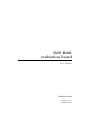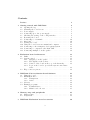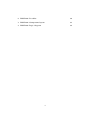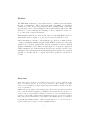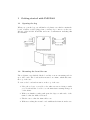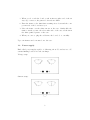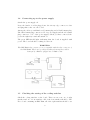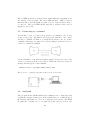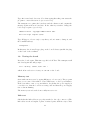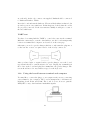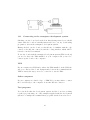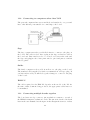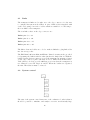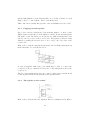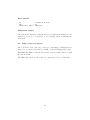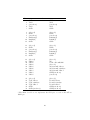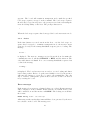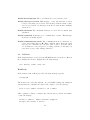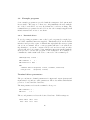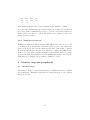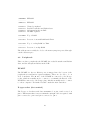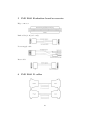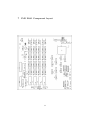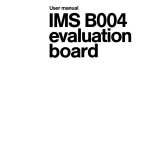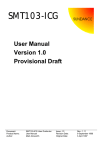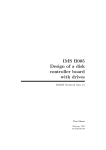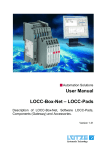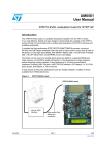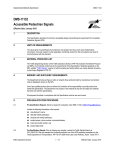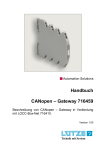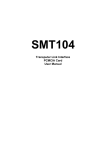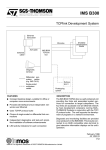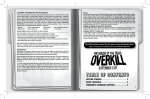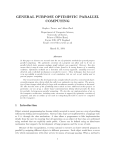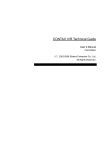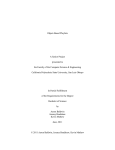Download User Manual - IMS B001 evaluation board
Transcript
IMS B001 evaluation board User Manual INMOS Limited September 1985 72-BRD-009-01 You may not: 1. Modify the Materials or use them for any commercial purpose, or any public display, performance, sale or rental; 2. Remove any copyright or other proprietary notices from the Materials; This document is distributed in the hope that it will be useful, but WITHOUT ANY WARRANTY; without even the implied warranty of MERCHANTABILITY or FITNESS FOR A PARTICULAR PURPOSE. INMOS, IMS, OCCAM are trademarks of INMOS Limited. INMOS Limited is a member of the SGS-THOMSON Microelectronics Group. 2 Contents Preface 5 1 Getting started with IMS B001 1.1 Opening the bag . . . . . . . . . . . . . . . . . . . 1.2 Mounting the board for use . . . . . . . . . . . . . 1.3 Power supply . . . . . . . . . . . . . . . . . . . . . 1.4 Connecting up to the power supply . . . . . . . . . 1.5 Checking the setting of the coding switches . . . . 1.6 Resetting the board . . . . . . . . . . . . . . . . . 1.7 Connecting to a terminal . . . . . . . . . . . . . . 1.8 Autobaud . . . . . . . . . . . . . . . . . . . . . . . 1.9 Testing the board . . . . . . . . . . . . . . . . . . . 1.10 Using the board between terminal and computer . 1.11 Connecting to the transputer development system 1.12 Connecting to computers other than VAX . . . . . 1.13 Connecting multiple boards together . . . . . . . . . . . . . . . . . . . . . . . . . . . . . . . . . . . . . . . . . . . . . . . . . . . . . . . . . . . . . . . . . . . . . . . . . . . . . . . . . . . . . . 6 6 6 7 8 8 9 10 10 11 12 13 14 14 2 Evaluation board architecture 15 2.1 Links . . . . . . . . . . . . . . . . . . . . . . . . . . . . . . . . 16 2.2 System control . . . . . . . . . . . . . . . . . . . . . . . . . . 16 2.2.1 Plugging boards together . . . . . . . . . . . . . . . . 17 2.2.2 The signals on the sockets . . . . . . . . . . . . . . . . 17 2.2.3 Control of the board at the top of the hierarchy . . . . 18 2.2.4 Logic on the board to provide the system control functions . . . . . . . . . . . . . . . . . . . . . . . . . . . . 18 2.3 Edge connector pinout . . . . . . . . . . . . . . . . . . . . . . 19 3 IMS B001 T414 evaluation board Software 3.1 Using the board . . . . . . . . . . . . . . . . 3.2 EPROM monitor . . . . . . . . . . . . . . . 3.2.1 Transparent . . . . . . . . . . . . . . 3.2.2 Active . . . . . . . . . . . . . . . . . 3.3 Self test . . . . . . . . . . . . . . . . . . . . 3.4 Example programs . . . . . . . . . . . . . . 3.4.1 Terminal driver . . . . . . . . . . . . 3.4.2 Multi-board echo test . . . . . . . . . . . . . . . . . . . . . . . . . . . . . . . . . . . . . . . . . . . . . . . . . . . . . . . . . . . . . . . . . . . . . . . . . . . . . . . . . . . . . . . . 21 21 21 22 23 24 26 26 27 4 Memory map and peripherals 27 4.1 Memory map . . . . . . . . . . . . . . . . . . . . . . . . . . . 27 4.2 Peripherals . . . . . . . . . . . . . . . . . . . . . . . . . . . . 28 5 IMS B001 Evaluation board accessories 3 30 6 IMS B001 D cables 30 7 IMS B001 Component layout 31 8 IMS B001 Logic diagram 32 4 Preface The IMS B001 evaluation board enables users to evaluate and demonstrate the use of transputers. The board is the first of a family of compatible evaluation boards. It provides standard buffered INMOS link connections and external control of the transputer’s Reset and Analyse functions. This allows it to control a subsystem consisting of other compatible boards, or to be a component of such a subsystem. This manual details the product specific aspects of the IMS B001, and contains all the data necessary to power up, test and program the board. Other information relevant to all transputer products is contained in the occam programming manual (supplied with INMOS software products and available as a separate publication), and the transputer reference manual (supplied with this board). This board is designed to be used in conjunction with a transputer development system, and reference should be made to the transputer development system user manual (supplied with the development system), for details of how to compile and load programs for a network of boards. Disclaimer Every effort has been made to test this product and its operation with the transputer development system. Note, however, that the board contains a ’prequal’ version of the transputer on which engineering characterization and life tests have not been performed. INMOS reserves the right to make changes in specifications at any time and without notice. The information furnished by INMOS in this publication is believed to be accurate, but no responsibility is assumed for its use, nor for any infringements of patents or other rights of third parties resulting from its use. No licence is granted under any patents, trademarks or other rights of the INMOS Group of Companies. Copyright 1985 INMOS Limited. This document may not be copied, in whole or in part, without prior written consent of INMOS Limited. 5 1 Getting started with IMS B001 1.1 Opening the bag When you open the bag you will find a red plastic case which contains the board, a bunch of cables plugged into a 64 way edge connector socket, two RS 232 cables labelled C and D, and some documentation including this user manual. 1.2 Mounting the board for use The red plastic case which holds the board also acts as a mounting rack for up to six boards. The board itself is mounted on a frame, which slides into the top of the case. To remove the board and mount it on the top of the case: 1. Place the red case on a table so the white arrows are facing towards you. You should also be able to see the Anti-Static warning facing you on the frame. 2. With your thumbs, gently push apart the clips on either side of the frame so that the frame is released. 3. Tilt the case so that the frame slides out. 4. Without touching the circuit board, withdraw the frame from the case. 6 5. When you do touch the board, touch it first at either end of the 64 way edge connector; the pins at both ends are GND. 6. Turn the frame so the Anti-Static warning faces down and the component side of the board faces you. 7. Place the frame over the white arrows on the case. Gently slide the frame towards you into the slots either side of the case, as shown in the white painted picture on the case. 8. When you come to plug the cables into the board, do so carefully. Up to six frames can be mounted onto the case. 1.3 Power supply Find a Lab power supply capable of delivering 3A at 5V, and set it to 5V, current limiting between 2.5 and 3.0 Amps. Voltage setup: Current setup: 7 1.4 Connecting up to the power supply Switch the power supply off. Leave the bunch of cables plugged into the 64 way edge connector socket and plug this socket onto the board. Among the cables you will find a red banana plug and a black banana plug. The black banana plug connects to 0V of a power supply and the red banana plug connects to +5V of the power supply. Check you have connected the power the right way round and switch on. The green LED should light, indicating that the board is supplied with power. The board should be taking about 1.6A. WARNING: The IMS B001 edge connector is not compatible with the edge connector of the IMS B000. The board, possibly including the transputer, will be damaged if a B001 is plugged into a B000 socket. 1.5 Checking the setting of the coding switches Check the coding switches on the board. There are two sets, one of eight switches and one of four switches. All of the four switches should be ON. For a board containing an IMS T404, all of the eight switches should be set 8 to OFF; for a board containing an IMS T414, switch 8 should be ON and all the others OFF. 1.6 Resetting the board Press the push button to reset the board. The middle (red) LED should glow brightly while the reset button is pressed, go off for a short while when the reset button is released, and then come on a little less brightly than while the button was pressed. In this state the board is polling the UART to see if a terminal or host computer is connected. 9 The red LED is driven by address bit 14, which indicates something about the activity of the program. The yellow LED should be OFF, because it indicates Error, and the ROM program does not cause the Error flag to become set. The green LED should stay ON to indicate that power is supplied to the board. 1.7 Connecting to a terminal You should be able to connect most varieties of terminal to the 25 way socket on the board. The RS232 cables (provided with the board connect directly to a VT100 or VT220, so you may find it easiest to use one of these terminals. Otherwise you may need a gender changer, as shown below, to connect to a different terminal. Set the terminal to 8 bit characters without parity. Connect it to the socket on the board and press the reset button. When the button is released a message should appear on the terminal. IMSB001 monitor. Copyright INMOS Limited 1985. If it does not, or garbage appears on the screen, don’t worry. 1.8 Autobaud The program in the ROM assumes the terminal is set to 9600 bit/s and outputs the message at this speed; if the terminal is set to a different speed the message will either not come out or will appear as garbage. The ROM program also contains code to recognize the baud rate (see section 3.2). 10 Type A for autobaud detection. Note that typing S at this point causes the program to enter self-test mode (see section 3.3). The transputer recognizes the baud rate and the character and outputs the message again at the new baud rate. It also asks if you wish to change the load escape sequence (you don’t): IMSB001 monitor. Copyright INMOS Limited 1985. New load escape sequence (Y/N)? Type N (upper or lower case) to say that you don’t want to change it, and the terminal will say: Transparent... In this state, the 25 way D type plug on the board behaves just like the plug on the back of the terminal. 1.9 Testing the board Reset the board again. This time type S for Self Test. The transputer will autobaud again and will prompt: Test : M)emory, L)inks, U)art echo ? which offers a selection of tests you can run on the board. Memory test Start with a memory test, by typing M (upper or lower case). The program gives you a count of the number of successful tests, or else reports failures. If the test fails to run or reports failures, check that the power supply, is correctly set so that the board is receiving 5.0V and that the power supply is not current limiting. The memory test is described more fully in section 3.3. Link test Check that the link cables are properly attached to the edge connector. (The link cables are short lengths of pairs of twisted pairs, with five way sockets 11 at each end.) As the edge connector is supplied, Link0 should be connected to Link1 and Link2 to Link3. Reset the board and run the link test. The most likely failure is that it locks up and reports no successful test. If this happens, recheck that the cables are properly connected. If the test runs successfully, it will give a count of the successful tests. UART test You have been using half the UART to control the tests via the terminal. Much the easiest way to test the other half is to use the board transparently between a terminal and computer, as described on the next page. Otherwise you need a gender changer which not only turns the plug into a socket but also crosses over pins 2 and 3 of the 25 way connectors. After you have built or acquired such a gender changer, reset the board, type S and then U to run the U)art echo test. Unplug the terminal from the socket on the board and plug the terminal into the gender changer. The screen should now echo any character typed on the keyboard. 1.10 Using the board between terminal and computer You may like to connect the plug to your computer as if you were connecting your terminal to the computer. The board is transparent to all characters, including break, X-On, and X-Off. The board does not, however, pass the DTR/CTS or any other hardware handshake signals. 12 1.11 Connecting to the transputer development system Checking out the board as described in this Getting started note should ensure that the board is basically functional before you try downloading programs to it from the transputer development system. Having checked out the board you should also be familiar with the edge connector, the RS 232 connectors and the coding switches, which will be referred to in the User manual. To use the board with the transputer development system (TDS for short) you need to have the TDS installed on your computer and you need to connect up the board to the computer. VAX If your computer is a VAX and you have the TDS installed on the VAX, the way you connected the board transparently between the terminal and the VAX is exactly the way you need to connect it to use the TDS. Other computers If your computer is a Stride, Sage, or IBM PC, you may wish to connect the board directly to the computer on another RS 232 connector. Test programs You can check that the development system and the board are working together properly using one of the examples supplied with the development system, for example the terminal driver program described in section 3.4. 13 1.12 Connecting to computers other than VAX The personal computers have screen and keyboard attached to one port and have other RS-232 ports suitable for connecting to the board. Sage The Sage computer uses the port labelled Aux 1 to connect to the plug on the board. The cable needs to have a plug at the Sage end and a socket at the board end. Pins 2 and 3 need to be crossed over between the ends, and the Sage end (plug) needs to have pin 4 wired to pin 5 and pins 6, 8 and 20 wired together. Stride The Stride computer needs a cable from Port 2 to the plug on the board. The standard cable supplied by Stride is terminated in a D type plug. If you have such a cable you will need a gender changer to connect to the plug on the board. IBM PC The cable required for the IBM PC depends on the model of the PC. At the time of this document being produced, the appropriate cables have not been finalized. 1.13 Connecting multiple boards together The board uses an edge connector pinout which is common to several of the INMOS transputer evaluation boards. The pinout is described in detail later in the user manual, but the figure in the margin shows most of what 14 you need to know. The pins are grouped in sets of five, suitable for the five way sockets which terminate the various cables which plug into the edge connector. Each five way socket is coded to make it difficult to connect it to the wrong pins. The power supply and link sockets are self explanatory. The banana plugs allow several boards to use the same power supply, which should be capable of providing the total current required. The Up, Down, and Subsystem sockets are concerned with system control initialization and error handling. The simplest way to use them is to connect the Subsystem socket of the board connected to the TDS to the Up socket of the next board, and then daisy chain Down of one board to Up of the next board, as shown below. This connection means that when you reset the board connected to the TDS, all the other boards are reset at the same time. One further thing you need to do to boards which are not connected directly to the TDS is to set them to boot from link. This is done by setting switch 7 of the 8 way coding switch to ON. You can check that the system is running properly using the simple echo program described in section 3.4. 2 Evaluation board architecture The IMS B001, B002 and other evaluation boards share a common architecture which includes the edge connector pinout, link buffering, and system control functions. The architecture is independent of the type of transputer used, its speed, and of the number of transputers on the board. The memory map of each board is different, and is included elsewhere in this manual. 15 2.1 Links The transputer’s links are brought out to the edge connector, for the user to configure his system as he wishes. A pair of link cables is supplied with each board, giving four ends of cables which are suitable for connecting to the four links of the transputer. The four link sockets on the edge connector are: Link0 pins c7 to c11 Link1 pins a7 to a11 Link2 pins c13 to c17 Link3 pins a13 to a17 The link sockets and cables are coded to make it difficult to plug link cables into the wrong socket. The IMS B001 buffers its links with F244s. Printed circuitry is also provided for bypassing the buffers with low value (such as 22 ohm) resistors. With the buffers bypassed it is necessary to protect the transputer from static voltages on the edge connector pins. Schottky diodes to GND in the F244s and to VCC (discrete diodes) provide sufficient protection that the transputer is not damaged by several ’Zaps’ at 2.0 kV. When the buffers are bypassed, the 100 ohm resistors must be removed. 2.2 System control The aim of the system control functions of the evaluation boards is that it should be possible to initialize, and analyse errors in, an arbitrarily large 16 system built with the boards. In particular, one board in a cabinet or a rack must be able to control all the other boards in the rack. This control is necessarily independent of the serial links between boards. 2.2.1 Plugging boards together One board controls a subsystem of an arbitrary number of other boards. This is achieved with three sockets which we call Up, Down and Subsystem. The figure on the left shows a board at the top with its Subsystem socket wired to the Up socket of the board below. Subsequent boards are daisy chained by wiring the Down socket of one board to the Up socket of the board below. Each of the boards in a subsystem can itself control a further subsystem, as in the hierarchy of boards shown below. A cable is supplied with each board which may be used to connect the board’s Up socket to either the Down socket or the Subsystem socket of the board above. The Up socket is implemented as edge connector pins c28-32, and the Down socket as pins a28-32, the subsystem socket as pins a22-26. 2.2.2 The signals on the sockets Each of the sockets includes the signals notReset, notAnalyse and notError. 17 The notReset and notAnalyse signals flow in the direction of the arrows in the figure in the margin, the notError signal flows in the reverse direction from Down to Up, and indicates that an error has occurred on this board or on a board further down from this board. All the inputs are biased so that if a socket is not used, the signals it receives are in their inactive state. The Subsystem error signal is not propagated up because the board controlling the subsystem should deal with the error. Each board has a switch each for Reset and Analyse, and an (optional) power-on reset circuit. 2.2.3 Control of the board at the top of the hierarchy The board at the top of the hierarchy can be reset or analysed from the switches on the board, or from remote switches which drive the board’s Up socket (via suitable debouncing logic). Such switches may be integrated within a control panel which includes an Error indicator which is lit when the notError signal on the Up socket is low. The top board of the hierarchy is likely to be connected to a terminal or host computer which is used to control the system. These will be connected via the RS232 ports.- It is obviously useful to be able to determine the Baud rate of the terminal or computer attached to the ports. This is done by software which times the pulses it receives from the ports’ RS232 data signals. 2.2.4 Logic on the board to provide the system control functions The logic relationships between the sockets and switches are shown below (ignoring logic polarities). Reset signals Transputer = Up OR Down = Up OR Subsystem = Up OR OR DebouncedSwitch OR LocalPowerOn DebouncedSwitch OR LocalPowerOn DebouncedSwitch OR LocalPowerOn Addressable Latch Analyse signals Transputer = Up OR DebouncedSwitch Down = Up OR DebouncedSwitch Subsystem = Up OR DebouncedSwitch OR Addressable Latch 18 Error signals Up = Transputer OR Down LED = Up Addressable input = Subsystem Subsystem latches The addressable latches for subsystem reset and subsystem analyse are initialized at power-on to be inactive, ie not resetting and not analysing the subsystem. 2.3 Edge connector pinout The boards use a two part edge connector conforming to DIN 41612, the same sort of connector as is used on VME boards and Multibus II boards. IMS B001 and B002 boards use the 64 way version of this connector, with the pinout shown. The GND pins c31,32 on the board are convenient for scope earth leads. 19 Pin 1 2 3 4 5 c GND VCC (cut short) VCC GND b a GND VCC (cut short) VCC GND 6 7 8 9 10 11 (sleeved) GND (cut short) LinkOut[0] LinkIn[0] GND (sleeved) GND (cut short) LinkOut[1] LinkIn[1] GND 12 13 14 15 16 17 (sleeved) GND (cut short) LinkOut[2] LinkIn[2] GND (sleeved) GND (cut short) LinkOut[3] LinkIn[3] GND 18 19 20 21 22 23 24 25 26 (sleeved) PIO0* PIO1* PIO2* PIO3* PIO4* PIO5* PIO6* PIO7* (sleeved) NC notBootFromROM* (sleeved) SubsystemNotReset SubsystemNotAnalyse SubsystemNotError GND(cut short) (cut short) 27 28 29 30 31 32 (sleeved) UpNotReset UpNotAnalyse UpNotError GND GND(cut short) (sleeved) DownNotReset DownNotAnalyse DownNotError GND(cut short) GND(cut short) * The B001 board does not implement the PIO pins, nor the notBootFromROM pin. 20 3 IMS B001 T414 evaluation board Software The IMS B001 transputer evaluation board contains a monitor in EPROM which allows the user some flexibility in the use of the board. This document describes the software in the EPROMS. The terminal driver software supplied with the transputer development utilities is also described. 3.1 Using the board The monitor on the board has been designed so that the board can be used as a peripheral to a workstation such as a Stride or transparently between a terminal and a host system such as when used with a VAX. A description of how to connect the board to a host computer system can be found in the Getting started section of this manual. 3.2 EPROM monitor On power-up or reset both RS232 lines are initialised to 9600 baud and the message IMS B001 monitor. Copyright INMOS Limited 1985. is output to the terminal. The monitor then polls both serial lines waiting for an incoming character. If the first character is received from the host, the monitor enters an active mode ready to load a transputer program. If the first character is received from the terminal, the monitor enters an interactive mode to set up various options. If the first character typed is the letter a (or A), the options to be set up are prior to becoming transparent. If the first character typed is the letter s (or S), the options available are for selecting from a set of self-test functions. The first character received, whether from host or terminal, is used by the monitor to determine the baud rate of that line. If the first character is received is from the host, the baud rate of the host line is set to the determined baud rate. If the first character received is an a from the terminal then the baud rates of both the terminal and the host lines are set to the determined baud rate. If the first character received is an s from the terminal, then the baud rate of the terminal line is set to the determined baud rate. The baud rate is calculated by timing the length of the start bit of the incoming character, consequently only characters which change state after the start bit, will enable correct baud rate detection. The valid characters are those with odd ASCII values, e.g. A, C, E, ... All such characters other than s 21 and S will be treated as a. Note that Space is not a valid character for the autobaud program. If the first character received is from the terminal and the baud rate is not 9600, the above message will be repeated at the new baud rate. If an invalid character for baud rate detection was typed, the message may appear as a sequence of spurious characters. In this case, reset the board and type one of the correct characters given above. 3.2.1 Transparent If the first character received is from the terminal, and the character is not s or S. the monitor prepares for the board to be used transparently. When the board is transparent, all characters received from the host are retransmitted to the terminal and all characters received from the terminal are retransmitted to the host. Break is transmitted from the terminal to the host in a manner which duplicates the action of the terminal. Break is not transmitted from the host to the terminal. Transparent mode is terminated on receipt of a defined character sequence from the terminal. The monitor then enters active mode. The character sequence which terminates the transparent mode is redefinable after board reset. Prior to becoming transparent the monitor displays the following message New load escape sequence (N/Y)? This interaction allows the user to change the load escape character sequence which will terminate transparent mode and enter active mode. The default load escape sequence is ESC ESC ESC (three characters with the hexadecimal values 1B). The response Y will cause the message Type new sequence, followed by return to appear. The required escape sequence should then be typed up to a maximum of eight characters. The new sequence is terminated by typing carriage return or if eight characters have been typed. The carriage return is not included as part of the sequence. The typed characters are not echoed to the screen. After entering the new escape sequence (or not) the message Transparent... 22 appears. The board will remain in transparent mode until the specified load escape sequence is typed on the terminal. The load escape sequence should only be typed in response to the prompt received after activating the network loading utility on the host. The prompt character is ? When the load escape sequence has been typed the board enters active mode. 3.2.2 Active If the first character received was from the host, or if the load escape sequence has been typed to terminate transparent mode, the monitor enters active mode ready for the startup handshake sequence prior to loading. The message Active... is displayed. The next two messages received from the host determine the communication mode, whether BINARY or HEX, and the function. The only valid function is load. If a correct startup handshake sequence has occurred the message Loading... is displayed. The board monitor is now ready to receive loading and distribution data packets. Each code packet successfully received by the monitor will cause the character . (period) to be sent to the terminal line. The only way to return to transparent operation after active mode has been entered is by reseting the board. Error messages If the monitor detects an error during loading one of the following messages will be displayed on the terminal. In all cases the error LED on the board will be switched on and the monitor will STOP. The loading errors all have the format ERROR during load : error.message All messages with exactly this format will have been generated by the monitor software on the board. The messages are: 23 Invalid board function The board function received was not load. Invalid character received This message occurs only when the board is being loaded using encoded hex. The message indicates that a character received was not a character from the set used in this communication mode. Invalid checksum The checksum character received did not match that calculated. Invalid command A message protocol failure has occurred. This message should not normally appear. Invalid communication mode The communication mode character received was neither B nor H. This condition arises when the baud rates are not consistent at both ends of the board to host line, when a board has not been reset prior to loading or when a board has been reset after receipt of the wakeup character. 3.3 Self test If the initial character received by the EPROM monitor was an s or S from the terminal, the monitor displays the following message Test: M)emory, L)inks, U)art echo RAM test If the character m or M is typed the following message appears Testing RAM... The monitor the cycles through the on board RAM reading and writing in various different combinations. After each complete cycle the message Tests so far = number. Failures so far = number will be printed so that it overwrites the current cursor position. If a failure occurs, the message Failure at address : number C)ontinue, S)uppress messages and continue or R)etry ? 24 will appear. If the character c or C is typed, the RAM test continues at the next address. This will normally generate another failure message immediately. If the character s or S is typed the RAM test continues but only prints out the message produced at the end of the complete cycle. Normally the Failures so far count will increase rapidly because the value is incremented for each test that fails. If the character r or R is typed the monitor continues with the current action on the failing address. If C)ontinue is typed the failure messages will move down the screen partially overwriting the C)ontinue prompt. To enter any other test or to restart the RAM test, the board must be reset and s typed at the terminal. Link test If the character l or L is typed the following message appears Testing links... Links may be connected in any fashion. Errors on link no. 0 1 2 3 Test Number The link test performs an 8K-byte block transfer to all four output links and inputs from all four input links in parallel. The received data is then checked for validity. The link test requires that all the links are connected, though it does not matter in which order. If a link is not working at all, the test will fail and not print any information at all. If a link is transferring incorrect information the error count for that link will be incremented. Uart echo test If the character u or U is typed the following message appears Host uart echo test... This test is a simple program which echos all characters received on the host line. It is assumed that the terminal line is working in order to get this far in the test sequence. The terminal should be disconnected from the terminal connection on the board and reconnected on the host connection (this will require a gender changer with pins 2 and 3 crossed over). All characters typed should then be echoed to the screen. 25 3.4 Example programs Some example programs are provided with the transputer development utilities software. The purpose of these is to help familiarise the user with the use of the boards and to act as a check that the boards are working. The terminal driver program is described below, the other examples supplied will include instructions on how to use them. 3.4.1 Terminal driver To speed porting programs to run on the board, a separately compiled process called terminal.driver is supplied. This handles I/O via the RS232 interfaces and provides a pair of channels through which the users program can access a terminal. Most occam programs will have been written using channels to access the computer’s keyboard and screen and, in these cases it will only be necessary to run terminal.driver in parallel with the users process to execute the program on the transputer. For example, to communicate with a 9600 baud device connected to the terminal port: CHAN keyboard, screen : DEF terminal = 0 : DEF baud.rate = 9600 : PAR terminal.driver (keyboard, screen, terminal, baud.rate) user.process (keyboard, screen) Terminal driver parameters The process has two channel parameters for input and output (screen and keyboard above) and two value parameters. These determine which RS232 port is to be used and the baud rate. The first parameter selects the terminal or host port: DEF terminal = 0 : DEF host = 1 : The second parameter selects the desired baud rate. Valid settings are: 38400 19200 4800 2400 9600 2000 7200 1800 26 1200 200 75 1050 150 50 600 134 300 110 If an invalid setting is selected the terminal driver defaults to 38400. Note that the terminal driver provides all eight bits of character information it receives. If the terminal has been set to generate even parity characters, then it will be necessary to remove the parity bit by software before comparing character values. 3.4.2 Multi-board echo test A simple program is provided with the TDS which can be run on one board or as many boards as you have. All the program does is to echo characters typed on the keyboard, but the characters are sent down all the boards in the system, and then back again. You will need to change the DEF for the number of boards (the constant identified as processors in the program), and wire the links up as instructed by the Wiring Diagram produced by the TDS when you configure the program for multiple boards. 4 4.1 Memory map and peripherals Memory map The memory on the board includes 64 kbytes of RAM, 128 kbytes of ROM, and peripherals. Transputer addresses are signed integers, so the address map is as follows: 27 7FFFFFFF ........ 7FFE0000 EPROM 80058000 80050000 80048000 80040000 Unused peripheral Readable switches and RS232 data Subsystem latches in PAL DUART registers 8000FFFF ........ 80000800 Top of RAM 800007FF ........ 80000000 Top of on-chip RAM for T414 EPROM Bottom of external RAM with T414 Bottom of on-chip RAM The addresses are not fully decoded, so the memory map is repeated throughout the address space. 4.2 Peripherals There are three peripherals, the DUART, the readable switches and RS232 data, and the Subsystem latches in the PAL. DUART The DUART, for the two RS232 ports, is mapped into the bottom of the peripheral area and has 16 registers within it. These are decoded to be on word boundaries. The A side of the DUART is connected to the D type socket, which is normally used to connect to a terminal; the B side of the DUART is connected to the D type plug, which is normally used to connect to a host computer. For further details consult the 2681 data sheet. D type socket (for terminal) The D type socket has serial data transmitted on pin 3 and received on pin 2. This means that for most terminals a straight cable is required, with pin 2 connected to pin 2 and pin 3 connected to pin 3. 28 D type plug (for host computer) The D type plug has serial data transmitted on pin 2 and received on pin 3. This means that for most terminals a straight cable is required, with pin 2 connected to pin 2 and pin 3 connected to pin 3. Both RS232 cables provided (cables C and D) have straight connections, between a plug at one end and a socket at the other end. Subsystem latches Subsystem Reset is written to at data bit 0 of address 80048000. Subsystem Analyse is written to at data bit 0 of address 80048004. Subsystem Error is read from data bit 0 of address 80048004. Readable switches and RS232 data The four way coding switch is readable by program, as is received data from the RS232 ports for baud rate recognition. They are all readable at address 80050000, with bit pattern as follows: D7 D6 D5 D4 D3 D2 D1 D0 = = = = = = = = Readable switch numbered 1 (OFF means 1, ON means Readable switch numbered 2 (OFF means 1, ON means Readable switch numbered 3 (OFF means 1, ON means Readable switch numbered 4 (OFF means 1, ON means not used not used Received data from D type plug (host computer) Received data from D type socket (terminal) 29 0) 0) 0) 0) 5 IMS B001 Evaluation board accessories Edge connector Link cables (2 off per board) Power supply cable Reset cable 6 IMS B001 D cables 30 7 IMS B001 Component layout 31 8 IMS B001 Logic diagram 32