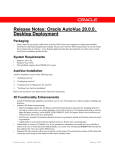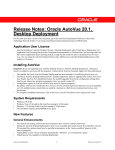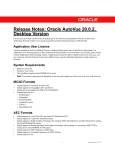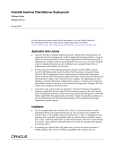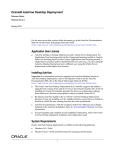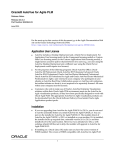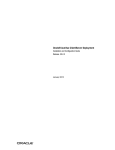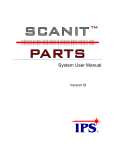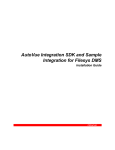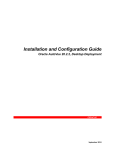Download Release Notes - Oracle Documentation
Transcript
Release Notes: Oracle AutoVue 20.2, Client/Server Deployment For the most up-to-date version of this document, go to the AutoVue Documentation Web site on the Oracle Technology Network at http://www.oracle.com/technetwork/documentation/autovue-091442.html. Application User License • • AutoVue includes an AutoVue Desktop Version, a Desktop Deployment, and a Client/Server deployment. For Application User licensing metric (in the Component licensing model) or Custom Suite User licensing metric (in the Custom Applications Suite licensing model), a single license cannot be split or shared between two users (e.g., one user using the AutoVue Desktop Version and a different user using the Desktop Deployment would require two licenses). For the purposes of the following programs: Oracle AutoVue Office, Oracle AutoVue 2D Professional, Oracle AutoVue 3D Professional Advanced, Oracle AutoVue EDA Professional, Oracle AutoVue Electro-Mechanical Professional, Oracle AutoVue 2D Professional for Agile and Oracle AutoVue Electro-Mechanical Professional for Agile a user external to your company who participates in and attends an AutoVue Real-Time Collaboration session or AutoVue web conference, but neither initiates nor hosts it, is not required to be separately licensed. All users within your company must be licensed. Installation • • • • • AutoVue 20.2 provides a secure installation by default. During the installation process, the installer lets you configure AutoVue for Secure Socket Layer (SSL) and identity authentication. The Oracle AutoVue installer no longer deploys AutoVue client components on a Web server in order to avoid dependencies on external web servers. That is, the installer no longer prompts you to install with IIS/Oracle HTTP/Apache Web servers. The installer installs the sample HTML files with the Jetty application server that ships with AutoVue. The following silent installation configuration parameters are obsolete since the installer does not deploy client components with a Web server • WEBSERVER_HOST • WEBSERVER_DOCROOT • WEBSERVER_PATH If you are upgrading from AutoVue 20.x, you do not need to run the uninstaller before you install AutoVue 20.2. You can just run the installer for AutoVue 20.2. The installer detects if AutoVue 20.0/20.1.x is installed on your machine. If it is installed, the installer backs up required data, uninstalls version 20.0/20.1.x and then installs 20.2 to the same location. The components available for default installation have changed. The Example Client Application is no longer installed by default. If you wish to install the demo htmls, you should do a custom installation and select Example Client Application. Note: If you are upgrading from a previous release and you select default installation, the Example Client Application will not be installed. • If installing on a Linux OS, make sure you have the correct version of WINE installed. The version of WINE compatible with AutoVue 20.2 is wine-av-20040914-21.i386.rpm. You can download this version of WINE from http://oss.oracle.com/AutoVue. -1 - April 2012 • • For pre-requisites and complete secure installation instructions, refer to the Oracle AutoVue Installation and Configuration Guide. Customers upgrading from a previous release of AutoVue to the new release must ensure that all locations referenced by the CODEBASE parameter of the AutoVue client are updated with the 20.2 client jars (jvue.jar, jogl.jar, gluegen-rt.jar) Refer to KM Note: https://support.us.oracle.com/oip/faces/secure/km/DocumentDisplay.jspx?id=1439152.1 for instructions on how to verify if the client components are updated. System Requirements Component Oracle-Certified Operating Systems and Software Server Windows • Windows Server 2003 - 32-bit - 64-bit (AutoVue running in 32-bit mode) • Windows Server 2008 - 32-bit - 64-bit (AutoVue running in 32-bit mode) • Windows Server 2008 R2 - 64-bit (AutoVue running in 32-bit mode) Important: Windows 2008R2 has improved memory management compared to Windows 2008 and Windows 2003. It is recommended that you run AutoVue on Windows 2008R2 for better memory handling and long-term stability. (The installation requires about 400MB of free space. Additional space will be required by AutoVue for storing other data such as streaming files and markups. Refer to the AutoVue Planning Guide for additional information.) Linux • Oracle Enterprise Linux 5.6 (x86) - 32-bit - 64-bit (AutoVue running in 32-bit mode) • Red Hat Enterprise Linux 5.6 (x86) - 32-bit - 64-bit (AutoVue running in 32-bit mode) Virtualization • VMWare Server version ESX 4.1 Client Clients running the following Java Virtual Machines: • J2SE 6.0 update 26—32-bit and 64-bit Windows OSes (XP, Vista, and 7)—32-bit and 64-bit • Internet Explorer 7 • Internet Explorer 8 • Internet Explorer 9 • Firefox 8 MAC OS X 10.6 • Safari 5.0 • Firefox 8 RedHat Enterprise Linux 5 • Firefox 8 Ubuntu 10.04 LTS • Firefox 8 Solaris 10 (Sparc) • Firefox 8 Note: Ensure that the JRE used for the AutoVue client supports SWING UI. -2 - April 2012 Component Oracle-Certified Operating Systems and Software Application Server • • • • • The VueServlet has been certified on the following application servers: WebLogic 9.x and up Oracle Application Server 10g Tomcat 6.x and up WebSphere 6.1 and up Jetty 6.0 and up -3 - April 2012 Integrations with AutoVue 20.2 The following integrations have been certified with AutoVue 20.2: • • VueLink for UCM 20.1 VueLink for Documentum 19.3.1 with patch 13355092 General Enhancements • • • • • • • • Enhancements to markups • The Stamp markup entity has been renamed to Symbol. • The Intellistamp markup entity has been renamed to Stamp. • Enhancements to Stamp (formerly Intellistamp): • Stamps can now be defined to have fields that store their values locally or in the back-end system.The original value and constraints (lists of possible values) can come from the back-end system even if the field value is stored locally. • Stamps can be defined to have a fixed physical size (e.g. 10cm by 10cm) to comply with industry or corporate standards. • Stamps with an Enhanced Metafile (EMF) background image will have a better appearance when resizing - text and the background image will keep the same relatively size and location. • Enhanced attribute permissions (readonce, read, write and edit). • Ability to resize both the Stamp and the Stamp text (supported only when EMF is used as the Stamp background). • Ability to specify the Stamp size (fixed, default, resizable). • Improvements to the Stamp Designer includes: • View preview text in the designer to speed up stamp design process. • Set a specific bounding box for each field. • Set the alignment of text in each field. • New designer available. To invoke the designer, run designer.bat located at <AutoVue Install Dir>\bin. AutoVue provides the ability to do batch stamping. An API sample to demonstrate batch stamping is available at <AutoVue Installation Directory>\Examples\BatchStamping. • AutoVue now exits markup creation mode after you create a markup entity. In previous releases of AutoVue, you were able to continue adding markups until you right-click the workspace. Enhancements to AutoVue’s hotspot capabilities: • New regional hotspots: Allow hotspots in 2D drawings and images to be defined as boxes, rather than only by text strings to: • Support cases where the underlying document has no textual information (Tiff or scanned document). • Create hotspots that more closely match the area of interest - e.g. a block or other object in a drawing. • New 3D hotspots: Allow 3D parts to become hotspots, based on metadata attributes such as 'part number' or 'asset id' to: • Enable augmented business visualization in 3D models. • Allow the parts and components of a 3D model to be used to trigger actions, or to be highlighted as part of a visual dashboard. Added Unicode support for Layers, Views, Blocks and 3D attributes. Added support for layer printability for AutoCAD and PDF files. AutoVue does not print layers that are marked “non-printable”. Note the following: • Layer printability does not take effect when in Compare mode. • Layer printability does not apply to conversion. Added support for multi-selection of local files in the file open dialog. Added support for specifying a page range when converting to PDF. Improvements to logging to be able to detect files that hang the server. A new property (docserver.timeout) has been added to let system administrators configure the time at which AutoVue should generate the hang report. If -4 - April 2012 • an operation takes more time than this period, AutoVue generates a message in the Document Server log indicating that there could be a problem with this file. Added support for the Dutch language (locale NL) for the AutoVue user interface. MCAD Formats • • • • • • • • • • Added support for CATIA 5R21 Added support for SolidWorks 2012 Added support for SolidEdge ST3, ST4 Added support for Creo Parametric 1.0 Added support for Creo Element\Direct Modeling 17.10, 17.20, 17.25, 17.30 and 18.00 Added support for PLM XML Improved handling of background of AutoDesk Inventor drawings. If drawings contain a background image, AutoVue displays it, but does not print this background image. Added support for shaded views in Pro/ENGINEER 2D files. Enhanced support for IGES: • Added support for 3D layers • Improved loading performance General bug fixes: • CATIA 4 • CATIA 5 • IGES • Autodesk Inventor • Creo Parametric (Pro/ENGINEER) • Unigraphics • SolidWorks • SolidEdge • STEP AEC Formats • • • Added support for Creo Element/Direct Drafting 17.10 to 18.00 Enhanced support for AutoCAD DXF: • Added support for layout pages • Added support for OLE embedded objects • Added support for raster embedded entities • Added support for Viewports in layout pages General bug fixes: • AutoCAD (DWG & DXF) • MicroStation • Creo Element/Direct Drafting (ME10) • Visio • TIFF -5 - April 2012 EDA Formats • • • • • • Added support for Cadence Concept HDL 16.5 Added support for Allegro Layout 16.5 Added support for Orcad Capture 16.5 Added support for Board Station ASCII Symbol Geometry Added support for Cadence Cell Library General bug fixes: • Cadence Allegro • EDIF • OrCAD Capture • Mentor BoardStation • PADS Logic Desktop/Office Formats • • • • • • Added support for Word 2010 Added support for Excel 2010 Added support for PowerPoint 2010 Added support for Outlook 2010 Enhancements to Desktop/Office formats: • Improved handling of PDFs with large JPEG images • Added support for PDF files embedded in Excel files • Improvements to hyperlinks in Excel • Added Workbook protection for binary Excel binary files • Improvements to field display support in PowerPoint (date, time, page, number) • Improvements to arrow head rendering in PowerPoint • Added gradient fill support in Word XML General bug fixes: • Excel • Outlook • PowerPoint • Word • PDF • TXT Documentation • • The Oracle AutoVue Security Guide (SecurityGuide.pdf) is included with the installation. It provides guidelines on how to securely install and configure the AutoVue server and its associated components. The following documents have been updated in 20.2: • Installation and Configuration Guide • Viewing and Configuration Guide • Planning Guide • User’s Manual • Acknowledgments • Supported File Formats • Release Notes • Product Variations – Feature Matrix -6 - April 2012 New jvueserver.properties Options The following are new options that can be set in jvueserver.properties file located in the <AutoVue Installation folder>\bin directory. For more information on these options, refer to the Oracle AutoVue Installation Guide: Option in jvueserver.properties Description docserver.timeout=N, classname Specify the timeout in minutes after which the AutoVue server hang logs will be generated. It is possible to implement a custom action to invoke on a hang situation. When implemented, replace ClassName with the name of the class implementing the custom action. Default: 10 (minutes) New INI File Settings INI options described in following sections should be set in user INI files. Acrobat Options Configure options for Acrobat files. [Options] Parameter PDFOVERPRINTPREVIE W = [0|1] Description Displays content that otherwise may be obscured by overprinted fills. Set to 1 so that overprinted fills are not displayed if they use a spot color. Set to 0 so that overprinted content is shown as in Adobe Acrobat. -7 - Default 0 April 2012 Autodesk Inventor Options Configure options for Autodesk Inventor files. [Options] Parameter Description Default DRAWINGPAGE = [0|1] Set to 1 to limit the display of the drawing to the sheet borders. Set to 0 to display the whole drawing. 0 INVENTOR_HIDE_CONS TRUCTION_GEOMETRY = [0|1] Option to control the visibility of construction/non-manifold geometries for Inventor 3D files. Set to 0 to display non-manifold/construction geometries. Set to 1 to hide non-manifold/construction geometries. 1 CATIA 5 Options Configure options for CATIA 5files. [Options] Parameter Description Default LOAD_ATTRIBUTES = [0|1] Control the loading of attributes when viewing CATIA 5 part or assembly files. Set to 1 to read attributes and attach them to their appropriate entities. Set to 0 to disable the loading of attributes. Note: This option may be used for performance tweaking for large assembly files with many attributes. 1 MINIMIZETREENODES = [0|1] Set to 1 to minimize the number of nodes in the model tree and to increase performance. Set to 0 to build a model tree similar to the CATIA 5 feature tree. Note: This option is only valid in BREP mode (LOADFACETEDDATA=0). 0 CATIA5BUILDINTERMED IATECGMBODIES = [0|1] This option controls the building and display of intermediate CGM bodies Set to 1 if you wish to process and display all intermediate CGM bodies. (You also need to set the ini option CATIA5BuildInvisibleCGMBodies to 1 if the intermediate bodies are saved as invisible. File will take longer to load if it contains lots of intermediate bodies). Set to 0 to disable the loading and display of intermediate CGM bodies. Note: The option takes effect only in BREP mode (LOADFACETEDDATA=0). 0 -8 - April 2012 Creo Element/Direct Drafting (ME10) Options Configure options for Creo Element/Direct Drafting (ME10) files. [Options] Parameter ME10_USEHTMLASCIIC ODES=[0|1] Description Specify whether or not to use the HTML ASCII CODES table for character mapping when accessing ME10 native fonts. Set to 0 to use ME10’s native character mapping instead of the HTML ASCII CODES table. Set to 1 to use HTML ASCII CODES table for character mapping for special characters. Default 0 IGES Options Configure options for IGES files. [Options] Parameter Description Default IGESDETAILEDTREE = [0|1] Set to 1 to display every face (surface) as a separate node in the model tree. Set to 0 to merge all single faces together into one body. 0 IGESHIERARCHYCOLOR = [0|1] Controls the color overwrite setting of IGES files. Set to 1 so that the child entity color always overwrites the parent entity color. For example, the color of the face, if set, always overwrites color of the body. 1 IGESINVISIBLEPARTS = [0|1|2] Set to 0 so that hidden entities are not loaded. Set to 1 to load but not display hidden entities. Set to 2 to load and display hidden entities. 1 IGES3DLAYERS = [0|1] Set to 0 to disable loading of layers in IGES files containing layer information. Set to 1 to enable loading of layers in IGES files containing layer information. 1 IGESFACEORIENTATION = [0|1] Set to 0 to disable validation of face orientations in IGES 3D files Set to 1 to enable validation of face orientations in IGES 3D files 0 IGESSHOWALL = [0|1] Set to 0 to disable loading of subordinate entities in IGES 3D files Set to 1 to load subordinate entities (children) in IGES 3D files 0 -9 - April 2012 Mentor Options Configure options for Mentor files. [ECAD] Parameter MENTOR_PCB_DESIGNT OOL = [0|1|2] Description Controls which Mentor PCB Design Tool’s display to match. Set to 0 so that AutoVue matches the display of Mentor Librarian. Set to 1 so that AutoVue matches the display of Mentor Layout. Set to 2 so that AutoVue matches the display of Mentor Fablink. Default 0 for Mentor ASCII Geometry Symbol file 2 for Mentor PCB designs Microsoft Office Options Configure options for Microsoft Office files. [Options] Parameter TRYWITHMSXMLPARSE R = [0|1] Description Specify which parser to use when loading Office XML files. Set to 1 to use the MSXML parser that is included with Windows OS. Set to 0 to use the Xerces XML parser. Note: This option affects the following formats: WordXML PPTXML, ExcelXML Default 1 Creo Parametric (Pro/ENGINEER) Options Configure options for Creo Parametric (Pro/ENGINEER) files. [Options] Parameter Description PROEBACKGROUNDCOL OR=<integer> Specify the background color of shaded views in Creo Parametric (Pro/ ENGINEER) 2D drawing (when in saved display list and/or picture mode) to the background color used in Creo Parametric at the time the drawing (shaded view) was created. To obtain the background color from Pro/ENGINEER, select View > Display Settings > System Colors > Background Color. Note: If no color is specified (PROEBACKGROUNDCOLOR=-1), the hard-coded default Creo Parametric (Pro/ENGINEER) 2D background color is used: • For versions Wildfire, Wildfire2: RGB(183, 183, 183) • For versions Wildfire3, Wildfire4: RGB(51, 50, 46) • For version Wildfire5: RGB(160, 186, 212) • For Creo 1.0: RGB(251, 251, 252) - 10 - Default -1 April 2012 Parameter PROE2DVIEWDEFAULTS TYLE = [HIDDEN | WIREFRAME | SHADING | NO HIDDEN] Description Specify a default style to display 3D projected views. This option controls the amount of detail in projected views. Showing less detail in views might improve the performance: • HIDDEN • WIREFRAME • SHADING • NO HIDDEN Default NO HIDDEN This option will work in the following conditions: • When the view's display style follows the global style (that is, Proe/ Engineer environment variable Display Style is set to Follow Environment) • Loading drawing files in picture mode is turned off (PROE2DLOADPICTURE=0) • Loading drawing files from display list is turned off (PROE2DLOADSAVEDDISPLAYLIST=0) Raster Options Configure options for Raster files. [Options] Parameter APPLYRASTERTRANSPA RENCY=[0|1] Description Set to 0 to ignore alpha-channel and display the whole bitmap opaque. Set to 1 to use the alpha-channel stored in the file to apply transparency. Default 1 Text Options Configure options for Text files. [Options] Parameter DEFAULTDOCMARGINS= [leftMargin, rightMargin, topMargin, bottomMargin] Description Specify page margins in inches for plain Text files. If this option is not set, a default of 1 inch for each margin is set. Sample Syntax: DEFAULTDOCMARGINS=1.2, 1, 0.8, 0.8 - 11 - Default 1, 1, 1, 1 April 2012 TIFF Options Configure options for TIFF files. [Options] Parameter Description TIFF_LOADPREVIEWS = [0|1] Specifies if the TIFF images with reduced resolution (that is, preview pages) are displayed. Set to 1 to display all pages including the preview pages. Set to 0 so that the preview pages are not displayed. Default 0 De-supported in Release 20.2 • • • The INI option SENDPAGEASIMAGE has been de-supported since it is no longer needed. The integrations backward compatibility option dms.vuelink.version=19.3 has been de-supported. INI option FolderPermissions has been de-supported for security reasons. Known Issues For more information on known issues, refer to the Knowledge Base: https://support.us.oracle.com/oip/faces/secure/km/DocumentDisplay.jspx?id=1401724.1 • • • • Copy/Paste feature is not supported for Stamp markup entity. Stamping does not work in 3D files. There is a known issue with 64-bit JREs when loading 3D files. In some situations (for instance, using Remote Desktop to access AutoVue), 3D files will not display. This is a known issue with JOGL 1.1.1. See JOGL bug: https://jogamp.org/bugzilla/show_bug.cgi?id=427: https://jogamp.org/bugzilla/show_bug.cgi?id=427 There are some known issues with the Universal File Open dialog: • If loading the client on Windows 7, there maybe situations where the icons do not display. Refer to SUN bug: http://bugs.sun.com/view_bug.do?bug_id=6840086. • If loading the client on a MAC OS, the universal file open dialog will not display correctly. Refer to SUN bug: http://bugs.sun.com/bugdatabase/view_bug.do?bug_id=7077418. A workaround is to use the native file open dialog by setting INI option ENABLEUNIVERSALFILECHOOSER to 0. • If loading the client on a Linux client that uses GNOME, the Universal File Open dialog may not show the DMS Browse and Search Buttons. A workaround is to use the KDE desktop environment. Refer to SUN bug: http://bugs.sun.com/view_bug.do?bug_id=6840086. - 12 - April 2012 Oracle AutoVue 20.1.1, Client/Server Deployment For the most up-to-date version of this document, go to the AutoVue Documentation Web site on the Oracle Technology Network at http://www.oracle.com/technetwork/documentation/autovue-091442.html. Application User License • • AutoVue includes an AutoVue Desktop Version, a Desktop Deployment, and a Client/Server deployment. For Application User licensing metric (in the Component licensing model) or Custom Suite User licensing metric (in the Custom Applications Suite licensing model), a single license cannot be split or shared between two users (e.g., one user using the AutoVue Desktop Version and a different user using the Desktop Deployment would require two licenses). For the purposes of the following programs: Oracle AutoVue Office, Oracle AutoVue 2D Professional, Oracle AutoVue 3D Professional Advanced, Oracle AutoVue EDA Professional, Oracle AutoVue Electro-Mechanical Professional, Oracle AutoVue 2D Professional for Agile and Oracle AutoVue Electro-Mechanical Professional for Agile a user external to your company who participates in and attends an AutoVue Real-Time Collaboration session or AutoVue web conference, but neither initiates nor hosts it, is not required to be separately licensed. All users within your company must be licensed. Installing AutoVue • • • • The Oracle AutoVue Client/Server deployment 20.1.1 installer supports the ability to upgrade from version 20.x. If you have Oracle AutoVue 20.0/20.1 installed previously, the installer upgrades the previous configuration settings from VueServer.ini (release 20.0 only), allusers.ini, and jvueserver.properties when you install version 20.1.1. A brand new installation of AutoVue installs to C:\Oracle\AutoVue by default. If you are upgrading from a previous version, AutoVue installs into the same location as the previous installation. If installing on a Linux OS, make sure you have the correct version of WINE installed. The version of WINE compatible with AutoVue 20.1.1 is wine-av-20040914-21.i386.rpm. You can download this version of WINE from http://oss.oracle.com/AutoVue. For pre-requisites and complete installation instructions, refer to the Oracle AutoVue Installation and Configuration Guide. - 13 - April 2012 System Requirements Component Oracle-Certified Operating Systems and Software Server Windows • Windows Server 2003 - 32-bit - 64-bit (AutoVue running in 32-bit mode) • Windows Server 2008 - 32-bit - 64-bit (AutoVue running in 32-bit mode) • Windows Server 2008 R2 - 64-bit (AutoVue running in 32-bit mode) Important: Windows 2008R2 has improved memory compared to Windows 2008 and Windows 2003. It is recommended that you run AutoVue on Windows 2008R2 for better memory handling and long-term stability. (The installation requires about 400MB of free space. Additional space will be required by AutoVue for storing other data such as streaming files and markups. Refer to the AutoVue Planning Guide for additional information.) Linux • Oracle Enterprise Linux 5.6 (x86) - 32-bit - 64-bit (AutoVue running in 32-bit mode) • Red Hat Enterprise Linux 5.6 (x86) - 32-bit - 64-bit (AutoVue running in 32-bit mode) Virtualization • VMWare Server version 2.0.2 Client Clients running the following 32-bit Java Virtual Machines: • J2SE 6.0 update 23 • J2SE 5.0 update 22 Windows OSes (XP, Vista, and 7)—32-bit and 64-bit • Internet Explorer 7—32-bit only • Internet Explorer 8—32-bit only • Internet Explorer 9—32-bit only • Firefox 3.5—32-bit only MAC OS X 10.6 • Safari 5.0 • Firefox 3.5 RedHat Enterprise Linux 5 • Firefox 3.5 Ubuntu 10.04 LTS • Firefox 3.5 Solaris 10 (Sparc) • Firefox 3.5 Note: Ensure that the JRE used for the AutoVue client supports SWING UI. Application Server The VueServlet has been certified on the following application servers: • • • • • WebLogic 9.x and up Oracle Application Server 10g Tomcat 6.x and up WebSphere 6.1 and up Jetty 6.0 and up - 14 - April 2012 Component Oracle-Certified Operating Systems and Software Web Server • • • The AutoVue client Web page is certified on the following Web servers: Oracle HTTP Server Windows IIS UNIX, Apache v2 The AutoVue installer detects whether a Web server is installed on the AutoVue server machine. If one of the certified Web servers is found, the required AutoVue client components are installed. However, if you want to install AutoVue client components manually, or are using an integration with AutoVue, refer to the Installation and Configuration Guide. Integrations with AutoVue 20.1.1 All integrations Oracle-certified with AutoVue 20.1 work with AutoVue 20.1.1. General Enhancements • • • • • Compare Mode Usability Enhancements • When comparing two files, it is assumed that the newer version of the file is opened first and then compared with the older version. As a result, to make this feature more intuitive, the newer version of the file appears in the right window and the older version of the file to compare with appears in the left window. • The Comparison Results window now displays added, deleted, and unchanged information by default. • Compare mode now detects color differences as changes and reports such differences as additions and deletions. Improvements to server logging to be able to track open files when the server crashes. These improvements result in easy troubleshooting of stability issues and the ability to quarantine problematic files. Improvements to role-based UI when integrating AutoVue with a third-party application. Multiple GUI files can be created through the GUI customization capability. Using the ISDK or VueLinks, it is possible load a userspecific GUI file. PDF Enhancements • Added support for selecting and copying text from PDF documents which can then be pasted into other text editing software, mail clients, or AutoVue markups. • Added support for snapping to entities to take measurements in vector-based PDF files. You can snap to the end-points or mid-points of an entity. AutoVue also allows you to snap to shapes (closed entities) for area measurements. This option also applies when adding a Markup Measure entity to the PDF file. • Improved navigation of PDF documents • When doing a text search on PDF, AutoVue retains the current zoom level. This provides better user experience on text search. Note that when the text is very small or very large, AutoVue zooms so that the text highlight is visible. • When the user right-clicks a Markup entity from the Markup tree and selects GoTo, the entity is highlighted in the workspace and the current zoom level of the PDF is maintained. That is, AutoVue no longer zooms to the selected entity. • When scrolling through pages of the PDF, the current zoom level of the PDF is maintained. • When the Zoom - Page Width option is selected, the top of the current page appears and is zoomed to the full page width. Stamp Library Enhancements • When saving a new stamp with a name of an existing library, AutoVue prompts the user to save the library with a different name. Note that this works when it is saved by the same user. If the new stamp is saved by a different user, the user is not prompted by AutoVue to save the library with a different name. Rather, AutoVue adds a suffix to the file name. For example, AAA (2). - 15 - April 2012 • • • A new logger has been added to the log4j.xml file: log4j.logger.com.cimmetry.jvueserver.symbols. This logger lets you enable logging messages for the symbols library. When enabled, mapping between stamp library and stamp files is generated in the log file. Markup Enhancements • Improved Markup Note entity usability. It is now possible view/edit multiple Notes in a row without having to close the Markup Note dialog each time. • When adding a new Markup entity and when sorting the Markup Tree by Last Modified, AutoVue scrolls to the bottom of the Markup Tree to select and display the new entity. Added new jvueserver.properties option • The jvueserver.server.enableservershareaccess to enable/disable access of server-side UNC files. This parameter is set to False by default. For more information on this parameter, refer to the CS Installation and Configuration Guide. MCAD Formats • • • • • Added support for Autodesk Inventor 2012. Added support for Unigraphics NX7 and NX7.5. Added native font support for PMI in Pro/ENGINEER. Renamed mxCATIA to AutoVue Assembly. • Added support for attributes (key/value). • Added support for file properties. • Added support for controlling the loading of attributes from AutoVue Assembly XML formats by setting the LOAD_ATTRIBUTES INI option. General bug fixes for: • SolidDesigner • Unigraphics • AutoVue Assembly • Pro/ENGINEER • Autodesk Inventor • CATIA 5 • DirectModel (JT) AEC Formats • • • • • • • Added support for AutoCAD 2012 and AutoCAD Mechanical 2012. Added support for AutoCAD Annotation Scales. Added support for disabling loading of 3D pages for Autodesk DWF, MicroStation7, and MicroStation 8 by setting the Disable3DModel INI option. Added support for displaying/hiding line weights in drawings when printing or converting to PDF/TIFF by setting the ACAD_LWDISPLAY INI option. Added support for PDF Underlays in AutoCAD files. Added support for Cylindrical primitives in DWF 3D files. General bug fixes for: • AutoCAD/DXF • Autodesk DWF 2D/3D • MicroStation 7 and 8 • HPGL Archive Formats • General bug fixes for ZIP - 16 - April 2012 EDA Formats • General bug fixes for: • Cadence Allegro • Mentor Graphics Office Formats • • Added support for Adobe Acrobat X (10). General bug fixes for: • Acrobat PDF • Word (Binary/XML) • PowerPoint • Excel • ZIP Documentation • • • The Oracle AutoVue Security Guide (SecurityGuide.pdf) is included with the installation. It provides guidelines on how to securely install and configure the AutoVue server and its associated components. The AutoVue Hotspots API Guide has now been added to the “Hotspots” chapter of the AutoVue API Programmer’s Guide (AutoVueAPIProgrammersGuide.pdf). The following documents have been updated in 20.1.1: • Installation and Configuration Guide • Viewing and Configuration Guide • Planning Guide • User’s Manual • Acknowledgments • Supported File Formats • Release Notes • Product Variations – Feature Matrix INI Options Updated in AutoVue 20.1.1 Refer to the Oracle AutoVue Viewing Configuration Guide for information regarding these options. • DISABLE3DMODEL: Extended support to DWF and MicroStation 7 and 8. - 17 - April 2012 New INI File Settings INI options described in following sections should be set in user INI files. AutoCAD Options Configure options for AutoCAD files. [Options] Parameter ACAD_LWDISPLAY = [0|1|2] Description Specify whether or not to display line weight in the drawing when printing or converting it to PDF/TIFF. Set to 0: Line weight is disabled regardless of the file setting. As a result, entities print without line weight even if they contain line weight. Set to 1: Line weight is enabled regardless of the file setting. As a result, entities print with line weight if they contain line weight. Set to 2: The file setting is used (ON or OFF). AutoVue matches the same initial display as AutoCAD. Line weight is printed based on the saved value of the LWDISPLAY INI option in the AutoCAD file (that is ON->line weight printed, OFF-> line weight not printed) Default 2 AutoVue Assembly Options Configure options for AutoVue Assembly formats. [Options] Parameter LOAD_ATTRIBUTES = [0|1] Description Control the loading of attributes when viewing AutoVue Assembly XML formats. Set to 1 to read attributes and attach them to their appropriate entities. Set to 0 to disable the loading of attributes. Note: This option may be used for performance tweaking for large assembly files with many attributes. Default 1 AutoVue Applet Parameter Desupported in Release 20.1.1 • The CACHEUI parameter is desupported. File Formats/Versions Desupported in Release 20.1.1 Oracle AutoVue has dropped support for some file formats/versions, which had very limited usage and low demand from our customers. This will allow Oracle AutoVue to focus development efforts on formats which are most strategic to our customers. Below is the list of file formats/versions which are de-supported in release 20.1.1: - 18 - April 2012 Desupported File Formats • • • • • MCAD Formats • MicroStation 3D • SPATIAL ACIS • I-deas • Parasolids • PointClouds 3D AEC Formats • AutoCAD Slide • AutoCAD Sheet Sets • Cadkey • HP RTL • ESRI Shapefile • Adobe Illustrator EDA Formats • Altium Designer SCH • Altium Designer PCB • Protel Schematics • Protel PCB • P-CAD Schematic • P-CAD Layout • PDIF Schematics • PDIF PCB • Allegro IPF • OrCAD Layout • Specctra • Zuken CADIF • Zuken CADSTAR Schematic • Zuken CADSTAR Layout • IFF • Barco DPF • Caltech Interchange Format (CIF) Office Formats • Rich Text Format (RTF) Raster Formats • JEDMICS • JPEG2000 • OS/2.1.1 Bitmap • AIIM MS53 • CAD Overlay • Dr. Halo PIC • Hitachi Tracer • IBM IOCA/MODCA • Image Center • Image Systems • Intergraph COT • Intergraph Hybrid • IRAS/B • Neutral Raster File - 19 - April 2012 • • Paintbrush PCX • Portable Bitmap • RLC File • Softelec Raster AutoCAD • Windows 3 Icon-Resource • X-Windows Dump Archive Formats • GZip Archive • TAR Archive Desupported File Versions • • • • MCAD • AutoCAD 3D - Prior to version 2000 • Catia V5 3D - Prior to version 5R17 • AutoDesk Inventor 3D - Prior to version 10 • Pro/ENGINEER 3D - Prior to version Wildfire • SolidDesigner - Prior to version 15 • Solid Edge 3D - Prior to version 18 • SolidWorks 3D - Prior to version 2006 • Unigraphics 3D - Prior to version NX3 AEC • AutoCAD 2D - Prior to version 2000 • AutoDesk DXF - Prior to version 2000 • CATIA V5 2D - Prior to version 5R17 • AutoDesk DWF - Prior to version 5 • AutoDesk Inventor 2D - Prior to version 10 • ME10 - Prior to version 2006/v14 • Pro/ENGINEER 2D - Prior to version Wildfire • Solid Edge 2D - Prior to version 18 • SolidWorks 2D - Prior to version 2006 • Unigraphics 2D - Prior to version NX3 EDA • Cadence - Prior to version 15 • PADS - Prior to version 2005 Office • Excel - Prior to version 2003 • PowerPoint - Prior to version 2003 • Word - Prior to version 2003 Known Issues PDF Measurement Snapping • • When snapping to a shape, all types of polygons are identified by tooltips as a generic Shape. In Markup mode, measurements have a 1% margin of error. Measurements taken in View mode have higher accuracy. - 20 - April 2012 Oracle AutoVue 20.1, Client/Server Deployment For the most up-to-date version of this document, go to the AutoVue Documentation Web site on the Oracle Technology Network at http://www.oracle.com/technetwork/documentation/autovue-091442.html. Application User License • • AutoVue includes an AutoVue Desktop Version, a Desktop Deployment, and a Client/Server deployment. For Application User licensing metric (in the Component licensing model) or Custom Suite User licensing metric (in the Custom Applications Suite licensing model), a single license cannot be split or shared between two users (e.g., one user using the AutoVue Desktop Version and a different user using the Desktop Deployment would require two licenses). For the purposes of the following programs: Oracle AutoVue Office, Oracle AutoVue 2D Professional, Oracle AutoVue 3D Professional Advanced, Oracle AutoVue EDA Professional, Oracle AutoVue Electro-Mechanical Professional, Oracle AutoVue 2D Professional for Agile and Oracle AutoVue Electro-Mechanical Professional for Agile a user external to your company who participates in and attends an AutoVue Real-Time Collaboration session or AutoVue web conference, but neither initiates nor hosts it, is not required to be separately licensed. All users within your company must be licensed. Installing AutoVue • • • • • • • The installer exe for AutoVue Client/Server deployment has been renamed to InstallClientServer.exe. The Oracle AutoVue Client/Server deployment 20.1 installer supports the ability to upgrade from version 20.0. If you have Oracle AutoVue 20.0 installed previously, the installer upgrades the previous configuration settings from VueServer.ini, allusers.ini and jvueserver.properties when you install version 20.1. If you are doing a brand new installation of AutoVue, by default it installs into the C:\Oracle\AutoVue location. If upgrading from version 20.0, AutoVue installs into the same location as version 20.0. If installing on a Linux OS, make sure you have the correct version of WINE installed. The version of WINE compatible with AutoVue 20.1 is wine-av-20040914-21.i386.rpm. You can download this version of WINE from http://oss.oracle.com/AutoVue. Configuration options from VuerServer.ini have been moved to jvueserver.properties. The installer no longer provides the option to register AutoVue as a service. If you wish to run AutoVue server as a service, you must manually register AutoVue as a service. Refer to the Oracle AutoVue Installation and Configuration Guide for instructions. For pre-requisites and complete installation instructions, refer to the Oracle AutoVue Installation and Configuration Guide. April 2012 System Requirements Component Oracle-Certified Operating Systems and Software Server Windows • Windows Server 2003 32-bit • Windows Server 2003 64-bit (AutoVue running in 32-bit mode) • Windows Server 2008 32-bit • Windows Server 2008 64-bit (AutoVue running in 32-bit mode) • Windows Server 2008 R2 64-bit (AutoVue running in 32-bit mode) Important: Windows 2008R2 has much improved memory handling abilities as compared to Windows 2008 and Windows 2003. It is recommended that you run AutoVue on Windows 2008R2 for better memory handling and long-term stability. (The installation requires about 400MB of free space. Additional space will be required by AutoVue for storing other data such as streaming files and markups. Refer to the AutoVue Planning Guide for additional information.) Linux • Oracle Enterprise Linux 5.4 (x86)—32-bit • Oracle Enterprise Linux 5.4 (x86)—64-bit (AutoVue running in 32-bit mode) • Red Hat Enterprise Linux 5.4 (x86)—32-bit Red Hat Enterprise Linux 5.4 (x86)—64-bit (AutoVue running in 32-bit mode) Virtualization • VMWare Server version 2.0.2 Client Clients running the following 32-bit Java Virtual Machines: • J2SE 6.0 update 21 • J2SE 5.0 update 22 Windows OSes (XP, Vista, and 7)—32-bit and 64-bit • Internet Explorer 7—32-bit only • Internet Explorer 8—32-bit only • Firefox 3.5—32-bit only MAC OS X 10.6 • Safari 5.0 • Firefox 3.5 RedHat Enterprise Linux 5 • Firefox 3.5 Ubuntu 10.04 LTS • Firefox 3.5 Solaris 10 (Sparc) • Firefox 3.5 Application Server The VueServlet has been certified on the following application servers: • • • • • WebLogic 9.x and up Oracle Application Server 10g Tomcat 6.x and up WebSphere 6.1 and up Jetty 6.0 and up - 22 - April 2012 Component Oracle-Certified Operating Systems and Software Web Server • • • The AutoVue client Web page is certified on the following Web servers: Oracle HTTP Server Windows IIS UNIX, Apache v2 The AutoVue installer detects whether a Web server is installed on the AutoVue server machine. If one of the certified Web servers is found, the required AutoVue client components are installed. However, if you want to install AutoVue client components manually, or are using an integration with AutoVue, refer to the Installation and Configuration Guide. Hotspots AutoVue 20.1 supports hotspotting capability. Integrators and developers can integrate AutoVue tightly into other applications so that clicking on sections of text in a document can trigger actions or show information in the other applications. Hotspotting capability is currently supported for text in 2D documents. Refer to the Hotspots API Guide located at <AutoVue Installation Directory>/docs for information around the API. Printing Enhancements • • • • • • The default printing in 20.1 is Java Printing. Java Printing is expected to perform better than server-side printing and is the recommended mode of printing in 20.1. The Java Printing checkbox has been removed from the Print dialog. Added support for printing Markup notes. Added option to skip blank pages when printing. Improved performance for printing documents containing transparent images. Improved performance for printing diagonal watermarks. Added support for Excel native print settings. A new option Native settings (from file) is available in the Print dialog. When selected, AutoVue uses Excel’s print settings that are saved in the document. This option only applies to Excel documents. The following Excel print settings are supported: • Page orientation • Scaling • Paper size • Print areas • Page breaks • Row and column headers • Grid lines • Left/top/bottom/right margins Note: For a list of unsupported excel print settings, refer to "Known Issues". • • Added TILELIMIT option to control AutoVue print behavior when a single page generates a print output that spans multiple pages. Refer to "Print Options" for more information. Added NativeJavaPrinting option to control the usage of native Java graphics when printing from Windowsbased clients. Refer to "Print Options" for more information. EDA Functionality Enhancements • • Added ability to measure minimum distance between entities across layers for EDA files. Note that AutoVue does not measure the distance between the layers (that is, the z-dimension is not reported). Added support for Enhanced Display Modes (EDM) for EDA formats: April 2012 • Turn ON/OFF Pad Filling • Display line caps and joins • Display and real-time color change of plated and non-plated holes For known issues with the Enhanced Display Mode support, refer to "Known Issues". • • • Added ability to modify global transparency for EDA Files. Note that enabling transparency will have an effect on file rendering performance. Improved support for Bill of Material (BOM)—AutoVue now provides the ability to select the Board Side attribute. This attribute identifies if a component appears on the top or the bottom side of the PCB board. Added ability to modify layer polarity from the layers dialog for Gerber Layer files. Integrations with AutoVue 20.1 • Backward Compatibility • The version19.2 backward compatibility option (dms.vuelink.version=19.2) has been desupported in version 20.1. Integrations relying on this option will not work with AutoVue 20.1. • The version 19.3 backward compatibility option will be desupported in the next version of AutoVue. It is important that you update your integrations as soon as possible to be compliant with release 20.x. • • • • The installer for AutoVue 20.1 does not set any backward compatibility for VueLinks. If you require 19.3 compatibility, you must set it manually. The Java DMAPI will be desupported in the next version of AutoVue. All integrators that are using the Java DMAPI must move their integration to the ISDK framework. Most integration operations just require the document ID (DocID) and do not require the original URL to the document. Until release 20.1, AutoVue always forwards the Original URL. In future releases Original URL will not be forwarded by AutoVue. The following pre-20.1 VueLinks have been validated with AutoVue 20.1: • VueLink for Oracle UCM 20.0 • VueLink for Documentum 19.3.1 • VueLink for Documentum 19.3 • VueLink for Oracle UCM 19.3 • VueLink for SharePoint 19.2 Note: VueLink for SharePoint 19.2 requires a hotfix in order to work correctly with AutoVue 20.1. Contact your Customer Support Representative if you are using VueLink for SharePoint 19.2 and are planning to upgrade to AutoVue Version 20.1. In addition to the list above, the integration with Agile PLM 9.3.0.2 has been certified with Oracle AutoVue 20.1. General Enhancements • • • Added ability to monitor AutoVue through Enterprise Manager. This plug-in reports the AutoVue build number, server status, number of connections and server machine disk usage. Server logging enhancements: • Changed the default output location for all log files to <AutoVue Installation Directory>/bin/logs • Added ability to generate xml diagnostics output • Added ability to configure the diagnostics output format to specify txt or xml; default is xml. Property is jvueserver.diagnostics.format in jvueserver.properties. • Added ability to do periodic generation of the diagnostics. Property is jvueserver.diagnostics.period in jvueserver.properties Client logging enhancements: - 24 - April 2012 • • • • Added ability to over-ride applet verbosity settings by specifying verbosity ini options in the user profile. INI options are VERBOSE and LOGFILE. See section "New INI File Settings" for more information regarding these options. • Enhanced AutoVue client verbosity so that it generates DEBUG information from applet creation time until the point when the client connects to the server. Once a connection is successfully established, the verbosity is determined by the user VERBOSE INI option, if set or from the VERBOSE applet parameter. Added new applet parameter called ONINITERROR. This parameter can be used to call a JavaScript function if the applet fails to initialize. For example, the JavaScript function can be configured to send an email to the system administrator when the applet initialization fails. Added INI option DEF_TEXTBOXVISIBLE to control text box outline visibility. See section "Markup INI Options" for more information regarding this option. Added INI option DEF_LEADERALIGN to specify leader alignment. See section "Markup INI Options" for more information regarding this option. MCAD Formats • • • • • • • • • • Added support for Autodesk Inventor 2011 Added support for SolidWorks 2011 Added support for JT version 9.1 Added support for CATIA V5 R20 Added support for SolidDesigner/CoCreate Modeling versions 16.00C, 16.00D, 16.00E, 16.50, 16.50A,16.50B, and 17.00 Added support for IGES 3D Added support for shaded views in 2D Inventor files Added support for SolidEdge assembly features Improved support for colors and transparency for SolidEdge parts and assemblies General bug fixes: • CATIA V5 • Inventor • JT • IGES • Pro/ENGINEER • SolidEdge • SolidDesigner • SolidWorks AEC Formats • • • • • Added support for AutoCAD 2011 and AutoCAD Mechanical 2011 Added support for CoCreate Drafting versions 16.00A, 16.00B, 16.00C, 16.00D, 16.00E, 16.50, 16.50A,16.50B, and 17.00 Added support for JPEG compression scheme 7 for TIFF files Added support for transparency in JPEG2000 files General bug fixes: • AutoCAD • CGM • HPGL • TIFF • MicroStation • Cocreate Drafting • Visio • JPEG April 2012 EDA Formats • • • • • • • • • • Added support for Zuken CADSTAR 12.0 (PCB/Schematics) Added support for Mentor Board Station and Design Architect versions 8.11, 8.12 and 8.13 Added support for ODB++ version 7.0 Added support for Orcad Capture 16.3 Enhanced Cadence project support: • Added support for Cadence non-archived projects • Added support for Variant views in Cadence projects • Added ability to specify site level custom variables for Cadence projects via a cadence.config file Added support for the Allegro Module Definition Database files (*.mdd) Added support for Cadence Schematic Symbol files (*.css) Enhanced support for Gerber Layer File: • Added option to specify offset and polarity for layers in a Gerber Layer file • Added support for RGB color values and units per Gerber file Added support for arc snapping in IPF and IFF files General bug fixes for all supported EDA formats Office Formats • • • Enhanced Web services-based text extraction to support Office formats. General enhancements for Excel files: • Added support for shape transparency • Improved support for round-off error • Added support for saved print settings • Added boolean cell support • Improved support for Hyperlinks General bug fixes: • Word • Excel • Adobe PDF Documentation • • • • • An AutoVue API Programmer’s Guide (AutoVueAPIProgrammersGuide.pdf) is included with the installation. It provides an overview of AutoVue’s API capabilities and should be used as a starting point for integrators that want to use AutoVue’s API. An AutoVue Hotspots API Guide (HotspotsAPIGuide.pdf) is included with the installation. This document provides information on how to build on AutoVue’s hotspots capability. The Installation and System Administration Manual has been divided into the following manuals: • Oracle AutoVue Planning Guide (PlanningGuide.pdf) This document provides system administrators information on AutoVue architecture, deployment options, and software/hardware requirements. • Oracle AutoVue Installation and Configuration Guide (InstallConfigGuideCS.pdf) This document provides information on AutoVue installation and configuration. • Oracle AutoVue Viewing Configuration Guide (ViewingConfigGuideCS.pdf) This document contains user-specific INI options. An AutoVue Testing Guide (AutoVueTestingGuide.pdf) is included with the AutoVue installation. This document provides guidelines for System Integration Tests and User Acceptance Tests for AutoVue as part of your deployment process. The following documents have been updated in 20.1: • User’s Manual - 26 - April 2012 • • Acknowledgments • Supported File Formats • Release Notes • Product Variations - Feature Matrix The following documents are not bundled with AutoVue 20.1: • Product Limitations document - The limitations are now available as a KM Note at the Oracle Support site: https://support.us.oracle.com/oip/faces/secure/km/DocumentDisplay.jspx?id=1300438.1 • Performance-Related INI options - These recommendations have been merged into the Viewing Configuration Guide. • Java DMAPI Manual - The Java DMAPI will be not be supported in the next release of AutoVue. This document has been removed from AutoVue 20.1. System integrators that are still relying on the Java DMAPI should move to the ISDK framework as soon as possible. Consolidated VueServer.ini Options into jvueserver.properties The following options from VueServer.ini are now set in jvueserver.properties file located in the <AutoVue Installation folder>\bin directory. For more information on these options, refer to the Oracle AutoVue Installation Guide: New Options in jvueserver.properties Old Options in VueServer.ini Description Section Parameter jvueserver.server.directory [Server] directory Specifies the directory in which to search for local files. This key has to be set to allow clients to see server local files using the ‘server:// ’ pseudo-protocol. jvueserver.server.directory[n] [Server] directory[n] Specify multiple server directories by specifying: jvueserver.server.directory1=[Path] jvueserver.server.directory2=[Path] ... jvueserver.version.extralibraries [Version] ExtraLibraries Specify a semi-colon separated list of user-defined DLLs. AutoVue will list the versions of these DLLs in the Help > About dialog. jvueserver.users.timeout [Users] Timeout Specifies the user session timeout in seconds. If the user session is idle for the specified time period, the session is closed. The default value is 1800 seconds (30 minutes). jvueserver.reboot.timeout [Reboot] Timeout Specify the reboot timeout for the Document Server. If the document server is idle for the specified period, it reboots. April 2012 New Options in jvueserver.properties Old Options in VueServer.ini Description Section Parameter jvueserver.rmi.host.X [RMI] RMIHost Specify the hostname and the RMI ports of the AutoVue servers in the server farm. jvueserver.rmi.host.1=server1:1099 jvueserver.rmi.host.2=server2:1099 ... jvueserver.users.allusersini [Users] AllUsersIni Name of the allusers INI file. jvueserver.users.defaultini [Users] DefaultIni Name of the default INI file. jvueserver.users.directory [Users] Directory Contains the directory in which user information is stored (users’ initialization files, users’ GUI files). jvueserver.cache.directory [Cache] Directory Specifies in which directory the cached files should be saved. jvueserver.cache.size [Cache] Size Specifies, in Megabytes, the maximum size of the file cache. jvueserver.cache.maxnumfiles [Cache] MaxNumFiles Specifies the maximum number of files allowed in the AutoVue cache directory. jvueserver.cache.maxlifetime [Cache] MaxLifetime Specifies the maximum number of days a file is kept in the AutoVue cache directory. jvueserver.cache.forceascii [Cache] ForceAscii Forces using ASCII characters in cached files names. jvueserver.markups.symbols.directory [Cache] SymbolDir Specifies in which directory the Markups symbol libraries are stored. jvueserver.markups.directory [Markups] Directory Specifies in which directory the Markups files should be saved. jvueserver.markups.permissions [Markups] Permissions Controls whether only the markup owner has permissions to edit server-managed markups or if all users can edit server-managed markups. oem.copyright.notice [OEM] NOTICE_COPYRIGH T Specify a notice to replace the default Oracle copyright in the Help About dialog. jvueserver.help.file.en [HELP] File_en Entry specifies the URL to the English Help file. jvueserver.help.file.fr [HELP] File_fr Entry specifies the URL to the French Help file. - 28 - April 2012 New Options in jvueserver.properties Description Old Options in VueServer.ini Section Parameter jvueserver.help.file.de [HELP] File_de Entry specifies the URL to the German Help file. jvueserver.help.file.ja [HELP] File_ja Entry specifies the URL to the Japanese Help file. jvueserver.server.browse.enable [OPTIONS] SERVERBROWSEEN ABLE Specifies whether to allow users to browse the server directories. jvueserver.update.xml.url [UPDATE] XML_URL Specifies the URL to autovueupdate.xml (required for offline mode installer) New jvueserver.properties options The following are new options that can be set in jvueserver.properties file located in the <AutoVue Installation folder>\bin directory. For more information on these options, refer to the Oracle AutoVue Installation Guide: Option in jvueserver.properties Description Default jvueserver.diagnostics.format=[xml|text] Specifies the output format for the AutoVue server diagnostics. xml jvueserver.diagnostics.period=<interval in minutes> Specifies the interval at which the AutoVue server diagnostics are generated. No default; diagnostics are generated on demand. Desupported Features/Options • • The AutoVue Applet parameter ENABLEEMF has been deprecated in release 20.1. This option was used for optimal performance when scrolling word documents. This option is no longer necessary since scrolling performance and quality for word documents has improved in 20.1. INI options DOCVIEW and DOCVIEWSHOWHEADERS have been desupported in release 20.1. Support for Excel’s native print settings has been implemented in 20.1 and these options are no longer required. INI option PURCHASE_CONTACT under section [OEM] in VueServer.ini has been deprecated since this licensing scheme • • INI option CLIPLIMIT has been desupported in release for 20.1. The 19.2 VueLink/integration compatibility (dms.vuelink.version=19.2) has been desupported in 20.1. • is no longer supported. INI Options Updated in AutoVue 20.1 • Extended the usage of the CODEPAGE option to be used in AutoCAD DXF files Refer to the Oracle AutoVue Viewing Configuration Guide for information regarding these options. New INI File Settings INI options described in following sections should be set in user INI files. April 2012 Allegro Options Configure options for Allegro files. [ECAD] Parameter ALLEGRO_ENABLEENH ANCEDDISPLAYMODES = [0|1] Description Set to 1 to enable enhanced display. Set to 0 to disable them. Default 1 AutoCAD Options Configure options for AutoCAD files. [Options] Parameter DISABLE3DMODEL = [0|1] Description Specifies whether or not the 3D page of AutoCAD files should be loaded. Set to 0 to include the 3D model in the design. Set to 1 to disable the 3D model. As a result, it is not included in the design and streaming file size is reduced. Note: The option is only applicable to AutoCAD release 2000 files and above. Default 0 Adobe PDF Options [Options] Parameter Description Default ENHANCETHINLINES=[0|1] Set to 1 to render all geometry that have under one pixel thickness to a thickness of 1 pixel. Set to 0 to disable this option. 1 ECAD Options Configure options for ECAD files. [ECAD] Parameter ECAD_DISABLE_VARIA NTS = [0|1] Description Specifies whether to enable or disable variant views. This option can be used to improve performance if the project contains multiple variant views. Set to 1 to disable variant views. Set to 0 to enable variant views. Note: This option currently only supports Cadence/Allegro projects. - 30 - Default 0 April 2012 IGES Options Configure options for IGES files. [Options] Parameter Description Default IGESLOADDRAFTFIRST =[0|1] Specify whether to display a 2D projection of the 3D model before the full 3D model has finished loading. Set to 1 to display the 2D page first; display of the 3D page as a 2D projection of the 3D model in IGES files. Set to 0 to display the 3D model page first. 0 IGESLOADSUBFIGURED EFINITIONS=[0|1] Specify whether to display subfigure definition entities when subfigure instances are not found. Subfigure definition entities are used to store a group of entities that occur repeatedly in a file (subfigure instances). Set to 0 so that subfigure definition entities are not found Set to 1 to display subfigure definitions when subfigure instances are not found. Note: Option is for IGES 3D files. 0 Overlay Options Configure Overlay options that apply to laying files over the current active document. [Overlay Options] Parameter Description Default MATCHEXTENTS = [0|1] Specifies how to scale the overlay. Set to 1 so that the overlay is scaled based on the current file extent (turns off MATCHEXTENTS). Set to 0 so that the overlay is scaled based on file units (turns on MATCHEXTENTS). 1 Print Options Configure print option. [PrintOptions] Parameter Description Default NATIVEJAVAPRINTING=[ 0|1] Specifies whether to use native Java graphics when printing on Windows OSes. Set to 0 to use AutoVue’s customized printing. This provides better performance and uses windows API calls instead of native Java calls. Set to 1 to use native Java printing. 0 UIEnablePrintTypeSelection = [0|1] Set to 0 to disable display of the Java Printing checkbox in the Print dialog. Set to 1 to enable display of the Java Printing checkbox in the Print dialog. When enabled, users can control whether they want to use Java Printing or Server Side Printing. By default, AutoVue 20.1 uses Java Printing. 0 April 2012 Parameter TILELIMIT=int Description Define the limit of the number of pages to print if a page of the document generates a print output that spans multiple pages. A negative integer (for example, -32), sets a “soft” limit to the number of pages to print. That is, if a single page generates more pages than the absolute value of the integer (for example, 32), then the user is prompted to choose whether to print up to the limit or print to fit onto one page. A positive integer (for example, 32), sets a “hard” limit to the number of pages to print. That is, if a single page generates more pages than the value specified, AutoVue ignores the print settings and prints the document to fit onto one page. Default -32 [OPTIONS] Parameter Description Default SUPPORTLANDSCAPEPRIN TING=[AUTO | OFF | printer1 name; printer2 name;...] Specifies whether the page layout of a landscape page should be landscape in the print output. AUTO: When printing to a file printer, page layout for a landscape output is forced to landscape. OFF: Does not force the layout for landscape outputs. printer name: Forces layouts for landscape pages to be landscape for specified printer drivers. You can specify multiple printers in a semi-colon (;) separated list. Note: If the specified printers do not support landscape printing, the output may be unusable. As a result, only add printers that support landscape printing. AUTO Rendering Options [DISPLAYMEMORY] Parameter Description Default TILES=<1-9> AutoVue stores tiles in memory so that subsequent access to the same tiles is fast. INI option TILES specifies the number of tiles that AutoVue stores in memory. 9 STACKS=[0-5] Specify the number of zoom levels at which to cache TILES. The minimum value is 0. When set to 0, none of the previous zoom levels are cached 5 Parameter Description Default DEF_TEXTBOXVISIBLE=[1| 0] Set the option to 0 or 1 to turn the visibility of markup text box OFF or ON. 1 Markup INI Options [Markup Options] - 32 - April 2012 Parameter Description Default DEF_LEADERALIGN=value from 0 to 8 Set one of following options to specify leader alignment: 0 - Top Left 1 - Top Center 2 - Top Right 3 - Center Left 4 - Center Center 5 - Center Right 6 - Bottom Left 7 - Bottom Center 8 - Bottom Right 7 Browsing Server Directories Options [Options] Parameter Description Default LOADREMOTEFILEICONS= [1|0] If set to 1, when browsing a server-side directory from the file open dialog, icons for the files will be loaded from the server. If set to 0, icons for the files will be default icons (from the client machine). 1 LoadRemoteFileAttributes=[1| 0] If set to 1, when browsing a server-side directory from the file open dialog, file attributes for the detailed view will be loaded from the server and will be visible in the default view. If set to 0, attributes for the files will not be seen in the detailed view. 1 Client Logging Options [Logging] Parameter Description VERBOSE=<OFF|ERROR|IN FO|DEBUG|ALL> Specifies the verbosity for the AutoVue client applet. Option must be set in the user’s INI file. This option overrides the verbosity set on the applet. This option is used when debugging client issues. LOGFILE=<full path of log file> Specifies the log file into which client’s verbose messages should be written. Option must be set in the user’s INI file. This option overrides the LOGFILE applet parameter. This option is used when debugging client issues. Default No default Known Issues • Excel Print Settings • Excel calculates row and column widths based on the default font set in the file. On different printers, these calculations can differ. As a result, Excel prints differently on different machines. AutoVue attempts to match Excel behavior, but may still differ slightly from Excel in terms of page breaks, line breaks, column widths or row heights. See http://support.microsoft.com/kb/214394/en-us and http://support.microsoft.com/kb/214278 for more information. April 2012 • • When Excel’s print settings use a paper size that is not supported by the printer that is installed on the AutoVue server, AutoVue defaults to Letter size. • Excel has an option called Scale content for A4 or 8.5x11 paper sizes. When enabled, Excel chooses to print to A4 even if you specify Letter or vice versa. Excel also automatically scales the drawing to the paper size it chooses. AutoVue, however, always prints to the setting saved in the Excel document and ignores this Scale content for A4 or 8.5x11 paper sizes option. See http://support.microsoft.com/kb/284867 for additional information for this option. • The following Excel print settings are not supported in AutoVue: • Header and Footer margins • Center on Page • Header and Footer options other than content and position • Print titles (repeat row and columns on each page) • Black and White setting • Draft quality • Comments • Cell errors • Page Order (Down, then Over); AutoVue prints “Over, then Down” in all cases • Object Printing • When Native Settings (from file) option is selected in the Print dialog to enable Excel print settings, some of AutoVue printing abilities are not available. These are: • Headers and Footers • Scaling settings (Fit to Page, Scale and Factor) • Orientation Settings • Margin Settings • Alignment/Offset settings • Page Area settings • Print Row and Column headers • Paper size selection Enhanced Display Modes • Enhanced Display Modes are not supported when you print a file using Server-side printing or when you convert a file to another format from AutoVue. • Enhanced Display Modes are not supported when files are rendered in TILED mode. - 34 - April 2012 Oracle AutoVue 20.0.0, Client/Server Deployment Packaging • • • • Oracle AutoVue installer has been updated. The instructions for interactive and non-interactive installation have changed. Refer to the Installation and Administration Manual for instructions. Oracle AutoVue (previously called Oracle AutoVue Web Version) now supports two deployment methods: Client/Server and Desktop deployment methods. The previous AutoVue Web Version product is now the Client/ Server deployment of AutoVue. A new Desktop deployment has been developed for users that want to install AutoVue as a standalone product locally. • To install the Desktop deployment, run “jInstall.exe” located in folder “DesktopDeployment”. • To install the Client/Server deployment, run “deploy_server.bat” located in folder “ClientServerDeployment” or run “jInstall.exe -DServer=1”, where jInstall.exe is the executable to install Desktop deployment. Jetty does not launch automatically when AutoVue Server is started. If you wish to use Jetty as your application server, you can configure AutoVue Server to start Jetty whenever AutoVue starts. AutoVue Integration SDK has been updated for release 20.0.0. Refer to the AutoVue Integration SDK Release Notes for more information. System Requirements Windows Server • • • • • Windows Server 2003 32-bit Windows Server 2003 64-bit (AutoVue running in 32-bit mode) Windows Server 2008 32-bit Windows Server 2008 64-bit (AutoVue running in 32-bit mode) The installation requires about 400MB of free space. Linux Server • • • • • Red Hat Enterprise Linux 5.4 (x86)—32-bit only Red Hat Enterprise Linux 5.4 (x86)—64-bit (AutoVue running in 32-bit mode) Oracle Enterprise Linux 5.4 (x86)—32-bit only Oracle Enterprise Linux 5.4 (x86)—64-bit (AutoVue running in 32-bit mode) The installation requires about 400MB of free space. Client Clients running the following Java Virtual Machines: • • • J2SE 6.0 update 14 J2SE 5.0 update 19 JRE 1.4.2 update 19 The following OSes and browsers: • • • • • Microsoft Internet Explorer (6.0, 7.0, and 8.0)—32-bit only, and FireFox 3.0—(32-bit only) on Windows OSes Safari 4.0, Firefox 3.0 on Apple MAC OS X 10.5 Firefox 3.0 on RedHat Enterprise Linux 5 Firefox 3.0 on Ubuntu 9.10 Firefox 3.0 on Solaris 10 Sparc April 2012 Web Servers The AutoVue client Web page is certified on the following Web servers: • • • Windows IIS UNIX, Apache v2 Oracle HTTP Server Application Servers The VueServlet has been certified on the following application servers: • • • • • Tomcat 5.x and up WebSphere 6.1 and up WebLogic 8.x and up Oracle Application Server 10g R3 and up Jetty 6.0 and up Installation Prerequisites Upgrading AutoVue If you are upgrading your AutoVue installation from either an older version or a different product variation, you must uninstall it before proceeding with the new installation. Before uninstalling, make sure to save a backup copy of any specific settings and content that you would like to push forward into your new installation. This can include the following: • • • • • • • AutoVue Server settings from the jvueserver.properties file and VueServer.ini file (located in the \bin directory of your AutoVue Server installation) AutoVue user profiles and custom GUI files (located in the \bin\Profiles directory of your AutoVue Server installation) Global user settings from the allusers.ini file and default user settings from the default.ini file (located in the \bin directory of your AutoVue Server installation) Intellistamp attributes and settings from the dmstamps.ini file (located in the \bin directory of your AutoVue Server installation) Custom logging settings from the log4j.properties file (located in the \bin directory of your AutoVue Server installation) Markup files, if markups are being managed by AutoVue Server (located in the \bin\Markups directory of your AutoVue Server installation) Custom markup symbol libraries (located in the \bin\Symbols directory of your AutoVue Server installation) If you decide to move these settings/contents forward to your new installation of AutoVue, they can be copied to the same relative locations in your new installation. However, for the AutoVue Server settings in jvueserver.properties (the global user settings in allusers.ini and default user settings in default.ini) and the customized GUI settings, it is recommended to manually copy the specific settings that you would like to keep; the new installation of AutoVue may have important new settings. For more information on the available AutoVue product variations, refer to Oracle AutoVue Product Variations Feature Matrix. Pre-requisites for Installing AutoVue on Linux OS To correctly install AutoVue on a Linux OS, it is recommended that you have basic knowledge of Linux and its administration. Note: The following RPMs can be obtained from the repository of a supported Linux distribution (for example, the Red Hat Enterprise Linux installation CD or the online Red Hat Network). - 36 - April 2012 1 Run the update agent, up2date, to download the latest Xvfb and Mesa files. Note: The AutoVue Server installer does not detect whether Xvfb or Mesa are installed. 2 Install Xvfb version 6.8.2 or later. Make sure you install the Xvfb with XRender and GLX extensions. 3 Install the latest Mesa package (recommended version is 6.5.1 or later). Note: In the event you want to use an earlier version of Mesa, it is acceptable to use the version that is included in the repository of the supported Linux distribution. 4 Install the Wine RPM package wine-av-20040914-20.i386 from http://oss.oracle.com/ AutoVue. • If you have an older version of Wine, you need to uninstall it and then install the package that is certified with this release of Oracle AutoVue. • Install Wine as a root user by running the following: #rpm -i wine-av-20040914-20.i386.rpm This version of Wine is installed in the /usr/av directory. AutoVue Installation Note: We recommend that you review the “Security Recommendations” chapter of the Installation and Administration Manual before proceeding with the AutoVue installation. Installing AutoVue AutoVue installation consists of the following steps: 1 “Installing AutoVue Server” 2 “Deploying the VueServlet” 3 “Configuring AutoVue Server” 4 “Installing AutoVue Client Components” 5 “Configuring the AutoVue Client” 6 “Verifying Your AutoVue Installation” 7 “Client-Side Installation” Refer to the Installation and Administration Manual for instructions. April 2012 Integrations with AutoVue 20.0.0 Release 20.0.0 has security enhancements. This release also includes an updated Integration SDK (ISDK) that implements these security enhancements. Release 20.0.0 contains enhanced encryption. To allow for backward compatibility, AutoVue has provided an option to allow for the 19.3-level encryption. This option is dms.vuelink.version=19.3 in jvueserver.properties. This allows you to continue using your 19.3-compatible integrations with release 20.0.0. In the next release of AutoVue, backward compatibility option dms.vuelink.version=19.3 will be desupported. The backward compatibility option dms.vuelink.version=19.2 that allowed you to use your 19.2-compatible integrations with 19.3 will be desupported as well. It is important that you update your integrations as soon as possible to be compliant with release 20.0.0. We also recommend all integrators to develop their integration based on the ISDK. This will ensure an easy upgrade path when newer versions of AutoVue are released. For ISDK updates refer to the ISDK documentation included with the installer. The ISDK included in the ISDK directory of the Media Pack. For DMAPI changes refer to the DMAPI Manual that is part of the AutoVue installation. Note: The following VueBean API methods have been deprecated: getDMS() and setDMS(). If you are using these methods, you must now use getDMSInfo() and setDMSInfo(), respectively. For a complete list of VueBean APIs, refer to the JavaDocs. The following pre-20.0.0 Oracle VueLinks have been certified with AutoVue 20.0.0: • VueLink for Documentum version 19.3.1, 19.3 and 19.2 • VueLink for Oracle UCM 19.3 • VueLink for Sharepoint 19.2 Note that VueLink for SharePoint 19.2 requires a hotfix in order to work correctly with AutoVue 20.0.0. Contact your Customer Support Representative if you are using VueLink for SharePoint 19.2 and are planning to upgrade to AutoVue Version 20.0.0. In addition to the list above, the integration with Agile PLM 9.3.0 has been certified with Oracle AutoVue 20.0.0. Note: When you upgrade to Oracle AutoVue 20.0.0, you must update your VueLink installation with Oracle AutoVue 20.0.0 client files (jvue.jar, jogl.jar and gluegen.jar) and VueServlet.jar. These files are located in the bin sub-directory of the AutoVue 20.0.0 Installation directory. If the VueLink is deployed as a Web application, you must update it with the 20.0.0 jars and then redeploy the Web application. For more information, refer to the “Installing AutoVue Client Component” section of the Installation and Administration Manual. Note: Note that the DMS_PRESERVE_COOKIES applet parameter has also been updated. For more information, refer to the Installation and Administration Manual. AutoVue in Offline Mode The new offline mode option in the Client/Server deployment of AutoVue provides you with the ability to view and markup files when you do not have access to the AutoVue server or backend DMS system.When you are connected to your backend system, you can select the Work Offline option. This installs AutoVue locally on your client machine and copies the files you need to your local system. With AutoVue installed on your local machine, you can continue to view and markup your files even when you are on the move or do not have access to the backend system. When you connect back to your backend system, you can choose to commit your changes to the backend system or retrieve the latest updates from the backend system. Note: This offline feature is supported from Windows-based clients only. Refer to the “AutoVue in Offline Mode” section of the User’s Manual for more information. - 38 - April 2012 3D Functionality Enhancements • • • • Added 3D Walkthrough capabilities which allow users to view 3D models from within and explore buildings and structures. Enhanced 3D distance measurements • Improved snapping options for 3D distance and 3D minimum distance measurements. Snapping options let you snap to vertices, lines, arc centers and planes. If you wish to revert to 19.3 measurements (snap to vertices, edges and points on faces), set the SHOW_POINTOPOINT_PAGE INI option. Refer to the Installation and Administration Manual for more information. • AutoVue now computes the minimum distance between two geometries instead of the distance between points on geometries. • Added ability to measure the minimum distance between a 3D part and a sectioning plane. Added ability to restore to 3D default view. If you transform or manipulate your model and you would like to restore to the view at which the model loaded initially, you can do so by selecting the Default View item that has been added to the Views tree and the Views menu. Enhanced 3D entity search to allow users to specify a search string. This search feature returns all 3D entities that contain the search string in their attribute names and/or attribute values. Printing and Conversion Enhancements • • Updated the Conversion to PDF feature. When converting a file to PDF, Markups are now included as graphical elements in the PDF instead of being added as annotations to the PDF. If you wish to revert to the old behavior (convert to PDF annotations), set INI option CONVERTPDFTHROUGHPRINTING to 0. Moved printing to the client-side by default. Added Java Printing (client-side printing) as the default option in the Print dialog. To use the previous release’s native printing, deselect the Java Printing checkbox. Refer to the “Printing Options” section of the User’s Manual for more information. General Enhancements • Added “universal file opening” capability. A new File Open dialog provides a unified approach to accessing files from different locations. Specifically, the File Open dialog has the ability to browse and search backend systems (multiple backend systems can be accessed simultaneously), HTTP, server and local directories. Note: If you are using a 19.3 compatible integration and experiencing issues with DMS Browse and Search, you can revert to the 19.3 File Open dialog by setting the EnableUniversalFileChooser INI option to 0. • • • • • Added ability to align and scale drawings in 2D and EDA compare modes. You can now snap to a point on both drawings to align the drawings, or snap to two points on both drawings to align and scale the drawings. Implemented usage logging for the AutoVue Server to enable system administrators to track how many files of a format group are opened at any given time. For example, you can use this feature to track the number of licenses used for the different product flavours of AutoVue in a single deployment of AutoVue. Refer to the Installation and Administration Manual for more information. Added an authentication plug-in scheme between the client and server to enable integrators to hook AutoVue to Identity Management Systems. Refer to the “Identity Management System” section of the Installation and Administration Manual for more information. Improved support for files created on non-English locales. Added a notification to the AutoVue client when the client is running low on Java memory. If the client displays a message indicating memory is low, you must increase the Java runtime memory. Refer to the Installation and Administration Manual for more information. April 2012 Performance Improvements • • • • • Improved loading of multi-page Word documents. You can immediately begin working on documents as soon as the first page loads and can continue to work while the remainder of the pages load in the background. Improved streaming of 2D CAD drawings. A partial view of the file displays using the data that has already been ready while the remainder of the file continues to load. Improved performance for MicroStation designs. Improved interactive rendering of 3D models. Improved ability to load and work with large 3D models. MCAD Formats • • • • • • • • • • • • • • • • • • Added support for Pro/Engineer WildFire 5 and WildFire 4 Added support for Unigraphics NX6 Added support for Solid Edge ST and ST2 Added support for Autodesk Inventor 2010, 2009 Added support for Cocreate Modeler versions 2008 (16.XX) Added support for Revit 2010 (through exchange format) Added support for Solidworks 2010 and 2009 Added support for CATIA 5 R19 Re-introduced support for DirectModel (JT) versions 8.1, 8, 7, and 6.4 Added support for Unicode file names Added support for Chamfer, Bend Notes, and Revision tags for Autodesk Inventor drawings Added support for one-symbol diameter dimensions for CATIA 5 drawings Added support for Parasolids version 22.0, 21.0, 20.0 and 19.1 Added support for STL assemblies General enhancements for CATIA 4 • Performance improvements for CATIA 4 • Added support for PMIs • Improved support for text display (alignment, orientation, and positioning) • Improved support for text frames Consolidated CATIA 5 INI options CATIA5ShowPMI and CATIA5ShowPMIWithMesh into a single INI option: CATIALOADPMI See "New INI File Settings" on page 43 Added support for project-related attributes for IFC General bug fixes for: • Pro/Engineer • Unigraphics • CATIA 4 • CATIA 5 • SolidWorks • SolidEdge • Autodesk Inventor • Directmodel (JT) • IFC • STEP - 40 - April 2012 AEC Formats • • • • • • • • • • • • • • Added support for Smartsketch version 2009 Added support for Cocreate Drafting 2008 (16.XX) Added support for AutoCAD/Autodesk Mechanical Desktop version 2010, 2009 Added support for AutoCAD 2010 Added support for MicroStation 8i Added support for DWF 3D Performance improvement for Microstation 8 3D and Microstation 7 3D Added support for hyperlinks associated with WebCGM drawings Enhanced parts display in block lists to match the order and representation of Cocreate drafting Added new INI option ACADDEFAULTSHAPEFONT to allow users to specify default shape font for AutoCAD drawings See "New INI File Settings" on page 43 Added support for user-defined bigfont code-page for AutoCAD. Bigfont information should be added to [BIGFONTCODEPAGES] section of acadfont.map which is located in the <AutoVue install folder>\bin directory. Bigfont code page mapping is only needed for AutoCAD versions 2007 and up. For more information on mapping, refer to the instructions provided in acadfont.map. Improved support for non-English text in AutoCAD Improved display of dimensions in Microstation 8 General bug fixes for: • AutoCAD • MicroStation • Cocreate Drafting • Autodesk DWF • CGM • HPGL • Shapefile EDA Formats • • • • • • • • • Added support for Allegro PCB Layouts versions 16.3, 16.2, and 16.0 Added support for Allegro Design Entry HDL 16.3, 16.2, and 16.0 Added support for Altium Designer versions 6.6, 6.7, 6.8 and 6.9, Summer 2008, Winter 2009, and Summer 2009 Added support for Zuken CADSTAR versions 10.00 and 11.00 Added support for P-CAD 2006 Added support for locating external reference files for non-archived Allegro projects, DxDesigner, Expedition, ODB++ and Mentor BoardStation files. There is now no need to specify XRefs path if the resources are located at the base file path. Added support for OrCAD Layout and Capture version 16.2 Reintroduced support for GDS-II General bug fixes for: • Allegro PCB Layouts • Allegro Design Entity HDL • P-CAD • DxDesigner • Expedition • Mentor BoardStation April 2012 Office Formats • • Added support for Adobe Acrobat PDF 9.0 Added support for PowerPoint 2007 Note: Streaming file creation is not supported for Microsoft PowerPoint 2007 files. • • • • • • Added support for text and shape hyperlinks for PowerPoint files Added support for Smart Art for PowerPoint XML Improved support for Word: • Added support for default Asian line spacing. • Added support for search, copy, and paste. • Added support for auto-numbering. Improved chart support for Excel Improved support for PDF transparency and soft masks. General bug fixes for: • Adobe Acrobat PDF • Powerpoint • Word • Excel • RTF Raster Formats • Re-introduced support for JEDMICS Archive Formats • Added support for TAR and GZIP formats Documentation The following documents have been updated in 20.0.0: • • • • • • • • • Installation and Administration Manual User’s Manual Acknowledgments Supported File Formats Product Limitations Release Notes DMAPI Manual Product Variations - Feature Matrix Performance Related INI Options Formats Desupported in AutoVue 20.0.0 • • Support for IGES 3D has been removed from AutoVue 20.0.0. Customers who work with this format are encouraged to remain with their AutoVue 19.3.x version and not update to 20.0.0. Customers will be notified when support for IGES 3D has been re-introduced. Removed support for LHA archive format. - 42 - April 2012 Features Desupported in AutoVue 20.0.0 • • • • Desupported the use of direct socket connection to the AutoVue Server. Client requests to the AutoVue Server need to be tunneled via the VueServlet. Removed VueServletISAPI.dll from AutoVue installation. If you need to setup ISAPI redirect for your application server, refer to the application server documentation for instructions. Removed support for the following INI options: • ME10FORCE19.1MARKUPCOMPATIBILITY • DNGPLOTTERDRIVER • DGNUSEPLOTTERSETTINGS • DGN8LSTYLERSC • DGNFONTMAP • CATIA5SHOWPMIWITHMESH • PDFDPIRESOLUTION • PDFCACHELEVEL • CATIA5SHOWPMI • FIXPRINTING In Markup mode, it is not possible to anchor a text box to another markup entity. INI Options Updated in AutoVue 20.0.0 • • • • • ANTIALIAS CONTRAST VISIOPAGEBKCOLOR 3DPERFORMANCEPREFERENCE DGN_FAST3D New INI File Settings General Options Configure options that apply to parameters such as fonts, performance, and color [Options] Parameter Description Default CONVERTPDFTHROUGHPRINTI NG = <0|1> Specifies whether markups should be included as graphical elements in the PDF or added as annotations to the PDF. Set to 1 to add as graphical elements. Set to 0 to convert to PDF annotations. 1 ENABLEUNIVERSALFILECHOO SE=[0|1] Set to 1 to display the dialog with “universal file opening” ability. This dialog lets you browse server:// directories, local files, DMS systems. Set to 0 to display the 19.3 and earlier file open dialog. 1 DMSBROWSEUICOLUMNS=<1|0|numcolumns> Option controls the number of custom columns to display in the file open dialog when doing a DMS Browse. Set to -1 to use the number of columns specified in the DMS GUI definition Set to 0 to not display custom columns Set numcolumns to the number of columns you want to display. Note: Option works only when ENABLEUNIVESALFILECHOOSER=1. -1 April 2012 ENABLEUFCAUTOCOMPLETE= [0|1] Specifies whether to enable the filename auto-completion option for the File Open dialog. Set to 1 to enable filename auto-completion option. Set to 0 to disable filename auto-completion option. 1 REPLACEMENTFONTS=font1;fon t2;...;fontn Specifies a list of replacement TrueType fonts to use when required TrueType fonts do not have the required glyphs. This option applies to all 2D vector formats containing non-English TrueType text. Specify a semicolon (;) separated list of font face names. STATUSBARPATHPREFERREDW IDTH = <numeric value> Specifies the character width of the file name field in the status bar of the AutoVue client. When you specify a value for StatusBarPathPreferredWidth, it controls the proportion of the file name field with respect to the other fields displayed in the status bar. The file name field width will vary when loading different types of formats or if the applet size changes. This is because the value specified controls the proportion and does not set it to a fixed width. Note: To be able to display 56 characters in the file name field (STATUSBARPATHPREFERREDWIDTH=56), the client applet width must be greater than 800 pixels when all the default fields are displayed in the status bar. 12 SHOW_POINTOPOINT_PAGE = <0|1> This option only applies to the 3D measurement dialog. Set to 1 to display the AutoVue 20.0.0 distance tab. Set to 0 to display the AutoVue 19.3 distance tab. Note: When snapping to an edge with the AutoVue 20.0.0 distance tab displayed, the distance is measured from the exact point you click on the drawing (rather then the midpoint). 1 ZOOMBOXENABLED=<0|1> When a file is opened, this parameter sets the default mode of the mouse pointer to a zoom box. Note: This parameter only works with non-3D designs. Set to 1 to set the default mode of the mouse pointer to a zoom box. Set to 0 to disable option. 1 Configuring Streaming Files This section provides streaming files parameters that can be configured. Property Description Default MaxLifeTime = [number of days] Specifies the maximum number of days a file is kept in the AutoVue cache directory. When the maximum life time is reached, the file is deleted from the cache directory. Note: The minimum value is 1. 30 MaxNumFiles = [val] Specifies the maximum number of files allowed in the AutoVue cache directory. When the threshold is reached, the least recently used files are deleted. Note: The minimum value is 1000. 64000 - 44 - April 2012 Disable Options Configure the Disable options parameters. [Disable] Parameter Description Default MARKUPFORCETOBLACK = <0|1> Specifies whether to force markup color to black for server-side printing. Set to 1 to not force markup color to black (even when base file printing is forced to black). Set to 0 to use the same logic as for the base file color. 0 Overlay Options Configure Overlay options that apply to laying files over the current active document. [Options] Parameter Description Default CONVERTWMFT OEMF = <0|1|2> Specifies if the WMF should be converted to EMF. This is option is useful when troubleshooting display issues with WMF. Set to 0 to disable conversion of WMF to EMF. Set to 1 to convert WMF overlays to EMF. Set this value if enhanced functionality such as rotate and mirroring is required. Set to 2 use default behavior of the format handler. 2 Print Options Set the parameters that define various aspects of how your documents print, including pen and pixel thickness, printing notes and orientation. [Options] Parameter Description Default PRINTINGDPI = [DPI] Specifies the DPI for java printing. This value affects the size of the image that is sent to the printer graphics. 144 PRINTWITHBICUBICIN TERPOLATION = <0|1> Specifies whether to enable bi-cubic interpolation rendering of the image when printing 3D models. Set to 1 to enable bi-cubic interpolation rendering. Print quality is improved but performance might be reduced. Set to 0 to disable bi-cubic interpolation rendering. 1 April 2012 Markup Options Configure a variety of Markup options such as symbol for markup dimensions. [Markup Options] TRUEBACKGROUND= <0|1> Used when a highlight markup is applied on a colored background (for example, graphic/filled cell areas in office document tables). Set to 1 for a dithered highlight markup. Set to 0 for a normal highlight markup. 0 [Options] Parameter Description Default ALLOWSTAMPLIBRARYEDIT = [0|1] Specifies whether you can edit/delete a stamp library. Set to 1 to enable editing/deleting of a stamp library. Set to 0 to disable editing/deleting of a stamp library. 0 Text Options Configure options for text files. [Options] Parameter Description Default MAXPLAINTEXTP AGES = num Sets the maximum number of plain pages to be loaded to help improve performance. The option only affects unformatted text; other types of documents (Word, RTF, and so on) are not affected. Note: Setting the option value to 0 or less results in the entire file loading. 1000 Acrobat PDF Options Configure options for Adobe PDF files. [Options] Parameter Description Default PDFENHANCELINES If set to 1, this option results in enhanced line display similar to the Adobe Acrobat option Enhance Thick Lines. This option is useful for cases when lines start to disappear in the AutoVue display when zooming out. If set to 0, this option is disabled and the line display is not enhanced. 0 PDFMAXIMAGESIZEMB = <val> Allows users to set the maximum image sizelimit (in Mbytes) of large bitmaps in PDF files after which the PDF decoder starts reducing resolution to reduce memory use. 150 - 46 - April 2012 PDFCUSTOMRESOLUTION=<val > When viewing PDF documents, specify a resolution at which to display the documents. This corresponds to Adobe’s resolution setting (Preferences > Page Display > Resolution). This resolution setting determines the zoom level at which AutoVue displays PDF documents (same behavior as Adobe). val can be any value between 10 nd 4800. When val is <=0, use system screen resolution. 110 AutoCAD Options Configure options for AutoCAD drawings. [Options] Parameter Description Default ACADDEFAULTSHAPEFONT Specifies the default shape font filename that should be used if the desired shape font file and an equivalent AutoVue font cannot be found. You can specify a full file path or just the file name. The decoder searches for the font file name in the file path (if provided), the base file folder, XFONTPATHS, and the fonts directory of the installation. SHOWNONRECTVIEWPORTS = <0|1> In AutoCAD it is possible to create non-rectangular viewports. When a file has non-rectangular viewports, it may take AutoVue longer to display the drawing. Set to 1 to display non-rectangular viewports. Set to 0 to disable display of non-rectangular viewports and improve performance. Note that the accuracy of the display will be compromised. Note: This options applies to AutoCAD 2000 and up files. 1 ACAD_MAXNUMLINETYPECY CLES Specifies the maximum number of times a line type pattern can be repeated for a particular entity segment. Any entity segment that has more cycles than 1000 is drawn with a solid line type. Syntax: [Options] ACAD_MAXNUMLINETYPECYCLES = [0-1000] 256 Cadence Options Configure options for Candence Concept HDL file. [ECAD] Parameter Description CADENCE_CALLOUTS FILE = <file path> Specifies the full path to a callouts file. The callouts file is used to create abstract mechanical part entities for the design Default April 2012 CATIA Options Configure options for CATIA 4 and 5 files. [Options] Parameter Description Default CATIALOADPMI = <0|1> Set to 1 to enable displaying of PMIs. Set to 0 to disable displaying of PMIs. 1 CSI Shapefile Project Files CSI shapefile project files (CSHP files) are used to overlay multiple ESRI shapefile drawings. Project files specify the shapefiles that should be overlayed and general information such as units and point options. Project files are formatted as standard INI configuration settings files. Comments in CSHP files begin with a semi-colon(;). Note: A CSI shapefile project file must begin with the following line: ;CSI shapefile project file [PROJECTPROPERTIES] Parameter Description Default UNITS=<value> Specifies the file units. Possible values: • px • inches • millimeters • mm • twips • centimeters • cm • decimeters • dm • meters • m • kilometers • km • feet • yards • miles • millimeters • micromiles • microns • microinches POINTYPE=<value > Specifies what shape to use when drawing a point. Possible values: • Circle • Triangle • Square • Star • Dot • Plus • Cross • Diamond - 48 - Circle April 2012 POINTSIZE=int Specifies what size in pixels to use when drawing a point. You can assign int any integer greater than 0. 7 [LAYERS] Parameter Description OUTLINECOLOR=i nt Specifies the color to use when drawing outlines for graphics such as points, lines, polygons, and so on. Default -1 Possible integer range: [-1, 255] Set to OUTLINECOLOR=-1 so that an internal counter is used to determine the color. The counter is incremented a maximum of two times per layer and only if it is required: once for the outline color (if it is not provided) and once for the fill color (if it is not provided). Example: If a user provides valid outline and fill colors, the counter is not incremented for the given layer. However, if the user only provides a valid outline color, the counter increments once for the given layer. FILLCOLOR=int Specifies the color to use when the drawing fills for graphic (such as polygons). -1 Possible integer range = [-1, 255] Set to FILLCOLOR=-1 so that an internal counter is used to determine the color. The counter is incremented a maximum of two times per layer and only if it is required: once for the outline color (if it is not provided) and once for the fill color (if it is not provided). Example: If a user provides valid outline and fill colors, the counter is not incremented for the given layer. However, if the user only provides a valid outline color, the counter increments once for the given layer. LINEWIDTH=int Specifies the line width to used when drawing graphics. 0 Possible integer range: [0,100] VISIBLE=<0|1> Specifies the visibility of the shapefile. Set to 1 to make the shapefile visible when initially loading the CSI shapefile project. Set to 0 to make the shapefile invisible when initially loading the CSI shapefile project. 1 POINTTYPE=<valu e> Specifies what shape to use when drawing a point. Circle Note: If a POINTTYPE is not provided for a given [LAYER] section, then the POINTTYPE provided in [PROJECTPROPERTIES] section is used. Possible values: • Circle • Triangle • Square • Star • Dot • Plus • Cross • Diamond April 2012 POINTSIZE=num Specifies size in pixels to use when drawing a point. 7 Note: If a POINTSIZE is not provided for a given [LAYER] section, then the POINTSIZE provided in [PROJECTPROPERTIES] section is used. You can assign num any integer greater than 0. FILENAME= file path Specifies the name of the ESRI shapefile drawing. ECAD Options Specify configuration options for ECAD. [ECAD] ECAD_3D_CUTOUTDRILLHOLE S = <0|1> Specifies whether to cut drill holes out of the 3D model of the board. Set to 1 to cut out drill holes. Set to 0 to disable drill holes. Note: Setting this option to 1 increases the amount of memory required to load the 3D model. Also, for DMU purposes, this option should be set to 1 to correctly check for interference for parts that go through the drill holes. 0 ECAD_SHOW_NATIVE_HIGHLI GHTS = <0|1> Specifies whether AutoVue should display a file’s native highlighting. Set to 0 so that the native highlighting in the file is ignored during display. Set to 1 so that the native highlighting in the file is applied during display. 1 Set to 1 so that the Excel Small Fonts font is used to display text at small fonts sizes of 7 points or less (matching Excel behavior). Set to 0 so that the Small Fonts font is not used. Note: This parameter has effect only if the Small Fonts font is installed on the system (it usually comes with Excel). 0 Excel Options Configure options for Excel files. [Options] USESMALLFONTSFOREXCELS MALLTEXT = <0|1> - 50 - April 2012 Gerber Options Configure options for Gerber files. [Gerber Format] ENDOFCOMMAND = <ASTERISK | DOLLAR | ENDOFLINE | AUTODETECT> Specifies the end of command character if known. If end of command character is not known, ENDOFCOMMAND can be set to AUTODETECT mode. AUTODE TECT Available values: ASTERISK: End of command is * DOLLAR: End of command is $ ENDOFLINE: End of command is the end of the line. AUTODETECT: AutoVue automatically detects the end of command character. MULTIQUADRANT_ARCS_BY_ DEFAULT = <0|1> Specifies whether the default circular interpolation is multi-quadrant or single-quadrant. Set to 0 so that the circular interpolation is single-quadrant. Set to 1 so that the circular interpolation is multi-quadrant. 0 DirectModel (JT) Options Configure options for JT files. [Options] Parameter JTRESOLUTION = <HI | MED | LO> Description When available, enables users to load the model’s high, medium, and low resolution meshes. Note: It is recommended to reduce the model’s resolution mesh to LO if loading large complex assemblies degrades performance or utilizes significantly high memory resources. Default HI MicroStation Options Configure options for MicroStation files. [Options] DGNDISABLEZCLIP = <0|1> Specifies whether to take the z-axis into consideration when applying a clip region (a cut-out region) to a 2D drawing. Set to 1 if the contents of the clipped image should not be restricted based on the z-coordinate of individual objects. Set to 0 if the contents of the clipped image should be restricted based on the z-coordinate of individual objects. Note: This option only applies to 2D drawings; it is not considered when loading a 3D model. Note: Option applies to Microstation 7 files. 0 DGNSHOWZEROLENGTHLI NES = <0|1> Set to 1 to display zero-length lines as fixed-sized filled squares. Set to 0 to ignore zero-length lines. Note: Option applies to Microstation 7 files. 0 April 2012 DGNLSTYLEDASHDOT = <description>,<number of patterns>,<pattern1>,<pattern2 >,... ,<pattern6> Defines up to seven line styles (indexed from 1 to 7). Each line style, separated by a comma, can include up to six patterns. Each line style must be preceded by a description and a number specifying the number of patterns for the style. Example: DGNSTYLEDASHDOT = style1,5,-1,1,0,-1,2,style2,3,2,-2,-2 In this example, two line styles (index 1 and index 2) are defined. the line styles provided by this parameter replaces the default seven standard styles. A line that uses style index that has not been provided is displayed as a solid line (for example, a line with style3 when only two styles have been defined). SolidWorks Options Configure the option for SolidWorks files. [Options] Parameter SWSHOWVIEWPORTBORDER Description Set to 1 to view the border (bounding box) of 2D views in a SolidWorks drawing. Set to 0 so that no border is drawn. - 52 - Default 0 April 2012 Copyright © 1999, 2012, Oracle and/or its affiliates. All rights reserved. Portions of this software Copyright 1996-2007 Glyph & Cog, LLC. Portions of this software Copyright Unisearch Ltd, Australia. Portions of this software are owned by Siemens PLM © 1986-2012. All rights reserved. This software uses ACIS® software by Spatial Technology Inc. ACIS® Copyright © 1994-2008 Spatial Technology Inc. All rights reserved. Oracle is a registered trademark of Oracle Corporation and/or its affiliates. Other names may be trademarks of their respective owners. This software and related documentation are provided under a license agreement containing restrictions on use and disclosure and are protected by intellectual property laws. Except as expressly permitted in your license agreement or allowed by law, you may not use, copy, reproduce, translate, broadcast, modify, license, transmit, distribute, exhibit, perform, publish or display any part, in any form, or by any means. Reverse engineering, disassembly, or decompilation of this software, unless required by law for interoperability, is prohibited. The information contained herein is subject to change without notice and is not warranted to be error-free. If you find any errors, please report them to us in writing. If this software or related documentation is delivered to the U.S. Government or anyone licensing it on behalf of the U.S. Government, the following notice is applicable: U.S. GOVERNMENT RIGHTS Programs, software, databases, and related documentation and technical data delivered to U.S. Government customers are "commercial computer software" or "commercial technical data" pursuant to the applicable Federal Acquisition Regulation and agency-specific supplemental regulations. As such, the use, duplication, disclosure, modification, and adaptation shall be subject to the restrictions and license terms set forth in the applicable Government contract, and, to the extent applicable by the terms of the Government contract, the additional rights set forth in FAR 52.227-19, Commercial Computer Software License (December 2007). Oracle USA, Inc., 500 Oracle Parkway, Redwood City, CA 94065. This software is developed for general use in a variety of information management applications. It is not developed or intended for use in any inherently dangerous applications, including applications which may create a risk of personal injury. If you use this software in dangerous applications, then you shall be responsible to take all appropriate fail-safe, backup, redundancy and other measures to ensure the safe use of this software. Oracle Corporation and its affiliates disclaim any liability for any damages caused by use of this software in dangerous applications. This software and documentation may provide access to or information on content, products and services from third parties. Oracle Corporation and its affiliates are not responsible for and expressly disclaim all warranties of any kind with respect to third party content, products and services. Oracle Corporation and its affiliates will not be responsible for any loss, costs, or damages incurred due to your access to or use of third party content, products or services. April 2012