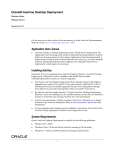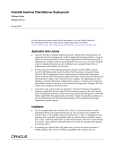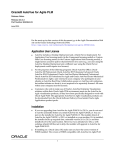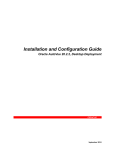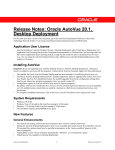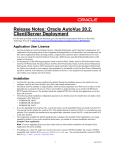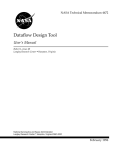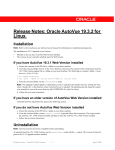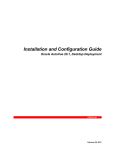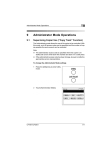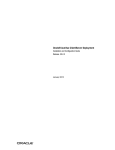Download Desktop Deployment Release Notes
Transcript
Oracle® AutoVue Desktop Deployment Release Notes Release 20.2.3 January 2015 For the most up-to-date version of this document, go to the AutoVue Documentation Web site on the Oracle Technology Network (OTN) http://www.oracle.com/technetwork/documentation/autovue-091442.html. Application User License ■ AutoVue includes a Desktop Deployment and a Client/Server deployment. For Application User licensing metric (in the Component licensing model) or Custom Suite User licensing metric (in the Custom Applications Suite licensing model), a single license cannot be split or shared between two users (e.g., one user using the AutoVue Desktop Deployment and a different user using the Client/Server deployment would require two licenses). Installing AutoVue Important: For information on how to migrate from AutoVue Desktop Version to AutoVue Desktop Deployment, refer to the Migration Guide is on the AutoVue Documentation Web site on the Oracle Technology Network (OTN) http://www.oracle.com/technetwork/documentation/autovue-091442.html. ■ ■ ■ ■ The Oracle AutoVue Desktop Deployment 20.2.3 installer supports the ability to upgrade from version 20.2.X and 20.1.X. If you have Oracle AutoVue 20.1.X/20.2.X installed previously, the installer upgrades the previous configuration settings from allusers.ini, and autovue.properties when you install version 20.2.3. By default, AutoVue installs in the C:\Oracle\AutoVue Desktop Deployment directory. If you are installing on UAC enabled systems, ensure that you install at a location to which the user running AutoVue has write permissions. AutoVue documentation, with the exception of the User's Manual, are no longer included in the AutoVue installation. Refer to "Documentation Updates" for more information. For pre-requisites and complete secure installation instructions, refer to the Oracle AutoVue Desktop Deployment Installation and Configuration Guide. System Requirements Oracle AutoVue Desktop Deployment is certified on the following platforms: ■ Windows XP—32-bit ■ Windows Vista—32-bit and 64-bit (AutoVue running in 32-bit mode) 1 ■ Windows 7—32-bit and 64-bit (AutoVue running in 32-bit mode) ■ Windows 8—32-bit and 64-bit (AutoVue running in 32-bit mode) Hardware Requirements The recommended requirements for a machine running AutoVue Desktop Deployment are as follows: ■ 2 GB of RAM AutoVue is a 32-bit application. Generally, 32-bit processes are limited to 2 GB of RAM. However, the AutoVue Desktop Deployment executable is large address aware. This means that if AutoVue is running on a 64-bit OS that has 4 GB of RAM, AutoVue can use up to 4 GB of RAM. Note: ■ ■ 2 GHz dual-core CPU Display driver that supports OpenGL and has dedicated memory (required for 3D support). ■ 400 MB of disk space for installation. ■ 6 GB of free disk space ■ - 4 GB needed for storing cached files - Remainder needed by AutoVue to store temporary files (at the %TEMP% path). If streaming file generation is enabled, you must ensure that the disk space specified by autovue.cache.size is available to AutoVue. Refer to the "Configuring AutoVue" section in the Oracle AutoVue Desktop Deployment Installation and Configuration Guide for more information on streaming files. General Enhancements The functionality changes include: ■ ■ A Print Progress dialog has been added for Batch Printing. This dialog allows users to see which documents are queued for printing, cancel printing of specific documents, and see the status of all documents queued for printing. The AutoVue applet/window title bar displays the document filename followed by the AutoVue window name: <filename> - AutoVue <Main|Secondary> Window This makes it easier and quicker to find the AutoVue window containing a particular document. If the AutoVue applet is embedded in an HTML page, the AutoVue applet window name does not appear in the title bar. Note: 2 ■ ■ ■ ■ Users can now print Markup Notes from the Note dialog allowing them to easily print single or multiple comments from a document with multiple Markup Notes. Resizing the AutoVue window when an image in the workspace has been zoom fitted (Horizontal, Vertical or Both) results in the proportional resizing of the image. This allows users to freely rearrange and resize AutoVue windows without having to zoom fit the contents of each window. Batch printing will no longer work when AutoVue is put on hibernate. While batch printing, if the user tries to close the AutoVue window, a dialog appears informing the user that closing the AutoVue window will cancel all print jobs. The PDF Conversion feature of AutoVue now produces searchable text. This allows sharing of searchable documents with external users who do not have access to AutoVue. Format Enhancements The following lists format enhancements. MCAD Formats ■ Added support for SolidWorks 2014 ■ Added support for Solid Edge ST6 ■ Enhanced support for SolidWorks - AutoVue supports custom attributes for SolidWorks 3D files - AutoVue displays a warning message when loading a SolidWorks 2D file that does not contain any display data. AEC Formats ■ When a DWF 3D file attribute name has two attribute values, AutoVue displays both attributes in the Attributes tab of the Entity Properties dialog. The second attribute value is preceded by the "(native)" string. EDA Formats ■ Added support for Altium Designer 10 Desktop/Office Formats ■ ■ Added support for Adobe Acrobat XI (11) When viewing an Adobe PDF document, the mouse wheel can be used to perform the following actions: - Multi-page document: The mouse wheel scrolls through the document. - Single-page document: The mouse wheel zooms in and out of the document. 3 Documentation Updates All the documents can be found under "AutoVue 20.2.3" on the Oracle Technology Network (OTN) http://www.oracle.com/technetwork/documentation/autovue-091442.html. New JVue API Parameters Table 1 New JVue API Parameters Parameter Description isPrinting() Returns TRUE if the current window or any its child windows are running batch printing. Deprecated INI Options The following INI options have been deprecated1: ■ RESOLVERESOURCES ■ USERXREFPATHS ■ USERXFONTPATHS Deprecated File Formats/Versions Oracle AutoVue has deprecated support for some file formats/versions, which had very limited usage and low demand from our customers. This will allow Oracle AutoVue to focus development efforts on formats which are most strategic to our customers. The following formats/versions have been deprecated and will be removed in a future release. AEC Formats ■ SmartSketch As this format will be de-supported in a future release, it is recommended to convert to AutoCAD instead. Note: MCAD Formats ■ ■ Support for AutoDesk Inventor IDV and IDE files has been deprecated. AutoVue will continue to support AutoDesk Inventor IPT and IAM files. AutoVue Assembly Format As this format will be de-supported in a future release, it is recommended to convert to CATIA V4 or DirectModel (JT) assembly files (depending on whether the part files are CATIA or JT) instead. Note: 1 Deprecated options/features/formats/versions should be avoided as they will be de-supported in a future release. However, they are still supported in this release of AutoVue. 4 ■ CoCreate Modeling / SolidDesigner / OneSpace Designer Modeling As this format will be de-supported in a future release, it is recommended to convert to STEP instead Note: ■ CATIA V4 2D As this format will be de-supported in a future release, it is recommended to convert to CATIA V5 2D instead. CATIA V4 3D will continue to be supported. Note: ■ PLM XML As this format will be de-supported in a future release, it is recommended to convert to DirectModel (JT) assembly files instead. Note: ■ Unigraphics NX 2D As this format will be de-supported in a future release, it is recommended to convert to AutoCAD instead. Unigraphics NX 3D will continue to be supported. Note: Deprecated and De-supported Functionality Oracle AutoVue will no longer support some of its functionalities which had very limited usage and low demand from our customers. This will allow Oracle AutoVue to focus development efforts on functionalities which are more important to our customers. The following functionalities are de-supported/deprecated in this release: ■ ■ ■ ■ Due to improvements in AutoVue printing, NATIVEJAVAPRINTING INI option has been de-supported. Support for non-geometric Product Manufacturing Information (PMI) has been deprecated. AutoVue will continue to support: - Coordinate system - Datum target - Dimension - Feature Control Frame - Line Weld - Note Support for conversion of 3D pages to STL and Raster formats has been deprecated. Support for native 2D Creo Parametric (Pro/Engineer) data will be removed in a future release. To correctly display 2D Creo Parametric (Pro/Engineer) files when native 2D support is removed, it is recommended to set the "save_display" configuration to "yes" in the native application. 5 ■ Support for Mockup through the UI has been deprecated. ■ Support for 32-bit OSes has been deprecated. ■ ■ It is recommended to use the correct extensions for all formats. In a future release, AutoVue will only open files with the correct/supported file extensions. Support for the AutoVue Desktop Deployment ActiveX wrapper has been deprecated. If you make use of the ActiveX wrapper, refer to KM note 1960991.1 to help identify the best alternative technology to use. Contact Oracle Support if you have additional questions. Known Issues For information on known issues, go to My Oracle Support (http://support.oracle.com) and then either browse the Knowledge Management (KM) notes under the Knowledge tab, or enter a query in the Search Knowledge Base field. Release Notes: Oracle AutoVue 20.2.2, Desktop Deployment For the most up-to-date version of this document, go to the AutoVue Documentation Web site on the Oracle Technology Network (OTN). Application User License ■ AutoVue includes a Desktop Deployment and a Client/Server deployment. For Application User licensing metric (in the Component licensing model) or Custom Suite User licensing metric (in the Custom Applications Suite licensing model), a single license cannot be split or shared between two users (e.g., one user using the AutoVue Desktop Deployment and a different user using the Client/Server deployment would require two licenses). Installing AutoVue Important: If you are migrating from AutoVue Desktop Version to AutoVue Desktop Deployment, a Migration Guide is available on the Media Pack in folder DesktopDeployment to assist you with the migration. ■ ■ ■ ■ The Oracle AutoVue Desktop Deployment 20.2.2 installer supports the ability to upgrade from version 20.2.x and 20.1. If you have Oracle AutoVue 20.1.x/20.2.x installed previously, the installer upgrades the previous configuration settings from allusers.ini, and autovue.properties when you install version 20.2.x. By default, AutoVue installs into the C:\Oracle\AutoVue Desktop Deployment directory. If you are installing on UAC enabled systems, ensure that you install at a location to which the user running AutoVue has write permissions. AutoVue documentation, with the exception of the User's Manual, are no longer included in the AutoVue installation. Refer to "Documentation Updates" for more information. For pre-requisites and complete secure installation instructions, refer to the Oracle AutoVue Desktop Deployment Installation and Configuration Guide. 6 System Requirements Oracle AutoVue Desktop Deployment is certified on the following platforms: ■ Windows XP—32-bit ■ Windows Vista—32-bit and 64-bit (AutoVue running in 32-bit mode) ■ Windows 7—32-bit and 64-bit (AutoVue running in 32-bit mode) ■ Windows 8—32-bit and 64-bit (AutoVue running in 32-bit mode) Hardware Requirements The recommended requirements for a machine running AutoVue Desktop Deployment is as follows: ■ 2 GB of RAM AutoVue is a 32-bit application. Generally, 32-bit processes are limited to 2 GB of RAM. However, the AutoVue Desktop Deployment executable is large address aware. This means that if AutoVue is running on a 64-bit OS that has 4 GB of RAM, AutoVue can use up to 4 GB of RAM. If AutoVue is running on a 32-bit machine that is booted up with the 3 GB switch, and the machine has 3 GB of RAM, AutoVue can use up to 3 GB of RAM. Note: ■ ■ 2 GHz dual-core CPU Display driver that supports OpenGL and has dedicated memory (required for 3D support). ■ 400 MB of disk space for installation. ■ 6 GB of free disk space ■ - 4 GB needed for storing cached files - Remainder needed by AutoVue to store temporary files (at the %TEMP% path). If streaming file generation is enabled, you must ensure that the disk space specified by autovue.cache.size is available to AutoVue. Refer to the "Configuring AutoVue" section in the Oracle AutoVue Desktop Deployment Installation and Configuration Guide for more information on streaming files. General Enhancements The functionality changes include: ■ ■ Support for Swedish Language – The AutoVue user interface is translated into Swedish language. The locale information is SV for Swedish. AutoVue Integration Guide – A new document named AutoVue Integration Guide is provided with this release. This document helps the system integrator in deciding which technology to use in order to integrate with AutoVue. The document also includes use cases which would illustrate the use of some of the technologies used to integrate with AutoVue. 7 Format Enhancements The following lists format enhancements. MCAD Formats ■ Added support for Autodesk Inventor 2014 ■ Added support for Revit 2014 ■ Added support for SolidEdge ST5 ■ Added support for SolidWorks 2013 ■ General bug fixes for: - Unigraphics - CATIA 5 - Inventor - Pro/ENGINEER AEC Formats ■ Added support for AutoCAD 2014 ■ Added support for AutoCAD Mechanical 2014 ■ General bug fixes for: - AutoCAD EDA Formats ■ Added support for Mentor CCZ PCB format ■ Added support for Cadence Allegro 16.6 ■ Added support for OrCAD 16.6 ■ General bug fixes for: - OrCAD - Allegro Desktop/Office Formats ■ General bug fixes for: - Microsoft Word - Microsoft Excel - Microsoft Powerpoint Graphics Formats ■ Added support for Adobe Illustrator CS4 and up Note: In Adobe Illustrator, the user has to select the "Create PDF Compatible File" check box in the Save As dialog box. 8 Re-introduced Format Versions The following format versions are re-introduced in 20.2.2: ■ AutoCAD Drawings (DWG) and Drawing Exchange (DXF) 12 and up ■ Microsoft Word 6 to 2000 Re-introduced Functionality The following functionality has been re-introduced in 20.2.2 ■ Verify Design Documentation Updates All the documents can be found under "AutoVue 20.2.2" on the OTN site. ■ The following document is new in 20.2.2: - ■ AutoVue Integration Guide – This document is a high level guide to the various types of integrations that can be created with AutoVue. It describes a variety of common integration scenarios and recommends the best approach to use in each scenario. The following documents have been updated in 20.2.2: - Installation and Configuration Guide - Viewing and Configuration Guide - AutoVue API Developer’s Guide - Augmented Business Visualization Developer’s Guide - User's Manual - Migration Guide - Acknowledgments - Supported File Formats - Release Notes - Product Variations - Feature Matrix - ActiveX Migration Guide New INI File Settings INI options described in following sections should be set in user INI files. Text Hotspot INI Option AutoVue provides an option for scaling the bounds for text hotspots. 9 Table 2 Text Hotspot INI Option Parameter Description Default DEFINITION_SCALE Specify the scaling bounds for text hotspots. The possible value could be as follows: 1 ■ 1 – No effect. ■ 1.1 – The text hotspot bounds increases by 10%. ■ 2 – The text hotspot bounds is 2 times larger. ■ 3 – The text hotspots bounds is x times larger. De-supported Functionality Oracle AutoVue will no longer support some of its functionality, which had very limited usage and low demand from our customers. This will allow Oracle AutoVue to focus development efforts on functionalities which are more important to our customers. Following is the list of functionalities that are de-supported in Release 20.2.2: ■ AutoVue in Offline Mode - Support for Offline mode is removed. Known Issues For information on known issues, go to My Oracle Support, and then either browse the Knowledge Management (KM) notes under the Knowledge tab, or enter a query in the Search Knowledge Base field. Release Notes: Oracle AutoVue 20.2.1, Desktop Deployment For the most up-to-date version of this document, go to the AutoVue Documentation Web site on the Oracle Technology Network at http://www.oracle.com/technetwork/documentation/autovue-091442.html. Application User License ■ AutoVue includes a Desktop Deployment and a Client/Server deployment. For Application User licensing metric (in the Component licensing model) or Custom Suite User licensing metric (in the Custom Applications Suite licensing model), a single license cannot be split or shared between two users (e.g., one user using the AutoVue Desktop Deployment and a different user using the Client/Server deployment would require two licenses). Installing AutoVue Important: If you are migrating from AutoVue Desktop Version to AutoVue Desktop Deployment, a Migration Guide is available on the Media Pack in folder DesktopDeployment to assist you with the migration. ■ The Oracle AutoVue Desktop Deployment 20.2.1 installer supports the ability to upgrade from version 20.2, 20.1.x and 20.0. If you have Oracle AutoVue 20.0/20.1.x/20.2 installed previously, the installer upgrades the previous configuration settings from VueCore.ini (release 20.0 only), allusers.ini, and autovue.properties when you install version 20.2.1. 10 ■ ■ ■ By default, AutoVue installs into the C:\Oracle\AutoVue Desktop Deployment directory. If you are installing on UAC enabled systems, ensure that you install at a location to which the user running AutoVue has write permissions. AutoVue documentation, with the exception of the User's Manual, are no longer included in the AutoVue installation. Refer to "Documentation Updates" for more information. For complete installation instructions, refer to the Oracle AutoVue Desktop Deployment Installation and Configuration Guide. System Requirements Oracle AutoVue Desktop Deployment is certified on the following platforms: ■ Windows XP--32-bit ■ Windows Vista--32-bit and 64-bit (AutoVue running in 32-bit mode) ■ Windows 7--32-bit and 64-bit (AutoVue running in 32-bit mode) Hardware Requirements The recommended requirements for a machine running AutoVue Desktop Deployment is as follows: ■ 2 GB of RAM AutoVue is a 32-bit application. Generally, 32-bit processes are limited to 2 GB of RAM. However, the AutoVue Desktop Deployment executable takes into account the RAM space constraints. This means that if AutoVue is running on a 64-bit OS that has 4 GB of RAM, AutoVue can use up to 4 GB of RAM. If AutoVue is running on a 32-bit machine that is booted up with the 3 GB switch, and the machine has 3 GB of RAM, AutoVue can use up to 3 GB of RAM. Note: ■ ■ 2 GHz dual-core CPU Display driver that supports OpenGL and has dedicated memory (required for 3D support). ■ 400 MB of disk space for installation. ■ 6 GB of free disk space ■ - 4 GB needed for storing cached files - Remainder needed by AutoVue to store temporary files (at the %TEMP% path). If streaming file generation is enabled, you must ensure that the disk space specified by autovue.cache.size is available to AutoVue. Refer to the See Configuring AutoVue. section in the Oracle AutoVue Desktop Deployment Installation and Configuration Guide for more information on streaming files. General Enhancements The functionality changes include: 11 ■ Added support for Decimeter Unit for measurement ■ Enhancements to markups ■ ■ ■ Added support for aligning the text in markups in conversion - The markup text will be aligned in the converted output as it is aligned in the display. Added DPI support for markup printing The printout matches the workspace display. For example, Hyperlink and Note icons appear as displayed in the workspace. ■ Added support for Stamp conversion to PDF ■ The background image of a Stamp now displays after conversion to PDF ■ Added markup stamp support to AutoVue Office ■ Enhancement to print functionality ■ Added support to share print settings amongst multiple AutoVue child windows ■ Enhancements to AutoVue hotspot capabilities: ■ ■ ■ Added support for polygon regional hotspots - Allows hotspots in 2D drawings, images, and PDFs to be defined as polygons, rather than only by rectangles. Added support for page specific hotspots to support the case whereby the same regional hotspot (box or polygon) appears on multiple pages. Enhanced text hotspot support for PDF format with more accurate string/character recognition Format Enhancements The following lists format enhancements in this release. MCAD Formats ■ Added support for Autodesk Inventor 2013 ■ Added support for Unigraphics NX8 ■ Added support for CATIA V5-6R2012 ■ Added support for Creo Parametric 2.0 ■ Added support for JT (Direct Model) versions 9.2 to 9.5 (i.e. 9.2, 9.3, 9.4 and 9.5) ■ ■ Added bookmarks for family tables in Creo Parametric (Pro/ENGINEER) files. The xpr and xas accelerator instance files for each entry in the family table are required for correct display. General bug fixes for: - Unigraphics - Creo Parametric (Pro/ENGINEER) - Autodesk Inventor - CATIA 5 - DirectModel (JT) - Solid Edge 12 AEC Formats ■ ■ ■ Added support for AutoCAD 2013 and AutoCAD Mechanical 2013 Added support for embedded rasters generated by the AutoCAD Raster Design for DWG files General bug fixes for: - AutoCAD/DXF - Autodesk DWF 3D - MicroStation 7 - Visio EDA Formats ■ Added support for Mentor CCZ Schematics format ■ General bug fixes for: - Cadence Allegro - Mentor Expedition Desktop/Office Formats ■ ■ Improved support for image rendering, arrow display in PowerPoint XML files Improved support for shading and gradient fill, Eschers shapes PowerPoint Binary files ■ Added support for viewing PDF/A files ■ Added support for OLE objects in PowerPoint file ■ Added support for check boxes in Excel ■ General bug fixes: - Text - Acrobat PDF - Word - Excel - PowerPoint - Outlook Re-introduced File Formats ■ Altium Designer ■ RTF ■ JPEG 2000 Documentation Updates The following documents, with the exception of the User's Manual and JavaDocs, are no longer included in the AutoVue installation. All of these documents can be found 13 on the Oracle AutoVue Documentation OTN site under "AutoVue 20.2.1" at http://www.oracle.com/technetwork/documentation/autovue-091442.html. ■ The following document is new in 20.2.1: - ■ Augmented Business Visualization Developer's Guide The following documents have been updated in 20.2.1: - Installation and Configuration Guide - Viewing and Configuration Guide - User's Manual - Migration Guide - Acknowledgments - Supported File Formats - Release Notes - Product Variations - Feature Matrix - ActiveX Migration Guide New INI File Settings INI options described in following sections should be set in user INI files. DWF3D Options Configure options for Autodesk DWF3D files. [Options] Parameter Description Default DWFLOADPMI = [0|1] Controls the loading of PMI entities in DWF 3D files. 1 Set to 1 to enable loading of PMIs. Set to 0 to disable loading of PMIs. Hotspot INI Options All of the following options have to be placed in the [HOTSPOTS] header of the INI file: Parameter Description Default ADVANCEGAP =[integer ] Specify the maximum number of spaces between consecutive text strings. When there is large spacing between characters, you can increase the value assigned to the INI option. 3 De-supported INI Options ■ The following INI options were removed in AutoVue: - Removed SHOW_POINTTOPOINT_PAGE INI option 14 ■ - Removed the use of TRYWITHMSXMLPARSER INI option - Removed UIENABLEPRINTTYPESELECTION and HIGHRESOLUTION Removed AdminDoc option from CHOSEN_INSTALL_FEATURES Parameter for Silent Installation Updated INI Options The following INI options were updated in AutoVue: ■ ■ The default value of MAXPLAINTEXTPAGES has changed to 100. Earlier, the default was 1000. The default value of DISABLE3DMODEL for MicroStation 7 has changed to 1. Refer to the Oracle AutoVue Client/Server Deployment Viewing Configuration Guide for more information regarding these options. De-supported File Formats/Versions Oracle AutoVue has dropped support for some file formats/versions, which had very limited usage and low demand from our customers. This will allow Oracle AutoVue to focus development efforts on formats which are most strategic to our customers. The following file formats/versions were officially de-supported in release 20.1.1 and are not supported in this release of AutoVue (that is, when these files are opened in AutoVue, the Unsupported File Format/Version message appears). De-supported File Formats The following formats have been de-supported in 20.2.1. MCAD Formats ■ I-deas ■ Pointcloud AEC Formats ■ MicroStation 8 3D ■ AutoCAD Slide/AutoCAD Slide Library/AutoCAD Sheetset ■ CADkey ■ ESRI Shapefile EDA Formats ■ PCAD ■ PDIF ■ Allegro IPF ■ OrCAD Layout ■ Cadence Specctra ■ Zuken Cadif ■ Zuken Cadstar ■ IFF 15 ■ Barco PDF ■ CIF ■ Protel Raster Formats ■ X-Windows Dump ■ IBM-IOCA Archive Formats ■ Tar ■ Gzip De-supported File Versions The following format versions have been de-supported in 20.2.1. MCAD Formats ■ CATIA 5 2D/3D prior to version V5R17 ■ AutoDesk Inventor 2D/3D prior to version 10 ■ Creo Parametric (Pro/ENGINEER) 2D/3D prior to version Wildfire ■ CoCreate Modeling/SolidDesigner prior to version 15 ■ Solid Edge prior to version 18 ■ SolidWorks prior to version 2006 ■ Unigraphic prior to NX3 EDA Formats ■ Allegro PCB prior to version 15 ■ PADS prior to version 2005 AEC Formats ■ AutoCAD prior to version 2000 ■ AutoDesk DWF prior to version 5 ■ AutoDesk DXF prior to version 2000 ■ CoCreate Drafting/ME10 prior to version 2006/V14 MS Office Formats ■ Excel prior to version 2003 ■ PPT prior to version 2003 ■ Word prior to version 2003 De-supported Functionality Oracle AutoVue will no longer support some of its functionality, which had very limited usage and low demand from our customers. This will allow Oracle AutoVue to 16 focus development efforts on functionalities which are more important to our customers. Following is the list of functionalities that are de-supported in Release 20.2.1: ■ ■ ■ ■ ■ ■ ■ Interference Checking - The Check for interference menu item in 3D modes has been removed Set User Coordinate System - The Set User Coordinate System menu item in 3D modes has been removed Align Parts - The Align Parts menu item in 3D modes has been removed Contrast Visual Effects - The contrast visual effects cannot be applied in any of the modes. Verify Design - The Verify Design menu item has been removed in the EDA modes. Magnify Glass - This menu item is removed for all the applicable modes. Magnify Window - The Magnify Window menu item has been removed for all the applicable modes. The Pan and Zoom Window feature can be used to achieve the "Magnify Window", and "Magnify Glass" functionalities. Note: ■ ■ ■ ■ Flip - The Flip menu item, both horizontal and vertical, from all the applicable modes Hyperlink - The Follow Hyperlink, Hyperlink History, and Hyperlink Go Back menu items have been removed. You can still launch a hyperlink when selecting a link from the AutoVue workspace. All Markup Object Rotate - The functionality to select and rotate all markup entities has been removed. Markups can only be rotated along with the base file. The capability to arbitrarily rotate individual entities still exists. Conversion to the following formats has been removed: VRML, CALS GP4, Encapsulated Postscript, PCL, PCX Bitmap, Run Length RLC. Please contact your Customer Support Representative in case you want any of the above de-supported formats/file versions/functionalites to be included in the Oracle AutoVue product. Note: Known Issues For information on known issues, refer to the Knowledge Base: https://support.oracle.com/epmos/faces/DocumentDisplay?id=1488647.1 Release Notes: Oracle AutoVue 20.2, Desktop Deployment For the most up-to-date version of this document, go to the AutoVue Documentation Web site on the Oracle Technology Network at http://www.oracle.com/technetwork/documentation/autovue-091442.html. 17 Application User License ■ AutoVue includes an AutoVue Desktop Version, a Desktop Deployment, and a Client/Server Deployment. For Application User licensing metric (in the Component licensing model) or Custom Suite User licensing metric (in the Custom Applications Suite licensing model), a single license cannot be split or shared between two users (e.g., one user using the AutoVue Desktop Version and a different user using the Desktop Deployment would require two licenses). Installing AutoVue Important: If you are migrating from AutoVue Desktop Version to AutoVue Desktop Deployment, a Migration Guide is available on the Media Pack in folder DesktopDeployment to assist you with the migration. ■ ■ ■ The Oracle AutoVue Desktop Deployment 20.2 installer supports the ability to upgrade from version 20.1.x and 20.0. If you have Oracle AutoVue 20.0/20.1.x installed previously, the installer upgrades the previous configuration settings from VueCore.ini (release 20.0 only), allusers.ini, and autovue.properties when you install version 20.2. By default, AutoVue installs into the C:\Oracle\AutoVue Desktop Deployment directory. If you are installing on UAC enabled systems, ensure that you install at a location to which the user running AutoVue has write permissions. For complete installation instructions, refer to the Oracle AutoVue Installation and Configuration Guide. System Requirements Oracle AutoVue Desktop Deployment is certified on the following platforms: ■ Windows XP--32-bit ■ Windows Vista--32-bit and 64-bit (AutoVue running in 32-bit mode) ■ Windows 7--32-bit and 64-bit (AutoVue running in 32-bit mode) Hardware Requirements The recommended requirements for a machine running AutoVue Desktop Deployment is as follows: ■ 2 GB of RAM AutoVue is a 32-bit application. Generally, 32-bit processes are limited to 2 GB of RAM. However, the AutoVue Desktop Deployment executable takes into account the RAM space constraints. This means that if AutoVue is running on a 64-bit OS that has 4 GB of RAM, AutoVue can use up to 4 GB of RAM. If AutoVue is running on a 32-bit machine that is booted up with the 3 GB switch, and the machine has 3 GB of RAM, AutoVue can use up to 3 GB of RAM. Note: ■ ■ 2 GHz dual-core CPU Display driver that supports OpenGL and has dedicated memory (required for 3D support). 18 ■ 400 MB of disk space for installation. ■ 6 GB of free disk space ■ - 4 GB needed for storing cached files - Remainder needed by AutoVue to store temporary files (at the %TEMP% path). If streaming file generation is enabled, you must ensure that the disk space specified by autovue.cache.size is available to AutoVue. Refer to the See Configuring AutoVue. section in the Oracle AutoVue Desktop Deployment Installation and Configuration Guide for more information on streaming files. General Enhancements ■ Enhancements to markups - The Stamp markup entity has been renamed to Symbols. - The Intellistamp markup entity has been renamed to Stamp. - Enhancements to Stamp (formerly Intellistamp): - ■ ■ * Stamps can now be defined to have fields that store their values locally or in the back-end system.The original value and constraints (lists of possible values) can come from the back-end system even if the field value is stored locally. * Stamps can be defined to have a fixed physical size (e.g. 10cm by 10cm) to comply with industry or corporate standards. * Stamps with an Enhanced Metafile (EMF) background image will have a better appearance when resizing - text and the background image will keep the same relatively size and location. * Enhanced attribute permissions (read once, read, write and edit). * Ability to resize both the Stamp and the Stamp text (supported only when EMF is used as the Stamp background). * Ability to specify the Stamp size (fixed, default, resizable). AutoVue now exits markup creation mode after you create a markup entity. In previous releases of AutoVue, you were able to continue adding markups until you right-click the workspace. Added Unicode support for Layers, Views, Blocks and 3D attributes. Added support for layer printability for AutoCAD and PDF files. AutoVue does not print layers that are markup "non-printable". Note the following: - Layer printability does not take effect when in Compare mode. - Layer printability does not apply to conversion. ■ Added support for multi-selection of local files in the file open dialog. ■ Added support for specifying a page range when converting to PDF. ■ Added support for the Dutch language (locale NL) for the AutoVue user interface. 19 MCAD Formats ■ Added support for CATIA 5R21 ■ Added support for SolidWorks 2012 ■ Added support for Solid Edge ST3, ST4 ■ Added support for Creo Parametric 1.0 ■ ■ ■ Added support for Creo Element\Direct Modeling 17.10, 17.20, 17.25, 17.30 and 18.00 Added support for PLM XML Improved handling of background of AutoDesk Inventor drawings. If drawings contain a background image, AutoVue displays it, but does not print this background image. ■ Added support for shaded views in Pro/ENGINEER 2D files. ■ Enhanced support for IGES: ■ - Added support for 3D layers - Improved loading performance General bug fixes: - CATIA 4 - CATIA 5 - IGES - Autodesk Inventor - Creo Parametric (Pro/ENGINEER) - Unigraphics - SolidWorks - Solid Edge - STEP AEC Formats ■ Added support for Creo Element/Direct Drafting 17.10 to 18.00 ■ Enhanced support for AutoCAD DXF: ■ - Added support for layout pages - Added support for OLE embedded objects - Added support for raster embedded entities - Added support for Viewports in layout pages General bug fixes: - AutoCAD (DWG & DXF) - MicroStation - Creo Element/Direct Drafting (ME10) - Visio 20 - TIFF EDA Formats ■ Added support for Cadence Concept HDL 16.5 ■ Added support for Allegro Layout 16.5 ■ Added support for Orcad Capture 16.5 ■ Added support for Board Station ASCII Symbol Geometry ■ Added support for Cadence Cell Library ■ General bug fixes: - Cadence Allegro - EDIF - OrCAD Capture - Mentor BoardStation - PADS Logic Desktop/Office Formats ■ Added support for Word 2010 ■ Added support for Excel 2010 ■ Added support for PowerPoint 2010 ■ Added support for Outlook 2010 ■ Enhancements to Desktop/Office formats: ■ - Improved handling of PDFs with large JPEG images - Added support for PDF files embedded in Excel files - Improvements to hyperlinks in Excel - Added Workbook protection for binary Excel binary files - Improvements to field display support in PowerPoint (date, time, page, number) - Improvements to arrow head rendering in PowerPoint - Added gradient fill support in Word XML General bug fixes: - Excel - Outlook - PowerPoint - Word - PDF - TXT 21 Documentation ■ The following documents have been updated in 20.2: - Installation and Configuration Guide - Viewing and Configuration Guide - User's Manual - Acknowledgments - Supported File Formats - Release Notes - Product Variations - Feature Matrix INI Options Updated in AutoVue 20.2 Refer to the Oracle AutoVue Installation and Configuration Guide for information regarding these options. ■ DISABLE3DMODEL: Extended support to DWF and MicroStation 7 and 8. New INI File Settings INI options described in following sections should be set in user INI files. Acrobat Options Configure options for Acrobat files. [Options] Parameter Description PDFOVERPRINTPREVIEW Displays content that otherwise may be = [0|1] obscured by overprinted fills. Default 0 Set to 1 so that overprinted fills are not displayed if they use a spot color. Set to 0 so that overprinted content is shown as in Adobe Acrobat. Autodesk Inventor Options Configure options for Autodesk Inventor files. [Options] Parameter Description Default DRAWINGPAGE = [0|1] Set to 1 to limit the loading of the drawing to the sheet borders. 0 Set to 0 to display the whole drawing. 22 INVENTOR_HIDE_ CONSTRUCTION_ GEOMETRY = [0|1] This option is used to control the visibility of construction/non-manifold geometries for Inventor 3D files. 1 Set to 0 to display non-manifold/construction geometries Set to 1 to hide non-manifold/construction geometries CATIA 5 Options Configure options for CATIA 5files. [Options] Parameter Description Default LOAD_ATTRIBUTES = [0|1] Control the loading of attributes when viewing AutoVue Assembly XML formats. 1 Set to 1 to read attributes and attach them to their appropriate entities. Set to 0 to disable the loading of attributes. This option may be used for performance tweaking for large assembly files with many attributes. MINIMIZETREENODES = [0|1] Set to 1 to minimize the number of nodes in the model tree and to increase performance. 0 Set to 0 to build a model tree similar to the CATIA 5 feature tree. This option is only valid in BREP mode (LOADFACETEDDATA=0). CATIA5BUILDINTERMEDI This option controls the building and ATECGMBODIES = [0|1] display of intermediate CGM bodies 0 Set to 1 if you wish to process and display all intermediate CGM bodies. (You also need to set the ini option CATIA5BuildInvisibleCGMBodies to 1 if the intermediate bodies are saved as invisible. File will take longer to load if it contains lots of intermediate bodies) Set to 0 to disable the loading and display of intermediate CGM bodies. The option takes effect only in BREP mode (LOADFACETEDDATA=0). Creo Element/Direct Drafting (ME10) Options Configure options for Creo Element/Direct Drafting (ME10) files. [Options] Parameter Description 23 Default ME10_ Specify whether or not to use the HTML USEHTMLASCIICODES=[0 ASCII CODES table for character |1] mapping when accessing ME10 native fonts and their equivalent UFF fonts. 0 Set to 0 to use ME10's native character mapping instead of the HTML ASCII CODES table. Set to 1 to use HTML ASCII CODES table for character mapping for special characters. IGES Options Configure options for IGES files. [Options] Parameter Description Default IGESDETAILEDTREE = [0|1] Set to 1 to display every face (surface) as a separate node in the model tree. 0 Set to 0 to merge all single faces together into one body. IGESHIERARCHYCOLOR = [0|1] Controls the color overwrite setting of IGES files. 1 Set to 1 so that the child entity color always overwrites the parent entity color. For example, the color of the face, if set, always overwrites color of the body. IGESINVISIBLEPARTS = [0|1|2] Set to 0 so that hidden entities are not loaded. 1 Set to 1 to load but not display hidden entities. Set to 2 to load and display hidden entities. IGES3DLAYERS = [0|1] Set to 0 to disable loading of layers in IGES files containing layer 1 information. Set to 1 to enable loading of layers in IGES files containing layer information. IGESFACEORIENTATION = [0|1] Set to 0 to disable validation of face orientations in IGES 3D files 0 Set to 1 to enable validation of face orientations in IGES 3D files IGESSHOWALL = [0|1] Set to 0 to disable loading of subordinate entities in IGES 3D files Set to 1 to load subordinate entities (children) in IGES 3D files 24 0 Mentor Options Configure options for Mentor files. [ECAD] Parameter Description Default MENTOR_PCB_ DESIGNTOOL = [0|1|2] Controls which Mentor PCB Design Tool's 0 for Mentor ASCII display to match. Geometry Symbol file Set to 0 so that AutoVue matches the display of Mentor Librarian. 2 for Mentor PCB designs Set to 1 so that AutoVue matches the display of Mentor Layout. Set to 2 so that AutoVue matches the display of Mentor Fablink. Microsoft Office Options Configure options for Microsoft Office files. [Options] Parameter Description TRYWITHMSXMLPA Specify which parser RSER = [0|1] to use when loading Office XML files. Default 1 Set to 1 to use the MSXML parser that is included with Windows OS. Set to 0 to use the Xerces XML parser. This option affects the following formats: WordXML PPTXML, ExcelXML Creo Parametric (Pro/ENGINEER) Options Configure options for Creo Parametric (Pro/ENGINEER) files. [Options] Parameter Description 25 Default PROEBACKGROUNDCOL OR=<integer> Specify the background color of shaded views in Creo Parametric (Pro/ENGINEER) 2D drawing (when in saved display list and/or picture mode) to the background color used in Creo Parametric at the time the drawing (shaded view) was created. -1 To obtain the background color from Pro/ENGINEER, select View > Display Settings > System Colors > Background Color. If no color is specified (PROEBACKGROUNDCOLOR=-1), the hard-coded default Creo Parametric (Pro/ENGINEER) 2D background color is used. ■ ■ ■ ■ PROE2DVIEWDEFAULTST YLE = [HIDDEN | WIREFRAME | SHADING | NO HIDDEN] For versions Wildfire, Wildfire2: RGB(183, 183, 183) For versions Wildfire3, Wildfire4: RGB(51, 50, 46) For version Wildfire5: RGB(160, 186, 212) For Creo 1.0: RGB(251, 251, 252) NO HIDDEN Specify a default style to display 3D projected views. This option controls the amount of detail in projected views. Showing less detail in views might improve the performance: ■ HIDDEN ■ WIREFRAME ■ SHADING ■ NO HIDDEN This option will work in the following conditions: ■ ■ ■ When the view's display style follows the global style (that is, Pro/Engineer environment variable Display Style is set to Follow Environment) Loading drawing files in picture mode is turned off (PROE2DLOADPICTURE=0) Loading drawing files from display list is turned off (PROE2DLOADSAVEDDISPLAYLI ST=0) Raster Options Configure options for Raster files. [Options] Parameter Description 26 Default APPLYRASTERTRANSPAR ENCY=[0|1] Set to 0 to ignore alpha-channel and display the whole bitmap opaque. 1 Set to 1 to use the alpha-channel stored in the file to apply transparency. Text Options Configure options for Text files. [Options] Parameter Description Default DEFAULTDOCMARGINS=l Specify page margins in inches for plain 1, 1, 1, 1 eftMargin,rightMargin,top Text files. Margin,bottomMargin If this option is not set, a default of 1 inch for each margin is set. Sample Syntax: DEFAULTDOCMARGINS=1.2, 1, 0.8, 0.8 TIFF Options Configure options for TIFF files. [Options] Parameter Description Default TIFF_LOADPREVIEWS = [0|1] Specifies if the TIFF images with reduced 0 resolution (that is, preview pages) are displayed. Set to 1 to display all pages including the preview pages. Set to 0 so that the preview pages are not displayed. De-supported in Release 20.2 ■ The INI option SENDPAGEASIMAGE has been de-supported since it is no longer needed. Known Issues For more information on known issues, refer to the Knowledge Base: https://support.oracle.com/epmos/faces/DocumentDisplay?id=1401724.1 ■ Copy/Paste feature is not supported for Stamp markup entity. ■ Stamping is not supported in 3D files. ■ There is a known issue with 64-bit JREs when loading 3D files. In some situations (for instance, using Remote Desktop to access AutoVue), 3D files will not display. This is a known issue with JOGL 1.1.1. See JOGL bug: https://jogamp.org/bugzilla/show_bug.cgi?id=427: https://jogamp.org/bugzilla/show_bug.cgi?id=427. There is a known issue with the Universal File Open dialog on Windows 7 Operating Systems. The dialog 27 sometimes does not display the icons. This is a known Java bug. Refer to http://bugs.sun.com/view_bug.do?bug_id=6840086. Oracle® AutoVue Desktop Deployment Release Notes, Release 20.2.3 Copyright © 1999, 2015 Oracle and/or its affiliates. All rights reserved. Portions of this software Copyright 1996-2007 Glyph & Cog, LLC. Portions of this software are owned by Siemens PLM © 1986-2012. All rights reserved. This software uses ACIS® software by Spatial Technology Inc. ACIS® Copyright © 1994-2008 Spatial Technology Inc. All rights reserved. Oracle is a registered trademark of Oracle Corporation and/or its affiliates. Other names may be trademarks of their respective owners. This software and related documentation are provided under a license agreement containing restrictions on use and disclosure and are protected by intellectual property laws. Except as expressly permitted in your license agreement or allowed by law, you may not use, copy, reproduce, translate, broadcast, modify, license, transmit, distribute, exhibit, perform, publish or display any part, in any form, or by any means. Reverse engineering, disassembly, or decompilation of this software, unless required by law for interoperability, is prohibited. The information contained herein is subject to change without notice and is not warranted to be error-free. If you find any errors, please report them to us in writing. If this software or related documentation is delivered to the U.S. Government or anyone licensing it on behalf of the U.S. Government, the following notice is applicable: U.S. GOVERNMENT RIGHTS Programs, software, databases, and related documentation and technical data delivered to U.S. Government customers are "commercial computer software" or "commercial technical data" pursuant to the applicable Federal Acquisition Regulation and agency-specific supplemental regulations. As such, the use, duplication, disclosure, modification, and adaptation shall be subject to the restrictions and license terms set forth in the applicable Government contract, and, to the extent applicable by the terms of the Government contract, the additional rights set forth in FAR 52.227-19, Commercial Computer Software License (December 2007). Oracle USA, Inc., 500 Oracle Parkway, Redwood City, CA 94065. This software is developed for general use in a variety of information management applications. It is not developed or intended for use in any inherently dangerous applications, including applications which may create a risk of personal injury. If you use this software in dangerous applications, then you shall be responsible to take all appropriate fail-safe, backup, redundancy and other measures to ensure the safe use of this software. Oracle Corporation and its affiliates disclaim any liability for any damages caused by use of this software in dangerous applications. This software and documentation may provide access to or information on content, products and services from third parties. Oracle Corporation and its affiliates are not responsible for and expressly disclaim all warranties of any kind with respect to third party content, products and services. Oracle Corporation and its affiliates will not be responsible for any loss, costs, or damages incurred due to your access to or use of third party content, products or services. If this is software or related documentation that is delivered to the U.S. Government or anyone licensing it on behalf of the U.S. Government, the following notice is applicable: U.S. GOVERNMENT END USERS: Oracle programs, including any operating system, integrated software, any programs installed on the hardware, and/or documentation, delivered to U.S. Government end users are "commercial computer software" pursuant to the applicable Federal Acquisition Regulation and agency-specific supplemental regulations. As such, use, duplication, disclosure, modification, and adaptation of the programs, including any operating system, integrated software, any programs installed on the hardware, and/or documentation, shall be subject to license terms and license restrictions applicable to the programs. No other rights are granted to the U.S. Government. This software or hardware is developed for general use in a variety of information management applications. It is not developed or intended for use in any inherently dangerous applications, including applications that may create a risk of personal injury. If you use this software or hardware in dangerous applications, then you shall be responsible to take all appropriate fail-safe, backup, redundancy, and other measures to ensure its safe use. Oracle Corporation and its affiliates disclaim any liability for any damages caused by use of this software or hardware in dangerous applications. Oracle and Java are registered trademarks of Oracle and/or its affiliates. Other names may be trademarks of their respective owners. Intel and Intel Xeon are trademarks or registered trademarks of Intel Corporation. All SPARC trademarks are used under license and are trademarks or registered trademarks of SPARC International, Inc. AMD, Opteron, the AMD logo, and the AMD Opteron logo are trademarks or registered trademarks of Advanced Micro Devices. UNIX is a registered trademark of The Open Group. This software or hardware and documentation may provide access to or information on content, products, and services from third parties. Oracle Corporation and its affiliates are not responsible for and expressly disclaim all warranties of any kind with respect to third-party content, products, and services. Oracle Corporation and its affiliates will not be responsible for any loss, costs, or damages incurred due to your access to or use of third-party content, products, or services. 28