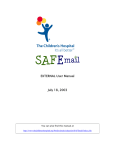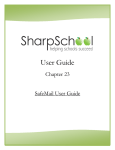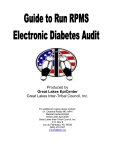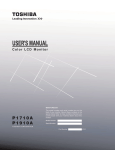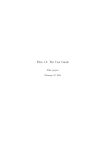Download SAFEmail Internal User Manual
Transcript
INTERNAL User Manual July 18, 2003 You can also find this manual at http://planettch/RESOURCES/ISD/SAFEmail/index.cfm TCH is now providing a secure email messaging system, SAFEmail, which is part of TCH’s HIPAA compliance initiatives. SAFEmail enables you to send and receive secure messages with outside parties, including patients, partners, vendors, and other healthcare professionals. You must use SAFEmail when you send Protected Health Information (PHI) to any outside party. However, you do not need to use SAFEmail to send PHI to a recipient within TCH or UCHSC (any email address with “[email protected]” or “[email protected]”). A project is underway to add additional affiliates to this list. Send a Secure Message 1. Compose a message within Outlook. 2. In the message, click Low Importance button, click Options Expand . If you do not see the Low Importance , and then select Add or Remove Buttons. The Low Importance button is highlighted in the example below: 3. The very first time you send a secure message, you will receive an email response from SAFEmail that provides your system account name and password (this document explains later how to change the password). You can use this information to log on to SAFEmail at a later time and check for the delivery status of your secure message. 1 Here is an example of the response: Recipient Considerations: With the large amount of “SPAM” that many users receive, it is possible they will mistake your initial secure message as unwanted email. Therefore, we suggest you clearly identify your secure message within its subject line. For example, you could use the following subject: Subject: Secure Message from YOUR NAME at The Children’s Hospital Recipients will have to create a password in order to open secure messages from TCH. All messages are set to expire after 10 days unless you individually specify a different date. Check Delivery Status of Your Secure Message 1. Go to https://ime.thechildrenshospital.org. 2 2. Refer to your email response that you received from SAFEmail, which provided your system account name and password. 3. In the Account Name or Email Address box, type your account name. 4. In the Account Password box, type your password. 5. Click . Here is an example of the log in web page: 6. On the navigation menu of the web page, click secure message(s) you sent. Here is an example of the outbox web page: 3 to view the status of your Change Your Password 1. Go to https://ime.thechildrenshospital.org to log on to SAFEmail. 2. On the navigation menu of the web page, click . 3. In the Current Password box, type your password. 4. In the New Password and Confirm New Password boxes, type your new password. 5. In the Password Hint Phrase box, type a phrase that will help remind you what password you chose in the event you forget it. 6. Click . Here is an example of the account information web page: 4 A user guide similar to this one has been created for (external) secure message recipients. Please familiarize yourself with this guide and share it with external parties that you will be receiving your secure messages. If you have difficulty using SAFEmail, please contact Technical Support at 720-777-4357. 5