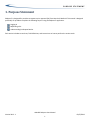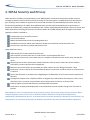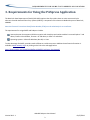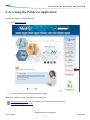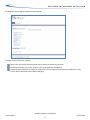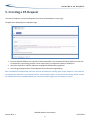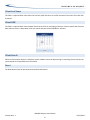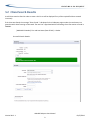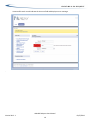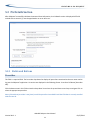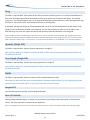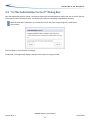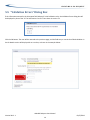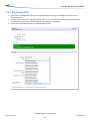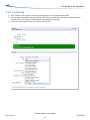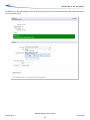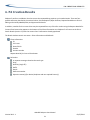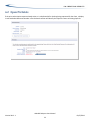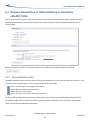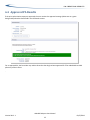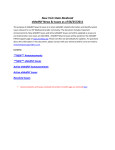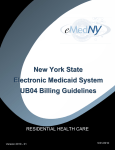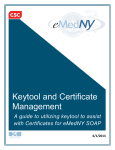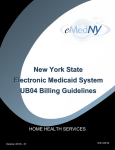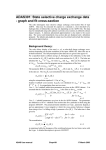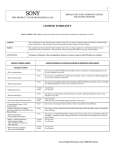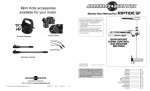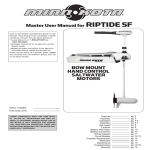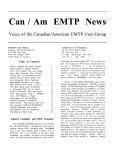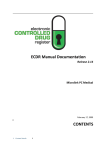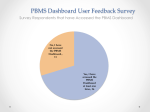Download PAXpress User Manual
Transcript
eMedNY PAXpress User Manual Version 2013 – 1 03/27/2013 For questions pertaining to the PAXpress Application functionality or ePACES Enrollment, call the eMedNY Call Center at 1-800-343-9000. For questions related to clinical criteria parameters/requirements for drugs subject to prior authorization, call Magellan Medicaid Administration at 1-877-309-9493. TABLE OF CONTENTS TABLE OF CONTENTS 1. PURPOSE STATEMENT ................................................................................................................................... 1 2. HIPAA SECURITY AND PRIVACY ....................................................................................................................... 2 3. REQUIREMENTS FOR USING THE PAXPRESS APPLICATION ....................................................................................... 3 4. ACCESSING THE PAXPRESS APPLICATION ............................................................................................................ 4 5. CREATING A PA REQUEST ............................................................................................................................... 6 5.1 PA Request - Client Information Page......................................................................................................................... 7 5.1.1 Fields and Buttons ............................................................................................................................................ 7 5.2 Client Search Results ................................................................................................................................................... 9 5.3 PA Details Section ..................................................................................................................................................... 11 5.3.1 Fields and Buttons .......................................................................................................................................... 11 5.4 “Is This Information Correct?” Dialog Box ................................................................................................................ 13 5.5 “Validation Errors” Dialog Box .................................................................................................................................. 14 5.6 Wildcard Drug Name Searches ................................................................................................................................. 15 5.6.1 Beginning With ............................................................................................................................................... 16 5.6.2 Containing ...................................................................................................................................................... 17 5.6.3 Bounded ......................................................................................................................................................... 18 5.6.4 All.................................................................................................................................................................... 20 6. PA CREATION RESULTS ................................................................................................................................ 21 6.1 PA Not Required........................................................................................................................................................ 22 6.2 Open PA Exists .......................................................................................................................................................... 23 6.3 Request Denied Due to Clinical Editing or Denied by eMedNY/DOH ....................................................................... 24 6.3.1 Special Reject Codes....................................................................................................................................... 24 6.4 Approved PA Results ................................................................................................................................................. 25 APPENDIX A MODIFICATION TRACKING ............................................................................................................... 26 eMedNY PAXpress User Manual Version 2013 - 1 03/27/2013 i PURPOSE STATEMENT 1. Purpose Statement PAXpress® is designed for providers to request a prior approval (PA) from New York Medicaid. This manual is designed specifically for providers to explain the following steps in using the PAXpress® application: Logging In Requesting a PA Understanding PA Request Results Each section includes screen shots, field definitions, and instructions on how to perform the various tasks. eMedNY PAXpress User Manual Version 2013 - 1 03/27/2013 1 HIPAA SECURITY AND PRIVACY 2. HIPAA Security and Privacy Health Insurance Portability and Accountability Act of 1996 (HIPAA) is a federal law that protects health insurance coverage for workers and their families when they change or lose employment. It includes the Privacy Rule (enacted April 14, 2003), which establishes regulations for the use and disclosure of Protected Health Information (PHI), the Security Rule (enacted April 25, 2005), which addresses electronic PHI (ePHI) and establishes the requirements to protect the confidentiality, integrity and availability of PHI created, maintained and transmitted in electronic format, and Health Information Technology for Economic and Clinical Health Act of 2009 (HITECH) which strengthens the HIPAA regulations. HIPAA is intended to: Provide better access to health insurance. Limit fraud and abuse. Reduce the administrative costs of providing health care. Standardize the content and format of electronic health care transactions and promote their use. Ensure privacy and security of paper and electronic PHI. Under HIPAA users are to: Utilize unique user id and passwords for each user. Share PHI with co-workers who have a “need to know” and the appropriate access. Discuss PHI in private areas, not in public areas or in telephone conversations that can be easily overheard by others. Keep and protect written and electronic health information from the eyes of others who do not need the information in order to perform their assigned jobs. Make sure that casual visitors cannot wander into areas in which clinical or billing information is kept. Know when a person’s PHI can be shared without the person’s permission, and when written or oral permission is required. Ensure that all policies or procedures for safeguarding the confidentiality of PHI or other sensitive material are followed. Investigate and report to the Compliance Officer or designee any incident where the acquisition, access, use or disclosure PHI is in a manner not permitted or which compromises the security or privacy of PHI. Properly dispose of printed and electronic protected health information. Access PHI on company owned equipment in secured locations and not in public settings such as the mall or libraries. Note: PAXpress® users are responsible for the preservation, privacy, and security of data in their possession. While using the application, the user has access to data that contains PHI and must be guarded and disposed of appropriately if downloaded by the user. As covered entities (or vendors operating on behalf of a covered entity), any inappropriate use or disclosure of PHI must be handled as prescribed in the above mentioned federal regulations. eMedNY PAXpress User Manual Version 2013 - 1 03/27/2013 2 REQUIREMENTS FOR USING THE PAXPRESS APPLICATION 3. Requirements for Using the PAXpress Application The New York State Department of Health (NYS DOH) requires that all providers have an active account with the electronic Provider Assisted Claim Entry System (ePACES), a component of the electronic Medicaid system of New York, eMedNY. Note: An Electronic Transmitter Identification Number (ETIN) must be obtained prior to enrollment. The requirements for using ePACES and PAXpress include: Internet browser that supports 128-bit encryption with JavaScript and cookies enabled—Internet Explorer 7 and above, Firefox v.14 and above, Chrome v.21 and above, or Safari v.5 and above Operating systems—Microsoft Windows, Mac OS, or Linux To take advantage of ePACES, providers need to follow an enrollment process. Additional enrollment information is available at www.emedny.org or by clicking on the link to the web page below: https://www.emedny.org/HIPAA/QuickRefDocs/ePACES-Enrollment_Overview.pdf eMedNY PAXpress User Manual Version 2013 - 1 03/27/2013 3 ACCESSING THE PAXPRESS APPLICATION 4. Accessing the PAXpress Application To access the application from eMedNY.org: 1. Go to www.emedny.org. 2. Click the PAXpress® button on the right side of the page. Additionally, PAXpress® may be accessed by the following links: https://newyork.fhsc.com - select the PAXpress link from the Quick Links menu tab. https://paxpress.nypa.hidinc.com eMedNY PAXpress User Manual Version 2013 - 1 03/27/2013 4 ACCESSING THE PAXPRESS APPLICATION The PAXpress® home page will appear as shown below: The page contains three main sections: Quick Links: this section contains links to sites of interest for pharmacy providers. Documents and Help: this section contains a link to the PAXpress User Manual. Announcements related to the PAXpress® application, such as program modifications and additions of new criteria, will be displayed in the middle of the page. . eMedNY PAXpress User Manual Version 2013 - 1 03/27/2013 5 CREATING A PA REQUEST 5. Creating a PA Request To create a PA request, click the PA Request link at the top of the PAXpress® home page. The application will display the PA Request login. 1. Enter the ePACES USERID in the Username field and password in the Password field. Only ePACES User IDs that are attached to a prescribing provider can be used to enter prior approval requests via PAXpress®. 2. Select the check box to indicate adherence to Medicaid confidentiality regulations. 3. Click the Agree/Logon button. The PA Request Client Information page displays. Note: The Medicaid confidentiality check box must be selected before clicking Agree/Logon. PAXpress® will retain the username if this check box is not selected; however, the password must be re-entered into the Password field. Contact the eMedNY Call Center at 800-343-9000 if you encounter trouble logging into the PAXpress® system. eMedNY PAXpress User Manual Version 2013 - 1 03/27/2013 6 CREATING A PA REQUEST 5.1 PA Request - Client Information Page The PA Request Client Information page accepts client information required for a PA Request. All fields marked with an asterisk (*) must be populated. If any of the required fields are left blank, fail field validations, or do not match the system information found for the client, error messages are displayed to the left side of the corresponding field, as shown in the example below. 5.1.1 Fields and Buttons Client ID This field is a required field. Enter the Medicaid identification number found on the client’s Medicaid card in the following format: AA12345A (2 Alpha + 5 Numeric + 1 Alpha). Client Account # This field is an optional field. If known, enter the Client’s Account Number. This is an internal office number used to identify the client the PA is for. Up to 50 alphanumeric characters are allowed in this field. eMedNY PAXpress User Manual Version 2013 - 1 03/27/2013 7 CREATING A PA REQUEST Client Last Name This field is a required field. Enter either the first four alpha characters or the full last name of the client if less than four characters. Client DOB This field is a required field. Enter the date of birth of the client in mm/dd/yyyy format or select a specific date from the date selection picker. A drop-down list for the month and year will be available for selection. Client Search When the Client Search button is clicked the system validates a client by determining if a matching client is found in the system based on the specified client information. Reset The Reset button clears all previously entered client information. eMedNY PAXpress User Manual Version 2013 - 1 03/27/2013 8 CREATING A PA REQUEST 5.2 Client Search Results A valid client must be found in order to create a PA. Errors will be displayed if any of the required fields are entered incorrectly. If the client was found, the message “Client Found.” is displayed in the PA Request region under the reset button in a green box with white lettering as illustrated. The next line is populated with the following client information as found in eMedNY: [Medicaid ID Number] First and Last Name (Date of Birth) - Gender Successful Search Results: eMedNY PAXpress User Manual Version 2013 - 1 03/27/2013 9 CREATING A PA REQUEST Unsuccessful search results indicate the incorrect field and display an error message. . eMedNY PAXpress User Manual Version 2013 - 1 03/27/2013 10 CREATING A PA REQUEST 5.3 PA Details Section After PAXpress® successfully validates the entered client information; the PA Details section is displayed. All fields marked with an asterisk (*) must be populated or an error will occur. 5.3.1 Fields and Buttons Prescriber This field is a required field. The Prescriber drop-down list displays all prescribers associated to the user name used to log into the PAXpress® application. List entries are displayed in the following format: Prescriber Full Name [Prescriber NPI]. Click the down arrow in this field to view the drop-down list and use the up and down arrow keys to navigate. Click to select the appropriate prescriber. Note: If the desired prescriber is not found, enroll the prescriber into ePACES with the ETIN that is currently enrolled with the User ID. eMedNY PAXpress User Manual Version 2013 - 1 03/27/2013 11 CREATING A PA REQUEST Drug This field is a required field. Type at least the first three characters of the drug name or no results will be displayed. A drop-down list displaying associated Label Names containing the partial search sequence will appear. For example, typing “oxy” in the Drug field generates a list of drug names that begin with the letters oxy. Select the appropriate drug from the list. See section 5.6 for use of wildcard characters in the Drug field. If applicable, the Alternate Drugs list will be populated with a list of all associated Label Names for the Generic Code Number(s) of the Label Name entered in the Drug field. The user has the option to select one of the values in the Alternate Drugs list, which will replace the value of the previously selected Label Name in the Drug field. Note: The Representative NDC field is populated once a drug is selected in the Drug field. Any modification of the value will be validated against all NDCs associated with the Label Name in the Drug field. If a value entered in this field is outside the NDC range, is not numeric, or if the field is left blank, an “Invalid NDC” error message displays. Quantity (Single Fill) This field is a required field. Type the quantity requested for a single fill. Note: If further guidance is needed to complete this field, click the Frequency/Quantity/Duration Information link found beneath this field. Days Supply (Single Fill) This field is a required field. Type the days supply requested for a single fill. Note: If further guidance is needed to complete this field, click the Frequency/Quantity/Duration Information link found above this field. Refills This field is a required field. Type the number of refills requested between 0 and 5. Note: Requests that exceed the value associated with the "Maximum Refills Allowed" for the drug being requested will receive an error and will require re-entry of the value. See section 5.5 below. Request PA Once all fields have been entered, click the Request PA button. Reset PA Details When the Reset PA Details button is clicked, the system clears all previously entered information in the PA Details section. The client information is retained by the application. Note: To completely cancel the current PA and create a new one, click the PA Request tab at the top of the page. eMedNY PAXpress User Manual Version 2013 - 1 03/27/2013 12 CREATING A PA REQUEST 5.4 “Is This Information Correct?” Dialog Box Once the Request PA button is clicked, a verification display box will be displayed to request the user to confirm that the information has been entered correctly. The display box contains the following requested data elements: Representative NDC, Label Name, the calculated Units per Day, Days Supply (Single Fill), and duration. Service Dates Click the Submit or Cancel button accordingly. If submitted, a message briefly displays stating that the request is being processed. eMedNY PAXpress User Manual Version 2013 - 1 03/27/2013 13 CREATING A PA REQUEST 5.5 “Validation Errors” Dialog Box If the information entered in the PA request fails PAXpress® initial validation rules, the Validation Errors dialog box will be displayed in place of the “Is This Information Correct?” box shown in section 5.4. Click the OK button. The user will be returned to the previous page, and the field entry or entries that failed validation in the PA details section will display with an error box, as shown in the example below: eMedNY PAXpress User Manual Version 2013 - 1 03/27/2013 14 CREATING A PA REQUEST 5.6 Wildcard Drug Name Searches The wildcard character (%) can be used in a search to substitute for one or more characters in a drug name. Wildcard searches allow searches such as: Beginning With – Any set of characters plus the wildcard returns all drugs that begin with those characters. For example, SO% returns all drugs that begin with SO. Containing – The wildcard plus at least two characters returns all drugs that contains the specified characters. For example, %10 mg returns all drugs with 10 mg somewhere in the name. Bounded – A more detailed instance of containing where the first characters are specified along with characters contained in the drug name with the wildcard between them. For example, SO%10 returns all drugs beginning with SO and containing 10. All - %%% returns all drugs in the PAXpress system. A representative set of examples follows over the next sections. eMedNY PAXpress User Manual Version 2013 - 1 03/27/2013 15 CREATING A PA REQUEST 5.6.1 Beginning With 1. Type ‘SO%’ in the drug field. The search results display all active drug names beginning with an ‘SO’ as illustrated below. 2. Scroll through the results for the desired drug. If there are more than 20 results, use the forward and back arrow buttons at the bottom of the dialog box to navigate the result pages. 3. Click on the desired drug selection to populate the drug field. eMedNY PAXpress User Manual Version 2013 - 1 03/27/2013 16 CREATING A PA REQUEST 5.6.2 Containing 1. Type ‘%200%’ in the drug field. The search results display all active drugs containing 200. 2. Scroll through the results for the desired drug. If there are more than 20 results, use the forward and back arrow buttons at the bottom of the dialog box to navigate the result pages. 3. Click on the desired drug selection to populate the drug field. eMedNY PAXpress User Manual Version 2013 - 1 03/27/2013 17 CREATING A PA REQUEST 5.6.3 Bounded 1. Type ‘AB%10’ in the drug field. The search results display all drugs that begin with ‘AB’ and have 10 anywhere beyond the AB. NOTE: Type ‘AB%10 space’ and the search results change to include only drugs beginning with AB where a space follows the 10. Refer to the second graphic below and compare its results with the first graphic. 2. Scroll through the results for the desired drug. If there are more than 20 results, use the forward and back arrow buttons at the bottom of the dialog box to navigate the result pages. 3. Click on the desired drug selection to populate the drug field. eMedNY PAXpress User Manual Version 2013 - 1 03/27/2013 18 CREATING A PA REQUEST The addition of a space following the 10 in the search string limits the results compared to the results above that did not use a space after the 10. eMedNY PAXpress User Manual Version 2013 - 1 03/27/2013 19 CREATING A PA REQUEST 5.6.4 All 1. Type three wildcards ‘%%%’. The search results display all active drug names available as illustrated below. 2. Scroll through the results for the desired drug. If there are more than 20 results, use the forward and back arrow buttons at the bottom of the dialog box to navigate the result pages. 3. Click on the desired drug selection to populate the drug field. eMedNY PAXpress User Manual Version 2013 - 1 03/27/2013 20 PA CREATION RESULTS 6. PA Creation Results PAXpress® performs a validation check to ensure the requested drug requires a prior authorization. There are four possible outcomes, detailed in the sections below—PA Not Required, Open PA Exists, Request Denied due to Clinical Editing or Denied by eMedNY/DOH, and Approved PA Results. In addition, new PAs for the current client may be requested from any of the four results using the Request New PA for Current Client button that appears at the bottom of the Client Information area. PAXpress® will return to the Client Search Results (section 5.2) with the current client’s information already populated. The Result windows contain two areas—Client Information and PA Result. Client Information: ID Full name Date of birth Gender Account number Request New PA for Current Client button PA Results: A response message related to the result type Drug Quantity (single fill ) Refills Result Reference number Rejection reason(s) (for denied, duplicate and non-required PAs only) eMedNY PAXpress User Manual Version 2013 - 1 03/27/2013 21 PA CREATION RESULTS 6.1 PA Not Required If the drug does not require a prior authorization, a display in red text below Reference Number in the PA Results section will identify the rejection reason as Drug does not require a prior authorization. eMedNY PAXpress User Manual Version 2013 - 1 03/27/2013 22 PA CREATION RESULTS 6.2 Open PA Exists If the prior authorization request already exists or is a duplicate PA for the drug being requested for the client, a display in red text below Reference Number in the PA Results section will identify the rejection reason as Existing Open PA. eMedNY PAXpress User Manual Version 2013 - 1 03/27/2013 23 PA CREATION RESULTS 6.3 Request Denied Due to Clinical Editing or Denied by eMedNY/DOH If the prior authorization request is denied, the rejection reason(s) (with associated reject code) will display in red text below Reference Number in the PA Results section will identify the rejection reason as Maximum Quantity Criteria Failure (75MQ). When a PA request is denied, users have the opportunity to modify the submitted PA request by clicking 6.3.1 Special Reject Codes The Modify PA Request button will only display if the PA was denied with any one of the following reject codes, or if any one of the following reject codes is used in conjunction with other reject codes: 75UD - Units Per Day or Days Supply Criteria Failure 75MQ - Maximum Quantity Criteria Failure 75MD - Duration Criteria Failure 75UF - Units Per Fill or Units Per 30 Days Criteria Failure The button will not display for other rejection reasons such as ‘Step Therapy Or Preferred Product Required’ (75AT). The PA Details page will be presented, as shown in section 5.3 above, retaining the client, prescriber, and PA detail values. The PA may be updated and resubmitted. eMedNY PAXpress User Manual Version 2013 - 1 03/27/2013 24 PA CREATION RESULTS 6.4 Approved PA Results If the prior authorization request is approved, the user receives the approval message (white text on a green background) below the Result field in the PA Results section: For an approved PA, the Prescriber may advise clients that the drug has been approved for fill at a Medicaid-enrolled pharmacy of their choice. . eMedNY PAXpress User Manual Version 2013 - 1 03/27/2013 25 APPENDIX A MODIFICATION TRACKING APPENDIX A MODIFICATION TRACKING 9/6/2012 Version 2012-1 Initial publication of the PAXpress® User Manual. 3/27/2013 Version 2013-1 Added Wildcard Drug Name Searches section 5.6. eMedNY PAXpress User Manual Version 2013 - 1 03/27/2013 26 EMEDNY INFORMATION eMedNY is the name of the electronic New York State Medicaid system. The eMedNY system allows New York Medicaid providers to submit claims and receive payments for Medicaid-covered services provided to eligible clients. eMedNY offers several innovative technical and architectural features, facilitating the adjudication and payment of claims and providing extensive support and convenience for its users. CSC is the eMedNY contractor and is responsible for its operation. The information contained within this document was created in concert by eMedNY DOH and eMedNY CSC. More information about eMedNY can be found at www.emedny.org. eMedNY PAXpress User Manual Version 2013 - 1 03/27/2013 27