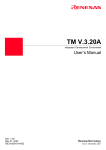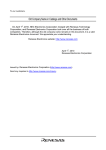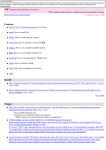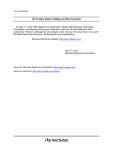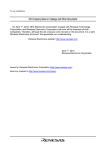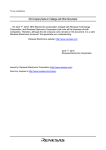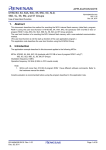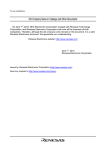Download MAP Viewer V.3.00 User`s Manual
Transcript
MAP Viewer V.3.00 User’s Manual Rev.2.00 2010.04 Notice 1. All information included in this document is current as of the date this document is issued. Such information, however, is subject to change without any prior notice. Before purchasing or using any Renesas Electronics products listed herein, please confirm the latest product information with a Renesas Electronics sales office. Also, please pay regular and careful attention to additional and different information to be disclosed by Renesas Electronics such as that disclosed through our website. 2. Renesas Electronics does not assume any liability for infringement of patents, copyrights, or other intellectual property rights of third parties by or arising from the use of Renesas Electronics products or technical information described in this document. No license, express, implied or otherwise, is granted hereby under any patents, copyrights or other intellectual property rights of Renesas Electronics or others. 3. You should not alter, modify, copy, or otherwise misappropriate any Renesas Electronics product, whether in whole or in part. 4. Descriptions of circuits, software and other related information in this document are provided only to illustrate the operation of semiconductor products and application examples. You are fully responsible for the incorporation of these circuits, software, and information in the design of your equipment. Renesas Electronics assumes no responsibility for any losses incurred by you or third parties arising from the use of these circuits, software, or information. 5. When exporting the products or technology described in this document, you should comply with the applicable export control laws and regulations and follow the procedures required by such laws and regulations. You should not use Renesas Electronics products or the technology described in this document for any purpose relating to military applications or use by the military, including but not limited to the development of weapons of mass destruction. Renesas Electronics products and technology may not be used for or incorporated into any products or systems whose manufacture, use, or sale is prohibited under any applicable domestic or foreign laws or regulations. 6. Renesas Electronics has used reasonable care in preparing the information included in this document, but Renesas Electronics does not warrant that such information is error free. Renesas Electronics assumes no liability whatsoever for any damages incurred by you resulting from errors in or omissions from the information included herein. 7. Renesas Electronics products are classified according to the following three quality grades: “Standard”, “High Quality”, and “Specific”. The recommended applications for each Renesas Electronics product depends on the product’s quality grade, as indicated below. You must check the quality grade of each Renesas Electronics product before using it in a particular application. You may not use any Renesas Electronics product for any application categorized as “Specific” without the prior written consent of Renesas Electronics. Further, you may not use any Renesas Electronics product for any application for which it is not intended without the prior written consent of Renesas Electronics. Renesas Electronics shall not be in any way liable for any damages or losses incurred by you or third parties arising from the use of any Renesas Electronics product for an application categorized as “Specific” or for which the product is not intended where you have failed to obtain the prior written consent of Renesas Electronics. The quality grade of each Renesas Electronics product is “Standard” unless otherwise expressly specified in a Renesas Electronics data sheets or data books, etc. “Standard”: Computers; office equipment; communications equipment; test and measurement equipment; audio and visual equipment; home electronic appliances; machine tools; personal electronic equipment; and industrial robots. “High Quality”: Transportation equipment (automobiles, trains, ships, etc.); traffic control systems; anti-disaster systems; anticrime systems; safety equipment; and medical equipment not specifically designed for life support. “Specific”: Aircraft; aerospace equipment; submersible repeaters; nuclear reactor control systems; medical equipment or systems for life support (e.g. artificial life support devices or systems), surgical implantations, or healthcare intervention (e.g. excision, etc.), and any other applications or purposes that pose a direct threat to human life. 8. You should use the Renesas Electronics products described in this document within the range specified by Renesas Electronics, especially with respect to the maximum rating, operating supply voltage range, movement power voltage range, heat radiation characteristics, installation and other product characteristics. Renesas Electronics shall have no liability for malfunctions or damages arising out of the use of Renesas Electronics products beyond such specified ranges. 9. Although Renesas Electronics endeavors to improve the quality and reliability of its products, semiconductor products have specific characteristics such as the occurrence of failure at a certain rate and malfunctions under certain use conditions. Further, Renesas Electronics products are not subject to radiation resistance design. Please be sure to implement safety measures to guard them against the possibility of physical injury, and injury or damage caused by fire in the event of the failure of a Renesas Electronics product, such as safety design for hardware and software including but not limited to redundancy, fire control and malfunction prevention, appropriate treatment for aging degradation or any other appropriate measures. Because the evaluation of microcomputer software alone is very difficult, please evaluate the safety of the final products or system manufactured by you. 10. Please contact a Renesas Electronics sales office for details as to environmental matters such as the environmental compatibility of each Renesas Electronics product. Please use Renesas Electronics products in compliance with all applicable laws and regulations that regulate the inclusion or use of controlled substances, including without limitation, the EU RoHS Directive. Renesas Electronics assumes no liability for damages or losses occurring as a result of your noncompliance with applicable laws and regulations. 11. This document may not be reproduced or duplicated, in any form, in whole or in part, without prior written consent of Renesas Electronics. 12. Please contact a Renesas Electronics sales office if you have any questions regarding the information contained in this document or Renesas Electronics products, or if you have any other inquiries. (Note 1) “Renesas Electronics” as used in this document means Renesas Electronics Corporation and also includes its majorityowned subsidiaries. (Note 2) “Renesas Electronics product(s)” means any product developed or manufactured by or for Renesas Electronics. MAP Viewer V.3.00 Contents Contents Contents........................................................................................................................................3 List of Figures ..............................................................................................................................4 List of Tables ................................................................................................................................4 1. Outline of the Map Viewer .....................................................................................................5 1.1. 2. Window Structure............................................................................................................5 1.1.1. The Main Window .....................................................................................................5 1.1.2. Left-side Window (Outline View Window) ................................................................8 1.1.3. The display range of Memory Size Image.................................................................9 1.1.4. Right-side Window (Detail View Window) .............................................................. 10 1.1.5. Display size of each listing item ............................................................................. 11 1.1.6. MapView Dialog ...................................................................................................... 11 1.1.7. Find Dialog Box ...................................................................................................... 12 Using the Map Viewer.......................................................................................................... 13 2.1. Starting and Exiting the Map Viewer ........................................................................... 13 2.1.1. Starting the Map Viewer ........................................................................................ 13 2.1.2. Exiting the Map Viewer .......................................................................................... 14 2.1.3. Opening a File......................................................................................................... 14 2.2. Manipulating the Contents of Display .......................................................................... 15 2.2.1. Showing a Memory Size Image on the Left-side window ....................................... 15 2.2.2. Showing a Section List Image on the Left-side window ......................................... 15 2.2.3. Showing the module’s local information on the Right-side window ....................... 15 2.2.4. Showing .EQU symbol information on the Right-side window .............................. 15 2.2.5. Showing C language function information on the Right-side window ................... 15 2.2.6. Showing 0 size section information on the Right-side window .............................. 16 2.3. How to Print .................................................................................................................. 16 2.3.1. Setting the printer .................................................................................................. 16 2.3.2. Showing the printing preview ................................................................................ 16 2.3.3. Check the number of pages..................................................................................... 16 2.3.4. Print ........................................................................................................................ 16 REJ10J0909-0200 Rev.2.00 2010.04.01 3 MAP Viewer V.3.00 Contents List of Figures Figure 1. The Main Window...................................................................................................5 Figure 2. Main Window Toolbar.............................................................................................6 Figure 3. Main Window Menu ...............................................................................................7 Figure 4. Left-side Window (Outline View Window) .............................................................8 Figure 5. Right-side Window(Detail View Window) ............................................................ 10 Figure 6. MapView Dialog Box ............................................................................................ 11 Figure 7. Find Dialog Box .................................................................................................... 12 List of Tables Table 1. Contents of the Main Window Toolbar .....................................................................6 Table 2. Contents of the Main Window Menu........................................................................7 Table 3. Display by Section Type ...........................................................................................9 Table 4. Display Format of the Right-side Window ............................................................. 10 Table 5. Items on the MapView Dialog Box ......................................................................... 11 Table 6. Items on the Find Dialog Box ................................................................................ 12 REJ10J0909-0200 Rev.2.00 2010.04.01 4 MAP Viewer V.3.00 outline of the MapViewer 1. Outline of the Map Viewer The Map Viewer is a GUI utility to show the map information of absolute module files output by M3T-NC30WA, M3T-NC308WA, M3T-NC79WA, or M3T-CC32R in Windows. 1.1. Window Structure 1.1.1. The Main Window Menu Toolbar Left-side window Right-side window Figure 1. The Main Window This is the main window of the Map Viewer. This window appears first when you start the Map Viewer. The main window has the primary commands assigned to its toolbar. The map information being displayed can be changed by clicking a toolbar button. The map information of the absolute module file entered using the [Open] button or from the [File] menu is displayed on the Left-side window for outline information and on the Right-side window for detail information. The Left-side window shows the whole of the absolute module file, while the Right-side window shows information on each section of the file. The display start position on the Right-side window is marked with “>>” on the Left-side window. REJ10J0909-0200 Rev.2.00 2010.04.01 5 MAP Viewer V.3.00 Open outline of the MapViewer Section List Image Zoom In Memory Size Image Zoom Out Find Version Figure 2. Main Window Toolbar Table 1. Contents of the Main Window Toolbar Item Content Remark Opens the [Open] dialog box, from which to load Open the absolute file. Shows what is displayed on the Left-side window Section List Image in a section list image. Shows what is displayed on the Left-side window Memory Size in a memory size image. Image Zooms in a memory size image. Zoom In Zooms out a memory size image. Zoom Out Opens the [Find] dialog box, from which to Find search. Shows the version of the Map Viewer. Version REJ10J0909-0200 Rev.2.00 2010.04.01 6 MAP Viewer V.3.00 outline of the MapViewer Figure 3. Main Window Menu Table 2. Contents of the Main Window Menu Item File Open… Printer Set Up Print Preview Print Exit View Tool Bar Status Bar Option MapView… Find… Font… Help Index About… Content Opens the [Open] dialog box, from which to load the absolute file. Sets up the printer. Previews to print the right-side window. Prints the right-side window. Closes the Map Viewer. Shows/hides the toolbar. Shows/hides the status bar. Opens the [MapView] dialog box, from which to set the contents of display. Opens the [Find] dialog box, from which to search. Opens the [Font] dialog box, from which to change fonts. Opens the help file. Shows the version of the Map Viewer. REJ10J0909-0200 Rev.2.00 2010.04.01 7 Remark MAP Viewer V.3.00 outline of the MapViewer 1.1.2. Left-side Window (Outline View Window) (a) Memory Size Image (b) Memory Size Image(Zoom) (c) Section List Image Figure 4. Left-side Window (Outline View Window) The Left-side window of the Map Viewer shows the entire image of the absolute module file. This entire image is shown like the one in Figure 4 (a) by using the [Memory Size Image] button or by check for [Memory Size] from the [Map View] dialog box. The Memory Size frame is adjusted to the window size. In Memory Size Image, the zoom function is supported with the [Zoom In] button and the [Zoom Out] button. The display in Figure 4 (b) is produced by using the [Zoom In] button. Moreover, the display range can be set up with the [Start] text box and the [End] text box of the [MapView] dialog. In Memory Size Image, sections displayed in the Memory Size frame may overlap one on top of another. In such a case, they are marked with “...” to indicate that multiple sections exist. The display in Figure 4 (c) is produced by using the [Section List Image] button or by check for [Section List] from the [Map View] dialog box. The marking “>>” shown on the Left-side window indicates the position of the first section shown on the Right-side window. Also, the Left-side window has a function which allows you to show any section on the Right-side window by right-clicking on the appropriate position on the Left-side window. On the Map Viewer, sections are displayed in the manner shown below depending on section types. REJ10J0909-0200 Rev.2.00 2010.04.01 8 MAP Viewer V.3.00 outline of the MapViewer Table 3. Display by Section Type Section type DATA ROMDATA CODE Memory Size Image Area displayed in yellow Area displayed in green Area displayed in blue Section List Image Displayed in yellow and with [D] Displayed in green and with [R] Displayed in blue and with [C] Right-side window Displayed in yellow and with [D] Displayed in green and with [R] Displayed in blue and with [C] 1.1.3. The display range of Memory Size Image In Memory Size Image, the display range is between the minimum address which MCU has, and the maximum address. This frame is adjusted to the window size. This display range can be changed by the [MapView] dialog box from the [Option] menu. Also in this case, This frame is adjusted to the window size, too. In addition, there is a zoom function. If the [Zoom In] button is pushed, the frame become double. Moreover, if the [Zoom Out] button is pushed, a frame become half. This zoom function can be performed to five stages. The scroll bar is displayed as responding necessity. REJ10J0909-0200 Rev.2.00 2010.04.01 9 MAP Viewer V.3.00 outline of the MapViewer 1.1.4. Right-side Window (Detail View Window) (a) Default display (b) Function information added Figure 5. Right-side Window(Detail View Window) The Right-side window (detail view window) of the Map Viewer shows detail information on the absolute module file. This window is displayed like the one in Figure 5 (b) by checking [Local Information List], [.EQU List], or [Function List] on the [Map View] dialog box. The size of each section is adjusted to that of display item (and is not the section size). The table below shows the display format of each list. Table 4. Display Format of the Right-side Window Type of list Section Label .EQU Function Display format Shows the section start address, size, and section name. See Table 3 for details on how section names are displayed. When [Local Information List] is selected, the section name is followed by a module name. Shows [G] (global) or [L] (local), address, and label name. Shows [G] (global) or [L] (local), value, and .EQU name. Shows [F], function start address, size, function name, and file name. On the Right-side window, if the location of any section has one of the following problems, the start address of that section is displayed in red. z A section that overlaps another section z A section that exceeds the maximum address of the MCU REJ10J0909-0200 Rev.2.00 2010.04.01 10 MAP Viewer V.3.00 outline of the MapViewer 1.1.5. Display size of each listing item The display size of the initial state of each listing item is the size which can display the largest character string of the item. The display width of each item can be changed by moving the right end of each item of a title bar. Thereby, the display width of the Right-side window can be changed. 1.1.6. MapView Dialog Figure 6. MapView Dialog Box The MapView dialog box is provided for setting the display formats of the Left-side and Right-side windows. Table 5. Items on the MapView Dialog Box Item Left Map Layout Mapping Image Memory Size Start End Content Shows map in memory size image. Sets the start address in memory size image. Sets the end address in memory size image. Shows map in section list image. Section List Right Map Layout Local Information Turns display of local information on List or off. .EQU List Turns display of .EQU information on or off. C Function List Turns display of C language function information on or off. Omit 0 size section Turns display of 0 size section on or off. OK Enables change of settings before closing the dialog box. Cancel Disables change of settings before closing the dialog box. REJ10J0909-0200 Rev.2.00 2010.04.01 11 Remark MAP Viewer V.3.00 outline of the MapViewer 1.1.7. Find Dialog Box Figure 7. Find Dialog Box The Find dialog box is used to search for the string to be displayed on the Right-side window. Table 6. Items on the Find Dialog Box Item Find What Match Case Wild Card Direction Select Find Next Close Content Remark Specify the string to be searched. Specify whether the string should be discriminated between upper and lower cases. Enables the wild card (‘*’, ‘?’). Specify the direction in which to search. Specify the type of string to search. Searches for the next occurrence. Closes the Find dialog box. REJ10J0909-0200 Rev.2.00 2010.04.01 12 MAP Viewer V.3.00 Using the MapViewer 2. Using the Map Viewer 2.1. Starting and Exiting the Map Viewer 2.1.1. Starting the Map Viewer The Map Viewer can be started by one of the following methods. Using the Start button Started by clicking an icon Open the folder that contains the Map Viewer and from this folder, double-click the MapViewer.exe icon. Started by specifying a file From the [Run] dialog box of Windows or the MS-DOS prompt, enter the file name in the format shown below. [path to MapViewer.exe] MapViewer.exe [absolute module file name] ENTER Started by the TM Click the Map Viewer button on the project bar of TM V.3.00 or later. When a project has been opened in the TM, the Map Viewer by default uses the project’s absolute module file and shows map information on a GUI screen. REJ10J0909-0200 Rev.2.00 2010.04.01 13 MAP Viewer V.3.00 Using the MapViewer 2.1.2. Exiting the Map Viewer Exiting from the menu Choose [File]→[Exit] from the Map Viewer menu bar. Or open the main window’s system menu and from that menu, choose [Close]. Exiting with shortcuts Press the Alt+F keys and then the x key. Exiting with the [Close] button Click the [Close] button located at the upper right corner of the main window. 2.1.3. Opening a File Starting from the menu Choose [File]→[Open] from the Map Viewer menu. Starting with shortcuts Press the Ctrl+O keys. Starting from the toolbar Click the [Open] button on the toolbar. The above operation brings up the [Open] dialog box. From that dialog box, select the absolute module file you want. REJ10J0909-0200 Rev.2.00 2010.04.01 14 MAP Viewer V.3.00 2.2. Using the MapViewer Manipulating the Contents of Display The following shows how to manipulate the contents of display. 2.2.1. Showing a Memory Size Image on the Left-side window To show a Memory Size Image, use one of the following methods. z Press the [Memory Size Image] button z Choose [Memory Size] from the [MapView] dialog box 2.2.2. Showing a Section List Image on the Left-side window To show a Section List Image, use one of the following methods. z Press the [Section List Image] button z Choose [Section List] from the [MapView] dialog box 2.2.3. Showing the module’s local information on the Right-side window To show the local information included in the module, use the following method. z Choose [Local Information List] from the [MapView] dialog box 2.2.4. Showing .EQU symbol information on the Right-side window To show information on .EQU symbols, use the following method z Choose [.EQU List] from the [MapView] dialog box 2.2.5. Showing C language function information on the Right-side window To show information on C language functions, use the following method. z Choose [C Function List] from the [MapView] dialog box REJ10J0909-0200 Rev.2.00 2010.04.01 15 MAP Viewer V.3.00 Using the MapViewer 2.2.6. Showing 0 size section information on the Right-side window To show information on 0 size sections, use the following method. z 2.3. Don’t choose [Omit 0 size Section] from the [MapView] dialog box How to Print The following shows how to print of the Right-side window. 2.3.1. Setting the printer To set the printer, use the following method. z Choose [Printer Set Up] from the [File] Menu Since a printer setting dialog opens, the printer is set up. 2.3.2. Showing the printing preview To show the printing preview, use the following method. z Choose [Print Preview] from the [File] Menu 2.3.3. Check the number of pages To check the number of pages, show the page footer in preview of printing. 2.3.4. Print To show preview of printing, use the following method. z Choose [Print] from the [File] Menu Since a printing dialog opens, it sets variously and printing is executed by "OK " button. REJ10J0909-0200 Rev.2.00 2010.04.01 16 MAP Viewer V.3.00 User’s Manual Publication Date: Apr. 1, 2010 Rev.2.00 Published by: Renesas Electronics Corporation 1753, Shimonumabe, Nakahara-ku, Kawasaki-shi, Kanagawa 211-8668 Japan Edited by: Renesas Solutions Corp. © 2010 Renesas Electronics Corporation, All rights reserved. Printed in Japan. MAP Viewer V.3.00 User’s Manual RE10J0909-0200