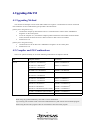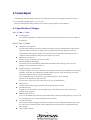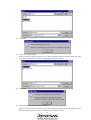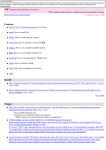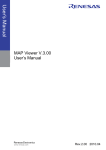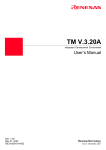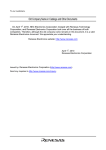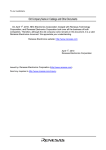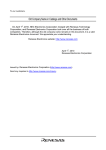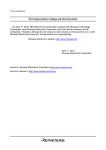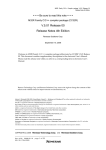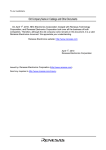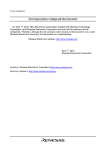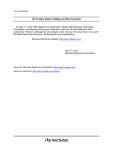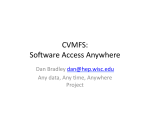Download Regarding the change of names mentioned in the document, such
Transcript
To all our customers Regarding the change of names mentioned in the document, such as Mitsubishi Electric and Mitsubishi XX, to Renesas Technology Corp. The semiconductor operations of Hitachi and Mitsubishi Electric were transferred to Renesas Technology Corporation on April 1st 2003. These operations include microcomputer, logic, analog and discrete devices, and memory chips other than DRAMs (flash memory, SRAMs etc.) Accordingly, although Mitsubishi Electric, Mitsubishi Electric Corporation, Mitsubishi Semiconductors, and other Mitsubishi brand names are mentioned in the document, these names have in fact all been changed to Renesas Technology Corp. Thank you for your understanding. Except for our corporate trademark, logo and corporate statement, no changes whatsoever have been made to the contents of the document, and these changes do not constitute any alteration to the contents of the document itself. Note : Mitsubishi Electric will continue the business operations of high frequency & optical devices and power devices. Renesas Technology Corp. Customer Support Dept. April 1, 2003 MSD-TM-NE000501 Be sure to read this note. TM V.2.01 Release note MITSUBISHI ELECTRIC SEMICONDUCTOR SYSTEMS CORPORATION MICROCOMPUTER SOFTWARE SUPPORT TOOL DEPARTMENT ENGINEERING SECTION C May 01,2000 Abstract Welcome to TM V.2.01. This document contains supplementary descriptions to User’s Manual and Guide Book. When you read certain items in the User’s Manual or Guide Book, please read this document as well. Contents 1. User registration 2 2. Software Version List 2 3. Operating Environment 2 4. Upgrading of the TM 3 4.1 Upgrading Method...............................................................................................................3 4.2 Compiler and OS Combinations...........................................................................................3 5. Precautions To Be Observed When Using the TM 4 6. Version Report 5 6.1 Specification Changes .........................................................................................................5 6.1.1 V.2.00 -> V.2.01.......................................................................................................5 6.1.2 V.1.xx -> V.2.00.......................................................................................................5 6.2 Improvements......................................................................................................................6 6.2.1 V.2.00 -> V.2.01.......................................................................................................6 6.2.2 V.1.xx -> V.2.00.......................................................................................................6 7. Opening Projects Created by TM V.1.xx 7 7.1 Setup Contents ....................................................................................................................7 7.2 Setup Procedure...................................................................................................................7 1/12 1. User registration For the tool which has TM bundled, please register your name with Mitsubishi to receive upgrading information and technical support. You are not eligible for these services unless registered. Also, be sure to register with Mitsubishi within 30 days after purchase. 2. Software Version List The following lists each version of the software included in TM V.2.01. z TM.EXE V.2.01.04 z MTMSUBP.EXE V.2.00.02 z TM_ERROR.DLL V.2.01.01 3. Operating Environment The table below lists the host computers and the OS versions on which the TM has been confirmed to run normally. Host Name OS Version CD-ROM Directory IBM1 PC/AT and compatible Microsoft2 Windows95 Japanese TM\W95J Microsoft Windows98 English TM\W95E Microsoft WindowsNT Workstation 4.0 Note that the TM does not run on EWS. If you are using any other host computer or OS version than those listed above, please consult the manufacturer of your computer or OS to confirm whether the TM runs normally on it. Please note that utility software such as a virus check program or performance acceleration tool may affect part of the TM functions. 1 IBM and AT are registered trademarks of International Business Machines Corporation. 2 Microsoft, MS, MS-DOS, Windows, WindowsNT are registered trademarks of Microsoft Corporation in the US and other countries. 2/12 4. Upgrading of the TM 4.1 Upgrading Method You cannot have multiple versions of the TM installed in a single PC. Uninstall the old version of TM and then install this version of TM following the procedure described below. [When you’re using TM V.1.xx] 1. Uninstall the compiler product that has TM V.1.xx bundled with it. Do this from "Add/Remove Programs" on the control panel. 2. To use the compiler as is, reinstall the compiler product without the TM included. From the install wizard, uncheck the check box for the TM to unselect so that it won't be included. 3. Install TM V.2.01. [When you’re using TM V.2.00] 1. Uninstall TM V.2.00. Do this from "Add/Remove Programs" on the control panel. 2. Install TM V.2.01. 4.2 Compiler and OS Combinations TM V.2.01 operates normally in one of the following combinations of compilers and OS. TM Compiler Product OS Product V.2.01 NC30WA V.3.00 Release1* NC30WAV.3.00 Release2* MR30 V.3.00 Release1* MR30 V.3.10 Release1 NC30WA V.3.10 Release1 NC308WA V.1.00 Release1* MR308 V.1.00 Reelase1* NC77WA V.5.00 Release1* MR7700 V.3.10 Release3* NC77WA V.5.10 Release1 NC79WA V.3.00 Release1* MR79 V.1.10 Release1* NC79WA V.3.10 Release1 MR79 V.2.00 Release1 TW32R V.1.00 Release1* TW32R V.2.00 Release1 MR32R V.2.00 Release1* MR32R V.2.00 Release2* TW32R V.3.00 Release1(New Product) MR32R V.3.00 Release1 CC32R V.2.00 Release1(New Product) MR32R V.3.00 Release1 SRA74 V.4.00 Release1* ---------- When using any product marked by * and TM V.2.01 in combination Try executing V2CVT.EXE stored in the same CD-ROM directory that contains the TM install program before using the TM. This program comes in wizard form as does the install program. 3/12 5. Precautions To Be Observed When Using the TM z z z If erroneous text is generated when messages are displayed while using the English version of TM In cases where any item other than the object file has been specified as a startup parameter of the TM, erroneous text may occur when error messages are displayed. However, this does not affect the basic operation of the system you're using. About the compiler and OS For precautions about the compiler and OS you're using, refer to the release notes and electronic manual included with each product. About the option of every file If more than one source file is selected in the "BuildSettings" dialog box opened by using the [Environment] -> [BuildSettings...] command, incorrect option names may be displayed in the "Extra" or "All" text box. This problem occurs if the following three conditions are satisfied when more than one source file is selected on a directory tree: (1)The same option is used in all of the above source files. (2) For each source file a parameter different from the others is added to the option. (3)A blank character for a delimiter of the option and its parameter is necessary. Even if incorrect character strings are displayed, they are so only on-screen; the correct option names are still maintained in TM. However, clicking the OK button in the "BuildSettings" dialog box under this condition causes the character strings in TM to be changed to the incorrect ones. Therefore, if incorrect character strings are displayed, select one file only and immediately close it. You must neither select more than one file on the directory tree nor close these files by clicking the OK button in the "BuildSettings" dialog box. Should you have closed the files in such a way, deselect all the options with a parameter; then, chose them again. 4/12 6. Version Report The following describes changes that have been made when versions were upgraded from TM V.2.00 to V.2.01, and when upgraded from V.1.xx to V.2.00. Please see the Electronic Manual when you are referring to the operation of each function. 6.1 Specification Changes 6.1.1 V.2.00 -> V.2.01 z CC32R support As CC32R was upgraded, a change has been made to the TM so that the new version of CC32R can be used on it. 6.1.2 V.1.xx -> V.2.00 z z z z z z z z z Automatic tool recognition The tools whose linkage with TM V.200 has been enhanced now are automatically recognized and registered to the TM. The user no longer needs to register them from the dialog box each time. (Automatically TM-recognized tools) The tools that are not automatically TM-recognized can be registered to the TM from the dialog box in the same way as usual. Support for real-time OS Projects using a real-time OS can now be created. Enhanced linkage with debugger The TM can now be automatically downloaded at the same time the debugger starts. Also, the debugger's startup parameters can be set. Enhanced Makefile create function Creation of Makefile can now be customized with regard to the following: In addition to the compiler, assembler, and linker, the configurator and load module converter of the real-time OS can also be started from Makefile when so specified. Furthermore... User-created batch files and programs, not just Mitsubishi tools, can be executed. Options can be specified for each source file. You can write redirect (for write to file only) or pipe on the command line. Object history A history of up to four projects opened by the TM is displayed on a menu. Working directory Projects can now be created in an existing directory. At the same time, you also can specify an existing startup program. Default Output directory In V.1.xx, the default Output directory was located directly below the working directory. From V.2.00 on, the working directory is made the default Output directory. Tree window display In tree window function display, functions and variables can now be displayed collectively for each file. Also, the tree window position can be changed or the tree window can be separated from the Main window. Output window display 5/12 The contents displayed on the Output window can now be saved to a file. Also, as for the tree window, the Output window can now be added as part of it to or separated from the Main window. 6.2 Improvements 6.2.1 V.2.00 -> V.2.01 z z z z z Increased speed at which to open a project file As the number of registered source files increased, the speed at which project files could be loaded decreased. An improvement has been made to solve this problem. Method for changing the default library search path in TW32R Operational limitations have been eased regarding the change of the default library search path in TW32R that in V.2.00 required caution. Environment variables when opening projects created by TM V.1.00 A symptom that when a project file created by TM V.1.00 (bundled with NC30WA V.3.00 Release 1) was opened from TM V.2.00, the environment variables that had been set in the project were not correctly replaced, has been corrected. Current directories of Debug Tool and Edit Tool A symptom in TM V.2.00 that the current directories of the Debug Tool and Edit Tool could not be changed, has been corrected. Affinity with Cygwin32 A symptom that when the TM was used on a PC that had Cygwin32 installed, build (make.exe) could not be executed normally, has been corrected. 6.2.2 V.1.xx -> V.2.00 z z Direction in which to install the TM An improvement has been made so that a long file name can be used for the directory in which the TM will be installed. Long file name on Windows NT When the TM was run on Windows NT, long file names could not be used. To eliminate this limitation, an improvement has been made so that long file names can now be used. 6/12 7. Opening Projects Created by TM V.1.xx When opening a project created by TM V.1.xx from TM V.2.00, set up the project to be able to use the functions of V.2.00. When you've finished setting up, the original project file created by TM V.1.xx is saved to a file with the extension ".TM1" added, and a new project file is created in V.2.00 format by adding the extension ".MTM". 7.1 Setup Contents The items that need to be set are listed below. (i) Confirming the Output directory Confirm whether or not you want to change the working directory to the Output directory. If you change the Output directory, all files created by TM are output to the working directory. Therefore, files can be managed in one directory. If you do not change the Output directory, files created by TM can be managed separately from the working directory as you did conventionally. (ii) Setting the real-time OS Confirm whether or not you were using the real-time OS. If you were using the real-time OS, set up the project to convert it into an MR-based project. The contents you need to set are "Choose the MR tool used" and "Choose the files used." (iii) Selecting the cross tool If the cross tool used in V.1.xx could not be found, choose the cross tool you want to use. (iv) Selecting the debugger If the debugger used in V.1.xx could not be found, choose the cross tool you want to use. 7.2 Setup Procedure When opening a project created by V.1.xx, set up the project following the procedure described below. Step 1. Confirming the Output directory The message shown above appears if the Output directory is not the working directory. When you choose [Yes], the Output directory is set to the working directory. Step 2. Setting the real-time OS (1) Confirm whether or not you were using the real-time OS. When you choose [Yes], the dialog box shown below appears. When you chose [No], TM goes to step 3. 7/12 (2) Click [OK]. (3) The MR tools installed are listed. Choose one from the list and click [OK]. When you click [Cancel], project settings are finished. In this case, the project is not opened. (4) Click [OK]. (5) Choose the configuration file. When you choose [Cancel], settings are finished. In this case, the project is not opened. 8/12 (6) Click [OK]. (7) Choose the startup program. When you choose [Cancel], TM goes to step 3 after displaying a dialog box (the last dialog box in this step) showing the contents you need to confirm after you open the project. (8) Click [OK]. (9) Choose the memory allocation setup include file. When you choose [Cancel], TM goes to step 3 after displaying a dialog box (the last dialog box in this step) showing the contents you need to confirm after you open the project. 9/12 (10) This message tells you what MR settings are finished. When the project opens, check how "Makefile," "Library" and "Build option" have been set. Step 3. Choosing the cross tool (1) This message appears when the cross tool you were using could not be found. When you choose [No], TM stops setting up the project. In this case, the project is not opened. (2) Choose the cross tool and click [OK]. When you click [Cancel], TM stops setting up the project. In this case, the project is not opened. 10/12 Step 4. Choosing the debugger (1) This message appears when the debugger you were using could not be found. When you choose [No], TM goes to step 5. The debugger remains unset. (2) Choose the debugger. When you choose [No], TM goes to step 5. The debugger remains unset. Step 5. End message This message tells you that settings have been completed. The project created in the previous version is saved to a file with the extension ".TM1" added. 11/12 12/12