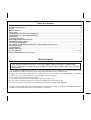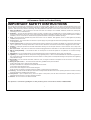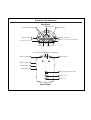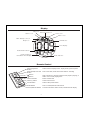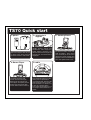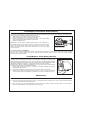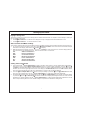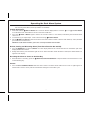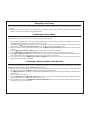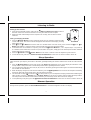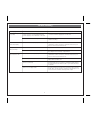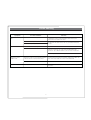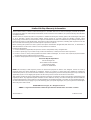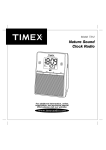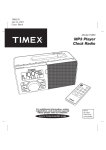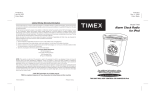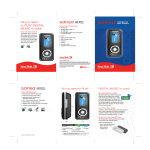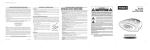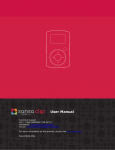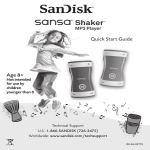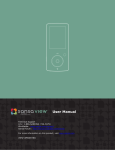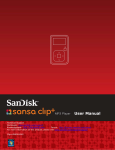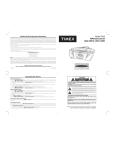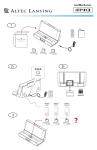Download AM/FM Clock Radio for Sansa
Transcript
Model TS70 AM/FM Clock Radio for Sansa For additional information, online registration, and exclusive special offers please visit our website: Table of Contents A Consumer Guide to Product Safety..........................................................................................................................1 Controls and Indicators..................................................................................................................................................2 Display ..............................................................................................................................................................................3 Remote Control ...............................................................................................................................................................3 Quick start .......................................................................................................................................................................4 Install/Replace the Remote Control Battery..............................................................................................................5 Install/Replace the Clock Battery Backup ................................................................................................................5 Maintenance ....................................................................................................................................................................5 Setting Up the TS70....................................................................................................................................................... 6 Operating the Dual Alarm System................................................................................................................................7 Charging your Sansa Player........................................................................................................................................ 8 Listening to Sansa Player............................................................................................................................................ 8 Listening to non-docking Sansa Player or other portable audio devices .......................................................... 8 Listening to Radio.......................................................................................................................................................... 9 Sleep Operation............................................................................................................................................................. 9 Dimmer Operation......................................................................................................................................................... 9 Trouble Shooting......................................................................................................................................................10-11 Limited 90-Day Warranty Information.......................................................................................................................12 FCC Information This device complies with part 15 of the Federal Communications Commission Rules. Operation is subject to the condition that this device does not cause harmful interference. This equipment complies with the limits for a Class B digital device as specified in Part 15 of FCC Rules. These limits provide reasonable protection against radio and TV interference in a residential area. However, your equipment might cause TV or radio interference even when it is operating properly. To eliminate interference you can try one or more of the following corrective measures: z Reorient or relocate the receiving antenna. z Increase the distance between the equipment and the radio or TV. z Use outlets on different electrical circuits for the equipment and the radio or TV. Consult your dealer or an experienced radio/television technician if the problem still exists. Modifying or tampering with your system’s internal components can cause a malfunction and might invalidate the system’s warranty and void your FCC authorization to operate it. A Consumer Guide to Product Safety IMPORTANT SAFETY INSTRUCTIONS This unit has been designed and manufactured to assure your personal safety. Improper use can result in potential electrical shock or fire hazards. Please read all the safety and operating instructions carefully before installation and use. Keep these instructions handy for future reference. Take special note, adhere to all warning, and always follow the instructions on the unit and in the instruction and service manuals. 1. Water and Moisture – The unit should not be used near water. For example: near a bathtub, washbowl, kitchen sink, laundry tub, swimming pool or in a wet basement. 2. Ventilation – The unit should be situated so that its location or position does not interfere with it’s proper ventilation. For example, it should not be situated on a bed, sofa, rug or similar surface that may block ventilation openings. Also, it should not be placed in a built-in installation, such as a bookcase or cabinet that may impede the flow of air through the ventilation openings. 3. Heat – The unit should be situated away from heat sources such as radiators, heat registers, stoves or other appliances (including amplifiers) that produce heat. 4. Power Sources – The unit should be connected to a power supply only of the type described in the operating instructions or as marked on the appliance itself. 5. Power-cord Protection – Power supply cords should be routed so that they are not likely to be walked on or pinched by items placed upon or against them. It is always best to have a clear area from where the cord exits the unit to where it is plugged into an AC outlet. 6. Cleaning – Unplug this product from the wall outlet before cleaning. Do not use liquid cleaners or aerosol cleaners. Use a damp cloth for cleaning. 7. Non-Use Periods – The power cord of the unit should be unplugged from the outlet when it is to be left unused for a long period of time. 8. Object and Liquid Entry – Care should be taken so that objects do not fall and liquids are not spilled into an enclosure through openings. 9. Attachments – Do not use attachments not recommended by the product manufacturer as they may cause hazards. 10. Lightning – For added protection for this product during a lightning storm, or when it is left unattended and unused for long periods of time, unplug it from the wall outlet and disconnect the antenna or cable system. This will prevent damage to the product due to lightning and power-line surges. 11. Overloading – Do not overload wall outlets, extension cords, or integral convenience receptacles as this can result in a risk of fire or electric shock. 12. Damage Require Service – The unit should be serviced by qualified service personnel when: A.The power supply cord or plug has been damaged. B.Objects have fallen into or liquid has been spilled into the enclosure. C.The unit has been exposed to rain. D.The unit has been dropped or the enclosure damaged. E.The unit does not appear to operate normally or exhibits a marked change in performance. 13. Servicing – The user should not attempt to service the unit beyond that described in the user’s operating instructions. All other servicing should be referred to qualified service personnel. 14. Safety Check – Upon completion of any service or repairs to this product, ask the service technician to perform safety checks to determine that the product is in proper operating condition. 15. Antenna – Do not connect to an external antenna. For questions or comments regarding this or other products, please call our toll-free number 1-800-888-4491. 1 Controls and Indicators Top Panel Sansa Dock Radio Preset Buttons Radio Button Alarm 2 Button Alarm 1 Button Play/Pause Button Alarm Reset/Power Off Button >> Button << Button Time Zone Button Clock Adj Button Wake-to Switch DST Switch Volume+ Button Volume- Button Sleep Button AM Loop Antenna Socket Line-in Jack AC Jack Back Panel 2 Display DST Icon Alarm 1 Icon Sansa docked Icon Line-in Icon Alarm 2 Icon Main Battery Low icon Sleep icon PM Indicator Time Display Radio Band Indicator Radio Frequency/ Date/Alarm Time Display Radio Indicator Remote Control Selects Sansa and plays track. In play mode, press to pause Sansa Play/Pause Button Alarm Reset/Power Off Button Turns TS70 OFF, resets alarm when alarm is sounding Button Button Skip to previous or next track when Sansa player is playing, or hold to scan current playing track. Volume+ Button Volume_ Button Raises volume level Preset Button Selects radio preset station Radio Button Turns on radio/switches radio bands Snooze/Dimmer Button Snooze mode when alarm sounds, otherwise dims display Lowers volume level 3 TS70 Quick start 1: power 2: attach dock support 3: docking Sansa RESET RESET TEST TEST Attach AC adaptor cable to jack on back of the TS70 and plug the other end into a wall socket 4: Sansa Player Your Sansa will charge while docked. Press the Sansa /play Button on the TS70 to play your Sansa player, and again to pause it. If Sansa was off or paused when docked, wait for Sansa to wake up. Identify docking support and thumbscrew. Place support in indent behind connector pin. Insert thumbscrew through slot and into hole. Turn until screw is fingertight. 5: radio Press the Radio button for radio mode; press it repeatedly to cycle through FM1, FM2 and AM radio bands (and line-in mode). Press Forward >> or Reverse << to tune to a desired station. Press radio preset buttons 1,2 or 3 to assign current station as a preset. 4 Put Sansa in Music mode and, while it’s playing, place Sansa over connector pin on dock and gently press down. Adjust dock support so Sansa is held firmly in place and tighten thumbscrew. Install/Replace the Remote Control Battery The remote control battery is already installed at the factory. When the remote control stops operating or its range seems reduced, it is time to replace the battery with a new one. 1. The battery door is located on the back end of the unit. 2. Slide the battery door open and remove old battery. 3. Insert a CR2032 battery, checking that the + and – ends of the battery match the drawing inside the battery compartment. 4. Replace the battery door. Note: Make sure you dispose of battery properly (see your local regulations). The Remote Control controls basic functions on the TS70 and certain Sansa Player functions when the Sansa Player is docked in the TS70. For best results, aim remote control towards the remote sensor on the upper right corner of the unit. To check for Sansa compatibility The TS70 is an advanced system and supports most updated Sansa features. To ensure your Sansa player works properly with the TS70, please update your Sansa firmware with the latest version. Please check the Sansa website (www.sandisk.com) for updates. Install/Replace Clock Battery Backup The TS70 uses a 2 “AA” battery backup battery system to provide continuous alarm operation and clock settings in the event of a power failure. If the backup batteries have been installed and a power failure occurs or the AC adaptor is accidentally disconnected, the display backlight will not remain lit, but the current time and alarm time settings will be temporarily maintained. Otherwise, you must reset the time and alarm settings. If the unit has no display or the Backup Batteries Low Icon located on the top of the display is flashing, it is time to replace the backup batteries. 1. Please make sure the AC adaptor is connected. Otherwise all settings may be lost during battery replacement. 2. Open backup battery compartment cover located on the bottom of the unit. 3. Insert two “AA” batteries, checking that the polarity ( + and - ends of the batteries) matches the drawing near the battery compartment. Close the compartment cover. Maintenance z z z Place the unit on a level surface away from sources of direct sunlight or excessive heat. Protect your furniture when placing your unit on a natural wood and lacquered finish. A cloth or other protective material should be placed between it and the furniture. Clean your unit with a soft cloth moistened only with mild soap and water. Stronger cleaning agents, such as Benzine, thinner or similar materials can damage the surface of the unit. 5 Setting Up the TS70 Daylight-Saving Time This unit is a preset Clock: the clock is already preset to Eastern Standard Time. It’s simple to match settings to where you live. For daylight saving time: 1. Set the DST Switch to +1. The DST icon will appear on top of display and the time will advance 1 hour. 2. Set the DST Switch to -1 to set the time back 1 hour. Auto-Set Time and Date Settings This model is equipped with an Auto-Set feature; the time and date have been set for Eastern Standard Time at the factory. 1. To change your time zone setting, press and hold the Time Zone Button. The current time zone will flash briefly at the bottom of the display, then revert to the standard date display. 2. While the Time Zone is flashing, press the << and >> Button to select your time zone. The time display will show the current time for the selected time zone. There are seven zones to choose from: Atlantic Standard Time ATL EAS Eastern Standard Time Central Standard Time CEN MTN Mountain Standard Time Pacific Standard Time PAC ALS Alaskan Standard Time Hawaiian Standard Time HAI Setting Time and Calendar 1. 2. 3. Press and hold the Clock Adjust Button located on the back of the unit for 2 seconds until the time display flashes. If the time is correct, press the Clock Adjust Button again to accept the setting. Otherwise, press the << or >> Button to adjust the time (hold for a few seconds to advance or reverse rapidly). Remember to set the correct AM or PM time. (An icon at the upper right hand corner of the display is the PM Indicator; there is no AM indicator). When the correct time is displayed, press the Clock Adjust button to confirm. The year display will flash. Press the Clock Adjust Button to accept the current year setting or press the << and >> Button Button until the correct year is displayed. Press the Clock Adjust Button to confirm year setting after adjustment. The display will change to show the date flashing. Press the Clock Adjust Button to accept the current date setting or press the << and >> Button Button until the correct date is displayed (holding the button for a few seconds will advance or reverse rapidly). Press the Clock Adjust Button to confirm the date setting after adjustment. You will hear 2 beeps indicating that clock and calendar setting is complete and it will exit the setting mode. 6 Operating the Dual Alarm System Note: The TS70 has a dual alarm feature allowing you to wake to the Buzzer or Radio. The buzzer alarm will still sound in the event of power failure (if backup batteries are installed). Setting the Alarm(s) 1. Press and hold the Alarm 1 Button for 2 seconds until the display flashes. Press the << and >> Button Button to set the alarm time. Remember to set the correct AM or PM time. 2. Press the Alarm 1 Button again or wait for 10 seconds. Alarm 1 is now armed, indicated by the numbered alarm clock icon. 3. To set Alarm 2, just repeat steps 1 and 2 above but using Alarm 2 Button. 4. Set the Wake-to Switch located on the back of the unit to wake to radio or buzzer. Both alarms (1 and 2) will wake you to the same sound source. NOTE:The radio alarm will wake you to the currently tuned band and station. Review, Arming and Disarming Alarm (Turn Alarm Function On and Off) 1. Press the Alarm 1 (or Alarm 2) Button once.The display will show the current alarm time on the bottom part of the display for alarm time review. 2. During alarm review, press the button again to arm or disarm the alarm. When the alarm is armed, the related alarm icon appears in the display. Resetting the Alarm to Come on the Next Day 1. When the alarm is sounding, press the Alarm Reset/Power Off Button to stop the alarm sound and reset it to come on the following day. Snooze 1. Press the Snooze/Dimmer Button after the alarm sounds. The alarm will be silenced and come on again approx. 9 minutes later. Snooze can be pressed several times during the 1 hour alarm cycle. 7 Charging Your Sansa Note: Please make sure your Sansa is properly docked into the TS70. Failure to do so may damage your Sansa or the connector. 1. While your Sansa is docked in the unit and the unit is connected to AC power, it recharges until fully charged. Note that devices connected via the line-in jack will NOT charge. Listening to Your Sansa NOTE: Make sure your Sansa is in Music mode and playing before docking 1. Dock an already playing Sansa. The TS70 will automatically turn on and you will hear the music playing from your Sansa. The Sansa Icon will appear on the display if Sansa is docked. Note: If the playing song/music loudness on the Sansa itself is too low, TS70 may not detect the Sansa player is in play mode. Press the Sansa Play/Pause Button on the TS70 or remote control twice to play it. 2. When the Sansa is docked and in standby mode, press the Sansa Play/Pause Button on the TS70 or remote control to play it. 3. Press the Sansa Play/Pause Button again to pause play; press again to resume it. 4. Press the Volume+ and Volume– Button on the TS70 or remote control to adjust the system volume. 5. Press << or >> Button on the TS70 or remote control to go to the previous or next track. Press and hold while a track is playing for high speed forward or reverse music search of the current track. 6. To turn off the unit, press the Alarm Reset/Power Off Button on the TS70 or remote control to turn it off. The Sansa will continue charging while in the dock. Listening to other portable audio devices If you are using another MP3 player or other portable audio device, you can play it through the TS70 via the Line-in Jack. NOTE: you cannot charge a device through the line-in jack. 1. Plug one end of the audio patch cord (included) into the headphone or line-out jack on your device and the other end of the patch cord into the TS70 Line-in Jack, located on the back of the unit. 2. Press Radio Button on the TS70 or remote until the Line-in Icon appears on the top of the display, indicating Line-in playing mode. 3. Turn on and play your device. 4. Press the Volume+ and Volume– Button on the right of the TS70 or use the remote control to adjust the system volume. You may need to adjust your device volume, too. 5. To turn off the unit, press the Alarm Reset/Power Off Button on the TS70 or remote control to turn it off. Please remember to turn off your device, too. 8 Listening to Radio Setting up the Antenna 1. Snap the included AM antenna cable into the AM Loop Antenna Socket located on the back of the TS70. Move the antenna 12” away from unit for best reception. 2. Extend FM wire antenna fully for best reception. Do not strip, alter or attach to other antennas. Tuning and Playing the Radio 1. Press the Radio Button to select radio play mode, and as needed to select AM, FM1 or FM2 radio band. The “radio” indicator will appear at the bottom of the display, showing radio playing mode. 2. Press << or >> Button to tune the radio to a desired station. For seek mode, press and hold the << or >> Button until stations scroll, then release. The tuner will stop at the next strongest station. 3. To memorize the current station as a preset, press and hold Preset Buttons 1, 2 or 3. Repeat step 1-3 to preset up to 9 stations (3 AM and 6 FM). To listen to a preset station at any time, simply press the desired preset button while the desired radio band is selected. 4. Press the Volume+ and Volume– Button on the TS70 or remote control to adjust the system volume. 5. To turn off the unit, press the Alarm Reset/Power Off Button on the TS70 or remote control to turn it off. Sleep Operation Sleep mode lets you sleep to your Sansa or the radio, gradually lowering the volume until the TS70 shuts off at the selected time. 1. Press the Sleep Button to enter sleep mode. The Sleep Icon will appear on top of the display to indicate the unit is in sleep mode. Sleep mode has a Gentle Sleep feature which gradually lowers the volume. 2. You can adjust the sleep timer from 120, 90, 60, 30 or 15 minutes by pressing the button again. The unit will automatically turn off after the selected time. 3. When the display changes back to show the real time, press the Sleep Button once to show the sleep time remaining. Pressing it again will change sleep time to the next lowest increment. 4. The TS70 has an independent volume setting for sleep mode so you can adjust the sleeping volume without affecting the alarm volume. Press the Volume+ and Volume– Button on the TS70 or remote control to adjust the sleep volume. The sleep volume will remain at that level the next time you enter sleep mode until controls are changed. 5. To stop listening at any time, press the Alarm Reset/Power Off Button on the TS70 or remote control to turn it off. Dimmer Operation During normal operation, press the Snooze/Dimmer Button to control the brightness of the LCD display. 9 Trouble Shooting Symptom Unit doesn’t respond (no power) Possible Problem Solution AC adaptor isn’t plugged into a wall outlet or the connector is not plugged into the power supply jack on the back of the unit Plug the AC adaptor into a wall outlet and plug the connector into the supply jack on the unit Wall outlet is not functioning. Plug another device into the same outlet to confirm the outlet is working Sansa does not dock properly Sansa not installed properly Remove your Sansa from the dock and check for obstruction on the connectors in the dock and on your Sansa. Then reseat it in the dock. Battery Low icon always flashing Batteries are weak Replace with new batteries Batteries were not installed properly Check to make sure the polarity ( + and – ends) matches the diagram in the battery compartment Sansa is not installed properly Remove your Sansa from the dock and check for obstruction on the connectors in the dock and on your Sansa. Then reseat it in the dock. Your Sansa software is too old Upgrade software on your Sansa. For details visit http://www.sandisk.com Sansa is locked up Please make sure your Sansa is working properly before docking into the unit. Please refer to your Sansa manual for details. Sansa is not in play mode You may need to pres play twice to get the Sansa in play mode. Also, if your Sansa is “asleep”, it may tke up to 15 seconds for it to awaken and respond to input Sansa does not respond to the unit 10 Trouble Shooting Symptom Sansa didn’t charge up Sound is distorted Possible Problem Solution Sansa is not installed properly Remove your Sansa from the dock and check for obstruction on the connectors in the dock and on your Sansa. Then reseat it in the dock. Sansa is locked up/ frozen Sansa battery has problem Please make sure your Sansa is working properly before docking into the unit. Please refer to your Sansa manual for details. Volume level is set too high Decrease the volume Sound source is distorted If the Sansa original sound source (MP3) is of poor quality, distortion and noise are easily noticed with high-power speakers. Try a different audio source such as a music CD. Try turning bass boost OFF on your Sansa/ sound source. Remote Control didn’t work Weak AM reception Remote Control is not pointed toward the remote sensor or sensor is blocked Point the Remote Control toward the TS70, move within 10 feet of the unit, make sure sensor is unobstructed Battery weak Replace current remote control battery with new battery interference from Sansa hard drive Remove your Sansa layer from the dock while listening to the radio 11 Limited 90-Day Warranty Information Timex Audio Products, a division of SDI Technologies Inc. (hereafter referred to as SDI Technologies), warrants this product to be free from defects in workmanship and materials, under normal use and conditions, for a period of 90 days from the date of original purchase. Should service be required by reason of any defect or malfunction during the warranty period, SDI Technologies will repair or, at its discretion, replace this product without charge (except for a $10.00 charge for handling, packing, return UPS/postage, and insurance). This decision is subject to verification of the defect or malfunction upon delivery of this product to the Factory Service Center listed below. The product must include proof of purchase, including date of purchase. The fee for service after the warranty period or without proof of purchase is $30.00. Before returning this product for service, please first replace the batteries (if applicable) with fresh ones, as exhausted or defective batteries are the most common cause of problems encountered. If service is still required: 1. Remove batteries (if applicable) and pack the unit in a well-padded, heavy corrugated box. 2. Enclose a photocopy of your sales receipt, credit card statement, or other proof of the date of purchase. 3. Enclose a check or money order payable to the order of SDI Technologies, Inc. for the sum of $10.00 (or $30.00 if after the warranty period or without proof of purchase). 4. Send the unit prepaid to the Factory Service Center listed below: Consumer Repair Department SDI Technologies Inc. Timex Audio Products Division 1330 Goodyear Drive El Paso TX 79936-6420 NOTE: This warranty is valid only if the product is used for the purpose for which it was designed. It does not cover (i) products which have been damaged by negligence, misuse or accident, or which have been modified or repaired by unauthorized persons; (ii) cracked or broken cabinets, or units damaged by excessive heat; (iii) damage to tape cassettes (if applicable); (iv) the cost of shipping this product to the Factory Service Center and its return to the owner. This warranty is valid only in the United States of America and does not extend to owners of the product subsequent to the original purchaser. Any applicable implied warranties are also limited to 90 days, and SDI Technologies will not be liable for consequential damages. (Some states do not allow limitations on implied warranties or exclusion of consequential damages, so these restrictions may not apply to you.) This warranty gives you specific legal rights, and you may also have other rights which vary from state to state. © 2007 SDI Technologies, Inc. All rights reserved TIMEX is a registered trademark of Timex Corporation the United States and other countries TS70-012907-C Printed in China