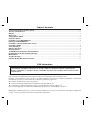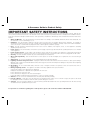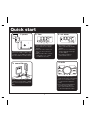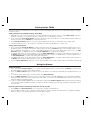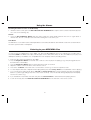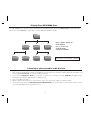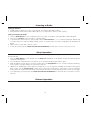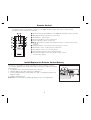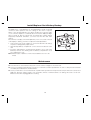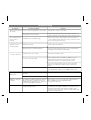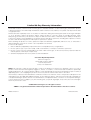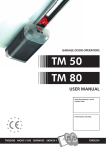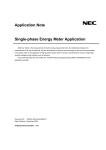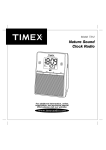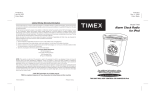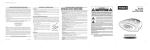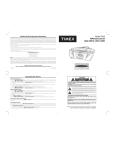Download TM80 User Manual
Transcript
TM80 IB Jan 24, 2007 Color: Black Model TM80 MP3 Player Clock Radio For additional information, online registration, and exclusive special offers please visit our website: NOTE: SD card/ Flash Drive not included Table of Contents A Consumer Guide to Product Safety..........................................................................................................................1 Controls and Indicators............................................................................................................................................. 2-3 Display ..............................................................................................................................................................................3 Quick start ........................................................................................................................................................................4 Setting Up the TM80........................................................................................................................................................5 Using the Alarms...........................................................................................................................................................5-6 Listening to your MP3/WMA files .................................................................................................................................6 Playing your MP3/WMA files..........................................................................................................................................7 Listening to other portable audio devices...................................................................................................................7 Listening to Radio............................................................................................................................................................8 Sleep Operation...............................................................................................................................................................8 Dimmer Operation...........................................................................................................................................................8 Remote Control................................................................................................................................................................9 Install/Replace the Remote Control Battery..............................................................................................................9 Install/Replace the Clock Battery Backup ...............................................................................................................10 Maintenance ..................................................................................................................................................................10 Trouble Shooting............................................................................................................................................................11 Limited 90-Day Warranty Information.......................................................................................................................12 FCC Information This device complies with part 15 of the Federal Communications Commission Rules. Operation is subject to the condition that this device does not cause harmful interference. This equipment complies with the limits for a Class B digital device as specified in Part 15 of FCC Rules. These limits provide reasonable protection against radio and TV interference in a residential area. However, your equipment might cause TV or radio interference even when it is operating properly. To eliminate interference you can try one or more of the following corrective measures: l Reorient or relocate the receiving antenna. l Increase the distance between the equipment and the radio or TV. l Use outlets on different electrical circuits for the equipment and the radio or TV. Consult your dealer or an experienced radio/television technician if the problem still exists. Modifying or tampering with your system’s internal components can cause a malfunction and might invalidate the system’s warranty and void your FCC authorization to operate it. A Consumer Guide to Product Safety IMPORTANT SAFETY INSTRUCTIONS When used in the directed manner, this unit has been designed and manufactured to assure your personal safety. However, improper use can result in potential electrical shock or fire hazards. Please read all safety and operating instructions carefully before installation and use. Keep these instructions handy for future reference. Take special note, and adhere to all warnings on the unit and in the instruction and service manual. 1. Water and Moisture - The unit should not be used near water. For example, near a bathtub, washbowl, kitchen sink, laundry tub, in a wet basement, or near a swimming pool, etc. 2. Ventilation - The unit should be situated so that its location or position does not interfere with its proper ventilation. For example, it should not be situated on a bed, sofa, rug, or similar surface that may block the ventilation openings; or placed in a built-in installation, such as bookcase or cabinet that may impede the flow of air through the ventilation openings. 3. Heat - The unit should be situated away from heat source such as radiators, heat register, stoves, or other appliances (including amplifiers) that produce heat. 4. Power Sources - The unit should be connected to a power supply only of the type described in the operating instructions or as marked on the appliance. 5. Power Cord Protection – Power supply cord should be routed so that they are not likely to be walked on or pinched by items placed upon or against them. It is always best to have a clear area from where the cord exits the unit to where it is plugged into an AC outlet. 6. Cleaning - The unit should be cleaned only as recommended by the manufacturer. 7. Object and Liquid Entry - Care should be taken so that objects do not fall and liquids are not spilled into the enclosure through openings. 8. Attachments – Do not use attachments not recommended by the product manufacturer. 9. Lightning and Power Surge Protection – Unplug the unit from the wall outlet and disconnect the antenna or cable system during a lightning storm or when it is left unattended and unused for long periods of time. This will prevent damage to the product due to lightning and power-line surges. 10. Overloading – Do not overload wall outlets, extension cords, or integral convenience receptacles as this can result in a risk of fire or electric shock. 11. Damage Requiring Service - The appliance should be serviced by qualified service personnel when: A. The power-supply cord or plug has been damaged. B. Objects have fallen into or liquid has been spilled into the enclosure. C. The unit has been exposed to rain. D. The unit has been dropped or the enclosure damaged. E. The unit exhibits a marked change in performance or does not operate normally. 12. Antenna – Do not connect an external antenna to the unit (other than that provided). 13. Periods of Nonuse – If the unit is to be left unused for an extended period of time, such as a month or longer, the power cord should be unplugged and take out batteries from the unit to prevent damage or corrosion. 14. Servicing - The user should not attempt to service the unit beyond that described in the user’s operating instructions. All other servicing should be referred to qualified service personnel. For questions or comments regarding this or other products, please call our toll-free number 1-800-888-4491. 1 Controls and Indicators SD card slot Top Panel forward button Flash drive port (USB) Flash drive compartment play/pause button reverse button settings button snooze/dimmer button source button folder button radio preset buttons 1-4 Front Panel alarm reset/ power on/off button radio button wake-to button alarm 1 button alarm 2 button 2 sleep button Controls and Indicators Back Panel DST switch DC 10 V 1.1A DC jack time zone button clock adjust button line-in jack Display Sleep icon PM Indicator Battery Low icon Repeat Icon Random Icon Alarm 1 Icon MP3 Icon Alarm 2 Icon Song Display (or Radio Frequency/ Date/Alarm Time Display, depending on mode) Time Display 3 Quick start 1: power DC 10 V 1.1A Attach AC adaptor cable to jack on back of the TM80 and plug the other end into a wall socket 2: time 3: set alarm • Press and hold the Time Zone button until time zone display flashes. • Press << or >> to select your time zone. Press Time Zone again. • Move the DST switch on back of the unit to +1 or -1 (adds or subtracts an hour) • Press Alarm 1 or Alarm 2 button until alarm time display flashes. • Press << or >> to select wake up time (PM indicated at right of time display) • Press Wake-to Button to select alarm source 5: radio 4: sound files • Press the Radio button for radio mode and to select band • Press << or >> button to tune to a desired station (HOLD for seek). • Press and hold a preset button to assign station as preset. Press a preset button to listen to the related preset station. Dock a USB flash drive or SD card that contains MP3 or WMA files. Press Play/Pause Button to play. 4 Setting Up the TM80 This unit is a preset Clock/Radio: the clock is preset to Eastern Standard Time at the factory. A few steps will match settings to where you live. Setting Time Zone and Daylight Savings Time (DST) 1. Depending on your location and whether or not DST (Daylight Saving Time) is in effect, set the DST Switch located on the back of the unit to +1 to advance the time one hour or to -1 to turn it back one hour. 2. Press and hold the Time Zone Button located on the back of the unit for about 2 seconds until the current Time Zone flashes. Press the << or >> Button to change the time zone. 3. Press Time Zone Button again (or if no key is pressed within 10 seconds) to exit the time zone setting mode. 4. If the time displayed is not correct, please see Setting Time and Calendar (below) to set the clock. Setting Time and Calendar 1. Press and hold the Clock Adj Button located on the back of the unit for 2 seconds until the time display flashes. Press the button again to accept the current time setting or press the << or >> Button (hold for faster setting) until the correct time is displayed. Remember to set the correct AM or PM time. An icon in the upper right hand corner is the PM Indicator; there is no AM indicator.Press the Clock Adj Button to accept the time setting. 2. The display will change to the year flashing. Press the Clock Adj Button to accept the year setting or press the << or >> Button until the current year is displayed. Holding the button for a few seconds will advance or reverse rapidly. Press the Clock Adj Button to confirm year setting after adjustment. 3. The display will change to the date flashing. Press the Clock Adj Button to accept the date setting or press the << or >> Button (hold for faster setting) until the correct date is displayed. 4. Press the Clock Adj Button again (or if no key is pressed within 10 seconds) to exit the time and calendar setting mode. Using the Alarms Setting the Alarms 1. Press and hold the Alarm 1 Button for 2 seconds until the display flashes. Press the << or >> Button to set the alarm time. Remember to set the correct AM or PM time. 2. Press the Alarm 1 Button again or wait for 10 seconds. Alarm is now armed, indicated by the numbered alarm clock icon. 3. To set Alarm 2 just repeat step 1 and 2 above but using Alarm 2 Button. 4. Press the Wake-to Button located on the front of the unit to wake to radio, MP3/WMA (SD card or flash drive) or Buzzer. Both alarms will wake to the same sound source. If the wake-to source is set to MP3/WMA and no device is present, the alarm will default to the buzzer alarm. 5. To wake to a particular MP3/WMA track/sound file, press and hold the Wake-to Button while the desired track is playing (see Listening to MP3 or WMA sound files on page 6 for details on playing and selecting sound files). A beep will confirm your selection. Reviewing Alarm Times and Turning Alarm Function On and Off 1. Press Alarm 1 (or Alarm 2) Button once to review the currently set alarm time(s). 2. Press the button again to arm or disarm the alarm. When the alarm is armed, the related alarm icon appears in display. When no alarm icon is showing, the alarm is off and will not sound. 5 Using the Alarms Resetting the Alarm to Come on the Next Day 1. When the alarm sounds, press the Alarm Reset/Power On/Off Button to stop the alarm sound and automatically reset it to come on the following day. Snooze 1. Press the Snooze/Dimmer Button after the alarm sounds; the alarm will be silenced and come on again about 9 minutes later. Snooze can be pressed several times during the 1 hour alarm cycle. Sure Alarm The TM-80 has a sure alarm feature. If backup batteries are installed, the buzzer alarm will still sound at the set alarm time in the event of power failure or interruption. Listening to your MP3/WMA files It’s easy to enjoy your digital music on the TM80. Just drag your MP3/WMA files from your computer onto your SD card or Flash Drive (NOTE: The TM80 cannot play other file types, such as AAC, WAV, AIFF, etc. Also, the TM80 may not play some DRM-protected files.) The TM80 is not compatible with some 3rd party software, including iTunes®. 1. Insert your SD card or Flash Drive into the TM80 2. Press the Play/Pause Button on the main unit or remote control to play it. The playing song’s info (iD3 tag) will show in the bottom line of the display. 3. Press the Play/Pause Button again to pause play; press again to resume it. 4. Adjust the volume on the main unit or on the remote control. 5. Press >> or << Button on the main unit or on the remote control to go to the next or previous track. 6. To select Repeat, Random or Repeat Random play pattern, press the Settings Button as needed while a track is playing. 7. To access EQ (tone) setting mode, press and hold the Settings Button while a track is playing, then press the Settings button to cycle through settings: Flat, Rock, Jazz, Classic and Pop. Once the desired setting is displayed, let the display revert to the current song. 8. If you install both a Flash Drive and a SD card, press the Source Button to switch between the playing devices. 9. To turn off the unit, press the Alarm Reset/Power On/Off Button on the main unit or the remote control. 6 Playing Your MP3/WMA files If the MP3/WMA files on your SD card or Flash Drive are arranged in folders, press the Folder Button to enter that folder. Use the << and >> buttons to select music or other subfolders within that folder. root directory press “folder” button to enter folders. folder folder folder use << and >> to scroll through contents of folders NOTE: Folder names must be alpha-numeric (avoid special characters) subfolder subfolder subfolder subfolder Listening to other portable audio devices If you are using another MP3 player or other portable audio device, you can play it through the TM-80 via the Line-in Jack. 1. Plug one end of audio patch cord into the headphone or line-out jack on your device and the other end of the patch cord into the TM-80 Line-in Jack, located on the back of the unit. 2. Press and hold Play/Pause Button on main unit or remote for 2 seconds. The word “LINE-IN” will appear on the bottom line of the display, indicating Line-in playing mode. 3. Turn on and play your device. 4. Adjust volume on the main unit or on the remote control. You may need to adjust your device volume. 5. To turn off the unit, press the Alarm Reset/Power On/Off Button on the main unit or on the remote control to turn it off. Please remember to turn off your device, too. 7 Listening to Radio Setting up Antenna 1. An AM antenna is built-in to the unit; rotate the unit as needed for best AM reception. 2. Extend FM wire antenna fully for best FM reception. Do not strip, alter or attach to other antennas. Tuning and Playing the Radio 1. Press the Radio Button to select radio play mode. Press again as needed to select AM, FM1 or FM2 radio band. 2. Press << or >> Button to tune the radio to a desired station. 3. To memorize the current station as a preset, press and hold Preset Button 1, 2, 3 or 4 until the unit beeps. Repeat step 1-3 to preset up to 12 stations (4 AM and 8 FM). To listen to a preset station at any time, simply press the desired preset button. 4. Adjust volume on main unit or remote control. 5. To turn off the unit, press the Alarm Reset/Power On/Off Button on main unit or remote control to turn it off. Sleep Operation Sleep mode lets you sleep to sound files (MP3 or WMA) or the radio, gradually lowering the volume until the unit shuts off at the selected time. 1. Press the Sleep Button to enter sleep mode. The Sleep Icon will appear on the display. The unit will automatically turn off after the selected time. 2. You can adjust the sleep timer from 120, 90, 60, 30 or 15 minutes by pressing the button again. 3. When the display changes back to show the real time, press the Sleep Button once to show the sleep time remaining. Press it again to change sleep time to next lowest increment. 4. TM-80 has an independent volume setting for sleep mode so you can adjust the sleeping volume without affecting the alarm volume. Turn the Volume Knob on main unit or volume up or down buttons on the remote control to adjust the sleep volume. The sleep volume will remain at that level the next time you enter sleep mode (until controls are changed). 5. To stop listening at any time, press the Alarm Reset/Power On/Off Button on the main unit or the remote control to turn it off. Dimmer Operation During normal operation, press the Snooze/Dimmer Button to control the brightness of the LCD display. 8 Remote Control The Remote Control controls basic functions on the TM80. For best results, aim remote control towards the remote sensor on the front of the unit. Alarm Reset/Power On/Off Button: Turns TM80 ON or OFF/Rests alarm for next day Mute Button: Mutes and unmutes sound output Folder Button : Select folders Volume Down Button: Lowers volume level Volume Up Button: Raises volume level / Set Buttons: Adjust settings/Skip to previous or next track when music is playing Play/Pause Button : Plays track. In play mode, press to pause Radio Button: Turns on radio/switches radio bands Preset Button: Press to access radio presets Settings Button: Random, repeat and EQ functions Snooze/Dimmer Button: Snooze mode when alarm sounds, otherwise dims display Install/Replace the Remote Control Battery The remote control battery is already installed at the factory. When the remote control stops operating or its range seems reduced, it is time to replace the battery with a new one. 1. The battery door is located on the back end of the unit. 2. Slide the battery door open and remove old battery. 3. Insert a CR2032 battery, checking that the + and – of the battery matches the diagram at right. 4. Replace the battery door. Note: Make sure you dispose of battery properly (see your local regulations). 9 Install/Replace Clock Battery Backup The TM80 uses 2 “AA” batteries as a backup battery system to provide continuous alarm operation and clock settings in the event of a power failure. If the Backup Batteries have been installed and a power failure occurs or the AC adaptor is accidentally disconnected, the display backlight will not remain lit, but the current time and alarm time settings will be temporarily maintained. Otherwise, you must reset the time and alarm settings. If the unit has no display or the Backup Battery Low Icon located on the left of the display isflashing, it is time to replace the backup batteries. 1. Please make sure the AC adaptor is connected. Otherwise all settings may be lost during battery replacement. 2. Open backup battery compartment cover located on the bottom of the unit. 3. Insert two “AA” batteries, checking that the polarity (+ and - ends of the batteries) matches the drawing near the battery compartment. Close the compartment cover. Note: Different types of batteries or new and used batteries are not to be mixed. clock battery backup Maintenance l Place the unit on a level surface away from sources of direct sunlight or excessive heat. l Protect your furniture when placing your unit on a natural wood and lacquered finish. A cloth or other protective material should be placed between it and the furniture. l Clean your unit with a soft cloth moistened only with mild soap and water. Keep moisture away from the SD card slot and USB port. Stronger cleaning agents, such as Benzine, thinner or similar materials can damage the surface of the unit. Make sure the unit is unplugged before cleaning. 10 Troubleshooting Symptom Unit doesn’t respond (no power) SD card/Flash Drive does not dock properly Battery Low icon always flashing Sound is distorted Possible Problem Solution Power cord isn’t plugged into a wall outlet Plug the AC cord into a wall outlet Wall outlet is not functioning Plug another device into the same outlet to confirm the outlet is working. Test any switches that may control the outlet Card/Drive not installed properly Remove your card or drive from the dock and check for correct alignment and obstruction on the connectors in the dock. Then reseat it in the dock. Batteries are weak Replace with new batteries Batteries were not installed properly Check to make sure the polarity ( + and – ends) matches the diagram in the battery compartment Volume level is set too high Decrease the volume on unit Sound source is distorted If the original sound source (MP3 or WMA) is of poor quality, distortion and noise are easily noticed with high-power speakers. Try a different audio source. If you are using an external sound source (other audio device), try reducing the output volume on the device itself. Try adjusting EQ settings on your TM80/sound source. Remote Control didn’t work Remote Control is out of range/not aimed properly Replace current battery with new battery Remote Control battery is dead/weak TM80 won’t play my song files TM80 won’t respond Move closer to unit and/or aim remote towards unit The TM80 plays WMA or MP3 files ONLY; it will not play other sound file formats such as AAC (iTunes), WAV, AIFF, etc., and may not play some DRM-protected files Make sure the songs on your SD card or Flash Drive are MP3 or WMA files with no DRM (digital rights management) restrictions Random circumstances may result in unexpected performance Turn the power OFF then ON to reset. If not successful, reset the unit by disconnecting the TM80 from any power sources: remove back up batteries and unplug AC adaptor. Wait a minute, then reconnect power sources. You will need to reset the time and other functions. 11 Limited 90-Day Warranty Information Timex Audio Products, a division of SDI Technologies Inc. (hereafter referred to as SDI Technologies), warrants this product to be free from defects in workmanship and materials, under normal use and conditions, for a period of 90 days from the date of original purchase. Should service be required by reason of any defect or malfunction during the warranty period, SDI Technologies will repair or, at its discretion, replace this product without charge (except for a $10.00 charge for handling, packing, return UPS/postage, and insurance). This decision is subject to verification of the defect or malfunction upon delivery of this product to the Factory Service Center listed below. The product must include proof of purchase, including date of purchase. The fee for service after the warranty period or without proof of purchase is $30.00. Before returning this product for service, please first replace the batteries (if applicable) with fresh ones, as exhausted or defective batteries are the most common cause of problems encountered. If service is still required: 1. Remove batteries (if applicable) and pack the unit in a well-padded, heavy corrugated box. 2. Enclose a photocopy of your sales receipt, credit card statement, or other proof of the date of purchase. 3. Enclose a check or money order payable to the order of SDI Technologies, for the sum of $10.00 (or $30.00 if after the warranty period or without proof of purchase). 4. Send the unit prepaid to the Factory Service Center listed below: Consumer Repair Department SDI Technologies Inc. Timex Audio Products Division 1330 Goodyear Drive El Paso TX 79936-6420 NOTE: This warranty is valid only if the product is used for the purpose for which it was designed. It does not cover (i) products which have been damaged by negligence, misuse or accident, or which have been modified or repaired by unauthorized persons; (ii) cracked or broken cabinets, or units damaged by excessive heat; (iii) damage to tape cassettes (if applicable); (iv) the cost of shipping this product to the Factory Service Center and its return to the owner. This warranty is valid only in the United States of America and does not extend to owners of the product subsequent to the original purchaser. Any applicable implied warranties are also limited to 90 days, and SDI Technologies will not be liable for consequential damages. (Some states do not allow limitations on implied warranties or exclusion of consequential damages, so these restrictions may not apply to you.) This warranty gives you specific legal rights, and you may also have other rights which vary from state to state. © 2007 SDI Technologies, Inc. All rights reserved TIMEX is a registered trademark of Timex Corporation in the United States and other countries TM80-012407-A Printed in China