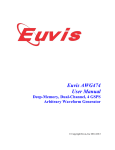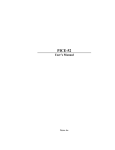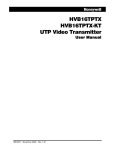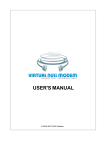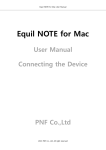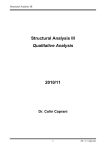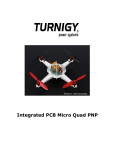Download PCIe Advanced Installation
Transcript
Euvis PCIe Driver Advanced Installation App. Notes v1.0 Application Notes: PCIe Interface The AWG474’s 1-lane PCIe DMA/BMD interface can be used for faster data downloads for particularly long waveforms. If you have correctly installed the Euvis PCIe driver, you can select the PCIe DMA/BMD interface as the active data bus by selecting “Data Bus Uses PCIe” from the HW Configuration menu. The PCIe interface is about twice as fast as the USB interface. ADVANCED PCIE DRIVER INSTALLATION Some of our customers have experienced problems installing the Euvis PCIe driver caused by the OS attempting to locate the “best” driver to use with the new hardware. In some cases, it chooses a different driver that is not compatible with the AWG. If you experience any of the following symptoms after attempting to install the PCIe driver, please follow the directions below. PCIe installation symptoms: 1. The “Found New Hardware Wizard” does not appear during Step 4 of the PICe installation process in the AWG474 User Manual. 2. A “PCIe Memory” balloon appears in the lower right corner of the Windows Desktop. 3. A “blue screen” computer crash. Advanced PCIe Installation Process 1. If you encountered a “blue screen”, restart your computer in “Safe Mode”. To boot your PC in “Safe Mode”, press and hold F8 when the computer boots and select “Start Windows in Safe Mode”. 2. Make sure you have administrative privileges for the current user account. Navigate to C:\WINDOWS and open setupapi.log using a text editor. 3. Scroll to the bottom of the log file and search for a line similar to: [2013/06/05 09:38:02 720.3 Driver Install] where the date and time should correspond with your system clock. 4. The 30 or so lines following this describe the OS’s search for the “best” driver. Find the line similar to: #I063 Selected driver installs from section [NO_DRV] in "c:\windows\inf\machine.inf". 5. Navigate to the directory listed in the line and find the .inf file that it names. You may need to turn on hidden files to view this file. 6. Create a folder called “tmp” in the \inf directory. 7. Cut and paste the .inf file and a .PNF file of the same name and paste them into the tmp folder. For the installation log above, you would cut machine.inf and machine.pnf and paste them into C:\WINDOWS\inf\tmp. Note: the .inf extension may not appear depending on your system settings. 8. Restart your computer in safe mode. Rev (A.3), 6/7/13 1 Euvis PCIe Driver Advanced Installation App. Notes v1.0 9. Follow steps 4-10 in the Error! Reference source not found. section of the AWG474 User Manual. 10. Return the .inf and .pnf files to their original location in C:\WINDOWS\inf. 11. Restart your computer in “Normal Mode”. Again, press F8 during startup and select “Start Windows in Normal Mode”. The PCIe interface should now be fully functional. Rev (A.3), 6/7/13 2