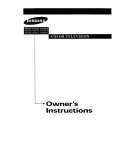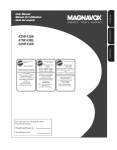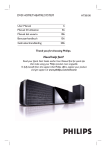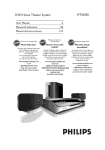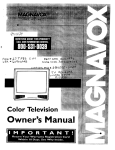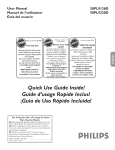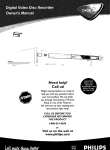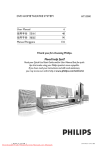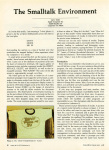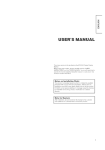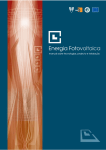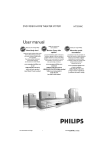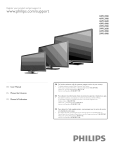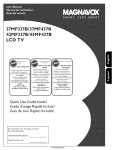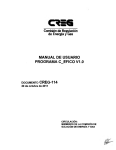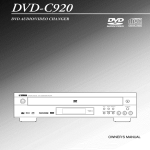Download "user manual"
Transcript
DVD Home Theater
HTS8100
System
User Manual
6
Manuel D'udlisadon
58
Manual del usuario
II 0
Gracias por escoger Ph#ips
Need
help fast?
_P'/Besoin
d'une
aide
Necesita ayuda
inmediata?
rapide?
Read your Quick Start Guide and/or
User Manual
first for quick tips
that make using your Philips product
more enjoyable.
Le Guide rapide
Manuel
d'astuces
www.philips.comlu_asupport
or call
1-888-PHILIPS
while
with
(and Model
I Serial
product
number)
si vous ne parvenez
pas 6 r4soudre
notre aide en ligne _ I'adresse
ou formez
(English
Veillez
asistencia en linea en
le
y tenga
_peaking)
votre
port6e
de main
(et model
o Ilame
/ serial
produit
al tel6fono
1-888-PHILIPS
(744-5477)
_ avoir
plenamente
Philips.
www.philips.comlusasupport
(Francophone)
1-888-PHILIPS
consejos que
a disfrutar
Si despu6s de leerlo a_n necesita ayuda,
consu_te nuestro servicio de
6
www.philips.comlusasupport
f-800-661-6162
le ayudar6n
de su producto
votre probl_me,
vous pouvez acc6der
(744-5477)
your
en donde encontrar6
de votre produit Philips.
Toutefois,
you may access our online help at
Lea primero la Guia r6pida del
comJenzo o el Manual del usuarJo,
regorgent
destin6es 6 simplifier
I'utilisation
If you have read your instructions
and still need assistance,
de d6but et
de I'utilisateur
a mona
(y n_mero
(744-5477)
el producto
de model
a
hombre)
I
/ serial)
Registering your model with PHILIPS makes you eligible for all of the valuable benefits listed below, so
don't miss out. Complete and return your Product Registration Card at once, or register online at
www.phflips.com/usasupport
to ensure:
Know these
I
safel:y ymb0/
Congratulations
on your purchase,
and welcome to the "family!"
Dear
PHILIP$
product
owner:
_MOVE
l
Thank you for your confidence in PHILIPS.
You've selected one of the best-built, bestbad<ed products available today.We'll do
everything in our power to keep you happy
with your purchase for many years to come.
As a member of the PHILIPS '<family>'> you're
entitled to protection by one of the most
comprehensive warranties and outstanding
service networks in the industry, What>s
more, your purchase guarantees you'll
receive all the information and special offers
for which you qualify> plus easy access to
accessories from our convenient home
shopping network,
["lost importandy, you can count on our
uncompromising commitment to your toeaJ
satisfaction,
AN of this is our way of saying welcome and thanks for investing in a PHILIPS prodUCt.
P.S. To get the most from your PHILIPS
_urchase, be sure to complete and
return your Product Registration Card
at once, or register online at:
www.philips.com/usasupport
2
COVER
{OR BACK).
_dO USEP_SERVICEABLE
pARI_
CAUTION:REFER
TO gEDUCE
"tHE TO
RISK
OF ELECTRIC
_OCK,
OO lOT
INSIDE.
SERVI_J_dG
GUALIREO
SERVfCE
pE FP2ONNEL.
lightning '>
"boh: of
indicates uninsulated material within your unit may
cause an electrical shocl<.For the safety of
everyone in your household, please do not
remove product covering.
_This
_
he "exclamation point" calls attention
to features for which you should read
the enclosed literature closely to prevent
operating and maintenance problems.
WARNING:
To reduce the risk of fire or
electric shock, this apparatus should not be
exposed to rain or moisture and objects
filled with liquids, such as vases, should not
be placed on this apparatus.
CAUTION:
To prevent electric shock, match
wide blade of plug to wide slot, fully insert.
ATTENTION:
Pour 6viter les choc electriques, introduire la lame la plus large de la
fiche dans la borne correspondante de la
prise et pousser jusqu>aufond.
For Customer
Use
Enter below the Serial No. which is located
on the rear of the cabinet. Retain this
information for future reference.
Model No.
Serial No.
I
iMPORTANT
1. Read these
7_. Keep these
3,
4.
Heed
SAFETY
instructions.
iNSTRUCTiONS
12,
Use only
with
the
instructions.
all warnings.
the apparatus.When
the cart/apparatus
5. Do not use this apparatus
water.
Clean only with
7.
Do not block
8.
Do not install
near
13. Unplug
any ventilation
in accordance
with
instructions.
14. Refer
grounding-type
apparatus
during lightning
all servicing
to qualified service
apparatus has been damaged in any way,
near any heat sources
such as power-supply
cord or plug is
damaged, liquid has been spilled or objects
have fallen into the apparatus, the apparatus
produce heat,
safety purpose
polarized or
this
personnel, Servicing is required when the
other apparatus (including amplifiers) that
Do not defeat
combination
storms or when unused for long periods of
time,
such as radiators, heat registers, stoves, or
9.
a cart is
to avoid injury from tip-ove_
dry cloth.
openings.
Install
the manufacturer's
stand,
used, use caution when moving
Follow all instructions.
6.
cart,
tripod, bracket, or table specified
by the manufacturer or sold with
has been exposed to rain or mois¢ure, does
the
not operate normally, or has been dropped,
15.Battery
of the __a
plug.
usage
CAUTION
To
prevent batLery leakage which may result in
Plug
bodily injury, property
to the unit:
A polarized plug has two blades with one
damage, or damage
wider than the othen A grounding type plug
has two blades and a third grounding prong.
The wide blade or the third prong are
provided for your safiet_ If the provided plug
does not fit into your outlet, consult an
electrician for replacement
outlet.
10,Protect
the power
®
Install all batteries correctly, + and - as
marked on the unit.
®
Do not mix bat¢eries (old and new or
carbon
of the obsolete
®
cord from being
walked on or pinched, particularly
at plugs,
convenience receptacles, and the point
and alkaline,
etc.).
Remove batLeries when the unit is not used
for a long time.
16.Apparatus
dripping
shall
not
be exposed
to
or splashing.
where they exit from the apparatus.
17,Do
11.Only
use attachments/accessorles
specified by the manufacture_
]
|
not
on the
place
any sources
apparatus
of danger
(e.g. liquid filled
objects, lighted candles).
18,This product may contain lead and mercur 7.
Disposal of these materials may be regulated
due to environmental considerations.
For disposal or recycling
information,
please contact your local authorities
or the Electronic Industries
Alliance
www.eiae.org.
EL 6475-E005:04101
:
LASER
CAUTION
Type
Use of controls or adjustments or
Wave length
Output
Power
Beam divergence
Semiconductor laser
GaAIAs
650 - 660 nm (DVD)
784 - 796 nm (CD)
7 mW (DVD)
I 0 mW (VCD/CD)
60 degrees
performance of procedures other than
herein may result in hazardous radiation
exposure or other unsafe operation.
ATTENTION
L'utilisation des commandes ou r#.glages
ou le non-respect des procedures ciincluses
f
peuvent se traduire par une
Canada
exposition dangereuse
English:
This digital apparatus
does not exceed
the Class B limits for radio noise
as set
emissions from digital apparatus
out in the Radio Interference
Regulations
Department
_ rirrediation.
ATENCION
El uso de mando o ajustes o la ejecucci6n
de m_todos que no sean los aqui descritos
puede ocasionar peligro de exposici6n a
radiaci6n.
of the Canadian
of Communications.
This Class B digital apparatus
with Canadian ICES-003.
complies
Due
to the
by various
inconsistency
player/recorder
bruits radio61ectriques
provided
your
may
system/
require
n'emet pas de
d6passant les
common
and will be easy
DVD
a playability
enhancement
or upgrade,
As
advances,
these
enhancement
Fran_ais:
Cet appareil num6rique
of disc formats
disc manufacturers,
DVD technology
will become
to complete.
Go to www.philips.com/support
for
software
upgrade.
NOTALL
HIGH
limites applicables aux appareils
num6riques de Class B prescrites
le Reglement sur le Brouillage
clans
Radio61ectrique 6dirt6 par le [Vlinist_re
des Communications
du Canada.
'CONSUMERS
DEFINITION
SHOULD
NOTETHAT
TELEVISION
SETSARE
COMPATIBLEWlTH
ARTIFACTSTO
THIS PRODUCT
AND
BE DISPLAYED INTHE
CASE OF 525 OR 625 PROGRESSIVE
Cet appareil num6rique de [a classe Best
conforme £ la norme NMB-003 du Canada.
FULLY
MAY CAUSE
PICTURE.
SCAN
PROBLEMS, IT IS RECOMMENDEDTHATTHE
SWITCH
THE CONNECTION
DEFINITION'
REGARDING
IN
PICTURE
USER
TO THE 'STANDARD
OUTPUT
IFTHEREARE
QUESTIONS
OURTV
SET COMPATIBILITYWITH
THIS
MODEL 525p AND 625p DVD PLAYER, PLEASE
CONTACT
OUR CUSTOMER SERVICE CENTER.'
This warning label is located on the rearside
and inside this laser product.
Declaration
Model number:
of Conformity
HTS8100
Trade Name:
Philips
Responsible Party:
Philips Consumer Electronics
A Division of Philips Electronics
North America Corp.
R O. Box 671539
Marietta, GA 30006-0026
or
1-800-PHILIPS
DANGER-Invisible laser radiation when open.
AVO D D RECT EXPOSURETO
BEAM.
(744-5477)
Index
DIGITAL
English
Manufactured
Laboratories,
under license from Dolby
Dolby, Pro Logic and the double-D
symbol are trademarks
DigitalSur_0u_d
Manufactured
under
the following
5,956,674;
and
and
from
Inc. U.S.
Pat.
other
are
Copyright
Reserved.
1996,
one
U.S. and
"DTS"
of
5,451,942;
world-wide
"DTS
DTS,
patents
Digital
trademarl<s
2002-2006,
more
6,226,616;
and
registered
or
No's:
5,978,762;
pending.
Surround"
58
Fl_an_ais,
license
5,974,380;
6,487,535
issued
DTS,
of Dolby Laboratories.
of DTS,
Inc. All
Inc.
I10
Espa_e[
Rights
Environmental
DivX
Ultra
Certified
products:
DivX, DivX
Ultra
Certified, and associated Iogos are trademarl<s
DivX, Inc. and are used under license.
of
information
All unnecessary packaging has been omitted.
We have tried to make the packaging easy co
separate into three materials: cardboard
(box), polystyrene
polyethylene
foam (buffer) and
(bags, protective
foam sheet.)
Your system consists of materials which can
be recycled and reused if disassembled by a
specialized company. Please observe the local
Windows
Media
trademarks,
Corporation
or
and
the
Windows
registered
in the
logo
trademarks
United
States
regulations
are
of Microsoft
and/or
regarding the disposal of
packaging materials, exhausted batteries
and
old equipment.
other
countries.
NOTE:
H_m|
HDMI,
and
HDMI
logo
Multimedia
interface
trademarks
of HDMI
and
High-Definition
are trademarks
or
registered
This equipment
comply
with
to Part
15 of the
provide
reasonable
in a residential
LLC.
there
Microchip,
of Faroudja,
a division
of
are designed
equipment
enelgy
to
interference
generates,
uses
and, if not installed
the instructions,
may cause
communications.
that interference
the
does cause harmful
reception,which
the equipment
correct
Inc.
limits
However,
will not
occur in a
installation.
or television
is a trademarl<
with
to radio
is no guarantee
If this equipment
byFAROUDJA
and found to
against harmful
radio frequency
interference
particular
Genesis
protection
and used in accordance
harmful
'DCDi'
FCC Rules.These
installation.This
and can radiate
licensing
has been tested
the limits for a Class B digital device, pursuant
off and on, the
interference
interference
to radio
can be determined
by turning
user is encouraged
to try to
by one or more of the following
measures:
iPod is a _rademark of Apple Computer,
registered in the U.S. and other countries.
Inc.,
- Reorient
or relocate
- Increase
receiver.
the separation
the receiving
between
antenna.
the equipment
and
- Connect the equipment
into an outlet on a circuit different
from that to which the receiver is connected.
- Consult
for help.
the dealer
or an experienced
radio/TV
technician
m
/
J
Table
of contents
General
information
Setup
precautions
........................................................................................................
8
.................................................................................................................................................
8
Accessories
supplied ...........................................................................................................................................
Cleaning discs ........................................................................................................................................................
About recycling .....................................................................................................................................................
8
8
8
Main Unit ...........................................................................................................................
Remote
Control
.........................................................................................................
Using the remote
Basic
Step
Step
Connections
I : Placement
2 : Connecting
Option
Option
Option
control
9
10-12
................................................................................................................................
.....................................................................................................
12
13-18
..............................................................................................................................................
to TV ...............................................................................................................................
13
14
I: Using the Video jack ..............................................................................................................
14
2: Connecting
to a HDMI-compatible
TV ............................................................................ 14
3: Connecting
to a Progressive
Scan TV or component
video input ............................ 15
Option 4: Using an accessory RF modulator
......................................................................................
Step 3 : Connecting
the FM and AM/MW
antennas .................................................................................
Step 4 : Connecting
the subwoofer
to the main unit ...............................................................................
IS
16
16
Step 5 : Connecting
17
the power
cord ............................................................................................................
Optional
Connections
...............................................................................................
18-19
Connecting
audio from TV .............................................................................................................................
18
Connecting
to cable box/satellite
receiver and recorder/VCR
............................................................ 18
Mounting the Sound Bar system on the wall .............................................................................................
19
Getting
Started
........................................................................................................
Finding the correct
viewing channel ............................................................................................................
20-25
20
Setting the speakers
.................................................................................................................................
20-21
Setting language preferences
..........................................................................................................................
22
On-screen
display (OSD) language .......................................................................................................
22
Audio, Subtitle and Menu language for DVD playback .............................................................. 22-23
Setting the TV Display ......................................................................................................................................
Setting up Progressive
Scan feature ..............................................................................................................
Switching to different
play source ................................................................................................................
Turning
Disc
off co low
power
standby
mode .............................................................................................
2_3
24
25
25
Operations
........................................................................................................
26=33
Playable discs .......................................................................................................................................................
26
Playing a disc ........................................................................................................................................................
26
Basic playback controls .....................................................................................................................................
Selecting various repeat/shuffle
functions ...................................................................................................
Programming
disc tracks .................................................................................................................................
27
27
28
Other playback features for video discs (DVD/VCD/SVCD)
....................................................... 28-30
Using the Disc Menu .................................................................................................................................
28
Viewing playback information .................................................................................................................. 29
Zooming
in/out ............................................................................................................................................
29
Table
of contents
Changing subtitle language ......................................................................................................................
Switching camera angles ............................................................................................................................
Changing sound track language ..............................................................................................................
Setting the delay times for audio playback ..........................................................................................
29
29
30
30
Playback Control
(VCD only) .................................................................................................................
Playing a MP3/WMA
disc ................................................................................................................................
Playing aJPEG image file (slide show) ..........................................................................................................
Preview function ..........................................................................................................................................
30
31
32
32
Zoom picture
Rotating/flipping
..............................................................................................................................................
the picture ....................................................................................................................
32
32
Playing MP3/WMA
music and JPEG pictures simultaneously
................................................................ 33
Playing a DivX disc .............................................................................................................................................
33
PlaybackiPod ................................................................................................................
Playing music from compatible iPod devices ..................................................................................
34
34
Playback
- USB device ...................................................................................................
35
Playing from USB flash drive or USB memory card reader .................................................................... 35
PlaybackOther
Audio
Player
.....................................................................................
Playing from other portable audio player ....................................................................................................
36
36
Setup
Menu Options
................................................................................................
37-44
Accessing the setup menu ................................................................................................................................
37
General Setup Page ...........................................................................................................................................
38
Audio Setup Page ................................................................................................................................................
39
Video Setup Page .........................................................................................................................................
Preference Setup Page ...............................................................................................................................
40-42
43-44
Radio
Operations
......................................................................................................
45-46
Tuning to radio stations ...................................................................................................................................
45
Presetting radio stations .................................................................................................................................
45
Using auto install ..................................................................................................................................
45-46
Using automatic preset .............................................................................................................................
46
Using manual preset ..................................................................................................................................
46
Selecting
Deleting
a preset radio station .....................................................................................................................
a preset radio station ......................................................................................................................
46
46
Sound
and Volume
Controls
.........................................................................................
Volume control
...................................................................................................................................................
47
47
Adjusting
the Bass/Treble
level .....................................................................................................................
Selecting
surround
sound .................................................................................................................................
Selecting
digital sound effects .........................................................................................................................
Other
Features
................................................................................................................
47
47
47
48
Software
upgrades ............................................................................................................................................
Troubleshooting
Frequently
Asked
.........................................................................................................
Questions
(USB)
.............................................................................
Specifications
..................................................................................................................
Glossary
......................................................................................................................
Limited
Warranty
...........................................................................................................
49-5
48
I
52
53
54-55
56
General
Information
WARNING!
This
unit
does not
serviceable
parts.
maintenance
personnel.
work
contain
any user-
Please leave
Accessories
all
to qualified
-
I wall mounting
m
mounting
remote
carpet.
Never
place this unit on top
of other
Never
FM wire antenna
m
AH/MW
m
I'dP3 LINE-IN
portable
-
where the AC power plug can be easily
reached.
Space for ventilation
- Place this unit in a location
adequate
ventilation
to prevent
loop antenna
cable (for connecting
audio player)
I HTD7001 docking station for Apple
iPod with accessories
interconnect
cable (to main unit)
3.5mm video cable (to TV)
put anything under this unit
(e.g., CDs, magazines.)
- Install this unit near the AC outlet
with batteries
m
equipment
that might heat it up (e.g.,
receiver or amplifier.)
-
and 2 wall
m
stable surface. Never place the unit on a
-
bracket
knobs
control
composite video cable (yellow)
HDMI cable
precautions
Finding a suitable location
- Place this unit on a flat, hard and
I subwoofer
-
m
Setup
supplied
8x iPod dock adaptors
(white)
-
I micro fibre cleaning cloth
-
Quick
Start Guide
Cleaning
discs
with
internal
heat build up. Allow at least l0 cm (4")
clearance from the rear and the top of
To clean a disc, use a micro fiber cleaning
cloth and wipe the disc from the center
to the edge in a straight line.
this unit and 5cm (2") fl'om the left and
right to prevent
CAUTION!
overheating.
Never use solvents such as benzene,
thinner,
Avoid
water
-
high temperature,
and dust
commercially
or anti-static
available cleaners,
sprays intended
for discs.
This unit must not be exposed to
dripping
-
moisture,
Never
or splashing.
place any object or items that
can damage this unit (e.g., liquid filled
objects, lighted candles.)
About
recycling
These operating
printed
instructions
on non-polluting
have been
paper. The
electronic equipment contains a large
number of materials that can be recycled.
If you are disposing of an old machine,
please take it to a recycling center.
Please observe the local regulations
regarding disposal of packaging materials,
exhausted batteries and old equipment.
Main
(_ STANDBY
ON 0
Turns on this unit or turns off to normal
-
(_) Display
(2_ iR sensor
Press and hold to turn off to low power
-
AUXI,
Point the remote
AUX2 or DIGITAL
this
(_) USB socket
Input for USB flash drive or USB memory
card reader.
(_) HP3 LINE-IN
jack
Phono input for connecting
audio player.
DOCK
for
-
first time setup,
Exits an operation.
-
DISC: stops playback.
RADIO: press and hold this button
to
preset radio station.
(_) OPEN/CLOSE
A_
Opens/closes the disc compartment.
jack
Input for iPod docking station (model
HTD7001
[]
-
to the
headphone out jack on your portable
PLAY PAUSE _11
DISC: starts/pauses playback.
RADIO: starts auto radio installation
erase the current
towards
(_) Disc compartment
IN.
(_) VOLUME + -- Adjusts the volume level.
STOP
control
sensor.
(_) SOURCE
Selects the relevant active source mode:
DISC, USB, DOCK, MP3 LINE-IN,
RADIO FM, RADIO AM/MW, TV,
(_
-
panel
standby mode.
standby mode.
Unit
).
Remote
Control
DIGITAL
IN: switches
device that is connected
IN jack.
TV: switches
to the audio
to the DIGITAL
to TV mode.
from the TV will output
The sound
through
this
unit's speaker system.
MP3 LINE-IN: switches to the audio
device that is connected
to the MP3
LINE-IN
®
SETUP
Enters
®
jack.
or exits the system
setup
menu.
DISPLAY
Displays the current
information.
status
or disc
®
PLAY/PAUSE l_l!
DISC: starts/pauses playback.
RADIO: starts auto radio installation for
first time setup.
®
STOP
[]
Exits an operation.
DISC: stops playback.
RADIO: press and hold this button
erase
@©
-
Turns
off to normal standby mode.
-
Press and hold to turn off to low power
standby mode.
the current
preset
to
radio station.
®
TV VOL + -Adjusts the volume of the TV (for Philips
TVs or compatible brands only.)
@
-
Numeric
keypad
Enters a tracldtitle
-
Enters a number
0=9
number
of a preset
of the disc.
radio station.
@ REPEAT/SHUFFLE
(2) OPEN/CLOSE
&
- Opens/closes the disc compartment.
-
Selects various repeat or shuffle modes;
turns off repeat or shuffle mode.
®
@
SOUND
-
Selects
(_
AUDIO
-
DISC: selects an audio language/channeL
RADIO: toggles between
FM stereo and
mono mode.
Source
DISC:
DOCK:
buttons
switches
switches
to DISC mode.
connected
to the docking station.
USB: switches to USB mode.
RADIO:
AM/MW
toggles
band.
between
AUX: toggles between
external source mode,
l0
a predefined
sound
effect.
to the iPod that is
FM and
AUXI
and AUX2
@ ZOOM
- Zoom in or out the picture on the TV.
Remote
(_
-
Control
(continued)
DISC MENU
Far DVD, enters or exits disc contents
menu.
-
For VCD/SVCD,
enters digest menu
while in stop made; turns on/aft PBC
mode during playback.
(_)OK
- Confirms an entry or selection.
(_) Cursor keys
DISC: selects movement
direction
in the
menu.
-
RADIO: press up or clown to tune the
radio frequency.
-
RADIO:
search.
press left or right to start auto
@ TITLE
For DVD, go back to the previous menu.
-
For VCD version 2.0 only;
During playback, display the disc title
menu or return to the main menu,
(_) PREV / REW
I_,
NEXT
/ FFW
-
DISC: skips to the previous or next title/
chapter/track.
-
DISC: press and hold this button
forward and backward search.
m
RADIO:
®
MUTE
Hutes or restores the volume.
®
selects a preset radio station.
@ TREBLE
VOL
-k --
Immediately after toggling, adjust the
volume control to change the level
level.
settings
AMBISOUND
Switches the surround
between
@ AUDIO
sound mode
Auto, Multi-Channel
and Stereo
mode.
®
-
SELECT/PROGRAM
DISC: starts programming.
-
RADIO: press and hold this button
stare automatic/manual
preset
-
I BASS
Toggles becween Treble and Bass mode.
Adjusts the volume
®
for fast
programming.
Make multiple selection
SYNC
Sets the audio output delay times if the
video playback is slower than the audio
output.
to
in the menu.
(_ SUBTITLE
Selects a DVD subtitle language.
(_ ANGLE
Selects a different
movie (if available.)
viewing angle of a DVD
Remote
Control
(continued)
CAUTION!
Using
the
remote
control
- Remove
exhausted
batteries
if they
or if the remote
are
control
is not to be used for a long time.
- Never mix batteries
(old and new
or carbon and alkaEne, etc.).
- Batteries
contain
chemical
substances,
of properly.
@Open
@ Insert
the battery
compartment.
two batteries
following
type R06 or AA,
the indications
(÷
--)inside
the compartment.
@Close
@ Point
the cover.
the remote
remote
@ Select
control
directly
at the
sensor fiR) on the front panel.
the source you wish to control
by
pressing the DISC, DOCK, USB, RADIO,
AUX, DIGITAL IN, TV or PIP3 LINE-IN
button on the remote
control.
@ Then select the desired function
example 14_1, I_1.)
12
(for
they
should
be disposed
BaSiC
Step I:
Connections
Helpful Hints:
- For optimum performance, place the main
Placement
unit on top of a table or mount it on the
wall
Note:
Never place the main unit in an enclosed
cabinet.
@ Place the
- For Sound Bar speaker setting, see
"Getting Started - Setting the speakers.'
main unit at a height that is
closest to the listening ear-leveL
@ Position
the main unit so that it is directly
)aralle[ to the listening area.
@ Place the subwoofer
at the corner
room or at [east one meter
the TV_
of the
away from
13
I
Basic Connections
Step
This
2:
Connecting
connection
enables
(continued)
toTV
you
to
view
the
@ Use the supplied composite video cable
(yellow) to connect the VIDEO
OUT
video playback from this unit. You only
jack on the main unit to the video input
need to choose one of the options
below to make the video connection.
jack (or labeled as A/V In, Video
-
For a standard TV, follow
-
For a HDMI TV, follow
-
For a progressive
option
option
Composite
In,
or Baseband) on the TV.
I.
2.
scan TV, follow
option 3.
-
For TV with only a single antenna
HDMI (High Definition
input jack, follow
Interface) is a digital
interface
pure digital video transmission
Before
you
start
option
4.
...
Push up the catches to life up the rear
cover.
Multimedia
that allows
without
the loss of image quality.
Use the supplied HDMI cable to connect
the HDMI OUT
on the main unit to the
HDMI IN on a HDMI-compadble
device
(e.g., HDMI TV, HDCP
DVI
compliant
TV.)
O When you have completed
connections,
Helpful Hints:
- It is important to connect this unit directly
to the TV in order to enjoy optimum video
quality.
- To hear the TV channels through this unit,
connect the AUDIO IN jacks to the
corresponding AUDIO output jacks on the TV
using an audio cable. Press TV on the remote
control when watching the TV programs.
14
installation
the necessary
and set-up, see
_Audio Setup Page and Video Setup Page'
for optimum
HDMI audio and video
settings.
Helpful Hint:
- The HDNII is backward compatible with
some DVI devices using on appropriate
adaptor plug.
Basic Connections
If your TV has only a single Antenna Input
The progressive
scan video quality is only
available when using Y Pb Pr connection
and a progressive
scan TV is required.
It
provides superior picture quality when
watching DVD movies.
jack (labeled as 75 ohm or RF In,) you
will need an RF modulator in order to
view the DVD
availability
Use the component
playback on the TV.
See
your electronics retailer or contact
Philips for details about RF modulator
and operations.
video cables (red/
blue/green - not supplied) to connect the
COMPONENT
VIDEO
OUT
Use the supplied composite
video cable
(Y Pb Pr) jacks on the main unit to the
(yellow) to connect the main unit's
VIDEO
OUT jack to the video input
corresponding
jack on the RF modulator.
component
video input
jacks (or labeled as Y Pb/Cb Pr/Cr or
YUV) on the TV.
[f your TV accepts progressive
proceed to chapter 'Getting
signals,
Started -
Setting up Progressive Scan feature' for
detailed progressive
feature setup.
Use an RF coaxial cable (not supplied) to
connect ANTENNA
OUT or TO TV jack
on the RF modulator to the ANTENNA
IN jack on the TV.
Connect
the Antenna or Cable TV
service signal to the ANTENNA
IN or RF
IN jack on the RF modulator.
(k may
have been connected
previously.
Disconnect
to your TV
it from the TV.)
15
Basic Connections
Step
3:
Connecting
Step 4: Connecting the
subwoofer to the
main unit
the
FH and AMIMW
antennas
FM
antenna
@ Connect
the FH antenna (supplied)
to
Unwind the subwoofer's TO
UNIT
interconnect
cable.
MAIN
the FM 75 _ jack.
@ Attach
the other
end of the F['4 antenna
to a wall.
Connect the white end of the
interconnect
cable to the
LOUDSPEAKERS
unit.
AMIMW
loop antenna
@ Stand
the AH/VIW loop antenna upright
to fix its claw into the slot,
@ Connect
the AM/HW
the AHIHW
loop antenna to
jack.
@ Place the
AIvlIMW loop antenna on a
shelf, or attach it to a stand or wall.
Helpful Hints:
- Adjust the position of the antennas for
optimal reception.
- To avoid interference, position the antenna
away from the electronic equipment.
- For better FM stereo reception, connect an
external FM antenna (not supplied.)
16
jack on the main
Connect
the black end of the
interconnect
cable to the TO
SUBWOOFER
jack on the main unit.
Basic Connections
Step
5:
Connecting
(continued)
the
power cord
Note:
For power supply rating, refer to the rear
or bottom of the main unit.
When all the connections are complete,
direct all the cables to the CABLE OUT
point.
Close the rear cover.
Note:
All the cables
inside
the rear
cove{"
to Close.
@Connect
subwoofer
must
panel
be placed
properly
in order
for the
the AC power
to the power
....
_ The standby
cord from
rear
the
outlet.
LED on the main unit
lights up.
Helpful Hint:
- Before making or changing any
connections, make sure that all the devices
are disconnected from the power outlet.
17
Optional
Connections
iiiil
iiiil
iiiil
iiiil
iiiil
Connecting
When
audio
from
TV
connecting the audio output
your TV to this Home Theater
from
System,
you can have the sound of the TV output
on the speakers. It enables you to enjoy
the multi-channel surround sound
capabilities.
output from an audio/video
- not
the AUDIO
device (e.g.
VCR, Cable/Satellite
Box)
to this Home Theater System in order to
IN
jacks on the main unit to the AUDIO
OUT jacks on the TV.
To listen to the sound, press TV on the
remote control as the sound source that
you want to listen to.
This unit provides analog and digital audio
connection. You can connect the audio
DVD recorder,
Use an audio cable (red/white
supplied) to connect
Connecting to cable box/
satellite receiver and
recorder/VCR
enjoy the multi-channel
surround
sound
capabilities.
Use an audio cable to connect
AUDIO
IN-AUXI
or AUX2
the subwoofer to the AUDIO
on the connected device.
the
jacks on
OUT
jacks
To listen to the sound, press AUX to
select 'AUXI'
or 'AUX2' as the sound
source that you want to listen to.
Or
Use a coaxial cable (not supplied) to
connect the COAXIAL
DIGITAL
IN
lack on the subwoofer
output
to the DIGITAL
jack on the connected
device.
To listen to the sound, press DIGITAL
IN to select 'DIGITAL IN' as the sound
source
18
that you want
to listen to,
Optional
Mounting
the main
Connections
@ Repeat
unit
speaker
@ Position
CAUTION!
Risk of personal
to the
unit.
injury
Allow
persons to mount
and damage
only
the
where
unit,
qualified
Turn
bottom
While
knobs
@ Secure
the main unit over
to the rear
the other
and marl< the supplied
you intend
to mount
bracket
the main
plugs (not
supplied) into the holes,
to the main unit.
Attach the supplied
the main unit,
to remove
foot.
@ Drill the screw holes.
@ Insert the rubber wall
unit.
Before you start ...
Make sure that all cables have been
connected
step three
(continued)
of
screws
the bracket
onto
the wall with the
(not supplied.)
@ Hook
the main unit firmly onto the
mounted bracket.
Slide the knobs
so that the
of the main unit faces up.
through
the bracket's
key holes
and lock
into position.
you hold the main unit firmly with
one hand, grasp one of the rubber
speaker feet and push it towards
back of the main unit,
the
Helpful Hint:
- To mount the main unit below your TV,
leave at least 10cm (4 inches) of space
between the TV and the bracket.
19
Getting
Started
Finding the correct
channel
viewing
the
Setting
There
are four parameters
speakers:
Before
you start ..,
Remove the door stop tag on top of the
disc compartment
@ Press
door.
SOURCE
button
room
@ Upon
seeing
the welcome
_DISC SOURCE'
controL)
speaker
on the TV and switch
correct
video-in
button
on your
message
in
press cursor
control
to access
right
the
screen.
on the unit positioning
appears.
channel
TV, then press the Channel
TVs remote
you see the Video
setup
....
÷ A message
channel.
....
_ You may go to the lowest
your
mode,
key on the remote
it to the
the
placement,
and setup.
until _DISC SOURCE' appears on the
display panel (or DISC on the remote
@Turn
to adjust
acoustics,
height and distance.
Change the speaker
settings according to your room
environment
on the main unit
speakers
on
Orientation
Down
control
until
In channel.
....
_ You may press -e3 button
on your TVs remote
repeatedly
control.
....
_ Usually this channel
is between
the
lowest and highest channels and may be
called FRONT, A/V IN, VIDEO, etc..
....
÷ If you are using a RF modulator,
the TV to channel 3 or 4.
set
@ Press
cursor
....
_ { Room
right key to continue.
Acoustics
} menu appears.
....
÷ Refer to your TVs user manual on
how to select the correct input on your
TV.
The first screen appears
on TV
When you complete the connections and
turn on this unit to the 'DISC SOURCE'
mode for the first time, you should see
the welcome
message on the TV.
@ Select the condition of the room
press cursor
Welcome
and
right key to confirm.
....
÷ { Hard } for concrete
or wood
surroundings.
....
÷ { Soft } for curtains
surroundings.
Stop: Exit
It is advisable
settings
that you make several
to optimise
the performance
this unit. See the following
more information.
20
pages for
basic
of
or an open space
Getting
Started
Distance
Cha[ige
Select
position
Sound
Bar system
in the room
@
Select
placement
and press
HTSgl00
cursor
right key to confirm.
Cha[tge
@
Select
@ Select
O
Select the height of which the Sound Bar
system is placed and press cursor right
key to confirm.
the distance
between
position and the speakers,
right key to confirm.
....
_ { Near } for distance
2.0 meters.
the listening
press cursor
of less than
....
÷ { High } for height of less than
1.2 meters.
....
_ { Default } for distance
2.0 to 3.0 meters.
....
® { Default } for height between
0.8 to 1.2 meters.
....
_ { Far } for distance of more than 3,0
meters.
....
®. { Low } for height of more than
0.8 meters.
@ The speaker
press cursor
settings
between
are now completed,
right key to exit,
21
Getting
Started
Setting
language
(co.ti.ued)
preferences
You can select your preferred
The language options are different
depending on your country or region,
may not correspond to the illustrations
shown in the user manual.
k
settings for DVD
playback.
language
If the
selected language is recorded
on the
DVD disc, this unit automatically
the disc in that language.
plays
Otherwise,
the
disc's default language will be used
instead.
The OSD (On-Screen
Display) language
for this unit remains as you have set it,
regardless of the changes made to the
DVD disc language.
@ In disc
remote
on the
control
@ Select { OSD
then
@ Press
mode, press SETUP
....
_ { General
@ Press
select
[] twice to stop
cursor
Page } appears.
Language
and press cursor
(if any,)
right key repeatedly
{ Preference
Page.
@ Select one of the options
Setup
playback
press SETUP.
press cursor
to
}
below
and
right key.
} in the menu
right key,
{ Audio
}
Select the preferred
audio language for
DVD playback,
@ Select a language and press OK to
confirm_
{ Subtitle
}
Select the preferred
subtitle
language for
DVD playback.
{ Disc Menu
}
Select the preferred
for DVD playback,
disc menu language
@ Select a language and press OK to
confirm.
22
Getting
If the
language
available
Use the numeric
O
you want
in the list, select
keypad
Started
(continued)
is not
{ Others.
}
Setting
Display
theTV
0-9 on the
remote control to enter the 4-digit
language code 'XXXX' (see last page) and
Set the aspect
press
format you select must be available on
the disc. If it is not, the setting for TV
Repeat
OK to confirm.
steps
@ - _
for other
settings.
ratio
of this unit according
to the TV type you have connected.
display will not affect the picture
The
during
playback.
Helpful Hints:
- During DVD playback, you can switch the
audio and subtitle languages by pressing the
AUDIO and SUBTITLE buttons on the
remote control.
However, this does not
change the default settings you have made
In disc
remote
mode,
Press cursor
select
SETUP
press
on the
control.
{ Video
right key repeatedly
Setup
Page.
to
}
here.
- For some DVDs, the subtitle/audio/menu
language can only be changed via the DVD
disc menu.
Select { TV Display
press cursor
} in the menu
and
right key.
4:3 Pall Scan
{ 4:3 Pan Scan }
picture to be trimmed or formatted
to fit your TV.
{ 4:3 Letter
Box
}
Select this if you have a
conventional
TV. In this
case, a wide picture
with
black bands on the upper and lower
portions
of the TV will be displayed.
{ 16:9 Wide
Screen
}
Select this if you have a
wide-screen
TV.
Select one of the options
to confirm.
and press
OK
23
I
Getting
Started
Setting
feature
(co.ti.ued)
up Progressive
(for Progressive
Scan
Scan TV only)
The progressive
scan displays twice the
number of frames per second than
interlaced scanning (ordinary normal TV
system.) With
nearly double the number
of lines, progressive
picture resolution
Before
scan offers higher
and quality.
message on the TV
and confirm your action by selecting the
in the menu and press OK.
There
will
at this
state undl you have turned
progressive
scan mode on
on
your
the
be no picture
on your
TV
TV.
@ Turn on your TV progressive
scan mode,
refer to your TVs user manual.
....
÷ A message appears on the TV.
@ Confirm
you start.,.
Ensure chat you have connected
this unit
to a progressive scan TV using the Y Pb
Pr connection (see 'Option 3: Connecting
to a Progressive
@ Read the notification
your action by selecting the
in the menu and press OK.
....
÷ The setup is now completed
and you
can start to enjoy the high quality picture.
Scan TV or component
video input'.)
If no picture
@Turn
on the TV to the correct
channel for this unit.
viewing
....
÷ Make sure that the TVs progressive
scan mode is turned
interlaced
manual
mode.)
off (or set to
Refer to your TVs user
@ Turn on this unit and press DISC
remote
on the
control.
@ Press SETUP
on the remote
control
@ Press cursor right key repeatedly
select { Video
Setup
to
Page. }
is displayed
@ Press OPEN/CLOSE
A
@ Press cursor left key on the remote
control
@ Press AUDIO
on the remote
control.
Helpful Hints:
- Ira blank/distorted screen appears, wait
for 15 seconds for the auto recovery.
- There are some progressive scan TVs that
are not fully compatible with this unit,
resulting in an unnatural picture when
playing back a DVD VIDEO disc in the
progressive scan mode. In such a case, turn
aff the progressive scan feature an this unit
and your TV.
@ Move to { Progressive
} > { On } in the
menu and press OK to confirm.
24
Getting
Switching
to different
Started
(continued)
i]
play
Source
_H
_H
Press the SOURCE
button
on the main
unit repeatedly
to select:
DISC SOURCE _ USB _ DOCK
MP3 LINE-IN _ RADIO FM
RADIO
AUXI
AH/MW
_ AUX2
DISC SOURCE
_ TV
_ DIGITAL
IN
....
SOURCE
_ STANDBY-ON
O
\/
1
÷
I
Press and hold 0.
The LEDs on the main unit turns red.
Or
Press DISC, DOCK,
USB,
RADIO,
AUX, DIGITAL
IN, TV, MP3
iN on the remote control.
....
® Press DISC
LINE-
forswitchingto disc
mode.
....
÷ Press
DOCK
iPod player
HTD7001
for switching
that is attached
docking
to the
to the
station,
....
_ Press USB for switching to USB
device that is connected
to this unit,
....
_ Press RADIO
to toggle
and AM/HW band,
between
FM
....
_ Press AUX for switching to the
additional audio device that is connected
to the AUDIO
the subwoofer.
AUXI
or AUX2 jack on
....
÷ Press DIGITAL
IN for switching
the additional audio device that is
connected
to the DIGITAL
the subwoofer,
....
÷ If the audio
to
IN jack on
input on this unit is
connected
to your TV, press TV to hear
the TVs sound output through this unit,
....
÷ Press
MP3
UNE-IN
for switching
to
the portable audio player that is
connected
to this unit.
25
Disc Operations
Notes:
Playable
discs
- If the
inhibit
icon (_ or X) appears
on the TV when a button is pressed,
it means the function
is not
available
the
on the current
current
- Never
put any objects
discs on the
cause the
Your
DVD
home
theater
system
Playing
disc or at
time.
disc tray.
disc player
other
Doing
than
so may
to malfunction.
a disc
plays:
-
Digital Versatile Discs (DVDs)
-
Video CDs (VCDs)
-
Super Video CDs (SVCDs)
-
Finalized DVD Recordable
Press SOURCE
repeatedly until 'DISC
SOURCE' appears on the display panel
DVD
Rewritable
(DVD+RW)
-
Audio
Compact
Discs (CDs)
-
MP3/Windows
Media
TM
(or press DISC
(DVD+R),
Audio
discs,
picture (Kodak, ]PEG) files on
CD-R(W)
ISO 9660
viewing
....
÷ The blue DVD background
appears on the TV.
screen
A to open the
disc compartment.
Insert a disc into the disc compartment
Supported sampling frequencies :
32 kHz, 44. I kHz, 48 kHz
and press OPEN/CLOSE
A_.
....
_ Make sure the disc label is facing
Supported Bit-rates : 32_256 (kbps),
variable bic rates (average 128 kbps)
DivX files on CD-R(W)/DVD+R(W):
DivX 3/4/5/6, DivX Ultra
control.)
Turn on the TV to the correct
channel for this unit.
Press OPEN/CLOSE
JPEG resolution support up co
3072 x 2048
-
on the remote
towards you. For double-sided discs, load
the side which you want to play facing up.
O
Playback starts automatically.
....
÷ See the following
pages for more
Region Codes for DVD discs
DVD discs and players are designed with
playback options
regional restrictions.
Helpful Hints:
- If'you are having 1:roubleplaying a certain
Before playing a disc,
make sure the disc is for the same region
as your player. The regional code for this
unit is indicated at the rear panel
and features.
disc, remove 1:hedisc and l:ry o different one.
Improperly formatted discs cannot be played
on this unit.
- Some discs cannot be played on this player
due t:o the configurot:ion and characteristics
of'l:he disc, or due 1:o1:hecondi_:ion of
recording and aul:horing software that was
used.
26
Disc
Basic playback controls
Selecting various
shuffle functions
Pausing playback
During playback, press I_11.
....
÷ While
the previous
keys repeatedly
(co.ti.ued)
repeat/
The available of the repeat play options
in pause mode, you can press
cursor left/right
Operations
to view
and shuffle play mode are vary depending
on the disc type.
or next still picture (for
video playback only.)
....
÷ To resume playback, press 1_1! again.
While playing a disc, press
REPEAT/SI-lUFFLE
on the remote
control
Selecting another
track/chapter
Press b4bq/_4
or use the numeric
keypad 0-9 to key in a track/chapter
number.
....
® If the repeat track mode is active, press
I_
again to replay the same track/
chapter.
to choose
a repeat/
DVD
REPEAT CHAPTER
REPEAT TITLE
REPEAT DISC
SHUFFLE
SHUFFLE REPEAT
REPEAT OFF (exit repeat
Searching backward/forward
Press and hold _
/ _.
....
_ While searching, press I_/
repeatedly to decrease/increase
repeatedly
shuffle play mode.
mode)
VCD/SVCD/CD
the
search speed.
....
_ To resume normal playback, press
I_II.
REPEAT TRACK
REPEAT DISC
SHUFFLE
SHUFFLE REPEAT
REPEAT OFF (exit repeat mode)
Stopping
Press Ill.
playback
Helpful Hints:
- If the message "To playback from the
beginning, press PREV key" appears on the
MP3/DivX/Windows MediaTM Audio
REPEAT TRACK
REPEAT ALL / FOLDER
SHUFFLE
REPEAT OFF
(exit
repeat
mode)
TV while you load in a disc, you can press
to playback from the beginning.
- This is a power-saving feature, this unit
automatically switches to low power standby
mode if you do not press any buttons within
30 minutes after a disc has stopped playing.
Helpful Hint:
- Repeat playback is not passible on VCDs
when the PBCmode is turned on.
27
Disc
Operations
Programming
(continued)
disc
Other playback features
for video discs (DVD/VCD/
SVCD)
tracks
(not for Picture CD/MP3)
You can play the contents of the disc in
the order you want by programming
playing order of the tracks,
Press SELECT/PROGRAM
remote control.
the
on the
DISCMENU--_
_:
i J
....
÷ The programming
%_,
menu appears.
TITLE
_
_i_
_ _t_,--
DISPLAY
] ....
]j
AUDIO
:
SYNC
SUBTITLE : --AUDIO
ANOLE iC--ZOOM
Use the numeric
keypad
valid track/chapter
number.
0-9 to enter a
Note:
Use the cursor keys to move the cursor
to the next position.
÷
If there are more than ten total program
tracks, select { Next } on the screen and
The operating features described here
might not be possible for certain discs.
Always refer to the instructions
with the discs.
supplied
press OK (or press _
on the remote
control) to access the next programming
Depending
page.
@ To remove the tracldchapter
from the
programming
menu, select the track/
chapter
Once
screen
and press OK.
complete,
and press
select
To select
{ Start
} on the
OK to start playback.
....
_ Playback starts from the selected
under the programmed
sequence.
To exit the program
menu,
select
{ Exit } in the menu and press OK.
28
track
on the disc format,
a menu
may appear on the TV screen
load the disc.
a playback
once you
feature
or item
Use the cursor keys or numeric
keypad
0-9 on the remote control,
press
OK to start playback.
To access
Press DISC
control.
or remove
MENU
the
menu
on the remote
then
Disc
Operations
(co.ti.ued)
This unit can display the disc playback
This option allows you to zoom in or out
information
the picture on the TV and to pan through
(for example, title or chapter
number, elapsed playing time, audio/
subtitle language) and a number of
operations
interrupting
the picture.
@ During
can be done without
disc playback.
playback, press ZOOM
repeatedly
factor.
@ During
playback, press DISPLAY.
....
÷ A list of available disc information
to select a different
zoom
....
_ Playback continues.
@ Use the cursor keys to pan through
appears on the TV.
zoomed
DVD
the
image.
@ Press ZOOM
repeatedly
to return to
the original size.
This operation works only on DVDs with
multiple subtitle languages. You can
change the language you want while
playing a DVD.
VCD/SVCD
÷
Press
SUBTITLE
different
@ Use cursor
information
up/down
keys to view the
and press
OK to access.
subtitle
repeatedly
to select
languages.
This option is only available on DVDs
that contain sequences recorded from
different
camera angles. This allows you
to view the picture from different
@ Use the numeric
the number/time
keypad
or use cursor
up/down
keys to make the selection.
@ Press
angles.
0-9 to input
press ANGLE
repeatedly
to select the
available camera angles.
OK to confirm.
....
_ Playback changes according
chosen time or to the selected
@ If the camera icon appears on the TV,
to the
title/
chapter/track.
29
Disc
Operations
This operation
works
(continued)
only on DVDs with
Playback Control
(PBC) playback allows
multiple sound track languages, or VCDs
you to play Video CDs interactively,
with multiple
following the menu on the display. This
function can also be accessed via the
audio channels.
Press AUDIO
repeatedly
to select the
'Preference
Page' menu.
For VCDs
with
available audio languages.
For VCD
channel
- changing
Press AUDIO
the audio
repeatedly
to select the
available audio channels provided
disc (STEREO, MONO
RIGHT
(PBC)
by the
LEFT, MONO
or MIX MONO.)
This feature
Playback
(version
Control
2.0 only)
During playback, press TITLE
_Dto
return to the disc tide menu or main
menu.
During playback, press DiSC MENU
turn on or off the PBC mode.
allows you to adjust the
audio delay times if the video playback is
slower than the audio output streams,
hence resulting
in 'Lip-sync.' The only
way to correct
'Lip-sync'
error
caused by
delayed video is to delay audio by an
equal amount,
@ Press AUDIO SYNC.
@Within five seconds, use the
VOL
+ --
to set the audio output
delay times (0
150 ms).
....
_ If the volume control
is not used
within five seconds, it resumes normal
volume control function.
3O
feature
to
Disc
Operations
(continued)
During playback;
Playing a MP3/WMA
disc
This unit can playback most of the MP3
and Windows Media TM Audio files
recorded
on a recordab[e
commercial
disc or
÷
Press 14_/_
to playback another
track/file in the current folder.
÷
Press and hold _
reverse/forward
to fast
CD.
@ To select another
Before you start ...
Turn on your TV co the correct
Video
channel. See _Finding the correct
channel' for details,
@ Insert
/ _b4
search for a music track.
[n
viewing
a P1P3/W["IA disc.
folder from the
current disc, press cursor up key to
return to the root menu.
@ Press REPEAT/SHUFFLE
to access various
repeatedly
play modes.
@ To stop playback, press m.
....
÷ The disc reading time may exceed 30
seconds due to the complexity
directory/file
of the
configuration.
....
_ The disc menu appears on the TV.
Helpful Hints:
- To skip the folders menu when you load o
MP3/]PEG disc, set the MP3/]PEG NAV
setting in the Preference Setup Page to
{ Without Menu. }
- Only the first session of a multi-session CD
will be played back.
- It is normal to experience on occasional
"'skip" while listening to your MP3/WMA disc
due to poor clarity of digital contents during
internet downloading.
- If'any special characters ore present in the
@ [f the disc main menu contains various
folders,
use cursor
up/down
select a desired folder
keys to
and press OK to
MP3/WMA track name (ID3) or album
name, it might not be displayed correctly on
the screen because this unit does not support
the characters.
open the folder.
@ Use cursor
track/file
up/down
keys to select a
and press OK to start playback.
....
_ Playback starts from the selected file
and continues
folder.
through
to the end of the
31
Disc Operations
(¢ontinu a)
Playing a JPEG image file
(slide show)
Before you start ..,
Turn on your TV to the correct
....
÷ 12 thumbnail
on the TV.
Video
channel. See 'Finding the correct
channel' for details,
Insert a JPEG photo
CD (Kodak
@ During playback, press m,
pictures will be displayed
In
viewing
Picture
CD, JPEG.)
....
÷ For a Kodak disc, the slide show
begins automatically.
....
÷ For aJPEG disc, the picture menu
appears on the TV.
Press 1_11 to start the
O
slide-show playback.
Press _[4/_
to display the other
pictures on the previous/next
page.
Helpful Hint:
Use the cursor keys to select one of the
- It may require longer time for this unit to
display the disc content on the TV due to the
pictures and press OK to start playback,
large number of songs/pictures compiled into
one disc
Press DISC
CD menu.
Supported
-
MENU
to return to Picture
file format:
The file extension
has to be '*JPG'
@ During playback, press ZOOM
and not '*.JPEG'.
repeatedly
factor,
- This unit can only display digital camera
pictures according
to the JPEG-EXIF
format, typically used by almost all digital
cameras. It cannot display Motion JPEG,
to select a different
zoom
Use the cursor keys to pan through
zoomed
the
image.
progressive JPEG and other JPEG
formats,
or pictures
in formats other
than JPEG, or sound clips associated with
pictures.
÷
32
During playback, use the cursor keys to
rotate/flip the picture on the TV.
-
cursor up: flip the picture vertically.
-
cursor down: flip the picture
horizontally.
-
cursor left: rotate the picture anticlockwise.
-
cursor right: rotate
clockwise.
the picture
Disc
Playing MP3/WMA
music and
JPEG pictures simultaneously
Operations
Playing a DivX
This unit supports
(co.ti.ued)
disc
the playback of DivX
You can create a musical slide show if the
movies which you can copy from your
disc contains both the MP3/WMA
computer onto a recordable disc. See
_Setup Menu Options - { General Setup
music
and ]PEG picture files.
Page - DivX(R) VOD code }' for details.
@ Insert
a MP3/VVMA disc that contains
Insert a DivX disc.
music and picture folders.
@ Select
a track in the menu and press _1!
@ During
music playback, use the cursor
keys to select a picture folder
disc menu and press m_ll.
Press _1! to start playback.
from the
....
_ The picture files will be played back
through
Use the cursor keys to navigate to the
title you want to play.
to start playback.
to the end of the folder.
....
® The music keeps playing back and wiJ[
be repeated if reaches the end of the
During playback;
@ If the DivX disc has mu[tilingual subtitles,
you can press SUBTITLE
on the
remote
control
to change the subtitle
language.
selected album, playlist or track.
@ If the DivX title has different
@ To stop simultaneous playback, press
DISC MENU followed by m.
audio
tracks, you can press AUDIO
remote control
stream,
@ Use the cursor left/right
keys on the
remote control to perform
forward search.
@ For DivX
DISPLAY
on the
to change the audio
fast reverse/
Ultra disc only, press
to view the video
information.
HelpFul Hints:
- Subtitle files with the Following file name
extensions (.srt, .smi, .sub, .ssa, .ass) are
supported but do not appear on the fie
navigation
menu.
- The subtitle file name has to be the same
as the fie name 0fthe movie.
- The subtitle can only be displayed up to an
average 0['45 characters.
33
Playback-
iPod
/
Playing music from
compatible iPod devices
\\
'_
Music on your Apple iPod can be played
on this unit with the support
of Philips
HTD7001 doddng station. It enables you
to enjoy the superior sound output from
the speaker system.
@ Press
switch
Philips
HTD7O0I
supports
docking
the following
60/80GB
station
iPod ran
e:
(video)
control
to
mode.
....
® The display panel shows 'IPOD
DOCKED'
if the device is detected
@ Start
and
playback on your iPod.
@ Controlling
(color display)
of playback is on the iPod
device by default, it is called 'Simple
Control mode.' However, you can use
the remote control of this unit to control
20GB
MINI 4GB
Before
on the remote
this unit to DOCK
supported.
40/60GB (color display)
30GB (video)
20/30GB
Nano
40GB
DOCK
you start
simple playback functions such as PLAY,
PAUSE, OK, STOP, NEXT/FFW,
and
PREV/REW.
...
Prepare the Philips HTD7001
docking
station by attaching the matching dock
adaptor to the correct docking cradle.
For iPod music playback only, press
DISPLAY
on the remote
control to
Refer to the Docking Station's
manual for more information.
toggle between
'Simple Control
and 'Extended
Control
mode.'
user
'Extended
HTS8100
Control
mode'
Mode'
available far iPad music playback only
While in this mode, the control keys on
the iPod have no function.
You can view
the music contents on the TV and use
the remote
control
of this unit to control
and navigate the music playlists/content.
Helpful Hints:
- The Philips HTD7001
HTD7001
Connect
DOCK
the above
the docking
socket
station
to the
on this unit (as shown
illustration.)
Turn on your iPod before
the correct
cradle.
dock
it into
docking station is
specially designed ['or use with this unit.
Never try it on other device.
in
- Photo and video playback [.ram iPad
compatible device is possible i[.you connect
the video output from the docking station to
your TV. Controlling o[. playback is only
possible an the iPod.
- Whenever this unit is powered up and the
docking station is connected to it, the battery
a[.the docked iPad will be charged
automatically.
34
PlaybackPlaying
from
USB flash drive
or USB memory
card reader
You can play or view the data files (]PEG,
NP3, Windows
Media
TM
Audio
or DivX)
in the USB flash drive or USB memory
card reader. However, editing or copying
the data file is not possible.
USB
Device
@
Select the file to play and press
I_ll.
÷
For more
see
playback
information,
'Playing a MP3/WMA
image file (slideshow)'
disc' for details.
Before
removing
disc,' 'Playing a JPEG
or 'Playing a DivX
the USB device,
to stop playback or press
switch to disc mode.
DISC
press
[]
to
Helpful Hints:
- The USBjack does not support the
connection of other USB devices except to a
USB [lash drive / USB memory card reader.
- When the USB device does nat _t into the
USBjack, a USB extension cable is required.
Connect
the USB flash drive / USB
memory
card reader
directly
to the USB
jack on this unit.
- You can only read and playback the
content from the USB device.
- Copy-protected contents are not playable.
A message appears on the TV for S (five)
seconds when the device is detected.
Press USB on the remote control
access the data in the drive.
....
÷ When
using multiple
to
drives on a single
card reader, only one of the connected
cards can be accessed.
....
÷ The device numbers
different card readers.
may vary from
35
Playback-
Other
Playing from
audio player
other
Audio
portable
When you connect your portable
audio
player to this unit to get the best
immersion sound experience through the
speaker system. However, controlling of
playback is only possible on the portable
audio player.
@ Use the
supplied HP3 LINE-IN cable to
connect between the 'headphone _output
jack on your portable
the MP3
@ Press
LINE-IN
audio player and
jack on this unit.
MP3 LiNE-IN
on the remote
control,
@ Start
playback
on your
portable
audio
player.
....
÷ The music will be heard
through
the
speakers.
@ To stop playback, press the STOP button
on the portable
audio player.
Helpful Hint:
- If'you change the input source by pressing
any of the source buttons (e._. DISC, USB,
RADIO,) press the STOP button on the
portable audio player to stop i_:splayback.
36
Player
Setup
Menu
Options
Accessing the setup menu
This system setup is carried out via the
see page 38
TV, enabling you to customize this unit to
suit your particular
requirements,
--SETUP
@ In disc mode,
remote
SETUP
on the
menu
appears.
see page 39
....
_ The setup
Use cursor
the setup
÷
press
control.
left/right
menu
keys to select
options
If you are not able to access
{ Preference
one of
and press OK.
Page, } press
the
SETUP
to
exit the menu. Then, press [] twice
before you press the SETUP again.
Use cursor
setup
tO
up/down
option
keys to select
and press
cursor
see pages
40_42
a
right key
access.
@ Select
press
the setting you wish to change and
OK to confirm and go back to the
previously
selected
....
_ Instructions
options
item.
Pre{erence Pa,
and explanations
are provided
of the
in the following
see pages
43_44
pages.
....
_ If the option
in the menu
out, that means
the setting
available or cannot
cu rrent state.
is grayed
is not
be changed
in the
To exit, press SETUP.
37
I
Setup
General
Menu
Options
Setup Page
(underlined
options
are the factory
default settings)
Access the speaker setup options.
Room
Acoustics
} - Select the type of walls that surround
your
Room
Placement
Height
}
Distance
Setup
}
Guide
room.
} - Select the placement
position.
-
Select the height where it is placed.
-
Select the distance from the listening position.
} - Start automatic
speaker setup guide. See
'Setting the speakers' for details.
Not all discs are rated or coded by the disc maker. You can
prevent play of specific discs with the disc lock function. Up to 40
discs can be locked.
{ Lock }
{ Unlock
-
}
-
To block the playback of the current disc.
Subsequent access to a locked disc requires a
four-digit password. The default password is
'0000' (see { Preference Setup Page Password }.)
All discs can be played.
Select the brightness of this unit's display panel.
{ 100% }
-
Full brightness.
{ 70% }
( 40% }
-
Hedium brightness.
Dimmest display. This switches off all LEDs and
icons on the fl'ont display panel of this unit.
Select the menu language for this unit's on-screen
The screen saver prevents
exposure
( On }
display.
damage to the TV screen by avoiding
to a s_tic image for too long.
- Switch to TV screen saver mode when
playback has been stopped or paused for
more than I 5 minutes.
{ Off }
-
Turn off the screen saver function.
The sleep timer enables the unit to switch to standby mode
automatically
after the selected preset time.
{ I _13014Sl60 rnins
{ Off }
-
} - Select the preset minutes for switching
the unit to standby mode automatically.
Turn off the sleep mode function.
Philips provides you with the DivX® VOD (Video On Demand)
registration code that allows you to rent or purchase videos from
DivX® VOD service at www.divx.com/vod.
All the downloaded
videos from
DivX®
VOD can only be played back on this unit.
Press cursor right key to see the registration
to exit.
38
code and press OK
Setup
Audio
Setup
Page
(underlined
options
This
setting
jack
to connect
'Option2:
{ Digital
Menu
are the factory
is only
requh'ed
your
TV
Connecting
Audio
Options
or
default
settings)
if you
are
other
display
using
the
HDIVil
device
to a HDMI-cornpadble
OUT
(see
TV'.)
}
{ Off
}
Turn offthe HDHI
enjoy sound output
audio output. You can still
via the speaker system.
{ All }
The HDHI audio output will be same as the audio
stream being played back. In the case when the
playback audio format is not supported, the audio
output will be changed to PCM automatically.
{ PCM
Downmix
channel).
only
}
the audio signals to linear-PCM
(2-
Notes:
- It may take a while for this unit and the input device to communicate
and initialize.
-
it is not possible to listen to SACDs
CPPPI (Content
connection.
Protection
or copy-controlled
DVD-Audio
for Playable Media) sources using the HDMI
39
Setup
Video
] T_ Ty_
Menu
Setup
Page
Options
(underlined
(continued)
options
are the factory default settings)
]]]]]]]]]]]]]]]]]]]]]]]]]]]]]]]]]]]]]]]]]]]]]]]]]
Select the color system that matches the connected
enables playback of a different
on this unit.
{ NTSC
{ Multi
}
}
TV,
It
type of disc (PAL or NTSC disc)
-
For NTSC-system
-
For TV that is compatible
NTSC.
TV.
with both PAL and
i!!_ii_!_!ii_!i_i_!@_!i_!i_!i_!i_!i_!i_!i_!i_!i_!i_!i_!i_!i_!i_!i_!i_!i_!i_!i_!i_!i_!i_!i_!i_!i_!i_!i_!i_!i_!i_!i_!
The picture shape can be adjusted to fit your TV.
4:3 Pan Scan }-
For a full-height
picture with
the sides trimmed,
4:3 Letter
i !
Box }- For a 'wide-screen'
display
with black bars on the top and
bottom.
16:9 Wide
Screen
} - For wide-screen
(frame ratio
TV
16:9.)
This unit provides three predefined sets of picture color settings
and one personal setting which you can define yourself,
{ Standard
}
{ Bright }
{ Soft }
{ Personal
}
-
Original color setting,
-
Vibrant color setting,
Warm color setting.
-
Select
this to personalize
setting.
Use the cursory
adjust
to the setting
color
keys to
that best suits your
personal
preference
confirm.
For an average
Before enabling the progressive
the picture
left/right
and press
scan feature,
setting,
OK to
select
{ 0. }
you must ensure
that
your TV can accept progressive
signals (a progressive
scan TV is
required) and that you have connected
this unit to your TV using
the Y Pb Pr. See 'Getting
feature' for details.
{ On }
-
Started
Turn on progressive
Read the instructions
your action
control.
{ Off }
4O
-
- Setting
up the progressive
scan
scan mode.
on the TV and confirm
by pressing
Turn off the progressive
OK on the remote
scan mode,
Setup
Video
Setup
Page
(underlined
options
Menu
Options
are the factory default settings)
provides
thep ctureett ngtoenhance
theappearance
and
picture quality for disc playback.
Note: { DCDi }, {True Life } and { P-ScanFormat } settings are only
applicable for Progressive Scan output.
DCDi}
Directional
Correlation
known by its smooth
Deinterlacing.
video content
It is
as it fills
the missing lines.
{on}
Opdmise the picture quality significantly, especially
during the slow motion play.
{ o_}
Turn offthe DCDi function.
Garnrna
}
Adjust the intensity
of the picture non-
linearly (-7 to +7). A positive value enables
you to bring out low level detail in dark
scenes, while a negative value emphasizes
contrast.
Chromo
Delay
True Life }
}- Adjust the advance delay of chromo signal
to produce a perfect clear picture (-3 to +3.)
- Increase the contrast and co[our intensity to
produce
HDMI Video }- Select
a more dynamic picture (00 to OS.)
a suitable
video
resolution
depending
on the capability of the connected TV/device
to further enhance the HDMI video output.
{ 48op}
Progressive output in 480 lines for NTSC TV.
{ s76p}
Progressive output in 576 lines for PAL TV.
{ 720p } - (ifa HDMI TV is connected)
Progressive output upscale to 720 lines.
{ 1080i } - (ira HDMI TV is connected)
Interlaced output upscale to 1080 lines.
{ 1080p }- (ira HDMI TV is connected)
Progressive output upscale to 1080 lines.
{ Auto }
The video output automatically follows the
display's supported resolution.
Note: If no display appears on the TV due to
unsupported resolution, use the Composite Video
cable to connect this unit and your TV. Turn on
your TV to the correct video input channel and
adjust the resolution setting to 480p/g76p.
41
Setup
Video
Menu
Setup
Page
Options
(underlined
options
are the factory defauk settings)
continued..
{ P-Scan
Format
) - Select a suitable TV screen display format.
Note: This feature is only available if you have selected the { 16:9 Wide
Screen ) in { TV Display } setup option.
{ Superwide } Display the 4:3 picture disc on the
wide-screen TV with non-linear stretching (center
position of the screen is stretched less than the
side.)
{ 4:3 Pillar Box }
Display the 4:3 picture disc on the wide-screen TV
without stretching. Black bars will be shown on the
both sides of the TV screen.
{ off
No aspect ratio adjustment is made when this
option is selected.
Note: The { Superwide } is only applicable for
resolution: 720p, 1080i or 1080p.
This feature
is only available if the disc contains of special video
signal data. It shows sound effects on the screen if your TV
supports
42
this feature, such as 'phone ringing' and 'footsteps.'
{ On }
-
Turn on closed caption feature.
{ Off }
-
Turn off closed caption feature.
Setup
Preference
Setup Page
(underlined
Menu
options
Select the preferred
Options
are the factory
(continued)
default settings)
audio language for DVDs with multiple
sound tracks or VCDs with
multiple audio channels.
Select the preferred
subtitle language for DVD playback.
Select
disc
the preferred
Note:
If the selected
is to prohibit
you
set.
only
for
DVD
playback.
menu language is not available on
language will be used instead.
viewing
It works
language
audio/subtitle/disc
the DVD, the disc's default
This
menu
of discs
that
on the DVDs
had exceeded
with
parental
the
level
limits
assigned
to the complete
disc or to certain
scenes on the disc.
I) Use cursor up/down keys to select a rating level from I so 8 and
press OK.
2)
Use the numeric
keypad
four-digit password.
0-9 on she remote
control
so enter
your
Notes:
-
The ratings are country-dependent
(' I' is considered material
least offensive and '8' is most offensive.)
allow all discs to play, select '8'.
- Some DVDs are not encoded with
To disable parental
a rating though
chat is
controls and
the movie rating
may be printed on the disc cover. The rating level feature does not
prohibit playback of such discs. VCD, SVCD and CD have no level
indication, so parental control has no effect on these type of discs.
- DVDs that are rated higher than she level you selected will not be
played unless you enter she same four-digit
Play Back Control
feature
password.
is applicable for VCD/SVCD
allows you to play Video CDs (2.0) interacdvely,
only.
following
It
the
menu on the display.
{ On }
-
{ Off }
-
The index menu (if available) appears on the
TV when you load a VCD/SVCD.
The VCD/SVCD
playback directly
skips the index menu and
from the beginning.
MP3/JPEG Navigator can only be set if the disc is recorded with a
menu. It allows you to select different display menus for easy
navigation.
{ Without
{ With
Note:
Menu
Menu
} -
}
- Display all the files contained
Picture disc.
in the MP3/
Display the folder menu of the MP3/Picture
disc.
This unit can only display 650 files/folder
in the directory.
43
I
Setup
Menu
Preference
]_
_
rd
Options
Setup
Page
(underlined
The password
password
options are the factory
default settings)
is used for the Disc Lock and Parental. The default
is '0000.'
To change the password:
1) Press OK to access the change password
2)
Use the numeric
keypad
menu.
0-9 on the remote
control
to
enter your existing four-digit password
at { Old Password. }
Note: When doing this for the first time or if you forget your existing
password, key in '0000.'
3) Enter the new four-digit password
at { New Password. }
4)
Enter the new four-digit
S) Press
OK to confirm
password
again at { Confirm
iiiii ibii! ilili ¸ii¸iiiilililililililililililililililililiiii
i
Select the font type that supports
i! ii iillthe
{ Standard
}
-
your
password
Press
44
enables
personal
settings
recorded
DivX subtitle.
by this unit.
you to reset
all the setup
to the factory
defaults,
for the Disc Lock and Parental.
OK to confirm
}
Display a standard list of Roman subtitle fonts
provided
This feature
PWD.
and exit the menu.
the default
reset.
menu
options
except
your
and
Radio Operations
Before you start ...
Make sure the FM and AM/MW
are
antennas
Presetting
radio
I
stations
connected,
You canscoreup to 40 FM and 20 AM
preset radio stations in the memory,
Tuning
to radio stations
There are three different ways to
program the radio stations:
-
@ Press
Using auto install (for first time setup
SOURCE
repeatedly until 'RADIO
FM' appears on the display panel (or
-
Using automatic
press RADIO
-
Using manual preset
@ Press
on the remote
cursor left/right
remote
control.)
signal strength
is found.
@ Repeat
step _ if necessary until you find
the desired radio station.
@To
fine-tune
the reception
briefly and repeatedly
reception is found.
switch between
until optimal
FM stereo and FM
mono mode, press AUDIO
remote
control
Helpful Hints:
- This unit exits presetting mode if no
button is pressed within 20 seconds.
- If'no stereo signal is detected or less than
S (_ve) stations are detected during radio
installation, "CHECK ANTENNA' appears.
of a weak
station, press the cursor up/down keys
@To
preset
keys briefly on the
control to start tuning.
....
÷ 'SEARCH > or <' appears on the
display panel until a radio station with
sufficient
only)
on the
When
you access
the 'RADIO'
mode
for
the very first time, you will be prompted
to install the radio stations. With this
feature,
you can install all the available
radio station automatically
touch of button.
with one
............................................
h
RADIO
@ Press RADIO.
....
÷ 'AUTO INSTALL
... PRESS PLAY'
appears.
45
Radio Operations
0
Press flail.
....
® This unit starts searching from
the FM
band followed by the AM band.
....
÷ All the available radio stations with
strong signal will be stored automatically.
....
÷ Once complete,
the first tuned radio
station will be played back.
Use automatic
presetting
Use manual presetting to score your
favorite radio stations.
@Tune
to your
'Tuning
desired
radio
station
@ Press SELECT/PROGRAM.
@ Use I_/I_
keys to select
number
current
to store or
(see
to radio stations'.)
that you want
radio station.
a preset
to store
the
reinstall all the preset radio stations,
@ Press
SELECT/PROGRAM
Selecting
to store.
a preset
radio
station
@ Press
RADIO
to select
'FM' or 'AN'
band,
@ Use
I_/I_
number
keys to select
(or use the numeric
the remote
a preset
keypad
on
control.)
....
_ The waveband,
preset number
followed by the radio frequency
appear
on the display panel.
Deleting
Press RADIO
band,
to select
until 'INSTALLN
IN PROG'
will be replaced.
appears
radio
station
'FM' or 'AM'
In radio
Press and hold SELECT/PROGRAM
the display panel.
....
÷ All previously stored
a preset
on
select
mode,
a preset
use I_@_/_
radio
Press and hold [] until 'FI'4/AM X
radio stations
DELETED' appears.
....
_ 'X' is the preset
number,
....
® The radio station
continues
but has been deleted
from
....
_ The rest of the preset
remain
46
keys to
station.
unchanged.
to play
the preset
radio
stations
list.
Sound and Volume
Volume
control
Press VOL
decrease
Selecting
÷/--
to increase
the volume
....
÷ 'VOLUME
volume
÷
volume
continues
MUTED'
The
the
without
features
sound
Bass/Treble
and
@ Press
Treble
the Treble
to to_le
surround
Multi-channel
....
_ 'Auto'
stream
to select
(Digital
Dolby
the available
Music
Description
ROCK
Enhanced low and high range
for great sounding movie
effects and atmosphere
Great for action in@vies and
rock/pop music
DRAMA
JAZZ
Clear mid
Recreates
a live club
in front of
music and
GAMING
PARTY
Slightly enhanced low range
and strong Inid ran_g_eideal for
par_y music and video gaming
CONCERT
CLASSIC
Flat and pure sound mode
Ideal for listening to classical
music and watching live
concert DVDs
HTV
RnB
Enhanced low and mid range
for groov and punch
sounds _Vuitablefor _,&g, Hip
Hop and NTV videos
4- --
CARTOONS
LOUNGE
Moderate sound mode
suitable for lounge music and
watching cartoons
SPORTS
SPORTS
Moderate mid range and
surround effects for clear
vocals and the atmosphere
a live sports venue
normal
NEWS
NEWS
and high range
the atmosphere of
with the artist just
you Good for Jazz
watching dramas
of
Enhanced mid range for clear
vocals/speech
surround
between
sound.
setting
Multi-channel
or Stereo
based on the audio
of the played content.
....
_ The available output
channel
style
sound
or Stereo
is the default
(recommended).
will be selected
or that
ACTION
is not used
within five seconds, it resume
volume control function.
Auto,
between
use the VOL
Press ANBISOUND
effect that
Movies
or Bass level
(0, I, 2 or MAX.)
....
} If the volume control
Selecting
effects
of the musical
to select
settings.
five seconds,
to adjust
effect.
and TREBLE (high
TREBLE/BASS
and Bass mode.
O Within
SOUND
sound
level
enable you to define the
sound processor
digital sound
disc's content
appears.
BASS (low tone)
tone)
Press
sound
temporarily
....
_ To restore the volume, press MUTE
again, or increase the volume level.
Adjusting
your
optimizes the sound
you are playing.
MAX' is the
level.
To turn off the
Press MUTE.
'VOLUME
matches
MIN' is the minimum
volume
....
_ Playback
Select a preset
or
level.
level and %OLUME
maximum
digital
Controls
modes
include:
Dolby
Theater
Systems)
for Multi-
Digital, DTS
Surround
and
Pro Logic II.
47
Other
Features
Installing
the latest
Periodically
software
Philips will issue software
upgrades to enhance the user experience.
Get the software
version of this unit by
pressing OPEN/CLOSE
_A to open the
disc compartment
Press DISPLAY
....
÷ Write
current
on the remote
down the information
software
control.
for your
version,
@Visit
the Philips website 'www.philips.
corn/support'
to check the availability
of
the latest software upgrade and download
the software to a CD-R.
Insert the CD-R to the disc tray.
....
÷ The software starts to install on this
unit automatically.
Note:
Never
during
unplug or turn
the upgrade.
off this
When the disc compartment
remove the CD-R.
unit
opens,
....
÷ The software upgrading is in process.
Leave the disc compartment
open.
@Wait
until the disc compartment
automatically,
on the unit.
48
you can now power
closes
off and
Troubleshooting
WARNING
Under no circumstances
invalidate the warranty.
should you try to repair this unit yourself,
Do not open this unit as there
as this will
is a risk of electric
shock.
If a fault occurs, first check the points listed below before taking this unit for repair. If
you are unable to solve a problem by following these instructions, consult your dealer or
Philips for help.
No
power.
No picture.
Completely
distorted
picture
or blacldwhite
picture.
No sound
or distorted
No surround
from
sound
sound.
effect
the speakers.
The remote
function
control
does not
properly.
49
Troubleshooting
The
unit
(co.ti.ued)
does not start
playback.
The aspect
ratio
of the screen
cannot be changed even though
you have set the TV display.
Cannot
such as Angles,
multi-language
Not
able to select
in the
setup/system
The unit
5O
Subtitles,
Audio.
some
or
items
menu.
does not work.
Troubleshooting
The contents
drive
cannot
of the USB
(co.ti.ued)
flash
be read.
Slow operation
flash drive.
of the USB
No audio output from HDMI
connection,
No video output from
connection,
HDMI
No picture after changing the
HDMI
video resolution.
No video
'NONE
from
iPod playback.
DOCKED'
appears on
the display panel.
sI
Frequently
Why
does it take
contents
-
-
Asked
Questions
so long to display the
on my USB device?
(USB)
Why
does the file name
different
from
what
appear
to be
was displayed on my
This could be due to the large numbers
computer
of files (>S00 files/folders)
files (>1MB,)
"Good
B~ I.jpg")?
The length of the file name is restricted
There could be other
or size of the
non-supported
files
What
which
-
if un-supported
mouse, keyboards)
this unit?
devices
(e.g. USB
are plugged
"Good
Bye. jpg" to
by the file system of the device (FAT I 6),
in the device that this unit is trying to
read/display,
(e.g. from
only supports
The computer
eight (8) characters.
may be able to display the
full file name as the operating
convert the file system,
system can
into
Is simultaneous
USB and Disc playback
The device may cause this unit to be
possible?
unstable, Remove the unsupported device
and unplug the mains cord. Wait for a few
This is not possible due to memory
limitation.
In addition, a different user
minutes before
interface
reconnecting
the mains cord
will be needed in order
to function
and power on this unit again,
and in order to be simple enough to use,
What
HDD?
Why can't
device?
HDD
happens
when
is not supported
I plug in a USB
as the large storage
In order
[ rotate
the
pictures
in my
to rotate the pictures in the USB
capacity makes navigation very difficult,
device, the picture must contain
Transfer the music files (rap3) and photos
information,
(jpg) into a flash drive,
This EXIF information may have been
removed when you edit or copy the picture
Why
does this
USB
portable
The portable
unit fail to detect
music
my
from
other
EXIF
stored by most digital cameras.
devices using editing programs.
player?
music player may require
Why
can't this
unit
play some of my
propriety software that is bundled with our
system in order to access the contents (eg.
music files, photos or movies?
The music files may not be playable because
playlist).
MTP class not supported,
of different
support
mass storage class devices.
only can
resolution
What
types
support?
We support
NTFS.
52
of file does this
only FAT[6
unit
and FAT32, not
formats and encoding bit-rates.
Similarly, the photos may be of low
to support.
or too high resolution
for this unit
Specifications
/
AHPLIFIER
HAIN
Output power:
Frequency Response:
Signal-to-Noise
240 W FTC _
20 Hz - 20 kHz / -3 dB
Ratio: > 65 dB (CCIR)
Input Sensitivity
- AUX 1&2 In:
- TV In:
1000 mV
500 mV
- Digital In:
- MP3 Line-In:
S00 mV
250 mV
(1%
THD
Dimensions:
935 x 146 x 136 (mm)
(w x h x d)
Weight:
7.2 I<g
Speaker system
Closed-box
Centre Speaker
Speaker Impedance:4ohm
2 x 2.5" woofer + 2 x 25mm
soft dome tweeter
Frequency response: 200 Hz - 20 kHz
Left/Right
IkHz)
Range:
FM 87.5-108 MHz (1001<Hz)
AM 530-1700 kHz (10kHz)
26 dB Quieting
Sensitivity:
Image Rejection
Surround
Speakers
Speaker Impedance:(,ohm
Speaker drivers:
2 x 2.5" full-range speaker
Frequency response: 200 Hz - 20 kHz
SUBWOOFER
FM 20 dBf, AM 4pV/m
Radio:FM 25 dB, AM 28 dB
Power Supply Rating:
Power Consumption:
120 V; 60 Hz
120 W
Low Standby power:
< 0.6 W
System:
Impedance:
Bass Reflex System
4
Speaker drivers:
Frequency response:
165 mm (6 Y_") woofer
35 Hz- 200 Hz
Dimensions:
295 x 470 x 295 (ram)
FM 26 dB (I I<Hz)
FM 23.5 dB
Weight:
(wxhxd)
I 1.2 I<g
Laser Type
Disc Diametre
Semiconductor
Specifications
notice.
Video Decoding
MPEG-I
Video DAC
/ DivX 3/4/5/6,
12 Bits
PAL / NTSC
IF Rejection Ratio:
FM 60 dB, AM 45 dB
Signal-to-Noise
Ratio: FM 60 dB, AM 40 dB
AM Suppression Ratio: FM 30 dB
Harmonic
Distortion:
FM Mono 3%
FM Stereo
3%
AM 5%
Frequency
Stereo
Stereo
I
system
Speaker dMvers:
RADIO
Tuning
UNIT
Response
Separation
Threshold
FM 180 Hz-10
kHz / +6 dB
DISC
12cm / 8cm
SignalSystem
Video Format
Video S/N
Composite
subject
to change
without
pMor
/ MPEG-2 /
Ultra
4:3 / 16:9
56 dB (minimum)
Video Output:
1.0Vp-p, 75_)
Component
Video
Output
(Y) 1.0 Vp-p, 75_)
(Pb) 0.7 Vp-p, 75_)
Audio
(Pr) 0.7 Vp-p, 750
24 Bits / 192 kHz
DAC
Frequency
Response
kHz (44.1 kHz)
kHz (48 kHz)
4 Hz-44 kHz (96 kHz)
IEC 60958
PCM
Dolby
DTS
4 Hz-20
4 Hz-22
Digital
IEC 60958, IEC 61937
IEC 60958, IEC 61937
$3
Glossary
Analog
turned
audio:
Sound that has not been
into numbers. Analog sound is
available with you use the AUDIO
Dolby
Digital:
developed
LEFT/
RIGHT. These red and white jacks send
audio through two channels, the left and
A surround
by Dolby
sound system
Laboratories
containing
up to six channels of digital audio (front left
and right, surround
subwoofer.)
left and right, center and
right.
Dolby
Surround
Pro Logic I1: It is an
Aspect ratio: Aspect ratio refers to the
length to height ratio of TV screens. The
ratio of a standard TV is 4:3, while the ratio
improved matrix decoding technology that
provides better spatiality and directionality
of a high-definition
provides a convincing three
sound field on conventional
or wide TV is 16:9. The
letter box allows you to enjoy a picture with
a wider perspective on a standard 4:3 screen.
on Dolby
Surround
recordings
program
material,
dimensional
stereo music
and is ideally suited to bring the
surround
experience
to automotive
sound.
AUDIO
OUT jacks: Red and white jacks
on the back of the unit that send audio to
While
is fully compatible
with Dolby Surround
another
Logic II decoders,
soundtracks
system (TV, Stereo, etc.).
Bit Rate:
The amount of data used to hold
a given length of music; measured in kilobits
per second, or kbps. Or, the speed at which
you record.
Generally,
the higher the bit
rate, or the higher the recording speed, the
better the sound quality. However, higher bit
rates use more
Chapter:
space on a disc.
Sections
of a picture
or a music
piece on a DVD that are smaller
A title is composed
chapter
of several
is assigned
a chapter
enabling you to locate
Composite
video
signal commonly
than titles.
chapters.
the chapter
(CVBS):
Each
number
you want.
A single video
used in most consumer
video products.
Disc menu:
A screen display
allowing a selection of images,
subtitles,
DVD.
multi-angles,
prepared
sounds,
etc., recorded
for
on a
conventional
surround
programming
Pro
will be able to
be encoded specifically to take full advantage
of Pro Logic II playback, including separate
left and right surround
material
channels. (Such
is also compatible
with conventional
Pro Logic decoders.)
DTS:
Digital Theater Systems. This is a
surround sound system, but it is different
from the Dolby Digital. The formats were
developed
by different
companies.
I-IDMI:
High-Definition
Interface
(HDMI)
interface
that can transmit
high definition
Multimedia
is a high-speed digital
uncompressed
video and digital multichannel
audio. It delivers perfect picture and sound
quality, completely free from noise. HDMI is
fully backward-compatible
with DVL
As required
standard,
connecting
by the HDMI
to HDMI
or DVI products
without HDCP (High-bandwidth
Digital
Content Protection) will result in no Video
or Audio output.
DivX:
The DivX code is a patent-pending,
MPEG-4 based video compression
technology,
developed
by DivX Networks,
Inc., that can shrink digital video to sizes
small enough to be transported
over the
internet, while maintaining high visual quality.
$4
I-IDCP (High-bandwidth
Digital Content
Protection) is a specification that provides a
secure transmission
between
different
unauthorized
of digital contents
devices (to prevent
copyright.)
Glossary
JPEG: A very common
format.
A still-picture
system proposed
digital still picture
Surround:
A system for creating realistic
three dimensional sound fields full of realism
data compression
by the Joint Photographic
Expert Group, which features small decrease
in image quality in spite of its high
compression
ratio.
Files are recognized
their file extension
'JPG or ]PEG.'
MP3:
with a sound
A file format
compression
system.
abbreviation
of Motion
(continued)
by
by arranging multiple
listener.
Title:
The longest
music
feature
a title number,
tide you want.
data
speakers around
section
on DVD.
of a movie
the
or
Each title is assigned
enabling
you to locate
the
'MP3' is the
Picture
WMA:
Experts
Windows
Media
TM
Audio.
an audio compression
regular
version 9 or Windows
Media Player for
Windows XP. Files are recognized by their
file extension _WMA.'
CD.
MPEG:
Motion
Picture
Experts
collection of compression
audio and video.
Multi-channel:
DVDs
have each sound
track
field. Multi-channel
sound
tracks
Group.
systems
refers
having three
encoded
Corporation,
by using Windows
WMA
developed
data can be
Media Player
for digital
are formatted
constitute
A
by Microsoft
technology
Refers to
Group I (or MPEG-I) Audio Layer3. By
using the MP3 format, one CD-R or CD-RW
can contain about IO times more data than a
to
one sound
to a structure
or more
of
channels.
PBC: Playback Control. A system of
navigating a Video CD/Super
VCD through
on-screen
menus recorded
onto the disc.
You can enjoy interactive
playback
and
searching.
Progressive
Scan: The progressive
scan
displays twice the number of frames per
second than in an ordinary
offers higher picture
TV system. It
resolution
and quality.
code: A system allowing discs to be
played only in the region designated. This
unit will only play discs that have compatible
region codes. You can find the region code
of your unit by looking at the product
label.
Some discs are compatible with more than
one region (or ALL regions.)
ss
WARRANTY
COVERAGE:
PHILIPS warranty
below.
WHO
This warranty
obligation
is limited to the terms
set forth
does not apply
(a) to damage caused by accident.
abuse, misuse, misapplication,
or non-Philips producL (b) to
damage caused by service performed
by anyone other than
Philips or Philips Authorized
Service Location, (c) to a product
IS COVERED:
Philips warrants the product to the original purchaser or the
person receiving the product as a gift against defects in materials and workmanship
as based on the date of original purchase
or a part that has been modified without the written permission of Philips, or (d) if any Philips serial number has been
removed or deface& or (e) product, accessories or consumables sold "AS IS" without warranty of any Idnd by including
("Warranty
Period'*) from an Authorized
Dealer. The original
sales receipt showing the product name and the purchase date
refurbished
from an authorized
This Limited
Warranty
does not cover:
• Shipping charges to return defective product to Philips.
• Labor charges for installation or setup of the product, adjust-
WHAT
retailer
is considered
such proof.
IS COVERED:
The Philips warranty
covers new products if a defect arises and
a valid claim is received by Philips within the Warranty
Period.
At its option, Philips will either (I) repair the product at no
charge, using new or refurbished replacement
parts, or (2)
•
exchange the product with a product that is new or which has
been manufactured from new, or serviceable used parts and is
at least functionally
equivalent or most comparable to the origi-
•
nal product in Philips current inventory, or (3) refund the original purchase price of the product.
Philips warrants replacement products or parts provided under
•
•
this warranty
against defects in materials and workmanship
from the date of the replacement or repair for ninety (90) days
or for the remaining portion
of the original product's
warranty,
whichever provides longer coverage for you. When a product
or part is exchanged, any replacement
item becomes your
property
and the replaced item becomes Philips' property.
When a refund is given, your product becomes Philips' property.
Note: Any product
sold and identified
as refurbished
renewed
carries a ninety (90) day limited
warranty.
Replacement
product
COVERED
to follow
all require-
- EXCLUSIONS
AND
sold "AS IS" by some retailers.
ment of customer controls on the product, and installation
or repair of antenna systems outside of the product.
Product repair and/or part replacement
because of improper
installation, connections to improper voltage supply, abuse,
neglect, misuse, accident, unauthorized
repair or other cause
not within the control of Philips.
Damage or claims for products not being available for use, or
for lost data or lost software.
Damage occurring to product during
A product that requires modification
LIM-
mark, trade name, or logo affixed to it. This Limited Warranty
does not apply to any non-Philips hardware product or any
software, even if packaged or sold with the product. Non-
•
•
A product used for commercial or institutional
purposes
(including but not limited to rental purposes).
Product lost in shipment and no signature verification
receipt
•
can be provided.
Failure to operate
per Owner's
Manual.
TO
Philips Customer Care Center
1-888-PHILIPS (I-888-744-5477)
OBTAINASSISTANCE
IN
PUERTO
at:
CANADA...
REPAIR OR REPLACEMENT AS PROVIDED
WARRANTY
IS THE EXCLUSIVE REMEDY
SUMER. PHILIPS SHALL
Philips is not liable for any damage to or loss of any programs,
data, or other information
stored on any media contained within the product, or any non-Philips product or part not covered
BLE LAW, ANY IMPLIED WARRANTY
TY OR FITNESS FOR A PARTICULAR
PRODUCT
IS LIMITED IN DURATION
by this warranty.
Recovery or reinstallation
or other information
is not covered under
OF THIS WARRANTY.
data
U.S.A.,
1-800-661-6162
(French Speaking)
1-888-PHILIPS (I-888-744-5477)(English or Spanish
Speaking)
Philips manufacturers,
suppliers, or publishers may provide a
separate warranty
for their own products packaged with the
bundled product.
NOT
BE LIABLE
UNDER THIS
FOR THE CON-
FOR ANY
INCIDEN-
TAL OR CONSEQUENTIAL
DAMAGES FOR BREACH OF
ANY EXPRESS OR IMPLIED WARRANTY
ON THIS PRODUCT. EXCEPT TO THE EXTENT PROHIBITED
BY APPLICAOF MERCHANTABILIPURPOSE ON THIS
TO THE DURATION
Some states do not allow the exclusions
Warranty.
to enable
it to operate in any country other than the country for
which it was designed, manufactured,
approved and/or
authorized, or repair of products damaged by these modifications.
Contact
This Limited Warranty
applies only to the new products
manufactured by or for Philips that can be identified by the trade-
of programs,
this Limited
shipping.
or adaptation
TO OBTAIN
ASSISTANCE
IN THE
RICO, OR U.S. VIRGIN
ISLANDS...
can only be sent if all warranty
requirements
are met. Failure
ments can result in delay.
WHAT
IS NOT
ITATIONS:
or
Philips product
or limitation of inci-
dental or consequential damages, or allow limitations
on how
long an implied warranty
lasts, so the above limitations
or
exclusions may not apply to you.
This warranty gives you specific legal rights.
You may have other rights which van/from
state/province
to state/province.
3121233 48801
$6