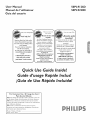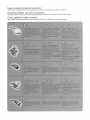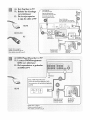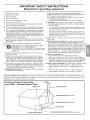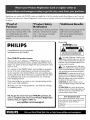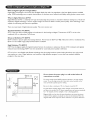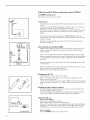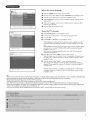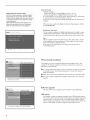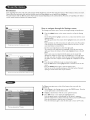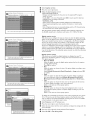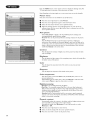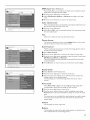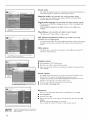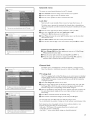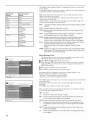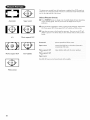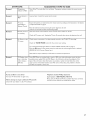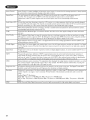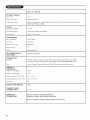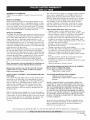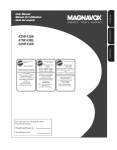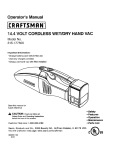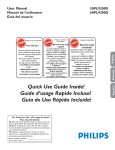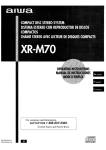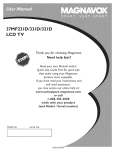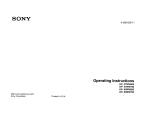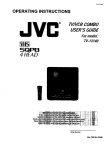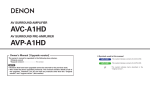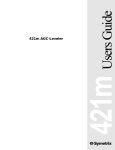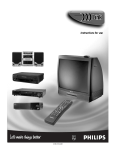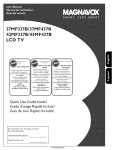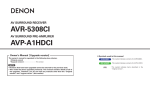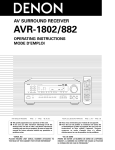Download Philips 50PL9126D Owner`s manual
Transcript
User
50PL9126D
50PL9220D
Manual
Manuel
de rutilisateur
Guia del usuario
Graciaspor escogerPhilips
Thank )
votre
d'une
help fast?
rapide?
Les Guide d'utilisotion rapide et
Manuel de I'utilisateur regorgent
d'astuces destin6es _ simplifier
I'utilisation de votre produit Philips.
Toutefois, si vous ne parvenez
pos _ r6soudre votre probl&me,
vous pouvez acc6der 6
notre aide en ligne _ I'odresse
www.philips.comlusasupport
ou formez le
Read your Quick Use Guide and/or
Owner's Manual first for quick tips
that make using your Philips product
more enjoyable.
If you have read your instructions
and still need assistance,
you may access our online help at
www.philips.comlusasupport
or call
1-888-PHILIPS
while
1-800-661-6162 (Francophone)
1-888-PHILIPS (744-5477)
(English speaking)
Veillez b avoir votre produit b
port6e de main
(et model / serial nomhre) j
(744-5477)
with your product
(and Model
conficTnce+
/ Serial number)
Quick
Use / A I'usage du client /
Para
Uso de[ CEente
AE: Enter below the Serial No. which is located on the rear
of the cabinet. Retain this information for future reference.
FR: Entrez ci-dessous le numero
de s6rie qui se t:rouve
Parri6re du bokier du dispositif. Conservez
_our r6f6rence ult6rieure.
I=g: Escriba a cont:inuaci6n
encuentra
informaci6n
Model
SeFia[
en la porte
del gabinete. Ouarde est:a
para referencia futura.
/ Mod6le
/ S6rie
/ ['4ode[o
/ SeFie:
ces informations
el N ° de serie, el cual se
posterior
:
Lea primero la Guia de uso r_pido o el
Manual del usuario, en donde
encontrar?s
consejos que le ayudar_n a disfrutar
plenamente de su producto Philips.
Si despu_s de leer!o a(sn necesita ayuda,
consulte nuestro servicio de
asistencia en linea en
www.philips.com/usasupport
o Ilame al tel6fono
1-888-PHILIPS
y tenga
(744-5477)
a mano el producto
(y n(smero de modelo
k.
Rapide Inclus!
iGuia de Uso R pido
For Customer
inmediata?
Use Guide Inside!
Guide d'usage
ayuda
_Necesita
Incluida!
/ serie)
j
How to make the optimal
connection
(only RF cable is provided, for the rest of the cables, please consul[ your consumer
Comment
r@aliser une bonne
electronics dealer for availability)
connexion
(seulemen[ le c&ble RF est inclus, pour te reste des c&bles, de faveur consukez avec son dis_ribu[eur d'appareits &lectroniques)
C6mo
realizar
la mejor
conexi6n
(solo el cable RF es_ incJuldo, para el resto de los cables, favor consulte con su distribuidor
de apara[os eleccr6nicos)
(: Boitier
de d6codage
vers t_l_viseur
ES: De la caja superior
o caja de cable
_
al TV
HDMI
OR/OU/O
RF
Details refer to page 2 I.
/DEtails consultez {a page I ,
tPara detalles, €0nsuke }a peg, 2 l.
T6l_command_
Control remoto
\
AE: DVD Player/Recorder
toTV
FR: Lecteur
DVD/Enregistreur
_
DVD
vers
t_i_viseur
ES: Del reproductor
de DVD al TV
o grabador
,O
TV
j)
T_l&viseur
TV
Back of DVD Player/Recorder
Arri_re du lecteurlenregistreur DVD
Parte posterior del reproductor/gl_bador
de DVD
HDMI
" _,_
Remote Control
T_l_commande
Control remoto
AV Button_n-_
Bouton AV
Bot6n AV
J
Details refer _o page 2f.
ID_tails, consultez {a page 2 {.
IPara de_alles, consulte [a peg. 2 I.
AE: DVD
Player
or Recorder
FR: Lecteur
DVD
vers t_l_viseur
ES: Del
ou Enregistreur
reproductor
grabador
toTV
o
de DVD
al TV
ComponentVideo
TV
T_l_viseur
TV
Input
YPbPrlnpuc
En_eYPbPr
EaLradaYPbPr
/Entr__e vid&o composant
/Entrada de video
componente
Back of DVD PlayerlRecorder
Arri&re du lecteurlenregiscreur
"x
RemoEe
De_ails refer to page 21.
iD_._ils, consultez la page 21.
Contro_
T6t6commande
Control
remote
__
DVD
Par_e posterior del repreduc_or/grabador
de DVD
AV Bu_ton
Bouton AV
Bo_6n AV
tPara detaltes, consuke |a pag. 21.
Piayer/Recorder/VCR
to TV
DVDIMagn6toscope
t&l_viseur
DVD/VCR
vers
al TV
S=Vld_o Inpu_c
Entree S-Video
E_tr_da S-Video
S-Video
IS-Video
IS-Video
DDemilsrefer to page 22.
6mils. consukez ta page 22.
tPara det_!les, consulte la pag. 22.
[{emo_:e
Control
TEl6commande
Con[rol
remo[o
AV Bu_c_n
Bout.on AV
Bol.6n AV
Back of DVDHCR
Arri&re du DVDIHagnetoscope
Parte posterior de{ DVDNCR
J
AE: DVD PlayerlRecorder/VCR
to TV
FR: Lecteur
DVDIEnregistreur
DVD/Magn_toscope
t61_viseur
vers
ie
ES: Del reproductor/grabador
DVD/VCR
al TV:
Composite
de
Audio-video
/Audio:Video Composite
/Audio'Video
compuesto
Details refer to page 22.
ID_taiIs, €onsukez la page 22.
/Para de_ltes.consuke la pa& 22.
AE: Video
Remote
Control
T_l_commanSe
Con_ro|
remoto
Camera/Games
Console
Back of DVD/VCR
Arri_re du DVD/Ma_eecoscope
Parte posterior del DVDiVCR
TV Side Jack Panel
"
/Tableau de connexions du
t_l_viseur
tPanel de enchufes del'tV
to TV
FR: Cam_ravid_o/Console
AV Button
Bouton AV
Bot:6n AV
de
jeux vers tg|_viseu.r
ES: De la c_mara de:video/
Consola
de juegos
Composite
alTV
Audio-video
/Audio-Video
/Audio-Video
Devils refer to page 22,
ID_r_ils, consulr.ez la page 22,
/Para detalles, consuke ta pag. 22.
composite
compuesto
Remote Control
/T_l_cornmande
/Control remoto
x..
AV Button
/Bouton AV
lBo_:6n AV
c_mara de video
AE: Audio
to Hi-fi
System
FR: Audio
vers
ES: Audio
al sistema
chaine
(Digital)
haute
Hi-fi
fid61it6
(Num6rique)
(Digital)
TV Jack Panel
Tableau de connexlons
du t616viseur
Panel de enchufes
del TV
Rear of H -fi System
Arri_re
de la cl_aine haute fid_lite
Par_:e posterior
de equipo Hi-fi
SPDIF
@
Details refer to page 23.
/D6_its consul_ez lapage 23.
/Pare de_alles, consulte la peg. 23.
""_
J
iMPORTANT
SAFETY iNSTRUCTiONS
Read before operating equipment
J.
Read these instructions.
2,
Keep these instructions.
3.
4.
Heed all warnings.
Follow all instructions.
A.The power supply cord or the plug has been damaged; or
B. Objects have fallen, or liquid has been spilled into the appliance; or
C.The appliance has been exposed to rain; or
O.The appliance does not appear to operate normally or exhibits
marked change in performance; or
E. The appliance has been dropped, or the enclosure damaged.
5.
Do not use this apparatus near water.
6.
Clean only with a dry cloth.
7.
Do not block any of the ventilation openings.
with the manufacturers instructions.
8.
Do not install near any heat sources such as radiators, heat registers,
stoves, or other apparatus (including amplifiers) that produce heat.
9.
Do not defeat the safety purpose of the polarized or grounding-type
plug. A polarized plug has two blades with one wider than the other.
A grounding type plug has two blades and third grounding prong.
The wide blade or third prong are provided for your safety. When the
provided plug does not fit into your outlet, consult an electrician for
replacement
of the obsolete
outlet.
I 0. Protect the power
plugs, convenience
the apparatus.
I 2.
i?. Tilt/StabilityAll televisions most comply with recommended
international global safety standards for tilt and stability properties
of its cabinet design.
Install in accordance
cord from being walked on or pinched particularly at
receptacles,
and the point where they exit from
J 1. Only use attachments/accessories
specified by the manufacturer.
CAUTION:
This TV is for use only with Philips' stand
ST509126G/37
(for TV 50PL9126D/37)
or
STS09220G/37
(forTV
50PL9220D/37).
Use with other
carts (stands) is capable of resulting
in instability causing
possible injury.
13. Unplug this apparatus during
long periods of time.
lightning storms
or when
Note
to the
CATV
system
installer:This
reminder
be serviced
is provided
building,pr°videSasgUidecloseineSto
thef°rpointPr°perofgr°undingcabte
entryand'aspractical.in
particu
Example of Antenna
Grounding
as per NEC - National
Electric
Do not compromise
these design standards by applying exces
sive pull force to the front, or top, of the cabinet which could
ultimately
overturn
the product.
•
Also, do not endanger yourself, or children, by placing electronic
equipment/toys
on the top of the cabinet.
Such items could
unsuspectingly
fall from the top of the set and cause product
damage and/or
personal
injury.
18.
Power
power
Lines
lines.
by
antenna
should
be located
away
antenna is connected
grounded
so as to
and built up static charges.
ANSI/NFPA
No. 70-
for the grounding
electrode.
See Figure below.
20. Object
and Liquid Entry
- Care should be taken so that objects do not
liquids are not spilled into the enclosure
fall and
through
openings.
a) Warning: To reduce the risk of fire or electric shock, this apparatus
should not be exposed to rain or moisture and objects filled with
liquids, such as vases, should not be placed on this apparatus.
21. Battery
Usage CAUTION
result in bodily injury, property
= To prevent battery leakage that may
damage, or damage to the unit.
•
Install all batteries correctly, with + and - aligned as marked on the
unit.
•
Do not mix batteries
•
Remove batteries
that the cab e ground
installer's
sha
(old and new or carbon and alkaline, etc.).
when the unit is not used for a long time.
attention
be connected
toArticle
820-40
to the grounding
of the NEC
system
Code
GROUNDCLAMP
ANTENNA
LEADINWIRE
ANTENNA DISCHARGE UNiT(NEC
SECTiON
810-20)
GROUNDING CONDUCTORS(REC SECT[0N
810-21)
GROUNDCLAMPS
ELECTRICSERVICEEQUIPMENT
from
1984, provides
information
with respect to proper grounding
of the
mast and supporting
structure,
grounding
of the lead-in wire to an
antenna
discharge
unit, size of grounding
connectors,
location of
antenna-discharge
unit, connection
to grounding
electrodes,
and
to call the CATV system
ar, specifies
- An outdoor
19. Outdoor
Antenna
Groundingtf an outside
to the receiver, be sure the antenna system is
provide some protection
against voltage surges
Section 810 of the National
Electric Code,
requirements
15. This product
may contain lead and mercury.
Disposal of these
materials may be regulated due to environmental
considerations. For
disposal or recycling information, please contact your local authorities
or the Electronic
Industries Alliance: www.eJae.org
should
•
unused for
14. Refer all servicing to qualified service personnel.
Servicing is
required when the apparatus has been damaged in any way, such as
power-supply
cord or plug is damaged, liquid has been spilled or
objects have fallen into apparatus, the apparatus has been exposed to
rain or moisture, does not operate normally, or has been dropped.
16. Damage Requiring Service - The appliance
qualified service personnel
when:
a
POWERSERVICE GROUNDING ELECTRODESYSTEM (REC
ART250 PART
H)
that
of the
Registering your model with PHKIPS makes you eligible for all of the valuable bene[ks listed below, so don't miss out.
Complete and return your Product Registration Card at once, or register online at www.phiHps.com!usasupport
to ensure:
Know these
PHILIPS
safetysymbols
RISK OF ELECTRIC
SHOCK
DO NOT OPEN
Congratulations on your purchase,
and welcome to the "family!"
CAUTION: TO REDUCE THE RISK OF ELECTRIC SHOCK, DO NOT
REMOVE COVER (OR BACK). NO USER..SERVICEASLB PARTS
INSIDE, REFER SERVICING TO QUALIFIED SERVICE PERSONNEL,
product
Dear
PHILIPS
Thank
you for your
owner:
confidence
in PHILIPS.You've
selected
one of
the best-built, best-backed
products
available today.We'll
do everything in our power to keep you happy with your purchase for many
years to come.
As a member
of the PHILIPS "family"
you're
entitled
to protection
by one of the most comprehensive
warranties
and outstanding
service networks
in the industry.What's
more, your purchase guarantees you'll receive all the information and special offers for which
you qualify, plus easy access to accessories from our convenient
home shopping network.
Most
ment
importantly, you can count on our uncompromising
to your total satisfaction.
All of this is our way of saying welcome
in a PHILIPS product.
RS.
sure
Card
To get
the
most
to complete
at once,
or
from
and
register
your
return
- and thanks
for investing
The "exclamation point" calls attention to features for which you should
read the enclosed literature closely to prevent operating and maintenance problems.
WARNING:
To reduce the risk of fire or
electric shock, this apparatus should not be
exposed to rain or moisture and objects
filled with liquids, such as vases, should not
be placed on this apparatus.
CAUTION:
To prevent electric shock,
match wide blade of plug to wide slot, fully
insert.
ATTENTION:
Pour 6viter les choc 61ectriques, introduire la lame la plus large de la
fiche dans la borne correspondante de la
prise et pousser jusqu'au fond.
PHILIPS
your
online
commit-
This "bolt of lightning" indicates uninsulated material within your unit may
cause an electrical shock. For the safety of
everyone in your household, please do not
remove product covering.
Product
at:
www.philips.com/usasupport
purchase,
be
Registration
For Customer
Use
Enter below the Serial No. which is located on the rear of the cabinet. Retain this
information for future reference.
Model No.
Serial No.
A Guide to DigitalTV ..........................................
Preparation ..................................................
Use of the remote control ......................................
Control
Buttons on theTV .....................................
2
2
S
6
My Content ..................................................
Installation ...................................................
6
7
Select the menu language ............................................
Store TV channels ..................................................
Weak channel installation ...........................................
CareOfthescreen
See Care and Clean!ng, P:29:
_End
of life
directives
Philips is paying a lot of'attention
to produce
environmentally-friendly
products in green focal
areas. Your new TV contains materials which
can be recycled and reused.At the end of
its life specialized companies can dismantle
the discarded TV to concentrate the reusable
materials
and to minimize
the amount
of
materials to be disposed off
Please ensure you dispose of_ your old TV
according to local regulations.
Software upgrade ..................................................
To use the menus .............................................
Introduction ......................................................
8
9
9
How to navigate through the Settings menus ............................
Demo .......................................................
9
9
Setup menu .................................................
Preferences ......................................................
Sou rce ..........................................................
Clock ..........................................................
TM menu ...................................................
Picture menu ........................................................
Sound menu .....................................................
Features menu ...................................................
Channels menu ...................................................
Picture Formats ..................................................
10
I0
13
13
14
14
IS
16
17
20
Connect Accessory
Devices ....................................
DVD Player/Recorder to TV ........................................
DVD Player/Recorder/VCR to TV ....................................
Video Camera/Games Console to TV .................................
Audio to Hi-fi System (Digital) .......................................
To select connected
devices and audio and video functions
Hultimedia
Browser ..........................................
2I
2I
22
22
23
23
24
Troubleshooting Tips .........................................
Glossary ....................................................
Care and Cleaning ...........................................
Specifications ...............................................
Annex I - PhiEpsTV software upgrade with portable
Philips Limited Warranty ......................................
Recycling
reusable or can be recycled.
The materials used in your set are either
To minimise environmental waste,specialist
companies collect used
appliances and dismantle them after
retrieving any materials that can be used
again (ask your dealer for further details).
As an Energy StarQ Partner, Philips
Consumer Electronics has determined
7
7
8
..........
memory
.......
this
product meets the Energy StarQ guidelines
for energy efficiency. Energy StarQ is a
U.S. registered mark. Using products with
Energy StarQ label can save energy. Saving
energy reduces air pollution
utility bills.
Da_
D I GI TA L
and lowers
Manufactured under license from Dolby Laboratories.
'Dolby' and the double-D symbol are trademarks of Dolby
DLP® and the DLP logo are registered
Active Control,Auto
Picture,Auto
trademarks
Laboratories.
of Texas Instruments.
Sound are trademarks
of Philips Consumer
Electronics
Company. ® 2001 Philips Consumer
Electronics.
26
28
29
30
31
33
What is Digital Light Processing® (DLP)?
Digital Light Processing® is the world's only all-digital display chip and a key ingredient in the best digital projectors available
today. DLP® technology uses an optical semiconductor to recreate source material with fidelity analog systems cannot match.
What is Digital Television (DTV)?
Digital Television (DTV) is a relatively new type of broadcasting that promises to transform television viewing into a whole new
experience. Digital technology is used to capture images and sound to deliver a better picture quality. DTV technology is also
capable of muiticasting and interactive capabilities.
There are many levels of digital television quality. The most common are:
Standard Definition TV (SDTV)
SDTV is the basic level of quality display and resolution
traditional (4:3) or widescreen (I 6:9) format.
for both analog and digital. Transmission
of SDTV can be in the
Enhanced Definition
TV (EDTV)
EDTV is better in picture quality than analog television. The formats for EDTV are 480p widescreen
EDTV is in the middle range quality between SDTV and HDTV.
(I 6:9) or traditional
High Definition TV (HDTV)
HDTV has the highest quality for digital broadcast formats. Its resolution is widescreen format (I 6:9). Combined
enhanced sound technology, HDTV sets new standards for sound and picture quality in television.
(4:3).
with digitally
DTV is by far a more flexible and efficient technology than the analog broadcast system.Analog broadcasts can only provide
one program at a time. Digital television can broadcast a high definition program or more than one standard definition
program at the same time.
Do not insert the power
connections are made.
15cm
plug in a wall socket
before
all
The maior benefit of this DLP® proiection television is its large viewing
screen. To see the large screen at its best, test various locations in the
_15
cm
15 cm
room to find the optimal
spot for viewing.
Be sure to allow a minimum
of 15 cm of space around the TV.
To avoid cabinet warping, cabinet colour
changes, and increased chance of
set failure, do not place the TV where temperatures
can become
excessively
hot - for example, in direct sunlight or near a heating appliance,
Magnetic fields, such as those of external
to distort
speakers, may cause the picture
if the speakers are placed too close to the television.
magnetic field source away from theTV
Move the
until there is no picture distortion,
Connections
to the TV
Your integrated digital TV automatically decodes and displays the four basic DTV
picture resolution standards.
- SDTV (Standard Definition TV) are broadcast as 480i (480-line interlaced) or 480p
(480-line progressive scan) video.
- HDTV (High-Definition
TV) are broadcast either in the 1080i or 720p formats,
always with a widescreen picture.
Note: Progressive scan video (p) is more like that you see in a movie theater. Images are
much more distinct and free of flicker, and motion is smoother.
Next to analog NTSC broadcast reception, your TV has an integrated High Definition
TV tuner which receives, decodes and displays terrestrial ATSC and unscrambled
cable (QAM) signals.
HDTV quality is only reproduced when a broadcaster or cable provider broadcasts
HDTV signals.
Note:Ask your broadcaster or cable box provider to transmit/enable HD content to your
home.
O
There are 2 ways to get HDTV
- via cable,
- via
content:
antenna.
Note:This drawing is used wherever you can connect cable or antenna.
®
OUTPUT
TO TV
O
Via Cable
Connect the cable TV signal to the CABLEIANTENNA
theTV. See page 7 for details on using "Autoprogram"
memory.
jack at the bottom of
to store channels in theTV's
Note: this connection will supply stereo sound to the TV if it is being broadcast by the station
you are watching.
OUT
O
Set-Top Box
Cable
box
with
• Connect the incoming
cable box.
RF IN/OUT
cable TV signal to the cable IN jack (_) on the back of the
• Connect a coaxial cable (not supplied) from the TOTV
jack on the back of the
cable box to the CABLEIANTENNA
jack (_) at the bottom of the TV.
Note:Your cable box may have a different label for the TO TV jack, such as
OUTPUT
or OUT.
O
CA_L_/
.
Set the OUTPUT
CH switch _) of the cable box to CH 3 or 4 (whichever
correct for your cane box), then tune the TV to the corresponding
channel
Once tuned, change channels at the cable box, not the TV.
is
Note:This connection will not supply stereo sound to the T3LThe reason is that the RF
output on a cable box - labeled TO TV, OUT or OUTPUT
for example - will not send
a stereo signal to the tuner (VHF/UHF) input on a T_Z
_<ABLE
L + R _ VIDEO
®
g
Cable
box
with
• Connect the incoming
Watching
don't
signal (Z) to a signal splitter
(not supplied).The
• Connect a coaxial cable (not supplied) to a connector on the signal splitter and to
the CABLEIANTENNA
jack (_) on the TV.
. Connect another coaxial cable (not supplied) to a connector on the signal splitter
and to the cable IN jack _) on the back of the cable box.
Box
Cable
require
outputs
cableTV
signal splitter enables you to avoid having to use theTOTV
jack on the back of
the cable box.This jack will not supply stereo sound to the TV.
Note:Your cable box may have a different label for the TO TV jack, such as
OUTPUT
or OUT.
®
Set-Top
AIV
the
TV
programs
cable
that
box
.
Connect A/V cables (not supplied) to the VIDEO and AUDIO
L and R outputs
on the back of the cable box and to the AV2 video (labeled VIDEO)
and
AUDIO
(labeled L and R) jacks (_) on the back of theTV.
Since you've connecteG the cableTV signal
directly co theTV's tuner, you can also watch the
. To view programs from your cable box, first press the JV button
control.
unscrambled programs by simply tuning to the
desired channeL¥ou must first use Autoprogram.
however co score channels in theTV_s memory.
See page 7.
• Press the cursor down or up buttons until the AV2 signal source is selected.
. Press the OK button to confirm your selection.The Jr2
input source becomes
current for the viewing of cable TV programs through your cable box.
Note:This connection will supply stereo sound to the
TV if it is being broadcast by the station you are
watching.
on the remote
Note: If your cable box Audio/Video outputs will not supply video and stereo audio to the
TV,you will need to make the connection shown above in the example "'Cable box with
RF IN/OUT"
Cable
box
or HDMi
with
component
video
(YPbPr)
connectors
See Connect Accessory
_'_
S-Video,
Devices, p. 22-23.
Via Antenna
_CABLE
Via antenna you can watch whatever
for free.
DTV programs
being broadcast
in your area
If you're not sure what HDTV programming is available in your area, contact your
local content provider or your local electronics store retaile_:
Broadcasters are in the middle of a transition from analog to digital TV.This means
that a given broadcaster will have two channels on the air, one analog and one
digital.
Connect the incoming antenna signal to the CABLE/ANTENNA
bottom of theTV. See page 7 for details on usingAutoprogram
in theTV's memory.
jack at the
to store channels
Note:This connection will supply stereo sound to the TV if'it is being broadcast by the
station you are watching.
Direct
Broadcast
Satellite
(DBS)
Satellite systems offer many of the same premium channels as cable systems, and
often at a lower price.To get these channels, you'll need to install a small dish
antenna outside.
There are 2 main DBS systems: DirecTV & DishNetwork.These
systems require
separate, proprietary
set top receiver boxes to decode their signals and send them
to your digital TV set.These boxes may include a digital TV tuner for off-air DTV
broadcasts.
TENNA
SHALL
DISH
OUT
Set-Top
Satellite broadcasters
in which you live.
Box
also provide
major local channels, depending
on the market
DBS also provides service in areas not covered by cable because they are in rural
areas or other areas not passed by a cable line.
DBS also allows you to watch pay-per-view events.
Setting up the TV
Connect allyour accessory devices,See p.22-24.
Refer to the bottom of the set forthe correctoperationvoltage,insertthe
power cord inthe wallsocket.
Consult your localdealer ifyour mains supply isdifferent.
To prevent damaging the
power cord which could cause a fireor electric
shock,do not placetheTV on the
cord.
Setting up the remote
control
insert the 2 batteries supplied. Be sure the (+) and (-) ends of the batteries line
up correctly (inside of case is marked.)
The batteries supplied do not contain the heavy metals mercury and cadmium. Please
check on how to dispose of exhausted batteries according to local regulations.
]
Turn the TV
PiIIL|PS
on
From
main
supply:
Ensure that the main supply is turned on.
A blue indicator light on the front of theTV lights up.
When theTV is turned on by the main supply, the blue indicator light will blink for
45 seconds. This is the lamp's start-up period. When the light goes off, press the
POWER button on the remote control or power switch (_) to turn on the TV.
From standby:
Press the POWER button on the remote control
Note: For most buttons pressing a button once will activate the ['unction. Pressing a second time will de-activate it.
When a button enables multiple options, a small list will be shown. Press repeatedly to select the next item in the list.The list will be removed automatically
after 6 seconds or press OK to remove immediately.
POWER button
FORMAT
Press to turn on/off the TV from or to
Press this button to display a list of
standby mode.
[
Note:When the TV is turned on by the main
supply, the blue indicator light will blink ['or
45 seconds. This is the lamp's start-up period.
When the light goes off,,press the POWER
button on the remote control or power switch
to turn on the T_Z
AV
available display formats
MY
(depending
on
the receiving signal).
Refer to the section
on "Picture
(p.20)
Formats"
CONTENT
button
.[V[y Content"
menu on/off, see p. 6.
*INFO
button
Press this button
AV[,AV2,AV3,
Display
repeatedly to select
HDM[, SIDE or TV
information:
Press to display
(when available) information
when in TV mode, according to where you
connected the accessory devices
about the
selected TV channel and program
or
accessory device.
(p. 21-23).
OK
- to activate a setting
- to display the list of channels stored
_n and [] button
(according
Multimedia browser functional buttons
(p24).
DEMO
made in
mode (Antenna
or
Cable), p. 7.
button
Demo menu on/off. Seep.9.
CLOCK
to the selection
the Installation
< > A V (cursor)
buttons
Press the cursor buttons up/down,
left/right to navigate through the menus.
®
@
®
button
On/off and Time display (for max. [0
minutes)
@ @ O @ (Color)buttons
CH
+/-
Channel
selection
- To browse through
sources stored
theTV
in the preferred
list (see p. 19).
- To select between Antenna
When functions attached to the color
buttons, the color buttons are shown on
button
channels or
channel
or CableTV
channels, first make your selection
in the
Settings menu, see, p. 7.
screen.
Note:You don't have to start the installation
O
again once you have searched
the available TV channels.
button
No function.
MENU
PH|LIPS
button
MUTE
+/-
0 to
button
Press + or - to adjust the volume.
A/C
H
Press to alternate between the currently
viewed channel and the previously viewed
channel.
button
To turn on/off sound.
Settings menu on/off, see p. 9.
VOL
['or and stored
* The quality
and accuracy
of the
information
on the information
banner are transmitted
from broadcasters.
broadcast
from
You may see a difference
time
a different
if the broadcaster
time zone area.
in
is
9 (NUMERIC)
buttons
To select TV channels or enter values in
the on-screen menu. For single channel
entries, press the numbered button for
the channel you desire. TheTV will pause
for a second or two before changing to
the chosen channel.
• button
To enter values for minor channels e.g.
36.4
Should your remote be lost or broken you can still change some of the basic
settings with the buttons on your TV.
Press the power switch IO to switch the TV on.
Press:
• the VOLUME + or - button to adjust the volume;
" the CHANNEL
< or > button to select theTV channels or sources.
The MENU button
remote control,
can be used to summon
the Settings menu without
the
Use:
• the VOLUME + or - button to select left/right menu items and the CHANNEL
< or > button to select up/down menu items;
• the MENU button to confirm your selection,
Note:
• If the lamp indicator is red,this means that the lamp has failed.
• If the temperature indicator is red, this means that the internal temperature is too
high.
Referto the "Troubleshoating
Tips" on p. 28 for steps you could take.
/
Remote
Sensor
Power
I
Standby
Button
. At power off, the power standby button flashes quickly for I0 seconds (at which you
could switch TV on again via power button on the remote control or TV), flashes slowly
for approximately $0 seconds and then turns off,
Window
The My Content menu (and the underlying Multimedia browser) is intended
contain all content, services, applications you are interested to consume,
O
Press
O
Press the cursor
menu items.
the MY CONTENT
up/down
Press
right to go deeper
the cursor
button
to
to activate.
to move the highlight
up and down
in the list of
into the structure.
* Television:
TV channels
leading to the list of TV channels; the left panel will contain
the analog channel numbers, the one-part
channel numbers
and the major
channel numbers
in case of two-part
digital channels.The
right panel will
contain the available subchannels
associated
with the major channel that is
currently
highlighted on the left panel. If there are no subchannels
associated
with the currently
selected channel in the left panel, the right panel will
remain
empty.
* Multimedia
Contains
the locally connected
files) is stored, See Multimedia
devices on which content
browse_; p. 24.
(pictures, audio
Select
Installation
4
Language
3
O
the
language
menu
Press the MENU
button
on the remote
Use the cursor down button
Use the cursor
Press the cursor
right to select your menu language,
ev
o _
Select Language
right button.
Q
Select your language with the cursor
confirm your selection.
0
Proceed with the Installation
Installation
O
the TV
in the Settings menu.
to enter the Installation
O
Store
_HIL|P$/\,
right button
control.
to select Installation
and enter
menu.
the list of available languages with the cursor
up/down
buttons
and press OK to
menu.
channels
Select Autoprogram
in the Installation
menu.
mode
Use the cursor
right button
to enter the Autoprogram
menu.
Press the OK.
O
Select Cable or Antenna
When
Antenna
in the Installation
is selected, theTV
search for antennaTV
mode.
will detect antenna signals and will
(NTSC and ATSC) channels available in your local
area,
When Cable is selected, theTV will detect cable company supplied signals
and will search for cableTV (NTSC,ATSC, QAM modulated) channels
available in your area.
Make sure you complete registration
connection of equipment.
0
with your cable TV provider
and
Press the green button "Next"
on the remote control.
Note:All channels must be unlocked in order to autoprogram. If requested, enter
your PIN code to unlock al! channels. See section on Menu preferences under
Settings, TV menu.
0
Press the green button "Start"
to start autoprogramming.
The menu screen disappears and the progress of autoprogramming
is
displaye&The
progress bar indicates the number of analog and digital TV
channels found.
When Autoprogramming
is complete, a message appears confirming the
completion. Press the red button "Finish" and the screen returns to the
Installation menu.
TJ_s;
° When you have IockedTV channels while initiating auroprogram, a message appears asking to enter your PIN code in order to complete autoprogramming.
• When interrupted, the updated channel information is retained as well as the old channel information tha_ were nor updated.
, Background au_oprogramming occurs only when the TV is turned on
• Channel information of an ATSC channel is updated only for the ATSC channel currently tuned.
, If an NTSC channel is tuned, then in Background Autoprogramming the TV will scan all the possibleATSC frequencies and update information.
• Weak channel installation :This allows you to manually tune weak ATSC channels in order to adjust the antenna ana thus optimize signal quality for that
channel [See Installation menu.Weak channel installation, p, 8.)
o Once you have searched for the available Antenna as well as the Cab,'eTV channels, they are stored in the memory.
Channel
tuning
Available
channels:
- Cable (analog NTSC or digital QAM): max. from [ to 135
- Antenna (analog NTSC or digital ATSC): max. from 2 to 69
If a tuned channel is not yet in the master channel map, the TV will attempt
to tune the channel and it will be added to the map.
Digital Channel selection
delay
Due to the tuning complexity of subchannel digital
programming, the time to select and view a digital
channel may take slightly longer than what the wewer
is normally accustomed to (as compared to analog
channel programs].
Digital channel broadcasts contain program an_
system data information that must be processed
before the channel selection can be displayed.
If the channel
available.
When
is not acquired,
you tune an audio-only
message
Audio
Subchannel
a message
will appear
digital subchannel,
that the channel
a display appears
is not
with the
only.
selections
The new standards employed with digital broadcasting make it possible to receive
multiple program channels under a single major channel number which can be
selected by pressing the digit remote control direct-access channel number entry.
I PHliL|PS
Tip:
After the installation of the TV channels has been done, always make a selection
in the Installation menu between Antenna or Cable whether you want to watch
Antenna TV channels or Cable TV channels.
If you make use of a signal splitter do not forget to put the switch in the
corresponding position.
@
@
@
0
Weak
4
Weal< channel inst:allation
channel
installation
This enables you to do a weak ATSC digital channel installation.This
is only
available forTV channels installed via an antenna connection
(see section on
Preparation,
O
under
If a certain
Antenna).
channel
you expect
to see is not tuned
it manually. Call your local broadcasting
being transmitted
to,
O
This allows you to maximize the signal quality of weak channels by
manually rotating
Select
that channel
The signal strength
antenna,
in the displayed
is displayed
station
or is weak, you can install
to check what
list of TV channels
and updated
continuously
channel
(in the antenna
is
mode),
as you rotate
the
the antenna.
Se ieg_
4
Software upgrade
2
Software
upgrade
This menu allows you to upgrade yourTV software using a USE device.
USB
upgrade
It is possible to initiate an upgrade procedure
from a USB portable
memory.
The memory
device must be stored with the appropriate
upgrade image (and
structure)
which can be found on the www.philips.com/usasupport
website.
How to upload a new software version on your portable memory
device, see
Annex I, under Philips TV software
upgrade with portable memory.
This allows you to upgrade
newTV
software
if available.
A 10t of guiding instructions, help texts and messages will be displayed On your TV when using the menus or When trying to execute an acdon,
Please_f_w
the instrucd_ns and read the he_ text which are being disp_a_ed _n the speci_c item high_ighted_
The color buttons refer to different actions which maybe executed depending on the activated device. Press the corresponding
color button
°n the remote €ontra! to perfor m the required action.
5
TV
4
I-low
to
navigate
through
the
Settings
menus
The Settings menu allows you to accessand change settings and preferences.
O
Press the MENU
menu.
button
on the remote
control
to call up the Settings
On the left panel the highlight can be set on a menu item with the cursor
up/down button.
The right panel shows the content of the highlighted menu item in the left
panel.
Note: Sometimes not all the menu items ore visible on the screen. The numbers
This
gives
you
an overview
of tile
menus
you
at the top of the menus indicate the number
cursor down button to reveal oil items.
can select,
of items on the menu.
Use the
- Use the cursor right button to enter the right panel.
The contents
of the right panel are displayed on the left panel and the
right panel shows the contents
of the newly highlighted items in the left
panel.
Note: In some cases it is important that the picture can be viewed while
adjusting the settings.This means when the highlight bur is on the right panel,
4
Picture
13
the other menu items are hidden.
the hidden menu items re-appear
panel.
When the cursor left key is pressed again,
and the highlight bar is displayed on the left
Press the cursor left button to go one menu level up again.
- Press the OK button on the highlighted item to activate and to exit the
menu.
- Press the MENU button again to exit the Settings menu.
Note:You can exit the menu by pressing one of the color buttons
referring to certain actions which may be executed.
The Demo
menu gives you an idea of the features
television set.
5
Demo
O
menu
demonstratesTV
feature.
come with the
Select Demo in the Settings menu or press the DEMO
cursor right button to enter Demo mode.
2
Highlight
This
that
a desired
demo
with the cursor
up/clown
(if present)
button.
Press the
buttons.
Press OK button to start playing the highlighted demo.
Press the green button to automatically
run all demos in sequence.
Note:The selected demo is played continuously until you press the DEMO button.
Press the red button to stop the auto run function.
Press the red button again to exit the demo and to return toTV mode.
This menu
Sett n_s
accessory
S
Setup
is used to control
the settings
of special TV functions,
features
and
devices.
4
The Preferences
only occasionally.
The Source
menu allows you to change settings that will be accessed
menu allows you to select a source.
The Clock menu allows you to use your TV as a clock.This setup is
necessary for the correct working of the Lock after feature.
This menu is used to control settingsof specialTVfunctions,
features and accessorydevices,
Preferences
%_r rigs
Setup
4
Preferences
4
O
Press the MENU
_t
Select Setup with the cursor down button
button to select the Preferences
menu.
Press
O
the cursor
button.
and press
the cursor
right button
again to select
Picture/sound
Press the cursor right button
preferences
menu.
again to enter
the Picture/sound
right
preferences.
This contains items that can set or adjust various speciaJTV
functions
Picture/sound
Set
_t{_s
preferences
Seep
4
Picture/sound
prefere...
I
Auto
surround
Sometimes
the broadcaster
may transmit special signals for Surround
sound encoded
programs.The
TV automatically
switches to the best
surround
sound mode when Auto surround
is turned On.
This menu allows you to setup or to select some picture and
sound related setting preferences,
Features
4
Features
preferences
3
preferences
Caption
service
This allows you to select the closed
broadcasting
to be displayed.
caption
service
levels of analog
Closed captioning allows you to read the voice content of television
programs
on theTV screen. Designed to help the hearing impaired, this
feature uses on-screen
'text boxes' to show dialogue and conversations
while the TV program is in progress. Captions will appear on the screen
during captioned
broadcasts.
This
menu
related
allows
setting
you
to
preferences.
setup
or
to select
some
feature
The captions are not necessarily always correct in spelling and grammar. Not
all.programs
and product commercials are made for broadcast with C!osed
Caption information included. Refer to your arenasTV program listings for the TV
channels and schedule of Closed Caption shows. The captioned programs a(e
usually noted in the TV listings with service marks such as !CCt
I0
_[_ Select Caption
service.
Press the cursor
Set
gs [ Setup
eferen/':es
preferences
right button.
Select the desired Caption service:
• CC- l, CC-2, CC-3, CC-4
3 Caption
service
Dialogue (and descriptions)
8
for the action
on the captioned TV program
showson screen,
Usually CC
[ is the most frequency
used. CC 2 may be used for alternate
languages if they are being transmitted.
• T-I,T-2,T-3
orT-4
Often used for channel guide, schedules, bulletin board
Closed captioned programs, news, weather information
information for
or stock market
reports.
Not all Captioned services are necessarily being used by aTV channel during
the u_nsmission of a closed caption program.
You can choose the Closed captions
Sett:ngs
Features
Note: This television provides display of television closed captioning conforming with
the EIA-608 standard and in accordance with Sections 13. 119 of the FCCrules.
service level to be displayed.
I Set, i)
[_refc_ e/_/::es
preferences
3 Digital
Digital
caption service
This allows you to configure the way you choose to view the digital captioning.
Select one of the digital service channels made available by the caption providei:
caption
service
There are 6 standard services. Service [ is designated as the Primary Caption
Service.This service contains the verbatim, or near-verbaum captions for the
primary language being spoken in the accompanying program audio.
Service 2 is designated as the Secondary Language Service.This service contains
6
captions
primary
is up to
service
in a secondary language which are translations of the captions in the
Caption Service.The other service subchannels are not pre-assigned. It
the discretion of the individual caption provider to utilize the remaining
channels.
Digital
caption options
This allows you to modify how digital captions are displayed on yourTV.
This
allows
you
to select
one of the
digital
service
channels
made
Select from the following
TV's digital captioning.
•
Reset to default
available by the individual caption providel:
options
to change the visual characteristics
Select this option to reset the digital caption options
of your
back to the captions
provider default settings.
Press OK to confirm.
Sn'r i_gs Sc,t_p [ Prc,fc, c,_c_s
Feamres pre ferences 3 D igitaI caption options
Size
5
Select this option to choose the size of of caption display according to your
own preference.
Select Default
(Automatic),
Small, Standard
or Large and press OK
to confirm.
.
•
These
tions,
options
text
color
allow
you
to select
and sizes and
other
a varlet 7 of character
font
Features
Monospaced
Text
attributes,
Cursive
or Small
caps...
Select a color and one of the opacity options.
Background
Select this option to choose the character background color or one of
the background opacity options of caption display according to your own
preference.
Select a color
2
and one of the opacity options,
To display the transmitted
CC-CS-text
on the screen according to your chosen
CC or CS service, use the Closed captions option in the Feature menu.This
text can either be permanently
displayed (assuming that the service is available
in the broadcast)
or only when mute is active.
3
t[_ Select
Features
Press
the cursor
0
Select
cursor
the menu
left/right.
0
Press
the cursor
0
Select
The fealures i
functions
This dispBys the gr_nsmi_ed CC_tex_ on rJ_eiV screen according
_o your chosen CC serviceThis
_ex_ c_n eid_er be perm_nendy
displayed, or only when mu_e is active
sans serif, Sans serif, Casual,
Select this option to choose the text color or the opacity of the text box
of caption display according to your own preference.
representa-
•
4
Style
Select this option to select the font style of caption display according to
your own preference. Select from Default,
Monospaced
serif, Serif,
in the TV Settings
right to enter
menu.
the features
items with the cursor
right after
having selected
On, Off or On during
menu.
up/down
and adjust
Closed
the settings
with the
captions.
mute.
II
Menu
4
Menu preferences
preferences
On Screen
Select OSD.
3
_I
display
Press the cursor right button to select Normal
or Minimum.
Normal
to activate the continuous display of the channel number (for max.
I0 minutes) and extended display of TV channel and program information
on screen. E.g. information on the main or auxiliary program, input signal
quality of connected accessory devices, the display format, sound mode,
availability of Closed Caption service, the audio language, the racing,
sleepdmer setup.
Minimum
to activate the display of reduced channel information.
Note:When Closed Captions is turned on, continuous display of the channel
number and clock is not possible.
Show
Set_ ;:_ S,:
F _efee_ce '
)references
You can select
ex_ended
the display
on screen
3 Show emergency al... 3
of the volume
displ_
of program
bal and a reduced
and channel
emergency
alerts
(EAS)
This allows you to select the alert priority level of the information
disseminated by the cable opera[on The standard SCTEI8 defines an
Emergency Alert signalling method for use by cable TV systems to signal
emergencies to digital devices such as digital set-top boxes, digital TVs and
digital VCRs.
The Emergency alert signalling scheme defined in the standard allows a
cable operator to disseminate emergency alert information related to state
and local-level emergencies and warnings in a cost-effective and efficient way,
while minimizing disruption of programming.
An Emergency alert message will have one of the following priorities:
Low, Nedium,
High or Maximum.
The Emergency alert message with priority Nigh or Maximum
will always
be presented. Low or Medium
will be present or ignored depending on
the selected setting.
Caution[
When the TV clock is undefined (See section on Clock), the Emergency
Alerts will be ignored.
or an
information
TI_s:
Emergency Alert Signalling is not possible:
- when content browsing;
- with anaJogue video sources.
O
0
The Emergency Alert message display will contain following
- The Emergency Alert text
- The start time + date
-The end time + dace.
information:
Select Show
menu.
Emergency
Alerts
in the Menu preferences
O
Select Change PIN in the Menu preferences
press the cursor right
menu and
Press the cursor right button and select one of the Emergency alerts
options:
- Always, when you always want the Emergency alert messages to be
displayed when available;
- Skip low priority, when you want the messages with low level to be
ignored;
- SIdp low/medium
priority, when you only want the messages with high
priority to be displayed,
O
Press the cursor
0-7-1-I
PiN code
Set/Change
- You always have the possibility to remove the message from the
screen.
- The message display will overlap whatever menu element or other
message is on the screen.
Cautions If you have forgotten
your
right to enter
PIN!
the overriding
PIN
Select Set or Change
4
Reset AV settings
PIN
with the cursor
down button.
If no PIN-code exists, the menu item is set to Set PIN. Follow the
instructions on screen.
Press the cursor again and enter a new 3ersonal 4-digit
PIN code.The previous code is erased and the new PINcode is scored
If a PIN-code has previously been entered, the menu item is set to Change
PIN. Follow the instructions
on screen.
All number combinations fl'om 0000 to 9999 are valid numbers.
_t
The Menu preferences
menu
the PIN has been created.
Reset
reappears with a message confirming
that
AV settings
This function allows you to reset most of the picture and sound settings to
their predefined
factory states.
Select Reset
This lesets
_ctol
12
the picture
y wlues,
and
but main_ins
sound
settin;_s
the d/_nnel
to theil
ins_ll_tion
AV settings
Press
the cursor
Press
OK button
with the cursor
down
button.
right button.
predefined
settings
to erase
settings
and reset
them to their
default
values,
Source
4
Source
6
This menu allows you to identify the accessory devices you have connected
external input/output.
O
Select Source
in the Setup menu.
Press the cursor
selected input.
O
to the
right button
to enter the list of types of devices connected
Select the accessory device with the cursor up/down
to the
buttons.
When you selectAVI, AV2, AV3, HDMI, Side or Analog Audio in,a list
appears
allowingyou to identify
which type of accessorydevice isattachedto thisinput.The
TV detectsthe presence of the connected device and the signalisrouted accordingly.
Once you have selectedthe source type,e.g.DVD,thissource willautomatically
be
selectedwhen your remote controlisinDVD mode, (seesectionon Use of the
remote control),
and when you pressthe AV button on the remote control.
TheTV can output Digital audio via the DIGITAL AUDIO OUT(SPDIF OUT)
connector to an external amplifier or receiver.
If your amplifier or receiver has a matching connector for Digital Audio In, you can
connect it with a single cable to theTV's DIGITAL AUDIO OUT(SPDIF OUT).
See section on Digital Surround Receiver:
Clock
This allows you to use your TV as a clock.
Se : }n_s
4
Clock
6
-Adjusting the clock is necessary for the correct working of Lock after features.
(See section on TV settings, under Channels menu)
- Closed captioning will not be displayed when the clock is being displayed. Press the clock
button again to switch off the clock if you want to see closed caption.
Auto
O
clock
mode
Select Clock
in the Setup menu.
Press the cursor
right button
to select the Auto
Press the cursor
manually.
right button
to instruct
Auto
clock
channel
theTV
clock
mode.
to get the time automatically
or
(only available when Auto clock mode is set to Automatic)
With the cursor buttons, select the channel number where time can be found by the
TV.Typically time can be found on PBS as well as some other channels.
Note: If Manual has been selected in the Auto clock mode, the Auto clock channel menu
item can not be selected.
Time
- Day
(only available when Auto clock mode is set to Manua 0
With the cursor buttons, select and enter the correct
time and day.
If Auto clod( mode Manual has been selected, and no clock search
the system
Time
Mosi of the TV Channels do nOt transmit Clack
information.There Orea few Cable channels that do
but they are at the end Ofthe channel ring.There is
no clock transmissionin antenna channels,!n such
cases,either clock extractiontakes a longtime, or
there is no clack.
zone
will retain
the entered
(only available when Auto clock mode is set to Automatic)
This function allows you to select your local time zone.
will auto correct
the clock display for your local time.
Select Time
Press
Daylight
has been done,
time and day.
zone
the cursor
with the cursor
right button
down
to select
Broadcast
time information
button.
your
local time zone.
saving (only available when Auto dock mode is set to Automatic)
Daylight saving time is automatically
set by specially broadcast
signals.This menu item
allows you to disable the automatic
setting of daylight saving time.This
is useful if you
live in an area or state where daylight saving is not applied, but you receive channels
from other areas where daylight saving signals are broadcast.
Select
Daylight
saving
with the cursor
down
button.
Press the cursor right button to select Automatic
for daylight saving time, based on specially broadcast
O
Select Off to disable
signals.
automatic
clock correction
for automatic
signals.
based
clock correction
on the specially
broadcast
13
Press the MENU button on the remote control to display the Settings
TV menu gives you an overview of the menus you can select.
menu.The
Note: Depending on the input signal, one or more menu items may not be selectable.
Picture
5
TV
menu
4
Note: Some menu items are not available in case of'ND sources.
O
Press
the cursor
right button
to select
O
Press
the cursor
right button
again to enter
Select the menu
O
Adjust
items with the cursor
the settings
with the cursor
submenu
items with the cursor
cursor up/down
buttons.
This gives you an overview
of the menus you can select
Auto
Picture.
the Picture
up/clown
left/right
buttons
right button.
menu.
buttons.
or enter
Select a submenu
the list of
item with the
picture
Select Auto picture
to display a list of predefined
picture settings, each
corresponding
with specific factory settings.
Personal
refers to the personal preference
settings of picture in the picture
menu.
4
Picture
Note:This Philips TV has been set at the Factory to look best in bright store
environments which typically use fluorescent lighting. As your home will likely not be
as well lit as a store, we recommend that you cycle through the various auto picture
modes to find the one that best suits your own viewing conditions. ,Most consumers
will find that Natural
is the correct choice.
I3
Contrast
This wi[[adjusttheintensity
areas unchanged,
of brightareas
ofthe
picture but keep the dark
Brightness
This will adjust the light output
of the complete
picture, which will mainly affect
the darker areas of the picture.
Color
This will adjust
preference.
the saturation
level of the colors
to suit your
personal
Sharpness
This will adjust the sharpness of fine details in the picture.
Color
temperature
This will increase or decrease Warm (red) and Cool (blue) colors to suit
personal preferences.
Select Cool to give the white colors a blue tint, Normal to make the white
colors neutral, Warm
to give the white colors a red tint.
Digital
processlng
• Standard
= line doubling eliminates the flicker.
. Pixel Plus = for everyday viewing, Pixel Plus is the most ideal setting, as it
fully processes the image to enhance every single pixel, improving contrast,
sharpness, picture depth, and color reproduction
and brilliance from every
source, including High Definition.
Standard
mode is recommended only for very noisy or poorly mastered
sources or for those who find the smoothness of Pixel Plus (which eliminates
judder in the picture) unsettling.
Dynamic
contrast
Automatically
makes the contrast in the darker and the brighter picture areas
more noticeable as the image on the screen changes,
Normally you would select Maximum.Or
you may be prefer to select
Minimum
or Off.
Press
Select
O
14
Press
the cursor
right button
one of the settings
the cursor
to enter
the list.
with the cursor
left to return
up/down
to the picture
menu.
buttons.
DNR (Digital Noise Reduction)
_:
Picture
13
DNR
Automatically
quality when
4
filters out and reduces the image noise and improves
receiving weal< video signals.
q[_ Press the cursor
O
right button
Select Off, Minimum,
noise.
Press the cursor
Color
to enter the list.
Medium
Jeff button
picture
or Maximum
to return
according to the image
to the picture
menu.
enhancement
When activated, this feature automatically controls green enhancement
blue stretch. It makes the colors more vivid.
This
sets
the
picture¸
the
level
at which
noise
is measured
and
reduced
in
O
and
Press the cursor right button.
Select On or Off in order
to activate/de-activate
Color
enhancement
with
the cursor right button.
Tint
Allows you to select the color mix (hue) of the picture.
Picture
format
This menu item performs the same as the FORMAT
control See section on Use of the remote control.
Active
continuously measures and corrects
the best picture possible.
Select Active
Active Control
theTV
contiuuousJy
all incoming signals in order to
Control,
Press the cursor right button
to enter the list of Active Control
values.
Press the cursor right button repeatedly to select the Active Control values
Off, Minimum,
Medium
or Maximum.
The picture settings are being optimized continuously.These menu items
cannot be selected.
Press OK
With
on the remote
Control
TheTV
provide
O
e
O
button
button
or wait for timeout
to exit the Active Control
display.
measures and corrects
aJ[ incoming signals in order to provide the best picture possible
Select the Active Corcro[ level
Sound
menu
_[_ Select Sound
in theTV
Settings menu.
Set ;rig;
4
Sound
8
Press the cursor" right button
to enter" the sound menu,
Select the menu items with the cursor
up/down
buttons
and adjust the
settings with the cursor [efdright buttons.
Control settings are at normal mid-range levels when the bar scale is
entered.
Auto sound
Select Auto
sound to display a list of predefined sound settings, each
corresponding
to specific factory settings of Treble and Bass.
q[_ Press the cursor
right button
Press the cursor
Personal
menu.
up/down
to enter the list.
buttons
refers to the personal
to select a predefined
preference
sound setting.
settings of sound in the sound
The moment you are in a predefined Auto sound setting and you modify a setting
in the Sound menu, all values of the menu will overwrite the previously made
personal setting.
Volume
This will adjust the sound output
level,
Balance
This
stereo
will
adjust
the
reproduction
output
of the
for" your
right
listening
and left
speaker's
to obtain
the
best
position,
15
Sound
9
Sound mode
mode
This selects the modes for stereo or surround sound reproduction
the broadcast signals or signals from external inputs received.
2
dependent
on
Alternate
audio (only selectable with analog broadcast signals)
This gives you the possibility to swap between the Main and Second Audio
Program (SAP)when it is available.
This selects the modes for more spatial or surrouns sound
Digital
audio
language
(only selectable with digital broadcast signals)
This allows you to select your language preference in case of multilingual audio
track programs.
Note:The default language for the digital channels is the installed menu
language,
reproduction,
Mono/Stereo
(only selectable with digital broadcast signals)
This selects, perTV channel,Nono or Stereo sound.
AVL (Automatic
9
Delta volume
Volume
Leveler)
(only available with analog
broadcast and non- Digital signals)
This automatically reduces the volume differences between channels and programs,
providing a more constant overall level. This will also reduce the dynamics of
sound.
Delta
volume
This allows you to correct for any permanent
channels or external sources.
volume differences
between TV
Des voume
This allows you to correct
betweenTV
Stt
channels
or
for any permanent
ex_rnal
volume differences
sources,
Features
i:
4
Features
2
menu
I_
Select Features
in theTV
O
Press the cursor
right to enter the features menu.
Settings menu.
Select the menu items with the cursor
cursor left/right.
up/down
and adjust the settings with the
Closed captions
The
features
This displays the transmitted CC- or CS-text on the screen according to your
chosen CC or CS service in the Setup, Features preferences menu,
p. IO.This text can either be permanently displayed (assuming that the service is
available in the broadcast)
or only when mute is active.
m
functions
This dispBys the [_ansmkted
_o your
displayed,
S-_ t
;
chosen
or
CC
only
selvice
when
mute
CC-text
This
text
on d_eTV screen _ccording
_m
e[d_er
be
O
Press the cursor
0
Select
right after
having selected
Closed
captions.
permanendy
is active
On, Off or On during
mute.
V
2
Sleeptlmer
Sleeptimer
This sets a time period
O
O
after which
the TV automatically
Press the cursor
right.
Select a value with the cursor
minutes.
up/down.The
list will have values from 0 to 180
When 0 is selected, the s[eepdmer is turned off.
You can always turn off yourTV earlier or select another
r]_
D | 13 | T A k
16
Nanufactured
under license from
'Dolby' and the double-D
symbol
Dolby Laboratories.
Dolby Laboratories.
are trademarks
of
turns to standby.
Select Sleeptimer.
time set.
Channels
menu
This menu can control
O
O
special functions
Select Channels
in theTV
Press the cursor
right to enter
Press the cursor
up/down
for the TV channels.
settings menu with the cursor
up/down.
the channels menu.
to select a channels menu item.
Lock after
Nute: Luck after is only selectable if time is knuwn. See Setup, Cluck menu, p. 13.
This allows you to prevent the viewing of the channels after a seleccable time
delay. Locked channels can still be tuned, but the picture is blanked and the audio
is muted.
This menu cancontrol specialfunctions for theTV channels.
Press the cursor
7
Lock after
the childlock
to enter your PIN.
Enter your 4-digit PIN code and select Timer
On or Off.
When set to On this allows you to set the clock.
O
Select Time and press the cursor
which the loci< is set.
O
Select AH
O
Enter the time with the digit or the cursor
Caution!
This allows you to actiwl:e
right and you will be prompted
O
O
after a selectable time
delay.
right.This
or PP! to select the correct
I{you
hav e forgotten
allows you to set the time after
period of the day.
buttons
and press OK to confirm.
yaur PIN_.
Select Change PiN in the Men u preferences
pIN) and press the cursor right.
menu an p_ 12 (Set/Change
Press _he cursor
PIN code 0,7- !.1.
right to enter the overriding
press the cursor agai n and enter a new personal 4.digit PiN €ode_The
preYious code is erased and the new P!N:c0de is stored,
Channel
lock
This allows you to completely loci< a certain TV channel or external source.
Select the channels or subchannels you want to loci< and press OK to confirm.
7
TV ratings loci<
TV ratings
lock
YourTV is equipped with aV-chip.This allows you to control access to individual
programs based on their movie and TV ratings.All settings apply to all AV inputs,
except HDMI.The
program content advisory data are sent by the broadcaster
or program providen
O
Select TV ratings
loci< with the cursor
down.
Press the cursor right to enter the list.You are asked to enter your code. (See
Set/Change PIN, p. 12.) If the code is correct, a list appears, showing the agebased TV ratings and a corresponding
content-based
ratings list.
This allows you to limit access to individual programs based on
their TV ratings and broadcas_V-chip information.
Select an age-based TV rating with the cursor up/down, and enter, if present, the
list with content-based
ratings with the cursor right, and select one contentbased rating.
O
Press OK to activate/de-activate
O
Select another
content-based
the selected rating.
rating if you like and press OK again.
You need only enter your PIN-code once while the menu is active.
You can Iocldunlock any number of ratings on the list without re-entering
your code.
Each ratings item has a box-graphic in front of it to indicate whether or not
programs carrying that rating are currently locked:
. box with a 'X': all items in the contents-based list are locked as well;
This allows you to limit access to individual
theirTV
ratings and broadcastV-chip
programs based on
• empty box: the item is unselected;
• box with a '/': some content-based
ratings are selected/unselected.
information.
17
When All has been selected, all items in the age-based and in the contents-based
lists are locked.
If, while All is selected, any other item, either an age-based or content-based
unselected, then All is automatically unselected.
Age-based
content-based
Rating
Rating
None is the selection for items that either have no rating information or have a
rating of None. Both will be locked.
When an item on the age-based list is selected, all items below that item of the
same group are locked as well.
When you select a content-based
rating, all identical content-based
ratings in the
younger age-based categories are also selected
All
None
none
n
TV-Y
none
TV-Y7
(FV) FantasyVidence
TV-G
none
TV-Y
appropriate for children of all ages with themes and elements suitable for childrer
aged 2-6
(D) Dialog
TY-Y7
programs designed for children age 7 and older
(L) Language
TV-YT-FY
programs include fantasy violence more intense than other programs _nthe
TV-Y7 category
(V) Violence
TV-G
programs suitable for all ages.These programs contain little or no violence, no
(D) Dialog
strong language and little or no sexual dialogue or situations
(L) Language
TV-PG
programs contain elements that some parenCsmay find unsuitable for younger
@sex
children and which may need parental guidance.The program may contain
moderate violence sexual dialogue and/or s_tuations and some strong language.
(V) Violence
TV-14
item, is
TV-14
(L) Language
programs contain elements that may not be suitable for children under 14 years
of age.These programs include one or more of the following:
intense violence, intense sexual situations, su_esdve dialogue and strong
(S)Sex
(V) Violence
language.
TV-NA
programs are designed to be viewed by adults and may be unsuitable for children
under the age of 17.These programs may contain graphic violence, explicit sexua
activity and/or crude or indecent language.
Movie Ratings
Lock
This function allows you to control access to individual movies based on their
MPAA ratings (Motion Picture Association of America).
7
Movie ratings loci<
This allows you to limit access to individual progl_ms based on their
MPAA ratings.
Select Movie ratings lock with the cursor down.
Press the cursor right to enter the list.You are asked to enter your code. (See
SerJChange PIN, p. 12.) If the code is correct, a list appears, showing all valid
MPAA content ratings.
O
Select
O
Press
a movie
rating with the cursor
OK to activate/de-activate
up/down.
the selected
rating.
Each rating item has a box-graphic
in front of it to indicate
programs
carrying that rating are currently
locked:
• box with a 'X': movies with this rating are locked;
. empty box: movies with this rating are unlocked.
whether
or not
When All has been selected, all items on the movie ratings list become selected. (All
movies are locked.)
If, while All is selected, any other item is unselected,
then All is automatically
unselected.
When NR has been selected, no other item is selected.
When any other item has been selected, all ratings
all movies with those ratings will be locked.
PG
This
MPAA
allows
you
ratings
to limit access
to
individual
programs
based
on their
movies for which parental guidance is rec0mmended.They
racy or violent scenes or maybe sorne bad language
PG- [3 movies for whic h parental
R
below are selected
restdcte&The
be unsuitable
guidance
may be recommended
as well, thus
rnay contain
a few
if under age 13
movies usually contain Offensive sex or bad language and may
for ch i dren under the age Of !7. Paren tal guidanc e Or permission
needed.
NC, J7 even
X
18
with parental
permission,
forbidden
Under age 17. More Offensiye sex.
movies which genera!ly focu s on sex, vi01ence and/0r
as pornography,
bad language:A!s0
known
Preferred
_:
l'v
Channels
channels
A channel, when installer is marked as preferred by default and added
to the channel list.This feature provides the ability to remove a channel
number from the channel list.
7 Preferred
channels
O
Select Preferred
channels
Press the cursor
with the cursor
down.
right to enter a list with all stored
channel numbers.
Select the channel you want to remove with the cursor
down.
Press OK.
O
You can browse through
theTV
Repeat to remove
other
channels.
channels with the - P + button.
Only those channels which are in the preferred
list, will be displayed.
Download
rating
table
This allows you to add region ratings lock options
next to your current
ones,
preferences
Downloaded
rating
O
Select Download
O
Press the cursor right to enter the lisLYou are asked to enter your code. (See
Set/Change PIN, p. 12). If the code is correct, you can choose to on/off to
download the radng table.
t...
rating
table
Select on/off to download
with the cursor down.
the raring table.
Press OK to activate/de-activate
Note:
Before activating, please make sure that regional r_tings are broadcasted,
Region
Info
the selection.
ratings lock
This function allows you to control
downloaded Region Ratings.
O
7
Select Region
ratings
loci{
access to digital programs
with the cursor
based on
down.
Press the cursor right to enter the list.You are asked to enter your code.
(See Set/Change PIN, p. 12). If the code is correct, a list appears, showing
the Region ratings and a corresponding
content-based
ratings list.
Select a Region rating with the cursor up/down, and enter, if present,
the list with content-based ratings with the cursor right, and select one
content-based
rating.
Region ratings loci(
Press OK to activate/de-activate
Select another
content-based
the selected rating.
rating if you like and press OK again.
You need only enter your PIN-code once while the menu is active.
You can lock/unlock any number of ratings on the list without re-entering
code.
This allows you to control
tbeir broadcasted regional
access to individual
rating.
programs based on
Each ratings item has a box-graphic in front of it to indicate whether or not
programs carrying that rating are currently locked:
• box with a 'X': all items in the contents-based list are locked as well;
• empty box: the item is unselected;
. box with a '/': some content-based
7
Clear region ratings
your
Clear
region
ratings are selected/unselected.
ratings
This function
allows you to clear all the Region Ratings settings.
Select
region
Clear
ratings
_i
Press the cursor right to enter
(See Set/Change
PIN, p. 12).
Select Start now.
O
Press
with the cursor
down.
the list.You are asked
to enter
your
code.
OK to activate.
This allows you to clear all the locks you have set in the Region
ratings lock clble.
19
The picture you received from the broadcaster or playback from DVDs may be in
widescreen or conventional modes. Pictures in conventional mode will have black
bars on the right and left of the screen.
Select
Automatic
Super zoom
Picture
format
O
Press FORMAT
button to display a list of available display formats (depending
on the receiving signal). This lets you choose the display format of your
preference.
O
Press this button repeatedly to select a picture format:Automatic,
Super Zoom,
4:3, Movie expand 14:9, Movie expand 16:9, 16:9 subtitle and Wide screen.
Stop when you come to the format that you want. From now on theTV will
display its picture in the format that you have selected until you select another
format.
4:3
Movie expand 16:9
Movie expand 14:9
16:9 subtitle
Automatic
picture expanded
Super
removes the black bars on the sides of pictures
conventional (4:3 mode.
zoom
Movie expand
or
14:9
Movie expand
or
16:9
Super
2O
make subtitles visible with the cursor up!down.
zoom
Note:With
Wide screen
to fill the screen.
HD sources not all screen formats will be available.
in
Using HDMI
[r_
Set Top
Cable
Box
to TV
Connect
RF cable from wall to input at back of the cable box.
Connect
cable box toTV
using HDMI
cable,
Note: If the accessory device has DVI output only, use o DVI to HDMI adapter cable to
connect to the HDMI connector You need to also connect the audio cable to L and R
SignaliN
gUDlO jacks.
select HDMI.
Next, go to Menu=>Setup=>Source=>gnalog
Press AV button to select HDMI
Using
external
gudio In=> and
channel.
RF Cable
Connect
RF cable from wall to input at the back of the cable box.
Use second RF cable to connect
the cable box to the TV's antenna input.
This connection gives mono sound. For stereo sound use also composite
audio/video connection (Refer to panel 3).
TV
Set output
switch on set-top box to CH 3 or 4 (if available) and tuneTV
samechannel
In some cases, cable box will automatically
on the set top box to view the program.
Remote
to the
as the set top box channel.
tune to channel 3 or 4.Just change channels
Control
AV Button
DVD
Player
or DVD
Recorder
toTV
Using
HDMI
Connect
DVD
player/DVD
recorder
to the TV using HD["ll
cable.
Turn on TV and DVD Player/DVD recorder. Press the AV button
control to tune to the video supplied by HDML
insert a prerecorded DVD into DVD player/DVD
to verify correct connection.
Back of DVD
recorder
on remote
and press PLAY
Player/Recorder
Remote
DVD
Player
Control
or DVD
AV Button
Recorder
to TV
Using ComponentVideo
Input
(¥PbPr)
g
O
TV
®
YPbPrlnput
Insert ComponentVideo
connectors into their corresponding
DVD player/DVD recorder and TV (Y, Pb and Pr).
Connect
red/white
audio cables into the audio
DVD recorder
and audio AV inputs on TV.
output
jacks on both
jacks on DVD player/
Turn on TV and DVD player/DVD
recorder. Press AV on remote
until the connected
source appears on TV screen.
control
Insert a pre-recorded DVD into DVD ployer/DVD recorder and press PLAY to verify
correct
connection.
Back of DVD Player/Recorder
Remo_e Control
AV Button
21
D
DVD
Player/DVD
Recorder/VCR
to TV
Using S-Video
Q
O
O
_0
Back
D
DVD
Player/DVD
of
Connect
S-Video cable to S-Video input on back of TV and S-Video
on the back of DVD/VCR player or recorden
Connect audio cables (red/white) to audio AV inputs on back of TV and
Audio outputs on back of DVD/VCP, player or recorden
Turn on TV and DVD/VCR player or recorden
Press AV button
remote control until AV3 appears on TV screen.
Insert pre-recorded
videotape/DVD
into DVD/VCR
press PLAY to verify correct connection.
...............
output
on the
player or recorder
and
When you connect S-Video and AV3 at the same time, you con only hear sound
coming from S-Video.
DVD/VCR
Recorder/VCR
to TV
Using Composite
Q
O
Audlo/Video
Input
Connect the video cable (yellow) to theVIDEO
the corresponding
video output on back.
AV input on back of TV and
Connect audio cables (red/white)
to audioAV inputs on back of TV and the
corresponding
audio outputs (L & R) on back of DVD/VCR player or
recorden
Turn on the TV and VCR. Press AV button
appears
on the remote
control
until AV3
on TV screen.
Insert pre-recorded
videotape/DVD
into DVD/VCR
press PLAY to verify correct
connection,
player
or recorder
and
Note:You may also connect to AVI or AV2.
D
Video
Camera/Garnes
Console
.............................................................
TV Side Jack Panel
to TV
Using Composite
Audlo/Video
input
Q
Connect
the video cable (yellow) from the video
other device) to the video input (yellow) located
O
Connect
audio cables (red/white)
from audio
inputs (red/white)
on the side of TV,
®
SIDE appears
the AV button
on TV screen.
Press PLAY on the device to verify connection.
Remote
22
Control
AV Sut_on"_
Camera
Jack Panel
_';_
outputs
on device to audio
Tip: For mono devices, connect only white audio cable from device's audio
output to white audio input on the side of T_Z
Turn on TV and the device. Press
Video
output on camera (or
on the side of TV.
on the remote
control
until
n
Audio
to Hi-Fi
System
(Digital)
Using SPDIF
TV JackPanel
Connect
audio cable from the SPDIF jack on the rear of the TV to the
DIGITAL
IN jack on the rear of
the hi-fi system.
Tip:SPDIF (Sony and Philips Digital Interconnect Format) is highly recommended
for high quality digital sound output.
Rear of Hi-fi
System
Select
O
Connected
Press the AV button
Devices
repeatedly
or select Source in the Settings menu
(see p. 13) to select the connected devices' channels: AV I, AV2, AV3, HDMI,
Side or TV, according to where you connected your devices.
O
Press the A or V button.
Press OK
Select
button.
audio
and
video
functions
Most of the audio and video equipment from Philips' range of products
operated with the remote control of your TV.
®
can be
Press one of the buttons after you pressed the SELECT button repeatedly
according to the equipment you want to operate with this remote control. See
Use of the remote control, p. 5.
When no action is taken within 60 seconds, the remote control goes back toTV
mode.
POWER
to switch
I_ll|
for pause
Im
for stop,
INFO
display information
MENU
to switch
- CH + for chapter,
selection
0 to 9 digit entry,
tape index (VCR),
select a DVD chapter,
select a frequency (AMP)
to standby
or play
cursor
AorV
to select the next or the
cursor
<or>
the menu on or off
channel,
track
previous disc (CD)
to select the previous or
following track (CD)
Notes:
- If no action is being undertaken within 60 seconds, the remote control returns to TV
mode.
- After an action in the selected system mode, the remote control will remain in this mode
for 60 seconds and will then return to TV mode or press the SELECTbutton to return to
TV mode immediately.
23
Note:This isprimarilyforserviceonly! Itmay work with certainmemory
devices.
Muh:imedia browser
device.
devices but not with most camera
lets you display pictures
or play audio files stored
on a USB
The Multimedia browser application is invoked from the My Content menu
(press the MY CONTENT
button) by selecting the USB device and pressing
the cursor right.
Notes:
- Following file formats can be reproduced:
• For pictures:JPEG
. For audio:MP3, MP3 Pro
- Only FAT/DOS-formatted memory devices ore supported.
- If your digital camera is not supported, make sure your camera is switched on and
verify if its configuration settings are correct (see the manual of your camera).
- Philips cannot be responsible if your USB device is not supported.
Viewing
content
from
Inserting
a USB device
a USB
device
Note: USB devices are not supplied with this T_Z
Insert a USB device in the USB connector
at the side of the TV.
When a USB device is inserted, the Multimedia
automatically, see furthe_
Removing
the
USB
browser
menu is displayed
device
First switch off the My Content menu.To do so, navigate to the Multimedia
browser menu and press the MY CONTENT
button to exit the menu.
Remove the USB device.
24
USBDevk
eI
Multimedia
O
O
Browser
menu
Insert a USB device.
Select the USB device under Multimedia with the cursor up/down.
The Multimedia browser will allow the user to browse content stored
the inserted
USB device.
Press the cursor
on
right.
The 2-panel browser will be shown with the left panel containing the
content types (Music, Picture).
The right panel will display the content that is available of the selected
content type.
O
Press the cursor
right to enter
O
up/down
to select
a content
type and press
to select
a file or a directory.
the cursor
the content.
Press the cursor
up/down
Note: Press the green color button to display all the image files in the current
directory as thumbnails when browsing pictures. Press the green button again to
display the image files in a list.
In case a t]le is selected, press the OK button to display a picture file or to
play an audio file.
In case a directory, album or playlist is selected, press the cursor right
to enter the content or press the OK button to start a slide show or a
playback of the files present in the directory, album or playlist.
0
Press the cursor left to keep music playing and switch back to the
Multimedia menu.
0
Press one of the color buttons on the remote control to perform
corresponding
function mentioned
at the bottom of the screen.
The blue color button can be used to let the color re-appear.
To stop
playing content,
press
the [] button
on the remote
control.
the
Check this List of Symptoms and Suggested Steps To Take before requesting Service. You may be able to solve the problem yourself. If
you face problems connecting the TV to external devices, please refer to the User Guide of the external device or call their service centers for
help. Charges for TV installation and adjustments of customer controls are not covered under your warranty.
SYMPTOMS
Hookup
Can't
SUGGESTED
get external
I. SPDIF output
audio
only in digital mode
STEPS TO TAKE
and the audio
equipment
used
must have the decode_:
audio equipment
to work
Installation
with TV.
2. Monitor
Can't get the AV
channels on theTV
Out Audio
Press the AV button
can only be selected
LR output
audio for both analog
and digital programs
on the remote
control repeatedly
to select the desired
if a S-VHS device is connected
and powered on.
AV channels.
Note: SVHS
screen,
Installation
TV Displays
Go to INSTALLATION
Wrong
Channel
or No
Channels
Above
perform
MODE
the automatic
in the television
installation
again. (Refer
menu
and select
the correct
signal source,
then
and select
the correct
signal source,
then
to page 7).
13
Installation
Channel
numbers
do not follow the
channel number
Go to INSTALLATION
perform
MODE
in the television
installation
the automatic
menu
again. (Refer to page 7).
of the
programs.
Installation
Auto programing
is
Auto programing
may take 20 to 40 minutes
depending on the number of channels that are available.
taking too long.
Settings
Error messages
appear on the
screen of TV:
No
Signal
Check
mode
No
Program
that the antenna
(refer
/ cable is connected
properly
and that you have selected
There could be temporarily
no transmission
on the selected channel.You
channels to theWeak Dig Sig, list. (refer to page 8). When
available, your TV will receive it.
Audio
Sound
Only
Disturbing
sound
The current
the correct
tuner
to page 7).
transmission
may like to add these
is resumed or when
channel has only audio transmission.
It is normal to hear a disturbing
sound (such as buzzing, clicking, cracking, humming, whistling, etc)
(such as buzzing,
from a distance less than 2 meters (6 feet) with the television
clicking, cracking,
If problem
humming, whistling,
local broadcaster
occurs on one channel,you
sound muted.
may have a signal problem. Please contact
the cable provider
or
regarding the specific channel.
etc).
Sound
Sound is not in
Stereo.
This could be due to any of the following
reasons:
I. Not all transmitted broadcasts by the cable or broadcast stations are in STEREO.Try checking with
several major network stations to be sure that the station you selected is in STEREO.
2. When
SAP is turned
ON, the sound mode is automatically
3. Sound mode is set to MONO.
4. When
set to MONO.
Set the sound mode to STEREO. (Refer to page 16).
using an AV input, the television
will not display STEREO even though it is producing
stereo
sound.
General
No power to the
TV
Check
the TV power
cord.
plug into your wall outlet.
Plug the power
Unplug
Power
cord directly
If you need to use an extension
26
the power
On theTV
cord from
to the wall socket
cord, check
the TV, wait
l0 seconds,
then
reinsert
again.
and not via an extension
cord.
that the fuse on the AC power
strip
is not blown.
the
SYMPTOMS
SUGGESTED
General
Temperature
indicator is RED
Turn off theTV
center.
Genera[
Lamp indicator
RED
Lamp has failed. Contact
General
TV is not
Ensure the batteries
responding
to
Remote Control
compartment.
is
Reset
outlet
General
Remote
control
is
STEPS TO TAKE
set and allow it to cool down.
the nearest
are inserted
service
If symptom
continues,
contact
the nearest
service
center:
into the remote
control
according
to the illustration
in the battery
Refer to page 4.
the television by disconnecting
the power plug from the wall
for l0 seconds and then reconnecting
it again.
Clean the remote
control
and the remote
control
sensor
window
on the TV.
not working
General
No Picture
on the
Check
the TV power
Check
antenna
Check
the TUNER
cord.
Unplug
connections.
the TV, wait l0 seconds,
Are they properly
secured
then reinsert
to theTVANT
the plug into the wall.
75 ohm plug?
TV screen
MODE
control
Try running the Autoprogram
Press the AV button
feature
on the remote
(FRONT, AV I,AV2, Current
for the correct
tuner
setting.
to find all available channels (refer to page 7).
control
to make sure the correct
signal source is selected
Channel, etc.).
Note: SVHS con only be selected if a S-VHS device is connected and powered on.
General
TV Displays white
Some
lines in letterbox
possible
when viewing a
type of disc with extra
DVD disc
upper
DVD Discs are encoded
picture
portion
and does
if your
problem
quality.With
information
of the black letterbox
not require
is not solved
video
with as much as 30% more
the DVD Player in the
a service
can produce
area.With
video
16:9 picture
a number
information
format,
to give the best
the playback
of small white
some
of these
discs, this problem
number
Philips
Customer
of this
lines in the
is inherent
call.
Telephone
Turn your TV off and then on again once.
Care
Never
Please, have the Model and Product number which you can find at
the back of your television set ready, before calling.
attempt
to
repair
a defectiveTV
yourself.
Center:
[-888-PHlUPS
(744-5477)
Check with your dealer or call aTV technician.
27
Active Control
Aspect
Active Control
by automatically
Ratio
The ratio
is a unique, intelligent and proactive control system.
compensating
and changing ambient light condition.
between
the width
I to 3 (4:3). The new aspect
i (Widescreen).
them.
Audio Video (A/V)
A term
i distortion
ATSC
used when
both
a channel
on a TV receiver
Systems
Committee.
Formed
In a normal
ratio
experience
TV set the aspect
in a movie
equipment,
special
circuitry
which handle
to establish
technical
ratio
is 4
switch
between
which
has been
within
the TV set to prevent
both types
standards
is always optimal
theatre
ratio and can automatically
activates
processors,
that the viewing
the aspect
or on video
automatically
It is also used for audio-video
Television
on the screen.
resembles
4:3 and 16:9 aspect
signals. This channel
and skewing.
ATSC:Advanced
is 16:9 which
support
discussing
VCR audio-video
of the TV picture
in HDTV
New TV systems
often
! to accept
and height
ratio
It ensures
especially
designed
picture
of signals.
for advanced
television
systems,
I
including
digital high definition
CVBS
[ CompositeVideo
land syncs.
CVI (Y Pb Pr)
I CVI (ComponentVideo
DTV
Input)
Digital television. Generic
Digital
I Dolby
Digital - Six-channel
5. I. The channels
i subwoofer
Digital Tuner
term
television
HDTV
of front
television
formats, including high-definition
that is part
right, front
of the U.S. digital television
center,
surround
or rear
standard;
left, surround
to receive and display digital broadcasts.
of HDTV
is approximately
colors, red, green and blue
television
(HDTV)
and
also called AC-3 or Digital
or rear right, and a separate
It can be included insideTV
signals modulated
twice the vertical and horizontal
as sharp. HDTV
have a screen ratio of 4:3. HDTV
channels of CD-quality
system committee.
[ U.S., Canada, and Japan. Now
Resolution
to allow set top boxes or analog
input (YPbPr) the primary
required
with most of today's TV screens, which
Scan
information
allowing for the signal to display on the screen.
essentially makes the picture twice
i crawl), and offers 5. I independent
Progressive
connector
the colour
sets or
box.
[ today's NTSC TV, which
National
into theTV
standard
left, front
I The generally agreed upon definition
NTSC
that uses a cinch-type
By offering the cinch-type
that refers to all digital television
[ A digital tuner serves as the decoder
via a set-top
this refers to the video signal, including
(SDTV).
digital audio
consist
television
is a type of connection
a signal to theTV.
from a set top box directly
standard-definition
DOLBY
(HDTV).
Baseband Signal. In broadcast
i DVD players to connect
are connected
television
The organization
offers reduced motion
stereo surround
that developed
picture
resolution
of
also has a screen ratio of 16:9 as compared
sound, (also referred
the analog television
artifacts
(i.e. ghosting, dot
to as AC-3).
standard currently
generally used to refer to that standard. The NTSC standard combines
in use in the
blue, red, and green
as an AM signal with an FP1signal for audio.
[ n Progressive Scanning all the horizontal scan lines are scanned on to the screen at one time. The Digital TV and HDTV
Standards accept both Interlaced Scan and Progressive Scan broadcast and display methods.
Resolution:A
measurement of the finest (smallest) detail that is visible in a video image.TV Resolutions may be expressed as
i number of pixels in an image; or more commonly,"As
Total Number of (horizontally
scanned) Lines used to create the
image.
Standard Digital TV Resolutions:
SDTV: 480i - The picture
[ HDTV:
720p -The picture
is 704x480
pixels, 480p - The picture is 704x480
is 1280x720
pixels, 1080i -The picture
pixels.
is 1920xl 080 pixels, 1080p -The picture is 1920xl080
I pixels.
SPDIF
28
i SPDIF (Sony and Philips Digital
Interconnect
Format)
is highly recommended
for high quality digital sound output.
• To avoid
possible
• Regularly
shock
hazard,
be sure the TV is unplugged
dust the TV with a dry, non-scratching
• When
cleaning
the TV, take
cleaning
the _
Do not use household
water.
care
Use even, easy, vertical
Specially
designed
not to scratch
strokes
screen-cleaning
wipe the cabinet
surfaces
and a mild soap or detergent.
• Occasionally
Never
vacuum
use thinners,
permanent
marring
Wipe
Purchase
insecticide
sprays
cabinet
outlet
before
cleaning.
Avoid
wearing
iewelry
the TV clean.
screen
the front
surface.
screen
These
cloth
or slots
or other
kits contain
the kits at stores
Use a clean, dry cloth
holes
the
the electrical
with a clean
cloth
dampened
when
with
cleaning.
with a clean
the ventilation
of the
when
to keep
or damage
kits are available.
to get into the ridges of the TV screen.
Care Center
at 1-800-531-0039.
• Gently
cleaners.
duster
from
or sponge
chemicals
cover
cleaners
sell electronics
dampened
to dry the wiped
on the back
anti-static
that
in a solution
and cloths
or call our
designed
Customer
of cool, clean
water
surfaces.
of the set.
on or near the
cabinet,
as they might
cause
finishing.
29
50PL9126
/ 50PL9220
PICTURE / DISPLAY
Aspect ratio
16:9
Display screen type
DLP® Projection TV
Picture
Pixel Plus, Progressive
Enhancement
Scan, 3D combfilter,
Digital Noise Reduction
Black stretch,Acuve
Control,Auto
Picture (5 modes),
(DNR)
SOUND
Output
Power
2x 10W
(RMS)
Sound
Enhancement
AutoVolume Levellel, Virtual Dolby
Sound
System
AutoSound (4 modes)
CONVENIENCE
Ease of installation
Auto
Ease of use
Channel list
Remote
control
Remote
control
Program
RCLU024
type
TV
Teletext
Closed captioning
ON SCREEN DISPLAY
LANGUAGES
English, French, Spanish
CONNECTiViTY
Back of TV
AVI/AV2 :Audio L/R input, CompositeVideo
input (CVBS), CompositeVideo
input (YPbPr)
AV3:Audio
L/R input, CompositeVideo
input (CVBS), S-Video input, HDMI, SPDIF output
Side
Audio
WEIGHT
L/R input, CompositeVideo
input and Headphone
&
DIMENSIONS
:
133 Ib
Weight
(incl. Packaging)
Weight
(exc[. Packaging)
Carton
Dimension
(W x D x H):
52" x 21" x 41"
Product
Dimension
(W x D x H):
45.8" x 15.9" x 31.5"
:
:
108 Ib
Screen size :
50"
POWER
230W
CONSUMPTION
STANDBY
POWER
CONSUMPTION
OPERATING
TEMPERATURE
<lW
Between
10 degree
and 32 degree
Celsius
Between
50 degree
and 90 degree
Fahrenheit
Be sure to allow
3O
input (CVBS), S-Video
For proper
ventilation
space around
the
set.
jack.
Introcluction
Philips offers software upgrade capability for yourTV using USB portable memory.
After you have completed a software upgrade, your TV will typically perform
better.
What improvements
are made depends on the upgrade software you are using as
well as the software yourTV contained before the upgrade.
You can execute the software upgrade procedure yourself.
Be aware that the content of this document is addressing technical or software
skilled users.
Preparing
a portable
memory
for
For the procedure you will require:
, A personal computer with web browsing
software
capability.
• An archive utility that supports the ZIP-format (e.g.WinZip
Stufflt for Mac OS).
" A preferably empty USB memory stick.
Note: Only FAT/DOS-formatted portable memory is supported.
New software
can be obtained from your
www.philips,com/usasupport
website:
Current
software
Jnfo
upgrade
dealer
forWindows
or can be downloaded
Go to www.philips.com/usasupport
0
Follow
0
Select the latest
O
Decompress
the ZIP-file and copy the file"autorun.upg"
to the root directory
of
the USB portable memory.
Note: Only use software upgrades that can be found on the www.philips.com/usasupport
web site.
Verifying
Before
current
the
software
upgrade
version
starting the software
TV software
is.
O
Select Software
0
Press the cursor right.
The Software Upgrade
0
Select Current
current
to find the information
Upgrade
menu
Software
and the software
file and download
of the TV
upgrade
related
it to your
PC.
to yourTV.
PC.
software
procedure,
in the Installation
on your
from the
O
the procedure
using the web browser
or
it is advised
to check what
the
menu.
moves to the left panel.
Info to observe
the version
and the description
of the
software.
31
Automatic
5_tt
_g,, { {%t;,i{;8: o_
software
upgrade
procedure
For automatic software upgrade, the "autorun.upg"
the root of the USB portable memory
Upgrade busy...
O
Power off yourTV
O
Insert the USB portable
and remove all memory
memory
file should
be copy to
devices.
that contains the downloaded
software
upgrade.
Switch on yourTV
At startup
theTV
with the power switch
_
will scan the USB portable
at the right side of theTV_
memory
until it finds the
update content.TheTV
will automatically go to the upgrade mode.After
few seconds it will display the status of the upgrade procedure.
@
@
a
0
Warning:
, You are not allowed to remove the USB portable memory during the software
upgrade procedure!
• In case of a power drop during the upgrade procedure, don't remove the USB
portable memory from the T_ZThe TV will continue the upgrade as soon as the
power comes back.
• If you try to upgrade to a software version lower than the current version, a
confirmation will be asked. Downgrading to older software should only be done in
case of real necessity.
, If an error occurs during the upgrade you should retry the procedure or contact
your dealer.
O
When the software upgrade was successful, remove the USB portable
memory and restart your TV with the power switch _ at the right side of
the TV.
YourTV will start up with the new software.
Note: Once the upgrade is fnished use your PC to remove the TV software from
your USB portable memory.
Manual
4
Software
upgrade
2
software
upgrade
procedure
For a manual software upgrade copy the "autorun.upg"
file in a directory
called "Upgrades" located in the root of the USB portable memory.
Insert the portable
memory
that contains the downloaded
software
upgrade.
TheTV
_)
This allows you to upgl_lde newTV
software
will automatically
start the content
pressing the MY CONTENT
key.
Select Software
Upgrade
in the Installation
browser
menu. Exit the menu by
menu. Go to Local upgrades/
applications.
TheTV will list all compatible images available on the USB portable
and display the data for each selected upgrade image.
if available.
Select the correct
upgrade image and press the red color button
memory
to start
the upgrade.
YourTV will restart and will automatically go to the upgrade mode.After
a
few seconds it will display the status of the upgrade procedure.
Warning:
If you try to upgrade to a software version equal or lower than the current version,
a confirmation will be asked. Downgrading to older software should only be done
in case of real necessity,
0
When the software
memory and restart
the TV.
YourTV
32
will start
upgrade was successful, remove the USB portable
your TV with the power switch (_) at the right side of
up with the new software.
WARRANTY
COVERAGE:
PHILIPS warranty
below.
WHO
obligation
to the
terms
set
This warranty
abuse, misuse,
forth
warrants
receiving
or
the product
the product
als and workmanship
("Warranty
Period")
sales
from
to the original purchaser
as a gift against defects
or the
in materi-
and the purchase
such proof.
Philips warranty
covers
new
products
if a defect
using new
or refurbished
replacement
This
nal purchase
price
of the
or most
inventory,
from the date of the
or for the remaining
whichever
or part
property
When
provides
longer
coverage
for ninety
product's
for you.
When
under
is given,
your
product
becomes
proper-
ty.
Note:
Any product
sold and identified
as refurbished
renewed
carries
a ninety (90) day limited
warranty.
Replacement
product
requirements
are
can
met.
only
be
Failure
ments
can result
in delay.
WHAT
IS NOT
COVERED
sent
if all
to follow
all
- EXCLUSIONS
*
Limited
Warranty
applies
only
to the
new
or
not
apply
to any non-Philips
hardware
require-
products
product
LiM-
warranty
product.
for their
own
products
packaged
with
a
the
Philips is not liable for any damage to or loss of any programs,
data, or other information stored on any media contained within the product, or any non-Philips product or part not covered
by this warranty. Recovery or reinstallation of programs, data
or other information is not covered under this Limited
Warranty.
gives you specific
legal rights.
cover:
product
to
Philips.
installation
or setup of the product,
adjustcontrols
on the product,
and installation
connections
to improper
voltage
occurring
to product
not
during
supply,
repair
being
abuse,
or other
available
for
Damage
A product
that requires
modification
or adaptation
it to operate
in any country
other
than the country
cause
use, or
shipping.
to enable
for
which it was designed,
manufactured,
approved
and/or
authorized,
or repair of products
damaged
by these
modifications.
.
A product
(including
used for commercial
or institutional
but not limited to rental purposes).
.
Product
Just in shipment
can be provided.
*
Failure
to operate
per
TO
OBTAIN
and
no signature
Owner's
purposes
verification
ASSISTANCE
receipt
Manual.
PUERTO
iN CANADA...
1-800-661-6162
(French Speaking)
i-888-PHILIPS (1-888-744-5477)
- (English or Spanish
Speaking)
REPAIR OR REPLACEMENT AS PROVIDED UNDER THIS
WARRANTY
IS THE EXCLUSIVE REMEDY FOR THE CONSUMER. PHILIPS SHALL NOT BE LIABLE FOR ANY INCIDENTAL OR CONSEQUENTIAL
DAMAGES FOR BREACH OF
ANY EXPRESS OR IMPLIED WARRANTY
ON THIS PRODUCT. EXCEPT TO THE EXTENT PROHIBITED BY APPLICABLE LAW, ANY IMPLIED WARRANTY
OF MERCHANTABILITY OR FITNESS FOR A PARTICULAR PURPOSE ON THIS
PRODUCT IS LIMITED IN DURATION TO THE DURATION
OF THIS WARRANTY.
Some
states
dental
or
do not
allow
consequential
long an implied warranty
exclusions
may not apply
This warranty
not
defective
.
manu-
or any
software,
even if packaged
or sold with the product.
NonPhilips manufacturers,
suppliers,
or publishers
may provide
separate
bundled
permis-
has been
or consum-
TO OBTAIN
ASSISTANCE
iN THE U.S.A.,
RICO, OR U.S. ViRGiN
iSLANDS...
Contact Philips Customer Care Center at:
1-888-PHILIPS (1-888-744-5477)
warranty
AND
does
to return
Damage
or claims for products
for lost data or lost software.
factured
by or for Philips that can be identified
by the trademarl<, trade
name, or logo affixed to it. This Limited Warranty
does
written
or repair
of antenna
systems
outside
of the product.
Product
repair and/or
part replacement
because
of improper
ITATIONS:
This
the
.
a product
Philips'
without
neglect,
misuse,
accident,
unauthorized
not within the control
of Philips.
(90) days
warranty,
is exchanged,
any replacement
item becomes
your
and the replaced
item becomes
Philips' property.
a refund
charges
installation,
comparable
to the origior (3) refund
the origi-
replacement
or repair
portion
of the original
by anyone
other
than
Location,
(c) to a product
warranty
of any kind by including
sold "AS IS" by some retailers.
Warranty
Labor charges
for
ment of customer
or (2)
products
or parts provided
in materials
and workmanship
Limited
*
*
product.
Philips warrants
replacement
this warranty
against defects
modified
"AS IS" without
Philips product
Shipping
exchange
the product
with a product
that is new or which has
been manufactured
from new, or serviceable
used parts and is
at least functionally
equivalent
nal product
in Philips current
has been
.
and
Period.
at no
parts,
that
caused
by accident,
product,
(b) to
date
arises
a valid claim is received
by Philips within the Warranty
At its option,
Philips will either
(I) repair the product
a part
ables sold
refurbished
IS COVERED:
charge,
(a) to damage
or non-Philips
sion of Philips, or (d) if any Philips serial number
removed
or defaced,
or (e) product,
accessories
as based on the date of original purchase
from an Authorized
Dealer.
The original
receipt
showing
the product
name
an authorized
retailer
is considered
WHAT
does not apply
misapplication,
damage caused
by service performed
Philips or Philips Authorized
Service
iS COVERED:
Philips
person
The
is limited
You may have other
rights which
the
exclusions
damages,
or
or allow
lasts, so the above
to you.
vary from state/province
limitation
of inci-
limitations
on how
limitations
or
to state/province.
3121 233 48801
33