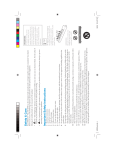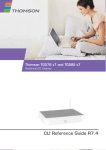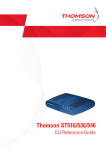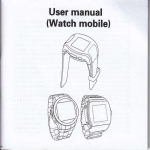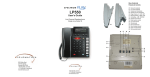Download Quick Start Guide
Transcript
RECORD HR20QSG0806 !HR20QSG0806! © 2006 DIRECTV, Inc. Directv, the Cyclone Design logo and the DIRECTV Plus logo are trademarks of DIRECTV, Inc. quick START Guide HD DVR 2 RECORDING PROGRAMS 6 Getting started and using HD DVR features Welcome to the DIRECTV Plus HD DVR. Now that you’re plugged in, it’s WATCHING TV WATCHING TV time to start enjoying the new world of high-definition entertainment RECORDING PROGRAMS at your convenience. This Quick Start Guide will take you step by step through everything from pushing the power button to recording your favorite programs. Getting started will only take a few minutes, R Setting your HD DVR to record and viewing recorded programs but it will change the way you watch TV forever. Once you’re up and running, be sure to check out the DIRECTV Plus HD DVR User Guide INFO KNOWING YOUR DIRECTV PLUS HD DVR Understanding the hardware and additional onscreen menus knowing your HD dvr for more information on the many features of your new HD DVR. 14 1 2 RECORDING PROGRAMS 6 Getting started and using HD DVR features Welcome to the DIRECTV Plus HD DVR. Now that you’re plugged in, it’s WATCHING TV WATCHING TV time to start enjoying the new world of high-definition entertainment RECORDING PROGRAMS at your convenience. This Quick Start Guide will take you step by step through everything from pushing the power button to recording your favorite programs. Getting started will only take a few minutes, R Setting your HD DVR to record and viewing recorded programs but it will change the way you watch TV forever. Once you’re up and running, be sure to check out the DIRECTV Plus HD DVR User Guide INFO KNOWING YOUR DIRECTV PLUS HD DVR Understanding the hardware and additional onscreen menus knowing your HD dvr for more information on the many features of your new HD DVR. 14 1 Getting Started WATCHING TV Once your DIRECTV Plus HD DVR system is properly connected, you’re ready to begin watching TV in a whole new way. WATCHING TV Turning on your DIRECTV Plus HD DVR Set the MODE switch on the remote control to the DIRECTV position, then press PWR. RECORDING PROGRAMS Using the Quick Menu and Guide If you are adding the HD DVR to your existing DIRECTV® System, you’ll use the same easy, convenient interface you’re already accustomed to. Your Quick Menu and Guide features will operate in the same way. knowing your HD dvr All trademarks shown are used with permission of their respective owners. NASCAR® is a registered trademark of the National Association for Stock Car Auto Racing, Inc. If you are a new DIRECTV customer, you can access the Quick Menu by simply pressing the MENU button on your remote. To access what is showing on DIRECTV, press GUIDE twice. To learn more, refer to the DIRECTV Plus HD DVR User Guide you received from your installer. Press EXIT to leave any screen and return to watching TV. NOTE: Your DIRECTV Plus HD DVR supports many screen modes and resolutions via the FORMAT button on your remote control. Please consult your User’s Manual for details. Visit directv.com/hddvr for more information. 2 3 Getting Started WATCHING TV Once your DIRECTV Plus HD DVR system is properly connected, you’re ready to begin watching TV in a whole new way. WATCHING TV Turning on your DIRECTV Plus HD DVR Set the MODE switch on the remote control to the DIRECTV position, then press PWR. RECORDING PROGRAMS Using the Quick Menu and Guide If you are adding the HD DVR to your existing DIRECTV® System, you’ll use the same easy, convenient interface you’re already accustomed to. Your Quick Menu and Guide features will operate in the same way. knowing your HD dvr All trademarks shown are used with permission of their respective owners. NASCAR® is a registered trademark of the National Association for Stock Car Auto Racing, Inc. If you are a new DIRECTV customer, you can access the Quick Menu by simply pressing the MENU button on your remote. To access what is showing on DIRECTV, press GUIDE twice. To learn more, refer to the DIRECTV Plus HD DVR User Guide you received from your installer. Press EXIT to leave any screen and return to watching TV. NOTE: Your DIRECTV Plus HD DVR supports many screen modes and resolutions via the FORMAT button on your remote control. Please consult your User’s Manual for details. Visit directv.com/hddvr for more information. 2 3 WATCHING TV Taking control of your TV PLAY/SLOW MOTION Starts the recorded video or paused live TV currently on screen. Hold this button down for slow motion. PAUSE STOP Freezes the action of any live or prerecorded television program. While paused, press FFWD or REW to move forward or backward frame by frame. While watching recorded TV, pressing this stops playback, displays playlist and inserts live TV in the top right. FFWD REPLAY Fast-forwards recorded or live-stored video. Press up to three times to fastforward at increasing speeds. (Pressing play returns to normal play.) Jumps the program you’re watching backwards 6 seconds and starts playing from that point. Holding down REPLAY jumps to the beginning of the program. REW ADVANCE Rewinds recorded or live-stored video. Press up to three times to rewind at increasing speeds. (Pressing play returns to normal play.) Jumps ahead in recorded or live-stored video by 30 seconds. Hold down to continue to the end. knowing your HD dvr DVR CONTROL BUTTONS RECORD Automatically records live TV. (One-touch record works on highlighted programs in the Guide and live TV.) RECORDING PROGRAMS II R WATCHING TV The features of your new HD DVR system will change the way you watch TV forever. You’ll be able to do amazing things that will greatly enhance your viewing experience of live programs as well as everything you record. Just push the DVR control buttons indicated below to use the associated features. The Control Bar When you use the DVR control buttons, the control bar appears as a quick reference that shows you information about the current program, including title, progress, start time and how much of the program has been stored. Visit directv.com/hddvr for more information. 4 Visit directv.com/hddvr for more information. 5 WATCHING TV Taking control of your TV PLAY/SLOW MOTION Starts the recorded video or paused live TV currently on screen. Hold this button down for slow motion. PAUSE STOP Freezes the action of any live or prerecorded television program. While paused, press FFWD or REW to move forward or backward frame by frame. While watching recorded TV, pressing this stops playback, displays playlist and inserts live TV in the top right. FFWD REPLAY Fast-forwards recorded or live-stored video. Press up to three times to fastforward at increasing speeds. (Pressing play returns to normal play.) Jumps the program you’re watching backwards 6 seconds and starts playing from that point. Holding down REPLAY jumps to the beginning of the program. REW ADVANCE Rewinds recorded or live-stored video. Press up to three times to rewind at increasing speeds. (Pressing play returns to normal play.) Jumps ahead in recorded or live-stored video by 30 seconds. Hold down to continue to the end. knowing your HD dvr DVR CONTROL BUTTONS RECORD Automatically records live TV. (One-touch record works on highlighted programs in the Guide and live TV.) RECORDING PROGRAMS II R WATCHING TV The features of your new HD DVR system will change the way you watch TV forever. You’ll be able to do amazing things that will greatly enhance your viewing experience of live programs as well as everything you record. Just push the DVR control buttons indicated below to use the associated features. The Control Bar When you use the DVR control buttons, the control bar appears as a quick reference that shows you information about the current program, including title, progress, start time and how much of the program has been stored. Visit directv.com/hddvr for more information. 4 Visit directv.com/hddvr for more information. 5 R RECORDING PROGRAMS Want to know how to record and watch recorded shows with your new DIRECTV Plus HD DVR? It’s easy, and we’ll show you how. Let’s get started. Recording a program YOU’RE currently watching To record the program you’re watching, simply press the RECORD button once on your remote. RECORDING PROGRAMS 2 WATCHING TV 1 knowing your HD dvr If you press the RECORD button a second time while watching a program, the Onscreen Display will give you the ability to KEEP RECORDING, STOP & KEEP or STOP & DELETE. If you would like to record a second program at the same time, simply select that program from the Guide or tune to it and repeat the steps above. If you wish to watch a different program while recording, you can go to another channel. You can record up to 2 programs at once. (Requires connection of 2 satellite inputs from a multiple-LNB DIRECTV® System antenna.) Visit directv.com/hddvr for more information. 6 7 R RECORDING PROGRAMS Want to know how to record and watch recorded shows with your new DIRECTV Plus HD DVR? It’s easy, and we’ll show you how. Let’s get started. Recording a program YOU’RE currently watching To record the program you’re watching, simply press the RECORD button once on your remote. RECORDING PROGRAMS 2 WATCHING TV 1 knowing your HD dvr If you press the RECORD button a second time while watching a program, the Onscreen Display will give you the ability to KEEP RECORDING, STOP & KEEP or STOP & DELETE. If you would like to record a second program at the same time, simply select that program from the Guide or tune to it and repeat the steps above. If you wish to watch a different program while recording, you can go to another channel. You can record up to 2 programs at once. (Requires connection of 2 satellite inputs from a multiple-LNB DIRECTV® System antenna.) Visit directv.com/hddvr for more information. 6 7 R RECORDING PROGRAMS Recording Current and Future programs FRom the guide Recording an entire season of your favorite show press the GUIDE button twice to see what’s playing. WATCHING TV the show you’d like 1 Find to record in the Guide. find a program 1 Toyou’d like to record, Highlight the show and press RECORD. RECORDING PROGRAMS the ARROW 2 Use buttons to highlight programs that run 2 For in episodes, once you the show, then press record. The Record Icon will appear. knowing your HD dvr choose a show to record, you can press RECORD a second time. This will enact the Series Link™ feature, which will record every episode of your show on this channel, even if the time slot changes. RECORD 3 Press a third time to cancel the recording. NOTE: If you’re watching a show that is not part of a series (a movie, a sporting event, the news), pressing RECORD a second time will cancel the recording. Series Link™ cannot be set in the Onscreen Guide by pressing RECORD twice if that show has already begun. Visit directv.com/hddvr for more information. 8 Visit directv.com/hddvr for more information. 9 R RECORDING PROGRAMS Recording Current and Future programs FRom the guide Recording an entire season of your favorite show press the GUIDE button twice to see what’s playing. WATCHING TV the show you’d like 1 Find to record in the Guide. find a program 1 Toyou’d like to record, Highlight the show and press RECORD. RECORDING PROGRAMS the ARROW 2 Use buttons to highlight programs that run 2 For in episodes, once you the show, then press record. The Record Icon will appear. knowing your HD dvr choose a show to record, you can press RECORD a second time. This will enact the Series Link™ feature, which will record every episode of your show on this channel, even if the time slot changes. RECORD 3 Press a third time to cancel the recording. NOTE: If you’re watching a show that is not part of a series (a movie, a sporting event, the news), pressing RECORD a second time will cancel the recording. Series Link™ cannot be set in the Onscreen Guide by pressing RECORD twice if that show has already begun. Visit directv.com/hddvr for more information. 8 Visit directv.com/hddvr for more information. 9 R RECORDING PROGRAMS Finding a program to record By TITLE, PERSON, KEYWORD OR CHANNEL the black ARROW 2 Use buttons to select the Use the black ARROW buttons to highlight SEARCH in the Quick Menu. Then press SELECT. show you want to watch, then press PLAY. you would like to 3 Ifdelete a show, use the Once you’ve selected a search by title, person, keyword or channel, you can highlight a show and press SELECT to display the program’s information. Press RECORD to record it. ARROW buttons to find the program, then press the DASH button twice to delete. Visit directv.com/hddvr for more information. 10 knowing your HD dvr 3 recorded in your Playlist, or MyVOD.™ RECORDING PROGRAMS 2 LIST to access the 1 Press shows you’ve already To bring up the Quick Menu options while watching live TV, press MENU on your remote. WATCHING TV 1 WATCHING AND DELETING A PROGRAM YOU’VE RECORDED Visit directv.com/hddvr for more information. 11 R RECORDING PROGRAMS Finding a program to record By TITLE, PERSON, KEYWORD OR CHANNEL the black ARROW 2 Use buttons to select the Use the black ARROW buttons to highlight SEARCH in the Quick Menu. Then press SELECT. show you want to watch, then press PLAY. you would like to 3 Ifdelete a show, use the Once you’ve selected a search by title, person, keyword or channel, you can highlight a show and press SELECT to display the program’s information. Press RECORD to record it. ARROW buttons to find the program, then press the DASH button twice to delete. Visit directv.com/hddvr for more information. 10 knowing your HD dvr 3 recorded in your Playlist, or MyVOD.™ RECORDING PROGRAMS 2 LIST to access the 1 Press shows you’ve already To bring up the Quick Menu options while watching live TV, press MENU on your remote. WATCHING TV 1 WATCHING AND DELETING A PROGRAM YOU’VE RECORDED Visit directv.com/hddvr for more information. 11 R RECORDING PROGRAMS ACCESSING YOUR To Do List Making specific changes to your recording options Your To Do List is the list of programs you are set to record. It will list each program separately and show you when these programs will be recorded. Press the YELLOW button to bring up your To Do List. 2 Navigate the Onscreen list using the ARROW buttons to see the programs you are set to record. 3 NOTE: You can use the BACK button to return to a previous screen. Visit directv.com/hddvr for more information. 12 Press LIST to get to your Playlist. Then press the YELLOW button and use the ARROW buttons to highlight the show you want and press SELECT. Highlight RECORD in the onscreen menu and press SELECT. knowing your HD dvr 3 1 RECORDING PROGRAMS 2 Press LIST to access shows you have already recorded. WATCHING TV 1 When you record a show, you want to record it in its entirety. But sometimes, networks begin their broadcasts early. Or, the big game goes into overtime. We’ve made it easy to change your recording options so you don’t miss a minute. Use the ARROW and SELECT buttons to scroll through the menus and choose your options, like whether to start recording 10 minutes early or stop recording 5 minutes later. After changing recording options, highlight UPDATE and press SELECT. Visit directv.com/hddvr for more information. 13 R RECORDING PROGRAMS ACCESSING YOUR To Do List Making specific changes to your recording options Your To Do List is the list of programs you are set to record. It will list each program separately and show you when these programs will be recorded. Press the YELLOW button to bring up your To Do List. 2 Navigate the Onscreen list using the ARROW buttons to see the programs you are set to record. 3 NOTE: You can use the BACK button to return to a previous screen. Visit directv.com/hddvr for more information. 12 Press LIST to get to your Playlist. Then press the YELLOW button and use the ARROW buttons to highlight the show you want and press SELECT. Highlight RECORD in the onscreen menu and press SELECT. knowing your HD dvr 3 1 RECORDING PROGRAMS 2 Press LIST to access shows you have already recorded. WATCHING TV 1 When you record a show, you want to record it in its entirety. But sometimes, networks begin their broadcasts early. Or, the big game goes into overtime. We’ve made it easy to change your recording options so you don’t miss a minute. Use the ARROW and SELECT buttons to scroll through the menus and choose your options, like whether to start recording 10 minutes early or stop recording 5 minutes later. After changing recording options, highlight UPDATE and press SELECT. Visit directv.com/hddvr for more information. 13 DIRECTV PLUS HD DVR Features Channel Banner INFO KNOWING YOUR DIRECTV PLUS HD DVR WATCHING TV When you tune to a channel, the Channel Banner appears across the top of the screen, displaying the channel and program you are currently watching. The Channel Banner will also appear if you press the INFO button. Quick Menu RECORDING PROGRAMS The Quick Menu lets you easily access DIRECTV features relevant to live TV or any screen you are currently viewing, such as the Guide. To access the Quick Menu, press the MENU button. Onscreen Guide knowing your HD dvr The Guide displays listings of current and upcoming programs for up to 14 days in advance. The top right corner shows what’s playing on live TV. With one press, the RED and GREEN buttons in the Guide allow you to skip forward or backwards by 12 hours. Press the GUIDE button on your remote to display the Guide. The Mini Guide The Mini Guide is a special version of the Guide that displays only one channel at a time, allowing you to watch live TV in full screen. Bring up the Mini Guide by pressing the BLUE button. Visit directv.com/hddvr for more information. 14 15 DIRECTV PLUS HD DVR Features Channel Banner INFO KNOWING YOUR DIRECTV PLUS HD DVR WATCHING TV When you tune to a channel, the Channel Banner appears across the top of the screen, displaying the channel and program you are currently watching. The Channel Banner will also appear if you press the INFO button. Quick Menu RECORDING PROGRAMS The Quick Menu lets you easily access DIRECTV features relevant to live TV or any screen you are currently viewing, such as the Guide. To access the Quick Menu, press the MENU button. Onscreen Guide knowing your HD dvr The Guide displays listings of current and upcoming programs for up to 14 days in advance. The top right corner shows what’s playing on live TV. With one press, the RED and GREEN buttons in the Guide allow you to skip forward or backwards by 12 hours. Press the GUIDE button on your remote to display the Guide. The Mini Guide The Mini Guide is a special version of the Guide that displays only one channel at a time, allowing you to watch live TV in full screen. Bring up the Mini Guide by pressing the BLUE button. Visit directv.com/hddvr for more information. 14 15 INFO Knowing your DIRECTV PLUS HD dvr DIRECTV PLUS HD DVR Features (Continued) The Search feature allows you to find a program by title, person, keyword or channel. Press the MENU button, highlight SEARCH in the Quick Menu and then push SELECT. The purpose of this Quick Start Guide is to help you start using your DIRECTV Plus HD DVR right away. But you may need more details to fully take advantage of all the features and capabilities now available to you. WATCHING TV Search for Programs Finding additional information Onscreen Assistance Playlist You can access the list of programs you’ve recorded by pressing the LIST button on your remote. Your programs are displayed under the MyVOD™ tab. To see which programs you are set to record, press the YELLOW button to view your To Do List. You may SELECT the Showcases tab to see special programming from DIRECTV. Visit directv.com/hddvr for more information. 16 Customer Service knowing your HD dvr With your DIRECTV Plus HD DVR, you can record up to two programs at once. To record a program, either press the RECORD button while watching live TV or highlight a program in the Guide and press RECORD. To learn more, reference the Recording Programs section on page 6. RECORDING PROGRAMS Recording Programs Selecting HELP & SETTINGS in the Quick Menu displays a submenu of items that lets you customize, adjust and keep track of your DIRECTV viewing experience. If you need further assistance, you can visit directv.com/hddvr for FAQs, Technical Troubleshooting, Help Forums and Demos. Or call us at 1-800-531-5000. Please refer to your DIRECTV Plus HD DVR User Guide for complete instructions and in-depth information on your new HD DVR system. Visit directv.com/hddvr for more information. 17 INFO Knowing your DIRECTV PLUS HD dvr DIRECTV PLUS HD DVR Features (Continued) The Search feature allows you to find a program by title, person, keyword or channel. Press the MENU button, highlight SEARCH in the Quick Menu and then push SELECT. The purpose of this Quick Start Guide is to help you start using your DIRECTV Plus HD DVR right away. But you may need more details to fully take advantage of all the features and capabilities now available to you. WATCHING TV Search for Programs Finding additional information Onscreen Assistance Playlist You can access the list of programs you’ve recorded by pressing the LIST button on your remote. Your programs are displayed under the MyVOD™ tab. To see which programs you are set to record, press the YELLOW button to view your To Do List. You may SELECT the Showcases tab to see special programming from DIRECTV. Visit directv.com/hddvr for more information. 16 Customer Service knowing your HD dvr With your DIRECTV Plus HD DVR, you can record up to two programs at once. To record a program, either press the RECORD button while watching live TV or highlight a program in the Guide and press RECORD. To learn more, reference the Recording Programs section on page 6. RECORDING PROGRAMS Recording Programs Selecting HELP & SETTINGS in the Quick Menu displays a submenu of items that lets you customize, adjust and keep track of your DIRECTV viewing experience. If you need further assistance, you can visit directv.com/hddvr for FAQs, Technical Troubleshooting, Help Forums and Demos. Or call us at 1-800-531-5000. Please refer to your DIRECTV Plus HD DVR User Guide for complete instructions and in-depth information on your new HD DVR system. Visit directv.com/hddvr for more information. 17 RECORD HR20QSG0806 !HR20QSG0806! © 2006 DIRECTV, Inc. Directv, the Cyclone Design logo and the DIRECTV Plus logo are trademarks of DIRECTV, Inc. quick START Guide HD DVR