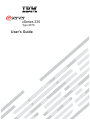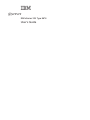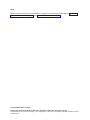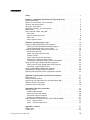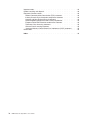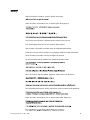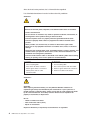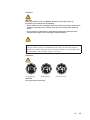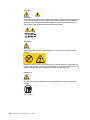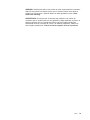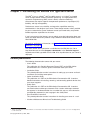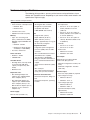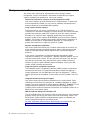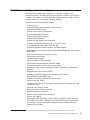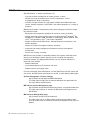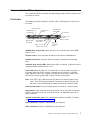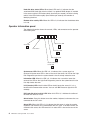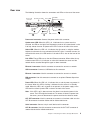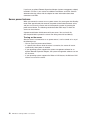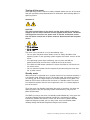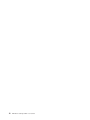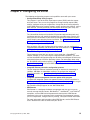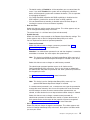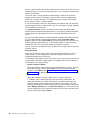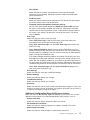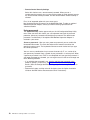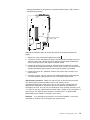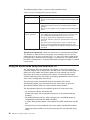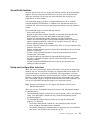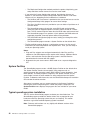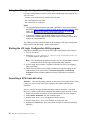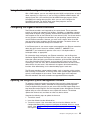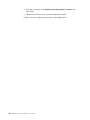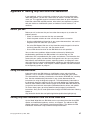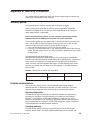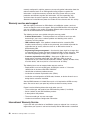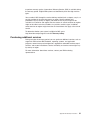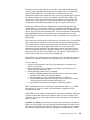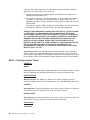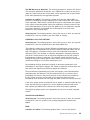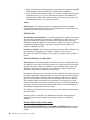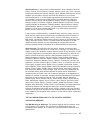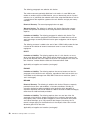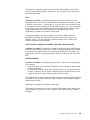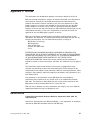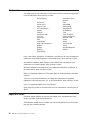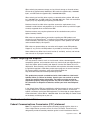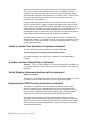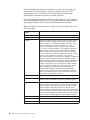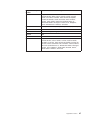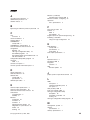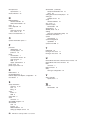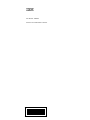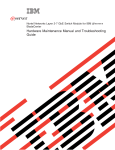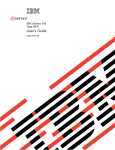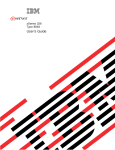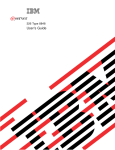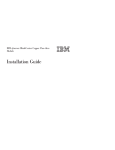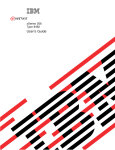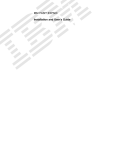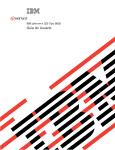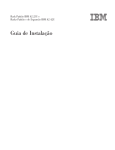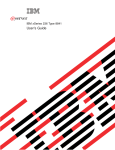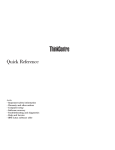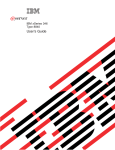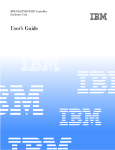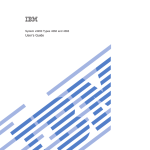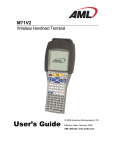Download IBM x335 User`s Guide
Transcript
xSeries 335 Type 8676 User's Guide ERserver IBM xSeries 335 Type 8676 User’s Guide Note: Before using this information and the product it supports, read the general information in Appendix B, “Warranty information”, on page 29, and Appendix C, “Notices”, on page 41. Second Edition (February 2003) © Copyright International Business Machines Corporation 2002, 2003. All rights reserved. US Government Users Restricted Rights – Use, duplication or disclosure restricted by GSA ADP Schedule Contract with IBM Corp. Contents Safety . . . . . . . . . . . . . . . . . . . . . . . . . . . . v Chapter 1. Introducing the xSeries 335 Type 8676 server Related publications . . . . . . . . . . . . . . . Notices and statements used in this book . . . . . . . Features and specifications . . . . . . . . . . . . . What your server offers . . . . . . . . . . . . . . Reliability, availability, and serviceability . . . . . . . . IBM Director . . . . . . . . . . . . . . . . . . Server controls, LEDs, and power . . . . . . . . . . Front view . . . . . . . . . . . . . . . . . . Operator information panel . . . . . . . . . . . . Rear view . . . . . . . . . . . . . . . . . . Server power features . . . . . . . . . . . . . . 1 . 1 . 2 . 3 . 4 . 5 . 6 . 7 . 7 . 8 . 9 . . . . . . . . 10 Chapter 2. Configuring the server . . . . . . . . Using the Configuration/Setup Utility program . . . . Starting the Configuration/Setup Utility program . . . Configuration/Setup Utility menu choices . . . . . Using the ServerGuide Setup and Installation CD . . . ServerGuide features . . . . . . . . . . . . Setup and configuration overview . . . . . . . . System Partition . . . . . . . . . . . . . . Typical operating-system installation . . . . . . . Setting up or updating multiple servers . . . . . . Installing your operating system without ServerGuide . Using the LSI Logic Configuration Utility program . . . Starting the LSI Logic Configuration Utility program . Formatting a SCSI hard disk drive . . . . . . . . Using the ServeRAID configuration programs. . . . . Configuring the Gigabit Ethernet controllers . . . . . Updating the integrated system management firmware . . . . . . . . . . . . . . . . . . . . . . . . . . . . . . . . . . . . . . . . . . . . . . . . . . . . . . . . . . . . . . . . . . . . . . . . . . . . . . . . . . . . . . . . . . . . . . . . . . . . . . . . . . . . . . . . . . . . . . . . . . . . . . . . . . . . . . . . . . . . . . . . . . . . . . . . . . 13 14 14 14 20 21 21 22 22 23 23 24 24 24 25 25 25 Appendix A. Getting help and technical assistance Before you call . . . . . . . . . . . . . . . Using the documentation . . . . . . . . . . . Getting help and information from the World Wide Web Software service and support . . . . . . . . . Hardware service and support . . . . . . . . . . . . . . . . . . . . . . . . . . . . . . . . . . . . . . . . . . . . . . . . . . . . . . . . . . . . . . . 27 27 27 27 28 28 . . . . . . . . . . . . . . . . . . . . . . . . . . . . . . . . . . . . . . . . . . . . . . . . . . . . . . . . . . . . . . . . . . . . . . . . . . . . . . . . . 29 29 29 30 30 31 32 32 34 Appendix B. Warranty information . . . . . Warranty period . . . . . . . . . . . . Problem determination . . . . . . . . . Warranty service and support . . . . . . International Warranty Service . . . . . . Purchasing additional services . . . . . . IBM Statement of Limited Warranty Z125-4753-06 Part 1 - General Terms . . . . . . . . . Part 2 - Country-unique Terms . . . . . . . . . . . . . . . . . . . . . . . . . . . . . . 8/2000 . . . . . . . . . . . . . . . . . . . . . . . . . . . . . . . . . . . . . . . . . . . . . . . . . . . . . . . . . . . . . . . . . . . . . . . . . . . . . . . . . . . Appendix C. Notices . . . . . . . . . . . . . . . . . . . . . . 41 Edition notice . . . . . . . . . . . . . . . . . . . . . . . . . 41 Trademarks . . . . . . . . . . . . . . . . . . . . . . . . . . 42 © Copyright IBM Corp. 2002, 2003 iii Important notes. . . . . . . . . . . . . . . . . . Product recycling and disposal . . . . . . . . . . . . Electronic emission notices . . . . . . . . . . . . . Federal Communications Commission (FCC) statement . . Industry Canada Class A emission compliance statement . Australia and New Zealand Class A statement . . . . . United Kingdom telecommunications safety requirement. . European Union EMC Directive conformance statement . . Taiwanese Class A warning statement . . . . . . . . Chinese Class A warning statement . . . . . . . . . Japanese Voluntary Control Council for Interference (VCCI) Power cords . . . . . . . . . . . . . . . . . . . . . . . . . . . . . . . . . . . . . . . . . . . . . . . . . . . . . . . . . . . statement . . . . . . . . . . . . . . . . . . . . . . . . . . . . . . . . . . . . . . . . 42 43 43 43 44 44 44 44 45 45 45 45 Index . . . . . . . . . . . . . . . . . . . . . . . . . . . . 49 iv IBM xSeries 335 Type 8676: User’s Guide Safety Before installing this product, read the Safety Information. Antes de instalar este produto, leia as Informações de Segurança. Pred instalací tohoto produktu si prectete prírucku bezpecnostních instrukcí. Læs sikkerhedsforskrifterne, før du installerer dette produkt. Lees voordat u dit product installeert eerst de veiligheidsvoorschriften. Ennen kuin asennat tämän tuotteen, lue turvaohjeet kohdasta Safety Information. Avant d’installer ce produit, lisez les consignes de sécurité. Vor der Installation dieses Produkts die Sicherheitshinweise lesen. Prima di installare questo prodotto, leggere le Informazioni sulla Sicurezza. Les sikkerhetsinformasjonen (Safety Information) før du installerer dette produktet. Antes de instalar este produto, leia as Informações sobre Segurança. © Copyright IBM Corp. 2002, 2003 v Antes de instalar este producto, lea la información de seguridad. Läs säkerhetsinformationen innan du installerar den här produkten. Statement 1 Danger Electrical current from power, telephone, and communication cables is hazardous. To avoid a shock hazard: v Do not connect or disconnect any cables or perform installation, maintenance, or reconfiguration of this product during an electrical storm. v Connect all power cords to a properly wired and grounded electrical outlet. v Connect to properly wired outlets any equipment that will be attached to this product. v When possible, use one hand only to connect or disconnect signal cables. v Never turn on any equipment when there is evidence of fire, water, or structural damage. v Disconnect the attached power cords, telecommunications systems, networks, and modems before you open the device covers, unless instructed otherwise in the installation and configuration procedures. v Connect and disconnect cables as described in the following table when installing, moving, or opening covers on this product or attached devices. To connect: To disconnect: 1. Turn everything OFF. 1. Turn everything OFF. 2. First, attach all cables to devices. 2. First, remove power cords from outlet. 3. Attach signal cables to connectors. 3. Remove signal cables from connectors. 4. Attach power cords to outlet. 4. Remove all cables from devices. 5. Turn device ON. Statement 2 CAUTION: When replacing the lithium battery, use only IBM Part Number 33F8354 or an equivalent type battery recommended by the manufacturer. If your system has a module containing a lithium battery, replace it only with the same module type made by the same manufacturer. The battery contains lithium and can explode if not properly used, handled, or disposed of. Do not: v Throw or immerse into water. v Heat to more than 100°C (212°F) v Repair or disassemble Dispose of the battery as required by local ordinances or regulations. vi IBM xSeries 335 Type 8676: User’s Guide Statement 3 CAUTION: When laser products (such as CD-ROMs, DVD drives, fiber optic devices, or transmitters) are installed, note the following: v Do not remove the covers. Removing the covers of the laser product could result in exposure to hazardous laser radiation. There are no serviceable parts inside the device. v Use of controls or adjustments or performance of procedures other than those specified herein might result in hazardous radiation exposure. Danger Some laser products contain an embedded Class 3A or Class 3B laser diode. Note the following. Laser radiation when open. Do not stare into the beam, do not view directly with optical instruments, and avoid direct exposure to the beam. Statement 4 ≥18 kg (39.7 lb) ≥32 kg (70.5 lb) CAUTION: Use safe practices when lifting. ≥55 kg (121.2 lb) Safety vii Statement 5 CAUTION: The power-control button on the device and the power switch on the power supply do not turn off the electrical current supplied to the device. The device also might have more than one power cord. To remove all electrical current from the device, ensure that all power cords are disconnected from the power source. 2 1 Statement 8 CAUTION: Never remove the cover on a power supply or any part that has the following label attached. Hazardous voltage, current, and energy levels are present inside any component that has this label attached. There are no serviceable parts inside these components. If you suspect a problem with one of these parts, contact a service technician. Statement 10 CAUTION: Do not place any object weighing more than 82 kg (180 lb) on top of rack-mounted devices. >82 kg (180 lb) viii IBM xSeries 335 Type 8676: User’s Guide WARNING: Handling the cord on this product or cords associated with accessories sold with this product, will expose you to lead, a chemical known to the State of California to cause cancer, and birth defects or other reproductive harm. Wash hands after handling. ADVERTENCIA: El contacto con el cable de este producto o con cables de accesorios que se venden junto con este producto, pueden exponerle al plomo, un elemento químico que en el estado de California de los Estados Unidos está considerado como un causante de cancer y de defectos congénitos, además de otros riesgos reproductivos. Lávese las manos después de usar el producto. Safety ix x IBM xSeries 335 Type 8676: User’s Guide Chapter 1. Introducing the xSeries 335 Type 8676 server The IBM® Eserver xSeries™ 335 Type 8676 server is a 1-U-high1 rack model server for high-volume network transaction processing. This high-performance, symmetric multiprocessing (SMP) server is ideally suited for networking environments that require superior microprocessor performance, input/output (I/O) flexibility, and high manageability. Performance, ease of use, reliability, and expansion capabilities were key considerations in the design of your server. These design features make it possible for you to customize the system hardware to meet your needs today and provide flexible expansion capabilities for the future. If you have access to the Internet, you can obtain up-to-date information about your server and other IBM server products at http://www.ibm.com/eserver/xseries/ on the World Wide Web. For service, assistance, or information, see Appendix A, “Getting help and technical assistance”, on page 27. The latest version of this publication is available from the IBM Web site. Go to http://www.ibm.com/ and click Support & downloads. In the Technical support keyword search field, type 8676 and click Go. A list of publications for your server is displayed. Related publications The following documentation comes with your server: v User’s Guide This publication is in Portable Document Format (PDF) on the IBM xSeries Documentation CD. It contains general information about your server. v Installation Guide v v v v This printed publication contains instructions for setting up your server and basic instructions for installing some options. Option Installation Guide This publication is in PDF on the IBM xSeries Documentation CD. It contains detailed instructions for installing, removing, and connecting optional devices that your server supports. Safety Book This publication is in PDF on the IBM xSeries Documentation CD. It contains translated caution and danger statements. Each caution and danger statement that appears in the documentation has a number that you can use to locate the corresponding statement in your language in the Safety Book. Rack Installation Instructions This printed publication contains instructions for installing your server in a rack. Hardware Maintenance Manual and Troubleshooting Guide 1. Racks are marked in vertical increments of 1.75 inches each. Each increment is referred to as a unit, or a “U”. A 1-U-high device is 1.75 inches tall. © Copyright IBM Corp. 2002, 2003 1 This publication is in PDF on the IBM xSeries Documentation CD. It contains information to help you solve problems yourself, and it contains information for service technicians. Depending on your server model, additional publications might be included on the IBM xSeries Documentation CD. Notices and statements used in this book The caution and danger statements that appear in this book are also in the multilingual Safety Book, which is on the IBM xSeries Documentation CD. Each statement is numbered for reference to the corresponding statement in the Safety Book. The following notices and statements are used in the documentation: v Notes: These notices provide important tips, guidance, or advice. v Important: These notices provide information or advice that might help you avoid inconvenient or problem situations. v Attention: These notices indicate potential damage to programs, devices, or data. An attention notice is placed just before the instruction or situation in which damage could occur. v Caution: These statements indicate situations that can be potentially hazardous to you. A caution statement is placed just before the description of a potentially hazardous procedure step or situation. v Danger: These statements indicate situations that can be potentially lethal or extremely hazardous to you. A danger statement is placed just before the description of a potentially lethal or extremely hazardous procedure step or situation. 2 IBM xSeries 335 Type 8676: User’s Guide Features and specifications The following table provides a summary of the features and specifications of your xSeries 335 Type 8676 server. Depending on your server model, some features and specifications might not apply. Table 1. Features and specifications Video: Environment: v ATI RageXL video controller integrated on system board v Air temperature: – Minimum: One – Maximum: Two v Compatible with SVGA Microprocessor: ® ® v Intel Pentium 4 microprocessor v 512 KB Level-2 cache v 8 MB SDRAM video memory v 400 MHz front-side bus (FSB) Size Memory: v Height 43 mm (1.69 in.) v Type: error correcting code (ECC), double-data rate (DDR) SDRAM, registered DIMMs with Chipkill™ v Depth: 660 mm (25.98 in.) – Minimum: 512 MB – Maximum: 4 GB (8 GB with availability of 2 GB DIMMs) v Four slots, interleaved Drives standard: v Diskette: 1.44 MB v CD-ROM: IDE Hard disk drives: v Slim-high drives, hot-swap SCSI or non-hot-swap IDE (drive capacity and speed vary with model) v Maximum: Two Expansion slots: v Width: 440 mm (17.32 in.) v Weight: approximately 12.7 kg (28 lb) when fully configured – Server on: 10° to 32°C (50.0° to 89.6°F). Altitude: 914 m (2998.7 ft) to 2133 m (6998.0 ft.) – Server off: 10° to 43°C (50.0° to 109.4°F). Maximum altitude: 2133 m (6998.0 ft) v Humidity: Integrated functions: – Server on: 8% to 80% v Integrated system management processor (ISMP) with one ISM connector – Server off: 8% to 80% v One LSI Ultra320 SCSI controller with RAID level-1 capability v Two Broadcom 10/100/1000 Ethernet controllers with Wake on LAN® and Alert Standard Format support v Three Universal Serial Bus (USB) ports v Airflow rates: – Minimum: 31.4 CFM – Maximum: 39.2 CFM Heat output: Approximate heat output in British thermal units (Btu) per hour: v Minimum configuration: 375 Btu (110 watts) v One serial port v Maximum configuration: 1195 Btu (350 watts) v Two Cable Chaining Technology (C2T) ports (one IN, one OUT) Electrical input: v One full-length adapter slot supports up to 100 MHz/64-bit PCI-X adapters (bus A) Acoustical noise emissions: v One half-length adapter slot supports up to 100 MHz/64-bit PCI-X adapters (bus B) or 33 MHz 32-bit PCI adapters (bus C) v Declared sound power, operating: 6.5 bels v Supports 3.3 V or universal adapters only – Server on: 10° to 35°C (50.0° to 95.0°F). Altitude: 0 to 914 m (2998.7 ft) v Declared sound power, idling: 6.5 bels v Sine-wave input (50-60 Hz) required v Input voltage low range: – Minimum: 100 V ac – Maximum: 127 V ac v Input voltage high range: – Minimum: 200 V ac – Maximum: 240 V ac v Input kilovolt-amperes (kVA), approximately: Power supply: – Minimum: 0.110 kVA One 331 watt (115-230 V ac) – Maximum: 0.350 kVA Chapter 1. Introducing the xSeries 335 Type 8676 server 3 What your server offers Your server takes advantage of advancements in data storage, memory management, systems management, and network environments that require superior microprocessor performance. Your server includes: v Impressive performance using an innovative approach to SMP Your server supports up to two Intel Pentium 4 microprocessors. It comes with one microprocessor installed; you can install an additional microprocessor to enhance performance and provide SMP capability. v Large system-memory capacity The memory bus in your server is enabled for up to 4 GB (8 GB with the availability of 2 GB memory modules) of system memory. The memory controller provides error correcting code (ECC) support for up to four industry standard PC2100, 3.3 V, 184-pin, 8-byte, registered, double-data-rate synchronous dynamic random access memory (DDR SDRAM) dual inline memory modules (DIMMs). The memory controller also provides Chipkill Memory protection if all DIMMs are of the type x4. Chipkill Memory protection is a technology that protects the system from a single chip failure on a DIMM. v Systems-management capabilities Your server comes with features that a network administrator or file server can use to remotely manage and control the server. Some of the features include Wake on LAN, IBM Director, Remote Administration, and System Migration Assistant. If your server is connected to an Advanced System Management (ASM) interconnect network that is managed by a Remote Supervisor Adapter, you can view the system health; turn on, turn off, and restart the server; view the error log; view the vital product data; and send alerts over the ASM interconnect network. To order an optional Remote Supervisor Adapter, contact your IBM reseller or IBM marketing representative. v Integrated system management processor The integrated system management processor (ISMP) provides environmental monitoring for the server. If environmental conditions exceed thresholds or if system components fail, the ISMP lights the Light Path Diagnostics™ LEDs to indicate the location of the problem. Critical errors are also included in the error log. v Integrated network environment support Your server comes with two Ethernet controllers on the system board. These controllers have interfaces for connecting to a 10-Mbps, 100-Mbps, or 1-Gbps network. The server automatically selects between 10BASE-T, 100BASE-TX, and Gigabit Ethernet environments. The controllers provide full-duplex (FDX) capability, which enables simultaneous transmission and reception of data on an Ethernet local area network (LAN). v IBM ServerGuide Setup and Installation CD The ServerGuide Setup and Installation CD that comes with your server provides programs to help you set up your server and install the operating system. The ServerGuide™ program detects installed hardware options and provides the correct configuration programs and device drivers. For more information about the ServerGuide Setup and Installation CD, see “Using the ServerGuide Setup and Installation CD” on page 20. 4 IBM xSeries 335 Type 8676: User’s Guide Reliability, availability, and serviceability Three important computer design features are reliability, availability, and serviceability (RAS). The RAS features help to ensure the integrity of the data that is stored in your server, the availability of the computer when you need it, and the ease with which you can diagnose and repair problems. Your server has the following RAS features: v 3-year warranty v Advanced Configuration and Power Interface (ACPI) v Alert Standard Format (ASF) v Automatic restart after a power failure v BIOS code boot-block recovery v ROM-based diagnostic programs v Chipkill memory protection v Cooling fans with speed-sensing capability Customer support center 24 hours per day, 7 days a week Cyclic redundancy check (CRC) SCSI data bus Diagnostic support of Ethernet adapters and RAID adapters Double-data-rate synchronous dynamic RAM (DDR SDRAM) with serial presence detect (SPD) v Error checking and correcting (ECC) memory v Error codes and messages v Failover Ethernet support v v v v v Hot-swap drive bays (some models) v Integrated System Management Processor (ISMP) v Light Path Diagnostics feature on the system board v Menu-driven setup, system configuration, RAID configuration, and diagnostic programs v Microprocessor built-in self-test (BIST) v Monitoring support for temperatures, voltages, and fan speed v Nonmaskable interrupt (NMI) button v Peripheral component interconnect (PCI) bus parity v Power-on self-test (POST) v Predictive Failure Analysis® on memory, microprocessor, hard disk drives, fans, and power supply v Processor serial number access Read-only memory (ROM) checksums Redundant Ethernet capabilities Remote system problem-analysis support System error logging Upgradeable basic input/output system (BIOS), diagnostics, POST, and ISM Vital product data (VPD), including serial-number information and replacement part numbers, stored in nonvolatile memory, for easier remote maintenance v Wake on LAN capability v v v v v v 2. Service availability will vary by country. Response time will vary depending on the number and nature of incoming calls. Chapter 1. Introducing the xSeries 335 Type 8676 server 5 IBM Director With IBM Director, a network administrator can: v View the hardware configuration of remote systems, in detail v Monitor the usage and performance of critical components, such as microprocessors, disks, and memory v Centrally manage individual or large groups of IBM and non-IBM Intel-based servers, desktop computers, workstations, and mobile computers on a variety of platforms IBM Director provides a comprehensive entry-level workgroup hardware manager. Key features include: v Advanced self-management capabilities for maximum system availability v Multiple operating-system platform support, including Microsoft® Windows® 98, Windows NT®, Windows 2000, Windows XP Professional, Novell NetWare, IBM OS/2®, SCO UnixWare, Linux®, and Caldera OpenUNIX® v Support for IBM and non-IBM servers, desktop computers, workstations, and mobile computers v Support for systems-management industry standards v Integration into leading workgroup and enterprise systems-management environments v Ease of use, training, and setup IBM Director also provides an extensible platform that supports advanced server tools that are designed to reduce the total cost of managing and supporting networked systems. By deploying IBM Director, you can achieve reductions in ownership costs through: v Reduced downtime v Increased productivity of IT personnel and users v Reduced service and support costs For more information about IBM Director, see the IBM Director CD that comes with your server, the IBM Director publications on the CD, and the following Web pages: Systems Management - Director Package http://www.ibm.com/pc/qtechinfo/MIGR-40738.html This Web page includes links to software downloads and publications for the latest release of IBM Director. IBM xSeries Systems Management page http://www.ibm.com/pc/ww/eserver/xseries/systems_management/index.html This Web page presents an overview of IBM Systems Management and IBM Director. IBM Universal Manageability page http://www.ibm.com/pc/us/pc/um/index.html This Web page links to an IBM portfolio of advanced management tools that help reduce costs and increase availability throughout the life cycle of a product. 6 IBM xSeries 335 Type 8676: User’s Guide Server controls, LEDs, and power This section describes the controls and light-emitting diodes (LEDs) and how to turn the server on and off. Front view The following illustration shows the controls, LEDs, and connectors on the front of the server. CD-eject button CD-ROM drive activity LED Diskette-eject button Hard disk drive activity LEDs Power LED Power control button Diskette drive activity LED Hard disk drive status LEDs USB 1 connector USB 2 connector Reset button Operator information panel CD-ROM drive activity LED: When this LED is lit, it indicates that the CD-ROM drive is in use. CD-eject button: Press this button to release a CD from the CD-ROM drive. Diskette-eject button: Press this button to release a diskette from the diskette drive. Hard disk drive activity LEDs: When these LEDs are flashing, it indicates that the associated SCSI hard disk drive is in use. Power LED: When this LED is lit, it indicates that ac and dc power are present in the server. When this LED is flashing, it indicates that the server is in Standby mode. When this LED is off, ac power is not present, or the power supply or the LED itself has failed. A power LED is also on the rear of the server. Note: If this LED is off, it does not mean that there is no electrical power in the server. The LED might be burned out. To remove all electrical power from the server, you must disconnect the power cord from the electrical outlet. Power-control button: Press this button to turn the server on and off manually. Reset button: Press this button to reset the server and run the power-on self-test (POST). You might have to use a pen or the end of a straightened paper clip to press the button. Operator information panel: This panel contains controls and LEDs. For details, see “Operator information panel” on page 8. USB 2 connector: Connect a USB device to this connector. USB 1 connector: Connect a USB device to this connector. Chapter 1. Introducing the xSeries 335 Type 8676 server 7 Hard disk drive status LEDs: When these LEDs are lit, it indicates that the associated SCSI hard disk drive has failed. If an optional RAID adapter is installed in the server and the LED flashes slowly (one flash per second), the drive is being rebuilt. If the LED flashes rapidly (three flashes per second), the controller is identifying the drive. Diskette drive activity LED: When this LED is lit, it indicates that the diskette drive is in use. Operator information panel The following illustration shows the controls, LEDs, and connectors on the operator information panel. System-error LED Select LED Select button Information LED LOC (location) LED HD (hard disk drive) activity LED System-error LED: When this LED is lit, it indicates that a system error has occurred. A System-error LED is also on the rear of the server. An LED on the Light Path Diagnostics panel on the system board is also lit to help isolate the error. Information LED: When this LED is lit, it indicates that a noncritical event has occurred. An LED on the Light Path Diagnostics panel on the system board is also lit to help isolate the error. LOC (location) LED: Use this blue LED to visually locate the server if it is in a location with numerous other servers. You can use IBM Director to light this LED remotely. HD (hard disk drive) activity LED: When this LED is lit, it indicates that either of the hard disk drives is in use. Select button: Press this button to use the monitor, keyboard, and mouse that are connected to the C2T chain. Select LED: When this LED is lit, it indicates that this server is using the monitor, keyboard, and mouse that are connected to the C2T chain. If no other servers are chained to this server, this LED remains lit. A select LED is also on the rear of the server. 8 IBM xSeries 335 Type 8676: User’s Guide Rear view The following illustration shows the connectors and LEDs on the rear of the server. Link LEDs Power-cord connector System-error LED C2T IN connector IN Serial connector Select LED C2T OUT connector OUT Power LED Ethernet 2 connector USB 3 connector Ethernet 1 connector ISM connector Power-cord connector: Connect the power cord to this connector. System-error LED: When this LED is lit, it indicates that a system error has occurred. An LED on the Light Path Diagnostics panel on the system board is also lit to help isolate the error. A System-error LED is also on the front of the server. Select LED: When this LED is lit, it indicates that this server is using the monitor, keyboard, and mouse that are connected to the C2T chain. If no other servers are chained to this server, this LED remains lit. A select LED is also on the front of the server. Link LEDs: These LEDs are on the dual Ethernet connector. When either the upor down-arrow LED is lit, it indicates an active link between the server and the network device attached through the upper or lower connector. Ethernet 2 connector: Use this connector to connect the server to a network. USB 3 connector: Connect a USB device to this connector. Ethernet 1 connector: Use this connector to connect the server to a network. ISM connector: Use this connector to connect to an optional Remote Supervisor Adapter. Power LED: When this LED is lit, it indicates that ac and dc power are present in the server. When this LED is flashing, it indicates that the server is in Standby mode. When this LED is off, ac power is not present, or the power supply or the LED itself has failed. A power LED is also on the front of the server. Note: If this LED is off, it does not mean that there is no electrical power in the server. The LED might be burned out. To remove all electrical power from the server, you must disconnect the power cord from the electrical outlet. C2T OUT connector: Use this connector to connect to a breakout cable or to the C2T IN connector of another xSeries 335 or xSeries 330 server. Serial connector: Connect a 9-pin serial device to this connector. C2T IN connector: Use this connector to connect to the C2T OUT connector of another xSeries 335 or xSeries 330 server. Chapter 1. Introducing the xSeries 335 Type 8676 server 9 If you have an optional Remote Supervisor Adapter (system-management adapter) installed in PCI slot 1, your server has additional connectors and LEDs. See the documentation that comes with the adapter for more information about these connectors and LEDs. Server power features When you connect the server to an ac power source, the server goes into Standby mode. After approximately 20 seconds, the power-control button becomes active, and you can turn on the server and start the operating system by pressing the power-control button. The following section describes other ways in which the server can be turned on. A power-control-button shield comes with your server. You can install this disk-shaped shield to prevent the server from being turned off accidentally. Turning on the server After the server is connected to an ac power source, it can be turned on in any of the following ways: v You can press the power-control button. v If a power failure occurs while the server is turned on, the server will restart automatically when power is restored. v If your operating system supports the system-management software for an optional Remote Supervisor Adapter, the system-management software can turn on the server. v If your operating system supports the Wake on LAN feature, the Wake on LAN feature can turn on the server. 10 IBM xSeries 335 Type 8676: User’s Guide Turning off the server Some operating systems require an orderly shutdown before you turn off the server. See your operating-system documentation for information about shutting down the operating system. Statement 5: CAUTION: The power control button on the device and the power switch on the power supply do not turn off the electrical current supplied to the device. The device also might have more than one power cord. To remove all electrical current from the device, ensure that all power cords are disconnected from the power source. 2 1 The server can be turned off in any of the following ways: v You can press the power-control button to start an orderly shutdown of the operating system, if your operating system supports this feature, and turn off the server. v If the operating system stops functioning, you can press and hold the power-control button for more than 4 seconds to turn off the server. v If the Wake on LAN feature turned on the server, the Wake on LAN feature can turn off the server. v You can remove all power from the computer by disconnecting the server from the ac power source. Standby mode When the server is connected to an ac power source but has not been turned on, it is in Standby mode. When the server is in Standby mode, the operating system is not running, and all core logic except for the service processor is shut down. The power-on LED flashes to indicate that the server is in Standby mode. The server can respond to requests from the service processor, such as a remote request to turn on the server. To put the server into Standby mode when the server is turned on, shut down the operating system (see your operating-system documentation), and press the power-control button. The ISMP can also put the server into Standby mode. Additionally, if the server has an optional Remote Supervisor Adapter installed or is connected to an ASM interconnect network that contains at least one server with an optional Remote Supervisor Adapter installed, you can also put the server into Standby mode remotely through the Remote Supervisor Adapter user interface. Chapter 1. Introducing the xSeries 335 Type 8676 server 11 12 IBM xSeries 335 Type 8676: User’s Guide Chapter 2. Configuring the server The following configuration programs and capabilities come with your server: v Configuration/Setup Utility program This program is part of the basic input/output system (BIOS) code that comes with your server. You can use this program to change interrupt request (IRQ) settings, configure serial port assignments, change the drive startup sequence, enable USB keyboard and mouse support, resolve configuration conflicts, set the date and time, and set passwords. For information about using this utility, see “Using the Configuration/Setup Utility program” on page 14. v ServerGuide Setup and Installation CD The ServerGuide Setup and Installation CD provides software setup tools and installation tools that are specifically designed for your IBM server. Use this CD during the initial installation of your server to configure basic hardware features and to simplify your operating system installation. See “Using the ServerGuide Setup and Installation CD” on page 20 for more information. v LSI Logic Configuration Utility With the built-in LSI Logic Configuration Utility program, you can configure the integrated SCSI controller and the devices that are attached to it. See “Using the LSI Logic Configuration Utility program” on page 24. v ServeRAID configuration programs These programs come with your server. If your server has a ServeRAID™ adapter installed, or if you are using the integrated RAID capabilities, you must use the ServeRAID configuration programs to define and configure the disk-array subsystem before you install the operating system. For information about using the ServeRAID configuration programs, see “Using the ServeRAID configuration programs” on page 25 and also the RAID documentation that comes with the RAID adapter. v Integrated Ethernet controller configuration process The two integrated Ethernet controllers provide an interface for connecting to 10-Mbps, 100-Mbps, or 1000-Mbps networks. To configure the integrated Ethernet controllers, see “Configuring the Gigabit Ethernet controllers” on page 25. v Integrated system management firmware update utility program To update the integrated system management firmware, see the instructions in “Updating the integrated system management firmware” on page 25. You can get the update utility program from the IBM Support Web site at http://www.ibm.com/pc/support/ on the World Wide Web. v IBM Director IBM Director is a workgroup-hardware-management tool that you can use to centrally manage xSeries servers; IBM NetVista™, IntelliStation®, and ThinkPad® computers, and non-IBM Intel-microprocessor-based systems. IBM Director automates tasks such as inventory-taking, monitoring of environmental sensors (such as temperature, voltage and fans), alerting, and system-health information. For more information and instructions about IBM Director, see the IBM Director User’s Guide on the CD that comes with your server. © Copyright IBM Corp. 2002, 2003 13 Using the Configuration/Setup Utility program Use the Configuration/Setup Utility program to: v View configuration information v View and change assignments for devices and I/O ports v Set the date and time v v v v Set and change passwords and Remote Control Security settings Set the startup characteristics of the server and the order of startup devices Set and change settings for advanced hardware features View and clear error logs Starting the Configuration/Setup Utility program Complete the following steps to start the Configuration/Setup Utility program: 1. Turn on the server. 2. When the prompt Press F1 for Configuration/Setup appears, press F1. If you have set both a power-on password and an administrator password, you must type the administrator password to access the full Configuration/Setup Utility menu. If you do not type the administrator password, a limited Configuration/Setup Utility menu is available. 3. Select settings to view or change. Configuration/Setup Utility menu choices The following choices are on the Configuration/Setup Utility main menu. Depending on the version of the BIOS code in your server, some menu choices might differ slightly from these descriptions. v System Summary Select this choice to display configuration information. This includes the type, speed, and cache sizes of the microprocessors and the amount of memory installed. Changes that you make to configuration settings appear on this summary screen. You cannot edit the fields. This choice appears on both the full and limited Configuration/Setup Utility menus. v System Information Select this choice to display information about your server. Changes that you make on other menus might appear on this summary screen. You cannot edit any fields. The System Information choice appears only on the full Configuration/Setup Utility main menu. – Product Data Select this choice to view system information, such as the machine type and model, the server serial number, and the revision level or issue date of the BIOS and diagnostics code stored in the electrically erasable programmable ROM (EEPROM). v Devices and I/O Ports Select this choice to view or change the assignments for devices and input/output (I/O) ports. This choice appears only on the full Configuration/Setup Utility main menu. You can use this choice also to enable or disable the integrated SCSI controller with RAID capabilities and Ethernet controllers, and standard ports (serial, parallel, and so on). 14 IBM xSeries 335 Type 8676: User’s Guide – The default setting is Enabled for all the controllers you can control from this menu. If you select Disabled, the system will not configure the disabled device and the operating system will not detect the device. (This is equivalent to unplugging the device.) – If the integrated SCSI controller with RAID capabilities is disabled and no SCSI adapter is installed, the server will have no SCSI capability. – If the on-board Ethernet controller is disabled and no Ethernet adapter is installed, the server will have no Ethernet capability. v Date and Time Select this choice to set the system date and time. This choice appears only on the full Configuration/Setup Utility main menu. The system time is in a 24-hour format (hour:minute:second). v System Security Select this choice to set passwords or the Remote Control Security settings. This choice appears only on the full Configuration/Setup Utility main menu. You can implement two levels of password protection: – Power-on Password Select this choice to set or change a power-on password. See “Using passwords” on page 18 for more information. – Administrator Password Attention: If an administrator password is set and then forgotten, it cannot be overridden or removed. You must replace the system board. Note: This choice is available on the Configuration/Setup Utility menu only if an optional IBM Remote Supervisor Adapter is installed in your server. Select this choice to set or change an administrator password. The administrator password provides access to all choices on the Configuration/Setup Utility main menu. You can set, change, or delete both the administrator and power-on passwords and allow a power-on password to be changed by the user. See “Using passwords” on page 18 for more information. – Remote-Control Password Note: This choice is on the Configuration/Setup Utility menu only if an optional IBM Remote Supervisor Adapter is installed. If a remote-control password is set, a remote user must type the password to manage the server remotely. You can use this option also to set the number of failed attempts to enter the correct remote-control password that are allowed, and the duration that must elapse before another attempt is allowed. Select this choice to set or change a remote-control password. An administrator password is intended to be used by a system administrator; it limits remote access to the server for the purpose of system management. See “Remote-control password” on page 20 for more information. v Start Options Select this choice to view or change the start options. This choice appears only on the full Configuration/Setup Utility main menu. Start options take effect when you start your server. Chapter 2. Configuring the server 15 You can specify whether the keyboard number lock starts on or off. You also can enable the server to issue error messages when it is run without a diskette drive, monitor, or keyboard. The server uses a startup sequence to determine the device from which the operating system starts. For example, you can define a startup sequence that checks for a startable diskette in the diskette drive, then checks the hard disk drive, and then checks a network adapter. If your server contains Wake on LAN hardware and software and your operating system supports Wake on LAN functions, you can also define a startup sequence for the Wake on LAN functions. If the Boot Fail Count choice is enabled, you can restore the BIOS system defaults after three consecutive boot failures. If this choice is disabled, the BIOS system defaults can be loaded only from the Configuration/Setup Utility main menu. You also can select whether the integrated SCSI controller with RAID capabilities or a PCI SCSI adapter is given boot precedence. Select PCI Device Boot Priority, and then select Planar SCSI to give the integrated SCSI controller with RAID capabilities boot precedence. If a PCI SCSI adapter is to be given boot precedence, select the slot number where this adapter is installed. You can enable a virus-detection test that checks for changes in the master boot record at startup. v Advanced Setup Select this choice to change values for advanced hardware features, such as cache control, and PCI configuration. This choice appears only on the full Configuration/Setup Utility main menu. A warning message appears above the choices on this menu to alert you that the system might malfunction if these options are configured incorrectly. Follow the instructions on the screen carefully. – System Partition Visibility Select this choice to indicate whether the System Partition is visible. To make the System Partition visible, select Visible. To make the System Partition invisible, select Hidden. See “Using the ServerGuide Setup and Installation CD” on page 20 for additional information about the System Partition. – Memory Settings Select this choice to manually enable a pair of memory connectors. If a memory error is detected during POST or memory configuration, the server will automatically disable the failing pair of memory connectors and continue operating with reduced memory capacity. If this occurs, you must manually enable the set of memory connectors after the problem is corrected. Select Memory Settings from the Advanced Setup menu, and use the arrow keys to highlight the pair of memory connectors that you want to enable; then, use the arrow keys to select Enable. 16 IBM xSeries 335 Type 8676: User’s Guide – CPU Options Select this choice to set the microprocessor cache mode to disabled, write-back, or write-through. Selecting write-back mode will provide better system performance. – PCI Bus Control Select this choice to view and set interrupts for PCI devices and to configure the master latency timer value for the server. – Integrated System Management Processor Settings You can view and enable or disable the Reboot on System NMI setting on this menu. If this setting is enabled, the server will automatically restart 60 seconds after the service processor issues a nonmaskable interrupt (NMI) to the server. If this setting is disabled, the server will not restart. The default value is Enable. v Error Logs Select this choice to view or clear error logs. – Select POST Error Log to view the three most recent error codes and messages that the system generated during POST. Select Clear event/error logs from the POST Error Log menu to clear the POST Error Log. – Select System Event/Error Log to view the System Event/Error Log. The System Event/Error Log contains all the system error and warning messages that the system has generated. You can use the arrow keys to move between pages in the System Event/Error Log. If an optional Remote Supervisor Adapter is installed, the full text of the error messages will be displayed; otherwise, the log will only contain numeric error codes. Run the diagnostic program on your server to get more information on any error codes that might occur. See the Hardware Maintenance Manual and Troubleshooting Guide on the IBM xSeries Documentation CD for instructions. Select Clear event/error logs from the System Event/Error Log menu to clear the System Event/Error Log. v Save Settings Select this choice to save your customized settings. v Restore Settings Select this choice to delete your changes. v Load Default Settings Select this choice to cancel your changes. v Exit Setup Select this choice to exit from the Configuration/Setup Utility program. If you have made any changes and not saved them, the program will prompt you to save the changes or exit without saving the changes. Additional Configuration/Setup Utility menu choices When you install an IBM Remote Supervisor Adapter in your server, you can view additional menu choices in the Configuration/Setup Utility program, such as: v System Card Data Select this choice to display information about your server. v PCI Slot/Device Information Select this choice to view the properties of adapters installed in PCI slots. v Administrator Password Select this choice to set or change the administrator password. Chapter 2. Configuring the server 17 v Remote Control Security Settings Select this choice to set a remote-control password. When you set a remote-control password, you can also set the number of failed attempts to enter the correct remote-control password, and the duration before another attempt is allowed. For a list of supported options for your server, go to http://www.ibm.com/pc/us/compat/ on the World Wide Web. To order an optional Remote Supervisor Adapter, contact your IBM marketing representative or authorized reseller. Using passwords The System Security choice appears only on the full Configuration/Setup Utility menu. After you select this choice, you can implement two levels of password protection: power-on password and administrator password. The administrator password is available only if the optional IBM Remote Supervisor Adapter is installed in your server. Power-on password: After you set a power-on password, you can enable the Unattended Start mode. This locks the keyboard and mouse but enables the operating system to start. The keyboard and mouse remain locked until you type the correct password. You can use any combination of up to seven characters (A–Z, a–z, and 0–9) for your power-on password. Keep a record of your password in a secure place. When a power-on password is set, POST is not completed until you type the password. If you forget the power-on password, you can regain access to the server through one of the following methods: v If an administrator password is set, type the administrator password at the power-on prompt. (If necessary, see “Administrator password” on page 19 for details.) Start the Configuration/Setup Utility program and change the power-on password. v Remove the battery and then reinstall the battery (see the Option Installation Guide on the IBM xSeries Documentation CD for instructions). 18 IBM xSeries 335 Type 8676: User’s Guide v Change the position of the power-on password override jumper (J28), shown in the following illustration. Password override jumper (J28) Complete the following steps to change the position of the password-override jumper: 1. Review the safety information beginning on page v. 2. Turn off the server and peripheral devices and disconnect all power cords and external cables; then, remove the cover. See the section about removing the server cover and bezel in the Option Installation Guide. 3. Change the position of the jumper on J28 to bypass the power-on password check. After you reconnect the cables and turn on the server, you can start the Configuration/Setup Utility program and change the power-on password. 4. Connect the server to a keyboard, monitor, and mouse; then, connect it to a power source. 5. Turn on the server. You can now start the Configuration/Setup Utility program and either delete the old password or set a new power-on password. Administrator password: Select this choice to set an administrator password. The administrator password provides access to all choices on the Configuration/Setup Utility main menu. You can set, change, or delete both the administrator and power-on passwords and allow a power-on password to be changed by the user. You can use any combination of up to seven characters (A–Z, a–z, and 0–9) for your administrator password. Keep a record of your password in a secure place. The administrator password is available only if an optional IBM Remote Supervisor Adapter is installed in your server. Attention: If an administrator password is set and then forgotten, it cannot be overridden or removed. You must replace the system board. Chapter 2. Configuring the server 19 The following table provides a summary of the password features. Table 2. Power-on and administrator password features Type of password Features Power-on password v Type the password to complete the system startup. v All choices are available on the Configuration/Setup Utility main menu. Administrator password v No password is required to complete the system startup. v Type the password to access the Configuration/Setup Utility program. v All choices are available on the Configuration/Setup Utility main menu. Administrator and power-on password v You can type either password to complete the system startup. v The administrator password provides access to all choices on the Configuration/Setup Utility main menu. You can set, change, or delete both the administrator and power-on passwords and allow a power-on password to be changed by the user. v The power-on password provides access to a limited set of choices on the Configuration/Setup Utility main menu. This limited access might include changing or deleting the power-on password. Remote-control password: Select this choice to set a remote-control password. This enables an administrator to manage the server remotely. You can use any combination of up to seven characters (A–Z, a–z, and 0–9) for your remote-control password. Keep a record of your password in a secure place. The remote-control password is available only if an optional IBM Remote Supervisor Adapter is installed in your server. Using the ServerGuide Setup and Installation CD The ServerGuide Setup and Installation CD includes an easy-to-use setup and installation program that is designed for your IBM server. The ServerGuide program detects the server model and hardware options that are installed and uses that information during setup to configure the hardware. The ServerGuide program simplifies operating-system installations by providing updated device drivers and, in some cases, installing them automatically. To purchase the latest ServerGuide Setup and Installation CD, see the “ServerGuide Updates” flyer that comes with your server library, or go to the ServerGuide fulfillment Web site at http://www.ibm.com/pc/coupon/. The ServerGuide program has the following features to make setup easier: v An easy-to-use interface with online help v Diskette-free setup, and configuration programs that are based on detected hardware v ServeRAID Manager program, which configures your ServeRAID adapter or integrated SCSI controller with RAID capabilities v A system BIOS update program, which updates the BIOS code directly from the CD v Device drivers that are provided for your server model and detected hardware v Operating-system partition size and file-system type that are selectable during setup 20 IBM xSeries 335 Type 8676: User’s Guide ServerGuide features Features and functions can vary slightly with different versions of the ServerGuide program. To learn more about the version that you have, start the ServerGuide Setup and Installation CD and view the online overview. Not all features are supported on all server models. The ServerGuide program requires a supported IBM server with an enabled startable (bootable) CD-ROM drive. In addition to the ServerGuide Setup and Installation CD, you must have your operating-system CD to install your operating system. The ServerGuide program has the following features: v Sets system date and time. v Detects the SCSI RAID adapter, controller, or integrated SCSI controller with RAID capabilities and runs the SCSI RAID configuration program. v Updates the licensed internal code (firmware) level without diskettes. v Checks the system BIOS code and microcode (firmware) levels of supported options to determine whether a later level is available from the CD. You can perform updates without using diskettes. v Creates a System Partition on the default drive. You can run server-specific utility programs after setup. v Detects installed hardware options and provides updated device drivers for most adapters and devices. v Creates a setup-replication diskette for replicating setup selections for other servers of the same model. v Provides diskette-free installation for supported operating systems. v Provides a replicated installation path for multiple installations of supported operating systems. v Includes an online README file with links to tips for your hardware and operating-system installation. Setup and configuration overview When you use the ServerGuide Setup and Installation CD, you do not need setup diskettes. You can use the CD to configure any supported IBM server model. The ServerGuide program checks your system BIOS, service processors, and other system hardware to determine if system updates are available. The setup program provides a list of tasks that are required to set up your server model. On a server with a ServeRAID adapter or integrated SCSI controller with RAID capabilities, you can run the SCSI RAID configuration program to create logical drives. Note: Features and functions can vary slightly with different versions of the ServerGuide program. When you start the ServerGuide Setup and Installation CD, the program performs the following tasks: v The ServerGuide program prompts you for your language, country, and keyboard layout. (This information is stored and later passed to the operating-system installation program.) v The ServerGuide program displays choices for running the configuration programs. For example: – The Express Configuration method runs the required programs for your server, based on the hardware that is detected. – The Custom Configuration method displays all programs that are available for your server, and you decide which programs to run. Chapter 2. Configuring the server 21 – The Replicated Configuration method provides the option of duplicating your setup selections to other servers that are the same model. v If you select the Custom Configuration method, the following features are optional. If you select the Express Configuration method, some or all of these features are run, depending on the hardware that is detected: – The Set Date and Time feature is provided so that you do not have to use the Configuration/Setup Utility program to access these settings. – The Clear Hard Disks feature is provided so you can delete all partitions on all hard disk drives. – The ServerGuide program checks the server BIOS code and microcode (firmware) levels for supported options and then checks the CD for a newer level. The CD content might be newer than the BIOS code and firmware level. The ServerGuide program can perform a flash update of the BIOS code and supported microcode (firmware) options without using diskettes. – The SCSI RAID configuration program starts, leading you through the entire configuration process. – The ServerGuide program creates a System Partition on the default drive. v The ServerGuide program displays a confirmation summary, so that you will know when you have completed all the required tasks. Then, you are ready to install your operating system. Notes: 1. Plug and Play adapters are configured automatically. Non-Plug and Play adapters or non-IBM adapters might require switch settings, additional device drivers, and installation after the operating system is installed. See the documentation that comes with the adapter. 2. Diagnostics for your server come in BIOS code or on a separate diagnostics CD. System Partition The ServerGuide program creates a 50 MB System Partition on the default drive. The System Partition contains server-specific utility programs such as service-processor disk operating system (DOS) utilities, system diagnostics, flash BIOS updates, and other programs. Programs in the System Partition vary by server model, and not all server models run utility programs from the System Partition. To determine which ones do, start the ServerGuide Setup and Installation CD and view the online overview. After setup is complete, you can access programs in the System Partition by restarting the server and pressing Alt+F1 when the prompt is displayed. The System Partition menu displays the programs that are available on your server model. Typical operating-system installation You can use the ServerGuide program to shorten your installation time. The ServerGuide program provides the device drivers that are required for your hardware and for the operating system that you are installing. This section describes a typical ServerGuide operating-system installation. Note: Features and functions can vary slightly with different versions of the ServerGuide program. 22 IBM xSeries 335 Type 8676: User’s Guide 1. After you have completed the setup process, the operating-system installation program starts. (You will need your operating-system CD to complete the installation.) 2. The ServerGuide program stores information about the server model, service processor, hard disk drive controllers, and network adapters. Then, the program checks the CD for newer device drivers. This information is stored and then passed to the operating-system installation program. 3. With some operating-system installations, you can create an operating-system replication diskette for setting up additional servers. This diskette contains the Internet protocol (IP) address, server name, and other selections. 4. The ServerGuide program presents operating-system partition options that are based on your operating-system selection and the installed hard disk drives. 5. If you are installing the operating system from diskettes, the ServerGuide program lists the diskettes that you must create and the optional device-driver diskettes (for installed adapters or controllers) that you might want to create. 6. The ServerGuide program prompts you to insert your operating-system CD and restart the server. At this point, the installation program for the operating system takes control to complete the installation. Setting up or updating multiple servers You can use the ServerGuide program to create diskettes that help you set up or update multiple servers. You can modify information on the diskettes as you use them to set up or update other servers. Note: Availability and function can vary by server model and by the hardware that is installed. You can create a setup-replication diskette, which contains your hardware configuration selections. Use this diskette to replicate selections to other servers that are of the same model. You can create an operating-system replication diskette, which contains information that you need to complete multiple installations. Not all operating systems support operating-system replication diskettes. Installing your operating system without ServerGuide If you have already configured the server hardware and you decide not to use the ServerGuide program to install your operating system, complete the following steps to download the latest operating-system installation instructions from the IBM Support Web page: 1. 2. 3. 4. Go to http://www.ibm.com/pc/support/. Under Browse, click Servers. From the Family drop-down list, select your server model. If operating-system installation instructions are available for your server model, OS installation is in the list in the upper-left corner of the Web page. Click OS installation and select the instructions for your operating system. Chapter 2. Configuring the server 23 Using the LSI Logic Configuration Utility program LSI Logic Configuration is a built-in, menu-driven configuration utility program that you can use to: v Perform a low-level format of a SCSI hard disk drive v Set a SCSI device scan order v Set a SCSI ID for a controller Notes: 1. The integrated SCSI controller with RAID capabilities in your server supports only RAID level-1. Installing an optional RAID adapter provides additional RAID levels. See “Using the ServeRAID configuration programs” on page 25 for information on configuring your server for RAID operation. 2. If you install a different type of RAID adapter in your server, use the configuration method supplied with the RAID adapter to view or change SCSI settings for attached devices. The following sections provide instructions for starting the LSI Logic Configuration Utility program and formatting a SCSI hard disk drive. Starting the LSI Logic Configuration Utility program Complete the following steps to start the LSI Logic Configuration Utility program: 1. Turn on the server. 2. When the <<< Press <CTRL><C> to start LSI Logic Configuration Utility >>> prompt appears, press Ctrl+C. Note: If an administrator password has been set, you are prompted to type the password to start the LSI Logic Configuration Utility program. 3. Use the arrow keys to select a controller (channel) from the list of adapters; then, press Enter. 4. Follow the instructions on the resulting screen to change the settings of the selected items; then, press Enter. The Device Properties and Mirroring Properties choices produce additional screens of parameters to review or change. Formatting a SCSI hard disk drive Attention: Low-level formatting removes all data from the hard disk drive. If there is data you want to save, back up the hard disk drive before continuing this procedure. You can use the LSI Logic Configuration Utility program to perform a low-level format on a SCSI hard disk drive. Complete the following steps to format a drive: 1. Select the controller channel for the drive to format from the list of adapters. 2. Select Device Properties from the resulting screen. 3. Use the arrow keys (↑ or ↓) to highlight the drive to format. 4. Use the arrow keys (← or →) or the End key to scroll to the right. 5. Highlight the Format item; then, press Enter to begin the low-level formatting operation. 24 IBM xSeries 335 Type 8676: User’s Guide Using the ServeRAID configuration programs With a RAID adapter, you can use multiple physical SCSI hard disk drives as logical drives, operating as a disk array. If you are using an IBM ServeRAID adapter, the adapter comes with a CD containing the ServeRAID Manager program and the ServeRAID mini-configuration program, which you can use to configure the ServeRAID controller. For details about using these programs, see the documentation that comes with the adapter. Configuring the Gigabit Ethernet controllers Two Ethernet controllers are integrated on the system board. These controllers provide an interface for connecting to 10-Mbps, 100-Mbps, or 1000-Mbps networks and provide full-duplex (FDX) capability, which enables simultaneous transmission and reception of data on the Ethernet local area network (LAN). You do not need to set any jumpers or configure the controllers for your operating system before you use the Ethernet controllers. However, you must install a device driver to enable your operating system to address the Ethernet controllers. The device drivers are provided on the ServerGuide Setup and Installation CD. If the Ethernet ports in your server support auto-negotiation, the Ethernet controllers detect the data-transfer rate on the network (10BASE-T, 100BASE-TX, or 1000BASE-T) and automatically operate at that rate, in full-duplex mode or half-duplex mode, as appropriate. For information about configuring your Ethernet controllers, see the Broadcom NetXtreme Gigabit Ethernet Software CD that comes with your server. For updated information about configuring your Ethernet controllers, go to the IBM Support Web site at http://www.ibm.com/pc/support/ and navigate to the area for your server machine type. From this area, you can download documentation, the most current device drivers for your server, and software that supports advanced networking functions. After downloading, run the downloaded program launch.exe. The Ethernet controllers support optional modes, such as teaming, priority packets, load balancing, fault tolerance, and virtual LANs, which provide higher performance, security, and throughput for your server. These modes apply to the integrated Ethernet controllers and to the controllers on supported Ethernet adapters. Updating the integrated system management firmware To update the integrated system management firmware for the integrated system management processor (ISMP), download the Integrated System Management Firmware Update Utility program for your server from the IBM Support Web site at http://www.ibm.com/pc/support/. Run the Integrated System Management Firmware Update Utility to create a diskette to use to update the firmware. The diskette updates the firmware only and does not affect any device drivers. Complete the following steps to update the firmware: 1. Turn off the server. 2. Insert the diskette into the diskette drive. 3. Turn on the server. If the server does not start from the diskette, use the Configuration/Setup Utility program to configure the diskette drive as a startup device. (See “Using the Configuration/Setup Utility program” on page 14.) Then, start again at step 1. Chapter 2. Configuring the server 25 4. From the main menu, select Update System Management Firmware and press Enter. 5. Follow the instructions on the screen to complete the update. If there is an error in updating the firmware, try the update again. 26 IBM xSeries 335 Type 8676: User’s Guide Appendix A. Getting help and technical assistance If you need help, service, or technical assistance or just want more information about IBM products, you will find a wide variety of sources available from IBM to assist you. This appendix contains information about where to go for additional information about IBM and IBM products, what to do if you experience a problem with your xSeries or IntelliStation system, and whom to call for service, if it is necessary. Before you call Before you call, make sure that you have taken these steps to try to solve the problem yourself: v Check all cables to make sure that they are connected. v Check the power switches to make sure that the system is turned on. v Use the troubleshooting information in your system documentation, and use the diagnostic tools that come with your system. v Go to the IBM Support Web site at http://www.ibm.com/pc/support/ to check for technical information, hints, tips, and new device drivers. v Use an IBM discussion forum on the IBM Web site to ask questions. You can solve many problems without outside assistance by following the troubleshooting procedures that IBM provides in the online help or in the publications that are provided with your system and software. The information that comes with your system also describes the diagnostic tests that you can perform. Most xSeries and IntelliStation systems, operating systems, and programs come with information that contains troubleshooting procedures and explanations of error messages and error codes. If you suspect a software problem, see the information for the operating system or program. Using the documentation Information about your IBM xSeries or IntelliStation system and preinstalled software, if any, is available in the documentation that comes with your system. That documentation includes printed books, online books, README files, and help files. See the troubleshooting information in your system documentation for instructions for using the diagnostic programs. The troubleshooting information or the diagnostic programs might tell you that you need additional or updated device drivers or other software. IBM maintains pages on the World Wide Web where you can get the latest technical information and download device drivers and updates. To access these pages, go to http://www.ibm.com/pc/support/ and follow the instructions. Also, you can order publications through the IBM Publications Ordering System at http://www.elink.ibmlink.ibm.com/public/applications/publications/cgibin/pbi.cgi. Getting help and information from the World Wide Web On the World Wide Web, the IBM Web site has up-to-date information about IBM xSeries and IntelliStation products, services, and support. The address for IBM xSeries information is http://www.ibm.com/eserver/xseries/. The address for IBM IntelliStation information is http://www.ibm.com/pc/intellistation/. © Copyright IBM Corp. 2002, 2003 27 You can find service information for your IBM products, including supported options, at http://www.ibm.com/pc/support/. If you click Profile from the support page, you can create a customized support page. The support page has many sources of information and ways for you to solve problems, including: v Diagnosing problems, using the IBM Online Assistant v Downloading the latest device drivers and updates for your products v Viewing Frequently Asked Questions (FAQ) v Viewing hints and tips to help you solve problems v Participating in IBM discussion forums v Setting up e-mail notification of technical updates about your products Software service and support Through IBM Support Line, you can get telephone assistance, for a fee, with usage, configuration, and software problems with xSeries servers, IntelliStation workstations, and appliances. For information about which products are supported by Support Line in your country or region, go to http://www.ibm.com/services/sl/products/. For more information about Support Line and other IBM services, go to http://www.ibm.com/services/, or go to http://www.ibm.com/planetwide/ for support telephone numbers. Hardware service and support You can receive hardware service through IBM Integrated Technology Services or through your IBM reseller, if your reseller is authorized by IBM to provide warranty service. Go to http://www.ibm.com/planetwide/ for support telephone numbers. In the U.S. and Canada, hardware service and support is available 24 hours a day, 7 days a week. In the U.K., these services are available Monday through Friday, from 9 a.m. to 6 p.m. 28 IBM xSeries 335 Type 8676: User’s Guide Appendix B. Warranty information This section contains information about your warranty period and the service and support that are provided by your warranty. Warranty period The warranty period varies by machine type and country or region. Contact your place of purchase for warranty service information. Some IBM Machines are eligible for on-site warranty service depending on the country or region where service is performed. Prior to on-site warranty service, you are required to go through problem determination with an IBM service specialist call center technician. This paragraph applies only to products with a warranty period of 3 years on parts and 1 year on labor. A warranty period of 3 years on parts and 1 year on labor means that IBM will provide warranty service without charge for: 1. parts and labor during the first year of the warranty period 2. parts only, on an exchange basis, in the second and third years of the warranty period. IBM will charge you for any labor it provides in performance of the repair or replacement. The IBM Machine Warranties Web site at http://www.ibm.com/servers/support/machine_warranties/ contains a worldwide overview of the IBM Statement of Limited Warranty for IBM Machines, a glossary of terms used in the Statement of Limited Warranty, Frequently Asked Questions (FAQ), and links to Product Support Web pages. The IBM Statement of Limited Warranty is available from this Web site in 29 languages in Portable Document Format (PDF). Machine - IBM Eserver xSeries 335 Type 8676 Country or region Warranty period Service delivery method Worldwide Parts - 3 years, labor - 3 years On-site Problem determination Prior to on-site warranty service, you are required to go through problem determination with an IBM service specialist call center technician. The service specialist will run diagnostic tests on the hardware and check the software. Running diagnostics The IBM service specialist will help you determine whether your equipment is functioning as specified. It might be necessary to isolate the failing xSeries, Netfinity®, or IntelliStation system; IBM component; or both from any active production environment to run diagnostics and perform defect-isolation programs. You are responsible for making the system, IBM component, or both available for running diagnostics and defect-isolation programs. Checking software The IBM service specialist will help you ensure that the correct BIOS code, firmware, device drivers, and other supporting IBM software are installed and © Copyright IBM Corp. 2002, 2003 29 correctly configured. It might be necessary to manually gather information about the relevant software levels or run IBM-approved utility programs to gather this information. It might be necessary to isolate the failing system from any active production environment to gather this information. You are responsible, with assistance from the service specialist, for gathering this information. The IBM Statement of Limited Warranty does not include on-site assistance with this activity. Warranty service and support With the original purchase of an IBM xSeries or IntelliStation system, you have access to extensive service and support. During the IBM Machine warranty period, you may call IBM or your reseller for problem-determination assistance under the terms of the IBM Statement of Limited Warranty. The following services are available during the warranty period: v Problem determination - Trained personnel are available to assist you with determining if you have a hardware problem and deciding what action is necessary to fix the problem. v IBM hardware repair - If the problem is determined to be caused by IBM hardware under warranty, trained service personnel are available to provide the applicable level of service, either on-site or at an IBM service center as determined by IBM. v Engineering Change management - Occasionally, there might be changes that are required after a product has been shipped from IBM. In those instances, IBM will make Engineering Changes (ECs) available that apply to your hardware. v Customer replaceable units (CRUs) - Some parts of IBM servers are designated as customer replaceable units. IBM ships CRUs to you for replacement by you. CRUs include keyboards, monitors, memory, diskette drives, hard disk drives, and mice (this list is not inclusive of all CRUs). The following items are not covered under warranty service: v Replacement or use of non-IBM parts. All IBM parts contain a 7-character identification in the format IBM FRU XXXXXXX. v Identification of software problem sources. v Installation of customer replaceable units (CRUs). v Installation and configuration of BIOS code, firmware, or device drivers that are designated as customer installable. See the IBM Statement of Limited Warranty for a full explanation of IBM warranty terms. Be sure to retain your proof of purchase to obtain warranty service. Please have the following information ready when you call: v The machine type and model of your IBM hardware product (if available) v Serial numbers of your IBM hardware products v A description of the problem v The exact wording of any error messages v Hardware and software configuration information International Warranty Service If you travel with your xSeries or IntelliStation system or relocate it to a country or region where your system is sold and serviced by IBM or IBM resellers authorized 30 IBM xSeries 335 Type 8676: User’s Guide to perform warranty service, International Warranty Service (IWS) is available during the warranty period. Eligible IBM systems are identified by their four-digit machine types. You can obtain IWS through the service delivery method (such as depot, carry-in, or on-site) provided in the servicing country or region. Service methods and procedures vary by country or region, and some service or parts might not be available in all countries and regions. Service centers in certain countries or regions might not be able to service all models of a particular machine type. In addition, some countries or regions might have fees and restrictions that apply at the time of service. To determine whether your system is eligible for IWS, go to http://www.ibm.com/pc/support/ and click Warranty lookup. Purchasing additional services During and after the warranty period, you can purchase additional services, such as support for IBM and non-IBM hardware, operating systems, and application programs; network setup and configuration; upgraded or extended hardware repair services; and custom installations. Service availability and service name might vary by country or region. For more information about these services, contact your IBM marketing representative. Appendix B. Warranty information 31 IBM Statement of Limited Warranty Z125-4753-06 8/2000 Part 1 - General Terms This Statement of Limited Warranty includes Part 1 - General Terms and Part 2 Country-unique Terms. The terms of Part 2 replace or modify those of Part 1. The warranties provided by IBM in this Statement of Limited Warranty apply only to Machines you purchase for your use, and not for resale, from IBM or your reseller. The term “Machine” means an IBM machine, its features, conversions, upgrades, elements, or accessories, or any combination of them. The term “Machine” does not include any software programs, whether pre-loaded with the Machine, installed subsequently or otherwise. Unless IBM specifies otherwise, the following warranties apply only in the country where you acquire the Machine. Nothing in this Statement of Limited Warranty affects any statutory rights of consumers that cannot be waived or limited by contract. If you have any questions, contact IBM or your reseller. The IBM Warranty for Machines: IBM warrants that each Machine 1) is free from defects in materials and workmanship and 2) conforms to IBM’s Official Published Specifications (“Specifications”). The warranty period for a Machine is a specified, fixed period commencing on its Date of Installation. The date on your sales receipt is the Date of Installation unless IBM or your reseller informs you otherwise. If a Machine does not function as warranted during the warranty period, and IBM or your reseller are unable to either 1) make it do so or 2) replace it with one that is at least functionally equivalent, you may return it to your place of purchase and your money will be refunded. Extent of Warranty: The warranty does not cover the repair or exchange of a Machine resulting from misuse, accident, modification, unsuitable physical or operating environment, improper maintenance by you, or failure caused by a product for which IBM is not responsible. The warranty is voided by removal or alteration of Machine or parts identification labels. THESE WARRANTIES ARE YOUR EXCLUSIVE WARRANTIES AND REPLACE ALL OTHER WARRANTIES OR CONDITIONS, EXPRESS OR IMPLIED, INCLUDING, BUT NOT LIMITED TO, THE IMPLIED WARRANTIES OR CONDITIONS OF MERCHANTABILITY AND FITNESS FOR A PARTICULAR PURPOSE. THESE WARRANTIES GIVE YOU SPECIFIC LEGAL RIGHTS AND YOU MAY ALSO HAVE OTHER RIGHTS WHICH VARY FROM JURISDICTION TO JURISDICTION. SOME JURISDICTIONS DO NOT ALLOW THE EXCLUSION OR LIMITATION OF EXPRESS OR IMPLIED WARRANTIES, SO THE ABOVE EXCLUSION OR LIMITATION MAY NOT APPLY TO YOU. IN THAT EVENT, SUCH WARRANTIES ARE LIMITED IN DURATION TO THE WARRANTY PERIOD. NO WARRANTIES APPLY AFTER THAT PERIOD. Items Not Covered by Warranty: IBM does not warrant uninterrupted or error-free operation of a Machine. Any technical or other support provided for a Machine under warranty, such as assistance via telephone with “how-to” questions and those regarding Machine set-up and installation, will be provided WITHOUT WARRANTIES OF ANY KIND. Warranty Service: To obtain warranty service for a Machine, contact IBM or your reseller. If you do not register your Machine with IBM, you may be required to present proof of purchase. 32 IBM xSeries 335 Type 8676: User’s Guide During the warranty period, IBM or your reseller, if approved by IBM to provide warranty service, provides without charge certain types of repair and exchange service to keep Machines in, or restore them to, conformance with their Specifications. IBM or your reseller will inform you of the available types of service for a Machine based on its country of installation. At its discretion, IBM or your reseller will 1) either repair or exchange the failing Machine and 2) provide the service either at your location or a service center. IBM or your reseller will also manage and install selected engineering changes that apply to the Machine. Some parts of IBM Machines are designated as Customer Replaceable Units (called “CRUs”), e.g., keyboards, memory, or hard disk drives. IBM ships CRUs to you for replacement by you. You must return all defective CRUs to IBM within 30 days of your receipt of the replacement CRU. You are responsible for downloading designated Machine Code and Licensed Internal Code updates from an IBM Internet Web site or from other electronic media, and following the instructions that IBM provides. When warranty service involves the exchange of a Machine or part, the item IBM or your reseller replaces becomes its property and the replacement becomes yours. You represent that all removed items are genuine and unaltered. The replacement may not be new, but will be in good working order and at least functionally equivalent to the item replaced. The replacement assumes the warranty service status of the replaced item. Many features, conversions, or upgrades involve the removal of parts and their return to IBM. A part that replaces a removed part will assume the warranty service status of the removed part. Before IBM or your reseller exchanges a Machine or part, you agree to remove all features, parts, options, alterations, and attachments not under warranty service. You also agree to 1. ensure that the Machine is free of any legal obligations or restrictions that prevent its exchange; 2. obtain authorization from the owner to have IBM or your reseller service a Machine that you do not own; and 3. where applicable, before service is provided: a. follow the problem determination, problem analysis, and service request procedures that IBM or your reseller provides; b. secure all programs, data, and funds contained in a Machine; c. provide IBM or your reseller with sufficient, free, and safe access to your facilities to permit them to fulfill their obligations; and d. inform IBM or your reseller of changes in a Machine’s location. IBM is responsible for loss of, or damage to, your Machine while it is 1) in IBM’s possession or 2) in transit in those cases where IBM is responsible for the transportation charges. Neither IBM nor your reseller is responsible for any of your confidential, proprietary or personal information contained in a Machine which you return to IBM or your reseller for any reason. You should remove all such information from the Machine prior to its return. Limitation of Liability: Circumstances may arise where, because of a default on IBM’s part or other liability, you are entitled to recover damages from IBM. In each such instance, regardless of the basis on which you are entitled to claim damages from IBM (including fundamental breach, negligence, misrepresentation, or other Appendix B. Warranty information 33 contract or tort claim), except for any liability that cannot be waived or limited by applicable laws, IBM is liable for no more than 1. damages for bodily injury (including death) and damage to real property and tangible personal property; and 2. the amount of any other actual direct damages, up to the charges (if recurring, 12 months’ charges apply) for the Machine that is subject of the claim. For purposes of this item, the term “Machine” includes Machine Code and Licensed Internal Code. This limit also applies to IBM’s suppliers and your reseller. It is the maximum for which IBM, its suppliers, and your reseller are collectively responsible. UNDER NO CIRCUMSTANCES IS IBM LIABLE FOR ANY OF THE FOLLOWING: 1) THIRD-PARTY CLAIMS AGAINST YOU FOR DAMAGES (OTHER THAN THOSE UNDER THE FIRST ITEM LISTED ABOVE); 2) LOSS OF, OR DAMAGE TO, YOUR RECORDS OR DATA; OR 3) SPECIAL, INCIDENTAL, OR INDIRECT DAMAGES OR FOR ANY ECONOMIC CONSEQUENTIAL DAMAGES, LOST PROFITS OR LOST SAVINGS, EVEN IF IBM, ITS SUPPLIERS OR YOUR RESELLER IS INFORMED OF THEIR POSSIBILITY. SOME JURISDICTIONS DO NOT ALLOW THE EXCLUSION OR LIMITATION OF INCIDENTAL OR CONSEQUENTIAL DAMAGES, SO THE ABOVE LIMITATION OR EXCLUSION MAY NOT APPLY TO YOU. Governing Law: Both you and IBM consent to the application of the laws of the country in which you acquired the Machine to govern, interpret, and enforce all of your and IBM’s rights, duties, and obligations arising from, or relating in any manner to, the subject matter of this Agreement, without regard to conflict of law principles. Part 2 - Country-unique Terms AMERICAS BRAZIL Governing Law: The following is added after the first sentence:Any litigation arising from this Agreement will be settled exclusively by the court of Rio de Janeiro. NORTH AMERICA Warranty Service: The following is added to this Section: To obtain warranty service from IBM in Canada or the United States, call 1-800-IBM-SERV (426-7378). CANADA Governing Law: The following replaces “laws of the country in which you acquired the Machine” in the first sentence: laws in the Province of Ontario. UNITED STATES Governing Law: The following replaces “laws of the country in which you acquired the Machine” in the first sentence: laws of the State of New York. ASIA PACIFIC AUSTRALIA 34 IBM xSeries 335 Type 8676: User’s Guide The IBM Warranty for Machines: The following paragraph is added to this Section: The warranties specified in this Section are in addition to any rights you may have under the Trade Practices Act 1974 or other similar legislation and are only limited to the extent permitted by the applicable legislation. Limitation of Liability: The following is added to this Section: Where IBM is in breach of a condition or warranty implied by the Trade Practices Act 1974 or other similar legislation, IBM’s liability is limited to the repair or replacement of the goods or the supply of equivalent goods. Where that condition or warranty relates to right to sell, quiet possession or clear title, or the goods are of a kind ordinarily acquired for personal, domestic or household use or consumption, then none of the limitations in this paragraph apply. Governing Law: The following replaces “laws of the country in which you acquired the Machine” in the first sentence: laws of the State or Territory. CAMBODIA, LAOS, AND VIETNAM Governing Law: The following replaces “laws of the country in which you acquired the Machine” in the first sentence:laws of the State of New York. The following is added to this Section: Disputes and differences arising out of or in connection with this Agreement shall be finally settled by arbitration which shall be held in Singapore in accordance with the rules of the International Chamber of Commerce (ICC). The arbitrator or arbitrators designated in conformity with those rules shall have the power to rule on their own competence and on the validity of the Agreement to submit to arbitration. The arbitration award shall be final and binding for the parties without appeal and the arbitral award shall be in writing and set forth the findings of fact and the conclusions of law. All proceedings shall be conducted, including all documents presented in such proceedings, in the English language. The number of arbitrators shall be three, with each side to the dispute being entitled to appoint one arbitrator. The two arbitrators appointed by the parties shall appoint a third arbitrator before proceeding upon the reference. The third arbitrator shall act as chairman of the proceedings. Vacancies in the post of chairman shall be filled by the president of the ICC. Other vacancies shall be filled by the respective nominating party. Proceedings shall continue from the stage they were at when the vacancy occurred. If one of the parties refuses or otherwise fails to appoint an arbitrator within 30 days of the date the other party appoints its, the first appointed arbitrator shall be the sole arbitrator, provided that the arbitrator was validly and properly appointed. The English language version of this Agreement prevails over any other language version. HONG KONG AND MACAU Governing Law: The following replaces “laws of the country in which you acquired the Machine” in the first sentence: laws of Hong Kong Special Administrative Region. INDIA Limitation of Liability: The following replaces items 1 and 2 of this Section: Appendix B. Warranty information 35 1. liability for bodily injury (including death) or damage to real property and tangible personal property will be limited to that caused by IBM’s negligence; 2. as to any other actual damage arising in any situation involving nonperformance by IBM pursuant to, or in any way related to the subject of this Statement of Limited Warranty, IBM’s liability will be limited to the charge paid by you for the individual Machine that is the subject of the claim. JAPAN Governing Law: The following sentence is added to this Section:Any doubts concerning this Agreement will be initially resolved between us in good faith and in accordance with the principle of mutual trust. NEW ZEALAND The IBM Warranty for Machines: The following paragraph is added to this Section: The warranties specified in this Section are in addition to any rights you may have under the Consumer Guarantees Act 1993 or other legislation which cannot be excluded or limited. The Consumer Guarantees Act 1993 will not apply in respect of any goods which IBM provides, if you require the goods for the purposes of a business as defined in that Act. Limitation of Liability: The following is added to this Section: Where Machines are not acquired for the purposes of a business as defined in the Consumer Guarantees Act 1993, the limitations in this Section are subject to the limitations in that Act. PEOPLE’S REPUBLIC OF CHINA (PRC) Governing Law: The following replaces this Section: Both you and IBM consent to the application of the laws of the State of New York (except when local law requires otherwise) to govern, interpret, and enforce all your and IBM’s rights, duties, and obligations arising from, or relating in any manner to, the subject matter of this Agreement, without regard to conflict of law principles. Any disputes arising from or in connection with this Agreement will first be resolved by friendly negotiations, failing which either of us has the right to submit the dispute to the China International Economic and Trade Arbitration Commission in Beijing, the PRC, for arbitration in accordance with its arbitration rules in force at the time. The arbitration tribunal will consist of three arbitrators. The language to be used therein will be English and Chinese. An arbitral award will be final and binding on all the parties, and will be enforceable under the Convention on the Recognition and Enforcement of Foreign Arbitral Awards (1958). The arbitration fee will be borne by the losing party unless otherwise determined by the arbitral award. During the course of arbitration, this Agreement will continue to be performed except for the part which the parties are disputing and which is undergoing arbitration. EUROPE, MIDDLE EAST, AFRICA (EMEA) THE FOLLOWING TERMS APPLY TO ALL EMEA COUNTRIES: The terms of this Statement of Limited Warranty apply to Machines purchased from IBM or an IBM reseller. 36 IBM xSeries 335 Type 8676: User’s Guide Warranty Service: If you purchase an IBM Machine in Austria, Belgium, Denmark, Estonia, Finland, France, Germany, Greece, Iceland, Ireland, Italy, Latvia, Lithuania, Luxembourg, Netherlands, Norway, Portugal, Spain, Sweden, Switzerland or United Kingdom, you may obtain warranty service for that Machine in any of those countries from either (1) an IBM reseller approved to perform warranty service or (2) from IBM. If you purchase an IBM Personal Computer Machine in Albania, Armenia, Belarus, Bosnia and Herzegovina, Bulgaria, Croatia, Czech Republic, Georgia, Hungary, Kazakhstan, Kirghizia, Federal Republic of Yugoslavia, Former Yugoslav Republic of Macedonia (FYROM), Moldova, Poland, Romania, Russia, Slovak Republic, Slovenia, or Ukraine, you may obtain warranty service for that Machine in any of those countries from either (1) an IBM reseller approved to perform warranty service or (2) from IBM. If you purchase an IBM Machine in a Middle Eastern or African country, you may obtain warranty service for that Machine from the IBM entity within the country of purchase, if that IBM entity provides warranty service in that country, or from an IBM reseller, approved by IBM to perform warranty service on that Machine in that country. Warranty service in Africa is available within 50 kilometers of an IBM authorized service provider. You are responsible for transportation costs for Machines located outside 50 kilometers of an IBM authorized service provider. Governing Law: The applicable laws that govern, interpret and enforce rights, duties, and obligations of each of us arising from, or relating in any manner to, the subject matter of this Statement, without regard to conflict of laws principles, as well as Country-unique terms and competent court for this Statement are those of the country in which the warranty service is being provided, except that in 1) Albania, Bosnia-Herzegovina, Bulgaria, Croatia, Hungary, Former Yugoslav Republic of Macedonia, Romania, Slovakia, Slovenia, Armenia, Azerbaijan, Belarus, Georgia, Kazakhstan, Kyrgyzstan, Moldova, Russia, Tajikistan, Turkmenistan, Ukraine, and Uzbekistan, the laws of Austria apply; 2) Estonia, Latvia, and Lithuania, the laws of Finland apply; 3) Algeria, Benin, Burkina Faso, Cameroon, Cape Verde, Central African Republic, Chad, Congo, Djibouti, Democratic Republic of Congo, Equatorial Guinea, France, Gabon, Gambia, Guinea, Guinea-Bissau, Ivory Coast, Lebanon, Mali, Mauritania, Morocco, Niger, Senegal, Togo, and Tunisia, this Agreement will be construed and the legal relations between the parties will be determined in accordance with the French laws and all disputes arising out of this Agreement or related to its violation or execution, including summary proceedings, will be settled exclusively by the Commercial Court of Paris; 4) Angola, Bahrain, Botswana, Burundi, Egypt, Eritrea, Ethiopia, Ghana, Jordan, Kenya, Kuwait, Liberia, Malawi, Malta, Mozambique, Nigeria, Oman, Pakistan, Qatar, Rwanda, Sao Tome, Saudi Arabia, Sierra Leone, Somalia, Tanzania, Uganda, United Arab Emirates, United Kingdom, West Bank/Gaza, Yemen, Zambia, and Zimbabwe, this Agreement will be governed by English Law and disputes relating to it will be submitted to the exclusive jurisdiction of the English courts; and 5) in Greece, Israel, Italy, Portugal, and Spain any legal claim arising out of this Statement will be brought before, and finally settled by, the competent court of Athens, Tel Aviv, Milan, Lisbon, and Madrid, respectively. THE FOLLOWING TERMS APPLY TO THE COUNTRY SPECIFIED: AUSTRIA AND GERMANY The IBM Warranty for Machines: The following replaces the first sentence of the first paragraph of this Section: The warranty for an IBM Machine covers the functionality of the Machine for its normal use and the Machine’s conformity to its Specifications. Appendix B. Warranty information 37 The following paragraphs are added to this Section: The minimum warranty period for Machines is six months. In case IBM or your reseller is unable to repair an IBM Machine, you can alternatively ask for a partial refund as far as justified by the reduced value of the unrepaired Machine or ask for a cancellation of the respective agreement for such Machine and get your money refunded. Extent of Warranty: The second paragraph does not apply. Warranty Service: The following is added to this Section: During the warranty period, transportation for delivery of the failing Machine to IBM will be at IBM’s expense. Limitation of Liability: The following paragraph is added to this Section: The limitations and exclusions specified in the Statement of Limited Warranty will not apply to damages caused by IBM with fraud or gross negligence and for express warranty. The following sentence is added to the end of item 2: IBM’s liability under this item is limited to the violation of essential contractual terms in cases of ordinary negligence. EGYPT Limitation of Liability: The following replaces item 2 in this Section: as to any other actual direct damages, IBM’s liability will be limited to the total amount you paid for the Machine that is the subject of the claim. For purposes of this item, the term “Machine” includes Machine Code and Licensed Internal Code. Applicability of suppliers and resellers (unchanged). FRANCE Limitation of Liability: The following replaces the second sentence of the first paragraph of this Section:In such instances, regardless of the basis on which you are entitled to claim damages from IBM, IBM is liable for no more than: (items 1 and 2 unchanged). IRELAND Extent of Warranty: The following is added to this Section: Except as expressly provided in these terms and conditions, all statutory conditions, including all warranties implied, but without prejudice to the generality of the foregoing all warranties implied by the Sale of Goods Act 1893 or the Sale of Goods and Supply of Services Act 1980 are hereby excluded. Limitation of Liability: The following replaces items one and two of the first paragraph of this Section:1. death or personal injury or physical damage to your real property solely caused by IBM’s negligence; and 2. the amount of any other actual direct damages, up to 125 percent of the charges (if recurring, the 12 months’ charges apply) for the Machine that is the subject of the claim or which otherwise gives rise to the claim. Applicability of suppliers and resellers (unchanged). 38 IBM xSeries 335 Type 8676: User’s Guide The following paragraph is added at the end of this Section: IBM’s entire liability and your sole remedy, whether in contract or in tort, in respect of any default shall be limited to damages. ITALY Limitation of Liability: The following replaces the second sentence in the first paragraph:In each such instance unless otherwise provided by mandatory law, IBM is liable for no more than: 1. (unchanged) 2. as to any other actual damage arising in all situations involving nonperformance by IBM pursuant to, or in any way related to the subject matter of this Statement of Warranty, IBM’s liability, will be limited to the total amount you paid for the Machine that is the subject of the claim. Applicability of suppliers and resellers (unchanged). The following replaces the third paragraph of this Section: Unless otherwise provided by mandatory law, IBM and your reseller are not liable for any of the following: (items 1 and 2 unchanged) 3) indirect damages, even if IBM or your reseller is informed of their possibility. SOUTH AFRICA, NAMIBIA, BOTSWANA, LESOTHO AND SWAZILAND Limitation of Liability: The following is added to this Section: IBM’s entire liability to you for actual damages arising in all situations involving nonperformance by IBM in respect of the subject matter of this Statement of Warranty will be limited to the charge paid by you for the individual Machine that is the subject of your claim from IBM. UNITED KINGDOM Limitation of Liability: The following replaces items 1 and 2 of the first paragraph of this Section: 1. death or personal injury or physical damage to your real property solely caused by IBM’s negligence; 2. the amount of any other actual direct damages or loss, up to 125 percent of the charges (if recurring, the 12 months’ charges apply) for the Machine that is the subject of the claim or which otherwise gives rise to the claim; The following item is added to this paragraph: 3. breach of IBM’s obligations implied by Section 12 of the Sale of Goods Act 1979 or Section 2 of the Supply of Goods and Services Act 1982. Applicability of suppliers and resellers (unchanged). The following is added to the end of this Section: IBM’s entire liability and your sole remedy, whether in contract or in tort, in respect of any default shall be limited to damages. Appendix B. Warranty information 39 40 IBM xSeries 335 Type 8676: User’s Guide Appendix C. Notices This information was developed for products and services offered in the U.S.A. IBM may not offer the products, services, or features discussed in this document in other countries. Consult your local IBM representative for information on the products and services currently available in your area. Any reference to an IBM product, program, or service is not intended to state or imply that only that IBM product, program, or service may be used. Any functionally equivalent product, program, or service that does not infringe any IBM intellectual property right may be used instead. However, it is the user’s responsibility to evaluate and verify the operation of any non-IBM product, program, or service. IBM may have patents or pending patent applications covering subject matter described in this document. The furnishing of this document does not give you any license to these patents. You can send license inquiries, in writing, to: IBM Director of Licensing IBM Corporation North Castle Drive Armonk, NY 10504-1785 U.S.A. INTERNATIONAL BUSINESS MACHINES CORPORATION PROVIDES THIS PUBLICATION “AS IS” WITHOUT WARRANTY OF ANY KIND, EITHER EXPRESS OR IMPLIED, INCLUDING, BUT NOT LIMITED TO, THE IMPLIED WARRANTIES OF NON-INFRINGEMENT, MERCHANTABILITY OR FITNESS FOR A PARTICULAR PURPOSE. Some states do not allow disclaimer of express or implied warranties in certain transactions, therefore, this statement may not apply to you. This information could include technical inaccuracies or typographical errors. Changes are periodically made to the information herein; these changes will be incorporated in new editions of the publication. IBM may make improvements and/or changes in the product(s) and/or the program(s) described in this publication at any time without notice. Any references in this information to non-IBM Web sites are provided for convenience only and do not in any manner serve as an endorsement of those Web sites. The materials at those Web sites are not part of the materials for this IBM product, and use of those Web sites is at your own risk. IBM may use or distribute any of the information you supply in any way it believes appropriate without incurring any obligation to you. Edition notice © Copyright International Business Machines Corporation 2002, 2003. All rights reserved. Note to U.S. Government Users Restricted Rights — Use, duplication, or disclosure restricted by GSA ADP Schedule Contract with IBM Corp. © Copyright IBM Corp. 2002, 2003 41 Trademarks The following terms are trademarks of International Business Machines Corporation in the United States, other countries, or both: Active Memory Active PCI Active PCI-X Alert on LAN C2T Interconnect Chipkill EtherJet e-business logo Eserver FlashCopy IBM IntelliStation Light Path Diagnostics NetBAY Netfinity NetView OS/2 WARP Predictive Failure Analysis PS/2 ServeRAID ServerGuide ServerProven TechConnect Tivoli Tivoli Enterprise Update Connector Wake on LAN XA-32 XA-64 X-Architecture XceL4 XpandOnDemand xSeries Lotus, Lotus Notes, SmartSuite, and Domino are trademarks of Lotus Development Corporation and/or IBM Corporation in the United States, other countries, or both. ActionMedia, LANDesk, MMX, Pentium, and ProShare are trademarks of Intel Corporation in the United States, other countries, or both. Microsoft, Windows, and Windows NT are trademarks of Microsoft Corporation in the United States, other countries, or both. UNIX is a registered trademark of The Open Group in the United States and other countries. Java and all Java-based trademarks and logos are trademarks or registered trademarks of Sun Microsystems, Inc. in the United States, other countries, or both. Linux is a registered trademark of Linus Torvalds. Other company, product, or service names may be trademarks or service marks of others. Important notes Processor speeds indicate the internal clock speed of the microprocessor; other factors also affect application performance. CD-ROM drive speeds list the variable read rate. Actual speeds vary and are often less than the maximum possible. 42 IBM xSeries 335 Type 8676: User’s Guide When referring to processor storage, real and virtual storage, or channel volume, KB stands for approximately 1000 bytes, MB stands for approximately 1 000 000 bytes, and GB stands for approximately 1 000 000 000 bytes. When referring to hard disk drive capacity or communications volume, MB stands for 1 000 000 bytes, and GB stands for 1 000 000 000 bytes. Total user-accessible capacity may vary depending on operating environments. Maximum internal hard disk drive capacities assume the replacement of any standard hard disk drives and population of all hard disk drive bays with the largest currently supported drives available from IBM. Maximum memory may require replacement of the standard memory with an optional memory module. IBM makes no representation or warranties regarding non-IBM products and services that are ServerProven®, including but not limited to the implied warranties of merchantability and fitness for a particular purpose. These products are offered and warranted solely by third parties. IBM makes no representations or warranties with respect to non-IBM products. Support (if any) for the non-IBM products is provided by the third party, not IBM. Some software may differ from its retail version (if available), and may not include user manuals or all program functionality. Product recycling and disposal This unit contains materials such as circuit boards, cables, electromagnetic compatibility gaskets, and connectors which may contain lead and copper/beryllium alloys that require special handling and disposal at end of life. Before this unit is disposed of, these materials must be removed and recycled or discarded according to applicable regulations. IBM offers product-return programs in several countries. For country-specific instructions, refer to the following Web site: http://www.ibm.com/ibm/environment/products/prp.shtml. This product may contain a sealed lead acid, nickel cadmium, nickel metal hydride, lithium, or lithium ion battery. Consult your user manual or service manual for specific battery information. The battery must be recycled or disposed of properly. Recycling facilities may not be available in your area. For information on disposal of batteries, contact your local waste disposal facility. In the United States, IBM has established a collection process for reuse, recycling, or proper disposal of used IBM sealed lead acid, nickel cadmium, nickel metal hydride, and battery packs from IBM equipment. For information on proper disposal of these batteries, contact IBM at 1-800-426-4333. Have the IBM part number listed on the battery available prior to your call. Electronic emission notices Federal Communications Commission (FCC) statement Note: This equipment has been tested and found to comply with the limits for a Class A digital device, pursuant to Part 15 of the FCC Rules. These limits are designed to provide reasonable protection against harmful interference when the Appendix C. Notices 43 equipment is operated in a commercial environment. This equipment generates, uses, and can radiate radio frequency energy and, if not installed and used in accordance with the instruction manual, may cause harmful interference to radio communications. Operation of this equipment in a residential area is likely to cause harmful interference, in which case the user will be required to correct the interference at his own expense. Properly shielded and grounded cables and connectors must be used in order to meet FCC emission limits. Properly shielded and grounded cables and connectors must be used in order to meet FCC emission limits.IBM is not responsible for any radio or television interference causedby using other than recommended cables and connectors or by using other than recommended cables and connectors or by unauthorized changes or modifications to this equipment. Unauthorized changes or modifications could void the user’s authority to operate the equipment. This device complies with Part 15 of the FCC Rules. Operation is subject to the following two conditions: (1) this device may not cause harmful interference, and (2) this device must accept any interference received, including interference that may cause undesired operation. Industry Canada Class A emission compliance statement This Class A digital apparatus complies with Canadian ICES-003. Avis de conformité à la réglementation d’Industrie Canada Cet appareil numérique de la classe A est conforme à la norme NMB-003 du Canada. Australia and New Zealand Class A statement Attention: This is a Class A product. In a domestic environment this product may cause radio interference in which case the user may be required to take adequate measures. United Kingdom telecommunications safety requirement Notice to Customers This apparatus is approved under approval number NS/G/1234/J/100003 for indirect connection to public telecommunication systems in the United Kingdom. European Union EMC Directive conformance statement This product is in conformity with the protection requirements of EU Council Directive 89/336/EEC on the approximation of the laws of the Member States relating to electromagnetic compatibility. IBM cannot accept responsibility for any failure to satisfy the protection requirements resulting from a nonrecommended modification of the product, including the fitting of non-IBM option cards. This product has been tested and found to comply with the limits for Class A Information Technology Equipment according to CISPR 22/European Standard EN 55022. The limits for Class A equipment were derived for commercial and industrial environments to provide reasonable protection against interference with licensed communication equipment. 44 IBM xSeries 335 Type 8676: User’s Guide Attention: This is a Class A product. In a domestic environment this product may cause radio interference in which case the user may be required to take adequate measures. Taiwanese Class A warning statement Chinese Class A warning statement Japanese Voluntary Control Council for Interference (VCCI) statement Power cords For your safety, IBM provides a power cord with a grounded attachment plug to use with this IBM product. To avoid electrical shock, always use the power cord and plug with a properly grounded outlet. IBM power cords used in the United States and Canada are listed by Underwriter’s Laboratories (UL) and certified by the Canadian Standards Association (CSA). For units intended to be operated at 115 volts: Use a UL-listed and CSA-certified cord set consisting of a minimum 18 AWG, Type SVT or SJT, three-conductor cord, a maximum of 15 feet in length and a parallel blade, grounding-type attachment plug rated 15 amperes, 125 volts. Appendix C. Notices 45 For units intended to be operated at 230 volts (U.S. use): Use a UL-listed and CSA-certified cord set consisting of a minimum 18 AWG, Type SVT or SJT, three-conductor cord, a maximum of 15 feet in length and a tandem blade, grounding-type attachment plug rated 15 amperes, 250 volts. For units intended to be operated at 230 volts (outside the U.S.): Use a cord set with a grounding-type attachment plug. The cord set should have the appropriate safety approvals for the country in which the equipment will be installed. IBM power cords for a specific country or region are usually available only in that country or region. 46 IBM power cord part number Used in these countries and regions 02K0546 China 13F9940 Australia, Fiji, Kiribati, Nauru, New Zealand, Papua New Guinea 13F9979 Afghanistan, Albania, Algeria, Andorra, Angola, Armenia, Austria, Azerbaijan, Belarus, Belgium, Benin, Bosnia and Herzegovina, Bulgaria, Burkina Faso, Burundi, Cambodia, Cameroon, Cape Verde, Central African Republic, Chad, Comoros, Congo (Democratic Republic of), Congo (Republic of), Cote D’Ivoire (Ivory Coast), Croatia (Republic of), Czech Republic, Dahomey, Djibouti, Egypt, Equatorial Guinea, Eritrea, Estonia, Ethiopia, Finland, France, French Guyana, French Polynesia, Germany, Greece, Guadeloupe, Guinea, Guinea Bissau, Hungary, Iceland, Indonesia, Iran, Kazakhstan, Kyrgyzstan, Laos (People’s Democratic Republic of), Latvia, Lebanon, Lithuania, Luxembourg, Macedonia (former Yugoslav Republic of), Madagascar, Mali, Martinique, Mauritania, Mauritius, Mayotte, Moldova (Republic of), Monaco, Mongolia, Morocco, Mozambique, Netherlands, New Caledonia, Niger, Norway, Poland, Portugal, Reunion, Romania, Russian Federation, Rwanda, Sao Tome and Principe, Saudi Arabia, Senegal, Serbia, Slovakia, Slovenia (Republic of), Somalia, Spain, Suriname, Sweden, Syrian Arab Republic, Tajikistan, Tahiti, Togo, Tunisia, Turkey, Turkmenistan, Ukraine, Upper Volta, Uzbekistan, Vanuatu, Vietnam, Wallis and Futuna, Yugoslavia (Federal Republic of), Zaire 13F9997 Denmark 14F0015 Bangladesh, Lesotho, Maceo, Maldives, Namibia, Nepal, Pakistan, Samoa, South Africa, Sri Lanka, Swaziland, Uganda 14F0033 Abu Dhabi, Bahrain, Botswana, Brunei Darussalam, Channel Islands, China (Hong Kong S.A.R.), Cyprus, Dominica, Gambia, Ghana, Grenada, Iraq, Ireland, Jordan, Kenya, Kuwait, Liberia, Malawi, Malaysia, Malta, Myanmar (Burma), Nigeria, Oman, Polynesia, Qatar, Saint Kitts and Nevis, Saint Lucia, Saint Vincent and the Grenadines, Seychelles, Sierra Leone, Singapore, Sudan, Tanzania (United Republic of), Trinidad and Tobago, United Arab Emirates (Dubai), United Kingdom, Yemen, Zambia, Zimbabwe 14F0051 Liechtenstein, Switzerland 14F0069 Chile, Italy, Libyan Arab Jamahiriya 14F0087 Israel IBM xSeries 335 Type 8676: User’s Guide IBM power cord part number Used in these countries and regions 1838574 Antigua and Barbuda, Aruba, Bahamas, Barbados, Belize, Bermuda, Bolivia, Brazil, Caicos Islands, Canada, Cayman Islands, Costa Rica, Colombia, Cuba, Dominican Republic, Ecuador, El Salvador, Guam, Guatemala, Haiti, Honduras, Jamaica, Japan, Mexico, Micronesia (Federal States of), Netherlands Antilles, Nicaragua, Panama, Peru, Philippines, Taiwan, United States of America, Venezuela 24P6858 Korea (Democratic People’s Republic of), Korea (Republic of) 34G0232 Japan 36L8880 Argentina, Paraguay, Uruguay 49P2078 India 49P2110 Brazil 6952300 Antigua and Barbuda, Aruba, Bahamas, Barbados, Belize, Bermuda, Bolivia, Caicos Islands, Canada, Cayman Islands, Colombia, Costa Rica, Cuba, Dominican Republic, Ecuador, El Salvador, Guam, Guatemala, Haiti, Honduras, Jamaica, Mexico, Micronesia (Federal States of), Netherlands Antilles, Nicaragua, Panama, Peru, Philippines, Saudi Arabia, Thailand, Taiwan, United States of America, Venezuela Appendix C. Notices 47 48 IBM xSeries 335 Type 8676: User’s Guide Index A Ethernet (continued) transmit/receive activity LED 9 Ethernet controller, configuring 25 expansion slots, specifications 3 acoustical noise emissions 3 administrator password 19 attention notices 2 B bypassing an unknown power-on password 18 C C2T connector 9 caution statements 2 CD-eject button 7 CD-ROM drive activity LED 7 CD-ROM drive, specifications 3 Class A electronic emission notice 43 configuration Ethernet 25 LSI Logic Configuration Utility 13 ServeRAID programs 13 ServerGuide Setup and Installation CD 13 with ServerGuide 21 Configuration/Setup Utility program 13 connector USB 7, 9 controls, front panel 7 controls, operator information panel 8 F FCC Class A notice 43 features 3 RAS 5 ServerGuide 21 forgotten power-on password, bypassing formatting a hard disk using LSI Logic Configuration 24 18 H hard disk drive activity LED 7 specifications 3 status LED 8 heat output specifications 3 I important notices 2 information LED 8 integrated functions 3 ISM firmware update 13 D danger statements 2 data rate, Ethernet 25 diskette drive activity LED 8 specifications 3 diskette-eject button 7 E electrical input specifications 3 electrical safety information viii electronic emission Class A notice 43 environment air temperature 3 humidity 3 Ethernet configuring 25 connector 9 controller 4 high performance modes 25 integrated on system board 25 modes 25 teaming 25 © Copyright IBM Corp. 2002, 2003 J jumper, power-on password override 19 L LEDs front panel 7 operator information panel 8 rear panel 9 LOC (location) LED 8 local area network (LAN) 4 LSI Logic Configuration Utility description 24 formatting a hard disk 24 starting 24 LSI Logic Configuration Utility program 13 M management, system 4 memory specifications 3 memory specifications 4 49 ServerGuide (continued) Setup and Installation CD 13 using 20 setting password override jumper 19 setting up multiple servers 23 setup with ServerGuide 21 size, server 3 software coupon ServerGuide 20 specifications 3 Standby mode 10, 11 starting LSI Logic Configuration Utility 24 statements and notices 2 system management 4 system management capabilities 4 system-error LED 8 microprocessor specifications 3 modes, Ethernet 25 N NOS installation with ServerGuide 22 without ServerGuide 23 notes 2 notes, important 42 notices electronic emission 43 FCC, Class A 43 notices and statements 2 O operator information panel 7 P password administrator 19 override jumper 19 power-on 18 power control button 7 control-button shield 10 cord connector 9 LED 7, 9 supply, specifications 3 power cords 45 power-on password 18 T trademarks 42 turning off the server 11 turning on the server 10 U United States electronic emission Class A notice United States FCC Class A notice 43 USB connector 7 USB connector 9 utility LSI Logic Configuration 24 R RAS features 5 related publications 1 Remote Supervisor Adapter, configuration reset button 7 13 S safety information electrical vi, viii laser vii lifting vii select button 8 LED 8 select LED 9 serial connector 9 ServeRAID programs 13 ServerGuide CDs 13 features 21 NOS installation 22 setting up multiple servers 50 V video controller specifications 3 W Web site ServerGuide 23 IBM xSeries 335 Type 8676: User’s Guide 20 43 IBM Part Number: 59P6562 Printed in the United States of America. 59P6562