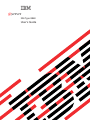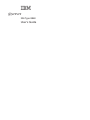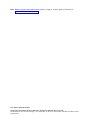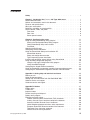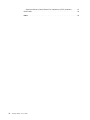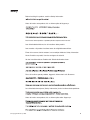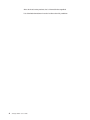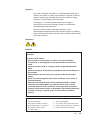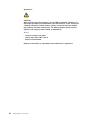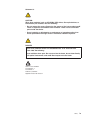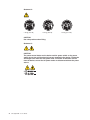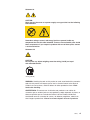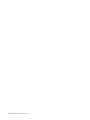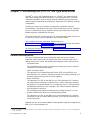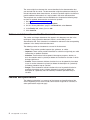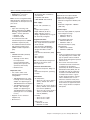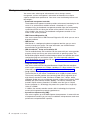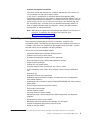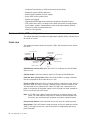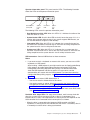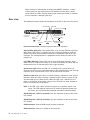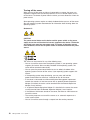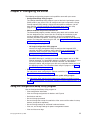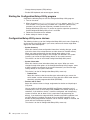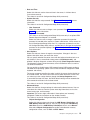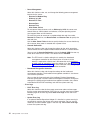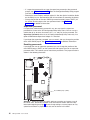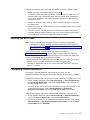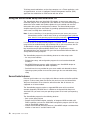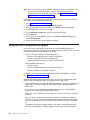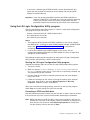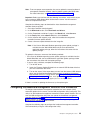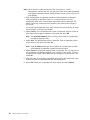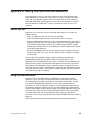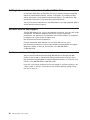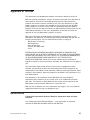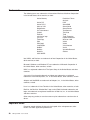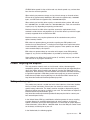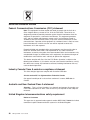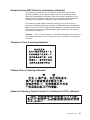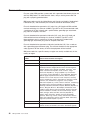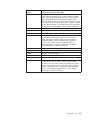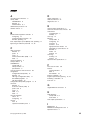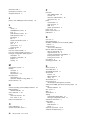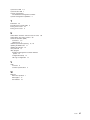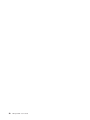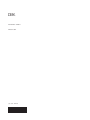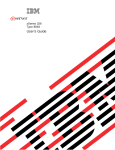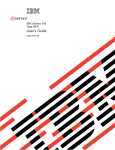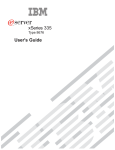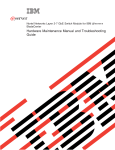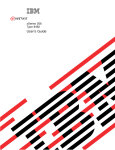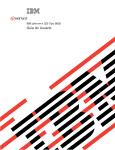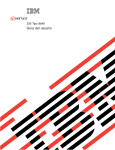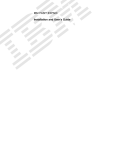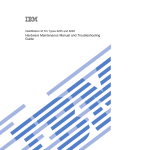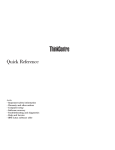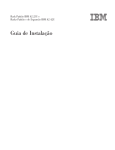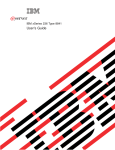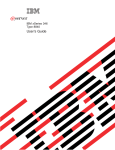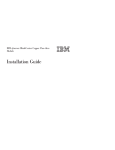Download IBM eServer 326 Type 8848: User`s Guide
Transcript
ERserver 326 Type 8848 User’s Guide ERserver 326 Type 8848 User’s Guide Note: Before using this information and the product it supports, read the general information in Appendix B, “Notices,” on page 27. First Edition (September 2004) © Copyright International Business Machines Corporation 2004. All rights reserved. US Government Users Restricted Rights – Use, duplication or disclosure restricted by GSA ADP Schedule Contract with IBM Corp. Contents Safety . . . . . . . . . . . . . . . . . . . . . . . . . . . . v Chapter 1. Introducing the Eserver 326 Type Related documentation . . . . . . . . . Notices and statements used in this document . Features and specifications . . . . . . . . What your server offers . . . . . . . . . Reliability, availability, and serviceability . . . Server controls, LEDs, and power . . . . . Front view . . . . . . . . . . . . . Rear view . . . . . . . . . . . . . Server power features . . . . . . . . . 8848 server . . . . . . . . . . . . . . . . . . . . . . . . . . . . . . . . . . . . . . . . . . . . . . . . . . . . . . . . . . . . . . . . . . . . . . . . . . . . . . . . . . . . . . . . . . . . . . . . . . . . . . . . . . . . . . . . . . . . . . . . . . . . . 1 1 2 2 4 5 6 6 8 9 Chapter 2. Configuring the server . . . . . . . . . . . . . Using the Configuration/Setup Utility program . . . . . . . . . . Starting the Configuration/Setup Utility program . . . . . . . . Configuration/Setup Utility menu choices . . . . . . . . . . Passwords . . . . . . . . . . . . . . . . . . . . . Updating the BIOS code . . . . . . . . . . . . . . . . . Configuring console redirection . . . . . . . . . . . . . . . Using the ServerGuide Setup and Installation CD . . . . . . . . ServerGuide features . . . . . . . . . . . . . . . . . Setup and configuration overview . . . . . . . . . . . . . Typical operating-system installation . . . . . . . . . . . . Installing your operating system without using ServerGuide . . . . Using the RAID configuration programs . . . . . . . . . . . . Using the LSI Logic Configuration Utility program . . . . . . . Using ServeRAID Manager . . . . . . . . . . . . . . . Configuring the Gigabit Ethernet controllers . . . . . . . . . . Using the baseboard management controller firmware update program Configuring the baseboard management controller LAN connection . . . . . . . . . . . . . . . . . . . . . . . . . . . . . . . . . . . . . . . . . . . . . . . . . . . . . . . . . . . . . . . . . . . . . . . . . 11 11 12 12 15 17 17 18 18 19 19 19 20 21 22 22 22 23 Appendix A. Getting help and technical assistance Before you call . . . . . . . . . . . . . . . Using the documentation . . . . . . . . . . . Getting help and information from the World Wide Web Software service and support . . . . . . . . . Hardware service and support . . . . . . . . . . . . . . . . . . . . . . . . . . . . . . . . . . . . . . . . . . . . . . . . . . . . . . . . . . . . . . . 25 25 25 26 26 26 Appendix B. Notices . . . . . . . . . . . . . . Edition notice . . . . . . . . . . . . . . . . . Trademarks . . . . . . . . . . . . . . . . . . Important notes . . . . . . . . . . . . . . . . . Product recycling and disposal . . . . . . . . . . . Battery return program . . . . . . . . . . . . . . Electronic emission notices . . . . . . . . . . . . Federal Communications Commission (FCC) statement . Industry Canada Class A emission compliance statement Australia and New Zealand Class A statement . . . . United Kingdom telecommunications safety requirement . European Union EMC Directive conformance statement . Taiwanese Class A warning statement . . . . . . . Chinese Class A warning statement . . . . . . . . . . . . . . . . . . . . . . . . . . . . . . . . . . . . . . . . . . . . . . . . . . . . . . . . . . . . . . . . . . . . . . . . . . . . . . . . . . . . . . . . . . . . . . . . . . . . . . . . . . . . . . . . . . . . . . . . 27 27 28 28 29 29 30 30 30 30 30 31 31 31 © Copyright IBM Corp. 2004 . . . . . . iii Japanese Voluntary Control Council for Interference (VCCI) statement . . . 31 Power cords . . . . . . . . . . . . . . . . . . . . . . . . . . 32 Index . . . . . . . . . . . . . . . . . . . . . . . . . . . . 35 iv 326 Type 8848: User’s Guide Safety Before installing this product, read the Safety Information. Antes de instalar este produto, leia as Informações de Segurança. Pred instalací tohoto produktu si prectete prírucku bezpecnostních instrukcí. Læs sikkerhedsforskrifterne, før du installerer dette produkt. Lees voordat u dit product installeert eerst de veiligheidsvoorschriften. Ennen kuin asennat tämän tuotteen, lue turvaohjeet kohdasta Safety Information. Avant d’installer ce produit, lisez les consignes de sécurité. Vor der Installation dieses Produkts die Sicherheitshinweise lesen. Prima di installare questo prodotto, leggere le Informazioni sulla Sicurezza. Les sikkerhetsinformasjonen (Safety Information) før du installerer dette produktet. Antes de instalar este produto, leia as Informações sobre Segurança. © Copyright IBM Corp. 2004 v Antes de instalar este producto, lea la información de seguridad. Läs säkerhetsinformationen innan du installerar den här produkten. vi 326 Type 8848: User’s Guide Important: All caution and danger statements in this documentation begin with a number. This number is used to cross reference an English caution or danger statement with translated versions of the caution or danger statement in the IBM Safety Information book. For example, if a caution statement begins with a number 1, translations for that caution statement appear in the IBM Safety Information book under statement 1. Be sure to read all caution and danger statements in this documentation before performing the instructions. Read any additional safety information that comes with your server or optional device before you install the device. Statement 1: DANGER Electrical current from power, telephone, and communication cables is hazardous. To avoid a shock hazard: v Do not connect or disconnect any cables or perform installation, maintenance, or reconfiguration of this product during an electrical storm. v Connect all power cords to a properly wired and grounded electrical outlet. v Connect to properly wired outlets any equipment that will be attached to this product. v When possible, use one hand only to connect or disconnect signal cables. v Never turn on any equipment when there is evidence of fire, water, or structural damage. v Disconnect the attached power cords, telecommunications systems, networks, and modems before you open the device covers, unless instructed otherwise in the installation and configuration procedures. v Connect and disconnect cables as described in the following table when installing, moving, or opening covers on this product or attached devices. To Connect: To Disconnect: 1. Turn everything OFF. 1. Turn everything OFF. 2. First, attach all cables to devices. 2. First, remove power cords from outlet. 3. Attach signal cables to connectors. 3. Remove signal cables from connectors. 4. Attach power cords to outlet. 4. Remove all cables from devices. 5. Turn device ON. Safety vii Statement 2: CAUTION: When replacing the lithium battery, use only IBM Part Number 33F8354 or an equivalent type battery recommended by the manufacturer. If your system has a module containing a lithium battery, replace it only with the same module type made by the same manufacturer. The battery contains lithium and can explode if not properly used, handled, or disposed of. Do not: v Throw or immerse into water v Heat to more than 100°C (212°F) v Repair or disassemble Dispose of the battery as required by local ordinances or regulations. viii 326 Type 8848: User’s Guide Statement 3: CAUTION: When laser products (such as CD-ROMs, DVD drives, fiber optic devices, or transmitters) are installed, note the following: v Do not remove the covers. Removing the covers of the laser product could result in exposure to hazardous laser radiation. There are no serviceable parts inside the device. v Use of controls or adjustments or performance of procedures other than those specified herein might result in hazardous radiation exposure. DANGER Some laser products contain an embedded Class 3A or Class 3B laser diode. Note the following. Laser radiation when open. Do not stare into the beam, do not view directly with optical instruments, and avoid direct exposure to the beam. Class 1 Laser Product Laser Klasse 1 Laser Klass 1 Luokan 1 Laserlaite Appareil A` Laser de Classe 1 Safety ix Statement 4: ≥ 18 kg (39.7 lb) ≥ 32 kg (70.5 lb) ≥ 55 kg (121.2 lb) CAUTION: Use safe practices when lifting. Statement 5: CAUTION: The power control button on the device and the power switch on the power supply do not turn off the electrical current supplied to the device. The device also might have more than one power cord. To remove all electrical current from the device, ensure that all power cords are disconnected from the power source. 2 1 x 326 Type 8848: User’s Guide Statement 8: CAUTION: Never remove the cover on a power supply or any part that has the following label attached. Hazardous voltage, current, and energy levels are present inside any component that has this label attached. There are no serviceable parts inside these components. If you suspect a problem with one of these parts, contact a service technician. Statement 10: CAUTION: Do not place any object weighing more than 82 kg (180 lb) on top of rack-mounted devices. >82 kg (180 lb) WARNING: Handling the cord on this product or cords associated with accessories sold with this product, will expose you to lead, a chemical known to the State of California to cause cancer, and birth defects or other reproductive harm. Wash hands after handling. ADVERTENCIA: El contacto con el cable de este producto o con cables de accesorios que se venden junto con este producto, pueden exponerle al plomo, un elemento químico que en el estado de California de los Estados Unidos está considerado como un causante de cancer y de defectos congénitos, además de otros riesgos reproductivos. Lávese las manos después de usar el producto. Safety xi xii 326 Type 8848: User’s Guide Chapter 1. Introducing the Eserver 326 Type 8848 server The IBM® Eserver 326 Type 8848 server is a 1-U-high1 rack model server for high-volume network transaction processing. This high-performance, symmetric multiprocessing (SMP) server is ideally suited for networking environments that require superior microprocessor performance, input/output (I/O) flexibility, and high manageability. Performance, ease of use, reliability, and expansion capabilities were key considerations in the design of the server. These design features make it possible for you to customize the system hardware to meet your needs today and provide flexible expansion capabilities for the future. The server comes with a limited warranty. For more information about the terms of the warranty, see the warranty appendix in the Installation Guide. You can obtain up-to-date information about the server at http://www.ibm.com/pc/us/eserver/opteron/. You can obtain information about other IBM server products at http://www.ibm.com/eserver/xseries/. For service or assistance information, see Appendix A, “Getting help and technical assistance,” on page 25. Related documentation This User’s Guide provides general information about the server, including information about features, how to configure the server, and how to get help. In addition to this User’s Guide, the following documentation comes with the server: v Installation Guide This printed document contains instructions for setting up the server and basic instructions for installing some options. v Option Installation Guide This document is in Portable Document Format (PDF) on the IBM Eserver Documentation CD. It contains detailed instructions for installing, removing, and connecting optional devices that the server supports. v Safety Information This document is in PDF on the IBM Eserver Documentation CD. It contains translated caution and danger statements. Each caution and danger statement that appears in the documentation has a number that you can use to locate the corresponding statement in your language in the Safety Information document. v Rack Installation Instructions This printed document contains instructions for installing the server in a rack. v Hardware Maintenance Manual and Troubleshooting Guide This document is in PDF on the IBM Eserver Documentation CD. It contains information to help you solve problems yourself, and it contains information for service technicians. Depending on the server model, additional documentation might be included on the IBM Eserver Documentation CD. 1. Racks are marked in vertical increments of 1.75 inches each. Each increment is referred to as a unit, or a “U”. A 1-U-high device is 1.75 inches tall. © Copyright IBM Corp. 2004 1 The server might have features that are not described in the documentation that you received with the server. The documentation might be updated occasionally to include information about those features, or technical updates might be available to provide additional information that is not included in the server documentation. These updates are available from the IBM Web site. Complete the following steps to check for updated documentation and technical updates: 1. Go to http://www.ibm.com/pc/support/. 2. In the Learn section, click Online publications. 3. On the ″Online publications″ page, in the Brand field, select Servers. 4. In the Family field, select Eserver 326. 5. Click Continue. Notices and statements used in this document The caution and danger statements that appear in this document are also in the multilingual Safety Information document, which is on the IBM Eserver Documentation CD. Each statement is numbered for reference to the corresponding statement in the Safety Information document. The following notices and statements are used in this document: v Notes: These notices provide important tips, guidance, or advice. v Important: These notices provide information or advice that might help you avoid inconvenient or problem situations. v Attention: These notices indicate potential damage to programs, devices, or data. An attention notice is placed just before the instruction or situation in which damage could occur. v Caution: These statements indicate situations that can be potentially hazardous to you. A caution statement is placed just before the description of a potentially hazardous procedure step or situation. v Danger: These statements indicate situations that can be potentially lethal or extremely hazardous to you. A danger statement is placed just before the description of a potentially lethal or extremely hazardous procedure step or situation. Features and specifications The following information is a summary of the features and specifications of the server. Depending on the server model, some features might not be available, or some specifications might not apply. 2 326 Type 8848: User’s Guide Table 1. Features and specifications Microprocessor: v AMD Opteron™ processor v 1024 KB Level-2 cache Video controller: v ATI RageXL video controller on system board v Compatible with SVGA v 8 MB SDRAM video memory Note: Use the Configuration/Setup Utility program to determine the type and speed of the microprocessors in Power supply: your server. One 411 watt (115-230 V ac) Memory: Size: v Type: Error correcting code v Height: 43 mm (1.69 in.) (ECC), double-data rate (DDR) v Depth: 660 mm (25.98 in.) SDRAM, registered DIMMs with v Width: 440 mm (17.32 in.) Chipkill™ memory protection v Weight: approximately 12.7 kg (28 – Minimum: 1 GB lb) when fully configured – Maximum: 16 GB v Four interleaved slots with standard microprocessor (DIMM installation required in pairs) v Four additional interleaved slots with optional microprocessor (DIMM installation required in pairs) Drives: v CD-ROM: Slim IDE (standard) v Hard disk drives: – Slim-high 3.5-inch drives, hot-swap SCSI or non-hot-swap Serial ATA (SATA) (drive capacity and speed vary with model) Integrated functions: v Baseboard management controller v One single-channel LSI Ultra320 SCSI controller v Two Broadcom 10/100/1000 Ethernet controllers (dual-port design) with Wake on LAN® support v Four Universal Serial Bus (USB) ports v One serial port v One video port Note: The baseboard management controller is also known as the service processor. Heat output: Approximate heat output in British thermal units (Btu) per hour for dual multiprocessor configurations: v Minimum configuration: 409 Btu (120 watts) v Maximum configuration: 1366 Btu (400 watts) Electrical input: v Sine-wave input (50-60 Hz) required v Input voltage low range: – Minimum: 100 V ac – Maximum: 127 V ac v Input voltage high range: – Minimum: 200 V ac – Maximum: 240 V ac v Input kilovolt-amperes (kVA), approximately: – Minimum: 0.120 kVA – Maximum: 0.400 kVA Notes: 1. Power consumption and heat output vary depending on the number and type of optional features installed and the power-management optional features in use. 2. These levels were measured in controlled acoustical environments according to the procedures Acoustical noise emissions: – Maximum: Two specified by the American National v Declared sound power, idling: 6.5 Standards Institute (ANSI) S12.10 bels Expansion slots: and ISO 7779 and are reported in v Declared sound power, operating: v Two, used in either of the accordance with ISO 9296. Actual 6.5 bels following jumper-controlled sound-pressure levels in a given configurations: location might exceed the average Environment: values stated because of room – 100 MHz/64-bit PCI-X -- One v Air temperature: reflections and other nearby noise full-length and one half-length – Server on: 10° to 35°C (50.0° to sources. The declared sound-power adapter slot supporting up to 95.0°F). Altitude: 0 to 914 m levels indicate an upper limit, below 100 MHz/64-bit PCI-X adapters (2998.7 ft) which a large number of computers – 133 MHz/64-bit PCI-X (the – Server on: 10° to 32°C (50.0° to will operate. default) -- One full-length 89.6°F). Altitude: 914 m (2998.7 adapter slot supporting one ft) to 2133 m (6998.0 ft) 133 MHz/64-bit PCI-X adapter – Server off: 10° to 43°C (50.0° to (half-length slot is not available 109.4°F). Maximum altitude: for use) 2133 m (6998.0 ft) v Supports 3.3 V or universal adapters only v On PCI bus 3 v Humidity: – Server on: 8% to 80% – Server off: 8% to 80% v Airflow rates: – Minimum: 28 CFM – Maximum: 47 CFM Chapter 1. Introducing the Eserver 326 Type 8848 server 3 What your server offers Your server takes advantage of advancements in data storage, memory management, systems management, and network environments that require superior microprocessor performance. Your server uses the following features and technologies: v Baseboard management controller The baseboard management controller provides environmental monitoring for the server. If an environmental condition exceeds a threshold or if a system component fails, the baseboard management controller lights the corresponding system-board LEDs to indicate the location of the problem. Critical errors are also included in the error log. The baseboard management controller is also known as the service processor. v IBM Enhanced Diagnostics CD Your server comes with an IBM Enhanced Diagnostics CD, which you can use to diagnose problems. v IBM Director IBM Director is a workgroup-hardware-management tool that you can use to centrally manage your servers. For more information, see the IBM Director documentation on the IBM Director CD. v IBM ServerGuide™ Setup and Installation CD The ServerGuide Setup and Installation CD that comes with your server provides programs to help you set up your server and install an operating system. The ServerGuide program detects installed hardware options and provides the correct configuration programs and device drivers. For more information about the ServerGuide Setup and Installation CD, see “Using the ServerGuide Setup and Installation CD” on page 18. v Integrated network support Your server comes with two integrated Broadcom Gigabit Ethernet controllers, which support connection to a 10-Mbps, 100-Mbps, or 1-Gbps network. For more information, see “Configuring the Gigabit Ethernet controllers” on page 22. v Large system-memory capacity The memory bus in your server is enabled for up to 16 GB of system memory. The memory controller provides error correcting code (ECC) support for up to eight industry-standard PC2100, PC2700 or PC3200, 3.3 V, 184-pin, 8-byte, registered, double-data-rate synchronous dynamic random-access memory (DDR SDRAM) dual inline memory modules (DIMMs). The memory controller also provides Chipkill memory protection if all DIMMs are of the type x4. Chipkill memory protection is a technology that protects the system from a single chip failure on a DIMM. In addition, the memory controller contains built-in technology that improves memory-to-microprocessor processing performance. v Symmetric multiprocessing (SMP) Your server supports up to two AMD Opteron microprocessors. It comes with one microprocessor installed; you can install an additional microprocessor to enhance performance and provide SMP capability. 4 326 Type 8848: User’s Guide v Systems-management capabilities Your server comes with features that a network administrator or file server can use to remotely manage and control the server. If your server is connected to an Advanced System Management (ASM) interconnect network that is managed by a Remote Supervisor Adapter II or if an optional Remote Supervisor Adapter II is installed in the server, you can view the system health; turn on, turn off, and restart the server; view the error log; view the vital product data; and send alerts over the ASM interconnect network. To order an optional Remote Supervisor Adapter II, contact your IBM marketing representative or authorized reseller. Note: IBM intends to support the Remote Supervisor Adapter II on this server in the future. To determine the availability of this feature, go to http://www.ibm.com/pc/us/compat/. Reliability, availability, and serviceability Three important computer design features are reliability, availability, and serviceability (RAS). The RAS features help to ensure the integrity of the data that is stored in your server, the availability of the computer when you need it, and the ease with which you can diagnose and repair problems. Your server has the following RAS features: v Advanced Configuration and Power Interface (ACPI) v Automatic restart after a power failure v Baseboard management controller (service processor) v Basic input/output system (BIOS) code boot-block recovery Chipkill memory protection Cooling fans with speed control Customer support center 24 hours per day, 7 days a week2 Cyclic redundancy check (CRC) small computer system interface (SCSI) data bus v Diagnostic CD v Diagnostic LEDs on the system board v v v v v Diagnostic support of Ethernet adapters and redundant array of independent disks (RAID) adapters v Double-data-rate synchronous dynamic RAM (DDR SDRAM) with serial presence detect (SPD) v Error checking and correcting (ECC) memory v Error codes and messages v Failover Ethernet support v Hot-swap drive bays (some models) v Menu-driven setup, system configuration, RAID configuration, and diagnostic programs v Microprocessor built-in self-test (BIST) v Monitoring support for temperatures, voltages, and fan speed v Peripheral component interconnect (PCI) bus parity v Power-on self-test (POST) 2. Service availability will vary by country. Response time will vary depending on the number and nature of incoming calls. Chapter 1. Introducing the Eserver 326 Type 8848 server 5 Predictive Failure Analysis® (PFA) feature on hard disk drives Read-only memory (ROM) checksums Remote system problem-analysis support Status LEDs on the system board System error logging Upgradeable BIOS code and baseboard management controller firmware Vital product data (VPD), including serial-number information and replacement part numbers, stored in complementary metal oxide semiconductor (CMOS) memory, for easier remote maintenance v Wake on LAN capability v v v v v v v Server controls, LEDs, and power This section describes the controls and light-emitting diodes (LEDs) and how to turn the server on and off. Front view The following illustration shows the controls, LEDs, and connectors on the front of the server. CD-eject button Hard disk drive activity LEDs CD-ROM drive activity LED Power-on LED Power-control button Hard disk drive status LEDs USB connectors Reset button Operator information panel CD-ROM drive activity LED: When this LED is lit, it indicates that the CD-ROM drive is in use. CD-eject button: Press this button to release a CD from the CD-ROM drive. Hard disk drive activity LEDs: When one of these LEDs is flashing, it indicates that the associated SCSI hard disk drive is in use. Power-on LED: When this LED is lit and not flashing, it indicates that the server is turned on. When this LED is flashing, it indicates that the server is turned off and still connected to an ac power source. When this LED is off, it indicates that ac power is not present, or the power supply or the LED itself has failed. A power-on LED is also on the rear of the server. Note: If this LED is off, it does not mean that there is no electrical power in the server. The LED might be burned out. To remove all electrical power from the server, you must disconnect the power cord from the electrical outlet. Power-control button: Press this button to turn the server on and off manually. Reset button: Press this button to reset the server and run the power-on self-test (POST). You might have to use a pen or the end of a straightened paper clip to press the button. 6 326 Type 8848: User’s Guide Operator information panel: This panel contains LEDs. The following illustration shows the LEDs on the operator information panel. Hard disk drive activity LED Systemlocator LED Information LED Systemerror LED The following LEDs are on the operator information panel: v Hard disk drive activity LED: When this LED is lit, it indicates that either of the hard disk drives is in use. v System-locator LED: Use this blue LED to visually locate the server if it is in a location with numerous other servers. If your server supports IBM Director, you can use IBM Director to light this LED remotely. v Information LED: When this LED is lit, it indicates that a noncritical event has occurred and is recorded in the error log. An LED near the failing component on the system board is also lit to help isolate the error. v System-error LED: When this LED is lit, it indicates that a system error has occurred. A system-error LED is also on the rear of the server. An LED near the failing component on the system board is also lit to help isolate the error. USB connectors: Connect USB devices to these connectors. Notes: 1. If you want to attach a keyboard or mouse to this server, you must use a USB keyboard or a USB mouse. After installing a USB keyboard, you might need to use the Configuration/Setup Utility program to enable keyboardless operation and prevent POST error message 301 from being displayed during startup. For detailed information about the USB keyboard and how to connect it to your server, see the documentation that comes with the USB keyboard. For information about the Configuration/Setup Utility program, see Chapter 2, “Configuring the server,” on page 11. 2. You must use an external USB diskette drive if: v You want to attach a diskette drive to this server. v You need to create an update diskette that contains the latest baseboard management controller firmware (see “Using the baseboard management controller firmware update program” on page 22). v You need to create update diskettes that contain the latest server BIOS code (see “Updating the BIOS code” on page 17). Hard disk drive status LEDs: On some server models, each hot-swap hard disk drive has a status LED. If the status LED for a drive is lit continuously, that individual drive is faulty. The interpretation of a flashing status LED depends on the SCSI controller that is connected to the hot-swap drive, as follows: v When the drive is connected to the integrated SCSI controller with RAID capabilities, a flashing status LED indicates that the drive is a secondary drive in a mirrored pair and the drive is being synchronized. Chapter 1. Introducing the Eserver 326 Type 8848 server 7 v When the drive is connected to an optional ServeRAID™ controller, a slowly flashing (one flash per second) status LED indicates that the drive is being rebuilt. When the LED is flashing rapidly (three flashes per second), it indicates that the controller is identifying the drive. Rear view The following illustration shows the connectors and LEDs on the rear of the server. Activity LEDs Link LEDs System-error LED Power-cord connector Power-on LED Gigabit Ethernet 1 connector (LAN1) Serial connector Video connector USB connectors Gigabit Ethernet 2 connector (LAN2) Power-cord connector: Connect the power cord to this connector. Activity LEDs (Ethernet): These green LEDs are on the dual Ethernet connector. When either LED flashes, it indicates that data is being transmitted or received between the server and the network device that is connected to the left or right connector. The flashing frequency is proportional to the amount of traffic on the network link. Link LEDs (Ethernet): These LEDs are on the dual Ethernet connector. When either LED is lit, it indicates that there is an active link between the server and the network device that is connected to the left or right connector. System-error LED: When this LED is lit, it indicates that a system error has occurred. An LED near the failing component on the system board is also lit to help isolate the error. A system-error LED is also on the front of the server. Power-on LED: When this LED is lit and not flashing, it indicates that the server is turned on. When this LED is flashing, it indicates that the server is turned off and still connected to an ac power source. When this LED is off, it indicates that ac power is not present, or the power supply or the LED itself has failed. A power-on LED is also on the front of the server. Note: If this LED is off, it does not mean that there is no electrical power in the server. The LED might be burned out. To remove all electrical power from the server, you must disconnect the power cord from the electrical outlet. Gigabit Ethernet 1 (LAN 1) connector: Use this connector to connect the server to a network. Gigabit Ethernet 2 (LAN 2) connector: Use this connector to connect the server to a network. USB connectors: Connect USB devices to these connectors. Video connector: Connect a monitor to this connector. 8 326 Type 8848: User’s Guide Serial connector: Connect a 9-pin serial device to this connector. If you have an optional Remote Supervisor Adapter II (system-management adapter) installed (when available) in PCI-X slot 2, your server has additional connectors and LEDs. See the documentation that comes with the adapter for more information about these connectors and LEDs. Server power features When the server is connected to an ac power source but is not turned on, the operating system does not run, and all core logic except for the service processor (also called the baseboard management controller) is shut down; however, the server can respond to requests from the service processor, such as a remote request to turn on the server. The power-on LED flashes to indicate that the server is connected to ac power but not turned on. Turning on the server Approximately 20 seconds after the server is connected to ac power, the power-control button becomes active, and you can turn on the server and start the operating system by pressing the power-control button. The server can also be turned on in any of the following ways: v If a power failure occurs while the server is turned on, the server will restart automatically when power is restored. v If the server is connected to an Advanced System Management interconnect network that contains at least one server with an optional Remote Supervisor Adapter II installed, the server can be turned on from the Remote Supervisor Adapter II user interface. v If your operating system supports the system-management software for an optional Remote Supervisor Adapter II, the system-management software can turn on the server. v If your operating system supports the Wake on LAN feature, the Wake on LAN feature can turn on the server. Chapter 1. Introducing the Eserver 326 Type 8848 server 9 Turning off the server When you turn off the server and leave it connected to ac power, the server can respond to requests from the service processor, such as a remote request to turn on the server. To remove all power from the server, you must disconnect it from the power source. Some operating systems require an orderly shutdown before you turn off the server. See your operating-system documentation for information about shutting down the operating system. Statement 5: CAUTION: The power control button on the device and the power switch on the power supply do not turn off the electrical current supplied to the device. The device also might have more than one power cord. To remove all electrical current from the device, ensure that all power cords are disconnected from the power source. 2 1 The server can be turned off in any of the following ways: v You can turn off the server from the operating system, if your operating system supports this feature. After an orderly shutdown of the operating system, the server will be turned off automatically. v You can press the power-control button to start an orderly shutdown of the operating system and turn off the server, if your operating system supports this feature. v If the operating system stops functioning, you can press and hold the power-control button for more than 4 seconds to turn off the server. v If the server is connected to an Advanced System Management interconnect network that contains at least one server with an optional Remote Supervisor Adapter II installed, the server can be turned off from the Remote Supervisor Adapter II user interface. v If an optional Remote Supervisor Adapter II is installed in the server, the server can be turned off from the Remote Supervisor Adapter II user interface. v If the Wake on LAN feature turned on the server, the Wake on LAN feature can turn off the server. v The service processor can turn off the server as an automatic response to a critical system failure. v You can turn off the server through a request from the service processor. 10 326 Type 8848: User’s Guide Chapter 2. Configuring the server The following configuration programs and capabilities come with your server: v Configuration/Setup Utility program v v v v The Configuration/Setup Utility program is part of the basic input/output system (BIOS) code in your server. Use it to configure serial port assignments, change interrupt request (IRQ) settings, change the startup-device sequence, set the date and time, and set passwords. For information about using this utility program, see “Using the Configuration/Setup Utility program.” IBM ServerGuide Setup and Installation CD The ServerGuide program provides software-setup tools and installation tools that are designed for your server. Use this CD during the installation of your server to configure basic hardware features, such as an integrated SCSI controller with RAID capabilities, and to simplify the installation of your operating system. For information about using this CD, see “Using the ServerGuide Setup and Installation CD” on page 18. RAID configuration programs – LSI Logic Configuration Utility program Use the LSI Logic Configuration Utility to configure the integrated SCSI controller with RAID capabilities and the devices that are attached to it. For information about using this utility program, see “Using the LSI Logic Configuration Utility program” on page 21. – ServeRAID Manager ServeRAID Manager is available as a stand-alone program and as an IBM Director extension. If a ServeRAID adapter is installed in your server or if you are using the RAID capabilities of the SCSI controller, use ServeRAID Manager to define and configure your disk-array subsystem before you install the operating system. For information about using this program, see “Using ServeRAID Manager” on page 22. Ethernet controller configuration For information about configuring the Ethernet controllers, see “Configuring the Gigabit Ethernet controllers” on page 22. Baseboard management controller firmware update utility program For information about updating the baseboard management controller firmware, see “Using the baseboard management controller firmware update program” on page 22. Using the Configuration/Setup Utility program Use the Configuration/Setup Utility program to: v View configuration information v View and change assignments for devices and I/O ports v Set the date and time v Set and change passwords v Set and change the startup characteristics of the server and the order of startup devices (startup-drive sequence) v Set and change settings for advanced hardware features v View, set, and change settings for power-management features v View and clear error logs © Copyright IBM Corp. 2004 11 v Change interrupt request (IRQ) settings v Enable USB keyboard and mouse support (default) Starting the Configuration/Setup Utility program Complete the following steps to start the Configuration/Setup Utility program: 1. Turn on the server. 2. When the prompt Press F1 for Configuration/Setup appears, press F1. If you have set both a user (power-on) password and a supervisor (administrator) password, you must type the supervisor password to access the full Configuration/Setup Utility menu. If you do not type the supervisor password, a limited Configuration/Setup Utility menu is available. 3. Follow the instructions on the window. 4. Select settings to view or change. Configuration/Setup Utility menu choices The following choices are on the Configuration/Setup Utility main menu. Depending on the version of the BIOS code in your server, some menu choices might differ slightly from these descriptions. v System Summary Select this choice to view configuration information, including the type, speed, and cache sizes of the microprocessors and the amount of installed memory. When you make configuration changes through other options in the Configuration/Setup Utility program, the changes are reflected in the system summary; you cannot change settings directly in the system summary. This choice is on the full and limited Configuration/Setup Utility menu. v System Information Select this choice to view information about your server. When you make changes through other options in the Configuration/Setup Utility program, some of those changes are reflected in the system information; you cannot change settings directly in the system information. This choice is on the full Configuration/Setup Utility menu only. – Product Data Select this choice to view the machine type and model of your server, the serial number, and the revision level or issue date of the BIOS code stored in electrically erasable programmable ROM (EEPROM). v Devices and I/O Ports Select this choice to view or change assignments for devices and input/output (I/O) ports. You can enable or disable integrated SCSI and Ethernet controllers and all standard ports (such as serial and parallel). Enable is the default setting for all controllers. If you disable a device, it cannot be configured, and the operating system will not be able to detect it (this is equivalent to disconnecting the device). If you disable the integrated SCSI controller with RAID capabilities and no SCSI adapter is installed, the server will have no SCSI capability. If you disable the integrated Ethernet controller and no Ethernet adapter is installed, the server will have no Ethernet capability. This choice is on the full Configuration/Setup Utility menu only. 12 326 Type 8848: User’s Guide v Date and Time Select this choice to set the date and time in the server, in 24-hour format (hour:minute:second). This choice is on the full Configuration/Setup Utility menu only. v System Security Select this choice to set passwords. See “Passwords” on page 15 for more information. This choice is on the full Configuration/Setup Utility menu only. – User Password Select this choice to set or change a user password. See “User password” on page 15 for more information. – Supervisor Password This choice is on the Configuration/Setup Utility menu only if an optional IBM Remote Supervisor Adapter II is installed. Select this choice to set or change a supervisor password. A supervisor password is intended to be used by a system administrator; it limits access to the full Configuration/Setup Utility menu. If a supervisor password is set, the full Configuration/Setup Utility menu is available only if you type the supervisor password at the password prompt. See “Supervisor password” on page 16 for more information. v Start Options Select this choice to view or change the start options. Changes in the start options take effect when you restart the server. You can specify whether the server starts with the keyboard number lock on or off, whether it uses a streamlined startup process (Quickboot mode), and whether it displays diagnostic screens during startup (Boot Diagnostic Screen). The diagnostic screens show the memory count and devices found, as well as any errors encountered. You can enable or disable legacy USB support (legacy USB support enables a non-USB-aware operating system such as DOS or UNIX to recognize the USB keyboard and mouse). The startup sequence specifies the order in which the server checks devices to find a boot record. The server starts from the first boot record that it finds. You can select up to four startup devices through the Startup Sequence menu. If you enable the boot fail count, the BIOS default settings will be restored after three consecutive failures to find a boot record. This choice is on the full Configuration/Setup Utility menu only. v Advanced Setup Select this choice to change settings for advanced hardware features. You can also select this choice to view the system event log information, such as the record, event type, and timestamp. Important: The server might malfunction if these options are incorrectly configured. Follow the instructions on the window carefully. This choice is on the full Configuration/Setup Utility menu only. – Chipset Configuration Select this choice to view and change the 4GB Memory Hole Adjust and 4GB Memory Hole Size settings. You can only change the 4GB Memory Hole Size value if the 4GB Memory Hole Adjust value is set to Manual. Also select Chipset Configuration to enable or disable other memory configuration values, such as ECC and ECC Sdram. Chapter 2. Configuring the server 13 – Power Management Select this choice to view, set, and change the following power-management features for the server: - Resume On Modem Ring - Wake up by LAN - Resume On Time - Resume Date - Resume Time - After Power Failure To use some of these features, such as Wake up by LAN, the server must contain Wake on LAN hardware and software, and your operating system must support Wake on LAN functions. To cause the server to resume on a predetermined date and time, select Resume On Time; then, use Resume Date and Resume Time to specify the date and time. Use the After Power Failure choice to specify whether the server should stay off or resume when power is restored after a power failure. – Console Redirection Select this choice to view and change the settings for the serial connection used to redirect the local keyboard-video-mouse console to a remote console. You must set the Console Redirection value to On-board COM A to see any of the other values on this screen. The default value is Disabled. Note: The FIFO level is a buffer setting that is used by the baseboard management controller for data transmission. A value of 14 (the default) is required for a Serial over LAN connection and is preferred for other types of connection. Leave the setting at 14. See “Configuring console redirection” on page 17 for more information about configuring and establishing the console-redirection connection. – Baseboard Management Controller Select this choice to view and change the settings for the baseboard management controller. The baseboard management controller is also known as the service processor. You can view the firmware levels of the Intelligent Platform Management Interface specification and the baseboard management controller, change the setting for the COM port the baseboard management controller uses, enable or disable the BIOS POST watchdog, and view the system event log. v Error Logs – POST Error Log Select this choice to view the three most recent error codes and messages that the system generated during POST. You can use the arrow keys to move between pages in the error log. Select Clear error logs to clear the POST error log. – System Error Log If an optional Remote Supervisor Adapter II is installed, a system error log is created which contains the full text of the error messages. You can use the arrow keys to move between pages in the error log. Select Clear error logs to clear the system error log. 14 326 Type 8848: User’s Guide Run the diagnostic program on the server to get more information about any error codes that might occur. See the Hardware Maintenance Manual and Troubleshooting Guide on the IBM Eserver Documentation CD for instructions. v Save Settings Select this choice to save the changes you have made in the settings. v Restore Settings Select this choice to cancel the changes you have made in the settings and restore the previous settings. v Load Default Settings Select this choice to cancel the changes you have made in the settings and restore the factory settings. v Exit Setup Select this choice to exit from the Configuration/Setup Utility program. If you have not saved the changes you have made in the settings, you are asked whether you want to save the changes or exit without saving them. Passwords From the System Security choice, you can set, change, and delete a user (power-on) password and a supervisor (administrator) password. The supervisor password is available only if the optional IBM Remote Supervisor Adapter II is installed in your server. The System Security choice is on the full Configuration/Setup menu only. If you set only a user password, you must type the user password to complete the system startup, and you have access to the full Configuration/Setup Utility menu. A supervisor password is intended to be used by a system administrator; it limits access to the full Configuration/Setup Utility menu. If you set only a supervisor password, you do not have to type a password to complete the system startup, but you must type the supervisor password to access the Configuration/Setup Utility menu. If you set a user password for a user and a supervisor password for a system administrator, you can type either password to complete the system startup. A system administrator who types the supervisor password has access to the full Configuration/Setup Utility menu; the system administrator can give the user authority to set, change, and delete the user password. A user who types the user password has access to only the limited Configuration/Setup Utility menu; the user can set, change, and delete the user password, if the system administrator has given the user that authority. User password If a user (power-on) password is set, when you turn on the server, the system startup will not be completed until you type the power-on password. You can use any combination of up to seven characters (A–Z, a–z, and 0–9) for the password. When a user password is set, you can enable the Unattended Start mode, in which the keyboard and mouse remain locked but the operating system can start. You can unlock the keyboard and mouse by typing the user password. When a user password is set, POST is not completed until you type the password. If you forget the user password, you can regain access to the server in any of the following ways: Chapter 2. Configuring the server 15 v If a supervisor password is set, type the supervisor password at the password prompt (see “Supervisor password”). Start the Configuration/Setup Utility program and reset the user password. v Remove the server battery and then reinstall it. See the Option Installation Guide on the IBM Eserver Documentation CD for instructions for removing the battery. v Change the position of the clear CMOS (password override) jumper (JBAT1) on the system board to bypass the user password check. See “Resetting passwords” for additional information. Supervisor password If a supervisor (administrator) password is set, you must type the supervisor password for access to the full Configuration/Setup Utility menu. You can use any combination of up to seven characters (A–Z, a–z, and 0–9) for the password. The Supervisor Password choice is on the Configuration/Setup Utility menu only if an optional IBM Remote Supervisor Adapter II is installed. If you forget the supervisor password, you can reset it after you change the position of the clear CMOS jumper. See “Resetting passwords” for additional information. Resetting passwords If you forget the user or supervisor password, you can change the position of the clear CMOS jumper (JBAT1) on the system board to bypass the user or supervisor password check. This enables you to reset these passwords. The jumper location is shown in the following illustration. Clear CMOS jumper (JBAT1) Attention: Before changing any switch settings or moving any jumpers, turn off the server; then, disconnect all power cords and external cables. See the safety information beginning on page v. Do not change settings or move jumpers on any system-board switch or jumper blocks that are not shown in this book. 16 326 Type 8848: User’s Guide Complete the following steps to change the position of the clear CMOS jumper: 1. Review the safety information beginning on page v. 2. Turn off the server and peripheral devices and disconnect all power cords and external cables; then, remove the cover. See the section about removing the server cover and bezel in the Option Installation Guide on the IBM Eserver Documentation CD. 3. Change the position of the jumper on JBAT1 to bypass the user or supervisor password check. 4. Connect the server to a USB keyboard, monitor, and USB mouse; then, connect it to a power source. 5. Turn on the server. You can now start the Configuration/Setup Utility program and either delete the old password or set a new user or supervisor password. You do not need to return the jumper to the previous position. Updating the BIOS code Note: To ensure proper server operation, be sure to update the baseboard management controller firmware first before updating the BIOS code. For more information, see “Using the baseboard management controller firmware update program” on page 22. The most current level of BIOS code for the server is available at http://www.ibm.com/pc/support/. After you verify that your server has the latest baseboard management controller firmware level, you can update the BIOS code on your server through one of the following methods: v Downloading the latest BIOS code from this IBM Web site, creating an update diskette, and using a USB diskette drive to install the BIOS code. v Installing an update package for the Linux or Microsoft® Windows® operating system, if available. Configuring console redirection To establish a console-redirection connection on the server, use the Configuration/Setup Utility program to configure the type of connection as follows. Complete the following steps to configure console redirection using Serial over LAN: 1. Enable console redirection (select Advanced Setup --> Console Redirection, set the Console Redirection value to On-board COM A, and make sure that the FIFO Level value is 14). 2. Set the COM port that is used by the baseboard management controller to use a command-line interface (select Advanced Setup --> Baseboard Management Controller and set the COM port on BMC value to CLI). Complete the following steps to configure console redirection using serial only: 1. Enable console redirection (select Advanced Setup --> Console Redirection and set the Console Redirection value to On-board COM A). 2. Disable the COM port that the baseboard management controller uses (select Advanced Setup --> Baseboard Management Controller and set the COM port on BMC value to Disabled). Chapter 2. Configuring the server 17 To initiate console redirection, on the client computer, run a Telnet application, such as HyperTerminal, and run an Intelligent Platform Management Interface (IPMI) application that establishes an IPMI session with the server. Using the ServerGuide Setup and Installation CD The ServerGuide Setup and Installation CD includes an easy-to-use setup and installation program that is designed for your IBM server. The ServerGuide program detects the server model and hardware options that are installed and uses that information during setup to configure the hardware. The ServerGuide program simplifies operating-system installations by providing updated device drivers and, in some cases, installing them automatically. Note: If you are installing a Linux operating system on your server, you can use ServerGuide, version 7.2.05 or later, to set up and configure your hardware; then, install a Linux operating system using the procedure in “Installing your operating system without using ServerGuide” on page 19. If a later version of the ServerGuide program is available, you can download a free image of the ServerGuide Setup and Installation CD, or you can purchase the CD. To download the image, go to the IBM ServerGuide Web page at http://www.ibm.com/pc/qtechinfo/MIGR-4ZKPPT.html. To purchase the latest ServerGuide Setup and Installation CD, go to the ServerGuide fulfillment Web site at http://www.ibm.com/pc/coupon/. The ServerGuide program has the following features to make setup easier: v An easy-to-use interface v Diskette-free setup, and configuration programs that are based on detected hardware v ServeRAID Manager program, which configures your ServeRAID adapter or integrated SCSI controller with RAID capabilities v Device drivers that are provided for your server model and detected hardware v Operating-system partition size and file-system type that are selectable during setup ServerGuide features Features and functions can vary slightly with different versions of the ServerGuide program. To learn more about the version that you have, start the ServerGuide Setup and Installation CD and view the online overview. Not all features are supported on all server models. The ServerGuide program requires a supported IBM server with an enabled startable (bootable) CD-ROM drive. In addition to the ServerGuide Setup and Installation CD, you must have your operating-system CD to install your operating system. The ServerGuide program has the following features: v Sets system date and time v Detects the SCSI RAID adapter, controller, or integrated SCSI controller with RAID capabilities and runs the SCSI RAID configuration program (with LSI chip sets for ServeRAID adapters only) v Checks the microcode (firmware) levels of a ServeRAID adapter and determines whether a later level is available from the CD 18 326 Type 8848: User’s Guide v Detects installed hardware options and provides updated device drivers for most adapters and devices v Provides diskette-free installation for supported Windows operating systems v Includes an online readme file with links to tips for your hardware and operating-system installation Setup and configuration overview When you use the ServerGuide Setup and Installation CD, you do not need setup diskettes. You can use the CD to configure any supported IBM server model. The setup program provides a list of tasks that are required to set up your server model. On a server with a ServeRAID adapter or integrated SCSI controller with RAID capabilities, you can run the SCSI RAID configuration program to create logical drives. Note: Features and functions can vary slightly with different versions of the ServerGuide program. When you start the ServerGuide Setup and Installation CD, the program prompts you to complete the following tasks: v Select your language. v Select your keyboard layout and country. v View the overview to learn about ServerGuide features. v View the readme file to review installation tips for your operating system and adapter. v Start the operating-system installation. You will need your operating-system CD. Typical operating-system installation You can use the ServerGuide program to shorten your installation time. The ServerGuide program provides the device drivers that are required for your hardware and for the operating system that you are installing. This section describes a typical ServerGuide operating-system installation. Note: Features and functions can vary slightly with different versions of the ServerGuide program. 1. After you have completed the setup process, the operating-system installation program starts. (You will need your operating-system CD to complete the installation.) 2. The ServerGuide program stores information about the server model, service processor, hard disk drive controllers, and network adapters. Then, the program checks the CD for newer device drivers. This information is stored and then passed to the operating-system installation program. 3. The ServerGuide program presents operating-system partition options that are based on your operating-system selection and the installed hard disk drives. 4. The ServerGuide program prompts you to insert your operating-system CD and restart the server. At this point, the installation program for the operating system takes control to complete the installation. Installing your operating system without using ServerGuide After you configure the server hardware, complete the following steps to download the latest operating-system installation instructions from the IBM Support Web site. Chapter 2. Configuring the server 19 Note: If you are installing a 32-bit Windows operating system on your server, you can install your operating system using the ServerGuide Setup and Installation CD that comes with your server (see “Using the ServerGuide Setup and Installation CD” on page 18.) Complete the following steps to download the latest operating-system installation instructions from the IBM Support Web site: 1. Go to http://www.ibm.com/pc/support/. 2. In the Download section, click Downloads & drivers. 3. On the “Downloads and drivers” page, in the Brand field, select Servers. 4. In the Family field, select Eserver 326 5. In the Operating system field, select your operating system. 6. Click Continue. 7. On the “ERserver 326 Support” page, in the View by document type field, select OS installation. 8. Select the instructions for your operating system. Using the RAID configuration programs Use the LSI Logic Configuration Utility program and ServeRAID Manager to configure and manage redundant array of independent disks (RAID) arrays. Be sure to use these programs as described in this book. v Use the LSI Logic Configuration Utility program to: – Perform a low-level format on a SCSI hard disk drive – View or change SCSI IDs for attached devices – Set SCSI protocol parameters on SCSI hard disk drives v Use ServeRAID Manager to: – Configure arrays – View your RAID configuration and associated devices – Monitor operation of your RAID controllers In addition, an LSI command-line configuration program (CFG1030) is available from http://www.ibm.com/pc/support/. Consider the following information when using the LSI Logic Configuration Utility program and ServeRAID Manager to configure and manage arrays: v The integrated SCSI controller with RAID capabilities in your server supports only RAID level-1. Installing an optional ServeRAID controller provides additional RAID levels. v If your server has a ServeRAID controller installed, you can use ServeRAID Manager to configure other supported RAID levels. v When you create a RAID level-1 (mirrored) pair, all drives must be on the same channel. v You can set up a mirror after the operating system is installed on the primary drive only if you are using the integrated SCSI controller with RAID capabilities. You must make sure that the primary drive has the lower SCSI ID (for example, 0). v To update the firmware and BIOS codes for an optional ServeRAID controller, you must use the IBM ServeRAID Support CD that comes with the controller. 20 326 Type 8848: User’s Guide v If you install a different type of RAID controller, see the documentation that comes with the controller for information about viewing and changing SCSI settings for attached devices. Important: If you use the integrated SCSI controller with RAID capabilities to configure a RAID level-1 (mirrored) array after you install the operating system, you will lose access to any data or applications that were previously stored on the secondary physical drive of the mirrored pair. Using the LSI Logic Configuration Utility program The LSI Logic Configuration Utility program is a built-in, menu-driven configuration utility program that you can use to: v Perform a low-level format of a SCSI hard disk drive v Set a SCSI device scan order v Set a SCSI ID for a controller Notes: 1. The integrated SCSI controller with RAID capabilities in your server supports only RAID level-1. Installing an optional RAID adapter provides additional RAID levels. See “Using ServeRAID Manager” on page 22 for information on configuring your server for RAID operation. 2. If you install a different type of RAID adapter in your server, use the configuration method supplied with the RAID adapter to view or change SCSI settings for attached devices. The following sections provide instructions for starting the LSI Logic Configuration Utility program and formatting a SCSI hard disk drive. Starting the LSI Logic Configuration Utility program Complete the following steps to start the LSI Logic Configuration Utility program: 1. Turn on the server. 2. When the prompt <<< Press <CTRL><C> to start LSI Logic Configuration Utility >>> appears, press Ctrl+C. If you have set a supervisor password, you are prompted to type the password. 3. Use the arrow keys to select a controller (channel) from the list of adapters; then, press Enter. 4. Follow the instructions on the screen to change the settings of the selected items; then, press Enter. If you select Device Properties or Mirroring Properties, additional screens are displayed. When you have finished changing settings, press Esc to exit from the program; select Save to save the settings that you have changed. Formatting a SCSI hard disk drive Low-level formatting removes all data from the hard disk. If there is data on the disk that you want to save, back up the hard disk before performing this procedure. Note: Before you format a SCSI hard disk, make sure that the disk is not part of a mirrored pair. From the list of adapters, select the controller (channel) for the drive that you want to format. Select Mirroring Properties and make sure that the mirroring value for the drive is None. Chapter 2. Configuring the server 21 Complete the following steps to format a drive: 1. From the list of adapters, select the controller (channel) for the drive that you want to format. 2. Select Device Properties. 3. Use the arrow keys (↑ and ↓) to highlight the drive that you want to format. 4. Use the arrow keys (← and →) or the End key to scroll to the right. 5. Select Format; then, press Enter to start the low-level formatting operation. Using ServeRAID Manager With a RAID adapter, you can use multiple physical SCSI hard disk drives as logical drives, operating as a disk array. If you are using an IBM ServeRAID adapter, the adapter comes with a CD containing the ServeRAID Manager program and the ServeRAID mini-configuration program, which you can use to configure the ServeRAID controller. For details about using these programs, see the Installation Guide that comes with your server and the documentation that comes with the adapter. Configuring the Gigabit Ethernet controllers There are two Ethernet controllers on the system board. They provide an interface for connecting to a 10-Mbps, 100-Mbps, or 1-Gbps network and provide full-duplex (FDX) capability, which enables simultaneous transmission and reception of data on the network. If the Ethernet ports in your server support auto-negotiation, the controllers detect the data-transfer rate (10BASE-T, 100BASE-TX, or 1000BASE-T) and duplex mode (full-duplex or half-duplex) of the network and automatically operate at that rate and mode. You do not need to set any jumpers or configure the controllers. However, you must install a device driver to enable the operating system to address the controllers. The device driver comes with your operating system. For additional device drivers and information about configuring the Ethernet controllers, see the Broadcom NetXtreme Gigabit Ethernet Software CD that comes with your server. For updated information about configuring the controllers, go to http://www.ibm.com/pc/support/. Note: To use the Wake on LAN features that appear on the configuration menu, your server must contain Wake on LAN hardware and software and your operating system must support Wake on LAN functions. The Ethernet controllers support optional modes, such as teaming, priority packets, load balancing, fault tolerance, and virtual LANs, which provide higher performance, security, and throughput for your server. These modes apply to the integrated Ethernet controllers and to the controllers on supported Ethernet adapters. Using the baseboard management controller firmware update program To update the firmware for the baseboard management controller, download the baseboard management controller Firmware Update Diskette for your server from the IBM Support Web site at http://www.ibm.com/pc/support/. Run the program to create a diskette or to create the Linux or Windows operating-system update package that you can use to update the firmware. The firmware update program updates the baseboard management controller firmware only and does not affect any device drivers. 22 326 Type 8848: User’s Guide Note: To ensure proper server operation, be sure to update the server baseboard management controller firmware code first before updating the BIOS code. For more information, see “Updating the BIOS code” on page 17. Important: Before you continue with the following instructions, make sure that you have an external USB diskette drive attached to the server. You will need this device to complete these tasks. Complete the following steps to download the latest baseboard management controller firmware update: 1. Go to http://www.ibm.com/pc/support/. 2. In the Download section, click Downloads and drivers. 3. On the “Downloads and drivers” page, in the Brand field, select Servers. 4. In the Family field, select eServer 326; then, click Continue. 5. On the “eServer 326 support” page, select the baseboard management controller firmware update diskette. 6. Create a firmware update diskette from the image file. Note: If the Linux or Microsoft Windows operating-system update package is available from the World Wide Web and you have obtained the applicable update package, follow the instructions that come with the update package. To update the firmware, use one of the following methods: v If the Linux or Windows operating-system update package is available from the World Wide Web and you have obtained the applicable update package, follow the instructions that come with the update package. v If you are using a diskette, complete the following steps: 1. Turn off the server. 2. Insert the Firmware Update Diskette into an external USB diskette drive that you have attached to the server. 3. Turn on the server. If the server does not start from the external USB diskette drive, use the Configuration/Setup Utility program to configure the external USB diskette drive as a startup device. (See “Using the Configuration/Setup Utility program” on page 11.) Then, start again at step 1 of this procedure. 4. From a command-line prompt, type update.bat and press Enter. If there is an error in updating the firmware, try the update again. Configuring the baseboard management controller LAN connection To configure the baseboard management controller local area network (LAN) connection options for the server, use the LAN configuration utility (lancfg.exe). This utility is on the baseboard management controller firmware update diskette. You can start the LAN configuration utility after you update the baseboard management controller firmware. See “Using the baseboard management controller firmware update program” on page 22 for instructions for downloading and updating the baseboard management controller firmware. Complete the following steps to configure the baseboard management controller LAN connection by using the LAN configuration utility. Chapter 2. Configuring the server 23 Note: You must run the LAN configuration utility (lancfg.exe) in a DOS command-line session after you start the server from the startable baseboard management controller firmware update diskette. Do not run the utility from a DOS window. 1. After the baseboard management controller firmware update is completed, a command prompt is displayed. Type lancfg and press Enter. The LAN configuration utility starts, and the BMC Information screen is displayed. The default values that are displayed are read-only. You cannot make changes in this screen. To use the LAN configuration utility, press F10 and use the arrow keys to select the menu items at the top of the window. 2. Select LanCfg. The LAN Configuration screen is displayed. Type the values for the baseboard management controller in the fields and select OK. Note: The Host MAC Address field is read-only and cannot be changed from the LAN configuration utility. 3. Select Alert. The Alert Setting screen is displayed. Type the applicable values for the server in the fields and select OK. Note: In the IP Address field, type the IP address of the workstation to which the baseboard management controller will forward alerts. 4. Select Security. The Security Setting screen is displayed. You can maintain the four baseboard management controller user accounts on this screen. To make changes on this screen, select Edit, type your changes in the Edit screen, and select OK. 5. After you make all the changes and before you exit the LAN configuration utility, remove the firmware update diskette from the diskette drive. 6. Select Exit. When you are prompted to restart the server, select Reboot. 24 326 Type 8848: User’s Guide Appendix A. Getting help and technical assistance If you need help, service, or technical assistance or just want more information about IBM products, you will find a wide variety of sources available from IBM to assist you. This appendix contains information about where to go for additional information about IBM and IBM products, what to do if you experience a problem with your xSeries or IntelliStation® system, and whom to call for service, if it is necessary. Before you call Before you call, make sure that you have taken these steps to try to solve the problem yourself: v Check all cables to make sure that they are connected. v Check the power switches to make sure that the system is turned on. v Use the troubleshooting information in your system documentation, and use the diagnostic tools that come with your system. Information about diagnostic tools is in the Hardware Maintenance Manual and Troubleshooting Guide on the IBM xSeries Documentation CD or in the IntelliStation Hardware Maintenance Manual at the IBM Support Web site. v Go to the IBM Support Web site at http://www.ibm.com/pc/support/ to check for technical information, hints, tips, and new device drivers or to submit a request for information. You can solve many problems without outside assistance by following the troubleshooting procedures that IBM provides in the online help or in the publications that are provided with your system and software. The information that comes with your system also describes the diagnostic tests that you can perform. Most xSeries and IntelliStation systems, operating systems, and programs come with information that contains troubleshooting procedures and explanations of error messages and error codes. If you suspect a software problem, see the information for the operating system or program. Using the documentation Information about your IBM xSeries or IntelliStation system and preinstalled software, if any, is available in the documentation that comes with your system. That documentation includes printed books, online books, readme files, and help files. See the troubleshooting information in your system documentation for instructions for using the diagnostic programs. The troubleshooting information or the diagnostic programs might tell you that you need additional or updated device drivers or other software. IBM maintains pages on the World Wide Web where you can get the latest technical information and download device drivers and updates. To access these pages, go to http://www.ibm.com/pc/support/ and follow the instructions. Also, you can order publications through the IBM Publications Ordering System at http://www.elink.ibmlink.ibm.com/public/applications/publications/cgibin/pbi.cgi. © Copyright IBM Corp. 2004 25 Getting help and information from the World Wide Web On the World Wide Web, the IBM Web site has up-to-date information about IBM xSeries and IntelliStation products, services, and support. The address for IBM xSeries information is http://www.ibm.com/eserver/xseries/. The address for IBM IntelliStation information is http://www.ibm.com/pc/intellistation/. You can find service information for your IBM products, including supported options, at http://www.ibm.com/pc/support/. Software service and support Through IBM Support Line, you can get telephone assistance, for a fee, with usage, configuration, and software problems with xSeries servers, IntelliStation workstations, and appliances. For information about which products are supported by Support Line in your country or region, go to http://www.ibm.com/services/sl/products/. For more information about Support Line and other IBM services, go to http://www.ibm.com/services/, or go to http://www.ibm.com/planetwide/ for support telephone numbers. In the U.S. and Canada, call 1-800-IBM-SERV (1-800-426-7378). Hardware service and support You can receive hardware service through IBM Services or through your IBM reseller, if your reseller is authorized by IBM to provide warranty service. Go to http://www.ibm.com/planetwide/ for support telephone numbers, or in the U.S. and Canada, call 1-800-IBM-SERV (1-800-426-7378). In the U.S. and Canada, hardware service and support is available 24 hours a day, 7 days a week. In the U.K., these services are available Monday through Friday, from 9 a.m. to 6 p.m. 26 326 Type 8848: User’s Guide Appendix B. Notices This information was developed for products and services offered in the U.S.A. IBM may not offer the products, services, or features discussed in this document in other countries. Consult your local IBM representative for information on the products and services currently available in your area. Any reference to an IBM product, program, or service is not intended to state or imply that only that IBM product, program, or service may be used. Any functionally equivalent product, program, or service that does not infringe any IBM intellectual property right may be used instead. However, it is the user’s responsibility to evaluate and verify the operation of any non-IBM product, program, or service. IBM may have patents or pending patent applications covering subject matter described in this document. The furnishing of this document does not give you any license to these patents. You can send license inquiries, in writing, to: IBM Director of Licensing IBM Corporation North Castle Drive Armonk, NY 10504-1785 U.S.A. INTERNATIONAL BUSINESS MACHINES CORPORATION PROVIDES THIS PUBLICATION “AS IS” WITHOUT WARRANTY OF ANY KIND, EITHER EXPRESS OR IMPLIED, INCLUDING, BUT NOT LIMITED TO, THE IMPLIED WARRANTIES OF NON-INFRINGEMENT, MERCHANTABILITY OR FITNESS FOR A PARTICULAR PURPOSE. Some states do not allow disclaimer of express or implied warranties in certain transactions, therefore, this statement may not apply to you. This information could include technical inaccuracies or typographical errors. Changes are periodically made to the information herein; these changes will be incorporated in new editions of the publication. IBM may make improvements and/or changes in the product(s) and/or the program(s) described in this publication at any time without notice. Any references in this information to non-IBM Web sites are provided for convenience only and do not in any manner serve as an endorsement of those Web sites. The materials at those Web sites are not part of the materials for this IBM product, and use of those Web sites is at your own risk. IBM may use or distribute any of the information you supply in any way it believes appropriate without incurring any obligation to you. Edition notice © Copyright International Business Machines Corporation 2004. All rights reserved. U.S. Government Users Restricted Rights — Use, duplication, or disclosure restricted by GSA ADP Schedule Contract with IBM Corp. © Copyright IBM Corp. 2004 27 Trademarks The following terms are trademarks of International Business Machines Corporation in the United States, other countries, or both: Active Memory Active PCI Active PCI-X Alert on LAN BladeCenter C2T Interconnect Chipkill EtherJet e-business logo Eserver FlashCopy IBM IBM (logo) IntelliStation NetBAY Netfinity NetView OS/2 WARP Predictive Failure Analysis PS/2 ServeRAID ServerGuide ServerProven TechConnect ThinkPad Tivoli Tivoli Enterprise Update Connector Wake on LAN XA-32 XA-64 X-Architecture XceL4 XpandOnDemand xSeries Intel, MMX, and Pentium are trademarks of Intel Corporation in the United States, other countries, or both. Microsoft, Windows, and Windows NT are trademarks of Microsoft Corporation in the United States, other countries, or both. UNIX is a registered trademark of The Open Group in the United States and other countries. Java and all Java-based trademarks and logos are trademarks or registered trademarks of Sun Microsystems, Inc. in the United States, other countries, or both. Adaptec and HostRAID are trademarks of Adaptec, Inc., in the United States, other countries, or both. Linux is a trademark of Linus Torvalds in the United States, other countries, or both. Red Hat, the Red Hat “Shadow Man” logo, and all Red Hat-based trademarks and logos are trademarks or registered trademarks of Red Hat, Inc., in the United States and other countries. Other company, product, or service names may be trademarks or service marks of others. Important notes Processor speeds indicate the internal clock speed of the microprocessor; other factors also affect application performance. 28 326 Type 8848: User’s Guide CD-ROM drive speeds list the variable read rate. Actual speeds vary and are often less than the maximum possible. When referring to processor storage, real and virtual storage, or channel volume, KB stands for approximately 1000 bytes, MB stands for approximately 1 000 000 bytes, and GB stands for approximately 1 000 000 000 bytes. When referring to hard disk drive capacity or communications volume, MB stands for 1 000 000 bytes, and GB stands for 1 000 000 000 bytes. Total user-accessible capacity may vary depending on operating environments. Maximum internal hard disk drive capacities assume the replacement of any standard hard disk drives and population of all hard disk drive bays with the largest currently supported drives available from IBM. Maximum memory may require replacement of the standard memory with an optional memory module. IBM makes no representation or warranties regarding non-IBM products and services that are ServerProven®, including but not limited to the implied warranties of merchantability and fitness for a particular purpose. These products are offered and warranted solely by third parties. IBM makes no representations or warranties with respect to non-IBM products. Support (if any) for the non-IBM products is provided by the third party, not IBM. Some software may differ from its retail version (if available), and may not include user manuals or all program functionality. Product recycling and disposal This unit contains materials such as circuit boards, cables, electromagnetic compatibility gaskets, and connectors which may contain lead and copper/beryllium alloys that require special handling and disposal at end of life. Before this unit is disposed of, these materials must be removed and recycled or discarded according to applicable regulations. IBM offers product-return programs in several countries. Information on product recycling offerings can be found on IBM’s Internet site at http://www.ibm.com/ibm/environment/products/prp.shtml. Battery return program This product may contain a sealed lead acid, nickel cadmium, nickel metal hydride, lithium, or lithium ion battery. Consult your user manual or service manual for specific battery information. The battery must be recycled or disposed of properly. Recycling facilities may not be available in your area. For information on disposal of batteries outside the United States, go to http://www.ibm.com/ibm/environment/products/batteryrecycle.shtml or contact your local waste disposal facility. In the United States, IBM has established a collection process for reuse, recycling, or proper disposal of used IBM sealed lead acid, nickel cadmium, nickel metal hydride, and battery packs from IBM equipment. For information on proper disposal of these batteries, contact IBM at 1-800-426-4333. Have the IBM part number listed on the battery available prior to your call. In the Netherlands, the following applies. Appendix B. Notices 29 Electronic emission notices Federal Communications Commission (FCC) statement Note: This equipment has been tested and found to comply with the limits for a Class A digital device, pursuant to Part 15 of the FCC Rules. These limits are designed to provide reasonable protection against harmful interference when the equipment is operated in a commercial environment. This equipment generates, uses, and can radiate radio frequency energy and, if not installed and used in accordance with the instruction manual, may cause harmful interference to radio communications. Operation of this equipment in a residential area is likely to cause harmful interference, in which case the user will be required to correct the interference at his own expense. Properly shielded and grounded cables and connectors must be used in order to meet FCC emission limits. IBM is not responsible for any radio or television interference caused by using other than recommended cables and connectors or by unauthorized changes or modifications to this equipment. Unauthorized changes or modifications could void the user’s authority to operate the equipment. This device complies with Part 15 of the FCC Rules. Operation is subject to the following two conditions: (1) this device may not cause harmful interference, and (2) this device must accept any interference received, including interference that may cause undesired operation. Industry Canada Class A emission compliance statement This Class A digital apparatus complies with Canadian ICES-003. Avis de conformité à la réglementation d’Industrie Canada Cet appareil numérique de la classe A est conforme à la norme NMB-003 du Canada. Australia and New Zealand Class A statement Attention: This is a Class A product. In a domestic environment this product may cause radio interference in which case the user may be required to take adequate measures. United Kingdom telecommunications safety requirement Notice to Customers This apparatus is approved under approval number NS/G/1234/J/100003 for indirect connection to public telecommunication systems in the United Kingdom. 30 326 Type 8848: User’s Guide European Union EMC Directive conformance statement This product is in conformity with the protection requirements of EU Council Directive 89/336/EEC on the approximation of the laws of the Member States relating to electromagnetic compatibility. IBM cannot accept responsibility for any failure to satisfy the protection requirements resulting from a nonrecommended modification of the product, including the fitting of non-IBM option cards. This product has been tested and found to comply with the limits for Class A Information Technology Equipment according to CISPR 22/European Standard EN 55022. The limits for Class A equipment were derived for commercial and industrial environments to provide reasonable protection against interference with licensed communication equipment. Attention: This is a Class A product. In a domestic environment this product may cause radio interference in which case the user may be required to take adequate measures. Taiwanese Class A warning statement Chinese Class A warning statement Japanese Voluntary Control Council for Interference (VCCI) statement Appendix B. Notices 31 Power cords For your safety, IBM provides a power cord with a grounded attachment plug to use with this IBM product. To avoid electrical shock, always use the power cord and plug with a properly grounded outlet. IBM power cords used in the United States and Canada are listed by Underwriter’s Laboratories (UL) and certified by the Canadian Standards Association (CSA). For units intended to be operated at 115 volts: Use a UL-listed and CSA-certified cord set consisting of a minimum 18 AWG, Type SVT or SJT, three-conductor cord, a maximum of 15 feet in length and a parallel blade, grounding-type attachment plug rated 15 amperes, 125 volts. For units intended to be operated at 230 volts (U.S. use): Use a UL-listed and CSA-certified cord set consisting of a minimum 18 AWG, Type SVT or SJT, three-conductor cord, a maximum of 15 feet in length and a tandem blade, grounding-type attachment plug rated 15 amperes, 250 volts. For units intended to be operated at 230 volts (outside the U.S.): Use a cord set with a grounding-type attachment plug. The cord set should have the appropriate safety approvals for the country in which the equipment will be installed. IBM power cords for a specific country or region are usually available only in that country or region. 32 IBM power cord part number Used in these countries and regions 02K0546 China 13F9940 Australia, Fiji, Kiribati, Nauru, New Zealand, Papua New Guinea 13F9979 Afghanistan, Albania, Algeria, Andorra, Angola, Armenia, Austria, Azerbaijan, Belarus, Belgium, Benin, Bosnia and Herzegovina, Bulgaria, Burkina Faso, Burundi, Cambodia, Cameroon, Cape Verde, Central African Republic, Chad, Comoros, Congo (Democratic Republic of), Congo (Republic of), Cote D’Ivoire (Ivory Coast), Croatia (Republic of), Czech Republic, Dahomey, Djibouti, Egypt, Equatorial Guinea, Eritrea, Estonia, Ethiopia, Finland, France, French Guyana, French Polynesia, Germany, Greece, Guadeloupe, Guinea, Guinea Bissau, Hungary, Iceland, Indonesia, Iran, Kazakhstan, Kyrgyzstan, Laos (People’s Democratic Republic of), Latvia, Lebanon, Lithuania, Luxembourg, Macedonia (former Yugoslav Republic of), Madagascar, Mali, Martinique, Mauritania, Mauritius, Mayotte, Moldova (Republic of), Monaco, Mongolia, Morocco, Mozambique, Netherlands, New Caledonia, Niger, Norway, Poland, Portugal, Reunion, Romania, Russian Federation, Rwanda, Sao Tome and Principe, Saudi Arabia, Senegal, Serbia, Slovakia, Slovenia (Republic of), Somalia, Spain, Suriname, Sweden, Syrian Arab Republic, Tajikistan, Tahiti, Togo, Tunisia, Turkey, Turkmenistan, Ukraine, Upper Volta, Uzbekistan, Vanuatu, Vietnam, Wallis and Futuna, Yugoslavia (Federal Republic of), Zaire 13F9997 Denmark 14F0015 Bangladesh, Lesotho, Macao, Maldives, Namibia, Nepal, Pakistan, Samoa, South Africa, Sri Lanka, Swaziland, Uganda 326 Type 8848: User’s Guide IBM power cord part number Used in these countries and regions 14F0033 Abu Dhabi, Bahrain, Botswana, Brunei Darussalam, Channel Islands, China (Hong Kong S.A.R.), Cyprus, Dominica, Gambia, Ghana, Grenada, Iraq, Ireland, Jordan, Kenya, Kuwait, Liberia, Malawi, Malaysia, Malta, Myanmar (Burma), Nigeria, Oman, Polynesia, Qatar, Saint Kitts and Nevis, Saint Lucia, Saint Vincent and the Grenadines, Seychelles, Sierra Leone, Singapore, Sudan, Tanzania (United Republic of), Trinidad and Tobago, United Arab Emirates (Dubai), United Kingdom, Yemen, Zambia, Zimbabwe 14F0051 Liechtenstein, Switzerland 14F0069 Chile, Italy, Libyan Arab Jamahiriya 14F0087 Israel 1838574 Antigua and Barbuda, Aruba, Bahamas, Barbados, Belize, Bermuda, Bolivia, Brazil, Caicos Islands, Canada, Cayman Islands, Costa Rica, Colombia, Cuba, Dominican Republic, Ecuador, El Salvador, Guam, Guatemala, Haiti, Honduras, Jamaica, Japan, Mexico, Micronesia (Federal States of), Netherlands Antilles, Nicaragua, Panama, Peru, Philippines, Taiwan, United States of America, Venezuela 24P6858 Korea (Democratic People’s Republic of), Korea (Republic of) 34G0232 Japan 36L8880 Argentina, Paraguay, Uruguay 49P2078 India 49P2110 Brazil 6952300 Antigua and Barbuda, Aruba, Bahamas, Barbados, Belize, Bermuda, Bolivia, Caicos Islands, Canada, Cayman Islands, Colombia, Costa Rica, Cuba, Dominican Republic, Ecuador, El Salvador, Guam, Guatemala, Haiti, Honduras, Jamaica, Mexico, Micronesia (Federal States of), Netherlands Antilles, Nicaragua, Panama, Peru, Philippines, Saudi Arabia, Thailand, Taiwan, United States of America, Venezuela Appendix B. Notices 33 34 326 Type 8848: User’s Guide Index A D acoustical noise emissions 3 activity LEDs CD-ROM drive 6 Ethernet 8 hard disk drive 6, 7 administrator password 16 attention notices 2 danger statements 2 data rate, Ethernet 22 diagnostics CD 4 E B baseboard management controller 4 configuring 14 configuring LAN connection 23 firmware, updating 22 basic input/output system (BIOS) code, updating bypassing an unknown password 15, 16 C cable connectors Ethernet 8 power 8 serial 9 Universal Serial Bus (USB) 7, 8 video 8 caution statements 2 CD-eject button 6 CD-ROM drive activity LED 6 CD-eject button 6 specifications 3 Class A electronic emission notice 30 configuration Configuration/Setup Utility 12 Ethernet 22 LSI Logic Configuration Utility 11 ServeRAID programs 11 with ServerGuide 19 Configuration/Setup Utility program 11, 12 connector Ethernet 8 local area network (LAN) 8 power cord 8 serial 9 USB 7, 8 video 8 console redirection about 14 configuring 17 controls front 6 operator information panel 7 17 electrical input specifications 3 electronic emission Class A notice 30 environment air temperature 3 humidity 3 error logs 14 Ethernet activity LEDs 8 configuring 22 connector 8 controller 4, 22 high performance modes 22 integrated on system board 22 link LED 8 modes 22 teaming 22 event log resetting 14 viewing 14 expansion-slot specifications 3 F FCC Class A notice 30 features and specifications 2 RAS 5 ServerGuide 18 firmware, updating 22 forgotten password, bypassing formatting a hard disk 21 front view 6 G Gigabit Ethernet connectors 8 H hard disk drive activity LED 6, 7 status LED 7 heat output specifications 3 I IBM Director 4 IBM Enhanced Diagnostics CD important notices 2 © Copyright IBM Corp. 2004 15, 16 4 35 information LED 7 input/output connectors integrated functions 3 P 6, 8 password clear CMOS jumper 16 override 16 supervisor (administrator) user (power-on) 15 power control button 6 cord connector 8 LED 6, 8 supply, specifications 3 power cords 32 power-on password 15 publications 1 J jumper, clear CMOS (password override) 16 L LEDs activity 8 CD-ROM drive activity 6 front 6 hard disk drive activity 6, 7 hard disk drive status 7 information 7 link 8 operator information panel 7 power 6, 8 rear 8 system error 7, 8 system locator 7 link LED 8 local area network (LAN) 4 local area network (LAN) connectors 8 LSI Logic Configuration Utility program description 21 formatting a hard disk 21 purpose 11 starting 21 R rear view 8 related publications 1 reliability, availability, and serviceability (RAS) features 5 remote console See console redirection Remote Supervisior Adapter II effect on passwords 13 supported PCI-X slot 9 systems-management capaabilities 5 turning off the server 10 turning on the server 9 reset button 6 resetting passwords 16 M management, system 4 memory controller 4 protection 4 specifications 3, 4 microprocessor specifications 3 symmetric multiprocessing (SMP) modes, Ethernet 22 S 4 N network operating system (NOS) installation NOS installation with ServerGuide 19 notes, important 2, 28 notices electronic emission 30 FCC, Class A 30 notices and statements 2 O online publications 2 operator information panel 36 7 326 Type 8848: User’s Guide 16 20 serial connector 9 server Web sites 1 ServeRAID programs 11 ServerGuide features 18 NOS installation 19 using 18 ServerGuide CD 4 service processor See baseboard management controller setting clear CMOS (password override) jumper setup with ServerGuide 19 size, server 3 SMP 4 specifications 2 starting Configuration/Setup Utility 12 LSI Logic Configuration Utility 21 statements and notices 2 status LEDs Ethernet 8 hard disk drive 7 server 7 supervisor password 13, 16 symmetric multiprocessing 4 16 system-error LED 7, 8 system-locator LED 7 systems management See baseboard management controller systems-management capabilities 5 T trademarks 28 transmit/receive activity LEDs turning off the server 10 turning on the server 9 8 U United States electronic emission Class A notice United States FCC Class A notice 30 Universal Serial Bus (USB) connectors 7, 8 requirements 7 unknown password, bypassing 15, 16 updating the BIOS code 17 updating the firmware 22 user password 15 utility program baseboard management controller firmware update 22 Configuration/Setup 12 LSI Logic Configuration 21 30 V video connector 8 controller specifications 3 W Web site IBM server products IBM support 17 ServerGuide 18 1 Index 37 38 326 Type 8848: User’s Guide Part Number: 25K8177 Printed in USA (1P) P/N: 25K8177