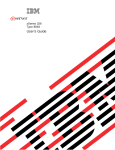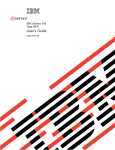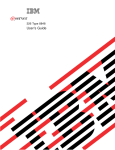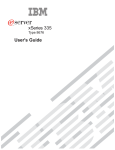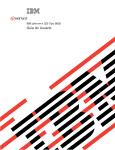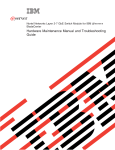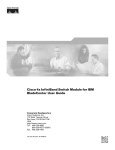Download IBM 206 User's Manual
Transcript
ERserver xSeries 206 Type 8482 User’s Guide ERserver xSeries 206 Type 8482 User’s Guide Note: Before using this information and the product it supports, read the general information in and Appendix B, “Notices,” on page 33. First Edition (April 2004) © Copyright International Business Machines Corporation 2004. All rights reserved. US Government Users Restricted Rights – Use, duplication or disclosure restricted by GSA ADP Schedule Contract with IBM Corp. Contents Safety . . . . . . . . . . . . . . . . . . . . . . . . . . . . v Chapter 1. Introducing the xSeries 206 Type 8482 server Related documentation . . . . . . . . . . . . . . Notices and statements used in this document . . . . . . Features and specifications . . . . . . . . . . . . . What your server offers . . . . . . . . . . . . . . Reliability, availability, and serviceability . . . . . . . . IBM Director . . . . . . . . . . . . . . . . . . Update Xpress program . . . . . . . . . . . . . . Server controls, LEDs, and power . . . . . . . . . . Front view . . . . . . . . . . . . . . . . . . Rear view . . . . . . . . . . . . . . . . . . Server power features . . . . . . . . . . . . . . Turning on the server . . . . . . . . . . . . . Turning off the server . . . . . . . . . . . . . . . . . . . . . . . . . . . . . . . . . . . . . . . . . . . . . . . . . . . . . . . . . . . . . . . . . . . . . . . . . . . . . . . . . . . . . . . . . . . . . . . . . . . . . . . . . . . . . . . . . . . . . . . . . . . . . 1 2 3 4 5 6 8 9 9 9 11 12 12 13 Chapter 2. Configuring your server . . . . . . . Using the Configuration/Setup Utility program . . . . Starting the Configuration/Setup Utility program . . . Configuration/Setup Utility menu choices . . . . . Passwords . . . . . . . . . . . . . . . . Using the ServerGuide Setup and Installation CD . . . ServerGuide features . . . . . . . . . . . . Setup and configuration overview . . . . . . . . Typical operating system installation . . . . . . . Installing your operating system without ServerGuide . Using the Boot Menu program . . . . . . . . . . Using the Adaptec HostRAID configuration programs . . Using the Adaptec RAID Configuration Utility programs Using the SCSISelect Utility program (for SCSI RAID) Using ServeRAID Manager . . . . . . . . . . . Configuring the controller . . . . . . . . . . . Viewing the configuration . . . . . . . . . . . Enabling the Intel Gigabit Ethernet Utility program . . . Configuring the Intel Gigabit Ethernet controller . . . . Using the SCSISelect Utility program (some models) . . Starting the SCSISelect Utility program . . . . . . SCSISelect Utility menu choices . . . . . . . . . . . . . . . . . . . . . . . . . . . . . . . . . . . . . . . . . . . . . . . . . . . . . . . . . . . . . . . . . . . . . . . . . . . . . . . . . . . . . . . . . . . . . . . . . . . . . . . . (for Serial ATA RAID) . . . . . . . . . . . . . . . . . . . . . . . . . . . . . . . . . . . . . . . . . . . . . . . . . . . . . . . . . . . . . . . . . . . . . . . . . . . . . . . . . . . . . . . . . . . . . 15 16 16 16 19 20 20 21 21 21 22 22 23 24 25 25 27 27 27 28 28 28 Appendix A. Getting help and technical assistance Before you call . . . . . . . . . . . . . . . Using the documentation . . . . . . . . . . . Getting help and information from the World Wide Web Software service and support . . . . . . . . . Hardware service and support . . . . . . . . . . . . . . . . . . . . . . . . . . . . . . . . . . . . . . . . . . . . . . . . . . . . . . . . . . . . . . . . . . . . . 31 31 31 32 32 32 Appendix B. Notices . . . Edition notice . . . . . . Trademarks . . . . . . . Important notes . . . . . . Product recycling and disposal Battery return program . . . . . . . . . . . . . . . . . . . . . . . . . . . . . . . . . . . . . . . . . . . . . . . . . . . . . . . . . . . . . . . 33 33 34 34 35 36 © Copyright IBM Corp. 2004 . . . . . . . . . . . . . . . . . . . . . . . . . . . . . . . . . . . . . . . . . . . . . . . . . . . . . . iii Electronic emission notices . . . . . . . . . . . . . Federal Communications Commission (FCC) statement . . Industry Canada Class B emission compliance statement . Avis de conformité à la réglementation d’Industrie Canada . European Union EMC Directive conformance statement . . Japanese Voluntary Control Council for Interference (VCCI) Power cords . . . . . . . . . . . . . . . . . . . . . . . . . . . . . . . . . . . . . . . statement . . . . . . . . . . . . . . . . . . . . . . . . . 36 36 37 37 37 37 37 Index . . . . . . . . . . . . . . . . . . . . . . . . . . . . 41 iv xSeries 206 Type 8482: User’s Guide Safety Before installing this product, read the Safety Information. Antes de instalar este produto, leia as Informações de Segurança. Pred instalací tohoto produktu si prectete prírucku bezpecnostních instrukcí. Læs sikkerhedsforskrifterne, før du installerer dette produkt. Lees voordat u dit product installeert eerst de veiligheidsvoorschriften. Ennen kuin asennat tämän tuotteen, lue turvaohjeet kohdasta Safety Information. Avant d’installer ce produit, lisez les consignes de sécurité. Vor der Installation dieses Produkts die Sicherheitshinweise lesen. Prima di installare questo prodotto, leggere le Informazioni sulla Sicurezza. Les sikkerhetsinformasjonen (Safety Information) før du installerer dette produktet. Antes de instalar este produto, leia as Informações sobre Segurança. © Copyright IBM Corp. 2004 v Antes de instalar este producto, lea la información de seguridad. Läs säkerhetsinformationen innan du installerar den här produkten. Statement 1: DANGER Electrical current from power, telephone, and communication cables is hazardous. To avoid a shock hazard: v Do not connect or disconnect any cables or perform installation, maintenance, or reconfiguration of this product during an electrical storm. v Connect all power cords to a properly wired and grounded electrical outlet. v Connect to properly wired outlets any equipment that will be attached to this product. v When possible, use one hand only to connect or disconnect signal cables. v Never turn on any equipment when there is evidence of fire, water, or structural damage. v Disconnect the attached power cords, telecommunications systems, networks, and modems before you open the device covers, unless instructed otherwise in the installation and configuration procedures. v Connect and disconnect cables as described in the following table when installing, moving, or opening covers on this product or attached devices. To Connect: To Disconnect: 1. Turn everything OFF. 1. Turn everything OFF. 2. First, attach all cables to devices. 2. First, remove power cords from outlet. 3. Attach signal cables to connectors. 3. Remove signal cables from connectors. 4. Attach power cords to outlet. 4. Remove all cables from devices. 5. Turn device ON. vi xSeries 206 Type 8482: User’s Guide Statement 2: CAUTION: When replacing the lithium battery, use only IBM Part Number 33F8354 or an equivalent type battery recommended by the manufacturer. If your system has a module containing a lithium battery, replace it only with the same module type made by the same manufacturer. The battery contains lithium and can explode if not properly used, handled, or disposed of. Do not: v Throw or immerse into water v Heat to more than 100°C (212°F) v Repair or disassemble Dispose of the battery as required by local ordinances or regulations. Statement 3: CAUTION: When laser products (such as CD-ROMs, DVD drives, fiber optic devices, or transmitters) are installed, note the following: v Do not remove the covers. Removing the covers of the laser product could result in exposure to hazardous laser radiation. There are no serviceable parts inside the device. v Use of controls or adjustments or performance of procedures other than those specified herein might result in hazardous radiation exposure. DANGER Some laser products contain an embedded Class 3A or Class 3B laser diode. Note the following. Laser radiation when open. Do not stare into the beam, do not view directly with optical instruments, and avoid direct exposure to the beam. Safety vii Statement 4: ≥ 18 kg (39.7 lb) ≥ 32 kg (70.5 lb) ≥ 55 kg (121.2 lb) CAUTION: Use safe practices when lifting. Statement 5: CAUTION: The power control button on the device and the power switch on the power supply do not turn off the electrical current supplied to the device. The device also might have more than one power cord. To remove all electrical current from the device, ensure that all power cords are disconnected from the power source. 2 1 viii xSeries 206 Type 8482: User’s Guide Statement 8: CAUTION: Never remove the cover on a power supply or any part that has the following label attached. Hazardous voltage, current, and energy levels are present inside any component that has this label attached. There are no serviceable parts inside these components. If you suspect a problem with one of these parts, contact a service technician. Statement 12: CAUTION: The following label indicates a hot surface nearby. Statement 13: DANGER Overloading a branch circuit is potentially a fire hazard and a shock hazard under certain conditions. To avoid these hazards, ensure that your system electrical requirements do not exceed branch circuit protection requirements. Refer to the information that is provided with your device for electrical specifications. Safety ix Statement 15: CAUTION: Make sure that the rack is secured properly to avoid tipping when the server unit is extended. WARNING: Handling the cord on this product or cords associated with accessories sold with this product, will expose you to lead, a chemical known to the State of California to cause cancer, and birth defects or other reproductive harm. Wash hands after handling. ADVERTENCIA: El contacto con el cable de este producto o con cables de accesorios que se venden junto con este producto, pueden exponerle al plomo, un elemento químico que en el estado de California de los Estados Unidos está considerado como un causante de cancer y de defectos congénitos, además de otros riesgos reproductivos. Lávese las manos después de usar el producto. Important: All caution and danger statements in this documentation begin with a number. This number is used to cross reference an English caution or danger statement with translated versions of the caution or danger statement in the IBM Safety Information book. For example, if a caution statement begins with a number 1, translations for that caution statement appear in the IBM Safety Information book under statement 1. Be sure to read all caution and danger statements in this documentation before performing the instructions. Read any additional safety information that comes with your server or optional device before you install the device. x xSeries 206 Type 8482: User’s Guide Chapter 1. Introducing the xSeries 206 Type 8482 server The IBM® Eserver™ xSeries™ 206 Type 8482 server is a high-performance server based on IBM X-Architecture™ technologies. It is ideally suited for networking environments that require superior microprocessor performance, improved systems management as well as flexible memory and data management. Performance, ease of use, reliability, and expansion capabilities were key considerations in the design of your server. These design features make it possible for you to customize the system hardware to meet your needs today and provide flexible expansion capabilities for the future. Your server contains IBM Enterprise X-Architecture technologies, which help increase performance, reliability, and availability. For more information about the IBM X-Architecture technologies and features in your server, see “What your server offers” on page 5 and “Reliability, availability, and serviceability” on page 6. For additional information about the IBM X-Architecture technologies and features, go to http://www.ibm.com/pc/us/eserver/xseries/xarchitecture/. You can obtain up-to-date information about your server and other IBM server products at http://www.ibm.com/eserver/xseries/. For service or assistance information, see Appendix A, “Getting help and technical assistance,” on page 31. © Copyright IBM Corp. 2004 1 Related documentation This User’s Guide provides general information about your server, including information about features, how to configure the server, and how to get help. In addition to this User’s Guide, the following documentation comes with your server: v Installation Guide This printed document contains instructions for setting up your server and basic instructions for installing some options. v Option Installation Guide This document is in Portable Document Format (PDF) on the IBM xSeries Documentation CD. It contains instructions for installing, removing, and connecting optional devices that your server supports. v Safety Information This document is in PDF on the IBM xSeries Documentation CD. It contains translated caution and danger statements. Each caution and danger statement that appears in the documentation has a number that you can use to locate the corresponding statement in your language in the Safety Information document. v Hardware Maintenance Manual and Troubleshooting Guide This document is in PDF on the IBM xSeries Documentation CD. It contains information to help you solve problems yourself, and it contains information for service technicians. Depending on your server model, additional documentation might be included on the IBM xSeries Documentation CD. Your server might have features that are not described in the documentation that you received with the server. The documentation might be updated occasionally to include information about those features, or technical updates might be available to provide additional information that is not included in your server documentation. These updates are available from the IBM Web site. Complete the following steps to check for updated documentation and technical updates: 1. Go to http://www.ibm.com/pc/support/. 2. In the Learn section, click Online publications. 3. On the ″Online publications″ page, in the Brand field, select Servers. 4. In the Family field, select xSeries 206. 5. Click Continue. 2 xSeries 206 Type 8482: User’s Guide Notices and statements used in this document The caution and danger statements that appear in this document are also in the multilingual Safety Information document, which is on the IBM xSeries® Documentation CD. Each statement is numbered for reference to the corresponding statement in the Safety Information document. The following notices and statements are used in this document: v Notes: These notices provide important tips, guidance, or advice. v Important: These notices provide information or advice that might help you avoid inconvenient or problem situations. v Attention: These notices indicate potential damage to programs, devices, or data. An attention notice is placed just before the instruction or situation in which damage could occur. v Caution: These statements indicate situations that can be potentially hazardous to you. A caution statement is placed just before the description of a potentially hazardous procedure step or situation. v Danger: These statements indicate situations that can be potentially hazardous to you. A danger statement is placed just before the description of a potentially lethal or extremely hazardous procedure step or situation. Chapter 1. Introducing the xSeries 206 Type 8482 server 3 Features and specifications The following information is a summary of the features and specifications of your server. Depending on your server model, some features might not be available, or some specifications might not apply. You can use the Configuration/Setup Utility program in your server to determine the specific type of microprocessor that is on the system board. Table 1. Features and specifications Microprocessor: v Intel™ Pentium® 4 Processor v 1 MB Level-3 cache v 800 MHz front-side bus (FSB) Memory: v Minimum: 256 MB v Maximum: 4 GB v Types: PC2700 and PC3200, double-data-rate (DDR) v Connectors: four dual inline memory module (DIMM) connectors, two-way interleaved Drives: (depending on your model) v Diskette: 1.44 MB (two mode) v Hard disk drive: SATA or SCSI v One of the following drives: – CD-ROM: IDE – CD-RW: IDE – DVD-ROM: IDE Expansion bays: (depending on your model) v Two 5.25-in. bays (one CD-ROM drive installed) v Two 3.5-in. removable-media drive bays (one diskette drive installed) v Three 3.5-in. hard disk drive bays with one the following bays: – Open hot-swap bays – Non-hot-swap bays with one hard disk drive installed – Serial ATA (SATA) bays with one hard disk drive installed Power supply: One 340 watt (90-240 V ac) Size: v Height: 448 mm (17.25 in.) v Depth: 483 mm (19 in.) v Width: 265 mm (6.5 in.) v Weight: 16.3 kg (36 lb) to 20.8 kg (45.8 lb) depending upon configuration Integrated functions: v Intel Ethernet controller on the system board with RJ-45 Ethernet port v Two serial ports v One parallel port v Dual port serial ATA controller v One internal Ultra320 SCSI port (mini-PCI slot) v Integrated RAID capability v Four Universal Serial Bus (USB) v2.0 ports (two on front and two on rear) v Keyboard port v Mouse port v ATA-100 single-channel IDE controller v ATI 7000M video – Compatible with SVGA and VGA – 16 MB video memory Diagnostic LEDs: v Fans v Memory v Microprocessor Acoustical noise emissions: v Sound power, idling: 5.3 bel v Sound power, operating: 5.5 bel PCI expansion slots: v Two PCI-X 66 MHz/64-bit v Three PCI 33 MHz/32-bit Video controller: ATI 7000M video controller with 16 MB SDRAM video memory on the system board Fans: Two or three speed-controlled fans 4 xSeries 206 Type 8482: User’s Guide Environment: v Air temperature: – Server on: 10° to 35°C (50° to 95°F) Altitude: 0 to 914 m (2998.0 ft) – Server off: -40° to 60°C (-40° to 140°F) Altitude: 0 to 2133 m (7000.0 ft) v Humidity (operating and storage): 8% to 80% Heat output: Approximate heat output in British thermal units (Btu) per hour v Minimum configuration: 630 Btu/hour (185 watts) v Maximum configuration: 1784 Btu/hour (523 watts) Electrical input: v Sine-wave input (50 or 60 Hz) required v Input voltage and frequency ranges automatically selected v Input voltage low range: – Minimum: 100 V ac – Maximum: 127 V ac v Input voltage high range: – Minimum: 200 V ac – Maximum: 240 V ac v Input kilovolt-amperes (kVA) approximately: – Minimum: 0.20 kVA (all models) – Maximum: 0.55 kVA Notes: 1. Power consumption and heat output vary depending on the number and type of optional features installed and the power-management optional features in use. 2. These levels were measured in controlled acoustical environments according to the procedures specified by the American National Standards Institute (ANSI) S12.10 and ISO 7779 and are reported in accordance with ISO 9296. Actual sound-pressure levels in a given location might exceed the average values stated because of room reflections and other nearby noise sources. The declared sound-power levels indicate an upper limit, below which a large number of computers will operate. What your server offers Your server uses the following features and technologies: v High-performance graphics controller Your server comes with a graphics controller in the mini-PCI slot on the system board. This high-performance controller supports high resolutions and includes many performance-enhancing features for your operating-system environment. v IBM Enhanced Diagnostics CD Your server comes with a IBM Enhanced Diagnostics CD, which you can use to diagnose problems. v IBM Director IBM Director is a workgroup-hardware-management tool that you can use to centrally manage xSeries servers. For more information, see the IBM Director documentation on the IBM Director CD. v IBM Enterprise X-Architecture technology IBM X-Architecture technology combines proven, innovative IBM designs to make your Intel-processor-based server powerful, scalable, and reliable. For more information, go to http://www.ibm.com/pc/us/eserver/xseries/xarchitecture/enterprise/index.htm. v IBM ServerGuide Setup and Installation CD The ServerGuide™ Setup and Installation CD provides programs to help you set up your server and install the Windows® operating system. The ServerGuide program detects installed hardware options and provides the correct configuration programs and device drivers. For more information about the ServerGuide Setup and Installation CD, see “Using the ServerGuide Setup and Installation CD” on page 20. v Integrated network support Your server comes with an integrated Intel Gigabit Ethernet controller, which supports connection to a 10-Mbps, 100-Mbps, or 1000-Mbps network. For more information, see “Configuring the Intel Gigabit Ethernet controller” on page 27. v Large data-storage and hot-swap capabilities Some server models support up to three 25.4-mm (1-inch) slim-high, 3.5-inch hot-swap hard disk drives in the hot-swap bays. With the hot-swap feature, you can add, remove, or replace hard disk drives without turning off the server. v Large system-memory capacity Your server supports up to 4 GB of system memory. The memory controller supports error correcting code (ECC) for up to four industry-standard, 2.5 V, 184-pin, double-data-rate (DDR), PC2700 or PC3200 unbuffered, synchronous dynamic random access memory (SDRAM) dual inline memory modules (DIMMs). v Redundant connection The addition of an optional network interface card (NIC) provides a failover capability to a redundant Ethernet connection. If a problem occurs with the primary Ethernet connection, all Ethernet traffic associated with the primary connection is automatically switched to the redundant NIC. If the applicable device drivers are installed, this switching occurs without data loss and without user intervention. v ServeRAID support Your server supports ServeRAID adapters to create redundant array of independent disks (RAID) configurations. In addition, your server also has integrated RAID levels 0 and 1 support. Chapter 1. Introducing the xSeries 206 Type 8482 server 5 v Systems-management capabilities Your server supports an optional Remote Supervisor Adapter II. This adapter, when used with the systems-management software that comes with your server, enables you to manage the functions of the server locally and remotely. The Remote Supervisor Adapter II also provides system monitoring, event recording, and dial-out alert capability. See the documentation that comes with your systems-management software for more information. To order an optional Remote Supervisor Adapter II, contact your IBM marketing representative or authorized reseller. Reliability, availability, and serviceability Three important server design features are reliability, availability, and serviceability (RAS). The RAS features help to ensure the integrity of the data that is stored in your server, the availability of the server when you need it, and the ease with which you can diagnose and repair problems. Your server has the following RAS features: v 1-year parts, 1-year labor limited warranty v Advanced Configuration and Power Interface (ACPI) v Advanced Desktop Management Interface (DMI) features v Alert Standard Format (ASF) 2.0 support providing secure remote power on/power off and seven standard alerts for components such as fans, voltage, and thermals v v v v Automatic Automatic Automatic Automatic BIOS recovery to a backup image error retry or recovery memory downsizing on error detection restart on nonmaskable interrupt (NMI) v Automatic Server Restart (ASR) logic supporting a system restart when the operating system becomes unresponsive v Automatic server restart after a power failure, based on the BIOS setting v Availability of microcode level v Boot-block recovery v Built-in, menu-driven setup, system configuration, and redundant array of independent disks (RAID) configuration v Built-in monitoring for fan, power, temperature, and voltage v CD-based diagnostic programs v Cooling fans with speed-sensing capability v Customer support center that is available 24 hours a day, 7 days a week1 v Diagnostic support of ServeRAID adapters 1. Service availability will vary by country. Response time varies; may exclude holidays. 6 xSeries 206 Type 8482: User’s Guide v Error codes and messages v Error correcting code (ECC) double-data-rate (DDR) synchronous dynamic random access memory (SDRAM) with serial presence detect (SPD) v Error logging of POST failures v v v v v v v v v v v v v Hot-swap SCSI hard disk drives Integrated Ethernet controller Support for the optional IBM Remote Supervisor Adapter II Key-lock support for physical security Memory change messages posted to the error log Power-on self-test (POST) Predictive Failure Analysis® (PFA) alerts Read-only memory (ROM) checksums Redundant Ethernet capabilities (requires an optional Ethernet adapter) with failover support Simple-swap Serial ATA hard disk drives Standby voltage for system-management features and monitoring System auto-configuring from the configuration menu System-error LED on the front bezel and diagnostics LEDs on the system board v Upgradeable basic input/output system (BIOS) and POST code v Upgradeable microcode for POST, BIOS, and read-only memory (ROM) resident code, locally or over a LAN v Vital product data (VPD); includes serial-number information and replacement part numbers, stored in nonvolatile memory, for easier remote maintenance v Wake on LAN® capability Chapter 1. Introducing the xSeries 206 Type 8482 server 7 IBM Director With IBM Director, a network administrator can: v View the hardware configuration of remote systems, in detail v Monitor the usage and performance of critical components, such as microprocessors, disks, and memory v Centrally manage individual or large groups of IBM and non-IBM Intel-based servers, desktop computers, workstations, and mobile computers on a variety of platforms IBM Director provides a comprehensive entry-level workgroup hardware manager. Key features include: v Advanced self-management capabilities for maximum system availability. v Multiple operating-system platform support, including Microsoft® Windows 2000 Server, Windows XP Professional, Red Hat Linux, SuSE Linux, and Novell NetWare. For a complete list of operating systems that support IBM Director, see the IBM Director Compatibility Document. This document is in Portable Document Format (PDF) at http://www.ibm.com/pc/ww/eserver/xseries/systems_management/nfdir/agent.html. It is updated every 6 to 8 weeks. v Support for IBM and non-IBM servers, desktop computers, workstations, and mobile computers. v Support for systems-management industry standards. v Integration into leading workgroup and enterprise systems-management environments. v Ease of use, training, and setup. IBM Director also provides an extensible platform that supports advanced server tools that are designed to reduce the total cost of managing and supporting networked systems. By deploying IBM Director, you can achieve reductions in ownership costs through: v Reduced downtime v Increased productivity of IT personnel and users v Reduced service and support costs For more information about IBM Director, see the IBM Director CD that comes with your server, the IBM Director documentation on the CD, and the following Web pages: IBM xSeries Systems Management page http://www1.ibm.com/servers/eserver/xseries/systems_management/xseries_sm.html This Web page presents an overview of IBM Systems Management and IBM Director. IBM Universal Manageability page http://www.ibm.com/pc/us/pc/um/index.html This Web page links to an IBM portfolio of advanced management tools that help reduce costs and increase availability throughout the life cycle of a product. 8 xSeries 206 Type 8482: User’s Guide Update Xpress program The UpdateXpress program is available for most xSeries servers and server options. It detects supported and installed device drivers and firmware in your server and installs available updates. You can download the UpdateXpress program from the Web at no additional cost, or you can purchase it on a CD. To download the program or purchase the CD, go to http://www.ibm.com/pc/ww/eserver/xseries/serverguide/xpress.html. Server controls, LEDs, and power This section describes the controls and light-emitting diodes (LEDs) and how to turn the server on and off. Front view The following illustration shows the controls and LEDs on the front of the server. Ethernet link status LED CD-eject button CD-ROM drive activity LED Diskette-eject button Diskette drive activity LED Hard disk drive activity LED Power-on LED Power-control button System error LED USB ports Ethernet transmit/receive activity LED CD-eject button Press this button to release a CD from the CD-ROM drive. CD-ROM drive activity LED When this LED is lit, it indicates that the CD-ROM drive is in use. Diskette-eject button Press this button to release a diskette from the diskette drive. Diskette drive activity LED When this LED is lit, it indicates that the diskette drive is in use. Chapter 1. Introducing the xSeries 206 Type 8482 server 9 Hard disk drive activity LED When this LED is flashing, it indicates that a hard disk drive is in use. Hot-swap hard disk drive activity LED (some models) On hot-swap server models, each hot-swap drive has a hard disk drive activity LED. When this green LED is flashing, it indicates that the drive is in use. Hot-swap hard disk drive status LED (some models) On hot-swap server models, each hot-swap hard disk drive has a amber status LED. If the amber status LED for a drive is lit continuously, it indicates that the individual drive is faulty. The interpretation of a flashing amber status LED depends on the SCSI controller connected to the hot-swap drive, as follows: When the drive is connected to an optional ServeRAID controller, a slowly flashing (one flash per second) amber status LED indicates that the drive is being rebuilt. When the LED is flashing rapidly (three flashes per second), it indicates that the controller is identifying the drive. Power-on LED When this LED is lit and not flashing, it indicates that the server is turned on. When this LED is flashing, it indicates that the server is off and still connected to an ac power source (standby mode). Power-control button Press this button to turn the server on and off manually. System-error LED When this amber LED is lit, it indicates that a system error has occurred. A LED on the system board might also be lit to help isolate the error. Detailed troubleshooting information is in the Hardware Maintenance Manual and Troubleshooting Guide on the IBM xSeries Documentation CD. USB ports Connect a USB device to these connectors. Ethernet link status LED This LED is on the Ethernet connector on the back of the server. When this LED is lit, it indicates that there is an active connection on the Ethernet port. Ethernet transmit/receive activity LED This LED is on the Ethernet connector. When this LED is lit, it indicates that there is activity between the server and the network. 10 xSeries 206 Type 8482: User’s Guide Rear view The following illustration shows the connectors on the rear of the server. Power cord Mouse Keyboard Parallel Serial 1 Video USB 1 USB 2 2 1 Ethernet Serial 2 Power-cord connector Connect the power cord to this connector. Mouse connector Connect a mouse or other PS/2® device to this connector. Keyboard connector Connect a PS/2 keyboard to this connector. Parallel connector Connect a parallel device to this connector. Serial 1 connector Connect a 9-pin serial device to this connector. Serial 2 connector Connect a 9-pin serial device to this connector. USB 1 connector Connect a USB device to this connector. USB 2 connector Connect a USB device to this connector. Ethernet connector Use this connector to connect the server to a network. Video connector Connect a monitor to this connector. If you have an optional Remote Supervisor Adapter II (systems-management adapter) installed in PCI-X slot 2, your server has additional connectors and LEDs. See the Option Installation Guide for more information about these connectors and LEDs. In addition, if you install the optional Remote Supervisor Adapter II, you must disconnect the video cable from the system board and connect it to the optional Remote Supervisor Adapter II. Chapter 1. Introducing the xSeries 206 Type 8482 server 11 Server power features When the server is connected to an ac power source but is not turned on, the operating system does not run, and all core logic is shut down; however, the server can respond to remote requests to turn on the server. The power-on LED flashes to indicate that the server is connected to an ac power source but is not turned on (standby mode). Turning on the server Approximately 20 seconds after the server is connected to ac power, the power-control button becomes active, and you can turn on the server and start the operating system by pressing the power-control button. The server can also be turned on in any of the following ways: v If a power failure occurs while the server is turned on, the server will restart automatically when power is restored. v If your operating system supports the system-management software for an optional Remote Supervisor Adapter II, the system-management software can turn on the server. v If your operating system supports the Wake on LAN feature, the Wake on LAN feature can turn on the server. v If an optional Remote Supervisor Adapter II is installed in the server, the server can be turned on from the Remote Supervisor Adapter II user interface. Note: When 4 GB or more of memory (physical or logical) is installed, some memory is reserved for various system resources and is unavailable to the operating system. The amount of memory that is reserved for system resources depends on the operating system, the configuration of the server, and the configured PCI options. 12 xSeries 206 Type 8482: User’s Guide Turning off the server When you turn off the server and leave it connected to ac power, the server can respond to remote requests to turn on the server. To remove all power from the server, you must disconnect it from the power source. Some operating systems require an orderly shutdown before you turn off the server. See your operating-system documentation for information about shutting down the operating system. Statement 5: CAUTION: The power control button on the device and the power switch on the power supply do not turn off the electrical current supplied to the device. The device also might have more than one power cord. To remove all electrical current from the device, ensure that all power cords are disconnected from the power source. 2 1 The server can be turned off in any of the following ways: v You can turn off the server from the operating system, if your operating system supports this feature. After an orderly shutdown of the operating system, the server will be turned off automatically. v You can press the power-control button to start an orderly shutdown of the operating system and turn off the server, if your operating system supports this feature. v If the operating system stops functioning, you can press and hold the power-control button for more than 4 seconds to turn off the server. v If an optional Remote Supervisor Adapter II is installed in the server, the server can be turned off from the Remote Supervisor Adapter II user interface. v If the Wake on LAN feature turned on the server, the Wake on LAN feature can turn of the server. v The server can turn itself off as an automatic response to a critical system failure. Chapter 1. Introducing the xSeries 206 Type 8482 server 13 14 xSeries 206 Type 8482: User’s Guide Chapter 2. Configuring your server The following configuration programs are provided with your server: v Configuration/Setup Utility program v v v v v © Copyright IBM Corp. 2004 The Configuration/Setup Utility program is part of the basic input/output system (BIOS) code in your server. Use it to configure serial port assignments, change interrupt request (IRQ) settings, change the startup-device sequence, set the date and time, and set passwords. For information about using this utility program, see “Using the Configuration/Setup Utility program” on page 16. IBM ServerGuide Setup and Installation CD The ServerGuide program provides software-setup tools and installation tools that are designed for your server. Use this CD during the installation of your server to configure basic hardware features, such as an integrated SCSI controller with RAID capabilities, and to simplify the installation of your operating system. For information about using this CD, see “Using the ServerGuide Setup and Installation CD” on page 20. Boot Menu program The Boot Menu program is part of the BIOS code in your server. Use it to temporarily assign a device to be first in the startup sequence, overriding the startup sequence that is set in the Configuration/Setup Utility program. Intel Gigabit Ethernet Utility program The Intel Gigabit Ethernet Utility program is part of the BIOS code in your server. You can use it to configure the network as a startable device, and you can customize where the network startup option appears in your startup sequence. Enable the Intel Gigabit Ethernet Utility from the Configuration/Setup Utility program. For information, see “Enabling the Intel Gigabit Ethernet Utility program” on page 27. Ethernet controller configuration For information about configuring the Ethernet controller, see “Configuring the Intel Gigabit Ethernet controller” on page 27. Adaptec® HostRAID™ configuration programs – Adaptec RAID Configuration Utility programs (for Serial ATA RAID) Use the Array Configuration Utility within the Adaptec RAID Configuration Utility programs to configure the integrated Serial ATA (SATA) controller with integrated RAID and the devices that are attached to it. For more information about using these utility programs, see “Using the Adaptec RAID Configuration Utility programs (for Serial ATA RAID)” on page 23. – SCSISelect Utility program (for SCSI RAID) Use the SCSI HostRAID feature of SCSISelect Utility program to configure the SCSI controller with integrated RAID and the devices that are attached to it. For more information about using this utility program, see “Using the SCSISelect Utility program (for SCSI RAID)” on page 24. 15 v ServeRAID Manager ServeRAID™ Manager is available as a stand-alone program and as an IBM Director extension. If a ServeRAID controller is installed in your server, use ServeRAID Manager to define and configure your disk-array subsystem before you install your operating system. For information about using this program, see “Using ServeRAID Manager” on page 25. v SCSISelect Utility program (some models) For general configuration, use the SCSISelect Utility program to configure devices that are attached to the SCSI controller. For information about using this utility program, see “Using the SCSISelect Utility program (some models)” on page 28. Using the Configuration/Setup Utility program Use the Configuration/Setup Utility program to: v View configuration information v View and change assignments for devices and I/O ports v v v v v Set the date and time Set and change passwords and Remote Control Security settings Set the startup characteristics of the server and the order of startup devices Set and change settings for advanced hardware features View and clear error logs Starting the Configuration/Setup Utility program Complete the following steps to start the Configuration/Setup Utility program: 1. Turn on the server. 2. When the prompt Press F1 for Configuration/Setup appears, press F1. If you have set both a power-on password and an administrator password, you must type the administrator password to access the full Configuration/Setup Utility menu. If you do not type the administrator password, a limited Configuration/Setup Utility menu is available. 3. Select settings to view or change. Configuration/Setup Utility menu choices The following choices are on the Configuration/Setup Utility main menu. Depending on the version of the BIOS code in your server, some menu choices might differ slightly from these descriptions. v System Summary Select this choice to view configuration information, including the type, speed, and cache sizes of the microprocessors and the amount of installed memory. When you make configuration changes through other options in the Configuration/Setup Utility program, the changes are reflected in the system summary; you cannot change settings directly in the system summary. This choice is on the full and limited Configuration/Setup Utility menu. v System Information Select this choice to view information about your server. When you make changes through other options in the Configuration/Setup Utility program, some of those changes are reflected in the system information; you cannot change settings directly in the system information. This choice is on the full Configuration/Setup Utility menu only. 16 xSeries 206 Type 8482: User’s Guide v v v v – Product Data Select this choice to view the machine type and model of your server, the serial number, and the revision level or issue date of the BIOS code stored in electrically erasable programmable ROM (EEPROM). Devices and I/O Ports Select this choice to view or change assignments for devices and input/output (I/O) ports. Select this choice to enable or disable integrated SCSI and Ethernet controllers and all standard ports (such as serial and parallel). Enable is the default setting for all controllers. If you disable a device, it cannot be configured, and the operating system will not be able to detect it (this is equivalent to disconnecting the device). If you disable the integrated SCSI controller and no SCSI adapter is installed, the server will have no SCSI capability. If you disable the integrated Ethernet controller and no Ethernet adapter is installed, the server will have no Ethernet capability. If you disable the integrated USB controller, the server will have no USB capability; to maintain USB capability, make sure that Enabled is selected for the USB Host Controller and USB BIOS Legacy Support options. This choice is on the full Configuration/Setup Utility menu only. Start Options Select this choice to view or change the start options. Changes in the start options take effect when you restart the server. You can set keyboard operating characteristics, such as the keyboard speed, and you can specify whether the server starts with the keyboard number lock on or off. You can enable the server to run without a diskette drive, monitor, or keyboard. The startup sequence specifies the order in which the server checks devices to find a boot record. The server starts from the first boot record that it finds. If your server has Wake on LAN hardware and software and the operating system supports Wake on LAN functions, you can specify a startup sequence for the Wake on LAN functions. You can also specify whether the integrated SCSI controller or a PCI SCSI adapter has boot precedence. If you enable the boot fail count, the BIOS default settings will be restored after three consecutive failures to find a boot record. You can enable a virus-detection test that checks for changes in the boot record when the server starts. This choice is on the full Configuration/Setup Utility menu only. Date and Time Select this choice to set the date and time in the server, in 24-hour format (hour:minute:second). System Security Select this choice to set password settings. See “Passwords” on page 19 for more information about passwords. You can also enable the chassis-intrusion detector to alert you each time the server cover is removed. – User Password Select this choice to set or change a user password. See “User password” on page 19 for more information. – Supervisor Password This choice is on the Configuration/Setup Utility menu only if an optional IBM Remote Supervisor Adapter II is installed. Select this choice to set or change a supervisor password. A supervisor password is intended to be used by a system administrator; it limits access to Chapter 2. Configuring your server 17 the full Configuration/Setup Utility menu. If a supervisor password is set, the full Configuration/Setup Utility menu is available only if you type the supervisor password at the password prompt. See “Supervisor password” on page 19 for more information. v Advanced Setup Select this choice to change settings for advanced hardware features. v v v v v v 18 Important: The server might malfunction if these options are incorrectly configured. Follow the instructions on the screen carefully. This choice is on the full Configuration/Setup Utility menu only. – PCI Configuration Select this choice to view the system resources that are used by the installed PCI or PCI-X devices. – Advanced Chipset Feature Select this choice to modify settings that control features of the core chip set on the system board. Attention: Do not make changes in the Advanced Chipset Feature option unless directed to do so by an IBM authorized service representative. – Advanced Processor Options Select this choice to enable or disable the microprocessor cache and Hyper-Threading Technology. The default status for Hyper-Threading Technology is Enabled. Attention: Do not make changes in the Advanced Processor Control option unless directed to do so by an IBM authorized service representative. – ASF Configuration Select this choice to enable or disable the Alert Standard Format (ASF) feature on your server. – Remote Console Redirection Select this choice to enable and configure serial remote video and keyboard redirection. Power Management Select this choice to enable or disable system power settings. This includes automatic power-on settings such as the Wake on LAN feature. Error Log Select this choice to view or clear error logs. – POST Error Log Select this choice to view the three most recent error codes and messages that the system generated during POST. Select Clear all DMI event logs to clear the POST error log. Save Settings Select this choice to save the changes you have made in the settings. Restore Settings Select this choice to cancel the changes you have made in the settings and restore the previous settings. Load Default Settings Select this choice to cancel the changes you have made in the settings and restore the factory settings. Exit Setup xSeries 206 Type 8482: User’s Guide Select this choice to exit from the Configuration/Setup Utility program. If you have not saved the changes you have made in the settings, you are asked whether you want to save the changes or exit without saving them. Passwords From the System Security choice, you can set, change, and delete a user (power-on) password and a supervisor (administrator) password. The System Security choice is on the full Configuration/Setup menu only. If you set only a user password, you must type the user password to complete the system startup and to have access to the full Configuration/Setup Utility menu. A supervisor password is intended to be used by a system administrator; it limits access to the full Configuration/Setup Utility menu. If you set only a supervisor password, you do not have to type a password to complete the system startup, but you must type the supervisor password to access the Configuration/Setup Utility menu. If you set a user password for a user and a supervisor password for a system administrator, you can type either password to complete the system startup. A system administrator who types the supervisor password has access to the full Configuration/Setup Utility menu; the system administrator can give the user authority to set, change, and delete the user password. A user who types the user password has access to only the limited Configuration/Setup Utility menu; the user can set, change, and delete the user password, if the system administrator has given the user that authority. User password If a user password is set, when you turn on the server, the system startup will not be completed until you type the user password. You can use any combination of up to seven characters (A–Z, a–z, and 0–9) for the password. When a user password is set, you can enable the Unattended Start mode, in which the keyboard and mouse remain locked but the operating system can start. You can unlock the keyboard and mouse by typing the user password. If you forget the user password, you can regain access to the server in any of the following ways: v If a supervisor password is set, type the supervisor password at the password prompt. Start the Configuration/Setup Utility program and reset the user password. v Remove the server battery and then reinstall it. See the Option Installation Guide for instructions for removing the battery. v Change the pin position of the clear CMOS (password override) jumper on the system board to bypass the user password check. Supervisor password If a supervisor password is set, you must type the supervisor password for access to the full Configuration/Setup Utility menu. You can use any combination of up to seven characters (A–Z, a–z, and 0–9) for the password. The Supervisor Password choice is on the Configuration/Setup Utility menu only if an optional IBM Remote Supervisor Adapter II is installed. Chapter 2. Configuring your server 19 Resetting passwords If you forget the user or supervisor password, you can change the pin position of the clear CMOS jumper on the system board to bypass the user or supervisor password check. This enables you to reset these passwords. Using the ServerGuide Setup and Installation CD The ServerGuide Setup and Installation CD includes an easy-to-use setup and installation program that is designed for your IBM server. The ServerGuide program detects the server model and hardware options that are installed and uses that information during setup to configure the hardware. The ServerGuide program simplifies operating-system installations by providing updated device drivers and, in some cases, installing them automatically. Note: The ServerGuide program works only with 32-bit Windows operating systems. If the ServerGuide Setup and Installation CD did not come with your server, you can download the latest version of the ServerGuide program. You can download a free image of the ServerGuide Setup and Installation CD, or you can purchase the CD. To download the image, go to the IBM ServerGuide Web page at http://www.ibm.com/pc/qtechinfo/MIGR-4ZKPPT.html. To purchase the latest ServerGuide Setup and Installation CD, go to the ServerGuide fulfillment Web site at http://www.ibm.com/pc/coupon/. The ServerGuide program has the following features to make setup easier: v An easy-to-use interface v Diskette-free setup, and configuration programs that are based on detected hardware v ServeRAID Manager program, which configures your ServeRAID adapter v A system BIOS update program, which updates the BIOS code directly from the CD v Device drivers that are provided for your server model and detected hardware v Operating system partition size and file-system type that are selectable during setup ServerGuide features Features and functions can vary slightly with different versions of the ServerGuide program. To learn more about the version that you have, start the ServerGuide Setup and Installation CD and view the online overview. Not all features are supported on all server models. The ServerGuide program requires a supported IBM server with an enabled startable (bootable) CD-ROM drive. In addition to the ServerGuide Setup and Installation CD, you must have your operating system CD to install your operating system. The ServerGuide program has the following features: v Sets system date and time v Detects an installed SCSI RAID adapter or controller and runs the SCSI RAID configuration program v Checks the microcode (firmware) levels of a ServeRAID adapter and determines whether a later level is available from the CD 20 xSeries 206 Type 8482: User’s Guide v Detects installed hardware options and provides updated device drivers for most adapters and devices. v Provides diskette-free installation for supported Windows operating systems. v Includes an online readme file with links to tips for your hardware and operating system installation. Setup and configuration overview When you use the ServerGuide Setup and Installation CD, you do not need setup diskettes. You can use the CD to configure any supported IBM server model. The setup program provides a list of tasks that are required to set up your server model. On a server with a ServeRAID adapter or integrated SCSI controller with RAID capabilities, you can run the SCSI RAID configuration program to create logical drives. Note: Features and functions can vary slightly with different versions of the ServerGuide program. When you start the ServerGuide Setup and Installation CD, the program prompts you to complete the following tasks: v Select your language. v Select your keyboard layout and country. v View the overview to learn about ServerGuide features. v View the readme file to review installation tips for your operating system and adapter. v Start the operating-system installation. You will need your operating-system CD. Typical operating system installation You can use the ServerGuide program to shorten your installation time. The ServerGuide program provides the device drivers that are required for your hardware and for the operating system that you are installing. This section describes a typical ServerGuide operating-system installation. Note: Features and functions can vary slightly with different versions of the ServerGuide program. 1. After you have completed the setup process, the operating system installation program starts. (You will need your operating-system CD to complete the installation.) 2. The ServerGuide program stores information about the server model, service processor, hard disk drive controllers, and network adapters. Then, the program checks the CD for newer device drivers. This information is stored and then passed to the operating-system installation program. 3. The ServerGuide program presents operating-system partition options that are based on your operating system selection and the installed hard disk drives. 4. The ServerGuide program prompts you to insert your operating system CD and restart the server. At this point, the installation program for the operating system takes control to complete the installation. Installing your operating system without ServerGuide If you have already configured the server hardware and you decide not to use the ServerGuide program to install your operating system, complete the following steps to download the latest operating-system installation instructions from the IBM Support Web page: Chapter 2. Configuring your server 21 1. 2. 3. 4. 5. 6. 7. Go to http://www.ibm.com/pc/support/. In the Download section, click Downloads & drivers. On the “Downloads and drivers” page, in the Brand field, select, Servers. In the Family field, select xSeries 206. Click Continue. In the View by document type field, select OS installation. Select the instructions for your operating system. Using the Boot Menu program The Boot Menu program is a built-in, menu-driven configuration utility program that you can use to temporarily redefine the first startup device without changing settings in the Configuration/Setup Utility program. Complete the following steps to use the Boot Menu program to change the startup sequence of your server: 1. Turn off the server. 2. Restart the server. 3. Press F12. 4. Select the startup device. The next time the server is started, it returns to the startup sequence that is set in the Configuration/Setup Utility program. Using the Adaptec HostRAID configuration programs Use the Adaptec RAID Configuration Utility programs and SCSISelect Utility (also referred to as IBM ServeRAID-7e) to add RAID levels 0 and 1 functionality to the integrated Serial ATA controller and the SCSI controller. Be sure to use these programs as described in this document. Use these programs to: v Configure a redundant array of independent disks (RAID) array v View or change your RAID configuration and associated devices Consider the following information when using the Adaptec RAID Configuration Utility programs and SCSISelect Utility program to configure and manage arrays: v The SCSI controller with integrated SCSI RAID (SCSI models) and the integrated Serial ATA controller (SATA models) with integrated SATA RAID supports RAID levels 0 and 1 with the option of having a hot-spare drive. Installing an optional ServeRAID controller provides additional RAID levels. v You cannot use the ServerGuide Setup and Installation CD to configure the integrated Serial ATA controller with integrated RAID and the SCSI controller with integrated RAID. v Hard disk drive capacities affect how you create arrays. Drives in an array can have different capacities, but the RAID controller treats them as if they all have the capacity of the smallest hard disk drive. v To help ensure signal quality, do not mix drives with different speeds and data rates. v To update the firmware and BIOS code for an optional ServeRAID controller, you must use the IBM ServeRAID Support CD that comes with the ServeRAID option. 22 xSeries 206 Type 8482: User’s Guide v If you install a different type of RAID controller in your server, use the configuration method described in the instructions that come with that RAID controller to view or change SCSI settings for attached devices. Using the Adaptec RAID Configuration Utility programs (for Serial ATA RAID) Use the Array Configuration Utility within the Adaptec RAID Configuration Utility programs to add RAID levels 0 and 1 functionality to the integrated Serial ATA (SATA) controller. This utility is a part of the BIOS code in your server. For additional information about using the Adaptec RAID Configuration Utility programs, see the documentation on the IBM ServeRAID-7e (Adaptec HostRAID) Support CD. If this CD did not come with your server, you can download the IBM ServeRAID-7e (Adaptec HostRAID) Support CD from the IBM Web site at: http://www.ibm.com/pc/support/. The integrated Serial ATA RAID feature (SATA HostRAID) comes disabled by default. You must enable the SATA RAID feature and install the device drivers before you can use it. The SATA RAID feature configuration utilities, device drivers, and information are available on the IBM ServeRAID-7e (Adaptec HostRAID) Support CD. Enabling the Serial ATA HostRAID feature Complete the following steps to enable the SATA RAID feature: 1. Turn on the server and watch the monitor screen. 2. When the message Press F1 for Configuration/Setup appears, press F1. If you have set a supervisor password, you are prompted to type the password. 3. Select Devices and I/O Ports. 4. Scroll down and select SATA RAID Enable. 5. Select Enabled. 6. Press Esc; then, select Yes to save your changes. Using the Serial ATA HostRAID feature The instructions in this section are for using the Array Configuration Utility program to access and perform an initial RAID level-1 configuration. If you install a different type of RAID adapter in your server, use the configuration method described in the instructions that come with that adapter to view or change settings for the attached devices. See the documentation on the IBM ServeRAID-7e (Adaptec HostRAID) Support CD for additional information about using the Array Configuration Utility program to create, configure, and manage arrays. Configuring the controller: Complete the following steps to use the Array Configuration Utility program to configure a RAID level-1 array on your server. 1. Turn on the server and watch the monitor screen. 2. When the message Press <CTRL><<A> for Adaptec RAID Configuration Utility appears, press Ctrl+A. 3. Select Array Configuration Utility (ACU). 4. Select Create Array. 5. From the list of ready drives, select the two drives that you want to group into the array. 6. Select RAID-1 when asked to select the RAID level. Chapter 2. Configuring your server 23 7. (optional), Type an identifier for the array. 8. Select Quick Int when asked for the array build method. 9. Follow the instructions on the screen to complete the configuration, and select Done to exit. 10. Restart the server. Viewing the configuration: Complete the following steps to view information about the Serial ATA controller: 1. Start the Array Configuration Utility. 2. From the Array Configuration Utility window, select Manage Arrays. 3. Select an array and press Enter. 4. Press Esc to exit the program. Using the SCSISelect Utility program (for SCSI RAID) Use the SCSISelect Utility to add RAID levels 0 and 1 functionality to the SCSI controller. This utility is part of the BIOS code in your server. The integrated SCSI RAID feature (SCSI HostRAID) comes disabled by default. You must enable the SCSI RAID feature and install the device drivers before you can use it. The SCSI RAID configuration utilities, device drivers, and information are available on the IBM ServeRAID-7e (Adaptec HostRAID) Support CD. If this CD did not come with your server, you can download the IBM ServeRAID-7e (Adaptec HostRAID) Support CD from the IBM Web site at http://www.ibm.com/pc/support/. Enabling the SCSI HostRAID feature Complete the following steps to enable the SCSI RAID feature: 1. Turn on the server and watch the monitor screen. 2. When the message Press <CTRL><A> for SCSISelect Utility appears, press Ctrl+A. If you have set a supervisor password, you are prompted to type the password. 3. Use the arrow keys to select the channel for which you want to change settings and press Enter. 4. Select Configure/View SCSI Controller Setting; then, select HostRAID. 5. Select Enabled. 6. Press Esc; then, select Yes to save the changes. Using the SCSI HostRAID feature The instructions in this section describe how to access the SCSI RAID feature from the SCSISelect Utility program and perform an initial RAID level-1 configuration on your server. If you install a different type of RAID adapter in your server, use the configuration method described in the instructions that come with that adapter to view or change SCSI settings for attached devices. See the documentation on the IBM ServeRAID-7e (Adaptec HostRAID) Support CD for additional information about how to use the SCSI HostRAID feature. Configuring the controller: Complete the following steps to use the SCSI HostRAID feature to configure a RAID level-1 array on your server: 1. From the SCSISelect main menu, select Configure/View HostRAID Settings. 2. From the list of ready drives, type C to create an array. 3. Select RAID-1 when asked to select the RAID type. 24 xSeries 206 Type 8482: User’s Guide 4. From the list of ready drives, select the two drives that you want to group into the array. 5. Select Create new RAID-1. 6. Type an identifier for the array. 7. Select Yes to create the array. 8. Press Esc to exit the utility. 9. Restart the server. Viewing the configuration: You can use the SCSISelect Utility program to view information about the SCSI controller. From the list of available arrays, select an array and press Enter. Press Esc to exit the utility. Using ServeRAID Manager Use ServeRAID Manager, which is on the IBM ServeRAID Support CD, to: v Configure a redundant array of independent disks (RAID) array v Restore a SCSI hard disk drive to the factory-default settings. erasing all data from the disk v View your RAID configuration and associated devices v Monitor operation of your RAID controllers To perform some tasks, you can run ServeRAID Manager as an installed program. However, to configure the SCSI controller and perform an initial RAID configuration on your server, you must run ServeRAID Manager in a Startable-CD mode, as described in the instructions in this section. If you install a different type of RAID adapter in your server, use the configuration method described in the instructions that come with the adapter to view or change SCSI settings for attached devices. See the ServeRAID documentation on the IBM ServeRAID Support CD or additional information about RAID technology and instructions for using ServeRAID Manager. Additional information about ServeRAID Manager is also available from the Help menu. For information about a specific object in the ServeRAID Manager tree, select the object and click Actions → Hints and tips. Configuring the controller By running ServeRAID Manager in Startable CD mode, you can configure the controller before you install your operating system. The information in this section assumes that you are running ServeRAID Manager in Startable CD mode. To run the ServeRAID Manager program in startable-CD mode, turn on the server; then, insert the IBM ServeRAID Support CD into the CD-ROM drive. If the ServeRAID Manager program detects an unconfigured controller and ready drives, the Configuration wizard starts. In the Configuration wizard, you can select Express configuration or Custom configuration. Express configuration automatically configures the controller by grouping the first two physical drives in the ServeRAID Manager tree into an array and creating a RAID level-1 logical drive. If you select custom configuration, you can select the two physical drives that you want to group into an array and create a hot-spare drive. Chapter 2. Configuring your server 25 Using express configuration Complete the following steps to use Express configuration: 1. In the ServeRAID Manager tree, click the controller that you want to configure. 2. 3. 4. 5. From the toolbar, click Create. Click Express configuration. Click Next. The “Configuration summary” window opens. Review the information that is displayed in the “Configuration summary” window. To change the configuration, click Modify arrays or Modify logical drives. Note: Some operating systems have size limitations for logical drives. Before you save the configuration, verify that the size of the logical drive is appropriate for your operating system. 6. Click Apply; then, click Yes when asked if you want to apply the new configuration. The configuration is saved in the controller and in the physical drives. 7. Exit from the ServeRAID Manager program and remove the CD from the CD-ROM drive. 8. Restart the server. Using custom configuration Complete the following steps to use custom configuration: 1. In the ServeRAID Manager tree, click the controller that you want to configure. 2. From the toolbar, click Create. 3. Click Custom configuration. 4. Click Next. The “Create arrays” window opens. 5. Click the appropriate tab in the right pane; then, from the list of ready drives, select the two drives you want to move to the array. 6. Click the icon to add the drives to the array. 7. Complete the following steps if you want to configure a hot-spare drive: a. Click the Spares tab. b. Select the physical drive you want to designate as the hot-spare drive; then, click the icon to add the drive. 8. Click Next. The “Configuration summary” window opens. 9. Review the information that is displayed in the “Configuration summary” window. To change the configuration, click Back. 10. Click Apply; then, click Yes when asked if you want to apply the new configuration. The configuration is saved in the controller and in the physical drives. 11. Exit from the ServeRAID Manager program, and remove the CD from the CD-ROM drive. 12. Restart the server. 26 xSeries 206 Type 8482: User’s Guide Viewing the configuration You can use ServeRAID Manager to view information about RAID controllers and the RAID subsystem (such as arrays, logical drives, hot-spare drives, and physical drives). When you click an object in the ServeRAID Manager tree, information about that object appears in the right pane. To display a list of available actions for an object, click the object and click Actions. To display available actions for an item, click the item in the ServeRAID Manager tree and click Actions. Enabling the Intel Gigabit Ethernet Utility program The Intel Gigabit Ethernet Utility is part of the BIOS code in your server. You can use it to configure the network as a startable device, and you can customize where the network startup option appears in your startup sequence. Complete the following steps to enable the Intel Gigabit Ethernet Utility program: 1. From the Configuration/Setup Utility main menu, select Devices and I/O Ports and press Enter. 2. Select System Board Ethernet PXE/DHCP and use the Right Arrow (→) key to set it to Enabled. 3. Select Save Settings and press Enter. Configuring the Intel Gigabit Ethernet controller The Ethernet controller is integrated on the system board. It provides an interface for connecting to a 10-Mbps, 100-Mbps, or 1-Gbps network and provides full duplex (FDX) capability, which enables simultaneous transmission and reception of data on the network. If the Ethernet port in your server supports auto-negotiation, the controller detects the data-transfer rate (10BASE-T, 100BASE-TX, or 1000BASE-T) and duplex mode (full-duplex or half-duplex) of the network and automatically operates at that rate and mode. You do not need to set any jumpers or configure the controller. However, you must install a device driver to enable the operating system to address the controller. For updated information about configuring the controller, go to http://www.ibm.com/pc/support/. Chapter 2. Configuring your server 27 Using the SCSISelect Utility program (some models) Use the SCSISelect Utility program to configure SCSI devices. Starting the SCSISelect Utility program Complete the following steps to start the SCSISelect utility program: 1. Turn on the server. 2. When the prompt <<< Press <CTRL><A> for SCSISelect Utility! >>> appears, press Ctrl+A. If you have set an administrator password, you are prompted to type the password. 3. Use the arrow keys to select a choice for which you want to change settings, and press Enter. 4. When the prompt Would you like to configure the SCSI controller or run the SCSI disk utility? appears, make your selection and press Enter. 5. Use the arrow keys to select a choice from the menu. 6. Follow the instructions on the screen to change the settings of the selected items, and press Enter. SCSISelect Utility menu choices The following choices are on the SCSISelect Utility menu: v Configure/View SCSI Controller Settings Select this choice to view or change SCSI controller settings. To reset the SCSI controller to its default values, press F6 and follow the instructions on the screen. You can view or change the following controller settings: – SCSI Controller ID Select this choice to view the SCSI controller ID, which is typically 7. – SCSI Controller Termination This choice is set to Enabled and cannot be changed. – Boot Device Configuration Select this choice to configure startable-device parameters. You must know the SCSI ID of the device that you want to configure. – SCSI Device Configuration Select this choice to configure SCSI-device parameters. You must know the SCSI ID of the device that you want to configure. Note: The Maximum Sync Transfer Rate represents the transfer rate for Ultra SCSI devices. - The transfer rate for Ultra3 SCSI LVD devices is 160 MBps - The transfer rate for Ultra2 SCSI LVD devices is 80 MBps - The transfer rate for Fast SCSI devices is 20 MBps 28 xSeries 206 Type 8482: User’s Guide – Advanced Configuration Select this choice to view or change the settings for advanced configuration options. v SCSI Disk Utilities Select this choice to view the SCSI IDs assignments or to format a SCSI device. Select a device from the list and read the instructions on the screen carefully before making a selection. If you press Ctrl+A before a selected drive is ready, an Unexpected SCSI Command Failure screen might appear. Restart the server and watch the SCSISelect messages as each drive spins up. When the selected drive is ready, press Ctrl+A. For information about how to use this utility to perform an initial RAID level-1 configuration on your server, see “Using the SCSISelect Utility program (for SCSI RAID)” on page 24. Chapter 2. Configuring your server 29 30 xSeries 206 Type 8482: User’s Guide Appendix A. Getting help and technical assistance If you need help, service, or technical assistance or just want more information about IBM products, you will find a wide variety of sources available from IBM to assist you. This appendix contains information about where to go for additional information about IBM and IBM products, what to do if you experience a problem with your xSeries or IntelliStation® system, and whom to call for service, if it is necessary. Before you call Before you call, make sure that you have taken these steps to try to solve the problem yourself: v Check all cables to make sure that they are connected. v Check the power switches to make sure that the system is turned on. v Use the troubleshooting information in your system documentation, and use the diagnostic tools that come with your system. Information about diagnostic tools is in the Hardware Maintenance Manual and Troubleshooting Guide on the IBM xSeries Documentation CD or in the IntelliStation Hardware Maintenance Manual at the IBM Support Web site. v Go to the IBM Support Web site at http://www.ibm.com/pc/support/ to check for technical information, hints, tips, and new device drivers or to submit a request for information. You can solve many problems without outside assistance by following the troubleshooting procedures that IBM provides in the online help or in the publications that are provided with your system and software. The information that comes with your system also describes the diagnostic tests that you can perform. Most xSeries and IntelliStation systems, operating systems, and programs come with information that contains troubleshooting procedures and explanations of error messages and error codes. If you suspect a software problem, see the information for the operating system or program. Using the documentation Information about your IBM xSeries or IntelliStation system and preinstalled software, if any, is available in the documentation that comes with your system. That documentation includes printed books, online books, readme files, and help files. See the troubleshooting information in your system documentation for instructions for using the diagnostic programs. The troubleshooting information or the diagnostic programs might tell you that you need additional or updated device drivers or other software. IBM maintains pages on the World Wide Web where you can get the latest technical information and download device drivers and updates. To access these pages, go to http://www.ibm.com/pc/support/ and follow the instructions. Also, you can order publications through the IBM Publications Ordering System at http://www.elink.ibmlink.ibm.com/public/applications/publications/cgibin/pbi.cgi. © Copyright IBM Corp. 2004 31 Getting help and information from the World Wide Web On the World Wide Web, the IBM Web site has up-to-date information about IBM xSeries and IntelliStation products, services, and support. The address for IBM xSeries information is http://www.ibm.com/eserver/xseries/. The address for IBM IntelliStation information is http://www.ibm.com/pc/intellistation/. You can find service information for your IBM products, including supported options, at http://www.ibm.com/pc/support/. Software service and support Through IBM Support Line, you can get telephone assistance, for a fee, with usage, configuration, and software problems with xSeries servers, IntelliStation workstations, and appliances. For information about which products are supported by Support Line in your country or region, go to http://www.ibm.com/services/sl/products/. For more information about Support Line and other IBM services, go to http://www.ibm.com/services/, or go to http://www.ibm.com/planetwide/ for support telephone numbers. In the U.S. and Canada, call 1-800-IBM-SERV (1-800-426-7378). Hardware service and support You can receive hardware service through IBM Integrated Technology Services or through your IBM reseller, if your reseller is authorized by IBM to provide warranty service. Go to http://www.ibm.com/planetwide/ for support telephone numbers, or in the U.S. and Canada, call 1-800-IBM-SERV (1-800-426-7378). In the U.S. and Canada, hardware service and support is available 24 hours a day, 7 days a week. In the U.K., these services are available Monday through Friday, from 9 a.m. to 6 p.m. 32 xSeries 206 Type 8482: User’s Guide Appendix B. Notices This information was developed for products and services offered in the U.S.A. IBM may not offer the products, services, or features discussed in this document in other countries. Consult your local IBM representative for information on the products and services currently available in your area. Any reference to an IBM product, program, or service is not intended to state or imply that only that IBM product, program, or service may be used. Any functionally equivalent product, program, or service that does not infringe any IBM intellectual property right may be used instead. However, it is the user’s responsibility to evaluate and verify the operation of any non-IBM product, program, or service. IBM may have patents or pending patent applications covering subject matter described in this document. The furnishing of this document does not give you any license to these patents. You can send license inquiries, in writing, to: IBM Director of Licensing IBM Corporation North Castle Drive Armonk, NY 10504-1785 U.S.A. INTERNATIONAL BUSINESS MACHINES CORPORATION PROVIDES THIS PUBLICATION “AS IS” WITHOUT WARRANTY OF ANY KIND, EITHER EXPRESS OR IMPLIED, INCLUDING, BUT NOT LIMITED TO, THE IMPLIED WARRANTIES OF NON-INFRINGEMENT, MERCHANTABILITY OR FITNESS FOR A PARTICULAR PURPOSE. Some states do not allow disclaimer of express or implied warranties in certain transactions, therefore, this statement may not apply to you. This information could include technical inaccuracies or typographical errors. Changes are periodically made to the information herein; these changes will be incorporated in new editions of the publication. IBM may make improvements and/or changes in the product(s) and/or the program(s) described in this publication at any time without notice. Any references in this information to non-IBM Web sites are provided for convenience only and do not in any manner serve as an endorsement of those Web sites. The materials at those Web sites are not part of the materials for this IBM product, and use of those Web sites is at your own risk. IBM may use or distribute any of the information you supply in any way it believes appropriate without incurring any obligation to you. Edition notice © Copyright International Business Machines Corporation 2004. All rights reserved. U.S. Government Users Restricted Rights — Use, duplication, or disclosure restricted by GSA ADP Schedule Contract with IBM Corp. © Copyright IBM Corp. 2004 33 Trademarks The following terms are trademarks of International Business Machines Corporation in the United States, other countries, or both: Active Memory Active PCI Active PCI-X Alert on LAN C2T Interconnect Chipkill EtherJet e-business logo Eserver FlashCopy IBM IntelliStation NetBAY Netfinity NetView OS/2 WARP Predictive Failure Analysis PS/2 ServeRAID ServerGuide ServerProven TechConnect ThinkPad Tivoli Tivoli Enterprise Update Connector Wake on LAN XA-32 XA-64 X-Architecture XceL4 XpandOnDemand xSeries Lotus, Lotus Notes, SmartSuite, and Domino are trademarks of Lotus Development Corporation and/or IBM Corporation in the United States, other countries, or both. Intel, MMX, and Pentium are trademarks of Intel Corporation in the United States, other countries, or both. Microsoft, Windows, and Windows NT are trademarks of Microsoft Corporation in the United States, other countries, or both. UNIX is a registered trademark of The Open Group in the United States and other countries. Java and all Java-based trademarks and logos are trademarks or registered trademarks of Sun Microsystems, Inc. in the United States, other countries, or both. Adaptec and HostRAID are trademarks or registered trademarks of Adaptec, Inc. in the United States, other countries, or both. Other company, product, or service names may be trademarks or service marks of others. Important notes Processor speeds indicate the internal clock speed of the microprocessor; other factors also affect application performance. CD-ROM drive speeds list the variable read rate. Actual speeds vary and are often less than the maximum possible. 34 xSeries 206 Type 8482: User’s Guide When referring to processor storage, real and virtual storage, or channel volume, KB stands for approximately 1000 bytes, MB stands for approximately 1 000 000 bytes, and GB stands for approximately 1 000 000 000 bytes. When referring to hard disk drive capacity or communications volume, MB stands for 1 000 000 bytes, and GB stands for 1 000 000 000 bytes. Total user-accessible capacity may vary depending on operating environments. Maximum internal hard disk drive capacities assume the replacement of any standard hard disk drives and population of all hard disk drive bays with the largest currently supported drives available from IBM. Maximum memory may require replacement of the standard memory with an optional memory module. IBM makes no representation or warranties regarding non-IBM products and services that are ServerProven®, including but not limited to the implied warranties of merchantability and fitness for a particular purpose. These products are offered and warranted solely by third parties. IBM makes no representations or warranties with respect to non-IBM products. Support (if any) for the non-IBM products is provided by the third party, not IBM. Some software may differ from its retail version (if available), and may not include user manuals or all program functionality. Product recycling and disposal This unit contains materials such as circuit boards, cables, electromagnetic compatibility gaskets, and connectors which may contain lead and copper/beryllium alloys that require special handling and disposal at end of life. Before this unit is disposed of, these materials must be removed and recycled or discarded according to applicable regulations. IBM offers product-return programs in several countries. For country-specific instructions, refer to the following Web site: http://www.ibm.com/ibm/environment/products/prp.shtml. Appendix B. Notices 35 Battery return program This product may contain a sealed lead acid, nickel cadmium, nickel metal hydride, lithium, or lithium ion battery. Consult your user manual or service manual for specific battery information. The battery must be recycled or disposed of properly. Recycling facilities may not be available in your area. For information on disposal of batteries outside the United States, go to http://www.ibm.com/ibm/environment/products/batteryrecycle.shtml or contact your local waste disposal facility. In the United States, IBM has established a collection process for reuse, recycling, or proper disposal of used IBM sealed lead acid, nickel cadmium, nickel metal hydride, and battery packs from IBM equipment. For information on proper disposal of these batteries, contact IBM at 1-800-426-4333. Have the IBM part number listed on the battery available prior to your call. In the Netherlands, the following applies. Electronic emission notices IBM Eserver xSeries 206 Type 8482 Federal Communications Commission (FCC) statement Note: This equipment has been tested and found to comply with the limits for a Class B digital device, pursuant to Part 15 of the FCC Rules. These limits are designed to provide reasonable protection against harmful interference in a residential installation. This equipment generates, uses, and can radiate radio frequency energy and, if not installed and used in accordance with the instructions, may cause harmful interference to radio communications. However, there is no guarantee that interference will not occur in a particular installation. If this equipment does cause harmful interference to radio or television reception, which can be determined by turning the equipment off and on, the user is encouraged to try to correct the interference by one or more of the following measures: v Reorient or relocate the receiving antenna. v Increase the separation between the equipment and receiver. v Connect the equipment into an outlet on a circuit different from that to which the receiver is connected. v Consult an IBM authorized dealer or service representative for help. Properly shielded and grounded cables and connectors must be used in order to meet FCC emission limits. Proper cables and connectors are available from IBM authorized dealers. IBM is not responsible for any radio or television interference caused by using other than recommended cables and connectors or by unauthorized changes or modifications to this equipment. Unauthorized changes or modifications could void the user’s authority to operate the equipment. 36 xSeries 206 Type 8482: User’s Guide This device complies with Part 15 of the FCC Rules. Operation is subject to the following two conditions: (1) this device may not cause harmful interference, and (2) this device must accept any interference received, including interference that may cause undesired operation. Responsible party: International Business Machines Corporation New Orchard Road Armonk, NY 10504 Telephone: 1-919-543-2193 Industry Canada Class B emission compliance statement This Class B digital apparatus complies with Canadian ICES-003. Avis de conformité à la réglementation d’Industrie Canada Cet appareil numérique de la classe B est conforme à la norme NMB-003 du Canada. European Union EMC Directive conformance statement This product is in conformity with the protection requirements of EU Council Directive 89/336/EEC on the approximation of the laws of the Member States relating to electromagnetic compatibility. IBM cannot accept responsibility for any failure to satisfy the protection requirements resulting from a nonrecommended modification of the product, including the fitting of non-IBM option cards. This product has been tested and found to comply with the limits for Class B Information Technology Equipment according to CISPR 22/European Standard EN 55022. The limits for Class B equipment were derived for typical residential environments to provide reasonable protection against interference with licensed communication devices. Japanese Voluntary Control Council for Interference (VCCI) statement Power cords For your safety, IBM provides a power cord with a grounded attachment plug to use with this IBM product. To avoid electrical shock, always use the power cord and plug with a properly grounded outlet. IBM power cords used in the United States and Canada are listed by Underwriter’s Laboratories (UL) and certified by the Canadian Standards Association (CSA). Appendix B. Notices 37 For units intended to be operated at 115 volts: Use a UL-listed and CSA-certified cord set consisting of a minimum 18 AWG, Type SVT or SJT, three-conductor cord, a maximum of 15 feet in length and a parallel blade, grounding-type attachment plug rated 15 amperes, 125 volts. For units intended to be operated at 230 volts (U.S. use): Use a UL-listed and CSA-certified cord set consisting of a minimum 18 AWG, Type SVT or SJT, three-conductor cord, a maximum of 15 feet in length and a tandem blade, grounding-type attachment plug rated 15 amperes, 250 volts. For units intended to be operated at 230 volts (outside the U.S.): Use a cord set with a grounding-type attachment plug. The cord set should have the appropriate safety approvals for the country in which the equipment will be installed. IBM power cords for a specific country or region are usually available only in that country or region. 38 IBM power cord part number Used in these countries and regions 02K0546 China 13F9940 Australia, Fiji, Kiribati, Nauru, New Zealand, Papua New Guinea 13F9979 Afghanistan, Albania, Algeria, Andorra, Angola, Armenia, Austria, Azerbaijan, Belarus, Belgium, Benin, Bosnia and Herzegovina, Bulgaria, Burkina Faso, Burundi, Cambodia, Cameroon, Cape Verde, Central African Republic, Chad, Comoros, Congo (Democratic Republic of), Congo (Republic of), Cote D’Ivoire (Ivory Coast), Croatia (Republic of), Czech Republic, Dahomey, Djibouti, Egypt, Equatorial Guinea, Eritrea, Estonia, Ethiopia, Finland, France, French Guyana, French Polynesia, Germany, Greece, Guadeloupe, Guinea, Guinea Bissau, Hungary, Iceland, Indonesia, Iran, Kazakhstan, Kyrgyzstan, Laos (People’s Democratic Republic of), Latvia, Lebanon, Lithuania, Luxembourg, Macedonia (former Yugoslav Republic of), Madagascar, Mali, Martinique, Mauritania, Mauritius, Mayotte, Moldova (Republic of), Monaco, Mongolia, Morocco, Mozambique, Netherlands, New Caledonia, Niger, Norway, Poland, Portugal, Reunion, Romania, Russian Federation, Rwanda, Sao Tome and Principe, Saudi Arabia, Senegal, Serbia, Slovakia, Slovenia (Republic of), Somalia, Spain, Suriname, Sweden, Syrian Arab Republic, Tajikistan, Tahiti, Togo, Tunisia, Turkey, Turkmenistan, Ukraine, Upper Volta, Uzbekistan, Vanuatu, Vietnam, Wallis and Futuna, Yugoslavia (Federal Republic of), Zaire 13F9997 Denmark 14F0015 Bangladesh, Lesotho, Maceo, Maldives, Namibia, Nepal, Pakistan, Samoa, South Africa, Sri Lanka, Swaziland, Uganda 14F0033 Abu Dhabi, Bahrain, Botswana, Brunei Darussalam, Channel Islands, China (Hong Kong S.A.R.), Cyprus, Dominica, Gambia, Ghana, Grenada, Iraq, Ireland, Jordan, Kenya, Kuwait, Liberia, Malawi, Malaysia, Malta, Myanmar (Burma), Nigeria, Oman, Polynesia, Qatar, Saint Kitts and Nevis, Saint Lucia, Saint Vincent and the Grenadines, Seychelles, Sierra Leone, Singapore, Sudan, Tanzania (United Republic of), Trinidad and Tobago, United Arab Emirates (Dubai), United Kingdom, Yemen, Zambia, Zimbabwe 14F0051 Liechtenstein, Switzerland 14F0069 Chile, Italy, Libyan Arab Jamahiriya xSeries 206 Type 8482: User’s Guide IBM power cord part number Used in these countries and regions 14F0087 Israel 1838574 Antigua and Barbuda, Aruba, Bahamas, Barbados, Belize, Bermuda, Bolivia, Brazil, Caicos Islands, Canada, Cayman Islands, Costa Rica, Colombia, Cuba, Dominican Republic, Ecuador, El Salvador, Guam, Guatemala, Haiti, Honduras, Jamaica, Japan, Mexico, Micronesia (Federal States of), Netherlands Antilles, Nicaragua, Panama, Peru, Philippines, Taiwan, United States of America, Venezuela 24P6858 Korea (Democratic People’s Republic of), Korea (Republic of) 34G0232 Japan 36L8880 Argentina, Paraguay, Uruguay 49P2078 India 49P2110 Brazil 6952300 Antigua and Barbuda, Aruba, Bahamas, Barbados, Belize, Bermuda, Bolivia, Caicos Islands, Canada, Cayman Islands, Colombia, Costa Rica, Cuba, Dominican Republic, Ecuador, El Salvador, Guam, Guatemala, Haiti, Honduras, Jamaica, Mexico, Micronesia (Federal States of), Netherlands Antilles, Nicaragua, Panama, Peru, Philippines, Saudi Arabia, Thailand, Taiwan, United States of America, Venezuela Appendix B. Notices 39 40 xSeries 206 Type 8482: User’s Guide Index A acoustical noise emissions 4 Adaptec RAID Configuration Utility using 23 adapter, specifications 4 advanced setup 18 Array Configuration Utility using to configure the SATA controller arrays using ServeRAID Manager 25 attention notices 3 availability features 6 diskette drive (continued) specifications 4 diskette eject button 9 E 23 C cache control 18 caution statements 3 CD-ROM drive activity LED 9 eject button 9 specifications 4 Class B electronic emission notice 36 configuration Configuration/Setup Utility 15 custom 26 express 26 fine-tuning 27 ServeRAID programs 16 ServerGuide Setup and Installation CD 15 summary window 26 the Ethernet controller 27 with ServerGuide 21 configuration programs Intel Gigabit Ethernet Utility 15 Configuration/Setup Utility program 15 configuring the controller 25 controller SCSI configure 24 configuring 24 Serial ATA configuring 23 using the SCSISelect Utility to configure 24 controls 9 controls and indicators 9 cooling 4 core chipset control 18 custom configuration 26 D danger statements 3 data rate, Ethernet 27 device driver, update 9 diskette drive activity LED 9 © Copyright IBM Corp. 2004 eject button CD-ROM 9 diskette 9 electrical input 4 electronic emission Class B notice 36 enabling Intel Gigabit Ethernet Utility 27 the SCSI HostRAID feature 24 the Serial ATA RAID feature 23 environment 4 Ethernet activity LED 10 high performance modes 27 integrated on system board 27 link status LED 10 modes 27 teaming 27 Ethernet controller configuring 27 Ethernet controller, configuring 27 Ethernet Utility enabling 27 express configuration 26 F FCC Class B notice 36 feature SATA RAID enabling 23 features reliability, availability, and serviceability server 4, 5 ServerGuide 20 firmware, update 9 6 H hard disk drive activity LED 10 heat output 4 HostRAID feature using to configure the integrated SATA controller HostRAID feature for SCSI enabling 24 using to configure the SCSI controller 24 hot-swap drive, specifications 4 23 41 I IBM Configuration/Setup Utility program menu choices 16 starting 16 using 16 IBM Director 8 important notices 3 indicators 9 integrated Serial ATA controller configuring 23 Intel Gigabit Ethernet Utility enabling 27 general 15 L LEDs hard disk drive activity 10 4 N NOS installation with ServerGuide 21 without ServerGuide 21 notes 3 notes, important 34 notices electronic emission 36 FCC, Class B 36 notices and statements 3 O online publications 2 P password forgotten power-on 19 setting 17 using 19 passwords resetting 20 PCI configuration 18 PCI expansion slots 4 power control-button 10 power cords 37 power supply specifications power switch 10 power-cord connector 11 42 R RAS features 6 RAS. See also features reliability, availability, and serviceability 6 related documentation 2 reliability features 6 Remote Supervisor Adapter, configuration 15 resetting passwords 20 S M memory module specifications 4 memory specifications microprocessor cache 18 specifications 4 modes, Ethernet 27 power-on LED 10 processor control 18 4 xSeries 206 Type 8482: User’s Guide SATA HostRAID feature enabling 23 SCSI controller configuring 24 SCSI HostRAID feature enabling 24 using to configure the SCSI controller SCSISelect Utility using to configure the SCSI controller SCSISelect Utility program menu choices 28 starting 28 using 28 server size 4 ServeRAID Manager 27 Configuration wizard 25 description 25 overview 25 startable-CD mode 25 using to configure arrays 25 ServeRAID programs 16 ServerGuide CDs 15 features 20 NOS installation 21 Setup and Installation CD 15 using 20 serviceability features 6 setup advanced 18 with ServerGuide 21 size 4 SMP 1 specifications 4 specifications and features 4 startable-CD mode 25 starting SCSISelect Utility program 28 statements and notices 3 status LEDs 9 symmetric multiprocessing 1 system error LED 10 system specifications 4 24 24 systems management 8 T temperature 4 trademarks 34 U United States electronic emission Class B notice 36 United States FCC Class B notice 36 update device drivers and firmware 9 using Adaptec RAID Configuration Utility 23 Boot Menu program 22 IBM Configuration/Setup Utility program 15, 16 passwords 17, 19 SCSI HostRAID to configure the controller 24 SCSISelect Utility program 28 ServeRAID Manager 25 the Adaptec HostRAID configuration programs 22 the SATA HostRAID feature 23 the SCSI HostRAID feature 24 the SCSISelect Utility 24 utility ServeRAID Manager 25 V video 4 video controller 4 W Web site ServerGuide weight 4 20 Index 43 44 xSeries 206 Type 8482: User’s Guide Part Number: 88P9335 Printed in USA (1P) P/N: 88P9335