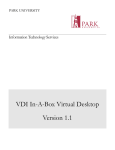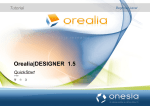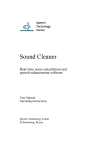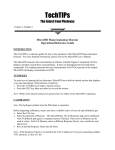Download Media and Instructional Technology Services
Transcript
Media and Instructional Technology Services Student Guide to Using Blackboard Academic Suite ver. 8.0 Some SRSU courses may make use of Blackboard, an online teaching and learning tool. Your instructor will let you know if your class uses Blackboard or not. Courses identified in the class schedule as Web-Delivered will not meet regularly but will instead use the Blackboard system to deliver course content. If you are enrolled in a Web-Delivered class, contact your instructor. Students will automatically be enrolled into our official SRSU online courses using the Blackboard Academic Suite ver. 8.0 learning management system (also known as Blackboard Enterprise). Students cannot be added into a Blackboard course unless they are officially enrolled in the course through the Registrar’s Office (see: Banner Self Service at http://www.sulross.edu/techtips/ ). All Blackboard users will be required to use their Sul Ross University webmail username (e.g., jdoe if your email is [email protected] ) and password (a randomly generated, case-sensitive, alphanumeric string) to access Blackboard. • If you DO NOT KNOW your Sul Ross University Blackboard/webmail username and password contact Help Desk at 837-8765 or off-campus toll-free at 1-888-691-5071. They’ll verify who you are and give you your login info over the phone. Logging into Blackboard 8.0 Once you have a have a Blackboard account (username and password), you can log in. Your username is your SRSU webmail username ID (e.g., jdoe if your email is [email protected] ) and your initial password is a randomly generated, case-sensitive, alpha-numeric string. To log into Blackboard 1. Go to: http://bbsrsu.sulross.edu/ OR go to the Sul Ross home page and select "Blackboard" under Quick Links (or from the menu running beneath the content area of the home page). 2. Click User Login. 3. Type in your Username and Password. 4. Click Login. http://www.sulross.edu/mits BB8 Sul Ross State University 1 Media and Instructional Technology Services How do I access my Blackboard courses? Go to http://bbsrsu.sulross.edu/ and log in using your username and password. After you log in, you will see your Blackboard “My Sul Ross” Home Page. Your Blackboard courses will appear in a list to the left under a heading titled “My Courses.” To enter a class, click the name of the course. I logged into Blackboard, but I don’t see my courses anywhere! In our normal procedure, students are automatically enrolled into their Blackboard courses starting thirty days prior to the start of a term. If you do not see any courses listed under the “My Courses” heading, it may be that your instructors are not using Blackboard this semester, or may not have made their Blackboard courses “available” yet. Automatic enrollments are updated daily through the semester. NOTE: If you have recently added a course, it takes approximately one to two business days to become registered and enrolled into Blackboard courses. I forgot my password. What should I do? For Blackboard login issues, or to get your username and password information, contact our 24/7 Help Desk at: 837-8765 or off-campus toll-free at 1-888-691-5071. They’ll verify who you are and give you your login info over the phone. How do I change my Blackboard password? After logging in for the first time, it is recommended you change your password. You may change your password in Blackboard at any time, but changing your password in Blackboard will not change your email password (although you may elect to set them to be the same). • After you log in, you will see your “My Sul Ross” Home Page. • On the left hand side of the screen, you will see a “Tools” menu. • Click on the tool labeled Personal Information. • Click on Change Password. • Enter your new password. You will need to do this twice. • Scroll down and click Submit. What if I have trouble using Blackboard? Ask your instructor for assistance if you are having trouble using Blackboard. They may have you call our Media and Instructional Technology Services area (432-837-8668) OR contact an SRSU Blackboard Support person. Their information can be found on the Blackboard Login screen. You can also find Blackboard “How-to’s” and tutorials on the SRSU Blackboard Information and Help page at: http://www.sulross.edu/blackboard/ 2 http://www.sulross.edu/mits BB8 Sul Ross State University Media and Instructional Technology Services I already have email, do I have to use the University email? You must have a University email account to access Blackboard. The University email is used to access Blackboard, online library services, and to communicate important University announcements. If you want to continue using an alternate email address, you may forward your Sul Ross email to your other email account. Instructions for forwarding email are as follows: 1. Point your web browser to: https://webmail2.sulross.edu/ OR go to the Sul Ross home page and select "Web-based E-Mail" in Quick Links (or from the menu running beneath the content area of the home page choose “Email”). 2. Log on with your email name (without the "@sulross.edu" part) and your e-mail password. 3. Choose the “Options” link in the menu area at the top of the page. 4. Choose the “Vacation Message” link from the Options menu. 5. Check the box next to “Forward incoming messages to addresses listed below?” 6. In the “Forwarding email addresses” text field, add the email addresses you wish to forward your SRSU email to (one address per line). 7. If you need assistance, contact our 24/7 Help Desk at: 837-8765 or off-campus toll-free at 1-888691-5071.. Are there any instructions on using Blackboard? If you are logged into Blackboard, clicking on the Help Button (question mark) at the top of the screen, or the “Help and Resources” menu button (which you’ll find in most Blackboard course menus) will direct you to a student information and resource area. The "Help" areas contain the following: • • • • • • • How To... - Blackboard Academic Suite ver 8.0 How-To's for Students Downloads, Utilities, and Viewers - Document viewers and other things that may be required by your on-line course. Instructor Contact Info - If you do not know your instructor's E-mail address, you may find it here. Business Majors - Information and free resources, provided for students who are pursuing a career in business or in a business related field. Future Educators - Information and free resources, provided for teachers or students who are pursuing a teaching career. Libraries - Links to SRSU libraries and research databases. Help for using on-line research materials, and citing references (MLA, APA...). Internet Resources - Links to academic Web sites, testing information, and miscellaneous useful websites. 3 http://www.sulross.edu/mits BB8 Sul Ross State University Media and Instructional Technology Services My username and password aren’t working. What should I do? • • • • • • Verify your password with SRSU HelpDesk (call them toll-free, 24/7 at 1.888.691.5071). If you leave the University for a semester, there’s a good chance your password may have changed on you. Even if you haven’t, and you find your login info no longer working for you, calling HelpDesk to verify that you are still using accurate login info is still the best place to start. Make sure you are using the correct case for your password – passwords are case sensitive! Make sure you don’t have the caps lock on when you are typing in your password. Make sure that you aren’t using your entire email address as a username. Only the first part of your email address should be entered (jdoe if your email is [email protected]) as your username. If you’ve tried all of the above and are still having trouble logging in, it may have something to do with your computer (or more specifically, your computer’s keyboard). Try another computer. If all else fails, please let HelpDesk, or one of your SRSU Blackboard support people know so we can start troubleshooting as quickly as possible.. Accessing the Blackboard Student Manual A manual of instructions for using Blackboard is available under the Tools box (click on “Course Tools”) of your Blackboard course menu (FYI, your instructor may choose to disable this area). Accessing the User Manual 4 http://www.sulross.edu/mits BB8 Sul Ross State University Media and Instructional Technology Services Setting Up your Computer for Blackboard • • • • • You need a computer with multimedia capabilities (i.e., sound where you can use speakers or headphones), a monitor capable of at least 800 x 600 resolution, a 56k modem or dedicated Internet connection, and an Internet Browser (we suggest Firefox Mozilla) in order to access Blackboard. Here are further specifications: Your browser must accommodate both JavaScript and Java for some functions of the course. These are functions you can turn on in your browser. Your browser must be set to accept cookies (use minimum browser security settings). Windows users will need the Java Virtual Machine, which can be downloaded for free from Sun Microsystems. NOTE: Firewalls and popup blockers may affect your ability to access and use Blackboard. Windows Users Only Downloading the Java Virtual Machine ¾ The Java 2 Run Time Environment1.5.06 & above (recommended) is required to use the Collaboration Tools. ¾ This plug-in may be downloaded from the page that appears when a user joins a Collaboration Session, or ¾ Visit: http://java.sun.com/products/plugin/index.jsp. Enabling Cookies in your Browser In order to use Blackboard on your personal computer, you must have cookies enabled. Depending on your browser type, do one of the following: Mozilla Firefox 1. Open Firefox and select Tools Æ Options. 2. Click onto Privacy. 3. Check “Accept Cookies from Sites.” 4. Click OK. Internet Explorer 1. Open Internet Explorer and select Tools Æ Internet Options. 2. Select the Privacy Tab. 3. Using the sliding bar, slide the bar down to that the cookie settings are Medium or lower. 4. Click OK. Other browsers, such as AOL or Opera, may function but are not officially supported by Blackboard. AOL users should consider minimizing the AOL browser and use Internet Explorer or Netscape instead. http://www.sulross.edu/mits BB8 Sul Ross State University 5 Media and Instructional Technology Services Supported Browsers for Blackboard 8 Term Definition Certified fully tested and supported Compatible key application areas tested Not tested specified Browser is not supported for the Operating System Microsoft® Internet Explorer® Web Browsers Internet Explorer 6 Internet Explorer 7 Windows XP Compatible Windows Vista Desktop Certified Mac OS 10.3 Not Tested Mac OS 10.4 Not Tested Mac OS 10.5 Not Tested Compatible Certified Not Tested Not Tested Not Tested Mozilla® Firefox and Netscape® Navigator Web Browsers Firefox 1.5 is not supported for Blackboard Academic Suite Release 8.0 and above. It is recommended that Firefox 1.5 users upgrade to Firefox 2.0 to access the latest security patches and Mozilla support. Windows Windows Vista Mac OS Mac OS XP Desktop 10.3 10.4 Not Not Supported Compatible Certified Firefox Supported 1.5 Certified Certified Not Tested Certified Firefox 2.0 Compatible Compatible Compatible Compatible Firefox 3.0 Mac OS 10.5 Not Tested Compatible Compatible Apple® Safari® Web Browsers Safari 2 Safari 3 Windows XP Not Tested Windows Vista Desktop Not Tested Mac OS 10.3 Not Tested Mac OS 10.4 Certified Mac OS 10.5 Certified Not Tested Not Tested Not Tested Compatible Compatible http://www.sulross.edu/mits BB8 6 Sul Ross State University Media and Instructional Technology Services Getting Help with Technology at Sul Ross State University SRSU Central HelpDesk Services Faculty should contact HelpDesk for any technology need such as problems with Blackboard, email, Banner Self Service, Office software or for scheduling media equipment, etc. Central Helpdesk is available 24/7 for all your technology needs. If they can’t help you over the phone, a ticket will be routed to an on-site tech who will contact you asap. Phone: x8765 (on-campus) OR 1.888.691.5071 (off-campus) Online: http://www.sulross.edu/pages/4401.asp Blackboard Support – See info on the Blackboard Information and Help page at: http://www.sulross.edu/blackboard/ http://www.sulross.edu/mits BB8 7 Sul Ross State University