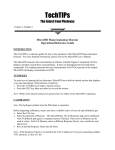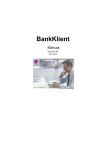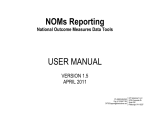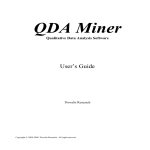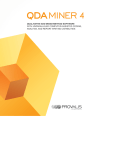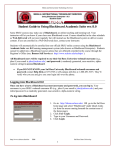Download TECH-TIPS Accessing and Extracting NLSY data using the NLS
Transcript
University of Texas at Austin Population Research Center Accessing and Extracting NLSY data using the NLS Web Investigator Last Update: October 24, 2007 TECH-TIPS No: D-02 This document describes how to access and extract NLSY data using the NLS Web Investigator interface. This document assumes that your computer already has internet access either through campus, a broadband connection, or other Internet Service Provider. The NLS Web Investigator provides access to the following datasets: • • • • • • • • NLSY79 (1979-2004) NLSY79 Child/Young Adult (1986-2004) NLSY79 (1997-2005) rounds 1-9 Original Cohort-Older Men (1966-1990) Original Cohort-Mature Women (1967-2003) Original Cohort-Young Men (1966-1981) Original Cohort-Young Women (1968-2003) Young Adults (2006) You can access the NLS Web investigator at the following site: http://www.nlsinfo.org/web-investigator/webgator.php. You will need to create a login by providing them with your email address and clicking on a link sent to that address in a confirmation email. Note: The NLS Web-Investigator requires that JavaScript and cookies be enabled, and that requested pop-up windows from this site be allowed. Data extraction: 1. After accessing the NLS Web Investigator, select the “Web Investigator” tab. 2. Select the appropriate dataset (or cohort) from the drop-down menu. 3. You are able to extract only select variables by adding a filter to the data. Filters can be performed on variable name, area of interest, survey year, reference number, and question name/text. 4. After submitting a filter, you will receive a list of variables that were extracted based upon your filter choices. At this time, you can conduct a new filter, further filter your data, explore your data, or extract the data. a. To conduct a new filter follow the previous steps but do not check the “Keep filter?” checkboxes under the “Filters Applied” heading. O:\CIS\Tips\TechTips\D-02-ExctractingNLSYdata.doc Page 1 of 2 b. To further filter the data, follow the previous steps and do check the “Keep filter?” checkboxes under the “Filters Applied” heading. c. To explore your data, tag the variables you want and click on the “Run a Frequency or Table” button. Then follow the steps to either run a frequency or create a table. Depending on the size of your data and the number of variables you select, this step may take several minutes to complete. d. To extract the data, tag the variables you want and click on the “Extract Tagged” button. You will then have the option to extract the data in several different formats (e.g. Delimited ASCII data file). In addition, you may also choose to download a unique codebook containing information on the variables you have selected. Depending on the size of your data and the number of variables you select, this step may take several minutes to complete. The extracted data will be provided to you in a zip file which you should save and extract in your own personal folder. Custom Weights for multiple years of data: 1. After extracting your data, select the “Custom Weights” tab. 2. Select the appropriate dataset (cohort). 3. And/Or option: Choose the “and” option if you want to create weights only for respondents who are in all selected years. Choose the “or” option if you want to create weights for respondents who are in any of selected years. 4. The custom weights will be provided to you in a zip file which you should save and extract in your own personal folder. Documentation The NLS Web Investigator site also provides the following supporting documentation: • Questionnaires • Employer Supplements • Codebooks • Geocodebooks • Corrections • Technical Sampling Reports • User’s Guides • Bibliographies • Reference Manuals • Erratas For additional questions, please access the user’s manual at: http://www.nlsinfo.org/manuals/investigator/toc.html O:\CIS\Tips\TechTips\D-02-ExctractingNLSYdata.doc Page 2 of 2