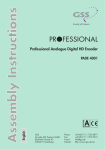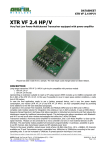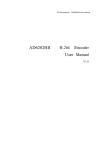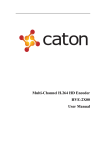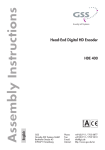Download User Guide TBS2600 SDI PDF
Transcript
User Manual----TBS2600 SDI encoder Contents 1. Overview………………………………………………………………………………....2 1.1 Application……………………………………………………………………………………………….2 1.2 Technical Specification………………………………………………………………………………2,3 2. Settings………………………………………………………………………………………3 2.1 IP setting...................................................................................................3,4 2.2 Network Setting........................................................................................4,5 2.3 SDI Stream Setting.....................................................................................6 2.4 SDI Second Stream Setting.........................................................................7 2.5 Audio Expand............................................................................................7,8 2.6 System ......................................................................................................8 2.6.1 System settings.......................................................................................9 2.6.2 Change Password....................................................................................9 2.6.3 Upgrade settings.....................................................................................10 2.7 RTMP protocol setting………………………………………………………………………………10,11,12 3. Status……………………………………………………………………………………………12,13,14 1 / 14 1. Overview TBS2600 HD SDI encoder is a professional high-definition video coding box, which equipped with 1 SDI channel input and dual stream RJ45 output. TBS2600 supports MPEG-4 AVC/H.264 High Profile code format input and dual stream H.264 format, audio ACC format output. 1.1 Application ---- IPTV; ---- Digital Signage; ---- Video Conference; ---- Replace HD Video Capture Card; ---- Hotel TV system; ---- Live Broadcast; ----Teaching/Campus Broadcast; ---- Recording System; ---- NVR (Net Video Recorder); 1.2 Technical Specification Video Input 1x SDI SDI Resolution 1920×1080_60i/60P, 1920×1080_50i, 1280×720_60p, 1280×720_50p Encoding H.264/AVC Main Profile/High Profile ,Audio AAC Data Rate 16KBIT/S~12MBIT/S Rate Control CBR/VBR GOP Structure IBBP Advanced Pretreatment De-interlacing, Noise Reduction, Sharpening Audio Encoding Bit-rate Sampling precision Data Rate 2 / 14 AAC, MP3 32K/48K/64K/96K/128K/160K/192K 24 bit 64Kb/s ~ 384Kb/s System Ethernet/RJ45 1000 Base-T Ethernet interface Protocol HTTP, UTP, RTSP, RTMP, ONVIF Control Interface WEB General Spec Dimensions Weight Working Temperature 146mm x 122mm x 42mm 0.25kg 0~45℃ 2. Settings On WEB setting page, modifying IP address of the computer is needed. Default IP address of the HDMI HD encoder is 192.168.1.168 Reset & Initialization: When the HDMI HD encoder is powered up, you can reset and initialize it by pressing & holding the RST button for 10 seconds, then it will restart automatically. And IP address will be initialized to 192.168.1.168 2.1 IP setting Computer IP address: 192.168.1.* (Note: "*" is any number ranging from 0 to 254 except 168 ) Open up IE, input "192.168.1.168" to go to WEB interface with User Name: admin and Password: admin 3 / 14 2.2 Network Setting Network setting of TBS2600 HD SDI encoder is the same with TBS2216 HD HDMI encoder , here we use the picture showing network setting of TBS2216 HD HDMI encoder as template . Default IP address is 192.168.1.168. If you forget the IP address after changing it, please press the RST button for 10 seconds to restart it when the machine is powered up, then it will restore factory default settings. 4 / 14 Notes: After network setting is done, you need to reboot the device to make it work. 2.3 SDI Main Stream Setting You can enable "HTTP", "RTSP" or "Multicast IP" for your preference, and after all the data are filled in, please remember to click on button "Apply". 5 / 14 Notes: Above data can be adjusted based on your practical application. 2.4 SDI Second Stream Setting SDI second stream setting is similar with SDI main stream setting 6 / 14 Notes: Above data can be adjusted based on your practical application. Notes: Above configuration parameter is the same with main stream 2.5 Audio Expand You can modify “Audio Setting”, “OSD Setting”, “SDI color” and “image setting” under this section, but if you do not want to modify it, you can just keep the original data. 7 / 14 2.6 System You can do "System settings", "Change Password" and "Upgrade settings" under this section. Those 3 settings are the same with TBS2216 HD HDMI encoder , here we use the picture showing those settings of TBS2216 HD HDMI encoder as template. 2.6.1 System settings 8 / 14 2.6.2 Change Password 2.6.3 Upgrade settings 9 / 14 2.7 RTMP protocol setting 2.7.1 H.264 level: baseline main/ high/ profile. If you want support RTMP, you should choose: baseline profile. 2.7.2 RTMP protocol: enable and able can choose 10 / 14 2.7.3 RTMP server IP: Input your corresponding serve IP 2.7.4 RTMP App Name: user-defined 2.7.5 RTMP stream name: user-defined 2.7.6 Sever Testing 2.7.6.1 Install the software: Flash+Media+Server 3.5, there is no need to input series number, both user name and password are 1 2.7.6.2 Start the background software 2.7.6.3 Go to folder "FlashPlayer", find "VideoPlayer.html" and open it 2.7.6.4 Input: rtmp://ip address/rtmp/hdmi, then choose "live" to see the images, or input rtmp://192.168.1.100:1935/live/hdmi to choose "LIVE", then click "Play stream" 11 / 14 3. Status After SDI main stream setting and SDI second stream setting are done, you will be able to see their access address, and you can directly copy it to the VLC player software for decoding. --Access Address: it can be directly copied to the VLC player software for decoding. 12 / 14 --Video parameters: Video signal parameters that inputted in. --Audio parameters: Audio signal parameters that inputted in. --Hardware status: Increasing intervals indicates it has video input. If it displays as 0, it means there is no video input, then you need to check the input signal. 13 / 14 If SDI main stream or SDI second stream is not set, then you will see "Access address: disabled" which shown as the picture below, then you have to go to reset them based on the user guides shown on "2.3 SDI Main Stream Setting" and "2.4 SDI Second Stream Setting". 14 / 14