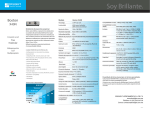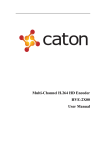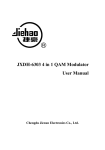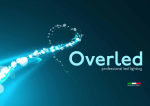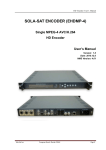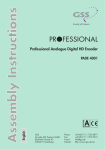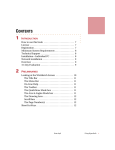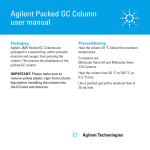Download AD6202HII H.264 Encoder User Manual
Transcript
AD Instruments AD6202HII user manual AD6202HII H.264 Encoder User Manual V1.0 CHAPTER 1 AD Instruments AD6202HII user manual EQUIPMENT OVERVIEW 1.1 General introduction AD6202HII H.264 Encoder is a professional broadcasting equipment can satisfy the MPEG-4 AVC/H.264 standard, with encoding and multiplexing function. The encoder supports 1-4 HDMI input (1-4 SDI/AV inputs optional ), it can encode 1-4 channels sources synchronously. Also it has one group of ASI input interface which can multiplex the TS from both encoder and other sources into MPTS, and insert SI information. The equipment has high quality performance with low cost, can be used widely in various Digital TV broadcasting system and Digital TV Head-end systems which have strict request on bandwidth. 1.2 Features · Support H.264/AVC High Profile Level 4.0 Encoding, Hi-Tech Video Preconditioning Algorithms; ·Audio Coding adopts MPEG-1 Audio Layer 2; ·1-4 Channels HDMI inputs (1-4 SDI / AV inputs optional); ·Single ASI input supporting multiplexing; ·HD Resolution of 720P, 1080I, 1080P; ·Support Multi-Programs output by ASI output and IP; ·Compatible with UDP protocol, support both Unicast and Multicast; ·Control LED display and Inspect setting parameters by button Operation; ·Set and Alter parameters via NMS Software. Application ● Digital Cable TV Head-end; 1 ● Satellite digital television broadcasting ● Digital Terrestrial Television ● Image Control ● Video on Demand (VOD) ● Distance Learning ● Video Conference 1.3 Performance Index AD Instruments AD6202HII user manual Single ASI Input, BNC interface 1-4 Channel HDMI inputs( SDI optional) Input Resolution Video Input Encoding Audio Input 1280×720_50p H.264/AVC High Profile Level 4.0 (HD) Coding Bit Rate 0.8Mbps-20Mbps (8Mbps by Factory Defaults, suggest to use no less than 6Mbps if HD) Bit Rate Control CBR/VBR GOP Type IBBP Video Preconditioning Encoding De-Interlacing, Noise abatement, sharpening Sampling Rate 48KHz Bit Depth 24 bit Bit Rate 64Kb/s~384Kb/s Multiplex 1 ASI input and 4 Channels Local Programs Multiplexing 1920×1080_50p , 1920×1080_50i 1280×720_60p 1920×1080_60P , 1920×1080_60i MPEG-1 Layer 2 Dual ASI output, BNC interface TS Output MPTSIPoutput,UDPProtocol,10/100M Ethernet Port,Unicast and Multicast LCD/KEY Operation, NMS, English Operation Interface System General Update software via Web Dimensions 482mmx400mmx44.5mm (L x W x H) Weight 3.1kg Temperature 0~45 (working),-20~ 80 (not working) Power Supply AC 110V~220V,50/60Hz ≤25W Power 2 AD Instruments AD6202HII user manual Caution: To ensure the stability of the equipment operation, all connection cable on the rear panel interface is strictly prohibited to Hot-swappable. When need to alter any of connection cable, need to be close the power of the source-side device and this device before changes. 1.4 Functional Block Diagram HDMI Input 1 A/V Preconditioning H.264 Encoder HDMI Input 2 A/V Preconditioning H.264 Encoder HDMI Input 3 A/V Preconditioning H.264 Encoder lexer HDMI Input 4 A/V Preconditioning ASI Output Multip MPTS H.264 Encoder IP Output ASI Input Program Analysis Select Program 1.5 Outline and Description 1.5.1 4 channels HD inputs, 1 ASI input Sketch map of front panel: 2 4 Allin1 H.264 Encoder Power Alarm CH1 Lock CH2 Lock CH3 Lock CH4 Lock ENTER MENU Broadcasting TS Lock 1 3 6 5 1: LCD Interface 2: Power Signal Indication 3: 1#-4# Encoding Channel Lock Indication 4: Stream Overflow Alarm Indication 5: ASI Input Lock Indication 3 Digital Video 7 8 6: Up, Down, Left and Right Buttons 7: Confirm Button 8: Menu Button 1.5.2 AD Instruments AD6202HII user manual 4 channels HD inputs, 1 ASI input Sketch map of rear panel: 1 OUT TS/IP ASI OUT IN HDMI 4 HDMI 3 HDMI 2 HDMI 1 AC110V-220V-50-60Hz 1 0 : 1 1 ETHERNET 2 3 4 5 6 7 8 9 10 1: IP Stream Output Interface; 2: Webmaster and Ethernet Interface; 3: DVB standard dual ASI output,BNC interface; 4: DVB standard single ASI input, BNC interface; 5: 4th HDMI (High-Definition Multimedia Interface);(SDI/AV optional) 6: 3rd HDMI; (SDI/AV optional) 7: 2nd HDMI;(SDI/AV optional) 8: 1st HDMI; (SDI/AV optional) 9: Power Switch, “1” for power on, “0” for off; 10: Fuse Holder: If power overflows or short circuit occurs, the fuse disconnects. After trouble clearing, replace the fuse by a new one with same specification. Way to take off the fuse holder: pull the power plug, infix a straight screwdriver to the notch on the holder to prize up the fuse holder. In new machine there are two fuse holders while one of them is for spare part. Custom can replace with the spare holder directly; 11: Power Jack; 12: Protective grounding column When install the equipment, please correctly connect the protective grounding 4 11 12 AD Instruments AD6202HII user manual cables first. After connect other signal cables, power off the equipment, then plug the outlet cable. 1.5.3 3 channels HD inputs, 1 ASI input Sketch map of front panel: 2 4 Allin1 H.264 Encoder Power Alarm CH1 Lock CH2 Lock CH3 Lock CH4 Lock ENTER Digital Video MENU Broadcasting TS Lock 1 6 5 7 8 1: LCD Interface 2: Power Signal Indication 3: 1#-4# Encoding Channel Lock Indication 4: Stream Overflow Alarm Indication 5: ASI Input Lock Indication 6: Up, Down, Left and Right Buttons 7: Confirm Button 8: Menu Button 1.5.4 3 3 channels HD inputs, 1 ASI input Sketch map of rear panel: 1 TS/IP OUT ASI OUT IN HDMI 3 HDMI 2 HDMI 1 AC110V-220V-50-60Hz 1 0 : 1 1 ETHERNET 2 3 4 6 1: IP Stream Output Interface; 5 7 8 9 10 11 12 AD Instruments AD6202HII user manual 2: Webmaster and Ethernet Interface; 3: DVB standard dual ASI output,BNC interface; 4: DVB standard single ASI input, BNC interface; 6: 3rd HDMI;(SDI/AV optional) 7: 2nd HDMI;(SDI/AV optional) 8: 1st HDMI;(SDI/AV optional) 9: Power Switch, “1” for power on, “0” for off; 10: Fuse Holder: If power overflows or short circuit occurs, the fuse disconnects. After trouble clearing, replace the fuse by a new one with same specification. Way to take off the fuse holder: pull the power plug, infix a straight screwdriver to the notch on the holder to prize up the fuse holder. In new machine there are two fuse holders while one of them is for spare part. Custom can replace with the spare holder directly; 11: Power Jack; 12: Protective grounding column When install the equipment, please correctly connect the protective grounding cables first. After connect other signal cables, power off the equipment, then plug the outlet cable. 1.5.5 2 channels HD inputs, 1 ASI input Sketch map of front panel: 2 4 Allin1 H.264 Encoder Power Alarm CH1 Lock CH2 Lock CH3 Lock CH4 Lock ENTER MENU Broadcasting TS Lock 1 3 6 5 1: LCD Interface 2: Power Signal Indication 6 Digital Video 7 8 3: 1#-4# Encoding Channel Lock Indication 4: Stream Overflow Alarm Indication 5: ASI Input Lock Indication 6: Up, Down, Left and Right Buttons 7: Confirm Button 8: Menu Button 1.5.6 AD Instruments AD6202HII user manual 3 channels HD inputs, 1 ASI input Sketch map of rear panel: 1 OUT TS/IP ASI OUT HDMI 2 IN HDMI 1 AC110V-220V-50-60Hz 1 0 : 1 1 ETHERNET 2 3 4 7 8 9 1: IP Stream Output Interface; 2: Webmaster and Ethernet Interface; 3: DVB standard dual ASI output,BNC interface; 4: DVB standard single ASI input, BNC interface; 7: 2nd HDMI;(SDI/AV optional) 8: 1st HDMI;(SDI/AV optional) 9: Power Switch, “1” for power on, “0” for off; 10: Fuse Holder: If power overflows or short circuit occurs, the fuse disconnects. After trouble clearing, replace the fuse by a new one with same specification. Way to take off the fuse holder: pull the power plug, infix a straight screwdriver to the notch on the holder to prize up the fuse holder. In new machine there are two fuse holders while one of them is for spare part. Custom can replace with the spare holder directly; 11: Power Jack; 12: Protective grounding column 7 10 11 12 AD Instruments AD6202HII user manual When install the equipment, please correctly connect the protective grounding cables first. After connect other signal cables, power off the equipment, then plug the outlet cable. 1.5.7 Single channel HD inputs, 1 ASI input Sketch map of front panel: 2 4 Allin1 H.264 Encoder Power Alarm CH1 Lock CH2 Lock CH3 Lock CH4 Lock ENTER Digital Video MENU Broadcasting TS Lock 1 6 5 7 8 1: LCD Interface 2: Power Signal Indication 3: 1#-4# Encoding Channel Lock Indication 4: Stream Overflow Alarm Indication 5: ASI Input Lock Indication 6: Up, Down, Left and Right Buttons 7: Confirm Button 8: Menu Button 1.5.8 3 Single channel HD inputs, 1 ASI input Sketch map of rear panel: 1 TS/IP OUT ASI OUT HDMI 1 IN AC110V-220V-50-60Hz 1 0 : 1 1 ETHERNET 2 3 4 8 8 9 10 11 12 AD Instruments AD6202HII user manual 1: IP Stream Output Interface; 2: Webmaster and Ethernet Interface; 3: DVB standard dual ASI output,BNC interface; 4: DVB standard single ASI input, BNC interface; 8: 1st HDMI;(SDI/AV optional) 9: Power Switch, “1” for power on, “0” for off; 10: Fuse Holder: If power overflows or short circuit occurs, the fuse disconnects. After trouble clearing, replace the fuse by a new one with same specification. Way to take off the fuse holder: pull the power plug, infix a straight screwdriver to the notch on the holder to prize up the fuse holder. In new machine there are two fuse holders while one of them is for spare part. Custom can replace with the spare holder directly; 11: Power Jack; 12: Protective grounding column When install the equipment, please correctly connect the protective grounding cables first. After connect other signal cables, power off the equipment, then plug the outlet cable. Chapter 2 OPERATIONAL USE General Introduction The front panel of JXDH-6202HIIXM H.264 encoder is operation interface. Client can use factory default settings before regular operation, or alter/reset encoding parameters via Webmaster Software. The equipment has English menu. Specific operation comes as follows: 9 AD Instruments AD6202HII user manual 2.1 Keyboard Functions of Front Panel Enter Key: Activate and confirm parameters that need to be reset Four Direction Keys: Locate the parameter to-be-reset and scroll screen MENU key: Return to the previous menu or cancel parameter resetting to exit 2.2 Main menu of H.264 Encoder All in 1 H.264 HD Encoder Channel INF (1-5 input channel information) System Parameter (NMS ) Alarm Information (Operation/Alarm time) 2.3 Encoder Submenu 2.3.1 Check Parameter Settings of the Equipment 2.3.1.1 Initialization Power on the equipment after installation as per the requirement, Power Indication turns green and LCD will display: All in 1 H.264 SW 1.0 HD Encoder HW 1.0 The equipment checks parameters automatically. After testing and confirming, system is under Initialize Status. LCD backlight goes out after start-up. Press “MENU”, LCD shows the current output rate as below: All in 1 H.264 HD Encoder TS rate: 025789kbps Red Alarm Indication of front panel is off as normal work status at present. 2.3.1.2 Enter the HD Encoder Parameter Menu 10 AD Instruments AD6202HII user manual While start-up meanwhile backlight is off, press “Enter” to get in main menu. Locate the sign “ ” in front of the channel circularly from CH1-CH4 to ASI Channel by pressing UP/DOWN button, then press “Enter”. For example, when “ ” is in front of “Encoder CH1”, press “Enter”, you will find the parameters on LCD. Encoder CH1 Encoder CH2 Encoder CH3 Encoder CH4 ASI Channel LCD shows: Encoder 1 INF 1080 50I CBR A Rate: 256kbps V Rate: 008000kbps To check parameters on other 1-3 channels, just locate the sign “ ” in front of the channel you want, press “Enter”: Encoder 2 INF 1080 50I CBR A Rate: 256kbps V Rate: 008000kbps LCD display of 1-3 encoding channels is the same only except the channel number in front of INF. ASI Channel Parameters (up to 100Mbps) will be shown as below: ASI Channel INF TS Locked Rate: 013564kbps If Unlock, a sign “UN” will show up after “TS”. 11 AD Instruments AD6202HII user manual 2.3.2 Set/Check System Parameters on Webmaster After start-up the equipment and the backlight is off, press “Enter” to get in main menu. Press left/right button to locate the sign “ ” in front of “System Parameter”. Press “Enter” to set/check system parameter of webmaster software. LCD shows as below: Set Local IP Set Subnet Mask Set Gateway addr Load default Press “Enter” to set/check IP parameters of Equipment, LCD shows: Set Use Up/Down/Left/Right/Enter buttons to alter/set relative IP address, press “Enter” to save setting. Use Left/Right to locate the sign “ ” in front of “Set Subnet Mask”. Press “Enter” to set/check Subnet Mask parameters. LCD shows as below: Set IP Set:101.101.101.020 Local Subnet Mask Set:255.255.255.000 Use Up/Down/Left/Right/Enter buttons to alter/set relative Subnet Mask parameters, press “Enter” to save setting. Use Left/Right to locate the sign “ ” in front of “Set Gateway Addr”. Press “Enter” to set/check Gateway Address parameters. LCD shows as below: Set Gateway addr Set:101.101.101.010 12 AD Instruments AD6202HII user manual Use Up/Down/Left/Right/Enter buttons to alter/set relative Gateway Address parameters, press “Enter” to save setting. Use Left/Right buttons to locate the sign “ ” in front of “Load Default”. Press “Enter” to load factory default settings. LCD shows as below: Load Factory YES Setting * NO Use Left/Right buttons to locate sign “*” in front of “YES” or “NO” to load factory defaults or not, press “Enter” to save setting. 2 . 4 Ind ic ator L i ght I n t r o d u c t i o n POWER Power indicator light is on while power is working normally. Alarm Red alarm lamp lights on when code rate overflow or no video signal input. CH1 Lock- CH4 Lock Green light is on while the channel is locked and the encoder work normally. TS Lock Green light is on while the ASI input channel is locked and working normally. 2 . 5 T he M u s ts of S a f e t y 1. Please read this introduction carefully before use the equipment. 2. Make sure the working environment is under temperature 0-45ºC and other required conditions. Keep the back panel ventilated. Make sure all the connections are correct of the relative ports. 3. When install the equipment, remember to correctly connect the protective grounding cables first. After connect other signal cables, power off the equipment, then plug the outlet cable. 4. To ensure the equipment running stably, DO cut off the power before any change of cable connection on the ports of back panel. 5. When initial use, make sure the A/V source is connected normally. 13 AD Instruments AD6202HII user manual 6. Do not open the lid to avoid electrical shock or damage of the unit. 7. Do not turn on and off the equipment too often. The time interval between on and off should be at least 20 seconds. 8. If the equipment would not be in use for long, please unplug the power cord. Do not use damaged power in case of fire or electric shock. 9. Do not touch the power line with wet hands. When any liquid flows into the chassis, cut power off IMMEDIATELY. 10. Put the equipment in a horizontal place. Do not stack heavy objects on the equipment to prevent damage. 11. Settle the equipment in ventilated environment and suitable temperature. Keep the equipment away from the fierce light, moisture and severe vibration. 12. If the working environment has sharp temperature difference as previous, please keep the equipment off for one to two hours before power on again. 2. 6 P a c king Lis t 1. AD6202HIIXM H.264 Encoder 1 Set 1 Copy 1 Cable 2. Introduction 3. AC Power Cable with Plug 2.7 Note: This user manual also apply to encoder AD6202HIIXM. All in 1 H.264 HD Encoder (with IP output)User Manual Please connect the network management computer with all in 1 H.264 HD Encoder. Enter into network management interface and set the related IP parameters. The buttons on the device can’t be applied to set related IP parameters. After network management computer connected with all in 1 H.264 HD Encoder and enter into the network management interface successfully, choose “IP setting” option and show as below, 14 AD Instruments AD6202HII user manual At first, please choose IP out standard, DVB or IPTV; If DVB standard, can set an IP address only, all streams after multiplexed will be sent to this destination IP address (See DVB standard user interface.) If IPTV standard, can set maximum 6 IP address, all streams after multiplexed can be sent to different destination IP address with single program; also can be randomly sent to different destination IP address with single program or multiple programs; (See IPTV standard user interface ) Then, please choose application protocol, UDP or RTP; 15 AD Instruments AD6202HII user manual Left side of the user interface is for IP parameter settings; Right side of the user interface is for destination receiving device IP parameter settings; Middle of the user interface is for stream of 1-6 IP address parameters setting; (when IPTV standard) When all settings done, click “send” to save parameters settings. After all settings done, connect relative receiving device with IP output interface. Sketch Diagram of Devices Connection: RJ45 Output Port All in 1 H.264 HD Encoder with IP Output RJ45 Ethernet Port RJ45 Input Port Net Cable Net Cable Webmaster 16 Receive Device with IP Input