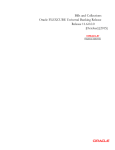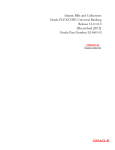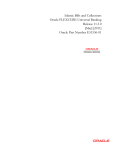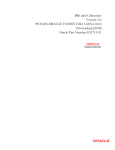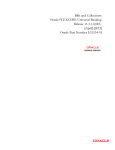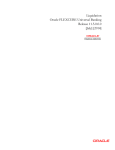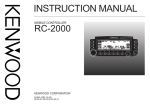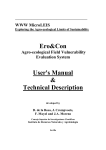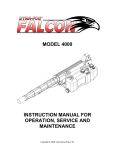Download Islamic Bills and Collections User Manual
Transcript
Islamic Bills and Collections User Guide Oracle FLEXCUBE Universal Banking Release 12.0.3.0.0 Part No. E53393-01 April 2014 Islamic Bills and Collections User Guide April 2014 Oracle Financial Services Software Limited Oracle Park Off Western Express Highway Goregaon (East) Mumbai, Maharashtra 400 063 India Worldwide Inquiries: Phone: +91 22 6718 3000 Fax:+91 22 6718 3001 www.oracle.com/financialservices/ Copyright © 2007, 2014, Oracle and/or its affiliates. All rights reserved. Oracle and Java are registered trademarks of Oracle and/or its affiliates. Other names may be trademarks of their respective owners. U.S. GOVERNMENT END USERS: Oracle programs, including any operating system, integrated software, any programs installed on the hardware, and/or documentation, delivered to U.S. Government end users are "commercial computer software" pursuant to the applicable Federal Acquisition Regulation and agency-specific supplemental regulations. As such, use, duplication, disclosure, modification, and adaptation of the programs, including any operating system, integrated software, any programs installed on the hardware, and/or documentation, shall be subject to license terms and license restrictions applicable to the programs. No other rights are granted to the U.S. Government. This software or hardware is developed for general use in a variety of information management applications. It is not developed or intended for use in any inherently dangerous applications, including applications that may create a risk of personal injury. If you use this software or hardware in dangerous applications, then you shall be responsible to take all appropriate failsafe, backup, redundancy, and other measures to ensure its safe use. Oracle Corporation and its affiliates disclaim any liability for any damages caused by use of this software or hardware in dangerous applications. This software and related documentation are provided under a license agreement containing restrictions on use and disclosure and are protected by intellectual property laws. Except as expressly permitted in your license agreement or allowed by law, you may not use, copy, reproduce, translate, broadcast, modify, license, transmit, distribute, exhibit, perform, publish or display any part, in any form, or by any means. Reverse engineering, disassembly, or decompilation of this software, unless required by law for interoperability, is prohibited. The information contained herein is subject to change without notice and is not warranted to be error-free. If you find any errors, please report them to us in writing. This software or hardware and documentation may provide access to or information on content, products and services from third parties. Oracle Corporation and its affiliates are not responsible for and expressly disclaim all warranties of any kind with respect to third-party content, products, and services. Oracle Corporation and its affiliates will not be responsible for any loss, costs, or damages incurred due to your access to or use of third-party content, products, or services. Contents 1. Preface ...................................................................................................... 1-1 1.1 1.2 1.3 1.4 1.5 1.6 2. Introduction.............................................................................................................. Features .................................................................................................................. Operations You can Perform on a Islamic Bill ......................................................... Profit and Charge Liquidation .................................................................................. 2-1 2-1 2-2 2-4 Islamic Bills Maintenance ....................................................................... 3-1 3.1 3.2 3.3 3.4 3.5 3.6 3.7 3.8 4. 1-1 1-1 1-1 1-1 1-2 1-2 Islamic Bills and Collections - An Overview ......................................... 2-1 2.1 2.2 2.3 2.4 3. Introduction.............................................................................................................. Audience.................................................................................................................. Documentation Accessibility.................................................................................... Organization ............................................................................................................ Related Documents ................................................................................................. Glossary of Icons..................................................................................................... Introduction............................................................................................................. 3-1 Maintaining Documents and Clauses ...................................................................... 3-1 3.2.1 Specifying the Document Details................................................................ 3-2 3.2.2 Specifying Clause Details........................................................................... 3-3 3.2.3 Specifying Values for the User Defined Fields ........................................... 3-3 3.2.4 Operations on the Document Maintenance Screen.................................... 3-4 Maintaining Goods................................................................................................... 3-4 3.3.1 Specifying Goods Details ........................................................................... 3-5 3.3.2 Specifying Values for the UDF ................................................................... 3-6 3.3.3 Operations on the Goods/Commodity Maintenance Record ...................... 3-7 Maintaining Instruction Codes ................................................................................. 3-7 3.4.1 Specifying Instructions Code Details .......................................................... 3-8 3.4.2 Specifying Values for the User Defined Fields ........................................... 3-8 3.4.3 Operations on the Instruction Code Maintenance Record.......................... 3-9 Maintaining Free Format Texts (FFT)..................................................................... 3-9 3.5.1 Specifying Values for the User Defined Fields ......................................... 3-11 3.5.2 Operations on the FFT Maintenance Record ........................................... 3-11 Maintaining Discrepancy Codes ............................................................................ 3-11 3.6.1 Specifying Values for the UDFs................................................................ 3-13 3.6.2 Operations on the Discrepancy Code Maintenance Record .................... 3-13 Maintaining Insurance Company Details ............................................................... 3-13 3.7.1 Specifying Values for the UDFs................................................................ 3-15 3.7.2 Operations that You can Perform on a Insurance Company Record ....... 3-15 Application of Exchange Rate Type based on Transaction Amount ..................... 3-15 3.8.1 Specifying the Exchange Rate Maintenance Details............................... 3-17 3.8.2 Specifying Values for the User Defined Fields ......................................... 3-17 Defining the Attributes of an Islamic Bills and Collections Product .. 4-1 4.1 4.2 4.3 Introduction.............................................................................................................. 4.1.1 Defining Characteristics for a Product ........................................................ Specifying the Role Details...................................................................................... Specifying Event Details.......................................................................................... 4-1 4-2 4-7 4-9 4.4 4.5 4.6 4.7 4.8 4.9 4.10 4.11 4.12 4.13 4.14 4.15 4.16 5. Specifying Branch Details........................................................................................ 4-9 Specifying Customer Details ................................................................................. 4-10 Specifying Preferences for a Product .................................................................... 4-11 4.6.1 Specifying Main Preferences.................................................................... 4-12 4.6.2 Specifying Profit and Charge Details........................................................ 4-19 Specifying The Charges ........................................................................................ 4-23 Specifying MIS Details........................................................................................... 4-24 Specifying ICCF Details......................................................................................... 4-25 Specifying Discount Accrual Details ...................................................................... 4-26 Specifying Tax Details ........................................................................................... 4-26 Specifying Tracer Details....................................................................................... 4-27 Specifying Free Format Text Details ..................................................................... 4-28 Specifying Documents for a Product ..................................................................... 4-30 4.14.1 Specifying the Clauses that should Accompany the Document ............... 4-31 Specifying Status Details....................................................................................... 4-31 4.15.1 Indicating if Status Changes have to be carried out Automatically........... 4-32 4.15.2 Advices to be Generated for a Status Change ......................................... 4-33 4.15.3 Specifying the Number of Days for a Status Change ............................... 4-33 4.15.4 Changing the GL under which the Bill is Reported ................................... 4-33 Specifying Field Details ......................................................................................... 4-34 Processing Islamic Bills ......................................................................... 5-1 5.1 5.2 5.3 5.4 Introduction.............................................................................................................. 5-1 Invoking the Islamic BC Contract Detailed Screen.................................................. 5-1 Entering Details of a Bill .......................................................................................... 5-5 5.3.1 Specifying Details of the Main Tab ............................................................. 5-6 5.3.2 Specifying Processing Details .................................................................. 5-12 5.3.3 Viewing Rollover Details of the Original Bill Contract ............................... 5-15 5.3.4 Specifying Contract Details ...................................................................... 5-15 5.3.5 Specifying Details of the Parties Involved in a Bill................................... 5-22 5.3.6 Specifying Goods, Shipping and Document Details for a Bill ................... 5-25 5.3.7 Specifying Exception Tracers for a Bill ..................................................... 5-28 5.3.8 Specifying the Discrepancies that the Bill Involves .................................. 5-33 5.3.9 Specifying Contract Rollover Details ........................................................ 5-35 5.3.10 Rollover of a Contract............................................................................... 5-37 5.3.11 Capturing Draft Details for a Bill ............................................................... 5-38 5.3.12 Associating an Insurance Company with the Bill Contract ....................... 5-38 5.3.13 Forfeiting of bills ....................................................................................... 5-39 5.3.14 Viewing the Effective Profit Details for a Bill............................................. 5-40 5.3.15 Maintaining Preferences for the Finance.................................................. 5-41 5.3.16 Specifying Advices, FFTs and Instructions for a Bill................................. 5-42 5.3.17 Viewing Event Details............................................................................... 5-45 5.3.18 Reducing of the LC Cash Collateral ......................................................... 5-47 5.3.19 Linking contracts to accounts and deposits.............................................. 5-49 5.3.20 Transferring Commission and Charges.................................................... 5-51 Previewing Messages............................................................................................ 5-52 5.4.1 Linking a Bill to an FX Deal ...................................................................... 5-53 5.4.2 Specifying the Settlement Details............................................................. 5-53 5.4.3 Viewing Profit Details................................................................................ 5-54 5.4.4 Viewing Profit Dates ................................................................................. 5-54 5.4.5 Viewing Charge Details ............................................................................ 5-55 5.5 5.6 6. 6.2 6.3 6.4 7.2 7.3 7.4 7.5 7.6 6-1 6-1 6-2 6-3 6-3 6-3 6-4 6-4 6-4 6-4 6-4 6-5 6-6 6-7 Introduction.............................................................................................................. 7.1.1 Steps Involved in Processing Discount Accrual Fees ................................ Defining a Discount Accrual Fee Class ................................................................... 7.2.1 Specifying Accrual Preferences.................................................................. Associating Discount Accrual Components To Products ........................................ Events and Accounting Entries for Discount Accrual .............................................. Specifying Status Change Details for Discount Accrual .......................................... Processing for Discount Accrual Fees..................................................................... 7.6.1 Computation of Net Discount Accrual Amount for a Processing Day ......... 7.6.2 IRR Calculation and IRR Re-calculation..................................................... 7-1 7-1 7-1 7-2 7-3 7-5 7-7 7-7 7-7 7-9 Registration of an Islamic Collection Bill .............................................. 8-1 8.1 8.2 9. Introduction.............................................................................................................. 6.1.1 Liquidating the Outstanding Components of a Bill...................................... 6.1.2 Specifying Details of the Advices that should be Generated...................... 6.1.3 Specifying the Tracer Details...................................................................... 6.1.4 Accounting Entries Passed during Manual Liquidation .............................. Reversing Liquidation Entries.................................................................................. 6.2.1 Partial Payment of the Discounted Bills...................................................... List of Outstanding Items Report ............................................................................. 6.3.1 Invoking this Report.................................................................................... 6.3.2 Selection Options ....................................................................................... 6.3.3 Contents of the Report ............................................................................... Liquidation of Overdue Components ....................................................................... 6.4.1 Specifying Event Details............................................................................. 6.4.2 Specifying MIS Details................................................................................ Defining Discount Accrual Fee Classes ................................................ 7-1 7.1 8. 5-56 5-57 5-57 5-57 5-59 5-61 5-62 5-63 5-64 5-64 5-64 5-64 5-65 5-66 5-66 Liquidation of the Receivable Components of an Islamic Bill ............ 6-1 6.1 7. 5.4.6 Specifying the Tax Details ........................................................................ 5.4.7 Specifying the MIS Details........................................................................ 5.4.8 Specifying the Field Details ...................................................................... Amending the Bill Amount for a Collection ............................................................ 5.5.1 Specifying advices for the amendment..................................................... 5.5.2 Maintaining Event Details ......................................................................... 5.5.3 Maintaining Profit Details.......................................................................... 5.5.4 Maintaining Charges Details..................................................................... 5.5.5 Maintaining Tax Details ............................................................................ 5.5.6 Viewing Different Versions of a Bill........................................................... 5.5.7 About Templates ...................................................................................... 5.5.8 Deleting a Contract................................................................................... Specifying Batch Processing Preferences............................................................. 5.6.1 Specifying Counterparty Details ............................................................... 5.6.2 Viewing the Media Addresses of a Customer........................................... Introduction.............................................................................................................. 8-1 Invoking the Registration Screen............................................................................. 8-1 8.2.1 Specifying the Parties Involved in a Collection Bill ..................................... 8-4 Automatic Processes .............................................................................. 9-1 9.1 9.2 Introduction.............................................................................................................. 9-1 Maintaining Branch Parameters .............................................................................. 9-1 9.2.1 Specifying the Branch Details..................................................................... 9-2 9.3 9.4 9.2.2 Specifying Preferences for Batch Processing ............................................ 9-2 9.2.3 Specifying the Accrual Level ...................................................................... 9-3 9.2.4 Specify the Liquidation Details ................................................................... 9-3 9.2.5 Specifying the User Defined Fields ............................................................ 9-4 Invoking the Bills Batch Process ............................................................................. 9-4 Processes Run during Beginning of Day (BOD)...................................................... 9-6 9.4.1 Automatic Liquidation of Bills...................................................................... 9-6 9.4.2 Tracer Generation ...................................................................................... 9-7 9.4.3 Automatic Accrual of Profit ......................................................................... 9-8 9.4.4 Intra Day Accruals ...................................................................................... 9-8 9.4.5 Automatic Status Changes ......................................................................... 9-8 9.4.6 Floating Rate Change................................................................................. 9-9 9.4.7 Automatic Change from Acceptance to Advance ..................................... 9-10 9.4.8 Automatic Generation Advices ................................................................. 9-10 10. Reports ................................................................................................... 10-1 10.1 Introduction............................................................................................................ 10-1 10.2 List of Bills with Pending Document Report........................................................... 10-1 10.2.1 Contents of the Report ............................................................................. 10-2 10.3 Bills to be Protested Report................................................................................... 10-3 10.3.1 Contents of the Report ............................................................................. 10-4 10.4 List of Bills Eligible for Rediscounting.................................................................... 10-5 10.4.1 Contents of the Report ............................................................................. 10-5 10.5 Islamic Bills in User Defined Statuses .................................................................. 10-6 10.5.1 Contents of the Report ............................................................................. 10-7 10.6 Islamic Bills under Protest .................................................................................... 10-9 10.6.1 Contents of the Report ............................................................................. 10-9 10.7 Islamic Overdue Acceptances ............................................................................ 10-10 10.7.1 Selection Options ................................................................................... 10-11 10.7.2 Contents of the Report ........................................................................... 10-12 10.8 Islamic Bills Under Reserve Report.................................................................... 10-13 10.8.1 Contents of the Report ........................................................................... 10-13 10.9 Finalization Overdue Days Report....................................................................... 10-14 10.9.1 Selection Options ................................................................................... 10-15 10.9.2 Contents of the Report ........................................................................... 10-15 10.10 Islamic Bills and Collections Contract Maturing Bills Report ............................... 10-16 10.10.1 Contents of the Report .......................................................................... 10-17 10.11 Islamic Overdue Payments Report...................................................................... 10-18 10.11.1 Selection Options .................................................................................. 10-19 10.11.2 Contents of the Report .......................................................................... 10-20 10.12 Islamic Bills And Collections Contract Activity Report ......................................... 10-21 10.12.1 Selection Options .................................................................................. 10-21 10.12.2 Contents of the Report .......................................................................... 10-22 10.13 Islamic Bills And Collections Contract Overrides Report..................................... 10-23 10.13.1 Selection Options .................................................................................. 10-23 10.13.2 Contents of the Report .......................................................................... 10-24 10.14 Islamic Bills And Collections Automatic Exception Report .................................. 10-25 10.14.1 Contents of the Report .......................................................................... 10-25 10.15 IB Issued Report.................................................................................................. 10-26 10.15.1 Contents of the Report .......................................................................... 10-27 10.16 Import Documents under Islamic Letters of Credit MIS Report ........................... 10-28 10.16.1 Contents of the Report .......................................................................... 10-28 10.17 Unaccepted Import Collection Outstanding Documents Report ......................... 10-29 10.17.1 Contents of the Report .......................................................................... 10-30 11. Annexure - A .......................................................................................... 11-1 11.1 Free Format Texts (FFTs) ..................................................................................... 11-1 12. Annexure - B .......................................................................................... 12-1 12.1 Suggested Accounting Entries and Advices for Islamic Bills................................. 12-1 12.1.1 BOOK: Booking ........................................................................................ 12-1 12.1.2 INIT: Initiation ........................................................................................... 12-8 12.1.3 LIQD: Contract Liquidation ..................................................................... 12-20 12.1.4 CLOS: Contract Closure......................................................................... 12-33 12.1.5 REGN: Contract Registration ................................................................. 12-36 12.1.6 BDIS: Discounting .................................................................................. 12-36 12.1.7 BACP: Bill Acceptance ........................................................................... 12-40 12.1.8 REVR: Reversal ..................................................................................... 12-40 12.1.9 All Bill Products....................................................................................... 12-40 12.1.10 ACCR: Profit Accrual ............................................................................. 12-41 12.1.11 REAS: Reassignment............................................................................ 12-42 12.1.12 ADIS: Approval of Discrepancies .......................................................... 12-42 12.1.13 REFA: Refusal to Accept....................................................................... 12-42 12.1.14 REFP: Refusal to Pay............................................................................ 12-43 12.1.15 TAFT: Advice of Fate............................................................................. 12-43 12.1.16 TACP: Tracer for Acceptance................................................................ 12-44 12.1.17 TAPY: Transfer for Payment ................................................................. 12-44 12.1.18 TDIS: Tracer for approval of discrepancies ........................................... 12-45 12.1.19 TRES: Tracer for release of reserve...................................................... 12-45 12.1.20 All Bill Products...................................................................................... 12-45 12.1.21 DNTC - Arrival of Document Notice....................................................... 12-45 12.1.22 All Bill Products...................................................................................... 12-45 12.1.23 ROLL: Rollover ...................................................................................... 12-46 12.1.24 Accounting Roles for transfer of Charge & Commission components from LC to BC 12-46 12.1.25 Collateral Bridge Accounting Role......................................................... 12-48 12.1.26 Crystallization Linkage Event ................................................................ 12-49 12.1.27 Events for Reversal of Linked Finance before and after initiation of the finance 12-50 13. Annexure C - Error Codes and Messages for Islamic Bills and Collections 13-1 13.1 Error Codes and Messages................................................................................... 13-1 14. Function ID Glossary ............................................................................. 14-1 1. Preface 1.1 Introduction This manual is designed to help you get familiar with the Islamic Bills and Collections (IBC) module of Oracle FLEXCUBE. It provides an overview to the module and takes you through the various stages in processing an Islamic bill or collection. You can obtain information specific to a particular field by placing the cursor on the relevant field, and striking <F1> on the keyboard. 1.2 Audience This manual is intended for the following User/User Roles: 1.3 Role Function Back Office Trade Finance Department Clerks Islamic BC Contract Input functions except Authorization Back Office Trade Finance Department Officers Islamic BC Contract Authorization, maintenance of static data specific to the Islamic BC module Front end Trade Finance Product Managers Islamic BC Product definition functions excluding authorization. Islamic BC Report/Query functions End of Day Operators End and beginning of day related processing functions. Islamic BC Report/Query functions Bank’s Financial Controller/Trade Finance Department Manager Branch level processing related setup for Islamic BC module and Authorization of the same. Authorization of Islamic BC product definitions/amendments. Islamic BC Report/Query functions MIS Department Officers Islamic BC Query/Report functions Documentation Accessibility For information about Oracle's commitment to accessibility, visit the Oracle Accessibility Program website at http://www.oracle.com/pls/topic/lookup?ctx=acc&id=docacc. 1.4 Organization This manual is organized into the following chapters: Chapter 1 About this Manual gives information on the intended audience. It also lists the various chapters covered in this User Manual. Chapter 2 Islamic Bills and Collections - An Overview offers a snapshot of the features of the entire module. 1-1 1.5 1.6 Chapter 3 Islamic Bills Maintenance details the procedure to set up static information related to the module. This includes the maintenance of Goods, Documents, Instructions, Free Format Text (FFT), Clause codes, and their corresponding description. Chapter 4 Defining the Attributes of an Islamic Bills and Collection Product describes the procedure to define attributes specific to Bills and Collection products. Chapter 5 Processing Islamic Bills deals with the sequence of events involved, to process a bill. Chapter 6 Liquidation of the Receivable Components of an Islamic Bill deals with the liquidation of the receivable outstanding components. Chapter 7 Defining Discount Accrual Fee Classes explains discount accrual processing for Islamic bills. Chapter 8 Registration of an Islamic Collection Bill details the procedure involved in registering an Islamic collection bill. Chapter 9 Automatic Processes explains the processes that automatically run periodic activities. Chapter 10 Reports provides a list of reports that can be generated in this module and also explains their contents. Chapter 11 Annexure - A contains details of the FFTs that are shipped along with the module. Chapter 12 Annexure - B contains a list of suggested accounting entries and advices that can be set up for the IBC module. Chapter 13 Annexure C - Error Codes and Messages for Islamic Bills and Collections lists all the error messages that you can encounter while working with Oracle FLEXCUBE. Chapter 14 Function ID Glossary has alphabetical listing of Function/Screen ID's used in the module with page references for quick navigation. Related Documents The Procedures User Manual The Core Services User Manual The Letters of Credit User Manual The Central Liability User Manual Glossary of Icons This User Manual may refer to all or some of the following icons: Icons Function Exit Add row 1-2 Icons Function Delete row Option List 1-3 2. Islamic Bills and Collections - An Overview 2.1 Introduction A bill, as an instrument of international trade, is the most commonly used method for a seller to be paid through banking channels. Besides credit risk considerations, bills are the customary business practice for trade and a particularly important fee-earning service for any bank. The Islamic Bills and Collections (IBC) module supports the processing of all types of Islamic bills, both domestic and international. It handles the necessary activities during the entire lifecycle of an Islamic bill once it is booked. 2.2 Features In an effort to empower your bank in handling a high volume of credit and to enable you to provide superior services to the customers of your bank, Oracle FLEXCUBE provides you with the following features: The Islamic Bills and Collections module supports the processing of all types of international and domestic bills like: – Incoming Bills under LCs – Incoming Bills not under LCs – Outgoing Bills under LCs – Outgoing Bills not under LCs – Incoming Collections – Outgoing Collections – Usance or Sight Bills – Documentary or Clean Bills You can create a new product or copy the details of an existing Islamic bill on to a new one and modify it to suit your requirements. This renders the input of the details of a bill faster and easier.You have the flexibility to create and customize a product to suit almost any requirement under a bill. The bills associated with the product will bear characteristics that you define for it. The IBC module is designed to handle the profit, charges, or fees related to a bill and record amendments to the original terms of the bill. The IBC module actively interacts with the Islamic LC module of Oracle FLEXCUBE. This enables easy retrieval of information for bills drawn under an Islamic LC that was issued at your bank. Most of the details maintained for the Islamic LC will be defaulted to the bill when you indicate the reference number of the Islamic LC involved in the bill. This eliminates the need to re-enter the details of the Islamic LC all over again. The Central Liability sub-system automatically controls the booking of a bill against the credit lines assigned to the customer before the bookings are made. Oracle FLEXCUBE also supports tracking your bank’s exposure for a bill to several parties. You have the option to automate periodic processes such as: – The application of floating profit rates to the components of a bill as and when they change – The movement of a bill from a given status to another – Accrual of profit due to a bill – Liquidation of bills on the liquidation date that you indicate 2-1 – Generation of tracers on the due date These will be processed as part of the batch processes run at BOD or EOD. The system automatically calculates the date on which the events should take place, based on the frequency and the date specified for the bill. The module also supports automated follow-up and tracer facility for payments and acceptance. Tracers can be automatically generated at an indicated frequency until a discrepancy is resolved. When a repayment against the bill, is not made on the due date, you may want to do an aging analysis for the bill. You can define the number of days that the bill should remain in a given status, the sequence in which a bill should move from one status to another and also indicate the direction of movement (forward or reverse). You can follow-up on the repayment of a bill by generating reports which detail the status of aging bills. Depending on the processing requirements of your bank, you can define and store the standard documents, clauses, and instructions and free format texts. These details can be incorporated and printed onto the output document of the bill, by entering the relevant code. This eliminates entering the details of standard components of a bill every time you need to use them. Islamic Bills can be carried over several stages during the day. After a bill has been entered, it can be verified and authorized on-line before further processing. Information services for managerial and statistical reporting such as on-line transactions, status report and the immediate retrieval of information of the bills processed at your bank can be generated. Oracle FLEXCUBE's Graphic User Interface (GUI) facilitates ease of input. Option lists are provided wherever possible. This makes the module both efficient and easy to use. The media supported include Mail, Telex and SWIFT The Islamic BC module supports and handles the following functions: 2.3 – Open/Amend a bill – The authorization of bill contracts – The reversal and liquidation of profit and charges – Customer inquiries – The generation of tracers and advices – The generation and printing of reports On-line help - indicates that you can invoke global help by making use of the Help option in the Menu bar. You can also invoke on-line context sensitive help, which is made available to you, if you strike the hot key <F1> while in the application. A window pops up displaying information associated with the field from which you invoked it. Operations You can Perform on a Islamic Bill The operations that you can perform on an Islamic bill depend on the trade finance product type you are processing. Further, the messages and advices that are generated for the bill are determined by the operation you perform on the bill. The profit, charges or fees can be different for each operation that you perform on the bill. In Oracle FLEXCUBE, all types of bills are classified in to two categories. They are: Import Bills Export Bills 2-2 All types of incoming bills (international and domestic) financed by your bank are termed Import bills. Similarly, all outgoing bills (international and domestic) financed by your bank are termed Export bills. The operations that you can perform on an Islamic bill have been diagrammatically represented below: The system allows you to effect a change of operation for the following operation types: Acceptance to Advance (automatic facility provided) Acceptance to Discount Collection to Purchase For instance, while processing an acceptance bill, which needs to be discounted, you need not enter a new bill to discount the bill. You need to just amend the operation type from acceptance to discount. The SWIFT Messages that can be Generated for an Import Bill The messages that are generated for an Import bill depend on the operation you perform on the bill. The following are the SWIFT messages that are supported for an Import bill. Description SWIFT Code Acknowledgement MT 410 Acceptance Advice MT 412 Payment tracer MT420 Acceptance tracer MT 420 Advice of Payment for a Collection bill MT 400 Advice of fate (principal and acceptance) MT 422 Refusal Advice (payment and accept) MT 734 2-3 Discharge Advice MT 732 Tracers that are generated MT 420 Authorization to pay, accept or negotiate MT 752 Advice of Payment for import bills under LC MT 756 The SWIFT Messages that can be Generated for an Export Bill The messages that are generated for an Export bill depend on the operation you perform on the bill. The following are the SWIFT messages that are supported for an Export bill. MT 400 – Advice of Payment for a Collection Bill 2.4 Description SWIFT code Acknowledgement MT 410 Acceptance Advice MT 412 Payment tracer MT420 Acceptance tracer MT 420 Refusal Advice (payment and accept) MT 734 Discharge Advice MT 732 Amendment of instruction MT 430 Reimbursement claim MT 742 Discrepancy Requirement MT 750 Tracers that are generated MT 420 Profit and Charge Liquidation The IBC module has a flexible mechanism for raising, tracking and controlling the profit that you collect and the charges that you levy. These may be on a cash or account receivable basis. They can be collected either in advance or in arrears and can be accrued or nonaccrued. Profit can be collected either as a rate or as a flat amount. Standard Profit rates can be defined for each bill type. Changes that you effect to fields like the base date, exchange rate or account numbers require reversal entries. The system generates reversal entries for the corrected amount, account, rate etc. 2-4 3. Islamic Bills Maintenance 3.1 Introduction The Islamic Bills & Collections module requires certain basic information to be set up before becoming operational. You can maintain details for the following: Document details Clause details Goods Instruction codes Free Format Texts Parameters for your branch Insurance Company Details Exchange Rate Type maintenance for different transaction amount slabs The procedure for maintaining these details is discussed in the subsequent sections of this chapter. 3.2 Maintaining Documents and Clauses There are certain standard documents that are required under a documentary bill. As these documents are standard and common to most countries, you need not specify the details of the document each time you need to use it for a bill. Instead, you can maintain its details in the ‘Bills and Collections - Document Code Maintenance’ screen. The advantage of maintaining document details is that, at the time of creating a product or at the time of entering the details of a bill, you need only specify the code assigned to the document. All the details maintained for the document will be automatically picked up. This reduces effort taken as there is no need to enter the contents of the document every time you use it. You can invoke the ‘Bills & Collections Document Code Maintenance’ screen by typing ‘BCDDOCCD’ in the field at the top right corner of the Application tool bar and clicking the adjoining arrow button. If you are maintaining the details of a new document, select ‘New’ from the Actions menu in the Application tool bar or click new icon. The ‘Bills and Collections Document Code Maintenance’ screen is displayed without any details. If you are calling a document maintenance record that has already been defined, choose the Summary option, 3-1 under Documents. From the ‘Summary’ screen, double click on a document code of your choice to open it. 3.2.1 Specifying the Document Details You can maintain the following details related to the documents in the ‘Bills and Collections Document Code Maintenance’ screen. Document Code In Oracle FLEXCUBE, each document that you maintain is identified by a four-character code called a Document code. One of the characters of the code should be a letter of the English Alphabet. You can follow your own conventions for devising this code. The code should be unique as it is used to identify the document. While creating a product or at the time of entering the details of a bill, where you need to specify the documents that should accompany a bill, you need to only specify the code assigned to the document. The document details will be automatically picked up and defaulted. Language Code Specify the language code using which all the correspondences with the party should be carried out. Click the adjoining option list icon to view the list of available language codes. Document Type Select the document type from the drop-down list. The available options are Transport, Insurance, Invoice, and Others. Validate Shipping Guarantee To track the documents captured during booking of import bill against shipping guarantee issued based on the same set of documents select the ‘Validate Shipping Guarantee’ option in the screen. The tracking will be based on document reference captured in the documents screen of LC and BC contract online. By default, this field will be unchecked and can be changed before you save the record. This field can be modified at any time using unlock operation. 3-2 During Copy operation the value of this field will be copied to the new document code. Bill of Lading Check this box to validate the reference number used in the bill against the shipping guarantee Bill of Lading reference number. Document Short Description The documents required under a bill are sometimes large and hence difficult to identify. Therefore you can specify a short description or a title, which will enable quick identification of the document. The short description specified is for information purposes only and will not be printed on the document. Document Long Description After specifying a code to identify the document, you can proceed to maintain the contents of the document. The contents of the document can be printed every time it is used under a bill. A document can contain a maximum of two thousand characters. 3.2.2 Specifying Clause Details A clause is a statement that can accompany a document sent under a bill. Instead of specifying the details of a clause each time you need to use it, you can maintain a list of the standard clauses, which can accompany the documents sent under a bill, in the ‘Bills and Collections Document Code Maintenance’ screen. The advantage of maintaining clause details is that at the time of creating a product or at the time of entering a bill, you need to only specify the code assigned to the clause. All the details maintained for the clause will be automatically picked up. This reduces the effort involved in entering the contents of the clause each time you use it. Clause Code Each clause maintained is identified by a four-character code called a Clause code. One of the characters of the clause code should be a letter of the English Alphabet. You can follow your own convention for devising the code. This code should be unique as it is used to identify the clause. While creating a product or at the time of entering the details of a bill, instead of specifying the clauses that should accompany a document, you need to only specify the code assigned to the clause. The clause details will be automatically picked up and defaulted. Clause Description After specifying a code for the clause, you can proceed to maintain a detailed description of the clause. The description carries the contents of the clause and they will be printed on the documents that are required for the bill. The clause description can contain a maximum of two thousand characters. 3.2.3 Specifying Values for the User Defined Fields You can link the User Defined Fields with ‘Branch Parameters Maintenance’ screen using Function field mapping screen which can be invoked from the Application Browser by selecting User defined fields, and then Function field mapping. The value for these fields can be specified in the ‘Branch Parameters Maintenance’ screen. 3-3 Note Value for UDF can be made mandatory or non mandatory as maintained in the Field description screen. After you have entered the details of the document and clause you should save the record. After you have made the mandatory entries and saved the record, your User ID will be displayed in the Input By field at the bottom of the screen. The date and time at which you saved the record will be displayed in the Date/Time field. A record that you have created should be authorized by a user, bearing a different login Id, before the EOD is run. Once the record is authorized, the ID of the user who authorized the record will be displayed in the Auth By field. The date and time at which the record has been authorized will be displayed in the Date/Time. The status of the record will be displayed in the check box marked Authorized. The field will remain unchecked until the record is authorized. Click the ‘Exit’ button to exit the screen. You will be returned to the Application Browser. 3.2.4 Operations on the Document Maintenance Screen On an existing Document Maintenance record, you can perform any of the following operations (if any function under the Actions Menu is disabled, it means that the function is not allowed for the record): Amend the details of a document Authorize a document Copy the details of a document on to a new one Close the document Reopen the document Print the details of a document Delete the details of a document Refer to the User Manual on Common Procedures for details of these operations. On an existing Clause Maintenance record, you can perform any of the following operations (if any function under the Actions Menu is disabled, it means that the function is not allowed for the record): Amend the details of the record Authorize the record Copy the details of a clause on to a new record Close the record Reopen the closed record Print the details of a record Delete the record Refer to the User Manual on Common Procedures for details of these operations. 3.3 Maintaining Goods A bill is an instrument used for trade payments and trade involves merchandise. There are certain standard goods or commodities that are transacted under bills. Instead of specifying details of the merchandise each time they are traded, you can maintain the details of the 3-4 standard commodities in the ’Goods Maintenance’ screen. The advantage of maintaining commodity details is that at the time of entering the details of a bill, you need to only specify the code assigned to the goods. All the details maintained for the commodity code will be automatically picked up. This reduces your effort, as you do not need to enter the description of the commodities each time you need to use it. This maintenance is common for both BC and Islamic BC modules. To maintain details of the standard commodities transacted under a bill, invoke the ‘Bills & Collections Commodity Code Maintenance’ screen by typing ‘BCDCOMCD’ in the field at the top right corner of the Application tool bar and clicking the adjoining arrow button. If you are maintaining details of a commodity for the first time, select ‘New’ from the Actions menu in the Application tool bar or click new icon. The ‘Bills & Collections Commodity Code Maintenance’ screen is displayed without any details. If you are calling a maintenance record that has already been defined, choose the Summary option under Commodities. From the Summary screen, double click on a commodity code to open it. 3.3.1 Specifying Goods Details In this section specify the following details: Goods Code In Oracle FLEXCUBE, goods are identified by a four-character code called a ‘Goods Code’. One of the characters of the goods code should be an alphabet. You can follow your own conventions for devising the code. The goods code that you specify should be unique as it is used to identify the goods. While creating a product or at the time of entering a bill, instead of defining details of the goods transacted under the bill, you need to only specify the code assigned to the goods. The details of the goods will automatically be picked up and defaulted. 3-5 Language Code Specify the language code using which all the correspondences with the party should be carried out. Click the adjoining option list icon to view the list of available language codes. Goods Short Description Give a brief description of the goods. Goods Description While specifying details of the goods transacted under a bill, you can edit the description that is defaulted to suit the requirements of the bill you are processing. You can also use it to enter specifications such as the quality and quantity of the merchandise. Goods Classification Select the type of the goods from the adjoining drop-down list. the options are: 3.3.2 General Licensed Prohibitive Goods classification is mandatory.Specifying Values for the UDF You can link the User Defined Fields with ‘Branch Parameters Maintenance’ screen using Function field mapping screen which can be invoked from the Application Browser by selecting User defined fields, and then Function field mapping. The value for these fields can be specified in the ‘Branch Parameters Maintenance’ screen. Note Value for UDF can be made mandatory or non mandatory as maintained in the Field description screen. After making the mandatory entries you can save the record. On saving the record, your User ID will be displayed in the Input By field at the bottom of the screen. The date and time at which you saved the record will be displayed in the Date/Time field. A record that you have created should be authorized by a user bearing a different login Id, before the EOD is run. Once the record is authorized, the Id of the user who authorized the record will be displayed in the Auth By field. The date and time at which the record has been authorized will be displayed in the Date/Time field positioned next to the Auth By field. The status of the record will be displayed in the check box marked Authorized. The field will remain unchecked until the record is authorized. Click the ‘Exit’ button to exit the screen. You will return to the Application Browser. 3.3.3 Operations on the Goods/Commodity Maintenance Record On an existing Commodity Codes record, you can perform any one of the following operations (if any function under the Actions Menu is disabled, it means that the function is not allowed for the record): Amend the details of a record Authorize a record 3-6 Copy the details of a commodity on to a new record Close a record Reopen a closed record Print the details of a record Delete a record Please refer to the chapter on common procedures for details of these operations 3.4 Maintaining Instruction Codes You can register the standard set of instructions or statements that are applicable to the bills that you issue. These standard instructions can be made to appear in the correspondence and messages sent to the parties involved in a bill. Instead of specifying details of an instruction each time you to use it, maintain its details in the ‘Bills & Collections Instruction Code Maintenance’ screen. The advantage of maintaining Instruction Codes is that at the time of creating a product or while entering the details of a bill, you need to only specify the code assigned to the Instructions. All the details maintained for the instruction code will be automatically picked up. This considerably reduces time and effort as there is not need to enter the description of an instruction each time you use it. This maintenance is common for both BC and Islamic BC modules. You can invoke the ‘Bills & Collections Instruction Code Maintenance’ screen by typing ‘BCDINSCD’ in the field at the top right corner of the Application tool bar and clicking the adjoining arrow button. If you are maintaining the details for an instruction for the first time, select ‘New’ from the Actions menu in the Application tool bar or click new icon. The ‘Bills & Collection Instruction Code Maintenance’ screen will be displayed. If you are calling an instruction maintenance record that has already been defined, click on Summary view. From the Summary screen you can click on an instruction to open it. 3-7 3.4.1 Specifying Instructions Code Details In this section specify the following details: Instruction Code In Oracle FLEXCUBE, each instruction that you maintain is identified by a four-character code called an Instruction Code. One of the characters of this code should be a letter of the English Alphabet. You can follow your own conventions for devising the code. The code that you specify should be unique as it is used to identify the instruction. While creating a product, or at the time of entering the details of a bill instead of specifying the Instructions required under a bill, you need to only specify the code assigned to the instruction. The instruction details will be automatically picked up and defaulted. Language Code Specify the language code using which all the correspondences with the party should be carried out. Click the adjoining option list icon to view the list of available language codes. Instruction Text After assigning a code to identify an instruction, you can proceed to maintain the description of the instruction. The contents of the instruction that you define can contain text up to six thousand five hundred characters. 3.4.2 Specifying Values for the User Defined Fields You can link the User Defined Fields with ‘Branch Parameters Maintenance’ screen using Function field mapping screen which can be invoked from the Application Browser by selecting User defined fields, and then Function field mapping. The value for these fields can be specified in the ‘Branch Parameters Maintenance’ screen. Note Value for UDF can be made mandatory or non mandatory as maintained in the Field description screen. After making the required mandatory entries, save the record. Click the ‘Exit’ button to exit the screen. 3.4.3 Operations on the Instruction Code Maintenance Record On an existing Instruction Maintenance record, you can perform any one of the following operations (if any function under the Actions Menu is disabled, it means that the function is not allowed for the record): Amend the details of the record Authorize the record Copy the details of an FFT on to a new record Close the record Reopen the closed record Print the details of a record Delete the record Please refer to the chapter on common procedures for details of these operations 3-8 3.5 Maintaining Free Format Texts (FFT) Free Format Texts (FFT’s) may be a set of instructions or statements that are applicable to the bills that you process. There are certain standard free format texts that should appear in the correspondence and messages sent to the parties involved in the bill. Instead of specifying the details of the FFT each time you need to use it, you can maintain them in the FFT Maintenance screen. The advantage of maintaining FFT details is that at the time of creating a product or while entering the details of a bill, you need to only specify the code assigned to the FFT. All the details maintained for the FFT code will be automatically picked up. This reduces your effort, as you do not need to enter the description of the FFT each time you use it. This maintenance is common for both BC and Islamic BC modules. You can invoke the ‘Bills & Collections Free Format Code Maintenance’ screen by typing ‘BCDFFTCD’ in the field at the top right corner of the Application tool bar and clicking the adjoining arrow button. If you are maintaining the details for the FFT for the first time, select ‘New’ from the Actions menu in the Application tool bar or click new icon. The ‘Bills & Collections Free Format Code Maintenance’ screen will be displayed. If you are calling an FFT Code Maintenance record that has already been defined, click Summary view. From the Summary screen, click on a record to open it. 3.5.0.1 Specifying Free Format Text Code Details In this section specify the following details: Text Code In Oracle FLEXCUBE, each FFT that you maintain is identified by a four-character code called an FFT code. One of the characters of this code should be a letter of the English Alphabet. You can follow your own conventions for devising the code. 3-9 This maintenance is common for both BC and Islamic BC modules. The code that you specify should be unique as it is used to identify the FFT. While creating a product, or at the time of entering the details of a bill instead of specifying the FFTs required under a bill, you need to only specify the code assigned to the FFT. The FFT details will be automatically picked up and defaulted. Language Code Specify the language code using which all the correspondences with the party should be carried out. Click the adjoining option list icon to view the list of available language codes. Free Format Text After you have assigned a code to identify an FFT, you can proceed to maintain the description of the FFT. The Description that you specify can contain text up to six thousand five hundred characters. After you have made the required mandatory entries you can save the record. On saving the record, your User ID will be displayed in the Input By field at the bottom of the screen. The date and time at which you saved the record will be displayed in the Date/Time field. A record that you have created should be authorized by a user bearing a different login Id, before the EOD is run. Once the record is authorized the Id of the user who authorized the record will be displayed in the Auth By field. The date and time at which the record has been authorized will be displayed in the Date/Time field positioned next to the Auth By field. The status of the record will be displayed in the check box marked ‘Authorized’. The field will remain unchecked until the record is authorized. 3.5.1 Specifying Values for the User Defined Fields You can link the User Defined Fields with ‘Branch Parameters Maintenance’ screen using Function field mapping screen which can be invoked from the Application Browser by selecting User defined fields, and then Function field mapping. The value for these fields can be specified in the ‘Branch Parameters Maintenance’ screen. Note Value for UDF can be made mandatory or non mandatory as maintained in the Field description screen. Click the ‘Exit’ button to exit the screen. 3.5.2 Operations on the FFT Maintenance Record On an existing FFT Maintenance record, you can perform any one of the following operations (if any function under the Actions Menu is disabled, it means that the function is not allowed for the record): Amend the details of the record Authorize the record Copy the details of an FFT on to a new record Close the record Reopen the closed record Print the details of a record Delete the record 3-10 Please refer to the chapter on common procedures for details of these operations 3.6 Maintaining Discrepancy Codes You can register the standard discrepancy codes that are applicable to the bills you process. Instead of specifying the details of the discrepancy each time you need to use it, you can maintain them in the ‘Bills & Collection Discrepancy Codes Maintenance’ screen. The advantage of maintaining Discrepancy codes is that at the time of creating a product or while entering the details of a bill, you need to only specify the code assigned to the discrepancy code. All the details maintained for the discrepancy code will be automatically picked up. This reduces your effort, as you do not need to enter the description of the discrepancy each time you use it. This maintenance is common for both BC and Islamic BC modules. You can invoke the ‘Bills & Collections Discrepancy Code Maintenance’ screen by typing ‘BCDDISCD’ in the field at the top right corner of the Application tool bar and clicking the adjoining arrow button. If you are maintaining the details for an instruction for the first time, select ‘New’ from the Actions menu in the Application tool bar or click new icon. The ‘Bills & Collections Discrepancy Code Maintenance’ screen will be displayed. If you are calling a discrepancy maintenance record that has already been defined, click Summary view. From the Summary screen double click a discrepancy code of your choice to open it. You can capture the following details related to the Discrepancy Codes here. Discrepancy Code In Oracle FLEXCUBE, each discrepancy that you maintain is identified by a four-character code called a Discrepancy Code. One of the characters of this code should be a letter of the English Alphabet. You can follow your own conventions for devising the code. The code that you specify should be unique as it is used to identify the discrepancy. While creating a product, or at the time of entering the details of a bill, instead of specifying the discrepancy codes applicable to a bill, you need to only specify the code assigned to the 3-11 discrepancy. The details maintained for the discrepancy code, will be automatically picked up and defaulted. Language Code Specify the language code using which all the correspondences with the party should be carried out. Click the adjoining option list icon to view the list of available language codes. Description After you have assigned a code to identify a discrepancy, you can proceed to maintain the description of the discrepancy. The contents of the discrepancy that you define can contain text up to six thousand five hundred characters. After making the mandatory entries you can save the record. On saving the record, your User ID will be displayed in the Input By field at the bottom of the screen. The date and time at which you saved the record will be displayed in the Date/Time field. A record that you have created should be authorized by a user bearing a different login Id, before the EOD is run. Once the record is authorized, the Id of the user who authorized the record will be displayed in the Auth By field. The date and time at which the record has been authorized will be displayed in the Date/Time field positioned next to the Auth By field. The status of the record will be displayed in the check box marked Authorized. The field will remain unchecked until the record is authorized. 3.6.1 Specifying Values for the UDFs You can link the User Defined Fields with ‘Branch Parameters Maintenance’ screen using Function field mapping screen which can be invoked from the Application Browser by selecting User defined fields, and then Function field mapping. The value for these fields can be specified in the ‘Branch Parameters Maintenance’ screen. Note Value for UDF can be made mandatory or non mandatory as maintained in the Field description screen. Click the ‘Exit’ button to exit the screen. 3.6.2 Operations on the Discrepancy Code Maintenance Record On an existing Discrepancy Code maintenance record, you can perform any one of the following operations (if any function under the Actions Menu is disabled, it means that the function is not allowed for the record): Amend the details of the record Authorize the record Copy the details of a discrepancy code on to a new record Close the record Reopen the closed record Print the details of a record Delete the record Please refer to the chapter on common procedures for details of these operations. 3-12 3.7 Maintaining Insurance Company Details A bill, as an instrument used for trade payments involves the shipment of large merchandise over long distances. To cover the loss or damage of the goods during transition, most merchandise that is traded is covered under an insurance policy. You can maintain the details of different Insurance Companies in Oracle FLEXCUBE. At the time of capturing the details of a Bill contract in the system, you can associate the appropriate Insurance Company Code with the contract. Upon selection of the code, all the details maintained for the selected code will be automatically picked up by the system. Subsequently, on receipt of the insurance policy from the company, the insurance policy number can also be captured in the relevant contract. You can maintain the details of an insurance company through the ‘Bills & Collection Insurance Company Maintenance’ screen. This maintenance is common for both BC and Islamic BC modules. You can invoke the ‘Bills & Collection Insurance Company Maintenance’ screen by typing ‘BCDINSCO’ in the field at the top right corner of the Application tool bar and clicking the adjoining arrow button. In this section, you can maintain the following details of Insurance Companies: Insurance Company Code Specify a unique code for each insurance company being defined in the system. The insurance company will be identified by this code throughout the system. This is mandatory information and if not provided, you will not be allowed to save the details of the company. You can use a maximum of 9 alphanumeric characters to create the company code. Insurance Company Name After specifying a unique code for the company, you can also specify the full name of the insurance company. 3-13 Address Specify the mailing address of the insurance company being defined. You can maintain a maximum of four lines of address. Each line of address can accommodate a maximum of 105 alphanumeric characters. Telephone Number You can also capture the telephone number of the insurance company. Fax Number Specify the Fax number of the insurance company. Note The insurance company will be available for association with Bill contracts only after you authorize the company details. Account Details Here you can specify the following details for insurance settlement: Customer Specify the customer identification number of the insurance company. The adjoining option list displays all valid, open and authorized customers maintained in the system. You can select the appropriate one. Account Specify the customer account number of the insurance company. The adjoining option list displays all valid, open and authorized customer accounts attached to the chosen customer identification number. You can select the appropriate one. Based on the account specified, the branch in which the account resides is displayed alongside. 3.7.1 Specifying Values for the UDFs You can link the User Defined Fields with ‘Branch Parameters Maintenance’ screen using Function field mapping screen which can be invoked from the Application Browser by selecting User defined fields, and then Function field mapping. The value for these fields can be specified in the ‘Branch Parameters Maintenance’ screen. Note Value for UDF can be made mandatory or non mandatory as maintained in the Field description screen. Click the ‘Exit’ button to exit the screen. 3.7.2 Operations that You can Perform on a Insurance Company Record In addition to creating the details of an insurance company, you can perform the following operations on an existing record: Unlock the record (to amend the details) Delete an unauthorized record Close the record 3-14 Reopen the closed record Please refer to the manual on Common Procedures for details of these operations. 3.8 Application of Exchange Rate Type based on Transaction Amount Oracle FLEXCUBE allows you to apply different exchange rates based on the amount involved in the transaction. The cut-off amount slabs are maintained in the local currency of your bank. If the transaction currency is not the local currency, the system will first convert the transaction amount into the local currency equivalent using the Standard Mid Rate. This is necessary as the cut-off amount slabs are maintained in the local currency. The system will then validate the converted amount against the different amount slabs to determine the appropriate rate type. This is the rate type that will be used for the actual conversion of the transaction currency into the local currency equivalent. You can capture the exchange rate types for different amount slabs through the screen. You can invoke the ‘Bills and Collections Exchange Rate Type Maintenance’ screen by typing ‘BCDAMTEX’ in the field at the top right corner of the Application tool bar and clicking the adjoining arrow button. In this screen, you can specify the amount slabs for a branch, module and product combination. Branch Code, Module Code and Product Code Combination Each branch of your bank is identified by a unique code. All authorized and active branch codes are available in the option list. You can select the appropriate branch code from the list. Like wise, all the modules (like Finance & Deposits, Letters of Credit, Bills & Collections, Funds Transfer etc) available in your bank are also displayed in an option list. All active and 3-15 authorized records are available for selection. You can select the appropriate module code from the list. The various products/services offered by your bank are also available in an option list. Select the product code from the list. Alternatively, you can also maintain the cut-off amounts that will be applicable for all the branches, modules, and products of your bank. You can make the following selections to do this: Branch Code – AL (all branches) Module Code – ALL (all modules) Product Code – ZALL (all products) Amount Tag Amount tags identify the various components (eg Bill Amount, Finance Principal, LC Amount etc.) involved in a contract. You can maintain the cut-off amount slabs for: 3.8.1 All Amount Tags - The maintenance will be applicable to all the amount tags available in the system (Module tags and Non-module tags). Module Tags - The amount tags that are specific to a particular module are known as Module Tags. For eg the amount tag PRINCIPAL is specific to the Finance module, BILL_AMOUNT is defined for the Bills module and so on. Non-Module Tags - The amount tags that are internally created by the system are referred to as Non-Module tags. The system will automatically create the amount tags for the Profit, Tax, Charge, and Commission components that you define for a product. Specifying the Exchange Rate Maintenance Details In this section, specify the following information: Basis Amount You can maintain the different amount slabs in this field. Specify the lower limit of the amount slab here. Note For the first slab, the floor basis amount will always be maintained as zero. Basis Amount To Specify the upper limit of the slab. The upper limit of the previous amount slab gets defaulted as the Floor Basis Amount. Click the option list to capture each subsequent amount slab. Currency Rate Type You can associate a different exchange rate type with each cut-off amount slab that you have maintained. All authorized and active rate types defined in your system are available in the option list. Select the appropriate rate type for each amount slab. 3.8.2 Specifying Values for the User Defined Fields You can link the User Defined Fields with ‘Branch Parameters Maintenance’ screen using Function field mapping screen which can be invoked from the Application Browser by selecting User defined fields, and then Function field mapping. The value for these fields can be specified in the ‘Branch Parameters Maintenance’ screen. 3-16 Note Value for UDF can be made mandatory or non mandatory as maintained in the Field description screen. Click the ‘Exit’ button to exit the screen. 3-17 4. Defining the Attributes of an Islamic Bills and Collections Product 4.1 Introduction In this chapter, we shall discuss the manner in which you can define attributes specific to an Islamic Bills and Collections (IBC) product. You can create a bills and collections product in the ‘Islamic BC Product Maintenance’ screen, invoked from the Application Browser. You can invoke the ‘Islamic BC Product Maintenance’ screen by typing ‘IBDPRMNT’ in the field at the top right corner of the Application tool bar and clicking the adjoining arrow button. In this screen, you can enter basic information relating to an IBC product such as the Product Code, the Description, etc. The primary attribute of a product is whether the bills linked to it are either: Import Bills under LCs Import Bills not under LCs Export Bills under LCs Export Bills not under LCs Incoming Collections Outgoing Collections Usance or Sight Bills Documentary or Clean Bills 4-1 The first attribute you define for a product is its Type. Once you have made this basic classification you can tailor the product to suit your requirements. To explain further, within the broad categories of the type of Bills listed above you can further define attributes that are characteristic to each type. Each of these types that you define, with its distinctive features, constitutes a Product in Oracle FLEXCUBE. Since you define products for convenience, all the Bills involving the product inherit the attributes defined for the product. Yet, you have room for flexibility. You can change the inherited attributes of a specific bill to suit your requirement at the time of processing it. For any product you create in Oracle FLEXCUBE, you can define generic attributes, such as branch, currency, and customer restrictions, profit details, tax details, etc., by clicking on the appropriate icon in the horizontal array of icons in this screen. For an IBC product, in addition to these generic attributes, you can specifically define other attributes. These attributes are discussed in detail in this chapter. You can define the attributes specific to an IBC product in the Product Definition screen and the IBC Product Preferences screen. In these screens, you can specify the product type and set the product preferences respectively. For further information on the generic attributes that you can define for a product, please refer the following Oracle FLEXCUBE User Manuals under Modularity: 4.1.1 Product Definition Profit User Defined Fields Settlements Defining Characteristics for a Product The characteristics that you define for a product helps distinguish it from another. The entries that are passed, the messages that are generated and the processing of bills involving this product are determined by the characteristics that you define for it. You can indicate characteristics like: Product Code Select the product code from the option list provided. Product Description Specify a description for the product. Product Type An important detail in defining a product is to specify the type of product you are creating. A Bill product that you create in Oracle FLEXCUBE can be of the following types: Import Export The type of bill product you are creating determines the operations that can be performed on a bill. Description Description of the product type selected. Slogan Here you can specify a slogan for the product, if required. 4-2 Product Group Select the group to which the product is associated, from the option list provided. Product Group Description Description of the product group selected, Start Date Specify the start date for the product. End Date Specify the end date for the product. Remarks Enter any remarks related to the product, if required. Operation This indicates the operation that is allowed for the bills linked to a product. The operation that you can select for the product is determined by the type of bill product you define (import, export, and collection). The operation type selected for the bill determines the type of accounting entries passed and the messages that are generated. You can select an operation from the option list available. The type of operation that you can perform on a bill has been represented below: Incoming (International and Domestic) Outgoing (International and Domestic) Advance Negotiation Payment Payment Discounting Discounting Collection Collection Acceptance Acceptance Purchase Tenor Code The tenor that you define indicates when the bills linked to the product will be paid (immediately or after a usance period). The bills linked to a product can be paid either at: Sight - Indicating that the bill is paid immediately Usance - indicating that bill is paid after a usance period Multi-Tenor – Select if you want to pay the bill in multiple tenors Document A bill that is drawn under an LC issued at your bank or at another bank can be either clean or documentary. If you indicate that bills under an LC can be processed using the product, you can also indicate the type of LC that the bill was drawn under. The options available are: Clean - indicating that no documents are required to process the bills linked to this product 4-3 Documentary - indicating that documents are required for the processing of bills linked to this product Under Letter of Credit The bills that you process at your bank can be drawn under an LC that was issued at your bank or at another bank. You can indicate whether bills drawn under an LC can be processed using the product you are creating. Reimbursement Claim Check this option to indicate that the product is applicable for processing reimbursement claims. This field is enabled only when the operation is chosen as ‘Payment’ and the type is specified as ‘Import’. Change of Operation Allowed In addition to indicating the operation that is allowed for the bills linked to a product, you also have an option to indicate whether a change of operation is allowed for the bills linked to the product. 1. Acceptance to Discount 2. If you are creating a product with operation type ‘Acceptance’ you can indicate that the bills, which are processed, using this product, can also be discounted. Acceptance to Advance If you are creating a product with operation type ‘Acceptance’ you can also indicate that the bills, which are processed, using this product, can be advanced as well. Collection to Purchase If you are creating a product with operation type ‘Collection’ you can indicate that the collection bills processed using this product can be purchased as well. Discount To Collection If you are creating an export bill product with operation type ‘Discount’ click here to indicate that discounted bills processed using this product can be booked for collection also. If you select this option, you should also maintain accounting entries for the events ‘BCOL’ and ‘LCOL’. Purchase To Collection If you are creating an export product with operation type ‘Purchase’ click here to indicate that purchase bills processed using this product be changed to Collection also. If you select this option, you should also maintain accounting entries for the event ‘BCOL’ and ‘LCOL’. Acceptance To Forfaiting If you are creating an export product of Bills under LC with Tenor as ‘Usance’, you can indicate that the bills coming under this product can be forfaited, by checking this option. This option will be available only if the selected operation for the product is ‘Acceptance’. The system will trigger the event FACP if the bill operation changes from ‘Acceptance’ to ‘Forfaiting’ Discount To Forfaiting If you are creating an export product of Bills under LC with Tenor as ‘Usance’, you can indicate that a discounted bill coming under this product can be forfaited, by checking this option. This option will be available only if one of the two cases is true: The selected operation for the product is ‘Discount’. 4-4 The selected operation for the product is ‘Acceptance’ with the change preference ‘Acceptance to Discount’ checked. The system will trigger the event FDIS if the bill operation changes from ‘Discount’ to ‘Forfaiting’. If the initial operation for an export bill with tenor ‘Usance’ is set as ‘Acceptance’ then you can change the operation to ‘Acceptance to Discount’. If ‘Acceptance to Discount’ is chosen, then you will be able to select any one of the following operations: Discount to Collection Discount to Forfaiting On save of the product, the system will check whether the bill product was saved initially with the Forfaiting operations or not. If the product had been saved earlier with any of the forfaiting operations, the system will not allow you to save the product. The process for changing a bill status is given below: 1. First you have to unlock the contract 2. Secondly, you have to change the operation code 3. Specify the limits tracking parameters for the changed contract Collection to Transfer Check this box to indicate that the operation for the contracts created under this product can be changed from Collection to Transfer. You can do this operation only for Collection Bills. After you save the changes, a BCOL (Collection of Bill under Purchase/Advance/Discount) event is passed for the transaction. During BCOL event, the system will: Reverse all the purchased/discounted/advanced assets Execute a complete profit accrual Pass collection contingent entries Pass profit liquidation entries – if profit collection is of arrears type If there is any compensation, then it will also be liquidated Partially liquidated contracts can also be reverted to collection operation. Also, this can be done before/on/after maturity date. In case it is done after the maturity date and if there is any compensation due and compensation accounting entries are defined in BCOL event of product, then it will liquidate the compensation as well. Limits utilization will get matured on triggering the BCOL event. Following are the accounting entries passed during the BCOL: Accounting Role Amount Tag Dr./Cr. BC CUSTOMER BILL_OS_AMTEQV DR BILLSPURCHASED/DISCOUNT BILL_OS_AMTEQV CR CONT GL BILL_OS_AMTEQV DR CONT OFFSET GL BILL_OS_AMTEQV CR BC CUSTOMER INT_LIQD DR RECIEVABLE GL INT_LIQD CR BC CUSTOMER PENINT_LIQD DR RECIEVABLE GL PENINT_LIQD CR 4-5 Note Last two entries of profit liquidation should be defined only for arrears type collection products. Following are the accounting entries passed during LCOL: Accounting Role Amount Tag Dr./Cr. Indicator CONT GL BILL_LIQ_AMTEQ CR CONT OFFSET GL BILL_LIQ_AMTEQ DR BC CUSTOMER BILL_LIQ_AMTEQ DR NOSTRO ACCOUNT BILL_LIQ_AMTEQ CR For forfaited bills, BCOL entries should be defined with MRG_AMT_EQUIV tag instead of BILL_OS_AMTEQV. In LCON event, MRG_LIQ_AMOUNT should be used in place of BILL_LIQ_AMTEQ.This operation type is treated as a foreclosure and outstanding discount accruals are completed unconditionally when the operation is carried out before the maturity date of an IBC contract linked to the product. Refer to the chapter titled ‘Defining Discount Accrual Fee Classes’ for more information on discount accruals. While processing a bill involving the product, you need to book a bill under Discount. If you change the Operation to Collection, the accounting entries defined for BCOL will be passed. When the bill is liquidated, the accounting entries defined for LCOL will be passed. This operation type is treated as a foreclosure and outstanding discount accruals are completed unconditionally when the operation is carried out before the maturity date of a BC contract linked to the product. You can refer to the chapter titled ‘Defining Discount Accrual Fee Classes’ for more information on discount accruals. The process for changing a bill status in Oracle FLEXCUBE is given below: 4. First you have to unlock the contract. 5. Secondly, you have to change the operation code. 6. Specify the limits tracking parameters for the changed contract. After you save the changes, a BCOL (Collection of Bill under Purchase/Advance/Discount) event is passed for the transaction. During BCOL event, the system will: Reverse all the purchased/discounted/advanced assets Execute a complete profit accrual Pass collection contingent entries Pass profit liquidation entries – if profit collection is of arrears type If there is any compensation, then it will also be liquidated Partially liquidated contracts can also be reverted to collection operation. Also, this can be done before/on/after maturity date. In case it is done after the maturity date and if there is any compensation due and compensation accounting entries are defined in BCOL event of product, then it will liquidate the compensation as well. 4-6 Limits utilization will get matured on triggering the BCOL event. Following are the accounting entries passed during the BCOL: Accounting Role Amount Tag Dr./Cr. Indicator BC CUSTOMER BILL_OS_AMTEQV DR BILLSPURCHASED/DISCOUNT BILL_OS_AMTEQV CR CONT GL BILL_OS_AMTEQV DR CONT OFFSET GL BILL_OS_AMTEQV CR BC CUSTOMER INT_LIQD DR RECIEVABLE GL INT_LIQD CR BC CUSTOMER PENINT_LIQD DR RECIEVABLE GL PENINT_LIQD CR Note Last two entries of profit liquidation should be defined only for arrears type collection products. Following are the accounting entries passed during LCOL: Accounting Role Amount Tag Dr./Cr. Indicator CONT GL BILL_LIQ_AMTE Q CR CONT OFFSET GL BILL_LIQ_AMTE Q DR BC CUSTOMER BILL_LIQ_AMTE Q DR NOSTRO ACCOUNT BILL_LIQ_AMTE Q CR Note For forfeited bills, BCOL entries should be defined with MRG_AMT_EQUIV tag instead of BILL_OS_AMTEQV. In LCON event, MRG_LIQ_AMOUNT should be used in place of BILL_LIQ_AMTEQ. Collection to Discount Check this box if you want to change the operation from ‘Collection’ to ‘Discount’. If an under LC Bill needs to be partially financed, the same can be booked under Collection and then moved to Discount operation with partial Discount. 4-7 Payment Operation is not supported for multi-tenor products; however, a multi-tenor contract can be booked with collection operation and then liquidated when it has to be marked as payment. 4.2 Specifying the Role Details Click the ‘Accounting Roles’ button to define Accounting Roles for the product you are creating. In the screen that corresponds to this icon you can map Accounting Roles to Accounting Heads. For more information on specifying Accounting Roles, refer ‘Products’ User Manual under ‘Modularity’. 4-8 4.3 Specifying Event Details Click the ‘Events’ button to invoke the ‘Bills - Product Events’’ screen. Through this screen, you can specify the details of the Accounting Entries and Advices that have to be generated for the events that take place during the life cycle of a bill. For more information on specifying Event Details, refer ‘Product Definition’ User Manual under ‘Modularity’. 4.4 Specifying Branch Details Click the ‘Branches & Currency’ button to invoke the ‘Branch/Currency Restriction’ screen. In this screen you have the option of allowing all the branches of your bank to use the product or restricting its use to only some branches. By default when a new product is created no branches will be disallowed. 4-9 You can also specify the currencies allowed or restricted for the product. This currency corresponds to the Bill currency. By default when a new product is created no currencies will be disallowed. For more information on specifying Branch Details, refer ‘Products’ User Manual under ‘Modularity’. 4.5 Specifying Customer Details Click the ‘Customer’ button to invoke the ‘Customer Restrictions’ screen. 4-10 In this screen you can specify the categories of customers or the customers themselves with whom you can enter into bills involving the product. For more information on specifying Customer Details, refer ‘Products’ User Manual under ‘Modularity’. 4.6 Specifying Preferences for a Product Preferences are the options available to you for defining attributes that will help distinguish a product. The preferences that you state will ultimately shape the product. By default, a bill involving a product inherits all the attributes defined for the product. However the attributes defined as the product’s preferences can be changed for a bill. Click the ‘Preferences’ button to invoke the ‘Islamic BC Product Preference’ screen. 4-11 Through this screen you can define preferences for the product you are creating. 4.6.1 Specifying Main Preferences The Preferences that you define for a product will be made applicable to all Bills involving the product. The preferences that you can define for a product are discussed below. 4.6.1.1 Indicating Preferences for Limits Monitoring You can capture the following details regarding Limits Monitoring. Track Accrued Amounts You have to specify whether the accrued profit of bills that have not yet been paid should also be considered as the utilized amount for the purpose of credit administration. You can make more than one profit type of component applicable to a bill product. In such a case, one type is designated as the main profit. The following example illustrates how this concept works. Track Bill Amount for Discounted Bill Under a discounted bill, the profit that is calculated for the bill is deducted at the time of initiating the bill. For the purpose of limits tracking, you should indicate whether the actual bill amount or the discounted amount should be tracked, against the limit assigned to the customer under a Credit Line. Check against this field, to indicate that the actual bill amount should be considered for the purpose, of limits tracking. Leave it unchecked to indicate that the discounted amount should be considered. Limits Tenor Calculation Type For tenor-based bills, you can indicate the type or manner in which the bill needs to be tracked. The tenor calculation type can be either of the following: 4-12 Fixed Rolling If you indicate fixed for a tenor-based bill, through out its tenor, it will be tracked against the relevant credit line. 4.6.1.2 Indicating Profit Preferences In this section specify the following details: Advance by Financing Checking this option allows you to book finance. Finance booking is allowed only during final liquidation and is not allowed during partial liquidation of bill. Once you have opted for this option, you need to specify the finance product and the bridge GL in the consecutive fields. Note You are allowed to create finance only for import bills that are of Acceptance type. Suspense General Ledger To create finance, you need to transfer the principal from Bills to Finances. For this purpose, a Bridge GL has to be specified in this field. Select the GL from the option list. The Suspense GL selected as a part of the crystallization preferences is used as a bridge for transfer of the charges in bill contract transferred from the LC. Note The system displays only GL’s in the option list and will not display any customer accounts. Financing Product After opting to book finance, you need a finance product to create finance. Choose the finance product from the option list. The finance will be created using this product at the time of liquidating the bills. Note Only Finance products will be displayed in the option list. Rate Type Select the appropriate rate type in case the charge / commission components transferred onto the finance are in different from the finance currency, from the option list. This exchange rate will also be used in the case of the finance currency is different from the bill currency to arrive at the finance amount. Rate Code Select the appropriate rate code in case the charge / commission components transferred onto the finance are in different from the finance currency, from the option list. This exchange rate will also be used in the case of the finance currency is different from the bill currency to arrive at the finance amount. Crystallization Type Select the type of bill crystallization from the drop down list. The two values allowed here are Spawn Finance and Linked Contracts. 4-13 Spawn Finance – Selecting this indicates that the finance contract is to be spawned on the maturity date of the bill Linked Contracts – Selecting this indicates that a finance will be manually linked to the bill Note If the crystallization type parameter is set to – linked finance, the Auto liquidate Flag in the BC contract would be set to ‘Y’ and the user shall not be allowed to modify the same. 4.6.1.3 Exchange Rates for Charges Accounting in case of Linked Contracts In case of linked contracts, the finances amount is computed at the time of booking of the finances contract. If the charges and commission in the bill, carried forward from the LC are to be a part of the crystallized finance and are defined in a currency different from the finance currency, the system uses the rate type and rate code maintained as a part of the bills crystallization product preference. Since the actual crystallization event which performs the accounting for the charges occurs at a later date (on the initiation date of the finance or the maturity date of the bill), the exchange rate, if a re pickup is done, can be different from the one used to arrive at the finance amount. In order to overcome this discrepancy, the system internally stores the exchange rate used in the computation of the finance amount as a part of new charges and commission transfer. It is these exchange rates that get used subsequently as a part of the bills crystallization accounting for the appropriate charges and commission components transfer onto the Finances – Bills bridge GL. 4.6.1.4 Specifying the Past due Reckoning Status of a Bill The Past Due Status preferences that you define for a product default to the bills processed under it. By Goods Arrival Date In the ‘Islamic BC Product Preferences’ screen, you can indicate if the past due status (of bill contracts entered under the product) should be determined with respect to the Goods Arrival Date. Days after Goods Arrivals If you opt to determine the past due status with respect to the Goods Arrival Date, you can enter the number of days vis-à-vis the Goods Arrival Date that should determine the past due status. The following example illustrates what this implies. 4.6.1.5 Specifying Batch Processing Preferences You can specify the following preferences related to Batch Processing: Auto Change From Acceptance to Advance A product to cater to the acceptance type of bills is being created. You can indicate whether the bills linked to this product, should be automatically converted into a payment type of bill, on its liquidation date. Auto Liquidate BC Contracts Components of a bill can be liquidated automatically or manually. In the Product Preferences screen, you can indicate whether the mode of liquidation is to be automatic or manual. 4-14 If the automatic mode of liquidation is specified, a bill will be automatically liquidated on the day it falls due, by the Contract Auto Liquidation function run as part of the BOD processing. If a bill for which you have specified auto liquidation matures on a holiday, the bill will be processed based on your holiday handling specifications in the Branch Parameters table. If you have specified that the processing has to be done on the last working day before the holiday, a bill maturing on a holiday will be liquidated during the End of Day processing on the last working day. If you have specified that the processing has to be done only up to the system date, the bills maturing on a holiday will be processed on the next working day, during the Beginning of Day process. If you do not specify auto liquidation, you have to give specific instructions for liquidation through the Manual Liquidation screen on the day you want to liquidate the bill. Verify Funds Check this option to check the available balance in settlement account of a bills contract during its auto liquidation. If you check this option, the system verifies the balance only to cover the bill amount. Charges associated with the bill liquidation will not be considered. If the account has insufficient funds during manual liquidation of a bills contract, the system does not generate advices to issuing bank and claiming bank. An error message is displayed in such instances. Auto Status Change A status change is one in which the status of a bill changes from one to the next. If you specify that status changes have to be carried out automatically, the status of the bill will be changed after the specified number of days. If not, you have to change the status of a bill, through the bill processing function. In the Bills - User Defined Status Maintenance screen, you can specify whether the status change should be in the forward or reverse direction. Other details related to the status change can also be specified here. Even if automatic status change has been specified for a product and therefore a bill involving it, you can manually change the status of a bill, before the automatic change is due. It can be done through, the Contract On-line Details screen. If a product has been specified with manual status change, you cannot specify automatic status change, for a bill involving the product. Note You will be allowed to specify whether automatic status change should be in the forward or reverse direction in the status maintenance screen only if you specify that automatic status change is allowed for the product. Upload Security This needs to be checked if the Bills contract is to be considered as Banker’s Acceptance and uploaded as an instrument into the Securities module. The value date of the Bill would be the issue date of the Security and maturity date will be mapped to the redemption date of the security. The Bill amount will be uploaded as the initial and current Face Value of the security. Liquidate Using Collateral Check this box to indicate that the bill should be liquidated using the collateral account instead of customer account if the collateral account has sufficient funds. 4-15 Transfer Collateral from LI Check this box to indicate that the collateral amount obtained during LI creation should be transferred to the Bill availed under LI proportionately. This flag is defaulted from product level and can be modified at contract level after which it cannot be changed. 4.6.1.6 Specifying Rekey Requirements All operations on a bill (input, modification, manual liquidation etc.) have to be authorized by a user other than the one who carried out the operation. Authorization is a way of checking the inputs made by a user. All operations on a bill, except placing it on hold, should be authorized before you can begin the End of Day operations. As a cross-checking mechanism to ensure that you are invoking the right bill for authorization, you can specify that the values of certain fields should be entered before the other details are displayed. The complete details of the bill will be displayed only after the values to these fields are entered. This is called the rekey option. The fields for which the values have to be given are called the rekey fields. If you indicate positively for the cross-checking mechanism, you should also specify the fields that will have to be rekeyed at the time the contract is authorized. You can specify any or all of the following as rekey fields: Amount Currency Customer Value date Maturity date Total Paid If no re-key fields have been defined, the details of the bill will be displayed immediately once the authorizer calls the bill for authorization. This facility has been incorporated as a safety measure. It is advisable to indicate positively in these fields as the possibility of human error cannot be discounted. For instance, let us assume that the value date has been input incorrectly for a bills contract. You have specified ‘Yes at the Rekey Required field and checked on Value date under it. At the time when the contact is being authorized this field will have to be rekeyed and the error that could have otherwise been overlooked can be corrected. 4.6.1.7 Specifying Preferences for Acceptance Commission For incoming bills in the acceptance stage, you can collect Acceptance commission. This is different from main profit and compensation profit applicable to advance bills. Acceptance profit can be either fixed profit or floating profit or special profit. Profit Component To compute and accrue acceptance commission, you need to associate a profit component. Select the profit component from the option list. All profit components maintained through the product ‘ICCF Details’ screen are made available here. During acceptance, you have not funded your customer. If you select an acceptance profit commission component here and click on the ‘OK’ button, system checks whether the ‘Consider as Discount’ option is checked at the corresponding product ‘ICCF Details’ screen. If checked, system does not allow you to save the same. It gives you an error message. This is because you do not compute IRR during the acceptance stage. 4-16 Profit Collection Type After choosing the profit component, you need to specify the mode in which the Profit is to be collected. Indicate this by choosing either: Advance Arrears Note 4.6.1.8 – Acceptance commission fields are enabled only for ‘Incoming Acceptance’ Bills. – Acceptance Commission is not considered as the Main Profit component or the Compensation component. Specifying Pay due Advice Generation Preferences In this section specify the following details: Notice Days Specify the number of days before/after maturity when the advice should be generated. The advice will be automatically generated as part of BOD for all Incoming Collections associated with the product based on the preferences that you specify. Required Specify the number of days before/after maturity when the advice should be generated. The advice will be automatically generated as part of BOD for all Incoming Collections associated with the product based on the preferences that you specify. Refer to the chapter titled Automatic Processes of this User manual for the procedure to manually generate a Payment due Advice before the automatic generation date. 4.6.1.9 Indicating Rollover Preference In this section specify the following details: Allow Rollover For a Bills product, you can specify whether bill contract can be rolled over into a new bill if it is not liquidated on its Maturity Date. Checking this box will indicate that the rollover is allowed for the bill, involving the product you are defining. Once you specify this option, the system allows you to change/extend the rollover to a new maturity date. Rollover is possible on maturity date or after maturity date. However, rollover option is enabled only when: The IBC product is an import bill with operation as ‘Advance’ The IBC product is an import bill with operation as Acceptance and Acceptance to Advance option is enabled. However the bill can be rolled over only when the current operation is advance and not when it is in the acceptance stage. Both the above products have profit collection type specified as ‘Arrears’ For handling Rollover, you will have to maintain two events and associate the relevant accounting roles and amount tags while defining the Bills Product. The two events are: ROLL – Triggered on Old Bills Contract 4-17 INIT – Triggered on New Bills Contract The system posts the following accounting entries when rollover is initiated manually on the bills contract: Event Dr./Cr. Indicator Accounting Role Amount Tag ROLL DR ROLL_BRIDGE_GL PRINCIPAL_ROLL ROLL CR ADV UNDER LCS PRINCIPAL_ROLL INIT DR ADV UNDER LCS PRINCIPAL_ROIN INIT CR ROLL_BRIDGE_GL PRINCIPAL_ROIN 4.6.1.10 Specifying the Discounting Method As a product preference, you have to specify the discounting method that would be applicable when discounting a bill. The following options are available: Discounted (Straight Discounting basis) The following formula will be used for calculating the discounted value: In the formula above, DV = Discounted Value FV = Face Value R = Discount Rate DTM = Days to Maturity/Number of Days DTY = Number of Days in a year True Discounted (Discount to Yield basis) In the Discount to Yield method, the following formula will be used: Here, DV = Discounted Value FV = Face Value R = Discount Rate DTM = Days to Maturity/Number of Days DTY = Number of Days in a year 4-18 In the True Discounted method, the profit will be computed on the discounted value and not on the Bill Amount. Note This option will be available for selection only if you choose the ‘Profit Collection Type’ as ‘Advance’. 4.6.1.11 Specifying Charge Claim Advice Claim Advice in Swift Check this box to indicate that the Charge Claim Advice (CHG_CLAIM_ADV) that gets generated as part of LQ EOD batch should be in Swift MT799/MT499 Format. 4.6.1.12 Specifying Brokerage Preference Allow Brokerage Check this box to indicate that brokerage should be applicable to all the contracts under this product. 4.6.2 Specifying Profit and Charge Details Click the ‘Profit and Charge Details’ tab to specify the profit and charged details. 4-19 4.6.2.1 Specifying Preferences for the Profit Components of a Bill In this section specify the following details: Start Day In the case of monthly, quarterly, half yearly or yearly accruals, you should specify the date on which the accruals have to be done during the month. For example, if you specify the date as 30, accruals will be carried out on that day of the month, depending on the frequency. If you want to fix the accrual date for the last working day of the month, you should specify the date as 31 and indicate the frequency. If you indicate the frequency as monthly, the accruals will be done at the end of every month. That is, on 31st for months with 31 days, on 30th for months with 30 days and on 28th or 29th, as the case may be, for February. If you specify the frequency as quarterly and fix the accrual date as 31, the accruals will be done on the last day of the month at the end of every quarter. It works in a similar manner for half-yearly and yearly accrual frequency. Grace Days The grace period specifies the period after the repayment date, within which the compensation profit (if one has been defined for the product) will not be applied, even if the repayment is made after the due date. This period is defined as a specific number of days and will begin from the date the repayment becomes due. Compensation profit will be applied, on a repayment made after the grace period. The compensation profit will be calculated for the entire period it has been outstanding (that is, from the date the payment was due). Start Month If you set the accrual frequency as quarterly, half yearly or yearly, you have to specify the month in which the first accrual has to begin along with the date. Frequency Apart from the bill amount, a bill can have other components, such as profit, charges or fees. They can be accrued over the tenor of the bill. The frequency, at which these components should be accrued, can be specified as a Product Preference. The attributes of the other components are defined in the ICCF sub-system of Oracle FLEXCUBE. However the frequency with which the components should be accrued is specified in this screen. The system carries out automatic accruals at the frequency specified by you, as part of the End of Cycle processing. However, if the accrual date falls on a holiday, the accruals are done as per your holiday handling specifications in the Branch Parameters screen: You could have specified that automatic events for a holiday(s) are to be processed on the working day before the holiday. The accruals falling due on a holiday(s) will be then processed during End of Day processing on the last working day before the holiday. You could have specified that the automatic events for a holiday(s) are to be processed on the working day following the holiday; the automatic events falling due on a holiday(s) will be processed on the next working day, during the Beginning of Day processing. The frequency can be one of the following: Daily Monthly Quarterly Half yearly 4-20 Yearly Profit Collection Type After choosing the profit component, you need to specify the mode in which the Profit is to be collected. Indicate this by choosing either: 4.6.2.2 Advance: If the profit component of a bill is to be collected in arrears, the profit is collected on the maturity date of the bill. Arrears: When profit is to be collected in advance, it will be collected at the time of initiating the bill. Specifying Forfeiting Details Forfeit Profit Component For bills that can be forfeited, you need to specify the profit component at the product preference level. The adjoining option list displays all the profit components (except the main profit component) attached to the product. You can select the appropriate one. 4.6.2.3 Specifying Tenor Related Details You can set the Standard, Minimum and the Maximum limits for tenor based bills. The tenor details that you specify for a bill product, is always expressed in days. Minimum You can fix the minimum tenor of a product. The tenor of the bills that involve the product should be greater than or equal to the Minimum tenor that you specify. Maximum You can fix the maximum tenor of a product. The tenor of the bills that involve the product should be less than or equal to the Maximum tenor that you specify. Standard The standard tenor is the tenor that is normally associated with a bill, involving a product. The standard tenor of a bill is always expressed in days and is applicable to all bills involving the product. If you do not specify any specific tenor while processing a bill, the standard tenor will be applicable to it. However, the standard tenor applied on a bill can be changed during bill processing. Note You can create a product with the standard tenor as zero. While processing a bill involving such a product, you will need to specify the maturity and the expiry date of the bill. If you attempt to save the bill without entering the expiry or maturity date you will be prompted for an override. Transit Days The transit days is used to compute the maturity date of the bill. Enter the transit days for the bill. The system does not allow you to save the record in case the transit day exceeds the standard tenor. 4.6.2.4 Specifying the Rate Code Details In this section specify the following details: Buy/ Sell Rate Select this option if you want to specify Buy/Sell rate for exchange. 4-21 Mid Rate If it is a cross currency bill the exchange rate that has to be used for conversion can be mentioned as MID/BUY/SELL rate. Select this option if you want to specify the exchange rate as Mid rate. Free Collection Check this option if you wish to use the product for free collection. 4.6.2.5 Specifying Exchange Rate Related Details You can capture the details regarding the exchange rate here. Default Rate Type You can specify the exchange rates that are to be picked up and used for, liquidating the Bill Amount, Profit and Charge components of a bill. You can indicate that the standard rate prevailing, as of the issue date of the bill should be used. You can also specify an exchange rate of your choice. The possible values for the rate pickup are: As per Standard rate As input in the Contract If you specify ‘As input’ in the contract, then the system computes the components of the bill, based on your input in the Exchange rate field, in the Bills Contract Main screen. If you choose ‘As per standard rate’ the system computes the applicable components, by picking up the exchange rates as of the transaction date, from the Currency table maintained in the Core Services module of Oracle FLEXCUBE. Override Variance Limit For a Bills product, you can specify the exchange rate type to be used to process the bill amount, the profit, charge or fee components of the bill. At the time of entering a contract involving a product, you have the option of, changing the exchange rate defaulted from the product and specifying an exchange rate, of your choice. The exchange rate variance is applicable only if you have decided to change the standard rate defaulted from the currency table and if the contracts linked to the product involves a foreign currency. You can specify the minimum and maximum limit by which, the exchange rate entered for contracts involving this product can exceed the standard exchange rate. In the ‘Override Variance Limit’ field, specify the minimum percentage over which you can exceed the normal exchange rates. Maximum Variance In the Maximum Variance field specify the maximum percentage up to which you can exceed the normal exchange rate. Their Charges Here you can define the charge component for the charges that are due to the counterparty bank. 4-22 4.7 Specifying The Charges Click the ‘Charges’ button to invoke the ‘Charge Details’ screen. In this screen, you can define the charge component for the charges that are due to the counterparty bank. The steps involved in processing charges for a contract, i.e. defining charge rules, defining charge classes, associating charge classes with a product, and amending charge details to suit a contract are explained in the Building Charge Components User Manual. 4-23 4.8 Specifying MIS Details Click the ‘MIS’ button to define Management Information Details (MIS) details for the product you are defining. For more information on specifying MIS Details, refer ‘Products’ User Manual under ‘Modularity’. 4-24 4.9 Specifying ICCF Details Click the ‘Profit’ button to define the Profit that is to be collected for Bills involving this product. For more information on specifying ICCF Details, refer ‘Interest’ User Manual under ‘Modularity’. 4-25 4.10 Specifying Discount Accrual Details Click ‘Discount Accrual’ button to invoke the ‘Discount Accrual Preference Association’ screen. Refer to the Discount Accrual chapter in the same user manual for more details. For more information on discount accruals, you can refer to the chapter titled ‘Defining Discount Accrual Fee Classes’ in this manual. 4.11 Specifying Tax Details Click the ‘Tax’ button to indicate the tax schemes that are applicable to the product you are creating. For more information on specifying Tax details, refer ‘Tax’ User Manual under ‘Modularity’. 4-26 4.12 Specifying Tracer Details Tracers are reminders, sent to various parties involved in a bill indicating that an exception that has occurred, while processing the bill. In this screen you can capture tracer details for the following exception events: Payment Exception Acceptance Exception Charge Exception Reserve Exception Reserve Exception – sent by negotiating bank (for bills under LC), if discrepancies are noted and negotiation is done under reserve (right of recourse). The tracers are for reminding resolution of the discrepancies and get stopped when the respective discrepancy is marked as resolved. The details specified for the product involved in the bill will be defaulted to the contract. You can change the defaults to suit the requirements of the bill you are processing. Click the ‘Tracers’ button to invoke the ‘Islamic BC Traders’ screen. You can specify the following details here: Tracer Generation You can indicate whether the exception tracer is applicable to the bill you are processing. You can select one of the following options: Required -If you specify that a tracer is applicable to a bill, you should also specify the number of tracers that should be generated, for the exception Not Required -You can select this option to indicate that the exception tracer is not applicable, to the bill you are processing Till resolved -If you indicate that the tracer should be generated until the exception is resolved, you need not specify the number of tracers that should be sent. This is because the tracer will be generated at the frequency that you specify, until the exception is resolved. 4-27 Number of Tracers If you have indicated that the tracer is applicable, to the bill you are processing, you should also specify the maximum number of tracers that should be generated, for each of the exception events. By default, the first tracer for all authorized bills linked to this product, will be sent after the number of days that you prescribe, for the product. Start Tracer after Days Exception tracers can be generated, only after the maturity date of the bill. While creating a product, you have also indicated the number of days that should elapse after the Bill matures on which the first tracer should be generated. Generation Frequency Days You can specify the frequency (in days), with which the tracer should be sent to the concerned parties, involved in the bills linked to this product. Preferred Medium For each of the exception tracers that you specify, indicate the preferred medium through which the tracer should be generated to the concerned party. For a bill involving the product, you can change the medium that is defaulted. The medium you specify here is only the preferred medium, for the exception tracer. Template ID Specify the template related to MT799 or MT499 message types. The adjoining option list displays all the templates related to MT799 (if it is under LI) or MT499 (if it is not under LI) message types defined in the ‘Swift FFT Template Screen Maintenance’ screen. You can choose the appropriate one. This field is mandatory if the ‘Tracer Generation’ is indicated as ‘Required’ and ‘Preferred Medium’ as ‘SWIFT’. This Template id is used while generating Charge and Commission Tracer (CHG_COM_TRACER) in MT799/MT499 swift format as part of LQ EOD Batch if the ‘Preferred Medium’ is ‘SWIFT’. For further details on Swift FFT Template Screen Maintenance screen, refer the section ‘Maintaining SWIFT FFT Template’ in the ‘Defining Free Format Messages‘ chapter in the ‘Messaging System’ User Manual. 4.13 Specifying Free Format Text Details Free Format Texts (FFTs), Instructions and Document codes applicable to the product you are creating can be defined here. These FFTs and Instructions can appear along with the advices that are generated, during the lifecycle of the Bills linked to this product. 4-28 Click the ‘Free Format Text’ button to invoke the ‘Bills and Collections Product – Instructions and Free Format Text’ screen. 4.13.0.1 Specifying FFT Details In this screen specify the FFTs that are applicable, to the bills product you are creating. A list of the standard FFTs that can accompany a bill is maintained in the ‘Free Format Text Maintenance’ screen. You can select an FFT code from the pre-defined list of FFTs. The description associated with the FFT code you have selected will be displayed. More than one of the predefined FFTs can be specified for the product you are creating. The FFTs, including the other details that you define for it will be defaulted to all bills involving this product. While entering a bill contract involving this product, you can however, add to or delete from the defaulted list of FFTs. 4.13.0.2 Specifying whether the FFT should Appear in the Advices Sent for the Bill You have an option to specify whether the FFT or instruction is for the internal reference of the bank or should it appear on the advices generated, for the bills linked to the product. If you do not specify an advice code for an FFT or instruction it is assumed that it is for the internal reference of the bank. If the FFT is to appear on the advices, you can specify the advice on which, the FFT or Instruction should be printed. Select an advice code from the list of the advices that you specified for the product, in the Advices screen. After you have specified details for an FFT, click add icon to add it to the list of FFTs, for the product. Click delete icon to delete an FFT from the screen. 4-29 4.13.0.3 Indicating whether advice processing charges need to be collected Oracle FLEXCUBE provides you with the facility to automatically debit customers of the charges you incur in sending them advices over different media types. When creating a product, you can set up these charges. However, when processing a contract, you can opt to waive these charges. At the time of saving a contract, the system displays the ‘Product Event Advices Maintenance’ screen wherein you will be allowed to: Suppress an advice from being sent Change the Priority of the advice Indicate that charges have to be collected from the receiving party. If you indicate that the customer is the receiver of charges, the system automatically locates the relevant Receiver, Media and Country combination from the available Charge Maintenance Details records, and deducts the charge amount associated with the particular combination. The Charge amount is deducted from the customer account in the specified currency. Note If you have not maintained a Charge Maintenance Details record for the particular customer, the system uses the wildcard entry type record to deduct the charge amount. 4.13.0.4 Specifying Instructions Details Through this screen, you can specify the instructions that are applicable to the Bills product you are creating. A list of the standard instructions that can accompany the bill is maintained in the ‘Instructions Codes Maintenance’ screen. Select an Instruction code from the list of instructions maintained earlier. More than one of the predefined Instructions can be made applicable to the product you are creating. The instructions, including the other details that you define for it, will be defaulted to all bill contracts, involving this product. 4-30 However, while entering a bill involving this product, you can add to or delete from the defaulted list of instructions. 4.13.0.5 Specifying if the Instruction should Appear in the Advices Sent for the Bill You have the option to specify whether the instruction is for the internal reference of your bank or should it appear on the advices generated for the bills linked to the product. If you do not specify an advice code for an instruction it is treated as an internal instruction. If the Instruction is to appear on the advices, you can specify the advice on which, the Instruction should be printed. You can select an advice code from the list of the advices in the Advices screen. After you have specified details, of the Instructions applicable to a product, click add icon to add it to the list of instructions, for the product. Click delete icon to delete an instruction from the screen. 4.14 Specifying Documents for a Product In addition to the Instructions and FFTs that you specify for a product, you can also specify the documents and clauses. Click the ‘Document' button to invoke the Islamic BC Document’ screen to specify the documents and clauses applicable to the product you are creating. The documents that can be associated with a bill are broadly classified into: Transport documents Insurance documents Invoices Other documents (includes packaging list, certificate of origin, etc.). There are certain standard documents that are required, under a documentary bill. You can specify the documents that are applicable to the bills that are linked to the product. 4-31 A list of the standard shipping documents that can accompany the bill is maintained in the Documents Maintenance screen. Along with these documents, you will also be provided with a pre-defined list of documents. Select a document code from the list of documents maintained earlier. The description and the document type associated, with the code you have selected will be displayed. You can specify more than one of the predefined documents, for the product you are creating. All the documents that you define for the product will be defaulted to all the bills involving this product. However, while entering a bill you can add to or delete, from the defaulted list of documents. After you have specified details of the document, click add icon to add it to the list of documents, applicable to the product. Click delete icon to delete a document from the product. 4.14.1 Specifying the Clauses that should Accompany the Document A clause is a statement that can accompany a document, sent under a bill. After indicating the documents applicable to a product, you can specify the related clauses that should accompany the document. A list of the standard clauses that can accompany a document required under a bill is maintained in the ‘Clauses Maintenance’ screen. From the pre-define list of clauses select the clauses applicable. You can attach more than one clause, to a document that you have specified, for a bills product. By default, all the clauses including the number of copies that you specify for the product will be sent for all bills involving this product. However, while entering a bill, you can add to or delete, from the defaulted list of clauses. After you have specified details of the clause, click add icon to add it to the list of clauses, for the document. Click delete icon to delete a clause from the screen. 4-32 4.15 Specifying Status Details An Active status is automatically allotted to a bill on its initiation. However, a bill on which payment has not been made, on the due date can pass through more than one status. Click the ‘Status’ button to invoke the ‘Islamic BC Status’ screen. You can define attributes for each status through the User Defined Status Maintenance screen. These attributes are: The number of days for which a bill should stay in a particular status, after its repayment date has been reached Whether the GL under which it is reported should be changed when there is a status change The new GL under which it should be reported Status This is the sequence in which, a bill should move to the status you are defining. Usually, more than one status is defined for a product. In this context, you should indicate the sequence in which a bill moves from status to status. You can also specify the number of days after a repayment falls due that a component has to be moved to the status you are defining. Incase of a component for which repayment is due; you can specify the number of days after the Maturity date, on which the component should be moved, to the status being defined. Transaction When the GL under which a component is reported is changed along with the status of a bill, an accounting entry is passed. This accounting entry will be to transfer the component from one GL to another. A Transaction Code is associated with every accounting entry in Oracle FLEXCUBE. You should indicate the Transaction Code to be used for the GL transfer entries, involved in the status change. 4-33 Stop Accrual You can indicate that accruals (on all accruable components of the bill), should be stopped, when the bill moves to the status being defined. By doing so, you can ensure that your Receivable accounts, for profit and other components, are not updated for a bill on which repayment has been defaulted. Reverse Accrual You can indicate that the outstanding accruals (where a component has been accrued but not paid) on the bill should be reversed when it moves to the status that you are defining. If you specify so, the accrual entries passed on the bill, will be reversed when the status change is carried out. Note Please note that future accruals should necessarily be stopped, if those done till the date of status change have to be reversed. Complete Accrual Check this option to complete accruals. 4.15.1 Indicating if Status Changes have to be carried out Automatically A forward status change is one in which the status changes from one to the next. In our example, the movement from Active to PDO, PDO to NAB and NAB to Write Off are forward changes. A reverse status change is one in which the status changes from present status to the previous. Such a situation arises when a payment is made on a bill with a status other than Active. If you specify that forward changes have to be carried out automatically, the status of the bill will be changed, after the specified number of days. If not, you have to change the status of a bill through the bill processing function. Even if automatic status change has been specified for a product and therefore a bill involving it, you can manually change the status of a bill before the automatic change is due. You can do it through the, Contract On-line Details screen. If a product has been specified with manual status change, then you cannot specify automatic status change for a bill involving the product. If you specify, that reverse changes have to be carried out automatically, the status will be changed when a payment is made on a bill with a status, other than Active. If you specify that reverse changes should not be automatic, the status remains unchanged, even if a repayment is made on the bill. The status has to be changed by you through the, Contract Processing function. A reverse change may also become necessary, when the number of days of default is increased for a product. If you specify that forward changes or reverse changes have to be carried out automatically, the status changes will be carried out by the Automatic Contract Update function during BOD processing. This is done on the day the change falls due. If the day on which the forward or reverse status change is due happens to be a holiday, then, the processing would depend upon your specifications in the Branch Parameters screen. 4-34 If you have not specified that the forward or reverse changes should be carried out automatically, the status remains unchanged till you change it for a bill, through the Contract Processing function. 4.15.2 Advices to be Generated for a Status Change You can specify whether an advice has to be generated to inform the customer about the status change of the bill. You can also specify the kind of advices, to be generated. You can generate advices, to notify the customer of the forward status change and possibly urge him to take action, to make the payments for liquidating the outstanding components. You can specify the advice or message that you want sent to the customer, when a bill moves automatically (forward) into the status you are defining. These messages or advices are maintained by the messaging sub-system of Oracle FLEXCUBE. 4.15.3 Specifying the Number of Days for a Status Change The number of days after which, a component should be moved to a particular status can vary for each of the components of the bill. The number of days is always counted as calendar days, from the maturity date specified for the bill. The following example illustrates how this concept works: 4.15.4 Changing the GL under which the Bill is Reported You may have a GL structure under, which bills in the Active status are reported in on GL, while those with defaulted payments are in different GLs, depending on their status. For example, the GL structure for Discounted bills for 45 days could be as follows: Status GL Active 1001ASSF PDO 1001ASSF NAB 1110ASSC WO 1111ASSE For each component, you should indicate the GL to which it has to be moved, when there is a status change. For principal, the GL will be changed, while for the other components, the receivable accounts will be moved to the new GL. Specify the accounting role (asset, liability, contingent asset, etc), for the GL into which the bill has to be transferred, when its status changes. Also specify the new GL (accounting head), under which the bill has to be reported. Select an option from the option list, which displays the description of the GL. 4-35 4.16 Specifying Field Details Click the ‘Fields’ button to invoke the ‘Product User Defined Fields’ screen. In the ‘Product User Defined Fields’ screen, you can specify the Field Name. Select the Field Name from the option list provided. 4-36 5. Processing Islamic Bills 5.1 Introduction A contract is an instruction, wherein, a customer (drawer) approaches your bank to purchase, negotiate, discount, or send for collection, a financial instrument called a bill. This written instrument is an instruction instructing the drawee of the bill to pay a certain sum of money in favor of your bank or at the order of your bank. Such an instruction involves a sequence of events, but is treated as one contract in Oracle FLEXCUBE. A Bills Contract would, therefore, require information on: Who is the Drawer of the bill? Who is the Drawee of the bill? Is the bill drawn under an LC? Is it a Sight or Usance bill? The operation that your branch is performing on the bill The amount for which the bill is drawn and the currency in which it is expressed Details of the parties involved in the bill Details of the collecting bank (for export bill) or the remitting bank (for import bills) Details of the merchandise that was traded The documents that should accompany the bill Specifications for the transportation of the consignment The Insurance Company and the Policy Number You have defined products to group together or categorize bills, which share broad similarities. Under each product that you have defined, you can enter specific bills, based on the needs of your customers. Each of these will constitute a contract. While products provide a general framework and serve to classify or categorize bills, contracts are customer specific. By default, a bill inherits all attributes of the product to which it is associated. This means that you will not have to define these general attributes, each time you input a bill involving a product. 5.2 Invoking the Islamic BC Contract Detailed Screen You can invoke the ‘Islamic Bills and Collections Contract Detailed’ screen by typing ‘IBDTRONL’ in the field at the top right corner of the Application tool bar and clicking the adjoining arrow button. All the operations for which you have access rights under Islamic Bills & Collections will be displayed. Select ‘New’ from the Actions menu in the Application tool bar or click new icon. The ‘Islamic Bills and Collections Contract Detailed’ screen with no values in the fields is displayed. 5-1 If you are calling a contract that has already been entered, select Summary under Contract Input. The details of the contracts that you have entered will be displayed in a tabular form. From the summary screen, you can open an existing contract by double clicking the contract. Through the screens that follow in this section, you can process all type of bills - Import and Export (both domestic and international). You can choose to enter the details of a contract either by: Copying the details, from an existing contract and changing only those details that are different for the contract, you are entering Using your keyboard and the option lists that are available at the various fields, to enter the details of the bill afresh To facilitate quick input, you only need to enter the product code. Based on the product code you choose, many of the fields will be defaulted. You can over write these defaults to suit your requirement. You can also add further, which are specific to the bill like the bill amount. Product Code Enter the code of the product to which you want to link the contract. You can select an authorized product code from the adjoining option list. The contract will inherit all the attributes of the product you have selected. Product Description This is a description of the product code that you have selected. 5-2 Contract Reference The Contract Reference Number identifies a contract uniquely. It is automatically generated by the system for each contract. The Contract Reference Number is a combination of the branch code, the product code, the date on which the contract is booked (in Julian format) and a running serial number for the booking date. The Reference Number consists of a three-digit branch code, a four-character product code, a five-digit Julian Date and a four-digit serial number. The Julian Date has the following format: YYDDD Here, YY stands for the last two digits of the year and DDD for the number of day(s) that has/ have elapsed, in the year. User Reference In addition, a contract is also identified by a unique User Reference Number. By default, the Contract Reference Number generated by the system will be taken as the User Reference Number. But you have the option to change the User Ref Number. Oracle FLEXCUBE also provides you the facility to generate the user reference number in a specific format. However, the number, thus generated will be non-editable. Note You can specify a format for the generation of the User Reference Number in the ‘Sequence Generation’ screen available in the Application Browser. Refer to the Core Services User Manual for details on maintaining a sequence format. Fund Id Select the fund id from the adjoining option list. The system defaults the value of Default Mudarabah Fund as fund id. Operation The operations that you can perform on a bill are determined by the type of bill you are processing. The operation that you perform on a bill, also determines the accounting entries, that are passed and the messages that will be generated. You can select an operation from the option list available. The type of operation that you can perform on a bill has been listed below: Incoming (International and domestic) Outgoing (International and domestic) Advance Negotiation Payment Payment Discounting Discounting Collection Collection Acceptance Acceptance Purchase 5-3 The ‘Islamic Bills and Collections Contract Detailed’ screen is designed to contain 11 tabs along the lines of which, you can enter details of the contract. The 11 tabs are: Main Click on this tab to enter the essential details of the bill you are processing. Details In this screen, you can enter the fields that provide detailed information about the contract. Additional In this screen, you can provide additional information on the contract. Parties In the screen that corresponds to this tab, you can enter details of all the parties involved in the bill. This screen, along with its fields, has been detailed under the head ‘Entering Party Details’. Document In the screen corresponding to this tab, you can enter details of the documents required under an Islamic bill and the clauses that should accompany the documents. You can also specify details, of the merchandise that was traded and the shipping instructions based on which, the goods were transported. Exception Click on this tab to enter details of the exception tracers that should be generated for the exceptions that occur while processing the bill. Discrepanci es In the screen that corresponds to this tab, you can enter details of the discrepancies that occur while processing the bill. The screen also captures details of the tracers that should be generated for Reserve exceptions. Rollover Click on this tab to maintain rollover details for the bill. Drafts Click on this tab to view the components that make up the Bill Amount. Insurance Click on this tab to associate the appropriate Insurance Company with the Bill contract. Invoice Click this tab to define the invoice margin that should be withheld whenever an invoice is raised against a discounted bill. Packing Credit Click on this tab to maintain the packing credit details. Purchase Details Click on this tab to maintain the purchase details. Multi Tenor Click on this tab to maintain the multi tenor details. On the ‘Islamic BC - Contract Input’ screen, there is also a horizontal toolbar. The links on this toolbar enable you to invoke a number of functions that are vital to the processing of a bill. These links have been briefly described below: Events Click this link to view details of the events, accounting entries and Messages generated for each event in the lifecycle of a bill. 5-4 Advices/FFT Settlement Split Settlements In the screen corresponding to this link, you can view, suppress and prioritize the advices that are to be generated for a contract. You can also specify the FFTs and Instructions that should accompany the advices generated for the bill. This invokes the Settlement screen. Based on the details that you enter in the settlement screens, the bill will be settled. The details of these screens have been discussed in the Settlements manual. Click on this link to specify split settlement details of the bill. Collateral In the screen that corresponds with this link, you can reduce the cash offered as collateral for the LC to which the Bill is associated. Charges Click thislink to invoke the Contract Charge Details screen. The Charges and Fees manual details the entire procedure of applying charges to a bill. Tax This link invokes the Tax services. On invoking this function you can define a tax scheme, the rule details and the amount details of the contract. The Processing Tax manual details the entire procedure of maintaining tax rules and schemes. It also deals with the linking of a tax scheme to a product and the application of the scheme on a bill’. Import License Click this link to capture import license details, MIS Click this link to define MIS details for the bill. Finance Preference Click on this link to invoke the Finance Preference screen. You can maintain the details of the Finance. Drawer/ Drawee IC Click this link to invoke the ‘Drawer/Drawee Profit and Charges’ screen. You can define the Profit and charge components at the time of initiation of contract. Brokerage Click this link to specify the details of the broker and brokerage. Linkage Details Clicking this link invokes the Contract Linkages screen. Here, you can link the bill to funds available in an account or deposit. FX Linkage This link invokes a screen in which you can link a bill involving a specific counterparty with FX deals involving the same counterparty. Fields Click this link to enter values for custom fields associated with the bill. Effective Profit Rate Click on this link to invoke the Commission and Charges Transfer Screen. Profit Dates Click on this link to capture forfeiting profit computation dates. Finance Accounts Click on this link to preview the linked finance details. 5-5 This link invokes the Profit and Charges or Fees (ICCF) service. Profit The Processing Profit manual deals with the application of profit on a bill. Message Preview Click this link to view the messages or advices generated for the contract. Charges/ Commission Transfer Click this link to invoke the ‘Charges/Commission Transfer’ screen. All Messages Click this link to view all messages associated to contract. Enter valid inputs into all the mandatory fields; or to save the contract. The contract can be saved by either clicking the save icon in the toolbar or selecting Save from the ‘Actions’ menu. On saving the contract, your User ID will be displayed in the ‘Entry By’ field at the bottom of the screen. The date and time at which you saved the record will be displayed in the ‘Date/ Time’ field. A contract that you have entered should be authorized by a user, bearing a different login Id, before the EOD is run. Once the contract is authorized, the ID of the user who authorized the contract will be displayed in the ‘Auth By’ field. While authorizing the contract, you can view the values that were modified in a specific version of a bills contract, in the Change Log screen. Click on the ‘Exit’ button to go back to the Application Browser. 5.3 Entering Details of a Bill While defining a product, you have already defined a broad outline that will be applicable to all bills involving the product. However, while processing a bill involving a product, you need to enter information specific, to the bill you want to process. This information is captured through the ‘Islamic Bills and Collections Contract Detailed’ screen. 5-6 5.3.1 Main Tab Click on the ‘Main’ tab titled to capture the essential details of the bill. Customer Details The bills that you process can be raised against an Islamic LC drawn at an earlier date by another bank or by your bank itself, or the bill might have come to you for collection. LCCustomer Specify the customer in whose name the LC was drawn. LC Customer Name Specify the LC customer name. LC Reference If the export or import bill is under an LC that was advised or issued by your bank, you can enter the Reference number assigned to the LC, by your bank. The option list displays all the available LC contract reference numbers along with the respective user reference numbers. If the LC module of Oracle FLEXCUBE has been installed at your bank, you can enter the contract reference number assigned by the system to the LC. In which case the following should be true of the LC: The status of the LC should be open It should be authorized The amount for which the bill is raised should be available under the LC 5-7 Note If the bill amount that you specify is greater than the amount available under the LC to which it is associated, you will not be allowed to proceed with the processing of the bill. Customer ID In the Contract screen, you can capture details of the party who is your customer. The details of the other parties involved in the bill are captured in the parties' screen. Customer Name The system displays the name of the customer. Party Type Specify the Party Type of the customer. In the case of an Import bill, you should specify details of the Drawee of the bill. If the Drawee is a customer of your bank you should specify the customer reference, assigned to the customer, in the Customer Information File (CIF) of the Core Services module of Oracle FLEXCUBE. The other details of the customer will be automatically picked up. If you are processing an Export bill, you should specify details of the Drawer of the bill. If the drawer is a customer of your bank, you should specify the customer reference assigned to the customer, in the Customer Information File (CIF) of the Core Services module of Oracle FLEXCUBE. The other details of the customer will be automatically picked up. Collection Reference If you are entering the details of a bill that was registered earlier, you should indicate the reference number assigned to the collection, when it was registered. All the details that you specified for the collection, during registration will be defaulted to the ‘Contract’ screen. For example, a customer of your bank has requested you to collect a sum of money due to him under a bill. You have registered the bill and sent it for collection. The reference number assigned to the bill is - 000COB7993630007. Bill Details Currency Specify the currency in which the bill is drawn. Amount Specify the amount for which the bill is drawn. Amount in Local Currency System displays the amount for which the bill is drawn, in terms of the local currency. Outstanding Balance The outstanding amount which is the amount that is yet to be liquidated under the bill is automatically displayed. In the case of a collection it is computed as follows: Outstanding Amount = Bill Amount - Liquidation Amount Rebate Amount Specify the rebate amount for the reduction of bill amount. You can enter the rebate amount only when the mode is Unlock and the stage is Final. Transaction Details In this section, specify the following details: 5-8 Base Date Code The system displays the date by which the tenor specified for the bill becomes effective. Base Date Description Enter a description for the Base Date. Base Date The base date is the date from which, the tenor specified for the bill becomes effective. The base date is used to calculate, the maturity date of the bill. In effect the tenor of the bill will begin from this date. Note When you accept an Inward Bill of Usance without specifying the Base Date, an Acceptance Advice in an MT 499 format will be generated. When you enter the Base Date for the bill, the Acceptance Advice will be generated in an MT 412 format. Tenor Days Usance bills are generally associated with a tenor. The tenor of a bill is always expressed in days. The tenor that you specify for a bill should be within the minimum and maximum tenor specified for the product, to which the bill is linked. The standard tenor defined for the product associated with the bill is defaulted. You can change the default and specify a tenor, to suit the bill you are processing. If the product to which he bill is associated is defined with the standard tenor as zero, you need to specify the maturity and the expiry date of the bill. If you attempt to save the bill without entering the expiry or maturity date you will be prompted for an override. Note The tenor of a sight bill is always defaulted to zero days. You do not have an option to change it. Transit Days The transit days refer to the notional period for the realization of the proceeds of a sight or matured usance bill. The transit days will be used in the computation of the maturity date, of the bill. Maturity Date The maturity date is the date on which the bill falls due, for payment. The maturity date is calculated in the following manner, based on the entries made to the previous fields: Maturity Date = Base date + Tenor + Transit days You can change the maturity date of a bill that is arrived at using the above method. However, the maturity date that you specify should be later than or equal to the Value date specified for the bill. Note For an IBC product under which you may be creating a contract here, you may have chosen the ‘Consider as Discount’ option (specified through the ‘ICCF Details’ screen) and you may have specified the profit collection method to be advance (specified through the 5-9 ‘Islamic Bills and Collections Product Definition - Preferences’ screen). In such a case, you cannot change the ’Maturity Date’ here. Transaction Date The transaction date is the date on which, the bill was entered into Oracle FLEXCUBE. The system automatically defaults the transaction date to today’s date. You cannot amend or change the date that is defaulted. Value Date The Value date of a bill, is the date from which a bill becomes effective. The accounting entries triggered off by events like input, amendment and liquidation hitting the Nostro and the customer accounts will be passed as of the value date. The Value date should be earlier than or the same as today’s date. The Value date can be one of the following: Today’s Date A date in the past A date in the future (you can enter a date in the future only if future dating has been allowed for the product) If you do not enter a value date for a bill, the system defaults to today’s date. Note The Value date of a bill should not be earlier than the Start Date or later than the End Date specified for the product, involved in the bill. Debit Value Date For accounting entries hitting nostro or customer accounts, you can specify a debit and credit value date that is different from the value date specified for the bill. The value date of the Bill will be defaulted as the Debit and Credit value date. You have an option to change it to suit the requirement of the bill you are processing. In this case, the value date of the bill will be used only for debiting and crediting GLs involved in the bill. Credit Value Date Specify the Credit value date for the bill. Confirmed Amount The system displays the confirmed amount. Unconfirmed Amount The system displays the unconfirmed amount. Available Confirmed Amount The system displays the available confirmed amount. Available Unconfirmed Amount The system displays the available unconfirmed amount. LC Details Enter the following details: 5-10 LC Issue Date Specify the date on which the LC was issued. LC Amount The Letter of Credit Amount gets defaulted from the LC Contract. This is a display only field. LC Liability Amount The Letter of Credit Liability Amount also is defaulted from the LC Contract. This is a display only field. For a collection bill, most of its details are captured during registration. The details of the collection will be displayed in the respective fields of this screen, when you specify the collection reference. Their LC Reference If the bill you are processing is drawn under an LC, you should specify the following references: The customer in whose name the LC was drawn The date on which the LC was issued The reference of the LC Choose the ‘Use LC Ref in Messages’ option if you would like to furnish the related ‘LC Reference Number’ in the messages generated for the bill. If you do not choose this option, Field 20 of the SWIFT messages and the mail messages generated for the bill will furnish the Bill Reference Number. Reimbursement Days Enter the Reimbursement Days for the bill you are processing. The Reimbursement Claim for the bill will be automatically generated on reimbursement (working) days prior to the maturity date. For instance, the maturity date of a bill is 23 March 2001. You specify the Reimbursement days as ‘2’. Two working days prior to the maturity date (i.e., on 21 March 2001), as a part of the BOD process, the Reimbursement Claim (MT742) for the bill will be automatically generated. Confirmed Amount When you book a bill contract under a letter of credit, the system displays the current confirmed amount of the letter of credit contract. Available Confirmed Amount When you book a bill contract under a letter of credit, the system displays the current available confirmed amount of the letter of credit contract. Unconfirmed Amount When you book a bill contract under a letter of credit, the system displays the current unconfirmed amount of the letter of credit contract. Available Unconfirmed Amount When you book a bill contract under a letter of credit, the system displays the current available unconfirmed amount of the letter of credit contract. 5-11 Liquidation Details Liquidation Amount On selection of 'Liquidate' option in tool bar, user can enter the bill amount to be liquidated. This is a display only field showing the actual bill amount which is liquidated once a bill is liquidated. In this section specify the following details: Liquidation Date A liquidation date is meaningful, if you have specified that the bill should be automatically liquidated. By default, the liquidation date of a bill is taken to be the maturity date specified for the bill. The Auto liquidation function will automatically liquidate the bill on the liquidation date that you specify. Note Suppose you are processing an acceptance bill, for which you had specified automatic change of operation from acceptance to advance. Then the automatic processes run as part of EOD or BOD will automatically change the operation of the bill from Acceptance to Advance on its liquidation date. Profit Liquidation Mode At the time of final liquidation of principal, you have the option of either recovering profit immediately or later. The profit liquidation mode with ‘immediate’ and ‘deferred’ values are enabled only at the time of final liquidation of principal. If ‘immediate’ option is selected at the time of final liquidation, of principal, the entire outstanding profit will be liquidated along with the principal and the contract status becomes ’liquidated’. If ‘deferred’ option is chosen at the time of final liquidation of principal, only principal gets liquidated and recovery of profit gets deferred. The contract status would remain ‘active’. The outstanding profit can be liquidated later either partially in stages or fully through BC profit payment screen. Once the entire outstanding profit is liquidated, contract status will be shown as ‘liquidated’. In case the rollover of the bill is specified after the maturity date of the bill, the contract will have profit components along with compensation profit on principal as outstanding. You need to specify the mode in which the system liquidates both the profit components i.e. Normal and Penal components by choosing either of the following: Immediately: At the time of final liquidation, the system liquidates all outstanding profit components and transfers the outstanding Principal to new Bills Contract. Deferred: At the time of final liquidation, the system only transfers the outstanding Principal to new Bills contract without liquidating the profit components. These profit components can be liquidated partially or fully using Bills Payment Online. Note Oracle FLEXCUBE does not support backdated or future dated rollover. The value date for the Rollover event will always be the current system date. 5-12 In case of auto liquidation, the system will apply ‘Immediate’ mode to liquidate the bill.Their Charge Currency When entering the details of a bill, you can capture the charge details of other banks (for instance, the charge levied by the remitting bank on an import bill) in the ‘Their Charge’ fields. In this field you can specify the charge currency. Their Charge Amount Specify the charge amount here. In a phased manner, you can settle this charge by debiting your customer and crediting the correspondent bank. SWIFT Messages for the Documents Received When you receive a document for Usance LCs, an Authorization to Reimburse Advice in an MT 740 format will be generated. While indicating the messages that should be generated at the event (INIT), you should also associate the pre-shipped advice tag LC_AUTH_REIMB to the event. When the Islamic Bills Contract is authorized, the MT 740 is generated from the Outgoing Message Browser with the bills contract reference number and it displays all the details of the LC contract excluding the credit amount. The expiry date of LC contract and maturity date from Bills contract are also displayed in the generated MT740 message. For swift MT740 message, the 31D field will display the expiry date specified in the LC contract and 42P field will display the maturity date specified in the BC contract. But for mail MT740, the system will display both LC and BC dates. The bill amount that is defaulted includes the contract and its currency. However, the BC amount will be converted to LC contract currency equivalent using STANDARD mid rate in case the LC contract currency is different from the bill contract currency. Capturing Charge References When entering the details of a bill, you can capture the charge details of other banks (for instance, the charge levied by the remitting bank on an import bill) in the ‘Their Charge’ fields. In these fields, you can specify the charge amount and the charge currency. In a phased manner, you can settle this charge by debiting your customer and crediting the correspondent bank. 5-13 5.3.2 Details Tab Click the ‘Details’ tab to invoke the following screen. Here you can capture the following details: 5.3.2.1 Specifying Profit Details You can specify the period for which, the tenor based profit components of the bill should be calculated. From Date The ‘From Date’ that you enter indicates the start date of the profit calculation period. The ‘From Date’ should not be later than today's date. It is mandatory for you to enter a start date for all bills, with at least one tenor based profit component. To Date The ‘To Date’ refers to the date up to which the tenor based profit components of the bill should be calculated. The ‘To Date’ that you specify should be greater than or equal to today's date. If the non-compensation profit components of the bill are to be collected in advance, it is mandatory for you indicate a ‘To Date’. The tenor based profit components of the bill will be calculated for the period between the ‘From Date’ and the ‘To Date’. Note For an IBC product under which you may be creating a contract here, you may have chosen the ‘Consider as Discount’ option (specified through the ‘ICCF Details’ screen) and you may have specified the profit collection method to be advance (specified through the 5-14 ‘Islamic Bills & Collections Product Details – Preferences’ screen). In such a case, you cannot change the Profit ‘To Date’ here. Grace Days The grace period indicates the period, after the To date specified for a bill within which the compensation profit (if one has been defined for the product to which the bill is linked) will not be applied. This period is defined as a specific number of days and will begin from the date the repayment becomes due. If the repayment is made after the due date, but within the grace period, compensation is not changed. Compensation profit will be applied on a repayment made after the grace period. The compensation profit will be calculated for the entire period it has been outstanding (that is, from the date the payment was due). Note The compensation type Profit Components of a bill will become applicable after the To date + No of Grace days, for compensation defined for the bill. Allow Prepayment Indicate if the prepayment for the bill is to allowed or not.. Refund Profit Check this box to refund profit for the following: Reduction of Bill Amount as Rebate Reduction of Maturity Date Back dated liquidation Early Liquidation Recovery Profit Rate Specify the recovery profit rate to capture profit rate during refund of profit due to rebate. Recovery Profit Rate Code Specify the recovery profit rate code. Note If the recovery profit rate and recovery profit code is not specified then the rate applicable for the profit component is considered as recovery profit rate. Acceptance Commission Details For Incoming Bills in Acceptance stage you can specify the dates for calculating the commission components. From Date Indicate the ‘From Date’. To Date Indicate the ‘To Date’. Based on the preferences for acceptance commission, the system calculates the commission: 5-15 In case the Acceptance commission is collected in Advance, the system liquidates the commission during the INIT event. On moving a bill from acceptance to advance, the pending accruals are passed as part of Acceptance to Advance (BADV) event. In case the Acceptance commission is calculated in Arrears, the system liquidates the commission during BADV event. However, in case of no change in the operation, the system liquidates the commission during LIQD event. Acceptance commission is always calculated based on the original bill amount and From and To dates specified for acceptance commission irrespective of BADV/ Liquidation date and Mode of liquidation (Partial or Full liquidation). Cash Collateral Details When your bank accepts discounts or advances a bill on behalf of its customers, the bank in reality undertakes to pay even if the confirming bank does not fulfill its obligation, under the bill. Thus, accepting or advancing a bill is a liability for your bank. Ideally, you would track your exposure to the credit-seeking customer, under a Credit Line. The credit granted to a customer under a Credit Line can be backed by Collateral that the customer offers. Often you may accept cash, as collateral for the bill. For a bill you can specify the following collateral details: Collateral Description Specify details of the collateral that is intended for the internal reference of your bank. These details will not be printed on any of the advices generated for the bill. The Bills – Contract Details screen allows you to accept a decrease in the collateral linked to the bill during liquidation, by specifying the Collateral Contribution. The accounting roles allowed for the collateral entries are the collateral account / GL role. Typically, the accounting entry setup is to reduce the collateral accounts balance to the extent of payment from the collateral. The system validates the amount specified as the collateral contribution being used to pay up the bill, is less than or equal to the overall collateral contribution linked to the bill. The default value for the collateral contribution is displayed based on the total amount being paid. The default value is computed as the percentage of the collateral linked to the bill proportional to the percentage of the bill amount being paid against the outstanding bill amount. This can be modified. Collateral Currency Specify the currency in which the cash collateral account is opened. Collateral Amount Specify the value of the collateral. Outstanding Collateral Amount Outstanding Collateral amount is sum of collateral amount and transferred collateral amount. Outstanding collateral will be updated with Bills Collateral Amount, when you save the contract. This is a display field. Field ‘Outstanding Collateral’ will be updated with remaining collateral amount, after each Bill liquidation. Transfer Collateral from LC This is defaulted from the product. However, you can modify it at contract level during bill booking. Later this cannot be changed. This indicates that the collateral amount may be collected from LC as part of Bill availed under LC. 5-16 Transferred Collateral gives the LC collateral amount in LC collateral currency to the extent of Bill Booked is transferred to bill. Liquidate Using Collateral This is defaulted from the product. However, you can modify this at any point in time prior to bill liquidation. If this is checked, it indicates that the bill should be liquidated using the collateral amount. If ‘Liquidate Using Collateral’ is checked, then proportionate collateral amount will be used for bill liquidation. Transferred Collateral Amount Specify the transferred collateral amount. Outstanding Collateral The system displays the outstanding collateral amount. 5.3.2.2 Capturing Charge Details In this section specify the following details: Pass our Charges to Drawee/Drawer During initiation of a bill, you can indicate that the drawer’s charges can be passed on to the drawee. Check against this option to indicate that the remitting bank can pass on our charges to the drawee. Pass Profit to Drawee/Drawer During initiation of a bill, you can indicate that the drawer’s profit can be passed on to the drawee. Check against this option to indicate that the same. Our Charges Refused During liquidation of an incoming bill, the drawee may refuse to pay the drawers charges. Check against this option to indicate the same. Your Charges Refused During liquidation of an incoming bill, the drawee may refuse to pay the charges due. Check against this option to indicate that the drawee has refused to pay the charges due. Claim Advice in Swift Check this box to indicate that the Charge Claim Advice (CHG_CLAIM_ADV) that gets generated as part of LQ EOD batch should be in Swift MT799/MT499 Format. Template ID Specify the template related to MT799 or MT499 message types. The adjoining option list displays all the templates related to MT799 (if it is under LI) or MT499 (if it is not under LI) message types defined in the ‘Swift FFT Template Screen Maintenance’ screen. You can choose the appropriate one. Document Details For the documentary bills that are processed at your branch, you can keep track of the documents that are required under the bill. You can specify the following details: Letter Dated The date printed on the covering letter of the documents based on which the contract was entered. This date can be used to retrieve information on pending documents. 5-17 Document Original Received Indicate if the original set of documents that are required under the bill have been received (and the number of copies of the same) or not. Document Duplicate Received Indicate if the duplicate set of documents that are required under the bill have been received or not. Note If you had unchecked the ‘Document Original Received’ field, you should check the option ‘Document Duplicate Received’ because, the bill contract should be entered based on the first set of documents received. Acknowledgement Received Indicate if the acknowledgement has been received or not. Acknowledgement Date Specify the date on which the acknowledgement has been received. Other Details Collect LC Advising Charges From Specify the bank from which the LC advising charges should be collected. The drop-down list displays the following options: Issuing Bank – If you choose this, the system derives the counterparty details for ISB based on the linked LC and applies LC advising charges accordingly. Beneficiary Bank – If you choose this, the system deducts the advising charges from the reimbursement claim and processes the remaining amount. This amount will be mentioned in MT756. None – If you choose this, the system will not impose any advising charges Choose the appropriate one. The amount shown in MT756 is dependent on the bank chosen here. Hence, while generating MT756, the system observes this field and updates the field ‘Amount’ accordingly. Note This field is applicable to reimbursement bills only. Further Identification Select further identification from the adjoining drop-down list. the options available are: Debit Negotiate Accept Reimburse Remitted Cheque Number In case the payment for the bill has been made by cheque, specify the cheque number here. 5-18 Parent Contract Reference You can view the reference number of the parent contract if the current contract is a child contract. Finance Contract Reference This is the reference number of the finance that is created automatically at the time of liquidation of the Bill. You will not be allowed to change this reference number. Provision Amount Specify the amount set aside for provisioning. Internal Remarks You can enter information describing the contract details here. This will be available when you retrieve information on the contract. These remarks will not be printed on any of the advices generated for the bill. Contract Status Details While defining a product, you have also specified the various stages or status that the bill should pass through, if repayment is not made on the due date against a bill. These details are defaulted to all the bills that involve the product. Status As Of Date The date on which the bill moved into the status is displayed here. User Defined Status The current status of a bill is displayed here. If you have specified the status change as a manual event, you can change the status of a bill from one status to another in this screen. The option list available for this field contains all the lists of Status codes, defined for the product, to which this contract is linked.Contract Derived Status The system displays the derived status of the bills contract. You cannot modify this. Contract Derived Status 5.3.3 The system displays the derived status of the contract.Additional Tab Some events are triggered automatically when the batch process is run as part of the EOD or BOD. Batch processing preferences for a product is specified in the Bills - Product Preferences screen. The preferences indicated for the product involved in the bill will be defaulted. You can change these defaults to suit the requirements of the bill you are processing. 5-19 Click on the ‘Additional’ tab titled to capture the essential details of the bill. Product Defaults Auto Status Control A status change is one in which the status of a bill changes or moves, from one defined status to another. In the Bills - Product Preferences screen, you can indicate whether the bills linked to the product, should move from one status to another, automatically or manually. The preference indicated for the product involved in the bill, will be defaulted. You can change the default for the bill. If you specify that status changes have to be carried out automatically, the status of the bill will be automatically changed, after the specified number of days. If not, you have to change the status of a bill through the Bills -Contract Details screen. You can indicate other preferences for the status change like should the change be in the forward or reverse direction, through the Bills - User Defined Status Maintenance screen. Even if the product, to which a bill is associated, is specified with automatic status change, you can manually change the status of the bill, before the automatic change is due. However, if a product associated with the bill has been specified with manual status change, you cannot specify automatic status change for the bill. 5-20 Note You will be allowed to specify whether automatic status change should be in the forward or reverse direction in the Status Maintenance screen, only if you specify that automatic status change is allowed. Auto Liquidate The components of a bill can be liquidated automatically or manually. In the Bills - Product Preferences screen you can indicate the mode of liquidation. The preference indicated for the product involved in the bill, will be defaulted. You can change the default. If you choose the automatic mode of liquidation, the bill will be automatically liquidated, on the day it falls due, by the Contract Auto Liquidation function run as part of the BOD processing. If a bill for which you have specified auto liquidation matures on a holiday, the bill will be processed based on your holiday handling specifications, in the Branch Parameters table. If you have specified that the processing has to be done on the last working day before the holiday, a bill maturing on a holiday will be liquidated during the EOD processing, on the last working day before the holiday. If you have specified that the processing, has to be done only up to the system date, then the bills maturing on a holiday will be processed on the next working day after the holiday, during the BOD process. If you do not specify auto liquidation, you have to give specific instructions for liquidation through the Manual Liquidation screen, on the day you want to liquidate the bill. Link To Finance Check this box if you want to link an export bill contract to a finance. This is defaulted from the product level. You are allowed to modify this. Advance by Finance Oracle FLEXCUBE provides the facility to book finance through the Bills module. Check this option to book a finance while liquidating the bills. Once you have selected this option, you need to specify the finance product and the bridge GL in the consecutive fields. Note You are allowed to create finance only for import bills that are of Acceptance type. Crystallization of a bill occurs when ‘Advance by Finance’ has been selected for the bills product on final liquidation of the bill. Refer the section ‘Crystallization of bills’ in this chapter for further details. Allow Rollover Specify whether the Bill contract can be rolled over into a new bill. This field is enabled only if you have opted for the rollover option at the product level. You can choose to change this option during initiation or amendment of the Bill. Note If the box is unchecked, the Bill contract will not be rolled over even though rollover is specified at the product level. 5-21 Settle Available Amount Oracle FLEXCUBE allows you to check if there are sufficient funds available in the customer’s account. The system will settle the acceptance to the debit of whatever funds are available in the account and auto creates a loan for the shortfall amount. If there is no sufficient balance available in the customer’s account even after considering the OD limits, then the loan will be created for the entire Bill Liquidation amount. Check this box to verify the customer balance and in turn to create the loan for the shortfall amount during liquidation. You can also amend the settlement account. Note This field is enabled only if the ‘Advance by Loan’ field is checked. The customer balance check and loan creation is not applicable during Auto liquidation and will be applicable only for Manual Liquidation. Use LC Reference in Message Choose the ‘Use LC Ref in Messages’ option if you would like to furnish the Related LC Reference Number in the messages generated for the bill. If you do not choose this option, Field 20 of the SWIFT messages and the mail messages generated for the bill will furnish the Bill Reference Number. LC Detail in Payment Message If this option is checked then MT756 (Advice of reimbursement or Payment) is generated with tag32B containing the LC Contract Currency and Amount. Available for Rediscount A discounted bill, which is in the final stage, can be made available for re-discounting. You can indicate that a bill is eligible for rediscounting, by checking the field. The discounted bill will be reported available for rediscounting, when they are in final stage but not yet matured. Note No processing will be done, based on your specifications to this field. It only helps retrieve information, on discounted bills available for rediscounting. The Bills eligible for Rediscounting report, lists the bills that are eligible for rediscounting. Based on the report you can send a discounted bill for rediscounting. Auto Change of Operation Acceptance to Advance If you are processing an acceptance type of bill, you can indicate whether the bill should be automatically converted, into an advance type of bill on its liquidation date. Brokerage Details Allow Brokerage This preference is defaulted from the product screen. Brokerage To Be Paid By Us Check this box to indicate that the brokerage will be paid by the importer or exporter depending on the bill product. Note that this field will be enabled only if the box ‘Allow Brokerage’ is checked. 5-22 ICCF Pickup Details For any export purchases, you can indicate whether you want to levy the charges and profit in the ICCF pickup currency or the contract currency for the customer. When you invoke the contract, the bill currency you select will be taken by default as the ICCF pickup currency. However, you can change this currency for the customer. For this, you need to specify the following: ICCF Pickup Currency Indicate the currency in which profit and the charge pickup will happen for the contract. Exchange Rate Indicate the exchange rate between ICCF pickup currency and contract currency. Note You are not allowed to change the ICCF pickup currency for EIM (Effective Profit Method) contracts. It gets defaulted to the contract currency and will be disabled here. You have to manually select the settlement account for BC module tags in the ICCF pickup currency. Settlement pickup of ICCF and charge tags will happen based on the ICCF pickup currency. In case where the charges and profit are based on ICCF pickup currency, you have to maintain the ICCF rule as follows: Transaction currency (Rule currency) ICCF Pickup Currency Basis Amount Currency ICCF Pickup Currency Charge Currency ICCF Pickup Currency Booking Currency Charge Currency Floating rate pickup and customer margin pickup for profit components will be based on ICCF pickup currency. Therefore, you need to maintain the floating rate code and customer margin for the respective ICCF pickup currency. In addition, if you want to apply charges in ICCF pickup currency, then you have to define the charge component with amount tags suffixed by _ICCY. If charge components are defined with normal bills amount tags, then charges will be computed in contract currency. Thus, you can apply charges in contract currency or ICCF pickup currency based on basis amount tag of a charge component. Margin Details Enter the following details. Liquidated Amount While processing a collection type of bill, partial liquidation is allowed. In this field you can indicate the amount that has been liquidated under a collection. Outstanding Amount The outstanding amount, which is the amount that is yet to be liquidated under the bill, is automatically displayed. In the case of a collection it is computed as follows: Outstanding Amount = Bill Amount - Liquidation Amount 5-23 For bills other than collection type the bill amount will always be equal to the liquidation amount. Forfait Details Request Date Specify the date on which your customer requests for bill forfaiting. Document Submission Date The requestor of forfaiting will invariably submit a document. This may or may not happen on the date of request. So you can capture the date of submission of the forfaiting document here. Note These two fields are only meant for information purpose. The system performs no processing or validation on them. 5.3.4 Parties Tab In the ‘Islamic Bills and Collections Contract Detailed’ screen, you have already specified details for the Counterparty of the bill. Click the ‘Parties’ tab to record details pertaining to all the parties involved in a bill. The documents, tracers, advices and messages that are generated for the bill will be sent to the concerned parties based on the details you specify in this screen. You can capture the following details of the parties involved in the bill you are processing: The party type of the customer 5-24 The CIF ID assigned to the party The country to which the party belongs The party’s mail address The language in which tracers and messages should be sent to the party The media through which all tracers and advices should be routed The party’s address (es) for the given media The following table contains a list of party types that can be involved in all types of bills: Party Type Party Description DRAWER Drawer DRAWEE Drawee ISSUING BANK Issuing Bank NEG BANK 1 Negotiating Bank 1 NEG BANK 2 Negotiating Bank 2 BENEFICIARY Beneficiary ACCOUNTEE Accountee CASE NEED Case Need GURANTOR Guarantor ACCEPTING BANK Accepting Bank DISCNTING BANK Discounting Bank REMITTING BANK Remitting Bank COLLECTING BANK Collecting Bank REIMBURSING BANK Reimbursing Bank CONFIRMING BANK Confirming Bank FORFAITING HOUSE Forfaiting Bank/Institution CLB Claiming Bank The parties that can be involved in a bill depend on the type of bill you are processing and on the operation that you perform on the bill. The following table indicates the parties that can be involved based on the operation that you perform on the bill: Bill Type Operation Parties Applicable 5-25 Incoming Pay and Advance Accountee (if different from Drawee) Issuing Bank (your bank) Negotiating Bank Reimbursing Bank Drawer Drawee Incoming Acceptance Accountee (if different from Drawee) Issuing Bank (your bank) Negotiating Bank Accepting Bank (your bank) Drawer Drawee Incoming Discount Beneficiary Accountee (if different from Drawee) Discounting Bank Negotiating Bank Reimbursing Bank Remitting Bank Drawer Drawee Outgoing Negotiation Negotiating Bank 1 Negotiating Bank 2 Reimbursing Bank Confirming Bank Issuing Bank Drawer Drawee Outgoing Pay Negotiating Bank 1 Negotiating Bank 2 Reimbursing Bank Confirming Bank Drawer Drawee 5-26 Outgoing Acceptance Accepting Bank Issuing Bank Reimbursing Bank Negotiating Bank 1 Negotiating Bank 2 Confirming Bank Drawer Drawee Outgoing Discounting Discounting Bank Issuing Bank Reimbursing Bank Negotiating Bank Confirming Bank Drawer Drawee Incoming and Outgoing Collection Through Bank Guarantor Collecting Bank Remitting Bank Drawer Drawee While processing an outgoing collection bill, you have the option to change the party that you specified earlier as the: Collecting Bank, and Drawee To change the collecting bank you need to first change the Party Type of the previous collecting bank to ‘Prev Collecting Bank’. Thereafter, select the new collecting Bank from the option list. An amendment advice is sent to the previous collecting bank requesting them to transfer the documents to the new collecting bank and a remittance letter is generated to the new collecting bank. To change the Drawee of a collection bill, you need to change the party type of the previous Drawee to ‘Prev Drawee’ and select a new drawee from the option list. Similarly, to change the Drawee of an Incoming Bill, you need to change the party type of the previous Drawee to ‘Prev Drawee’ and select a new drawee from the option list. Note You can use a particular CIF ID only once in a bill that you process. The details on central liability tracking that feature on this screen have been covered in the chapter titled Specifying Central Liability tracking details. 5-27 Limit Specify the following details: Operation When you click ‘Default’ button, the system defaults the operation specified in the main screen. Party Type This indicates the type of the party whose credit limits need to be tracked. If you click ‘Default’ button, in the first row, the system defaults the party type based on the details maintained under ‘Parties’ tab of ‘Islamic BC Contract Details’ screen. However, you need to make sure that the mandatory party details have been maintained under ‘Parties’ tab of the screen. When you add another row to the list, you can manually select the party type as required. If you leave it blank, the system will automatically update the party type when you save the contract. Customer No Specify the customer number of the party whose credit limits need to be tracked. The option list displays the customer numbers of all the parties selected under ‘Parties’ tab. Choose the appropriate one. You need to make sure that the customer number corresponds to the party type selected above. If the customer number and party type do not match, the system displays an error. JV Parent When you click ‘Default’ button, the system defaults the joint venture customer number of the party. This customer number is defaulted based on the details maintained in ‘Joint Venture’ sub-screen of ‘Customer Maintenance’ screen. Liability ID When you click ‘Default’ button, the system defaults the liability number from ‘Joint Venture’ sub-screen of ’Customer Maintenance’ screen. Linkage Type Specify the linkage type. The drop-down list displays the following options: Facility (Credit Line) Collateral Pool Choose the appropriate one. Linkage Reference No Specify the reference number that identifies the facility or collateral pool. The option list displays all valid facilities and collateral pools specific to the liability. Choose the appropriate one. In case you choose the same linkage reference for more than one record in the list, the system displays an override message. You may choose to cancel or proceed with the selection. % Contribution Specify the proportion of limits to be tracked for the credit line or collateral pool for the joint venture customer. When you click ‘Default’ button, the system defaults the percentage of contribution maintained under ‘Joint Venture’ sub-screen of ‘Customer Maintenance’ screen. 5-28 It is mandatory to indicate the percentage of contribution if the party is a customer under joint venture. This is not applicable to customers who are not a part of joint venture. Note For one joint venture, the total percentage of contribution in all applicable credit lines together cannot be more than 100%. Amount Tag Specify the amount tag. The system tracks the limits for non joint venture customers based on the amount tag. The amount tags applicable to Islamic BC contracts are listed below: Bill Amount Amount Purchased Confirmed Amount Unconfirmed Amount Choose the appropriate one. If you do not specify the amount tag, the system will track the limits based on the bill amount or the amount purchased for a combination of customer, liability and facility. For joint venture customers, you need to choose ‘Bill Amount’ as the amount tag. Other amount tags are not applicable to joint ventures. Amount When you click ‘Default’ button, the system defaults the amount tracked for each credit line. In case of joint venture customers, the system derives the amount as follows: In case PUR and DIS operations, amount is derived on the basis of the Amount Purchased In case of other operations, amount is derived on the basis of the Bill Amount In case of non joint venture customers, the amount is calculated based on the percentage of contribution. For joint venture customers, the total bill amount is shared by different facilities/pools based on the percentage specified. The total percentage of contribution for the joint venture customers need to be 100%. Otherwise, the system displays the error message as “(EL-CUST01) Sum total of limits percentage contribution should be 100” For non joint venture customers, the system tracks the limits based on the amount tag. 5.3.5 Documents Tab A bill, as an instrument of trade finance, involves trade transactions. Such transactions involve merchandise, a mode of transportation and documents that accompany the goods in the case of a documentary bill. You can specify document, goods and shipping details only for documentary bills under an LI or not under an LI. You can specify these details in the Islamic Bills and Collections Contract Detailed’ screen by clicking on the tab titled ‘Documents’. If the Islamic LC module of Oracle FLEXCUBE has been installed at your bank, and the documentary bill is under an Islamic LC, then the document, goods and shipping details will 5-29 be automatically picked up on specifying the reference number of the related Islamic LC. You will not be able to amend the details, defaulted from the related Islamic LC. 5.3.5.1 Specifying Details of the Documents Applicable to a Bill There are some standard documents that may be required under a documentary bill. For documentary bills not under an LI, the documents specified for the product to which the bill is linked, will be defaulted to this screen. The details specified for these documents like the document type, description, the clauses specified for the document are also defaulted from the product. You can edit the list of documents, as well as the contents of the documents to suit the bill you are processing. As two sets of documents are sent or received for a bill, there is a provision to capture details regarding the documents sent in both mails. The first set is recorded as I Mail and the second as II Mail. In this field you can also capture the number of documents issued along with the number of documents required. The data is captured in NN/MM format where NN denotes number of documents required and MM signifies number of documents issued. If the LI module of Oracle FLEXCUBE has been installed at your bank, and the documentary bill is under an LI, the documents picked up, when you specify the reference number of the related LI. You will however, not be able to amend the list of documents defaulted from the related LI. The IBC Contract online function will validate whether the supplied document reference has a shipping guarantee against it. This will be done only for import bills and if the ‘Validate shipping guarantee’ field is checked for the document code in the document codes maintenance. 5-30 The following processing will be carried out after capturing the document reference in documents screen of import bills. For the document code, Oracle FLEXCUBE will check if the validate shipping guarantee flag is ‘Y’ in the document code maintenance If the above condition is satisfied, the system will check if the document reference exists in any of the shipping guarantee for the same document code. If a document reference exists then the system gives an override ‘ Document reference exists for the shipping guarantee’ If a document reference is not found then the system gives an override ‘ Document reference does not exist for the shipping guarantee’ Note IBC Upload processing will validate the document reference against shipping guarantee documents if the bill is import LC and validate shipping guarantee for the document code is ‘Y’. You can add to or delete from the list of documents that are defaulted from the product. To add to the list of documents defaulted for a bill, click add icon and select the code that identifies the document, from the list of document codes maintained in the Documents Maintenance screen. The other details of the document will be defaulted to this screen. To delete a document, that is not required for the bill you are processing, highlight the document code and click delete icon. 5.3.5.2 Specifying Clauses for a Document There are some standard clauses, which should appear on the documents required under a documentary bill. In this screen you can indicate the clauses that should accompany a document For documentary bills not under an LI, the clauses that you specified for a document, while defining the product are defaulted to this screen. In addition, the details specified for these clauses, like its description, are defaulted from the product. When you highlight a document code, all the clauses defined for the document are displayed. You can add to or delete from the list of clauses that are defaulted. To add to the list of clauses defaulted for a bill, click add icon and select the code that identifies the clause, from the list of clauses maintained, in the Clause Maintenance screen. The description of the clause will be displayed, based on the clause code that you select. To delete a clause that is not required for the bill you are processing, highlight the clause code and click delete icon. If the LI module of Oracle FLEXCUBE has been installed at your bank, and the documentary bill is under an LI, then the clauses specified for documents will be automatically picked up, when you specify the reference number of the related LI. You will not be able to amend the list of clauses, defaulted from the related LI. 5.3.5.3 Specifying Goods and Shipment Details for a Bill There are certain standard requirements and conditions associated with the shipment of the merchandise, based on which the bill was drawn. You can specify the following shipping details for a bill. The location from which the goods transacted under the bill were shipped The destination to which the goods transacted under the bill were dispatched or transported 5-31 The latest date by which shipment should be made The date on which the shipment was made The carrier that carried the goods The date on which the goods arrived at its destination Besides these details, you can also specify details like: – Was trans-shipment allowed – Was partial shipment of the goods allowed A bill is an instrument of payment, for trade transactions. Trade transactions involve goods that are transported from one destination to another. You have maintained the list of standard goods that are traded, in the ‘Goods Maintenance’ screen. Goods Code and Description After you select the code that identifies the goods, its description (which contains details of the merchandise traded) will be picked up and displayed automatically. You can edit the description that is defaulted to suit the requirements of the bill you are processing. Your can also enter specifications such as the quality and quantity of the merchandise. If the Islamic LC module of Oracle FLEXCUBE has been installed at your bank, and the bill is under an Islamic LC, the goods will be defaulted, when you specify the reference number of the related Islamic LC. You will however, not be able to amend the list of clauses defaulted from the related Islamic LC. 5.3.6 Exception Tab Tracers are reminders, sent to various parties involved in a bill indicating that an exception that has occurred, while processing the bill. 5-32 To specify the tracers that should be generated for each exception, click on the tab titled ‘Exception’ in the ‘Islamic Bills and Collections Contract Detailed’ screen. In this screen, you can capture tracer details for the following exception events: Payment Exception Acceptance Exception The details specified for the product involved in the bill will be defaulted. You can change the defaults to suit the requirements of the bill you are processing. There are two types of messages that can be sent, each time an exception tracer is generated. One to the party who needs to be reminded, to take action to resolve the exception (exception tracer) and the another to the party, who needs to be informed about the current status of the exception (advice of fate tracer). In this screen, you can specify details for the generation of both types of messages. 5.3.6.1 Specifying Details for the Receiver of the Tracer In this section you need to specify the following details: Tracer Required You can indicate whether the exception tracer is applicable to the bill you are processing. You can select one of the following options: Required -If you specify that a tracer is applicable to a bill, you should also specify the number of tracers that should be generated, for the exception. 5-33 Not Required -You can select this option to indicate that the exception tracer is not applicable, to the bill you are processing. Till resolved -If you indicate that the tracer should be generated until the exception is resolved, you need not specify the number of tracers that should be sent. This is because the tracer will be generated at the frequency that you specify, until the exception is resolved. Tracer Frequency You can specify the frequency (in days) with which, the tracer should be generated to the concerned parties (after the Start days) involved in the bill. Tracer Receiver You can specify details of the party, who needs to be reminded to take action to resolve the exception. Select the party type from the option list that is available. The tracer will be generated to the customer linked to the party type, in the Parties screen. Tracer Medium For each of the exception tracers that you specify for a bill, you can also indicate the medium through which the tracer should be generated. The preferred medium specified for the product to which the bill is linked is defaulted. The media supported include: Mail Telex SWIFT If the tracer is generated through SWIFT an MT420 will be generated. Tracers to be Sent If you have indicated that the tracer is applicable, to the bill you are processing, you should also specify the maximum number of tracers that should be generated, for each of the exception events. The number of copies specified for the product to which the bill is linked will be displayed. You can change the default and specify a number, to suit the bill you are processing. If you have indicated that the tracer should be generated until the bill is resolved, the value 9999 is displayed, indicating that the tracer will be generated until the exception is resolved. Tracer Sent Exception tracers can be generated, only after the maturity date of the bill. While creating a product, you have also indicated the number of days that should elapse after the Bill matures on which the first tracer should be generated. By default, the system calculates the date on which the first tracer should be generated, based on the maturity date specified in the contract screen and on the number of days specified for the product, involved in the contract. You can change the default and specify a start date, to suit the requirement of the bill you are processing. The system also displays the number of tracers, already sent to the concerned party. Manually Generate Oracle FLEXCUBE allows you to generate tracers for bills manually. To generate a specific tracer for a bill manually, unlock the bill contract, and check the box ‘Manually Generate’ for the tracer concerned. 5-34 Note On manual generation of a tracer, the system calculates the Next Tracer Date according to the defined tracer cycle. Tracer Start Date Exception tracers can be generated, only after the maturity date of the bill. While creating a product, you have also indicated the number of days that should elapse after the Bill matures on which the first tracer should be generated. By default, the system calculates the date on which the first tracer should be generated, based on the maturity date specified in the contract screen and on the number of days specified for the product, involved in the contract. You can change the default and specify a start date, to suit the requirement of the bill you are processing. The system also displays the number of tracers, already sent to the concerned party. Previous Tracer Date This is the date on which the last tracer was sent to the party indicated in the tracer Receiver field. Next Tracer Date This is the date on which the next tracer will be generated to the party indicated earlier. Pay Message Date Enter the date on which you send the acceptance message to the remitting bank (in the case of an Import bill). In the case of an export bill this is the date specified on the acceptance message received from the collecting bank. This field is for information purposes only. Non Pay Message Date Enter the date on which you send the non-payment message to the remitting bank in the case of an export bill. In the case of an export bill this is the date specified on the non-payment message received form the collecting bank. On entering the nonpayment message date the event -- REFP (refusal to pay) is triggered. The accounting entries defined for the event will be passed and the advices will be generated. Under Protest Check this option to indicate that you want to protest the bill. Protest Date When the exception has not been resolved by the concerned party, even after a number of tracers have been sent, you may want to protest the bill. You can specify the date on which the protest advice needs to be generated, to the concerned party. 5.3.6.2 Viewing Tracer Updates You can visit this screen to view the current status of the tracers generated for the bill. The system displays the following information: The date on which the last tracer was sent. The date on which the next tracer will be generated. The number of tracers that have been sent to the concerned party, till date. 5-35 5.3.6.3 Specifying Advice of Fate for Payments The advice of fate is sent to keep a party involved in the bill informed about the current status of an exception. An advice of fate is generated, along with the exception tracer and at the frequency specified for, the exception tracer. You can specify the following preferences for the generation of an: Advice of Fate (payment) Advice of Fate (acceptance) Advice Required You can indicate whether the advice of fate should be generated, to a party involved in the bill. You can indicate one of the following options: Required -If you specify that a tracer is applicable to a bill, you can also specify the number of tracers that should be generated. This option is defaulted while processing an Import Bill. Not required - You can select this option to indicate that the exception tracer is not applicable to the bill you are processing. This option is defaulted while processing an Export Bill. Till resolved -If you indicate that the tracer should be generated until the exception is resolved, you need not specify the number of tracers that should be sent. This is so because the tracer will be generated until the exception is resolved. Note While processing an export bill the ‘Advice of Fate Required’ field is automatically defaulted to ‘Not Required’. Receiver of Advice You can specify details of the party, who needs to be informed, about the current status of the exception. Select the party type from the option list of valid parties that you specified, in the parties screen. The advice will be generated to the customer, linked to the party type, in the Parties screen. Advice Medium For each of the advice of fate that should be generated for a bill, you can indicate the medium through which the advice should be generated. You can select a media type from the option list available. The valid media include: Mail Telex SWIFT If the advice is generated through SWIFT an MT422 will be generated. Previous Date The system displays the date on which the last advice was sent to the party. Advice Sent The system displays the number of advices sent to the party. Next Date Advice The system displays the date on which the next advice would be sent to the party. 5-36 Manually Generate An advice of fate tracer is generated at the frequency with which, the related exception tracer is generated. If you want to generate the advice of fate immediately, check against manually generate. If you do not check against it, the message will be generated automatically, as part of the end of day processes on the day it falls due. 5.3.6.4 Viewing Advice Updates You can visit this screen, to view the current status of the advices of fate generated for the bill. The system displays the following information: 5.3.7 The number of tracers that have been sent to the concerned party, till date The date on which the last tracer was sent The date on which the next tracer will be generated Discrepancies Tab You can register the discrepancies that you encounter while processing a bill, in the Discrepancies screen. To invoke this screen click on the tab titled ‘Discrepancies’ from the ‘Islamic Bills and Collections Contract Detailed’ screen. Discrepancies are likely to be found, while processing Incoming or Outgoing bills that are under LCs. 5.3.7.1 Specifying Discrepancy Details You have specified the discrepancies and assigned codes to them, in the ‘Discrepancy Code Maintenance’ screen. In this screen, you can select the discrepancies that are applicable to the bill you are processing. The description associated with the discrepancy code will be automatically picked up from the discrepancy code maintenance screen. 5-37 In this screen, you can also indicate whether the discrepancy has been resolved. The date on which it was resolved will be automatically displayed. 5.3.7.2 Specifying Reserve Exception Details In this section specify the following details: Tracers Required You can indicate whether the reserve exception tracer is applicable, to the bill you are processing. You can indicate one of the following: Applicable -If you specify that a tracer is applicable to a bill, you can also specify the number of tracers that should be generated for the exception. Not Applicable -You can select this option to indicate that the exception tracer is not applicable to the bill you are processing. Till Resolved -If you indicate that the tracer should be generated until the exception is resolved, you need not specify the number of tracers that should be sent. This is so, because the tracer will be generated until the exception is resolved. Tracers to be Sent If you have indicated that the tracer is applicable, to the bill you are processing, you should also specify the maximum number of tracers that should be generated for each of the exception events. The number of copies specified for the product, to which the bill is linked, will be displayed. You can change the default and specify a number to suit the bill you are processing. If you have indicated that the tracer should be generated until the bill is resolved, the value 9999 is displayed, indicating that the tracer will be generated until the exception is resolved. Tracer Medium For each of the exception tracers that you specify for a bill, you can also indicate the medium through which, the tracer should be generated. The preferred medium specified for the product, to which the bill is linked, is defaulted. The media supported include: Mail Telex SWIFT If the tracer is generated through SWIFT an MT420 will be generated. Note An override message is displayed if you enter an export bill in final stage with unresolved discrepancies. Similarly if you attempt to move a bill that has unresolved discrepancies to the final stage an override is sought. Tracer Frequency You can specify the frequency (in days) with which the tracer should be generated to the concerned parties (after the Start days) involved in the bill. 5-38 Trace Receiver You can specify details of the party, who needs to be reminded to take action to resolve the exception. Select the party type of the party, from the option list that is available. The tracer will be generated to the customer linked to the party type, in the Parties screen. Tracer Start Date Exception tracers can be generated for a bill, only after the maturity date of the bill. While creating a product, you have indicated the number of days that should elapse after the Bill matures, on which the first tracer should be generated. By default, the system calculates the date, on which, the first tracer should be generated, based on the maturity date specified in the contract screen and on the number of days specified, for the product involved in the contract. You can change the default and specify a start date, to suit the requirement of the bill you are processing. The system also displays the number of tracers already sent to the concerned party. Previous Tracer Date Specify the date on which the last tracer was sent to the party. Next Tracer Date Specify date on which the next tracer will be generated. Reserve Release Date Enter the date on which the reserve was released that is the date on which you received the reserve advice from the Issuing bank or the Drawee. Discrepancies Approval Date Specify the date on which the discrepancies were approved. Under Reserve Check this option to indicate that the discrepancy is under reserve. 5.3.7.3 Viewing Tracer Updates You can visit this screen to view the current status of the reserve exception. The system displays the following information: 5.3.8 The date on which the last tracer was sent The date on which the next tracer will be generated The number of tracers that have already been sent, to the concerned party till date Rollover Tab A contract that is marked for rollover will be rolled over with all the terms of the original contract. However, you can change certain terms by specifying them in the ‘Rollover Details’ screen. 5-39 In the ‘Islamic Bills and Collections Contract Detailed’ screen, click the ‘Rollover’ tab to go to the rollover details screen. You need to specify the following additional details for the rollover of the bill: 5.3.8.1 Specifying the Transaction Details for the Bill In this section specify the following details: Base Date The base date is used to calculate the maturity date of the bill. In effect the tenor of the bill will begin from this date. The current system date will be displayed in this field and you cannot change the default value. Base Date Description The description of the instruction will be automatically picked up and displayed. You can edit the description of base date that is defaulted, to suit the requirements of the bill you are processing. Bill Tenor Specify the number of days for the tenor. The system will use the number of days to arrive at the maturity date for each tenor. The minimum/maximum tenor specified in the product underlying the contract has to be adhered to. Transit Days The transit days will be used in the computation of the maturity date, of the bill. Enter the transit days for the bill. Maturity Date The maturity date is the date on which the bill falls due, for payment. The maturity date is calculated in the following manner, based on the entries made to the previous fields: Maturity Date = Base date + Tenor + Transit days 5-40 You can change the maturity date of a bill that is arrived at using the above method. However, the maturity date that you specify should be later than or equal to the Value date specified for the bill. 5.3.8.2 Specifying the Preferences for Profit Liquidation In this section specify the following details: Profit Liquidation Mode Profit components of a bill can be liquidated immediately or deferred to a later date. In the Rollover screen, under ‘Profit Liquidation Preference’, you can indicate whether the mode of liquidation is to be immediate or deferred. Choose ‘Immediate’ to liquidate the profit components at the time of Rollover. If you choose ‘Deferred’ from the option list, the system defers the liquidation of profit components to a later date. You can choose to pay the profit components fully or partially subsequently. 5.3.8.3 Specifying Profit Computation Dates In this section specify the following details: From Date The system starts the computation of profit from the date specified here. To Date Once you have specified the start date for profit computation, you have to indicate the end date for calculating the profit. The minimum/maximum profit rate specified in the product underlying the contract has to be adhered to. 5.3.8.4 Rollover of a Contract The roll over of a bills contract is possible only if: It is an import advance bill The bill is in the final stage Rollover is initiated on or after the maturity date of the bill The contract status is active and authorized ‘Allow rollover’ option is maintained for the bill at the product level The event roll is maintained for the product If you have marked a bill for roll over, the system liquidates the original bill and creates a new rolled over bill based on the details you have maintained through the Rollover screen. A new event Roll will be triggered when a bill is rolled-over and the system: Routes the outstanding principal through the roll over Bridge GL. In case the liquidation mode is ‘Immediate’ for the contract, the outstanding profit is collected in the ROLL event. Passes entries for the principal amount in the INIT event If a bill has to be rolled-over: The Maturity Date should be past its Base date The value of date of the bill should not be null or less than the ‘From date’ maintained in the ‘Rollover details’ screen. 5-41 5.3.9 Viewing Rollover Details of the Original Bill Contract You can view the values that were maintained in the specific version (Parent and Child) of a bills contract. In the ‘Islamic Bills and Collections Contract Detailed’ screen, click on the ‘Rollover’ tab. 5.3.10 Draft Tab You can capture amounts for the different components of a bill. Click the ‘Drafts’ tab from the ‘Islamic Bills and Collections Contract Detailed’ screen to capture the different component amounts. The components for which you can capture this information are: Cost of goods Insurance amount Profit amount Freight charges 5-42 5.3.11 Insurance Tab You can associate the name of an insurance company to the bill contract being processed. Click the ‘Insurance’ tab from the ‘Islamic Bills and Collections Contract Detailed’ screen. Select the appropriate insurance company code from the option list. The list will display all authorized and active company codes. Upon selection of the company code, the following details will be automatically displayed by the system: Insurance Company Name Address of the company Telephone Number Fax Number On receiving the policy, you can also specify the Insurance Policy Number in this screen. The Reference Number of the bill contract will also be defaulted to the screen. Note You can also choose to associate an Insurance Company that is not maintained in the system. When you are specifying a company code that does not exist, the system will display an override (The override can be configured to be an ignore message or an error message depending on your requirement). On confirmation of the override, the company code will be automatically changed to ‘XXXXXXXXX’. The system will not perform any validations. Subsequently, you can specify any company name to be associated with the contract. However, no details will be populated in this case. 5-43 5.3.12 Invoice Tab When an invoice is raised against a discounted bill, you can specify a margin of the invoice amount that should be withheld. Click the ‘Invoice’ tab from the ‘Islamic Bills and Collections Contract Detailed’ screen to invoke this screen. 5.3.12.1 Specifying Invoice Details You need to specify the following details of the invoice you are raising for the bill: The identification number of the Invoice that you are entering The date on which the invoice was raised The amount for which the invoice was raised The invoice amount is taken to be in the currency of the bill against which it was raised. You can enter several invoices against a bill. However the total invoice amount should be less than or equal to the bill amount of the bill against which he invoice is raised. 5.3.12.2 Specifying Margin Details You can indicate the manner in which the margin to be discounted should be derived. You can express the margin as: A percentage of the bill amount A flat amount If you specified percentage, indicate the percentage of the bill amount that should be retained as a margin. 5-44 If you specified amount, indicate the margin amount. If a margin is applicable, the outflow on the value date (the date on which the accounting entry is passed pertaining to the day you actually fund your customer) is the amount you get by subtracting the margin amount from the bill amount. On the maturity date of the contract, the inflow is the bill liquidation amount and the outflow is the margin amount. The sum of the invoice amounts that you specify should be less than or equal to the total bill amount. 5.3.12.3 Liquidating the Margin If you are liquidating the margin that you retained for a bill, specify the amount to be liquidated here. The Outstanding Margin Amount applicable to the bill at any point in time is displayed in the ‘Outstanding Margin Amount’ field. The margin that you liquidate should be less than or equal to the outstanding margin amount. 5.3.13 Packing Credit Tab Packing Credit is a Finance or Cash Credit facility sanctioned to an exporter at the Pre Shipment stage to facilitate purchase of raw materials at competitive rates, produce goods per requirement of the customer and finally organize packing for onward export. You can capture credit details in the ‘Packing Credit’ tab of the IB contract screen. To invoke this screen, in the ‘Islamic Bills and Collections - Contract Input - Detailed’ Screen, click the ‘Packing Credit’ tab. The Packing Credit Subsystem includes the following as detailed under. 5-45 IB-CI Linkage/Settled Finance Sequence Number Specify the order in which the system liquidates attached multiple loans. You need not maintain bridge GLs within CI Products which allow creation of these CI accounts as the system replaces the credit settlement bridge with the bridge GL that the IB product maintains, automatically. CI Account Number Select the CI Account Number from the option list provided. Event Code The system defaults the appropriate event code while attaching CI for liquidation and attempting to save. These include INIT (in case of initial Discount, Purchase or Negotiation operation) and LIQD, BPUR, BDIS, LPUR and LDIS events. Outstanding Amount The system displays the outstanding amount of the CI contract while attaching the same. Click ‘P’ to populate information to the field. Currency The system displays the outstanding currency of the CI contract while attaching the same. Click ‘P’ to populate information to the field. Settled Amount The system displays the loan amount settled against each event in the CI currency, while liquidating the loan from the bill. 5.3.13.1 Processing Packing Credits You can attach Packing Credits during purchasing, discounting or liquidation of an Export Bill. The Oracle FLEXCUBE system throws an error if you attempt to attach CI accounts during any other event than the latter ones or INIT events on account of direct purchases, discounts and negotiations. The system allows linking only active and authorized CI accounts created with the ’Packing Credit’ flag enabled at the contract level. You cannot enable auto liquidation for these accounts. Further these accounts need to have an outstanding CI amounts as greater than zero. The counterparty involved remains as the one on the bill .The system also allows linking of multiple bills to the same account. Note You must enter Pre-Payment Details for Products with the Packing Credit flag enabled to avoid a CI error on attempting to save. If the total value of a CI contract attached to a bill exceeds the Purchase or Liquidation amount, the system displays an override on attempting to save. In case of change of operation from Discount to Collection or Purchase to Collection, another override is displayed on saving that event to manually reverse CI Payments in the contract. If you create a Bill under the product with the flag ‘link to loans’ enabled, you can attach the Packing Credit during the BPUR or LIQD events only if no BLNK event has been fired in the CI contract failing which an error is thrown on attempting to save. You can link the Bill to the CI after attaching the Packing Credit to the latter. You cannot create a CI where its value is greater than difference of the Outstanding Bill Amount and the Purchase Amount. During the LPUR event an override alerts you of the soft linked outstanding loans. You need to handle 5-46 this operationally by manually liquidating the loan outstanding and then input such liquidation amount in Islamic BC. Alternatively the system credits the customer’s CASA account with such difference liquidation amount. When the system authorizes the event in which the CI is linked, the LIQD event in CI is also authorized. Some limitations in this regard though are noteworthy: If at anytime the event linking the CI to the Bill is deleted, the corresponding finance event in the CI is also deleted .It is not possible though to delete such Liquidation Event from the CI Payments screen. If a Bill is reversed the system does not reverse the Finance but rather it displays an override to manually reverse of the finance on saving, if CI linkages exist in the contract. On linking and saving a BC contract liquidation of the linked CI Account is triggered. You do not require maintaining a separate Bridge GL in the CI Product, as the system automatically replaces the Credit Settlement Bridge with the Bridge GL in the Islamic BC Product. In case of a Purchase or Discount operation the system converts the purchase amount to CI currency and credits the same into the Bridge GL maintained in the Islamic BC Product. 5.3.13.2 Liquidating a Packing Credit Loan In Islamic BC Products when FX is linked but the CI Account attached is in the LCY of the branch the effective LCY exchange rate is used for Finance liquidation, In case multiple FX contracts are used, the system arrives at an effective Purchase or Liquidation rate by using the method of weighted averages. If the finance currency is different from the Bill currency, then the Finance Rate from the Rate Type at the Product level is used. The Finance liquidation happens to the extent of the Purchase Amount and the excess amount if any is credited to the customer’s account. Again during Bill Purchase or Discount Liquidation, when funds are received from a Nostro Account if a CI is attached, the system liquidates any Finance attached per the effective LCY Collection Rate or the Rate Type at the product level in that order, if in LCY. The effective Purchase or Liquidation Rate used during Bills Purchased Asset creation is again used during Asset Liquidation. The excess proceeds then if any are credited to the customer in that order. Again when no Purchase, Discount or Negotiation occurs the system directly liquidates any existing Finance and credits excess proceeds to the customer. Note The Tag ‘LOAN_LIQD_AMT’ includes both the Outstanding Principal and profit components put together while the system uses the Tag ‘AMT_PURCHASED’ if the customer’s CASA account needs to be credited. Let us illustrate accounting entries for appropriate events using conditions bulleted below: 5.3.14 Pre-Shipment finance offered in LCY = 9,000 INR Loan Outstanding to date (Principal + Interest) = 10,000 INR Bill Amount = 600 USD Effective LCY Exchange Rate (effective purchase or liquidation rate) USD/INR = 50 Purchase Amount = 300 USD Purchase Details Tab Purchase details of a bill can be captured in the ‘Purchase Details’ tab. To invoke this screen, in the ‘Bills and Collections - Contract Input - Detailed’ Screen, click the ‘Purchase Details’ tab. 5-47 You can link pre-shipment loans availed by exporters such that they be adjusted against outgoing Bills, Discounting of Bills or Purchase of Bills .The system then liquidates the loan and credits only the remaining proceeds to the exporter's settlement account. You can also allow CI accounts linkages and purchase details only for export bills i.e. for product of type ‘E’. Further you can link CI accounts using the ‘Packing Credit’ subsystem during the following events: Purchase (BPUR) Discount (BDIS) Liquidation of purchase and discount (LPUR and LDIS) Liquidation (LIQD) event INIT event of the Islamic BC but only where initial operation is ‘PURCHASE’ or ‘DISCOUNT’ or ‘NEGOTIATION’ You can also select the ‘Packing Credit Product’ check box under ‘Account Preferences’ in the CI Product Preferences Screen to allow linking with bills. CI account creation also involves the packing credit field, the value of defaults from the one maintained at CI Products. Note The system throws an error if you enter purchase details for events other than Purchase (BPUR), Discount (BDIS), Liquidation of Purchase and Discount (LPUR and LDIS), Liqui- 5-48 dation (LIQD) and ‘INIT’ in Islamic BC when the initial operation are ‘PURCHASE’, ‘DISCOUNT’ or ‘NEGOTIATION’ only. You can attach a CI to multiple bills such loan to the bill linking is possible only during the final stages. You can modify a linked CI account only in attached corresponding events before saving, Post authorization de-linking or modifications are not possible at any stage of the contract. Liquidation of an attached CI during a corresponding event is possible either to the extent of the purchase amount (in case of purchase and discount) or the liquidation amount (in case of liquidation of bill) while the amount in excess is credited to the customer. You can attach the same CI that is linked to BPUR and BDIS events for liquidation to LPUR and LDIS events if the outstanding CI amount is not zero. You can also attach another active and authorized CI account having a non-zero outstanding amount to another bill belonging to the same customer, Such CI accounts are not enabled for auto liquidation or attached to any other bill. You cannot validate a CI Contracts and Bills against their creation dates. The following amount tags are available in this module. Module Amount Tag Description IB LOAN_LIQD_AMT Finance liquidated amount IB AMT_PURCHASED Amount tag used during customer CASA credit IB COLL_LIQ_AMT Amount tag used for Nostro debit to be credited to the customer IB COLL_LIQ_AMTEQ Amount tag used for credit to the customer. Purchase Amount Specify the value of the Bill purchased. Partial purchases are allowed where the amount tag ‘AMT_PURCHASED‘ indicates the amount used for the purchase. Note For multi tenor bills, the system defaults the sum of total discounted amount from multitenor tab. Unlinked FX Rate Specify the unlinked FX rate. This is the rate at which the system liquidates an LCY Loan utilizing a part purchase amount to which no FX is attached. Effective Purchase or Liquidation Rate This rate is defaulted by the Oracle FLEXCUBE system if FX is linked to IB. You can use this rate to liquidate a CI in the LCY of that branch. The Oracle FLEXCUBE system finally arrives at the Effective Purchase /Liquidation rate by using the method of weighted averages. The FX sequence used for arriving at the Effective FX rate remains in the sequence used while initially attaching the same. Effective Collection Liquidation Rate This rate is also defaulted if FX is linked to IB and is applied in case of liquidation of CI when it is in the LCY of the branch. The liquidation event of the bills (LPUR, LDIS and LIQD events) are triggered during subsequent to the initial operations of bill purchase, discount, negotiation 5-49 or normal liquidation events during the life cycle of the IB if a finance is attached. The effective collection liquidation rate is arrived at by the weighted average method discussed in the example of effective purchase or liquidation rate mentioned above. 5.3.15 Multi Tenor Tab Multi Tenor details of a bill can be captured in the ‘Multi Tenor’ tab. To invoke this screen, in the ‘Islamic Bills and Collections - Contract Input - Detailed’ Screen, click the ‘Multi Tenor’ tab. You can maintain the following multi tenor parameters here: Serial Number Serial number for each split is incrementally defaulted here. Base Date Specify base date of the split from the adjoining calendar. You can modify the base date even after first authorization. Note Base date can be future date. Base Date Code Specify a valid base date code which provides additional information for the maturity period, from the adjoining option list. 5-50 Value Date Specify value date of the split from the adjoining calendar. You can modify the value date even after first authorization. Note Value date can be future date. Value date for all the splits should be the same. Tenor Specify tenor of the split in days. You can modify tenor days even after first authorization. Transit Days Specify transit days of the split. You can modify transit days even after first authorization. Maturity Date Specify maturity date of the split from the adjoining calendar. You can modify the maturity date even after first authorization. Maturity date is calculated as the sum of Base Date + Tenor + Transit Days for each split. Note Tenor entered across multiple splits must be unique. The system will not allow saving of multi tenor bill with more than one split having the same maturity date While liquidating multi tenor contracts, the system liquidates the splits of different tenors in the ascending order of their maturity dates. Split Percentage Specify percentage of the split you need to use to calculate the Bill Amount. Note If the bill amount is directly entered and the split % is not maintained, then the system will not compute split % by default. If both the split % and bill amount are maintained, then the system recalculates the bill amount based on the split % maintained. Bill Amount System calculates and displays the bill amount of the bill based on the split % maintained; however, you can directly specify bill amount, if needed. Note If you specify bill amount and split % is already maintained, then the system recalculates the bill amount based on the split % maintained. Discount Amount Specify discount amount of the bill discounted by the bank, if a multi tenor contract operation is maintained as ‘Discount’ directly or when the multi tenor contract operation is changed from ‘Collection’ or ‘Acceptance’ to ‘Discount’ due to amendment. You can specify the discount amount for each split; however, it is mandatory to specify at least for a single split. 5-51 Rebate Amount Specify amount which you need to reduce as a rebate from the split amount, during amendment of the bill. Note You can either decrease or increase bill amount at the initial stage; however, at the final stage you can only decrease the bill amount and is treated as ‘Rebate’ given to the customer. Exchange Rate Specify exchange rate for each split, if the operation ‘Discount’ or ‘Negotiation’ and the bill currency is different from the local currency. Note The weighted average of the exchange rate maintained for all the splits is considered while financing. Discounted Amount Total amount discounted for each split is defaulted here. Liquidation Amount Specify liquidation amount for each split you need to liquidate. Note During liquidation, if the liquidation amount is not maintained for any of the splits, then the system displays an error message. Liquidated Amount Total amount liquidated till date for the split is displayed here, for each split. From Calculation Date Specify date from when you need to compute Profit for the split. System validates the date to be later than the value date of the split. If it is earlier, then the system displays an error message. If the date is not entered, then the system defaults the value date of the split here. You can specify the date even when the operation is changed to ‘Discount’. System validates the date to be later than the application date of the split. If it is earlier then the system displays an override message. If the date is not entered, then the system defaults the application date of the split here. To Calculation Date Specify date till when you need to compute Profit for the split. System validates the date to be earlier than the maturity date of the split. If it is later, then the system displays an error message. If the date is not entered, then the system defaults the maturity date of the split here. 5-52 User Defined Status Specify contract status of the split for each split. The option list displays all valid statuses of the split. Select the appropriate one. However; if it is a new action, then the system defaults the status as ‘NORM’. Status can be different for each split as the due date is different. The worst status is updated in ‘Details’ section of the contact. Status as of Date Status of the split as of date is displayed here and is updated when the status changes. If the action is new, then it is defaulted with value date of the split. Note When an auto status change batch is run and the status of a split in multi tenor bill is prior to the status manually updated in the ‘Details’ tab, then the system considers the status of the bill for GL movement. Under Protest Check this box if you need to generate ‘PROTEST_NONPAY’ advice for a split. If this check box is checked, then while generating the advice the system will provide the split bill amount and not the total bill amount. Protest Date Specify date when the protest was generated. 5.3.15.1 Validating Multi-Tenor Details As the values maintained in Multi Tenor tab are not applicable for other tabs, the system defaults and validates the following values maintained for multi tenor bills in Multi Tenor tab when a Bill is saved: Defaults the base date with the earliest base date maintained for splits in the Multi Tenor tab. Defaults the base date code with the base date code for the earliest base date maintained for splits in the Multi Tenor tab. Defaults the value date with the earliest value date maintained for splits in the Multi Tenor tab. Recalculates the tenor based on the base date and maturity date updated in the main screen. Defaults the value of ‘Transit Days’ as Zero, which cannot be amended later. Defaults the maturity date with the latest maturity date maintained for splits in the Multi Tenor tab. Defaults the purchase and discount amount with the sum total of the discount amount maintained for each split, if the operation is ‘Discount’. Defaults the negotiation amount with the total bill amount maintained, if the operation is ‘Negotiation’. Defaults the liquidation amount with the sum total of the liquidation amounts maintained for each splits. Defaults the liquidation date with the earliest maturity dates of the split, if date is not maintained. If the liquidation date is not maintained, then the system validates for the maturity date to be the earliest of the maturity dates maintained for the splits and displays an error message if it is later than the earliest maturity date. 5-53 Note You will not be able to amend these fields later. 5.3.15.2 Processing Finance for Multi Tenor Bills The system processes finance components assigned to the respective event as below: Finance Liquidation, Finance Accrual & OD Accrual ‘From Date’ and ‘To Date’ maintained in the ‘Details’ tab is considered for finance calculation and ‘From Date’ and ‘To Date’ maintained in the ‘Multi Tenor’ tab is considered for other components. Finance components are maintained at the product level for a Multi Tenor contract. In the finance subsystem, based on the number of splits available, different subcomponents are defaulted internally for each split with different ‘From Date’ and ‘To Date’. Initially, finance rate maintained for a component at the product level is defaulted for each sub-component; however, you can modify or waive off the same for each split, if needed. Finally, the sum total of the subcomponent finance amount is computed as the finance component maintained for the product. If the basis amount tag for an finance component is BILL_ELG_AMT, then the margin amount is adjusted to the bill amount of all the splits, proportionally. Overdue finance components are split as component + Split Serial number. The accrual finance is calculated and the corresponding accounting entries are posted. If the bill is not liquidated, then the penalty finance components are accrued. Penalty start date for each split component is computed based on the grace days on finance end date of each split. You can view the details of the sub components in the Finance sub screen of the contract. Floating Type of Finance The system defaults the floating rate of each component based on the split amount and split tenor. The sub-components are processed with the corresponding split amount and split tenor to get floating profit rate. If customer Margin is maintained for the customer and currency combinations, then the system will process the bill amount for each split to derive the customer margin to be applied for the profit component calculated for the respective split. Handling Refund of Finance Oracle FLEXCUBE facilitates refund of finance for the following. – Reduction of Bill Amount for a Split – Reduction of Maturity Date for a Split – Liquidation of a Split prior to its maturity date – Back dated Liquidation of a Split The system calculates the finance amount for refund for the respective split based on the serial number of the split changed. Effective Finance Rate & Discount Accrual If a Finance component is marked as discount, then the system calculates the effective finance rate and the daily discount accrual based on the intermediate cash flows for different tenors and amount dues. 5-54 5.3.15.3 Amending Multi Tenor Bills After a multi tenor contract is authorized for the first time, addition and deletion of splits is disabled. However; Bill amount of the Multi Tenor Bills can be amended at the initial stage using Bills Online Screen. Also, you can amend rebate amount at the split level at the final stage. To amend bill amount, the changed amount needs to be entered at each split level. Then the system defaults this amount as the bill amount in the main tab. When a contract is saved, the system reduces Bill Amount of the contract and the respective split by the Rebate Amount. Rebate on a split bill amount is collected from the customer’s account, if it is processed on a discounted or negotiated portion. After an amendment is saved, the system validates for the changed split amount of each split to be lesser than the liquidated amount of the split. If so, then the system will display an error message. If ‘Recovery Interest Rate’ or ‘Recovery Rate Code’ is specified at the contract level and there is a Rebate on Split Bill Amount, then the finance is refunded or recollected for each split. 5.3.15.4 Processing MT Messages for Multi Tenor Contracts When an MT202 is received with an amount lesser than the due amount of the split with earlier maturity date and if the amount is more than the tolerance level, then the system moves the message to ‘Pending Liquidation’ status. When an MT202 is received with an amount greater than the due amount of the split, then the system adjusts the remaining amount towards the subsequent splits. When an MT430 is received for a Multi Tenor contract, the message will be logged as repair contract with the following repair reason: Multi Tenor contract. This message has to be processed manually 5.3.16 Viewing Event Details Click the ‘Events’ button in the ‘Islamic Bills and Collections Contract Detailed’ screen, to invoke the ’Event Details’ screen. 5-55 The details of events, that have already taken place on the contract, will be displayed along with pending events. The date on which the event took place will also be displayed. Click the ‘Accounting Entries’ to view the accounting entries for the event. Click the ‘Message’ button to view messages applicable to the event. Click the ‘Exit’ button to return to the IBC Contract Detailed screen. 5.3.16.1 Viewing the Accounting Entries Passed for the Bill From the ‘Islamic Bills and Collections Contract Detailed – ‘Event Details’ screen, click ‘Accounting Entries’ to view the accounting entries for the event. The details of the accounting entries that were passed for the event can be viewed here. The accounting entries that are passed depend on the type of bill you are processing. The following information is provided for each event: Branch 5-56 Account Transaction Code Booking Date Value Date Dr/Cr indicator Currency Currency Amount in contract currency Amount in local currency All the overrides that were allowed for an event will also be displayed 5.3.16.2 Viewing the Advices Applicable to a Contract Click the ‘Messages’ button from the ‘Events’ screen to view the list of advices applicable to a particular event in the lifecycle of the bill. The following details of a message are displayed: The message type The Name and ID of the recipient of the message The status of the message The status of the test Authorization status DCN To view the text of a message, highlight the message and click on the ‘Message’ button. Click the ‘Exit’ button to exit the screen. 5.3.17 Specifying Advices, FFTs and Instructions for a Bill The advices that have to be generated for an event during the lifecycle of a bill are specified for the Product involved in the bill. While processing a bill, you can: Specify the advices that should be generated for the bill Suppress the generation of any of the advices not applicable to the bill Indicate the priority with which the advice should be generated Indicate the Free Format Texts and Instructions that should accompany the advices 5-57 From the ‘Islamic Bills and Collections Contract Detailed’ screen, click the ‘Advices/FFT’ button. The ‘Advices/Free Format’ screen will be displayed. 5.3.17.1 Specifying Advice Details The advices inherited from the product involved in the bill you are processing will be displayed in the Advice Code field. Medium If advices are to be generated, for the bill you are processing, it is mandatory for you to also specify the medium through which an advice is to be transmitted. An advice that is generated can be transmitted Mail, TELEX, or SWIFT. You can select the appropriate medium code from the option list. Party Type Specify the party type. Party ID Specify the party ID. Party Name Specify the party name. Priority For messages sent through media like SWIFT or TELEX, you can specify the priority with which the advice should be generated. By default, the priority of all advices is marked as Normal. You have the option to prioritize advices to one of the following options: Normal Medium High 5-58 Note However, you can change the priority of an advice to Urgent only for Payment Advices. Suppress By default, all the advices that have been defined for a product will be generated for the bills involving it. As certain advices may not be applicable to the bill you are processing, you can suppress its generation by indicating the same in this screen. 5.3.17.2 Specifying FFTs for a Bill Free Format Texts (FFTs) may be a set of statements that should be printed on the advices generated to the parties, involved in the bill. Additional information that should be a part of the bill instrument can be entered in the form of an FFT. While defining a product, you also specify the FFTs that should accompany an advice generated for a bill, involving the product. These FFTs will appear when you select an advice code. This indicates that the FFTs that you specify will appear on the advice which is highlighted. If the Applicable Rule in the ‘LC Product Preferences’ screen is selected as ‘OTHR’, you need to specify a rule narrative for the LC Product. If the Rule Narrative exceeds the limit predefined (35 characters), the same can be defined as a Free Format Text. For BC contracts, FFT codes are associated with advices in the LC contract. The 47A and 47B tags are linked to FFT codes. The message types supported by 47A tag are: MT700 MT710 MT720 Message Types supported by 47B tag are: MT701 MT711 MT721 You can add to or delete from the list of FFTs that are defaulted from the product involved in the bill. To add an FFT to the list, click add icon and select the code that identifies the FFT, from the option list. The description of the FFT is automatically picked up and displayed. You can edit the FFT description that is defaulted to suit the requirements of the bill you are processing. To delete an FFT from list, highlight the code that identifies the FFT and click delete icon. Note If an Advice of Fate (MT 422) is to be generated for an event, it is mandatory that you enter a description for the following FFT codes: – SNDRRCVRINFO (FIELD 72) – ADVFATEPQRY (FIELD 75) – ADVFATEPANS (FIELD 76) 5-59 5.3.17.3 Specifying Instructions for a Bill You have defined instructions and assigned codes to them, in the ‘Instruction Code Maintenance’ screen. These instructions can be sent, along with the advices that are generated, to the parties involved in the bill. When you select an advice code, the advice code is displayed in the 'Instruction section, of the screen. This indicates that the Instructions that you choose will appear on the advice, which is displayed. The Instruction Codes indicated for the product to which the bill is associated will be defaulted to this screen. You can add or delete instruction codes, from the defaulted list of Instructions that accompanies an advice generated for the bill. You can add to or delete from the list of Instructions, defaulted from the product involved in the bill. The list of instructions associated with an advice is displayed. You can add to or delete from the list of defaulted instructions. To add an Instruction to the list, click add icon and select the code that identifies the FFT, from the option list. The description of the FFT is automatically picked up and displayed. You can edit the description that is defaulted. To delete an instruction from the list, highlight the code that identifies the Instruction and click delete icon. 5.3.18 Specifying the Settlement Details Click the ‘Settlement’ button from the ‘Islamic Bills and Collections Contract Detailed’ screen to invoke the ‘Settlement Details’ screen. For more details on specifying the Settlement Details Refer ‘Settlements’ User Manual under ‘Modularity’. 5-60 5.3.19 Capturing Split Settlement Details for a Bill You can capture split settlement details for the bill using the ‘Split Details’ screen by clicking ‘Split Settlements’ button in the ‘Islamic Bills and Collection - Contract Input - Detailed’ screen. On clicking the Split Settlement button, if you have checked the ‘Settle Available Amount’ box in the ‘Additional’ tab of the Contract screen, then the system will check for the customer balance. If there is no sufficient balance in the Customer account including the OD limit, then the available amount will be adjusted towards the Bill Liquidation Amount. 5.3.19.1 Basis Details Amount Tag The bill amount tag defined for the current event in the bills contract is displayed here. It is picked up from those defined for the INIT event. You cannot change them. CCY The currencies associated with the amount tags (as picked up from the INIT event) are displayed here. You cannot change them. Amount The amount for each amount tag (picked up from the INIT event) is displayed here. You cannot change them. 5.3.19.2 Split Details S. No The system generates a running sequence number for each split record. You cannot modify it. The system automatically generates the sequence number on introducing a new split. 5-61 Amount Tag The selected amount tag in the basis details section is displayed here in the split details section. If there are no settlement tags for the event being processed, the system will display an error. Amount Specify the split amount for the split amount tag. The sum of amount should not be greater than the basis amount. The system calculates the amount on the basis of the split percentage. You cannot leave this field blank. Percentage of Proceeds Specify the split percentage of the Bill Amount for each account. The sum of split amounts should be equal to the total amount specified for the corresponding basis amount tag. You cannot leave this field blank. Customer Specify the customer to whom the split amount should be assigned. The adjoining option list displays all the customers maintained in the system. You can select the appropriate one. Branch The system displays the branch where the settlement account for the split amount tag resides. The adjoining option list displays all the valid branches in the system. You can choose the appropriate one. Account Currency The settlement account currency for the split amount tag is defaulted based on the settlement account chosen. You cannot change it. Account Select a valid account for the specified settlement account branch, from the option list. Loan Account Check this box if you want the split amount to be booked as a loan. The split settlement amount entered as the Loan Amount is used to create the loan contract. You can select more than one Account as Loan account. This is enabled only for settlement tags BILL_LIQ_AMT or BILL_LIQ_AMTEQ. Exchange Rate If the basis amount currency is different from the settlement account currency, you need to specify the exchange rate that should be used for conversion. Negotiated Cost Rate Specify the negotiated cost rate that should be used for foreign currency transactions between the treasury and the branch. You need to specify the rate only when the currencies involved in the transaction are different. Otherwise, it will be a normal transaction. The system will display an override message if the negotiated rate is not within the exchange rate variance maintained at the product. Negotiated Reference Number Specify the reference number that should be used for negotiation of cost rate, in foreign currency transaction. If you have specified the negotiated cost rate, then you need to specify the negotiated reference number also. 5-62 Note Oracle FLEXCUBE books then online revaluation entries based on the difference in exchange rate between the negotiated cost rate and transaction rate. 5.3.20 Reducing of the LC Cash Collateral While processing a bill against an LC, you can reduce the cash offered as collateral for the LC. From the ‘Islamic Bills and Collections Contract Detailed’ main screen click the ‘Collateral’ button. The LC Cash Collateral screen is displayed. You can reduce the cash collateral amount by the amount being availed through the bill. If you make an availment against an LC and do not reduce the cash collateral, an override message is displayed. 5.3.20.1 Specifying Collateral Details Collateral Here you can specify the collateral details Currency Specify a valid currency for the collateral. The adjoining option list displays all valid currencies maintained in the system. You can select the appropriate one. Percent The system displays the percent. Exchange Rate The system displays the exchange rate. Collateral Amount Specify the collateral amount. Description Provide a brief description of the collateral. Adjustment Here you can specify the adjustment details. 5-63 Type Indicate the adjustment type. You can select one of the following options. Increase Decrease Amount Specify the amount. Note Oracle FLEXCUBE will not automatically reverse the cash collateral when an availment is made against an LC. 5.3.21 Viewing Profit Details Click the ‘Profit’ button from the ‘Islamic Bills and Collections Contract Detailed’ screen to invoke the ‘ICCF screen. For more details on viewing Profit Details, refer ‘Interest’ User Manual under ‘Modularity’. 5-64 5.3.22 Viewing Charge Details Click the ‘Charges’ button from the ‘Islamic Bills and Collections Contract Detailed’ screen to invoke the ‘Charge Details’ screen. For more details on viewing Charge Details, refer ‘Charges_Fees’ User Manual under ‘Modularity’. 5-65 5.3.23 Specifying the Tax Details Click the ‘Tax’ button from the ‘Islamic Bills and Collections Contract Detailed’ screen to invoke the ‘Tax Details’ screen. For more details on specifying Tax Details, refer ‘Tax’ User Manual under ‘Modularity’. 5-66 5.3.24 Specifying the MIS Details Click the ‘MIS’ button from the ‘Islamic Bills and Collections Contract Detailed’ screen to invoke the ‘MIS’ screen. Refer the Products User Manual under Modularity for further details on capturing MIS details. 5.3.25 Utilizing Import Licenses You can link the import license to an import Islamic BC contract and update the utilization amount or quantity for the linked import licenses. Click on ‘Import License’ to invoke the import license screen Import License No Select the import license number from the adjoining option list.The import licenses maintained for the party type ‘Applicant’ in the Import License Maintenance screen is displayed in the option list. Goods Code Select the goods code from the adjoining option list. 5-67 Goods Short description The system displays the goods code description maintained in the ‘Bills and Collections Commodity Code Maintenance’ screen. UoM/Currency The system displays the unit of measurement or currency captured for the goods code of import license. Note If the basis is ‘Quantity’, then the system displays the UoM maintained for the goods code. If the basis is ‘Amount’, then the system displays the currency maintained for the import license. Qty/License Amount The system displays the Quantity or License Amount captured for the goods code of import license. Qty/License Amt Already Utilized The system displays the sum total of Quantity or License Amount already utilized for the goods code. Qty/License Amt Already Reinstated The system displays the sum total of Quantity or License Amount already reinstated for the goods code. Available Qty/License Amt The system displays either the Available Quantity or Available License Amount for the goods code. Qty/License Amt Utilized Specify the quantity or the license amount utilized. Note If the license utilization basis is Quantity, then the system defaults the License Amount Utilized as Quantity Utilized * Rate/Unit. Qty/License Amt Reinstated Specify the quantity or the license amount reinstated. Note – If the License Amount Utilized is maintained for an goods code of an import license, then the system allows reinstatement of the license amount. – The ‘Qty/License Amt Reinstated’ should be less than or equal to the sum total of Qty/License Amount Utilized - Qty/License Amt Reinstated. – You can enter either Qty/License Amount Utilized or Qty/License Amt Reinstated for a goods code. 5-68 Note If the good is classified either as Licensed or as Prohibited and the import licence details are not entered in the LC or BC contract screens, then the system displays an override message as “Import license details are not entered for the contract.” After authorization, you cannot modify or delete import licenses linked to an Islamic BC contract. 5.3.26 Maintaining Preferences for Finance From the ‘Islamic Bills and Collections - Contract Input - Detailed’ screen, click ‘Finance Preference’ button. The ‘Finance Preference’ screen is displayed. In this screen you can maintain the details for the finance. To recall, you have the option to create a loan from bills module. In case you opt for this option, the preferences you maintain in this screen will be used to create a loan during liquidation of bills. Contract Reference Number The system displays the contract reference number. Currency The system will display the local currency of the Branch in which the loan is initiated. You cannot change this value. Tenor Here you need to indicate the tenor for each loan being maintained. The tenor is expressed in days. The minimum/maximum tenor specified in the loan product underlying the contract has to be adhered to. 5-69 Line This is the credit line against which the loan is issued to the customer. The adjoining option list displays a list of GL codes maintained in the GL Module. Highlight the line you want to assign to this loan and click ‘Ok’ button to select the line. Rate Select the rate to be applied for the conversion. The options available are Buy rate, Mid Rate or the Sell Rate. Rate Code The rate code will be used to pick up the exchange rate. The rate codes maintained through the ‘Standard Rate Code Maintenance’ screen will be available for selection in the option list provided. Select the appropriate rate code for the loan. Exchange Rate For a customer availing any Relationship Pricing scheme, the customer specific exchange rate derived by adding the original exchange rate and the customer spread maintained for the relationship pricing scheme gets displayed here. If Relationship Pricing is not applicable, Exchange Rate will be the same as the Original Exchange Rate. For more details on customer specific exchange rates, refer the section titled ‘Specifying Pricing Benefit Details’ in Relationship Pricing user manual. Rate Type The Rate Type indicates whether the rate to be applied for the conversion is the Buy rate, Mid Rate or the Sell Rate. Select the appropriate rate type from the drop down list. Original Exchange Rate The base/actual exchange rate between the Contract currency and Collateral currency gets displayed here. Loan/Finance Value Date The system displays the debit value date. However, you can amend this field. For tracking the receivable from the current date, the system will create the loan one day prior to the debit value date and liquidate on the debit value date. In such cases, you can specify the loan value date as 1 day prior to the debit value date, so that, the system will create the loan (having 1 day as tenor) as of that date and will mature on the debit value date. Maturity Account You should specify the settlement account for the loan. You can choose a valid account number from the list of values that is available. Event Sequence Number The system displays the event sequence number. Customer The system displays the contract customer ID. Customer Name The system displays the contract customer name. Currency Description The system displays the description of the currency. 5-70 Units Specify the units in which the tenor is specified. 5.3.27 Maintaining Charge and Profit Components In the ‘Islamic Bills and Collection Contract Details’ screen, click ‘Drawer/Drawee IC’ link to invoke the ‘Drawer Charges’ screen. In this screen, you can define the charge and profit components at the time of initiation of contract. Specify the following details in this screen: Contract Reference Number The system will default the Contract Reference Number from the main screen. Start Date Specify the Start date for profit details. Start date cannot be less than bill booking date. 5.3.27.1 Profit Tab Specify the following details pertaining to profit: Profit Details 1 Specify the following details: Component The system displays the profit component. Component Description Specify the description of the profit component. Component Currency The system will default the bill currency from the main screen. Profit Details 2 Specify the following details: 5-71 Component The system displays the profit component. Component Description Specify the description of the profit component. Component Currency The system will default the bill currency from the main screen. Profit Details 3 Specify the following details: Component The system displays the profit component. Component Description Specify the description of the profit component. Component Currency The system will default the bill currency from the main screen. Profit Rate Specify profit rate. Profit rate cannot be greater than 100. Profit Basis Select the profit basis from the drop-down list. You have the following options: Actual/360 Actual/365 Actual/364 30(Euro)/360 30(US)/360 30(Euro)/365 30(US)/365 30(Euro)/Actual 30(US)/Actual Actual/Actual 30(Euro)/364 30(US)/364 Profit Amount Specify the profit amount. It is the profit to be levied on drawer only at the time of liquidation. Waive Select the waiver from the drop-down list. You have the following options: Yes - If you select this option, then there will be no implications of calculated profit amount No - If you select this option, then you can modify the calculated profit amount System considers the period between the start date and the date of liquidation for calculating profit amount. 5-72 During liquidation, system calculates and displays the amount for each of the defined component. 5.3.27.2 Charge Tab In the ‘Drawer Charges’ screen click ‘Charge’ tab to maintain the charge details Specify the following details in this screen: Contract Reference Number The system displays the contract reference number. Start Date Specify the Start date for profit details. Start date cannot be less than bill booking date. Specify the following details pertaining to the charges. Charge Details 1 Specify the following details: Component The system displays the charge component. Component Description Specify the description of the charge component. Component Currency The system will default the bill currency from the main screen. Charge Details 2 Specify the following details: Component The system displays the charge component. Component Description Specify the description of the charge component. 5-73 Component Currency The system will default the bill currency from the main screen. Charge Details 3 Specify the following details: Component The system displays the charge component. Component Description Specify the description of the charge component. Component Currency Specify the currency of the charge component. Waive Select the waiver from the drop-down list. You have the following options: Yes - If you select this option, then there will be no implications of calculated charge amount No - If you select this option, then you can modify the calculated charge amount Charge Percentage Specify charge percentage. It cannot be greater than 100. System calculates the final charge based on this value. Charge Amount The charge amount is the charge to be levied on drawer/drawee. In case of Partial Liquidation, system calculates the drawer’s/drawee’s Profit and Charges in full and recovers during the first liquidation. Profit is calculated till maturity date of bill. During liquidation the remaining Bill amount, the drawer’s/drawee’s Profit and Charges are not applicable. During liquidation, system calculates and displays the amount for each of the defined component. 5-74 5.3.28 Capturing Brokerage Details You can capture the brokerage details for a IB contract and set your preferences for sharing the brokerage amount among multiple brokers using ‘Brokerage’ screen. To invoke the screen, click ‘Brokerage’ button on ‘Islamic Bills and Collections Contract Detailed’ screen. Contract Reference The system displays the reference number of the contract. Contract Currency The system displays the currency of the bills contract. You cannot modify the contract currency. Brokerage Percentage Specify the percentage of the contract amount that should be paid as brokerage. Based on the percentage set here, the system calculates the brokerage amount. The brokerage amount calculation takes place at the Bills contract level. In case of Bills contracts, you may directly enter the brokerage amount. However, if you specify the brokerage percentage as well as the amount, the system ignores the amount and calculates it afresh based on the percentage specified here. Brokerage Amount Specify the brokerage amount to be paid. However, if you have entered the brokerage percentage, the system ignores the amount mentioned here and calculates it afresh based on the brokerage percentage. You can directly enter the contract amount for Bills contracts only. Brokerage Details You can share the brokerage amount among multiple brokers. Click add button to add more brokers to the list.You can define the percentage of brokerage amount to be paid to each broker selected under this list Broker Specify the broker ID. The option list displays all valid broker IDs maintained in the system. Choose the appropriate one. 5-75 You can maintain multiple records for the same broker ID. Broker Name Based on the broker ID selected, the system displays the name of the broker. Broker Account Specify the broker account. The option list displays all valid accounts maintained for the selected broker along with the Nostro accounts and GLs for which posting is allowed. Choose the appropriate one. Broker Currency The system displays the currency of the selected broker account. Percentage Specify the percentage of total brokerage amount that should be paid to the selected broker. This will make the selected broker eligible for that percentage of the total brokerage amount shown above. You can allot a specific percentage of the brokerage to each broker selected here. The system will verify whether the percentages allotted for all brokers together equals to 100 or not. Amount in Account Currency The system displays the portion of brokerage amount allotted to the selected broker in terms of local currency. Exchange Rate The system displays the exchange rate between the local currency and the account currency. This rate is used to convert the brokerage amount into the account currency. You can modify the exchange rate. Amount in Contract Currency The system calculates and displays the portion of brokerage amount allotted to the selected broker in terms of contract currency. Original Exchange Rate The system displays the actual exchange rate. This rate is inclusive of all available customer spreads. Negotiated Rate Specify the rate of exchange agreed upon after the negotiations with the broker. The system will display an override message if the negotiated rate is not within the exchange rate variance maintained at the product. Negotiation Reference Number Specify the negotiation reference number. Once you have captured the details, save the contract. The system allows modification of brokerage details until its liquidation. The system will default the brokerage details to the bill contracts associated with this LI. You may modify the brokerage details at the bills contract level. You can use ‘Exchange Rate’ button to get the exchange rates between the broker account currency and bill currency for all the brokers listed in the screen. 5-76 The system defaults the brokerage details in ‘Spilt Settlements’ screen. Those details are then used in settlements. You can enter the routing details for the messages in case the settlement takes place through Nostro account. If you modify the default brokerage details in ‘Split Settlements’ screen, the system displays an error message. During liquidation of the brokerage, the system generates credit advices for each of the brokers involved. 5.3.29 Linking contracts to accounts and deposits You can ‘link’ a deposit or an account to a bill contract. Linking a deposit or account to a bill means: Type of linkage Linking a deposit It implies… The entire bill amount, or a portion of it, can be linked to a deposit. The outstanding amount in the deposit should always be greater than or equal to the outstanding bill amount. A deposit can be linked to more than one contract provided funds are available in the deposit. Linking an account You can link the entire contract amount, or a portion of it, to a savings or current account that is maintained with you. The available balance in the account should always be equal to or greater than the contract amount that is outstanding. An account can be linked to any number of contracts provided a balance greater than or equal to the total amount outstanding in the linked contracts is available. Please note that the entire contract amount, or a portion of it, can be linked to any number of deposits and accounts, or both. From the ‘Islamic Bills and Collections Contract Detailed’ screen, you can invoke the ‘Linkages Details’ screen by choosing the ‘Linkages’ button. In this screen, you can specify any account maintained with you and indicate the funds that you would like to block. 5-77 5.3.29.1 Specifying the Type of Linkage In the Contract Details screen, you can specify the type of linkage. The bill can be linked to a: Deposit Customer account 5.3.29.2 Specifying the Details of the Linkage If the bill you are processing is linked to a deposit, you should enter the Reference Number of the deposit. The deposit should be a valid contract in Oracle FLEXCUBE, with a Value Date that is earlier than, or the same as the Value Date of the bill, and a Maturity Date that is the same as, or later than that of the bill. If you link the bill to an account, you must specify the account number. The account has to be a Current or Savings Bank account. Currency The currency of the deposit or account to which the bill is linked is displayed once the linkage details are specified. Exchange Rate If the currency of the bill is different from the currency of the deposit or account to which it is linked, the mid-rate for the day will be picked from the Exchange Rate table, and displayed in the screen. Linked Amount In this screen, you should also indicate the contract amount that has to be linked to the deposit or account. This amount can be the entire bill amount, or a portion of it. The ‘Amount Available for Linkage’, in the specified deposit or account, is arrived at taking into account the other linkages and uncollected funds, and the unauthorized balance (in case an account). The system will display the following amounts, once you specify the Linked Amount: 5.3.30 Amount linked to each contract or account The contract amount that has not been linked, in the case of a partial linkage Linking a Bill to an FX Deal Oracle FLEXCUBE allows you to link a bill involving a specific counterparty with FX deals involving the counterparty. This feature guards you against exchange rate fluctuations. For instance, in case cross currency settlements are made for a bill, you would, typically, enter into a forward deal with the counterparty (or ask the counterparty to enter into a forward deal). 5-78 Click the ‘FX Linkage’ from the ‘Islamic Bills and Collections Contract Detailed’ screen to invoke the ‘FX Linkage’ screen. You can link one or more FX deals to a bill. The value of an FX deal should not exceed the value of the bill it hedges. If you link several FX deals to a bill, the total value of all the deals should not exceed the bill amount. 5.3.31 Specifying the Field Details Click the ‘Field’ button from the ‘Islamic Bills and Collections Contract Detailed’ screen to invoke the ‘Fields screen. Refer the Products User Manual under Modularity for further details on capturing Field details. 5-79 5.3.32 Viewing the Effective Profit Rate Details for a Bill You can view the effective profit rates applied for the contract through the ‘Effective Profit Rate’ screen. Click the ‘Effective Profit Rate’ button to invoke this screen. In this screen you will be able to view the Effective Profit Rate and the date from which profit rate is effective. 5.3.33 Viewing Profit Dates Click the ‘Profit Dates’ button from the ‘Islamic Bills and Collections Contract Detailed’ screen to invoke the ‘Profit ’ screen. 5-80 5.3.34 For more details on viewing Profit Dates, refer ‘Interest’ User Manual under ‘Modularity’.Maintaining Finance Accounts From the ‘Islamic Bills and Collections Contract Detailed’ screen click on the ‘Finance Accounts’ button. The ‘Finance Account’ screen will be displayed. In this screen you can maintain the details for the finance. To recall, you have the option to create finance from bills module. In case you opt for this option, the preferences you maintain in this screen will be used to create finance during liquidation of bills. Bill Currency The system will display the local currency of the branch in which the finance is initiated. You cannot change this value. An option list is provided in order to select a currency, since the currency of the finance can be different from that of the bill. Tenor Here, you need to indicate the tenor for each finance being maintained. The tenor is expressed in days. The minimum/maximum tenor specified in the finance product underlying the contract has to be adhered to. Line This is the credit line against which the finance is issued to the customer. The various credit line codes are maintained in the option list. To specify this line, click on the option list. A list of GL codes maintained in the GL Module will be displayed. Highlight the line you want to assign to this finance and click on OK to select the line. Rate Type The Rate Type indicates whether the rate to be applied for the conversion is the Buy rate, Mid Rate or the Sell Rate. Select the appropriate rate type from the drop down list. Rate Code The rate code will be used to pick up the exchange rate. The rate codes maintained through the ‘Standard Rate Code Maintenance’ screen will be available for selection in the option list provided. Select the appropriate rate code for the finance. Exchange Rate The Exchange Rate will be picked from the exchange rate table and displayed, by default. 5-81 Maturity Account You should specify the settlement account for the finance. You can choose a valid account number from the list of values that is available. Crystallization Type The crystallization type is displayed here. If the Bill is to be crystallized and if the crystallization type is set to linked finance, the system does not allow payments of the bill after the bill has been linked to finance. Bill Amt to be Crystallized and Collateral to be liquidated The bill amount to be crystallized is the remaining portion of the bill amount. This is equal to the difference between the Bill outstanding amount and the bill amount to be crystallized (+ LC Charges) minus the collateral to be liquidated, is liquidated from the customer account. The balance of the collateral remains in the Bills Collateral GL. Liquidate charge/comm. On LC Liquidation of charges and commission transferred from LC happens only on crystallization of the Bill. Liquidation of charges and commission transferred from LC is not allowed from any other event in the bill. Maturity Date The system accepts the maturity date in the crystallization preference screen of the Bill. If the finance to be created is call finance (finance for which the maturity date is not known), the same is defaulted to NULL 5.3.35 Transferring Commission and Charges Clicking ‘Charges Transfer’ button in the ‘Islamic Bills and Collections Contract Detailed’ screen invokes the ‘Commission and Charges Transfer’ screen. Here, you can specify the charges/commission to be collected/ transferred as a part of the bill being created. You can view the component wise outstanding charges and commission for the LC against which the Bill is being availed. This screen maintains no default values for the commission and charges that are being passed over the bill. It is mandatory to input these amounts in this screen if the bill is under an LC and there are charges defined for the LC to be collected as a part of the bill. The amount transferred onto the Bill for a component is internally allocated amongst the various events of the LC during which the component is charged. 5-82 The commission and charges transferred from LC to the bill are internally stored to the extent of the transfer performed. If the same is fully transferred then it is marked as liquidated. If no accounting is maintained for the event when the charges to be transferred from LC onto Bills are input, no accounting gets passed even though it can be defined for a subsequent/ past event. If the amount due for the LC component is the same as the amount transferred, the system marks the same as liquidated internally in the LC module. Hence, it will be unavailable for transfer to subsequently created bills from the LC/onto the same bill in subsequent events. Also, when the charges/commission for a component is marked as transferred no accounting is performed for the charges in the further events, though it may be defined. When the transfer accounting/no transfer accounting is passed, the system internally marks the component as transferred in the bills module and updates the LC module with the amount paid as the amount transferred. Further transfers for the component will be allowed to the extent of the ‘un-transferred charge / commission’. This is to facilitate commission components which could be periodic, wherein you can transfer a component completely, which might subsequently (due to the periodicity) be reapplied for the LC, which you may wish to transfer. 5.4 Previewing Messages You can preview the messages or advices that will be generated for the contract using ‘Message Preview’ screen. To invoke this screen, click ‘Message Preview’ button. For the contract, you can view the following details of the messages: The document number generated for the message/advice Type of message generated for the event Customer ID of the receiver of the message/advice Name of the receiver of the message/advice Media of transmitting the message/advice (Mail/SWIFT) SWIFT message type of the message Status of the message/advice 5-83 If the contract is authorized. you cannot use the message preview feature. The ‘Message Preview’ button will be disabled in that case. 5.4.1 Viewing Message/Advice Select a message/ advice and click ‘View’ button to view the complete message/advice. The system will display the following details in a new window. You can view the following details: 5.4.2 Reference number of the message/advice Document number generated for the message/advice Version number of the message/advice Receiver/sender of the message Type of the message Type of the SWIFT message Complete text of the message/advice Remarks, if any Reject reason, if any Message trailer Printing Message/Advices From the ‘Message Preview’ screen, you can print or spool a message/advice using ‘Report Options’ screen. Select the message/advice and click ‘Print’ button to print the message/ advice. 5-84 5.4.3 Viewing all Messages Click ‘All Messages’ button to invoke the ‘View Message’ screen. This screen displays all the incoming and outgoing messages associated to the contract. The following details are displayed: Contract reference number Displays Reference number of the contract, for which messages are generated. Message Date Displays the message generation date or received date Direction Displays whether the message is an incoming or outgoing message DCN Displays document reference number of a contract. Media Displays whether the message is a swift message or mail message Message Type Displays the type of message Swift Message Type Displays the Swift MT number of the message sent or received Receiver/Sender Displays Receiver or Sender ID. Name Displays the name of the Sender or Receiver Message Status Displays current status of message 5-85 Test Status Displays the test status Authorized System displays whether the status is authorized or unauthorized. Acknowledgement Status Displays the Ack/Nack status of a message PDE Flag Displays the PDE flag Select a message and click on Message button to view details of the message. 5.5 Amending the Bill Amount You have the option to amend decrease) the bill amount for incoming and outgoing bills. You can amend a bill through Islamic Bills and Collections Contract - Detailed screen. You can.amend the bills using ‘Rebate Amount’. You need to maintain the following details: 5-86 Specifying the Bill Reference Number In this screen, you need to first indicate the reference number of the bill on which you want to make the amendment. Bill Amount The original bill amount of the bill that you selected is displayed; you can amend the amount (decrease) suitably. There is no limit on the number of amendments that can be made to the bill amount for a collection. However, for the amendment to be effective it should be authorized. Value Date The Value date, is the date from which the amendment becomes effective. The accounting entries triggered off by the amendment event hitting Nostro and other accounts will be passed as of the value date. The Value date should be earlier than or the same as today’s date. The Value date can be one of the following: Today’s Date A date in the past A date in the future (you can enter a date in the future only if future dating has been allowed for the product) If you do not enter an amendment value date, the system defaults the Bill Value Date. Note The amendment value date should not be earlier than the Start Date or later than the End Date specified for the product, involved in the bill. Debit Value Date and Credit Value Date For amendment related accounting entries hitting nostro or customer accounts, you can specify a debit and credit value date that is different from the amendment value date. The amendment value date is defaulted as the Debit and Credit value date. You have an option to change it to suit the requirement of the bill you are processing. In this case, the amendment value date is used only for debiting and crediting GLs involved in the bill. Maturity Date and Profit Rates of a Bill You can extend/reduce the maturity date either before or after the maturity date. You also have the option of amending the profit rates. You will be allowed to amend profit rates for main profit component and compensation profit component provided that the component is of a fixed type. Both these amendments can be done for advance and arrears type of collection, through the IBC Contract On-line screen after unlocking a contract. If the collection type is of advance, then you have to define accounting entries for profit adjustment (with _ADJ tags) and liquidation (with _LIQD tags) in amendment event. You have the option of amending maturity date and profit rate together as well. Maturity date or profit rate amendment is allowed for any value date (past/present/future). However, the value date you specify should be within the profit start date and profit end date of a bills contract. To amend the profit rate you have to access the Profit Rate screen by clicking the ‘Profit’ button. 5-87 For details on specifying profit details for a contract, refer to the ICCF Details explained in the Profit section of this manual. The value date you specify for the amendment can be current/back/future date. After you save your amendment, the accounting entries will be passed for the additional profit or excess profit with the specified value date. Note You are allowed to delete an amendment only if it is still unauthorized. Subsequently the contract will be reinstated to previous state. 5.5.1 Specifying advices for the amendment The advices defined for the amendment event (AMND) will be defaulted together with the FFTs and Instructions linked to them. While processing a bill, you can: Suppress the generation of an advice Indicate the priority with which the advice should be generated Indicate the Free Format Texts and Instructions that should accompany the advices In the case of an outgoing bill, an MT 430 is sent. For an incoming bill, an MT 900 is sent to the remitting bank seeking permission for the amendment. When the confirmation is received from the remitting bank, you can make the necessary amendment. Medium If advices are to be generated, for the event, it is mandatory for you to also specify the medium through which an advice is to be transmitted. An advice that is generated can be transmitted Mail, TELEX or SWIFT You can select the appropriate medium code from the option list. Priority For messages sent through media like SWIFT or TELEX, you can specify the priority with which the advice should be generated. By default, the priority of all advices is marked as Normal. You have the option to prioritize advices to one of the following options: Normal Medium High Note However, you can change the priority of an advice to High only for Payment Advices. Suppress By default, all the advices that have been defined for the event will be defaulted to this screen. As certain advices may not be applicable to the bill you are processing, you can suppress its generation. 5.5.1.1 Specifying FFTs for an Advice The list of FFTs associated with an advice is defaulted. You can add to or delete from the list of defaulted FFTs. 5-88 To add an FFT to the list, click add icon and select the code that identifies the FFT, from the option list. The description of the FFT is automatically picked up and displayed. You can edit the FFT description that is defaulted. To delete an FFT from the list, highlight the code that identifies the FFT and click delete icon. 5.5.1.2 Specifying Instructions for an Advice The list of instructions associated with an advice is displayed. You can add to or delete from the list of defaulted instructions. To add an Instruction to the list, click add icon and select the code that identifies the FFT, from the option list. The description of the FFT is automatically picked up and displayed. You can edit the description that is defaulted. To delete an instruction from the list, highlight the code that identifies the Instruction and click delete icon. 5.5.2 Maintaining Event Details Events are maintained through the ‘Events’ screen. Click the ‘Events’ button in the ‘Islamic Bills and Collections Contract – Detailed’ screen to invoke this screen. Specifying Settlement Instructions Through the settlement screens, you can view the fund accounts to which entries for the applicable charges and taxes are posted. These details are available in the ‘Settlement 5-89 Details’ screen. Click the ‘Settlement’ button in the ‘Islamic Bills and Collections Contract Detailed’ screen to invoke the ‘Settlement Details’ screen. For more details on specifying the Settlement Details Refer ‘Settlements’ User Manual under ‘Modularity’. 5.5.3 Maintaining Profit Details Click the ‘Profit’ button to invoke the ‘ICCF’ screen. Through this screen you can manage and view the profit details you are creating. For more details on maintaining Profit details, refer ‘Interest’ User Manual under ‘Modularity’. 5-90 5.5.4 Maintaining Charges Details Click the ‘Charges’ button to invoke the ‘Charge Details’ screen. Through this screen you can manage charge details you are creating. For more details on maintaining Charges details, refer ‘Charges_Fees’ User Manual under ‘Modularity’. 5-91 5.5.5 Maintaining Tax Details Click the ‘Tax’ button to invoke the ‘Tax Details’ screen. Through this screen you can manage tax details you are creating. For more details on maintaining Tax details, refer ‘Tax’ User Manual under ‘Modularity’. 5.5.6 Viewing Different Versions of a Bill When you enter a bills contract, it is allotted the version number 1. From then on, each amendment that you make to the contract results in the next version of the contract being created. In Detailed View screen of a contract the latest version will be displayed. To navigate between the various versions, use back arrow button for previous and forward arrow button to go to the next version. 5.5.7 About Templates 5.5.7.1 Saving a contract as a template To create a template, you should store a bill that you have entered as a template. Enter all the details of the bill, before you save it as a template. To store a contract as a template, click on ‘T’ in the tool bar, or choose Template from the Processing sub menu of the Actions Menu. 5.5.8 Deleting a Contract A contract can be deleted only by the user who entered it. If a contract has to be deleted and the user who input the same is not available to do it, you can reassign the contract to another user so that the other user can delete it. Typically, this situation may arise during EOD 5-92 operations, when a contract that is not authorized has to be deleted and the user who input it has left office for the day. You can invoke the ‘Islamic Bills and Collections Contract Reassign’ screen by typing ‘IBDTREAS’ in the field at the top right corner of the Application tool bar and clicking the adjoining arrow button. The operations for which you have access rights will be displayed. To reassign a contract to another user, the following steps are required: Step 1 - Indicate the product associated with the bill. You can select a product code from the option list, which contains a list of the authorized products that you have created. Step 2 - Indicate the contract reference number of the bill you wish to reassign, to another user. You can select a reference number from the option list, which contains a list of all the active bills. Step 3 -Select the User ID of the user to whom you, are assigning the contract Note This user to whom you reassign a contract should have access rights to enter bill contracts. Your User ID will be defaulted from the login screen. Click the ‘Exit’ button if you do not want to save the details that you entered. 5.5.9 Specifying Counterparty Details In the Contract screen, you can also capture details of the party who is your customer. For an Import bill In the case of an Import bill, you should specify details of the Drawee of the bill. If the Drawee is a customer of your bank you should specify the customer reference, assigned to the customer, in the Customer Information File (CIF) of the Core Services module of Oracle FLEXCUBE. The other details of the customer will be automatically picked up. 5-93 For an Export bill If you are processing an Export bill, you should specify details of the Drawer of the bill. If the drawer is a customer of your bank, you should specify the customer reference assigned to the customer, in the Customer Information File (CIF) of the Core Services module of Oracle FLEXCUBE. The other details of the customer will be automatically picked up. The details of the other parties involved in the bill are captured in the ‘Parties’ screen. 5.5.10 Viewing the Media Addresses of a Customer When you specify the CIF ID of the counterparty involved in a bills contract, the Media Address details that you have maintained for the customer will be displayed. These details are displayed in the ‘Customer Addresses Maintenance’ screen. You can invoke the ‘Customer Addresses Maintenance’ screen by typing ‘MSDCUSAD’ in the field at the top right corner of the Application tool bar and clicking the adjoining arrow button. 5-94 Note When you specify the CIF ID, the system checks whether you have maintained multiple media addresses for the customer. If you have maintained multiple media addresses, a list of all the media addresses will be displayed in a separate window. Viewing the BIC Details of a Customer When the media type of the party is SWIFT, and the customer address you have specified happens to be a BIC customer, the system automatically displays the related BIC details in the BIC Code Details screen (‘ISDBICDE’). 5.5.10.1 Fund Asset Management The settlements processing is enabled only if ‘Allow Corporate Access’ has been checked while defining branch parameters in the Branch Parameters – Detail View screen. If ‘Allow Corporate Access’ is checked for a fund branch and the fund is Portfolio type, then during settlement processing, the settlement account is chosen based on the settlement instructions maintained for the counterparty. If ‘Allow Corporate Access’ is not checked for a fund branch, then the settlement processing is disabled and the settlement account remains as a fund branch account maintained for the fund. If the corporate account exists in different branch then the Inter branch account/GL maintenance is used for resolving the bridge account. 5-95 5.5.10.2 Indicating Preferences for the Profit Components Rate Type You can indicate the profit rate type that is to be picked up and applied to the finance contracts involving the product. The options available for the rate type are: Fixed Floating Special Choose the appropriate option from the drop down list. Usage The usage indicates the time at which the rate change has to be applied to the finance contract in case the profit is floating rate type. The options available are: Auto - rate change is triggered automatically when the rate associated with a rate code changes. Periodic – rate change is triggered at pre-defined dates. Rate Code Profit of the contract is computed on the basis of the Rate code associated with it. This field is enabled only if you have opted for ‘Floating’ rate type for the finance. Rate In case you choose the rate type as Fixed, you can specify the rate that is to be used for computing the profit of the contract. Spread You have to indicate the spread that can be applied on the floating rate. Basis The profit basis indicates the method in which the tenor for profit has to be calculated, if their application is tenor based. It could be one of the following: (Euro)/ 360 (US)/ 360 Actual/ 360 (Euro)/ 365 (US)/ 365 Actual/ 365 (Euro)/ Actual (US)/ Actual Actual / Actual The Profit Basis defined for the product involved in the contract will be displayed. You can change it here to suit the bill you are processing. The minimum/maximum rate specified in the finance product underlying the contract has to be adhered to. Amount In the case of ‘Special’ rate type, the profit component is expressed as an amount and not as a rate. This amount should be specified when the finance is liquidated. 5-96 5.5.10.3 Booking a Finance through Bills Contract During liquidation of a bill, you have the option to book finance. This value will be defaulted from the product and you can choose to change it, if required. Once you check this option, the system will create a finance based on the Finance preferences you have maintained. In an IBC module, creation of the finance is possible only at the time of Final liquidation and not during Auto or Partial Liquidation. In case you delete the bill, the finance that is created through the bills contract will also be automatically deleted. However, deletion of the finance alone is not possible. In case of reversal of a bill, the system displays an override. You cannot authorize the new finance contract outside the bill contract. When the liquidation of the bill is authorized, the finance also gets authorized. 5.6 Viewing Islamic BC Contract You can view the Islamic BC contract using ‘Islamic Bills and Collections - Contract Input Summary’ screen. To invoke this screen, type ‘IBSTRONL’ in the field at the top right corner of the Application tool bar and click the adjoining arrow button. You can click ‘Search’ button to view all the pending functions. However, you can to filter your search based on any of the following criteria: Authorization Status Select the authorization status of the contract from the drop-down list. Contract Reference Select the contract reference number from the option list. 5-97 Product Select the product code from the option list. Branch Specify the branch code on which you want to query for contract details, from the adjoining option list. This list displays all valid branch codes maintained in the system. You can select the appropriate one. Contract Status Select the status of the contract for which you want to check the pending function from the drop-down list. User Reference Select the contract amount from the option list. Counterparty Select the contract amount from the option list. When you click ‘Search’ button the records matching the specified search criteria are displayed. For each record fetched by the system based on your query criteria, the following details are displayed: Authorization Status Contract Status Contract Reference User Reference Product Counterparty Bill Currency Bill Amount Rebate Amount Transaction Date Value Date Maturity Date Operation Stage Tenor Outstanding Balance Status Characteristics Event Code Party Type Beneficiary Branch Source Reference 5-98 Click ‘Advanced Search’ to display the screen below: You can query a contract based on any of the following details: Authorization Status Contract Status Contract Reference User Reference Product Counterparty Branch 5-99 6. Liquidation of the Receivable Components of an Islamic Bill 6.1 Introduction The components of a Murabaha bill can be liquidated either automatically or manually. The receivable components of a Murabaha bill, however, will have to be liquidated manually. This is because when a component is due from a customer, and the customer is unable to pay, you debit your profit receivable account and credited the income account. When the customer pays you can liquidate the receivable outstanding components of the bill through the Receivable Liquidation screen. You can invoke the ‘Receivable Liquidation Input’ screen by typing ‘LQDTRONL’ in the field at the top right corner of the Application tool bar and clicking the adjoining arrow button. The ‘Receivable Liquidation Input’ screen will be displayed. Through this screen you can: 6.1.1 Manually liquidate the receivable components of a bill Reverse the liquidation of an outstanding receivable component Liquidating the Outstanding Components of a Bill On entering the reference number of the bill, in the ‘Receivable Liquidation’ screen, the system automatically assigns a liquidation reference number that is unique to the component you are liquidating. In addition, the following details of the bill are picked up and displayed: The counterparty (customer) code Value date of the bill Account to which the Liquidated amount should be credited Currency of the receivable account Branch to which the account belongs Total outstanding amount for the component as of the Value date the date on which the payment is being made. 6-1 Details of the tracers that were generated thus far for the outstanding component. Status of the bill You can specify the following details for the Liquidation: Account that should be debited for the liquidation amount Branch to which the account belongs Currency of the account If for the liquidation amount, the component currency and the currency of the account to be debited for the liquidated amount are different, you can indicate the exchange rate to be used in the conversion. By default, the exchange rate specified for the currency pair in the Core Services module of Oracle FLEXCUBE is picked up. The outstanding components of a bill are displayed for each event. To liquidate an outstanding component, choose ‘Liquidate’ from the Processing submenu of the Actions menu or click the liquidate icon in the toolbar. If there are other outstanding components, after a successful liquidation of an outstanding component, for an event, the system will notify you. It will prompt you to liquidate them as well. 6.1.2 Specifying Details of the Advices that should be Generated The advices generated for the events occurring during the life-cycle of a Murabaha bill are defined for the product involved in the bill. In this screen you can specify the advices that should be generated to the parties concerned indicating that you have liquidated a receivable component of the bill. You also have the option of prioritizing the advices to be generated for the Contract. The advices that can be generated for the liquidation of the receivable components of a bill are: Charge Claim Advice Debit Advice The Charge Claim Advice is generated when the receivable account is debited, that is, when the event happens. Details, such as whether it was suppressed during the event, the medium through which it was transmitted and the date on which it was generated will be displayed. This is for information purposes only. 6-2 The Debit Advice is generated when the receivable components of the bill are liquidated. You can suppress the generation of the advice or change the media and priority when you are processing the liquidation. Suppress By default, all the advices defined for the product involved in the bill will be generated. As an advice may not be applicable to the liquidation of a component, you can suppress it's generation by indicating so. Priority Priority applies to the advices that need to be sent through media like SWIFT or TELEX. By default, the priority of all advices is marked as Normal. You have the option to prioritize advices as one of the following: Normal Medium High Indicating the Medium for generation It is mandatory for you to also specify the medium through which an advice is to be transmitted. An advice can be transmitted through Telex, Mail or SWIFT. Select the appropriate medium code from the option list. 6.1.3 Specifying the Tracer Details The Tracer details are for the Chg_Comm_Tracer, which is generated after the event has taken place and until, till the component is liquidated. The details shown in this screen are for information purpose only. 6.1.4 Accounting Entries Passed during Manual Liquidation Provide Description for Passing an Accounting Entries... 6.2 Reversing Liquidation Entries You can reverse the authorized accounting entries that were passed when you liquidated an outstanding receivable component of a bill. You can reverse the accounting entries passed for the liquidation of an outstanding component of a bill through the Receivable Liquidation screen. Specify the Contract 6-3 Reference Number of the bill. All the outstanding components of the bill that were paid from a receivable account will be displayed. Query the component whose liquidation entries you want to reverse. Choose Reverse form the Processing sub-menu of the Actions Menu. The system will prompt you to indicate whether you want to reverse the liquidation entries passed for the outstanding component or make the component outstanding again. If you indicate that the entries should be reversed, the accounting entries that were passed earlier will be reversed. However, you will not be able to pass further entries for the payment of that component at a future date. If you indicate that the component should be made outstanding, the accounting entries that were passed earlier will be reversed and the component will become outstanding again. The reversal of the liquidation of a component may sometimes entail a change in the status of the bill. If the contract is set for automatic status change, this change will be made by the system automatically. 6.2.1 Partial Payment of the Discounted Bills For discounted export bills you can partially liquidate the principal before the maturity date of the bill. In this case, correction entries will be passed for the: 6.3 Profit that has been collected in advance Profit receivable in the future along with the respective accruals/amortization as the case may be List of Outstanding Items Report This report lists all the outstanding items (including commissions and charges), which have been debited to a GL account, which is normally the accounts receivable ledger. The items are marked as outstanding. 6.3.1 Invoking this Report This report is available in the Application Browser under LQ (indicating liquidation). 6.3.2 Selection Options The report is sorted on the basis of currency. It is listed in the serial order of the Accounts receivable account under the currency type. Ap11s the sequence of this report is by the Accounts Receivable account, a bill may be reported in more than one place i.e., different charges and profit items were booked to different GLs. This report highlights the necessary details for collection or payment of the outstanding amount, so that the required action may be taken. 6.3.3 Contents of the Report The report contains the following information: 6-4 Party CIF ID This is the ID assigned to the customer in the Customer Information File (CIF) of the Core Services module of Oracle FLEXCUBE. Party Name The short name of the Customer maintained in bill will be printed. For all credits which have been opened at your branch, the name of the applicant is printed here. For those credits which have been advised or confirmed (i.e., the original operation was advise, advise & confirm or confirm) the name of the beneficiary bank is printed in this field. 6.4 Party Type This is the party type assigned to the customer in the Parties screen. Ac CCY This is the currency of the outstanding amount. Module This is the module to which the outstanding receivable component belongs. Contract Ref No This is the reference number of the contract whose outstanding receivable components are overdue. Event Code This is the event under which the Outstanding component should have been paid. Booking Date This is the date on which the original entry was passed. Receivable Ac Code This is the account that is to be credited when the customer pays the outstanding component. Ac Branch This is the branch to which the account belongs. Amount This is the amount of the outstanding component that is to be received from the customer. Amount Tag This is the amount tag of the component. Description This is a description of the amount tag. Liquidation of Overdue Components You can liquidate the overdue components i.e. Normal and Compensation components partially or fully through the ‘Islamic BC Payment Input’ screen. 6-5 You can invoke the ‘Islamic BC Payment Input’ screen by typing ‘IBDTRPAY’ in the field at the top right corner of the Application tool bar and clicking the adjoining arrow button. Contract Reference Specify the contract you want to liquidate. You can also select the contract from the adjoining option list. The list displays all the active contracts with bill amount ‘zero’. Outstanding Balance The system displays the outstanding balance on click of ‘P’ button. The system also displays all the overdue interest and penalty interest on Principal. Value Date Specify the value date from he adjoining calendar. Total Amount Due Total due amount of all the sub-components of a multi tenor contract is displayed here. However, for a non-multi-tenor contract, the system displays the total amount due for all the components. On clicking ‘L’ button, the system allocates the payment amount towards each component. Total Paid The system displays the total amount paid on click of ‘S’ button. Payment Remarks Specify payment remarks, if any. Currency The system displays the currency. 6-6 Name The system displays the name of the customer. Payment Breakup The system displays the following payment breakup details: Component Amount Due Currency Amount Prepaid Due Date This screen displays all the overdue profit and compensation profit on Principal. All the active contracts with bill amount ‘zero’ will be displayed. You can choose to liquidate the overdue components only if the profit component is specified as Arrears. This provision is applicable for incoming advance bills where profit is collected in arrears and outgoing discounted/purchased bills (compensation profit is always collected in arrears). In case the components are liquidated, the screen amends the status of the contract as liquidated. You can also reverse the interest component that is liquidated. On saving the transaction, the bill amount is validated against the product transaction limit and the user input limit maintained in the system. The system displays an appropriate override/ error message if the amount exceeds the allowed input limit. This also indicates the level of authorisation required if the transaction amount exceeds the transaction limit maintained. The system converts the bill amount using the standard mid rate to the transaction limit currency and check against the transaction limit amount maintained for the product if the bill currency is different from the transaction limit currency. Note – 6.4.1 You can choose to liquidate the overdue components only if the interest component is specified as Arrears. For a multi tenor contract, sub-components are populated as components.Specifying Event Details Click the ‘Events’ button to invoke the ‘Events’ screen. Through this screen, you can specify the details of the Accounting Entries and Advices that have to be generated for the events that take place during the life cycle of a bill. 6-7 The events screen is as shown below: Specifying the Settlement Details Click the ‘Settlement’ button to invoke the ‘Settlement Details’ screen. Through the settlement screens, you can view the fund accounts to which entries for the applicable charges and taxes are posted. For more details on specifying Settlement details, refer ‘Settlements’ User Manual under ‘Modularity. 6.4.2 Specifying MIS Details Click the ‘MIS’ button to define Management Information Details (MIS) details for the product you are defining. 6-8 The MIS screen is as shown below: For an account, the transaction type of MIS class will be picked up from the account class, along with the cost codes and pool codes. The composite type of MIS class will be defaulted from those defined for the customer. These too can be changed. 6.5 Maintaining Document Arrival Details Document arrival notice message is generated whenever the documents arrive after the payment is made for a Bill under LI. Oracle FLEXCUBE does not allow you to capture the document details of a contract after making a payment in contract online screen. Hence, whenever the documents arrive after the payment, the same details are captured in the ‘Islamic Bills & Collections Document Arrival Notice Input’ screen. You can invoke this screen 6-9 by typing ‘IBDTRDOC’ in the field at the top right corner of the Application tool bar and clicking on the adjoining arrow button. The screen is displayed below: Specify the following details: Contract Reference Specify the contract number for which you are maintaining the document details. You can also select the contract details from the adjoining option list. The list displays all the authorised contracts maintained in the system. Latest Event Sequence Number The system displays the latest event number. Branch Code The system defaults the branch code. Click the ‘Default’ button to display the documents details maintained for the contract. 6.5.1 Document Details Tab Specify the following details: Document Details Specify the following document details: Document Code – the document code 6-10 Description – the description of the document code Document Type – the type of document First Mail Original – the first original mail Second Mail Original – the second original mail First Mail Copy – the first mail copy Second Mail Copy – the second mail copy Reimbursing Bank Copy – the reimbursing bank copy Document Reference – the document reference number Document Date – the document date Covering Letter Reference – the covering letter reference Covering Letter Date – the covering letter date Clause Details There are some standard clauses, which should appear on the documents that are required under a documentary bill. In this screen you can indicate the clauses that should accompany a document. 6.5.2 Goods Tab You can maintain the goods details by clicking the ‘Goods’ tab. 6-11 7. Defining Discount Accrual Fee Classes 7.1 Introduction In Oracle FLEXCUBE, you can define the different types of charges or fees that apply on a product as ‘classes’. A charge class is a specific type of charge component (E.g. Charges for amending the terms of finance). When defining a product, you merely have to attach the required classes. In this manner, a contract processed under a particular product acquires the classes (components) associated with the product. A discount accrual fee class can be made applicable for finances and bills processed in Oracle FLEXCUBE. To apply a discount accrual fee, you should first define attributes for each of the components. 7.1.1 Steps Involved in Processing Discount Accrual Fees The following steps are involved in processing discount accrual fees: 1. Defining discount accrual fee classes 2. Associating discount accrual fee classes with a product 7.2 Defining a Discount Accrual Fee Class A discount accrual fee class specifies the accrual parameters for profit, charges and fees. You can define the attributes of a discount accrual fee class in the ‘Discount Accrual Class Maintenance’ screen. 7-1 You can invoke the ‘Discount Accrual Class Maintenance’ screen by typing ‘DADACRCLL’ in the field at the top right corner of the Application tool bar and clicking the adjoining arrow button. Before defining the attributes of a discount accrual fee class, you should specify the following: Class Code Specify a unique identifier for the class. Description Enter a brief description for the class. A description would help you easily identify the class. Module Specify the module to which the class is associated. 7.2.1 Specifying Accrual Preferences When building a discount accrual fee class, you define the following attributes: Discount Accrual Required Specify whether Discount accrual should be performed for the class. Accrual Frequency Specify the frequency at which discount accrual should be performed. This can be either Daily or Monthly. For monthly accruals, the discount accrual will be done on the last day of the month. 7-2 Acquisition Type The Acquisition Type determines whether the initial cash flows for a C contract can be more (Premium) or less (Discount) or equal (Par) to the bill amount. The ‘Acquisition Type’ is determined by the cash flows of profit, charges and fees for which 'Consider as Discount' option is checked. The drop down list comprises of the following values: Par Par/Discount Par/Premium Par/Discount/Premium If the incoming cash flows of all the above components are greater than outgoing cash flows considering Incoming flow as Positive (In case of bills), the acquisition type is considered as Discount. If the incoming cash flows of all the above components are less than outgoing cash flows considering Incoming flow as Positive (In case of bills), the acquisition type is considered as Premium. If the incoming cash flows of all the above components are equal to outgoing cash flows considering Incoming flow as Positive (In case of bills), the acquisition type is considered as Par. Note The acquisition type of a contract can change from premium to par/discount or otherwise depending on the charges getting liquidated during the life cycle of the contract. Handling of Foreclosure Specify how foreclosures with respect to the contracts using the class must be handled. You can opt for the completion of pending accruals, or refund. In case the ‘Acquisition Type’ is ‘Par’, there are no refunds. Only the pending accruals are completed. 7.3 Associating Discount Accrual Components To Products After building discount accrual fee classes you can associate the class with finances or bills products. You can invoke the ‘Islamic Bills and Collections Product Definition’ screen by typing ‘IBDPRMNT’ in the field at the top right corner of the Application tool bar and clicking the adjoining arrow button. 7-3 Click the ‘Discount Accrual’ button in the ‘Islamic BC Product Definition’ screen to invoke the ‘Discount Accrual Preference Association’ screen. To associate discount accrual fee class with a product, click the ‘Default From Class’ button in the ‘Discount Accrual Preference Association’ screen. Select the appropriate discount accrual fee class from the list of classes. The attributes defined for the discount accrual fee class defaults to the product. You have the option to modify the attributes defined for the class, to suit the requirement of the product you are creating. Alternatively, you can choose to define the discount accrual details for the product. The system derives the acquisition type based on the following criteria: Product Type Inflow/Outflow Acquisition Type Asset Inflow>Outflow Discount Asset Inflow<Outflow Premium Asset Inflow=Outflow Par An asset here is an IBC contract and Inflow/Outflow could pertain to the charges and discounted profit associated with a contract. Now, if the acquisition type derived by the system for a contract and the acquisition type of the discount accrual class linked at the product are different, system does not allow saving of a contract. 7-4 7.4 Events and Accounting Entries for Discount Accrual When defining the accounting entries for the Finances and Bills modules you must identify the events and accounting entries that are required for discount accrual fee accounting. One of these is the YTM based Discount Accrual (YACR) event. It is meant to indicate the periodic discount accruals for the contract. The Accounting Roles that should be associated with the event YACR are: Accounting Role Acquisition Type Product Type EIMDISCRIA Discount Asset Effective Profit Based Discount To Be Accrued EIMDISCINC Discount Asset Effective Profit Based Discount Accrued Till Date EIMPREMPIA Premium Asset EIM Premium paid in advance EIMPREMEXP Premium Asset EIM Premium Expense EIMINTADJREC Par Asset EIM Profit Adjustment Receivable EIMINTADJINC Par Asset EIM Profit Adjustment Income Description The Amount Tags for the YACR event: Amount Tag Description EIMDISC_ACCR Net Discount Accrual amount for the processing day EIMDISC_ADJ Discount accrual refund amount EIMPREM_ACCR Net premium accrual amount for processing day EIMINTADJ_ACCR Profit adjustment amount EIMPREM_ADJ Premium accrual refund amount The following entries should be maintained for the YACR event for assets (IBC contracts): Accounting Role Amount Tag Dr/Cr Indicator EIMDISCRIA EIMDISC_ACCR Debit EIMDISCINC EIMDISC_ACCR Credit EIMDISCRIA EIMDISC_ADJ Debit CUSTOMER EIMDISC_ADJ Credit CUSTOMER EIMPREM_ADJ Debit EIMPREMPIA EIMPREM_ADJ Credit EIMINTADJREC EIMINTADJ_ACCR Debit EIMINTADJINC EIMINTADJ_ACCR Credit 7-5 EIMPREMEXP EIMPREM_ACCR Debit EIMPREMPIA EIMPREM_ACCR Credit Note OLE_LINK2 The account head mapped to the accounting role EIMDISCRIA and account heads mapped to the subsystem specific RIA (Received in Advance) accounting roles should be maintained as the same account. For discount accrual, you must also maintain the following accounting set-up for the Charge Liquidation event. The charge liquidation event is the event in the life of a bill contract at which the charge is going to be levied; you would have specified this while building a charge class or while attaching a charge class to the product. This is in addition to the normal accounting set-up that you would define for the LIQD event: Accounting Role Description component_RIA* Charge amount Received in Advance * The component will be replaced by the appropriate Charge Rule. Amount Tag Description component_DISC* Charge Amount to be discounted component_PIA Charge amount paid in advance * The component will be replaced by the appropriate Charge Rule. The following entries should be maintained for the charge liquidation event. Accounting Role Amount Tag Dr/Cr <Charge rule>_RIA <Charge rule>_DISC Credit CUSTOMER <Charge rule>_DISC Debit <Charge rule>_INC <Charge rule>_LIQD Credit CUSTOMER <Charge rule>_LIQD Debit <Charge rule>_PIA <Charge rule>_PREM Debit CUSTOMER <Charge rule>_PREM Credit Along with the normal accounting entry setup for the LIQD event, you must also maintain the following accounting entries: Accounting Role Amount Tag Dr/Cr Indicator EIMDISCRIA EIMDISC_ADJ Debit CUSTOMER EIMDISC_ADJ Credit 7-6 7.5 Specifying Status Change Details for Discount Accrual You need to define the manner in which discount accrual is processed in the event of status changes. You must maintain the following details as part of status maintenance for bills: Whether discount accruals should be stopped or reversed The transfer GLs for discount accrual You can specify the following roles as part of the transfer GLs: Accounting Role Description EIMDISCRIA Effective Profit Based Discount To Be Accrued EIMDISCINC Effective Profit Based Discount Accrued Till Date EIMPREMPIA EIM Premium Paid In Advance EIMPREMEXP EIM Premium Expense EIMINTADJREC EIM Profit Adjustment Receivable EIMINTADJINC EIM Profit Adjustment Income To recall, at the IBC product level, you maintain preferences pertaining to status change processing through the ‘Islamic Bills – User Defined Status Maintenance’ screen (which you invoke by clicking the ‘Status’ button in the ‘Islamic Bills and Collections – Product Definition’ screen). During the contract status change processing, the following are supported by the system based on the preferences maintained: All discount accrual accounting roles are made available for transfer. The balances transferred are: – Premium TBA to Premium Accrued – Discount TBA to Discount Accrued Setting of the ‘Stop Accrual’ flag stops the discount accrual also. This indicates that the YACR event will not be pass any accounting entries. Setting of ‘Reverse Accrual’ flag reverses the following balances: – Premium Accrued – Discount Accrued For more information, refer to the section ‘Aging Analysis for a Product’ in the chapter titled ‘Product Definition’ in the Products User Manual. 7.6 Processing for Discount Accrual Fees The System provides a batch process for discount accrual. You can trigger the batch process through the ‘Discount Accrual’ batch screen. The YACR event is initiated, and the net discount accrual amount for the day is computed 7.6.1 Computation of Net Discount Accrual Amount for a Processing Day The following details are stored in the system during discount accrual: Outstanding bill amount 7-7 Outstanding arrears profit accrued Discounted profit to be accrued Premium to be accrued Discount to be accrued Profit adjustment accrued already Premium accrued till date Discount accrued till date Note Catch-Up of discount accrual is done during an IBC contract rollover also. The net discount accrual amount for a processing day is computed as follows: All future cash flows are discounted to the processing day using the IRR effective as of the processing day, and the net present value (NPV) of the contract as of the processing day is obtained. The NPV is calculated based on the acquisition type as follows: – If the acquisition type is ‘Discount’, NPV is given by: NPV = outstanding bill amount + outstanding arrears profit accrued + outstanding acquired profit – (discounted profit to be accrued – discounted profit accrued) – (discount to be accrued - discount accrued). – If the acquisition type is ‘Premium’, the NPV is given by: NPV = outstanding bill amount + outstanding arrears profit accrued + outstanding acquired profit (discounted profit to be accrued – discounted profit accrued) + (discount to be accrued - discount accrued). – If the acquisition type is ‘Par’, the NPV is given by: NPV = outstanding bill amount + outstanding arrears profit accrued + outstanding acquired profit – (discounted profit to be accrued – discounted profit accrued) + (profit adjustment accrued already + profit adjustment accrued). – Outstanding arrears accrued profit is only for arrears (bearing) type contracts. The discounted profit is only for discounted type contracts. The till date discount accrual amount is computed using the following expression: Where, – TDAn represents the Till Date Discount Accrual for nth Accrual Date, – NPVn , the Net Present Value of the contract as of nth Accrual Date, – Pn, the Outstanding Principal of the contract as of nth Accrual Date – DTAs, the Discount to be accrued as of current IRR Effective Date – AIn, the Current Period Accrued Profit as of nth Accrual Date, and – DAs, the Discount Accrued as of current IRR Effective Date The difference between the ‘Till date discount accrual’ amount as of the previous processing day and the ‘Till date discount accrual’ amount as of the current processing day is the ‘Net Discount accrual’ amount that is realized as income as of the processing day. The expression used would be Where, 7-8 7.6.2 – NDAn represents the Accrual for nth Accrual Date, – TDAn, the Till Date Discount Accrual for nth Accrual Date and – TDAn-1, the Till Date Discount Accrual for n-1th Accrual Date. IRR Calculation and IRR Re-calculation IRR calculation does not happen in the below mentioned cases: Collection Payment Acceptance Initial stage of a contract Advance by finance is marked for the contract Contract closure IRR recalculation happens during the following events with new effective date: Value dated amendment of a contract maturity date Floating profit rate revision Partial prepayment to a principal amount for a contract New charge on a contract, payable by customer Amendment of the Profit to Date Amendment of the profit rate Partial prepayment to a profit amount. Note The above events pertain to bearing/arrears type of BC contracts. For discounted/true discounted type of IBC contracts where the profit is collected in advance, IRR recalculation is done with a new effective date during the following events: A partial prepayment to a principal amount New charge on a contract, payable by your customer Additionally, IRR recalculation happens during the below mentioned events if charges are applicable on them: REFA – Refusal of Bill/draft acceptance REFP – Refusal of bill/ draft payment TAFT – Acceptance of payment fate transfer TACP – Bill/draft acceptance tracer TPAY – Principal payment follow-up tracer TPFT – Principal payment fate tracer AFAT – Advice of acceptance fate PFAT – Advice of payment fate PRNA – Protest of non-acceptance of draft PRNP – Protest of non payment of principal BACP – Acceptance of bill 7-9 Note IRR recalculation is undone during reversal of a partial prepayment. IRR recalculation is not done during the following events: When a payment is overdue For a regular payment For a full prepayment Amendment of a bill amount Note Amendment of a bill amount is supported for collection bills and this does not form part of funding operations of the bank. It is also assumed that there will be no profit components on the collection bills. 7-10 8. Registration of an Islamic Collection Bill 8.1 Introduction The details of an Islamic collection bill are captured through the ‘Islamic Bills & Collections Contract Registration Details’ screen. No accounting entries are passed nor will any charges be levied during the registration of a collection bill. A collection bill is registered based on the first set of documents (original or duplicate) received. On registration, a Contract reference number is allocated to the bill. At the time of processing a collection bill that has already been registered, you only need to only specify the collection reference of the bill. All the details entered at the time of registration will automatically be picked up and defaulted to the contract main screen. 8.2 Invoking the Registration Screen You can invoke the ‘Islamic Bills and Collections Registration Input’ screen by typing ‘IBDTRGON’ in the field at the top right corner of the Application tool bar and clicking the adjoining arrow button. The ‘Islamic BC Registration Input’ screen will be displayed. All the operations for which you have access rights under the Islamic BC module will be displayed. Select ‘New’ from the Actions menu in the Application tool bar or click new icon. If you are calling a bill that has already been registered, click on Summary. The details of the bill that you have registered will be displayed in a tabular form. From the summary screen, you can open an existing registered bill by double clicking the reference number of the bill. You can enter the details of the registration of a collection bill by: Copying the details from an existing contract and only changing details that are different for the contract you are entering Entering the details of the Registration afresh by using your keyboard and the option lists that are available at various fields. To facilitate quick input, you need to just enter the product code. Based on the product code you choose, many of the fields will be defaulted. You can overwrite these defaults to suit your 8-1 requirement. You can further add details specific to the collection bill, like the bill amount, the tenor and the party details of the bill. 8.2.0.1 Specifying References of the Bill The bills that come to your bank for collection can be raised against an LC drawn at an earlier date by another bank. Collection Reference Enter a unique reference that will help you identify the collection bill. In case of an outgoing collection bill you can specify an identification of your own. In case of an incoming bill, you can indicate the reference assigned to the bill by your confirming bank. Their Letter of Credit Reference If you are processing an outgoing bill under an LC that was issued by another bank, you can enter the Reference number assigned to the LC by the other bank. 8.2.0.2 Specifying Counterparty Details In this section specify the following details: Customer ID Enter the name or CIF Id (as the case may be) of the counterparty to the bill. In the case of an Import bill, you should specify details of the ‘Drawee’ of the bill. If the Drawee is a customer of your bank you should specify the CIF Id assigned to the customer, the other details of the bill will be automatically picked up. If you are processing an Export bill you should specify details of the ‘Drawer’ of the bill. If the drawer is a customer of your bank you should specify the CIF Id assigned to the customer, the other details of the bill will be automatically picked up. Party Type Specify the party type of the customer indicated in the ‘customer’ field. If you are processing an import bill this field is defaulted with DRAWEE. If you are processing an export bill it is defaulted to DRAWER. 8.2.0.3 Specifying Document Details In this section specify the following details: Duplicate Document Received This field is applicable only for Documentary bills. Here you can indicate whether the duplicate set of documents that are required under the bill have been received. Note If you had indicated negatively in the ‘Document Original Received’ field you should indicate positively in this field. This is because the bill contract should be entered based on the first set of documents that are received. Original Document Received This field is applicable only for Documentary bills. Here you can indicate whether the original set of documents that are required under the bill have been received. 8-2 Covering Letter Date This field is applicable only for Documentary bills. Here you can indicate the date printed on the covering letter based on which the contract was entered. This date can be used to retrieve information on pending documents. 8.2.0.4 Specifying Terms of a Bill The terms that you define for a collection bill, while registering it, will form the basis on which the bill will be processed. You can specify the following terms for a bill: Bill Currency Specify the currency in which the bill is drawn. Bill Amount Specify the amount for which the bill is drawn. While processing a bill that was registered, all the terms that you specify during registration will be displayed in the respective fields of the Contract Main screen. 8.2.0.5 Specifying Tenor Details for a Bill You can specify the following tenor related details here. Base Date The base date is the date from which the tenor specified for the bill becomes effective. The base date is used to calculate the maturity date of the bill. In effect the tenor of the bill will begin from the base date. If you are processing a sight bill, the base date is the lodgment date and for a usance bill it can be the Invoice date or the Shipping Date. Tenor Usance bills are generally associated with a tenor. The tenor of a bill is always expressed in days. The standard tenor defined for the product involved in the bill is defaulted. You can change the default to suit the tenor of the bill you are processing. However the tenor that you specify for a bill should be within the minimum and maximum tenor specified for the product involved in the bill. Note The tenor of a sight bill is always defaulted to zero days. You will not have an option to change it. Transit Days The transit days refer to the expected number of transit days for a sight or matured usance bill. The transit days will be used in the computation of the maturity date of the bill. Maturity Date The maturity date is the date on which the bill falls due for payment. The maturity date that you specify should be a date later than or equal to the Value date specified for the bill. The maturity date is calculated in the following manner based on the entries you have made to the previous fields: Maturity Date = Base date + Tenor + Transit days You can change the maturity date of a bill that is arrived at using the above method. 8-3 Base Date Description Here you can specify a description of the base date specified in the earlier field. For example, you can indicate that the base date is the lodgment date or the shipment date etc. Liquidation Date The liquidation date is the date on which the bill was entered into Oracle FLEXCUBE. The system defaults the liquidation date to the current system date (today’s date). You cannot amend or change the defaulted date. Value Date This is the date from which the bill becomes effective. The accounting entries triggered off by events like input, amendment and liquidation hitting the Nostro and customer accounts will be passed as of the value date. The value date should be earlier than or same as today’s date. If you do not enter a value date for a bill, the system defaults to today’s date. You can enter a value date of your choice; however it can be one of the following: Today’s Date A date in the past A date in the future (you can enter a date in the future only if future dating has been allowed for the product) Note The Value date of a bill should not be earlier than the Start Date or later than the End Date specified for the product involved in the bill. Internal Remarks Enter information for the internal reference of your bank. This information will be made available at the time you retrieve the information on the bill. Note These remarks will not be printed on any of the advices generated for the bill. 8.2.1 Specifying the Parties Involved in a Collection Bill In the ‘Islamic Bills and Collections Registration Input’ screen, you can capture details pertaining to all the parties involved in a bill. 8-4 You can capture the following details in the bill you are registering: Party type of the customer CIF Id assigned to the party Country to which the party belongs Language in which tracers and messages should be sent to the party Party’s mail address The parties that can be involved in a collection bill not only depend on the type of bill you are processing but also on the operation that you are performing on the bill. While registering a bill, both incoming and outgoing, the only operation that is possible is Collection. The following table indicates the parties that can be involved in a collection bill. Operation Collection Party Type Party Description DRAWER Drawer DRAWEE Drawee REMITTING BANK Remitting Bank COLLECTING BANK Collecting Bank CASE NEED Case Need GURANTOR Guarantor THROUGH BANK Through Bank ISSUING BANK Issuing Bank At the time of processing a bill, which was registered, the documents, tracers, advices and messages applicable to the bill will be sent to the concerned parties based on the details you specify in this screen. Note You can use a particular Party Type only once in a bill that you register. 8-5 9. Automatic Processes 9.1 Introduction Thus far we have seen the procedures involved in creating products and process bills. While processing a bill, you were provided with automatic options. The events that are to take place automatically are triggered off during the Batch Process. The Batch process is an automatic program, which is run as a mandatory Beginning of Day (BOD) and End of Day (EOD) process. The Batch processes that are initiated either at the Beginning of Day (BOD) or End of Day (EOD) execute certain events on the days they fall due. To recall, while entering the details of a bill you were provided with the following automatic options: Automatic liquidation of bills Automatic tracer generation Automatic accrual of profit Automatic contract status change Automatic change from acceptance to advance Automatic floating rate change The Batch program when run as part of the BOD, processes the automatic events that fall due today. It also processes the automatic events for a holiday previous to today (this however depends on the preferences stated in the Branch Parameters screen). The Batch program when run as part of the EOD processes the automatic events that fall due today and the automatic events that should be processed for a holiday which falls on the next day (this, however depends on the preferences stated in the Branch Parameters screen). Note You should maintain EOD to be a mandatory batch process both as a BOD and a Pre-EOC program in the EOC mandatory program of the Core Services module of Oracle FLEXCUBE. 9.2 Maintaining Branch Parameters A set of rules that governs the processing of bills in a particular branch of your bank is defined in the ‘Branch Parameters’ screen. This maintenance is common for both BC and Islamic BC modules. You can invoke the ‘Bills & Collections Branch Parameter Maintenance’ screen by typing ‘BCDBRPRM’ in the field at the top right corner of the Application tool bar and clicking the adjoining arrow button. 9-1 The ‘Bills & Collections Branch Parameter Maintenance’ screen will be displayed. 9.2.1 Specifying the Branch Details In this section specify the following details: Branch Select the branch code from the option list provided. You can maintain branch parameters only from the respective branches. Note At the head office level you can alter branch parameters of other branches also. Description When you select branch code from the option list, the description of the same is defaulted here. 9.2.2 Specifying Preferences for Batch Processing The events, for which you had indicated automatic processing, are triggered off during the Batch Process. You can specify preferences for the automatic events that fall on a holiday in the Branch Parameters screen. Process till Next Working Day If you indicate that the processing has to be done up to the next working day - 1, all the automatic events falling due on the holiday will be processed by the batch process as part of the EOD. The batch process should process automatic events falling due on a holiday, on either of the following dates: Next working day 9-2 Upto system date If you indicate that processing has to be done only upto the System Date, then only the events scheduled for today (the last working day before the holiday) will be processed. The events of the holiday are processed by the batch process as part of the BOD process on the next working day. Use User Reference No in Messages If you wish to display the user reference number in the advices that are generated for a contract, select this option. All the advices generated at your branch will display the appropriate user reference number. Note You can specify a format for the generation of the User Reference Number in the ‘Sequence Generation’ screen available in the Application Browser. Refer to the Core Services User Manual for details on maintaining a sequence format. Use Ultimate Parent User Reference for Child Contracts If you wish to display the user reference number of the ultimate parent in the advices generated for child contracts, select this option. If this box is unchecked, the user reference number of the child is displayed for the child contracts. 9.2.3 Specifying the Accrual Level At the time of creating a product, you specified the following: Whether accrual of profit is allowed for the product The accounting entries that should be passed for the accrual event The frequency with which the accrual entries should be passed A bill will inherit the accrual frequency defined for the product associated with the contract. For bills, which are to be automatically liquidated, you can indicate the level up to which they should be accrued. The options available are: Product Contract If you indicate that automatic accrual should be done at the product level, a single entry for all contracts will be passed. However, if these contracts have moved into different user defined status, the accrual entries will be passed at the product level and for each user-defined status. This helps reduce the time taken to pass each entry. If you indicate that the automatic profit accrual process should pass accrual entries at the contract level, accrual entries will be passed for each of the contracts for which profit was accrued automatically. 9.2.4 Specify the Liquidation Details Liquidate Bill on Incoming MT202 Specify if the bills on Incoming MT202 need to be liquidated. You can select one of the following options. Yes No 9-3 Auto Authorize Liquidated Bill Specify if the liquidated bills need to be automatically authorized. You can select one of the following options. 9.2.5 Yes No Specifying the User Defined Fields You can link the User Defined Fields with ‘Branch Parameters Maintenance’ screen using Function field mapping screen which can be invoked from the Application Browser by selecting User defined fields, and then Function field mapping. The value for these fields can be specified in the ‘Branch Parameters Maintenance’ screen. Note Value for UDF can be made mandatory or non mandatory as maintained in the Field description screen. 9.3 Invoking the Bills Batch Process Batches are run automatically. In the mandatory programs, all batches whichever are required will be maintained in sequence and that is triggered automatically as based on the maintenance in the ‘Mandatory Batch Program Maintenance’ screen. 9-4 You can invoke the ‘Mandatory Batch Program Maintenance’ screen by typing ‘EIDMANPE’ in the field at the top right corner of the Application tool bar and clicking the adjoining arrow button. You can enter the following details in this screen: Module Choose the module code from the adjoining option list. 9-5 Function Identification Choose the function ID of batch that you wish to run. The adjoining option list displays all batch processes available for the module. Select the appropriate one. You can configure the batch to be run at various stages of day like EOD, EOTI etc. For further details about this screen, refer the chapter ‘Setting- up Mandatory Programs for EOD’ in the AEOD User Manual. 9.4 Processes Run during Beginning of Day (BOD) The Batch program when run as part of BOD processes the following events: 9.4.1 Automatic Liquidation of Bills The auto-liquidation function liquidates all the outstanding components of a bill contract on the liquidation date specified for the bill. To recall, the liquidation date is calculated in the following manner: Maturity Date = Base Date + tenor + transit days This function will liquidate only active bills for which you have specified the liquidation method as automatic. The pertinent details of the bill with respect to tax, limits, profit and charges will be updated to indicate that the bill has been liquidated and authorized. When run as part of the BOD process, the function automatically liquidates all the bills that have a liquidation date between the last working date and the current processing date. When run as part of EOD the function liquidates those bills that was processed during the day and need to be liquidated as on the current day. If the next working day is a holiday, and you specified that in the branch parameters screen that holiday processing should be done upto the last working day - 1 such bills will be liquidated as part of the BOD run on the previous day. The bills falling due for liquidation on a holiday will be processed during End of Day on the last working day before the holiday. Accounting Entries that are passed When a bill is automatically liquidated by the function the necessary accounting entries specified for the liquidation event (LIQD) will be booked and automatically authorized. 9-6 9.4.1.1 Accounting Entries Passed for a Status Change If the liquidation of the bill involves a status change, the accounting entries defined for the status change event (STCH) of the bill will be automatically passed when the bill moves from one status to another. Further, if you have indicated the following: 9.4.1.2 The accrual entries passed till date should be reversed when the bill moves into a specific status, the function will reverse all the accrual entries booked for the bill till date. The bill amount should be transferred to a new GL head when the bill moves to a particular status, the accounting entries for transferring the bill amount to a new GL head will be automatically passed. The accrued amounts should be moved to a new GL head when the bill moves to a particular status, the accounting entries for transferring the accrued amounts of the bill to the new GL head will be automatically passed. Advices The advices specified for the liquidation event (LIQD) for the product associated in the bill will be automatically generated. 9.4.1.3 Holiday Processing If the liquidation of a bill falls due on a holiday, the liquidation will be done as per your holiday handling specifications for automatic processes, in the Branch Parameters screen. 9.4.2 If you specified that processing has to be done today (the last working day before the holiday) for automatic events, right up to the day before the next working day, the bills falling due for liquidation on the holiday will be processed during End of Day on the last working day before the holiday. If you specified that processing has to be done only up to the System Date (today), then only the bills scheduled to liquidate today (the last working day before the holiday) will be processed. The events of the holiday will be processed on the next working day after the holiday, during Beginning of Day processing. Tracer Generation You specified the tracers that should be generated for a bill in the Bills - Contract Exceptions screen. This function triggers the generation of tracers specified for active authorized bills on the day they fall due. Tracers can be triggered for generation as part of BOD, EOD or can be invoked at any time during the day. This function is available in the Application Browser through Bills & Collections and Batch under it. The date on which a tracer should be generated for a bill is determined by the entries you made to the fields of the Contract Exceptions screen. The following tracers will be generated by the function: 9.4.2.1 Tracer for release of reserve Tracer for Non-Payment Tracer for Non-Acceptance Tracer for Payment of Charges Tracer for Discrepancies Approval Advices An advice of fate of the bill is generated whenever the corresponding tracer for the exception is generated. 9-7 9.4.3 Automatic Accrual of Profit While defining profit components for a bill product in the Product, ICCF details screen, you specified whether accruals need to be done for the accruable profit components. For a product, accruals should be done, and then the frequency of accrual should also be specified for a product (through the Product Preferences screen, at the time of product definition). This function when run as part of the batch process run at EOD, calculates the accrual amount and passes accrual accounting entries for the accruable tenor based profit components of a bill. The Automatic Accrual function will pick up bills for processing on the following criterion: Active and authorized bills which are not yet liquidated Bills whose accrual date falls on the current processing date or bills whose accrual date falls between the current processing date and the next working date The date on which accrual is due for a bill is calculated based on the accrual date and accrual frequency defined for the product associated with the bill. When the function automatically accrues the profit components of a bill, is done the accounting entries defined for the accrual event (ACCR) will be passed and the internal accounts will be updated with the accrual related details. If the accrual date of a bill falls on a holiday, the accruals are done as per your holiday handling specifications for automatic processes, in the Branch Parameters screen. The list of bills whose commission components were accrued will be printed in the Accrual Control report. Note This function will not accrue profit for bills that have moved into a user defined status for which accruals have been stopped. 9.4.4 Intra Day Accruals The Intra Day Accruals is a batch process that computes accruals for different kinds of investments made by funds. This batch includes processing of fixed asset depreciation. The intraday accruals / depreciation are performed only for those products for which accruals / depreciation cycle is due for the day. In case of inter-fund subscriptions, the system does not calculate the profit for the investing fund. This is an intra day process that is applicable only to fund branches. Intra Day Accruals work in line with the normal end of day accruals. Intra day accrual will process in the same manner as an End of Day (EOD) batch. In LC module, it is processed based on the branch level accrual parameters. 9.4.5 Automatic Status Changes A bill that is yet to reach its repayment date is considered as having an Active status. When repayment against the bill is not made on the due date, you may want to do an aging analysis of the bill. A forward status change is one in which a bill moves from a given user defined status to another in the forward direction. 9-8 A reverse status change is one in which the status of a bill changes from a given status to the previous status defined for the bill. Such a situation arises when a payment is made on a bill whose status is not active. This function will automatically pickup and move bills from one user defined status to another (either forward or reverse) only if the bill matches the following criterion: The bill is Active and Authorized. You have indicated automatic status change for the bill. The criteria for a status change have been met. That is, any of the components of the bill remain unpaid for the number of transfer days defined for the status. If you specify that forward or reverse status changes have to be carried out automatically, the status changes will be carried out automatically when the Contract Status Change Processing function is run either as part of BOD or EOD on the day the status change falls due. 9.4.5.1 Accounting Entries that are Passed The accounting entries defined for the status change event (STCH) of the bill will be automatically passed when the bill moves from one status to another. Further, if you have indicated: 9.4.5.2 That the accrual entries passed till date should be reversed when the bill moves into a specific status, the function will reverse all the accrual entries booked for the bill till date. That the bill amount should be transferred to a new GL head when the bill moves to a particular status, the accounting entries for transferring the bill amount to a new GL head will be automatically passed. That the accrued amounts should be moved to a new GL head when the bill moves to a particular status, the accounting entries for transferring the accrued amounts of the bill to the new GL head will be automatically passed. Advices that are Generated The advices will be automatically triggered for generation to notify the customer about the status change. They would possible urge the party to pay the amount due and liquidate the aging components of the bill. 9.4.5.3 Holiday Processing If the day on which the forward or reverse status change is due happens to be a holiday, then, the processing of such bills will depend on your specifications in the Branch Parameters screen. If you specify that the forward or reverse changes should not be carried out automatically, the status remains unchanged (even if repayment is made on the bill) till you specifically change it for a bill. You can manually change the status of a bill through the Islamic Bills - Contract Details screen. 9.4.6 Floating Rate Change While defining Floating Rates, you have the option of indicating whether the floating rates should automatically be applied to the bill every time they change, in the Product ICCF screen. The Automatic Floating Rate Change function can be run as part of EOD. This function will pick up: 9-9 Active and authorized bills. Bills for which you have specified automatic Floating Rate change. Every time the Floating rates change, the new rates will be applied for the number of days for which they remained unchanged in the rate table. This is indicated in the example below. 9.4.7 Automatic Change from Acceptance to Advance To recall, while defining preferences for a product, you have the option to indicate whether the movement of a bill from acceptance to advance should be done automatically or manually. This preference that you state for a product will be inherited by all the bills linked to the product. The Automatic Change from Acceptance to Advance function can be run as part of EOD This function, will pick up for processing, only bills which are: Active and authorized. Bills for which you have specified automatic change from acceptance to Advance. On moving a bill from acceptance to advance, the accounting entries passed for the event Change from Acceptance to Advance (BADV) will be automatically passed. 9.4.8 Automatic Generation Advices In the BOD Advice Generation screen, you can: 9.4.8.1 Indicate whether reimbursement claims should be generated for the bills, and Manually generate a Payment due Advice. Automatic Generation of Reimbursement Claims Reimbursement claims Claim (MT 742) are automatically generated for export bills under LCs (with deferred payment) based on the generation preferences that you specified while processing the bill. However, for reimbursement claims to be automatically generated as part of BOD, you need to check against the reimbursement option in this screen. 9.4.8.2 Automatic Generation of a Payment Due Advice Payment due advices are automatically generated at BOD for incoming collections based on the preferences that you specify in the IBC Product preferences screen. 9-10 10. Reports 10.1 Introduction Information about Islamic Bills and Collections can be retrieved as a report. When you seek information in the form of a display, on the basis of certain parameters, you generate a ‘report’. Typically, you would ‘query’ the system to provide your customer with immediate information. 10.2 List of Bills with Pending Document Report OLE_LINK3The List of Bills with Pending Document report print details of the bills with pending documents. You can use the report to find out whether a bill has already been entered on the basis of the first set of documents received. This helps ensure that the same bill is not entered again when the second set of documents are received. You can invoke the screen by typing ‘IBRENDOC’ in the field at the top right corner of the Application tool bar and click on the adjoining arrow button.I You can specify the following parameters here: Product Indicate whether the reports should be generated for a specific product code or for all product codes. If you choose ‘Specific Product Code’, you need to specify the product code for which the report needs to be generated. The option list provided displays all valid product codes maintained in the system. You can select the appropriate one. Original/Duplicate Document Select original or duplicate or both documents from the adjoining drop-down list. 10-1 Covering Dates Indicate whether the reports should be generated on all covering dates or a specific covering date. If you choose ‘Specific Covering Date’, you need to specify the date for which the report needs to be generated. The adjoining calendar icon provides all the valid dates maintained in the system. You can select the appropriate one. Customer Selection Indicate whether the reports should be generated for specific customer identification or all customer identification. If you choose ‘Selected’, you need to specify the customer Id for which the report needs to be generated. The option list provided displays all valid customer Ids are maintained in the system. You can select the appropriate one. Click ‘OK’ to generate the report. 10.2.1 Contents of the Report The parameters specified while generating the report are printed at the beginning of the report. Other content displayed in the report is as follows: Header The following details are displayed in the header section: Field Name Field Description Branch Indicates Branch Code and Branch Name Branch Date Indicates Current Date of the Branch User ID Indicates User ID Run Date & Time Indicates the Date and Time when the report was generated Module Indicates module for which report is generated. Body of the Report This report contains details of: Field Name Field Description Product Code & Description This is the product code and description. Customer Id & Name This is the Customer Identification number and name. Bill Reference Number This is bill reference number. Currency This is currency. 10-2 Bill Amount This is bill amount. Covering Letter Date This is covering letter date. Original Documents Received This is original documents received. Duplicate Documents Received This is duplicate documents received. Remitter’s Reference This is remitter’s reference. Remitter’s Name This is remitter’s name and country. Remitter’s Country 10.3 Bills to be Protested Report The Bills to be Protested report print all the bills which need to be protested for Non-payment, Non-acceptance or Non approval of discrepancies. A bill whose protest dates for either Nonpayment or Non-acceptance is later than today will also be displayed in the report. You can configure this report to be generated automatically as part of the batch processes run as part of EOD. Besides, you can also generate the report when required. If the report is generated as part of EOD, this report will list the bills to be protested in the next three days (from today’s date). You can invoke the screen by typing ‘IBROBTBP’ in the field at the top right corner of the Application tool bar and click on the adjoining arrow button. You can specify the following parameters here: Product Code Indicate whether the reports should be generated for a specific product or for all products. 10-3 If you choose ‘Specific Product’, you need to specify the product for which the report needs to be generated. The option list provided displays all valid product codes maintained in the system. You can select the appropriate one. Click ‘OK’ to generate the report. Selection Options You can generate the report to contain a list the bills: associated with all products or a specific product To generate the report for a specific product, select the appropriate product code from the option list. 10.3.1 Contents of the Report The parameters specified while generating the report are printed at the beginning of the report. Other content displayed in the report is as follows: Header The following details are displayed in the header section: Field Name Field Description Branch Indicates Branch Code and Branch Name Branch Date Indicates Current Date of the Branch User ID Indicates User ID Run Date & Time Indicates the Date and Time when the report was generated Module Indicates module for which report is generated. Body of the Report The following details are displayed as body of the generated report: Field Name Field Description Product Code Indicates the code of the product. Bill Reference Number Indicates Bill Reference Number Drawee Id Indicates Drawee ID and Drawee Name Drawee Name Bill Type Indicates type of bill Bill Currency Indicates Currency Bill Amount Indicates Bill Amount Tenor Code Indicates Tenor Code 10-4 Maturity Date Indicates Maturity date and Protest date Protest Date Reason Indicates Reason Protest Protest Total For Product Indicates the bill amount of the product. Total For Currency Indicates the bill amount in currency. 10.4 List of Bills Eligible for Rediscounting The List of Bills Eligible for Rediscounting lists the bills eligible for rediscounting. You can set preferences as to generation of the report using ‘List of Bills Eligible for Rediscounting’ screen. You can invoke the screen by typing ‘IBROBEFR’ in the field at the top right corner of the Application tool bar and click on the adjoining arrow button. 10.4.1 Contents of the Report Header The following details are displayed in the header section: Field Name Field Description Branch Indicates Branch Code and Branch Name Branch Date Indicates Current Date of the Branch User ID Indicates User ID Run Date & Time Indicates the Date and Time when the report was generated Module Indicates module for which report is generated. 10-5 Body of the Report The following details are displayed as body of the generated report: Field Name Field Description IB Product Indicates IB Product Bill Reference Number Indicates Bill Reference Number Customer Party Type - Id Indicates Customer Party Type – ID and Customer Name Customer Name Bill Type Under LC Indicates type of bill and the LC under which the bill type is organized. LC Reference Indicates LC Reference code. Base Date/Maturity Date Indicates base date of the bill and the date at which the bill becomes matured. Currency/Local Currency Indicates currency in which bill is created and local currency. Bill Outstanding Amount/Outstanding Bill Amount in Local Currency Indicates outstanding amount in the bill and the the outstanding amount in local currency. Indicates the sum of all bills. Total for Currency 10.5 Total for Currency in LCY Indicates the sum of all bills in local currency. Total for Report in LCY Indicates the sum of all bills in the report in local currency. Islamic Bills in User Defined Statuses The Islamic Bills in User Defined Statuses report gives the details of contracts that have been moved into a given user defined status. A contract can be moved to a user-defined status through the Bills - Contract screen. This can be done manually or automatically. 10-6 You can invoke the screen by typing ‘IBROBUDS’ in the field at the top right corner of the Application tool bar and click on the adjoining arrow button. You can specify the following parameters here: Status Indicate whether the reports should be generated for all statuses or specific status. If you choose ‘Specific Status’, you need to specify the user defined status for which the report needs to be generated. The option list provided displays all valid user defined status maintained in the system. You can select the appropriate one. Product Indicate whether the reports should be generated for a specific product or for all products. If you choose ‘Specific Product’, you need to specify the product for which the report needs to be generated. The option list provided displays all valid product codes maintained in the system. You can select the appropriate one. Currency Indicate whether the reports should be generated for a specific currency or all currencies. If you choose ‘Specific Currency’, you need to specify the currency for which the report needs to be generated. The option list provided displays all valid currency codes maintained in the system. You can select the appropriate one. Click ‘OK’ to generate the report. 10.5.1 Contents of the Report The parameters specified while generating the report are printed at the beginning of the report. Other content displayed in the report is as follows: 10-7 Header The following details are displayed in the header section: Field Name Field Description Branch Indicates Branch Code and Branch Name Branch Date Indicates Current Date of the Branch User ID Indicates User ID Run Date & Time Indicates the Date and Time when the report was generated Module Indicates module for which report is generated. Body of the Report The following details are displayed as body of the generated report: Field Name Field Description Bill Reference Number Indicates Bill Reference Number Status Type Indicates the type of the status Customer Id - Type Customer Id - Type indicates the party type of the customer. The name of the party who has to make the payment will also be printed. Customer Name Customer Name indicates the name of the customer involved in the contract. Bill Type Indicates type of bill. Currency Indicates the code of the currency in which the bill amount is expressed Bill Amount Indicates the bill amount Tenor Indicates when the contract will be paid - at sight or after a usance period. Maturity Date Maturity date indicates the date of the bill as indicated in the Bills Contract Details screen. Transfer Date Transfer date indicates the date on which the bill was transferred to its current status Status Aging Indicates the number of days for which the contract has been outstanding. Status Code Indicates the current user defined status into which the bill has moved. IB Product Code Indicates the product to which the bill is associated. Total Indicates the total bill amount 10-8 10.6 Islamic Bills under Protest The Islamic Bills under Protest report displays all the bills for which a protest advice has been generated during the day. This report is generated automatically as part of the batch processes run as part of EOD. However, if you choose to generate the report during the day you can specify a date. The system will display only those bills for which protest advices were generated as of the date you specify. You can invoke the screen by typing ‘IBROBUNP’ in the field at the top right corner of the Application tool bar and click on the adjoining arrow button. You can specify the following parameters here: Product Code Indicate whether the reports should be generated for a specific product or for all products. If you choose ‘Specific Product’, you need to specify the product for which the report needs to be generated. The option list provided displays all valid product codes maintained in the system. You can select the appropriate one. Report Date Select the date on which the report is to be generated. Click ‘OK’ to generate the report. 10.6.1 Contents of the Report The parameters specified while generating the report are printed at the beginning of the report. Other content displayed in the report is as follows: Header The following details are displayed in the header section: Field Name Field Description Branch Indicates Branch Code and Branch Name Branch Date Indicates Current Date of the Branch 10-9 User ID Indicates User ID Run Date & Time Indicates the Date and Time when the report was generated Module Indicates module for which report is generated. Body of the Report The following details are displayed as body of the generated report: Field Name Field Description Product Code Indicates the code of the product. Bill Reference Number Indicates Bill Reference Number Status Type Indicates the type of the status Drawee Id Indicates Drawee ID and Drawee Name Drawee Name Bill Operation Indicates bill’s operation. Bill Currency Indicates Currency Bill Amount Indicates Bill Amount Tenor Indicates Tenor Code. Maturity Date Indicates Maturity date and Protest date. Protest Date Reason for Indicates Reason Protest. Protest 10.7 Total For Product Indicates the bill amount of the product. Total For Currency Indicates the bill amount in currency. Islamic Overdue Acceptances The Islamic Overdue Acceptances displays details of bills which have Acceptance items overdue. A bill is considered overdue with regard to acceptance under the following conditions: Import bills in the FINAL stage, unaccepted after the seventh day of booking. Export bills in the FINAL stage, unaccepted after fourteen days of booking. 10-10 You can invoke the screen by typing ‘IBRODACC’ in the field at the top right corner of the Application tool bar and click on the adjoining arrow button. You can specify the following parameters here: Specify the following details. Product Code Indicate whether the reports should be generated for a specific product r for all products. If you choose ‘Specific Product’, you need to specify the product for which the report needs to be generated. The option list provided displays all valid product codes maintained in the system. You can select the appropriate one. Overdue Days for Incoming Usance Bill Specify the number of days due for incoming usance bill. Overdue Days for Outgoing Usance Bill Specify the number of days due for outgoing usance bill. Click ‘OK’ to generate the report. 10.7.1 Selection Options You can configure this report to be triggered automatically as part of the batch processes run at EOD, or you can generate the report when required from the Reports Browser. If the report is generated as part of EOD, this report will by default list the following: Import bills in the FINAL stage, unaccepted after the seventh day of booking. Export bills in the FINAL stage unaccepted after fourteen days of booking. If you generate the report manually (from the reports Browser) you can indicate preferences such as: The product for which you want details The Overdue days for Incoming Usance bills The Overdue days for Outgoing Usance bills 10-11 Indicating the product You can generate the report to list the bills with overdue acceptance items associated with all products or a specific product. If you want to generate the report to contain overdue items for a specific product, select the product code from the option list. 10.7.2 Contents of the Report The parameters specified while generating the report are printed at the beginning of the report. Other content displayed in the report is as follows: Header The following details are displayed in the header section: Field Name Field Description Branch Indicates Branch Code and Branch Name Branch Date Indicates Current Date of the Branch User ID Indicates User ID Run Date & Time Indicates the Date and Time when the report was generated Module Indicates module for which report is generated. Body of the Report The following details are displayed as body of the generated report: Field Name Field Description IB Product Code Indicates the code of the product. Transaction Date Indicates the date of transaction. Bill Reference Number Indicates Bill Reference Number Aging Days Indicates aging days. Bill Type Indicates type of bill. Currency Indicates Currency Bill Amount Indicates Bill Amount Tenor Indicates Tenor Code. Protest Party Type – Party Id Protest Party Name Indicates Protest Party Type – Party Id Protest Party Name of the customer. Maximum Transaction Date Indicates the date of maximum transaction. Total Indicates the total bill amount. 10-12 10.8 Islamic Bills Under Reserve Report The Islamic Bills Under Reserve report provides the list of bills under reserve. You can set preferences as to generation of the report using ‘Under Reserve Report’ screen. You can invoke the screen by typing ‘IBRODAPP’ in the field at the top right corner of the Application tool bar and click on the adjoining arrow button. 10.8.1 Contents of the Report Header The following details are displayed in the header section: Field Name Field Description Branch Indicates Branch Code and Branch Name Branch Date Indicates Current Date of the Branch User ID Indicates User ID Run Date & Time Indicates the Date and Time when the report was generated Module Indicates module for which report is generated. Body of the Report The following details are displayed as body of the generated report: Field Name Field Description Final Stage Date Indicates the date of final stage Our Reference Indicates the reference number of the bill Bill Type Indicates type of bill Currency Indicates Currency 10-13 Bill Outstanding Amount Indicates Bill Outstanding Amount Tenor Indicates Tenor Code Maturity Date Indicates the date at which the bill is matured Party Type – Party Id Party Name Indicates Id and name of customer party Total for Product Indicates the bill amount of the product Total for Currency Indicates the bill amount in currency 10.9 Finalization Overdue Days Report The Finalization Overdue Days report provides the details of bills, which have Finalization items overdue. A bill is considered overdue with regard to finalization under the following conditions: Export bills in the INITIAL stage for more than 5 days Import bills in the INITIAL stage for more than 7 days You can invoke the screen by typing ‘IBRODFIN’ in the field at the top right corner of the Application tool bar and click on the adjoining arrow button. Specify the following details. Product Code Indicate whether the reports should be generated for a specific product or for all products. If you choose ‘Specific Product’, you need to specify the product for which the report needs to be generated. The option list provided displays all valid product codes maintained in the system. You can select the appropriate one. Finalization Overdue Days for Incoming Bills Specify the number of days due for finalization of incoming bill. 10-14 Finalization Overdue Days for Outgoing Bills Specify the number of days due for finalization of outgoing bill. Click ‘OK’ to generate the report. 10.9.1 Selection Options You can configure this report to be triggered automatically as part of the batch processes run at EOD or you can generate the report when required from the Reports Browser. If the report is generated as part of EOD, this report will by default list the following: The product for which you want details Export bills in the INITIAL stage for more than 5 days Import bills in the INITIAL stage for more than 7 days If you generate the report manually (from the reports Browser) you can indicate preferences such as: The finalization overdue days for incoming bills. The finalization overdue days for outgoing bills. Indicating the product You can generate the report to list the bills with overdue finalization items associated with all products or a specific product. If you want to generate the report to contain overdue items for a specific product, select the product code from the option list. 10.9.2 Contents of the Report The parameters specified while generating the report are printed at the beginning of the report. Other content displayed in the report is as follows: Header The following details are displayed in the header section: Field Name Field Description Branch Indicates Branch Code and Branch Name Branch Date Indicates Current Date of the Branch User ID Indicates User ID Run Date & Time Indicates the Date and Time when the report was generated Module Indicates module for which report is generated. Body of the Report The following details are displayed as body of the generated report: Field Name Field Description IB Product Code Indicates the code of the product. Transaction Date Indicates the date of transaction. 10-15 Our Reference Indicates our reference. Aging Days Indicates aging days. Bill Type Indicates type of bill. Currency Indicates Currency Bill Amount Indicates Bill Amount Tenor Code Indicates Tenor Code. Protest Party Type – Party Id Protest Party Name Indicates Protest Party Type – Party Id Protest Party Name of the customer. Maximum Transaction Date Indicates the date of maximum transaction. Total Indicates the total bill amount. 10.10 Islamic Bills and Collections Contract Maturing Bills Report Islamic Bills and Collections Contract Maturing Bills report lists all the bills that are yet to be liquidated and due to mature. You can configure this report to be generated automatically as part of the batch processes run as part of BOD or EOD. Besides, you can also generate the report when required. If the report is generated as part of BOD, then by default all bills maturing as of today’s date will be reported. If generated as part of EOD, this report lists the bills that are due to mature in the next seven calendar days. If the report is generated manually, it will list the bills to be protested for the period that you indicate. Selection Options You can indicate preferences for the generation of the report. The contents of the report will be determined by these preferences that you indicate. 10-16 You can invoke the screen by typing ‘IBRODMAT’ in the field at the top right corner of the Application tool bar and click on the adjoining arrow button. Specify the following details. Stage Indicate whether the maturing bills report is to be generated in initial or final stage of contract. You can also generate the report for both the stages. Product Selection Indicate whether the reports should be generated for a specific product code or for all product codes. If you choose ‘Specific Product Code ’, you need to specify the product for which the report needs to be generated. The option list provided displays all valid product codes maintained in the system. You can select the appropriate one. From Date Select the date from which the contract is matured. You can select a date from the adjoining calendar icon. Click the calendar icon to select a date. To Date Select the date to which the maturity of the contract is valid. Click the calendar icon to select a date. Click ‘OK’ to generate the report. 10.10.1 Contents of the Report The parameters specified while generating the report are printed at the beginning of the report. Other content displayed in the report is as follows: Header The following details are displayed in the header section: Field Name Field Description Branch Indicates Branch Code and Branch Name 10-17 Branch Date Indicates Current Date of the Branch User ID Indicates User ID Run Date & Time Indicates the Date and Time when the report was generated Module Indicates module for which report is generated. Body of the Report The following details are displayed as body of the generated report: Field Name Field Description Bill Reference Number Indicates the Reference Number of the contract to be protested. Bill Type Indicates the type of bill involved in the contract to be protested. Tenor Code The Tenor indicates when the contract will be paid – at sight or after a usance period. Doc Flag Indicates the doc flag Operation Indicates the operation Stage Indicates the stage Maturity Date Indicates the date on which the bill matures. Currency Indicates the currency in which the bill amount is expressed. Bill Amount Indicates the outstanding Bill Amount. Customer Party Type – Party ID Indicates the party id for customer party type and name of the customer party. Customer Party Name Product Code Indicates the product code. Product Description Indicates the product description. Total Indicates the total bill amount. 10.11 Islamic Overdue Payments Report Islamic Overdue Payments report lists the bills that have Payment items overdue. A bill is considered overdue with regard to payment under the following conditions: An import Sight bill unpaid after the seventh day of its booking. An Export Sight Bill unpaid after fourteen days of booking. A Usance bill unpaid after its maturity date. 10-18 You can invoke the screen by typing ‘IBRODPAY’ in the field at the top right corner of the Application tool bar and click on the adjoining arrow button. Specify the following details. Product Code Indicate whether the reports should be generated for a specific product or for all products. If you choose ‘Specific Product’, you need to specify the product for which the report needs to be generated. The option list provided displays all valid product codes maintained in the system. You can select the appropriate one. Overdue Days for Incoming Bill Specify the number of days due for incoming bill. Overdue Days for Outgoing Bill Specify the number of days due for outgoing bill. Click ‘OK’ to generate the report. 10.11.1 Selection Options You can configure this report to be triggered automatically as part of the batch processes run at EOD or you can generate the report whenever you need, from the Reports Browser. If the report is generated as part of EOD, it will, by default list: Incoming Sight bills unpaid after the seventh day of its booking. Outgoing Sight bills unpaid after fourteen days of booking. Usance bills unpaid after its maturity date. If you generate the report manually (from the reports Browser), you can indicate preferences like: The product for which you want details Overdue days for Incoming bills Overdue days for Outgoing bills 10-19 Indicating the product You can generate the report to list the bills with overdue payment items associated with all products or a specific product. If you want to generate the report to contain overdue items for a specific product, select the product code from the option list. 10.11.2 Contents of the Report The parameters specified while generating the report are printed at the beginning of the report. Other content displayed in the report is as follows: Header The following details are displayed in the header section: Field Name Field Description Branch Indicates Branch Code and Branch Name Branch Date Indicates Current Date of the Branch User ID Indicates User ID Run Date & Time Indicates the Date and Time when the report was generated Module Indicates module for which report is generated. Body of the Report The following details are displayed as body of the generated report: Field Name Field Description IB Product Code Indicates the code of the product. Payment Date Indicates the date of payment. Our Reference Indicates our reference. Aging Days Indicates aging days. Bill Type Indicates type of bill. Currency Indicates Currency Bill Amount Indicates Bill Amount Tenor Indicates Tenor Code. Protest Party Type – Party Id Protest Party Name Indicates Protest Party Type – Party Id Protest Party Name of the customer. Total Indicates the total bill amount. 10-20 10.12 Islamic Bills And Collections Contract Activity Report The Islamic Bills and Collections Contract Activity Report lists details of all the activities or events that were performed on bills during the course of the bank’s operations. The journal's for a particular day or for a period in time. This report can be used as an audit trail since it also gives the names of the users who performed and authorized an event on the contract. 10.12.1 Selection Options You can configure this report to be triggered automatically as part of the batch processes run as part of EOD. You can also generate the report when required from the Reports Browser. If the report is generated as part of EOD, the report will by default list details of all the activities and events that occurred as of the date the report was generated. If you generate the report manually (from the reports Browser) you can specify preferences for the generation of the report. You can choose to generate the report to list the activities and events that were performed on bill contracts as of a specific date or over a specified period in time. If the report should contain the list of activities and events that were performed over a period in time, specify the From and To dates of the period. You can invoke the screen by typing ‘IBRONACT’ in the field at the top right corner of the Application tool bar and click on the adjoining arrow button. Specify the following details. Product Selection Indicate whether the reports should be generated for a specific product code or for all product codes. If you choose ‘Specific Product Code’, you need to specify the product for which the report needs to be generated. The option list provided displays all valid product codes maintained in the system. You can select the appropriate one. 10-21 Bills and Collections Contract Activity Report From Date Specify the date from which the transactions need to be considered for report generation. To Date Specify the date until which transactions need to be considered for report generation. Click ‘OK’ to generate the report. 10.12.2 Contents of the Report The parameters specified while generating the report are printed at the beginning of the report. Other content displayed in the report is as follows: Header The following details are displayed in the header section: Field Name Field Description Branch Indicates Branch Code and Branch Name Branch Date Indicates Current Date of the Branch User ID Indicates User ID Run Date & Time Indicates the Date and Time when the report was generated Module Indicates module for which report is generated. Body of the Report The following details are displayed as body of the generated report: Field Name Field Description Product Code Indicates the code of the product. Event Code Indicates code of the event. Bill Reference Number Indicates bill reference number. Bill Type Indicates type of bill. Currency Indicates Currency Bill Amount Indicates Bill Amount Tenor Indicates Tenor Code. Maturity Date Indicates the date of maturity. Party Id Indicates party Id and party name of the customer. Party Name Party Type Indicates the type of party. 10-22 Maker Id Indicates the maker id and checker id. Checker Id 10.13 Islamic Bills And Collections Contract Overrides Report The Islamic Bills and Contracts Overrides report, reports all BC contracts that have had overrides during an applicable event executed as of today. If you invoke this report as part of EOD, it will display all the overrides that were encountered during the various events executed on bills during the course of the day. If you invoke this report at other times, you can specify the contracts for which the overrides need to be reported. 10.13.1 Selection Options You can configure this report to be triggered automatically as part of the batch processes run as part of EOD or you can also generate the report as and when required from the Reports Browser. If the report is generated as part of EOD, it will by default, list all the overrides that occurred today while processing bills. If you generate the report manually (from the reports Browser) you can specify preferences for the generation of the report. You can invoke the screen by typing ‘IBRONOVD’ in the field at the top right corner of the Application tool bar and click on the adjoining arrow button. Specify the following details. Product Selection Indicate whether the reports should be generated for a specific product code or for all product codes. 10-23 If you choose ‘Specific Product Code’, you need to specify the product for which the report needs to be generated. The option list provided displays all valid product codes maintained in the system. You can select the appropriate one. Bills & Collections Contract Overrides Report Indicate whether the reports should be overridden, while processing for all Over-rides for single contract or for all contract over-rides for the day. If you choose ‘All Over-rides for Single Contract’, you need to specify the contract for which the report needs to be generated. The option list provided displays all valid contract codes maintained in the system. You can select the appropriate one. Click ‘OK’ to generate the report. 10.13.2 Contents of the Report The parameters specified while generating the report are printed at the beginning of the report. Other content displayed in the report is as follows: Header The following details are displayed in the header section: Field Name Field Description Branch Indicates Branch Code and Branch Name Branch Date Indicates Current Date of the Branch User ID Indicates User ID Run Date & Time Indicates the Date and Time when the report was generated Module Indicates module for which report is generated. Body of the Report The following details are displayed as body of the generated report: Field Name Field Description Product Code This is the product code. Product Description Indicates description of the product. Bill Reference Number Indicates the Reference Number of the bill. Currency Indicates currency of the bill. Bill Amount Indicates is the Bill Amount. Maturity Date Indicates the date on which the bill matures. Event Code Indicates the code of the event Event Description Indicates description of the event Error Code Indicates the error code Error Description Indicates the description of the Error. 10-24 10.14 Islamic Bills And Collections Automatic Exception Report The Islamic Bills and Collections Automatic Exception report prints details of the bills for which some exception has occurred while the automatic processes were run as part of EOD or BOD as of the current date. You can invoke the screen by typing ‘IBRUEXCP’ in the field at the top right corner of the Application tool bar and click on the adjoining arrow button. Specify the following details. Date Select the date on which the report is to be generated. Product Code Indicate whether the reports should be generated for a specific product or for all products. If you choose ‘Specific Product’, you need to specify the product for which the report needs to be generated. The option list provided displays all valid product codes maintained in the system. You can select the appropriate one. Click ‘OK’ to generate the report. 10.14.1 Contents of the Report The parameters specified while generating the report are printed at the beginning of the report. Other content displayed in the report is as follows: Header The following details are displayed in the header section: Field Name Field Description Branch Indicates Branch Code and Branch Name Branch Date Indicates Current Date of the Branch 10-25 User ID Indicates User ID Run Date & Time Indicates the Date and Time when the report was generated Module Indicates module for which report is generated. Body of the Report The following details are displayed as body of the generated report: Field Name Field Description Product Code This is the product code. Product Description Indicates description of the product. Currency Indicates currency of the bill. Bill Due Amount Indicates is the Bill Amount. Bill Reference Indicates the bill reference. Event Code Indicates the code of the event Event Description Indicates description of the event Error Code Indicates the error code Description Indicates the description. 10.15 IB Issued Report The IB Issued report prints details of the Islamic bills and collections issued. You can invoke the screen by typing ‘IBRPBCRP’ in the field at the top right corner of the Application tool bar and click on the adjoining arrow button. You can generate the report based on the following branch criteria. The following options are available for section: 10-26 All Branches Single Branch Branch Code Specify a valid branch code for which you want to generate the report from the adjoining option list, if you have selected ‘Single Branch’. 10.15.1 Contents of the Report The parameters specified while generating the report are printed at the beginning of the report. Other content displayed in the report is as follows: Header The following details are displayed in the header section: Field Name Field Description Branch Indicates Branch Code and Branch Name Branch Date Indicates Current Date of the Branch User ID Indicates User ID Run Date & Time Indicates the Date and Time when the report was generated Module Indicates module for which report is generated. Body of the Report The following details are displayed as body of the generated report: Field Name Field Description Account Number Indicates Account Number Account Name Indicates Account Name Currency Indicates Currency Amount Indicates bill amount Instrument Number Indicates Instrument Number Description Indicates Description Cheque Number Indicates Cheque Number Reference Number Indicates Reference Number Maker Id Indicates Maker Id Maker Date Stamp Indicates Maker Date Stamp Checker Id Indicates Checker Id Checker Date Stamp Indicates Checker Date Stamp 10-27 10.16 Import Documents under Islamic Letters of Credit MIS Report The Import Documents under Islamic Letters of Credit MIS report prints details of the documents imported under Islamic LC MIS. You can invoke the screen by typing ‘IBRPIDLC’ in the field at the top right corner of the Application tool bar and click on the adjoining arrow button. Specify the following details. Product Group Specify a valid product group for which you want to generate report from the adjoining option list. 10.16.1 Contents of the Report The parameters specified while generating the report are printed at the beginning of the report. Other content displayed in the report is as follows: Header The following details are displayed in the header section Field Name Field Description Branch Indicates Branch Code and Branch Name Branch Date Indicates Current Date of the Branch User ID Indicates User ID Run Date & Time Indicates the Date and Time when the report was generated Module Indicates module for which report is generated. 10-28 Body of the Report The following details are displayed as body of the generated report Field Name Field Description Branch Code Indicates branch code and branch name. Branch Name Register Date Indicates the register date. Contract Date Indicates the contract date. Maturity Date Indicates the date at which the bill is matured. Bill Contract Number Indicates is the bill contract number. LC Contract Number Indicates the LC contract number. Murabaha Number Indicates the murabaha number. RM Code Indicates the RM code. Maker Indicates the maker. Authorizer Indicates the authorizer. Account Number Indicates the account number. Customer Id and Customer Name Indicates the customer id and customer name. Currency Indicates the currency. Bill Amount Indicates the bill amount. Local Currency Amount Indicates the local currency amount. Outstanding Bill Amount Indicates the outstanding bill amount. Collateral Amount Indicates the collateral amount. Collateral Currency Indicates the collateral currency. Bill Charges Indicates the bill charges. Tenor Indicates the tenor code. 10.17 Unaccepted Import Collection Outstanding Documents Report Unaccepted Import Collection Outstanding Documents Report prints details of the outstanding documents due to unaccepted import collection. You can invoke the screen by 10-29 typing ‘IBRPUAIC’ in the field at the top right corner of the Application tool bar and click on the adjoining arrow button. Specify the following details. Product Code Specify a valid product code for which you want to generate report from the adjoining option list. Booking Date Specify a valid product code for which you want to generate report from the adjoining calendar. 10.17.1 Contents of the Report The parameters specified while generating the report are printed at the beginning of the report. Other content displayed in the report is as follows: Header The following details are displayed in the header section: Field Name Field Description Branch Indicates Branch Code and Branch Name Branch Date Indicates Current Date of the Branch User ID Indicates User ID Run Date & Time Indicates the Date and Time when the report was generated Module Indicates module for which report is generated. Body of the Report The following details are displayed as body of the generated report: Field Name Field Description 10-30 Contract Reference Number Indicates the contract reference number. Product Code Indicates product code. Drawee Id and Indicates Drawee ID and Drawee Name Name Drawer Id and Indicates Drawer ID and Drawrer Name Name Currency Indicates Currency Amount Indicates Bill Amount Remitting Bank ID and Name Indicates remitting bank id and name. Remitting Bank Reference Number Indicates remitting bank reference number. Tenor Indicates the tenor code. Aging Indicates the aging. 10.18 Islamic Multi Tenor Bills Report This report gives the details of the multi tenor bills for the selected date range. You can invoke the ‘Islamic Multi Tenor Bills’ screen by typing ‘IBRMLTNR’ in the field at the top right corner of the Application tool bar and click on the adjoining arrow button. Multi Tenor Contract Report Specify the following details: Stage Indicate whether the report is to be generated in initial or final stage of contract. You can also generate the report for both the stages. 10-31 Product Selection Indicate whether the report should be generated for a specific product code or for all product codes. If you choose ‘Specific Product Code ’, you need to specify the product for which the report needs to be generated. The option list provided displays all valid product codes maintained in the system. You can select the appropriate one. Date Selection You can specify the date range for generating the report. In the report, the system will include the transactions entered during the date range specified here. You can specify the date range using the following fields. Transaction Date From You can specify the date range for generating the report. Select the start date of the transactions. Click the calendar icon to select a date. Transaction Date To Select the date to which the maturity of the contract is valid. Click the calendar icon to select a date. Specify the print options and click ‘OK’ button to generate the report. Contents of the Report The selection options that you specified while generating the report are printed at the beginning of the report. Header The Header carries the title of the Report, information on the branch code, the branch date, the user id, the module name, the date and time at which the report was generated and the page number of the report.. Body of the Report The following details are displayed as body of the generated report: Field Name Field Description Bill Reference Number Indicates the reference number of the bills covered in the report. Currency Indicates the currency in which the bill amount is expressed. Bill Amount Indicates the outstanding bill amount. Tenor Indicates the tenor of the report. Base Date Indicates the base date of the bill. Maturity Date Indicates the date of maturity of the bill. Discounted Amount Indicates the discounted amount of the bill. 10-32 Liquidated Amount Indicates the liquidated amount of the bill. User Defined Status Indicates the user defined status of the bill. Status as on Date Indicates the date of status update of the bill 10-33 11. Annexure - A 11.1 Free Format Texts (FFTs) This annexure contains details of the FFTs that are pre-shipped. The following details of the pre shipped FFTs have been detailed: The code assigned to the FFT The advice or message that it can accompany Whether the FFT is mandatory for the processing of the bill FFT code used Optional/ Mandatory Advice code/Message type SNDRRCVRINFO O ACKNOWLEDGEMENT SNDRRCVRINFO O ACCEPTANCE_ADV SNDRRCVRINFO O PAYMENT_TRCR SNDRRCVRINFO O ACCEPTANCE_TRCR SNDRRCVRINF O PRINCIPAL_FATE ADVFATEPQRY O ADVFATEPANS O SNDRRCVRINFO O ADVFATEAQRY O ADVFATEAANS O 73CHGCLAIMED O 33TOTAMTCLMD O 57ACWITHBANK O SNDRRCVRINFO O 77APAYREFUSL M 73CHGCLAIMED O 33TOTAMTCLMD O 57ACWITHBANK O SNDRRCVRINFO O 77AACPREFUSL M SNDRRCVRINFO O RESERVE_RELEASE SNDRRCVRINFO O AMNDMNT_OF_INS 33ADDAMTCLMD O REIMBRSMNT_CLM ACCEPTANCE_FATE PAYMENT_REFUSAL ACCEPT_REFUSAL 11-1 58BENFICBANK O 57ACWITHBANK O SNDRRCVRINFO O 71BCHARGES O 34TOTAMTCLMD O SNDRRCVRINFO O 33BADDLAMNT O 71CHGTOBEDED O 34TOTAMTPD O 73CHGTOBEADD O 57ACWITHBANK O SNDRRCVRINFO O REL_OF_RES_TRCR SNDRRCVRINFO O PAYMNTFATE_TRCR SNDRRCVRINFO O ACCPT_FATE_TRCR SNDRRCVRINFO O DISCAPPRVL_TRCR SNDRRCVRINFO O ACKNOWLEDGEMENT SNDRRCVRINFO O ACCEPTANCE_ADV SNDRRCVRINFO O PAYMENT_TRCR SNDRRCVRINFO O ACCEPTANCE_TRCR SNDRRCVRINFO O PRINCIPAL_FATE ADVFATEPQRY O ADVFATEPANS O SNDRRCVRINFO O ADVFATEAQRY O ADVFATEAANS O 73CHGCLAIMED O 33TOTAMTCLMD O 57ACWITHBANK O SNDRRCVRINFO O 77APAYREFUSL O 73CHGCLAIMED O DISCREPANCY_REQ ACCEPTANCE_FATE PAYMENT_REFUSAL ACCEPT_REFUSAL 11-2 33TOTAMTCLMD O 57ACWITHBANK O SNDRRCVRINFO O DISCREPANCY O SNDRRCVRINFO O FREEFRMTTEXT O SNDRRCVRINFO O FREEFRMTTEXT O SNDRRCVRINFO O FREEFRMTTEXT O SNDRRCVRINFO O FREEFRMTTEXT O SNDRRCVRINFO O FREEFRMTTEXT O SNDRRCVRINFO O FREEFRMTTEXT O SNDRRCVRINFO O FREEFRMTTEXT O SNDRRCVRINFO O FREEFRMTTEXT O SNDRRCVRINFO O SNDRRCVRINFO O REL_OF_RES_TRCR SNDRRCVRINFO O PAYMNTFATE_TRCR SNDRRCVRINFO O ACCPT_FATE_TRCR SNDRRCVRINFO O DISCAPPRVL_TRCR SNDRRCVRINFO O PAYMENT_ADVICE SNDRRCVRINFO O DISCOUNT_ADVICE SNDRRCVRINFO O ADVANCE_ADVICE SNDRRCVRINFO O PURCHASD_ADVICE RESERVE_RELEASE AMNDMNT_OF_INS PROTEST_NONPAY PROTEST_NONACPT CLOSURE_ADVICE DISCREPANCY_REQ REMITTANCE_LTR REIMBRSMNT_CLM 11-3 12. Annexure - B 12.1 Suggested Accounting Entries and Advices for Islamic Bills This Annexure lists the suggested accounting entries and advices that can be set up, for the Islamic Bills and Collections module of Oracle FLEXCUBE. The annexure lists details of the suggested accounting entries and advices, event-wise. 12.1.1 BOOK: Booking 12.1.1.1 Incoming Payment Operation Stage Clean / Doc Sight/Usance Bill Under LC PAY INI DOC Sight Only Yes (mandatory) Accounting Entries If any charges/fees are applicable, then the following accounting entries will be passed for each of the charges/fees: GL Type A/C Type Dr/ Cr Account Description Real Income Cr Real Customer / Account Receivable Dr CCY Amount Charges/Fees earned. LCY Equivalent charge amount in LCY. Customer/ Charges or Fees Receivable. CCY Equivalent amount of charges/fees in the charge/fee currency if it is an Account Receivable else equivalent amount of charges/fees in the Customer Account Currency. 12-1 Advices Advice Type Advice Description DISCREPANCY_REQ Discrepancies Request Letter DOC_ARVL_NOTICE Document Arrival Notice ACKNOWLEDGEMENT Acknowledgment Advice PAYMENT_ADVICE Payment Advice 12.1.1.2 Incoming Advance Stage Clean/Doc Sight/Usance Bill Under LC INI DOC Sight Only Yes (mandatory) Accounting Entries If any charges/fees are applicable, then the following accounting entries will be passed for each of the charges/fees: GL Type A/C Type Dr/ Cr Account Description Real Income Cr Real Customer / Account Receivable Dr CCY Amount Charges/Fees earned LCY Equivalent charge amount in LCY Customer/ Charges or Fees Receivable CCY Equivalent amount of charges/ fees in the charge/fee currency if it is a Account Receivable else equivalent amount of charges/fees in Customer Account Currency Advices Advice type Advice Description DISCREPANCY_REQ Discrepancies Request Letter DOC_ARVL_NOTICE Document Arrival Notice ACKNOWLEDGEMENT Acknowledgment Advice PAYMENT_ADVICE Payment Advice 12.1.1.3 Incoming Acceptance Stage Clean / Doc Sight/Usance Bill Under LC INI DOC Usance only Optional Accounting Entries If any charges/fees are applicable, then the following accounting entries will be passed for each of the charges/fees: GL Type A/C Type Dr/ Cr Account Description 12-2 CC Y Amount Real Income Cr Charges/Fees earned LCY Equivalent charge amount in LCY Real Customer / Account Receivable Dr Customer/ Charges or Fees Receivable CC Y Equivalent amount of charges/fees in the charge/fee currency if it is a Account Receivable else equivalent amount of charges/fees in Customer Account Currency Advices Advice type Advice Description DISCREPANCY_REQ Discrepancies Request Letter DOC_ARVL_NOTICE Document Arrival Notice ACKNOWLEDGEMENT Acknowledgment Advice PAYMENT_ADVICE Payment Advice 12.1.1.4 Incoming Discount Stage Clean/Doc Sight/Usance Bill Under LC INI DOC Usance only Optional Accounting Entries If any charges/fees are applicable, then the following accounting entries will be passed for each of the charges/fees: GL Type A/C Type Dr/ Cr Account Description CC Y Real Income Cr Charges/Fees earned LCY Equivalent charge amount in LCY Real Customer / Account Receivable Dr Customer/ Charges or Fees Receivable CC Y Equivalent amount of charges/fees in the charge/ fee currency if it is a Account Receivable else equivalent amount of charges/fees in Customer Account Currency 12-3 Amount Advices Advice Type Description DISCREPANCY_REQ Discrepancies Request Letter DOC_ARVL_NOTICE Document Arrival Notice ACKNOWLEDGEMENT Acknowledgment Advice PAYMENT_ADVICE Payment Advice 12.1.1.5 Outgoing Payment Stage Clean/Doc Sight/Usance Bill Under LC INI DOC Sight only Yes (Mandatory) Accounting Entries If any charges/fees are applicable, then the following accounting entries will be passed for each of the charges/fees: GL Type A/C Type Dr/ Cr Account Description CC Y Amount Real Income Cr Charges/Fees earned LC Y Equivalent charge amount in LCY Real Customer/ Account Receivable Dr Customer/ Charges or Fees Receivable CC Y Equivalent amount of charges/fees in the charge/fee currency if it is an Account Receivable else equivalent amount in Account Currency Advices Advice Type Description DISCREPANCY_REQ Discrepancies Request Letter PAYMENT_ADVICE Payment Advice 12.1.1.6 Outgoing Purchase Stage Clean/Doc Sight/Usance Bill Under LC INI DOC Sight Only Not Under LC Accounting Entries If any charges/fees are applicable, then the following accounting entries will be passed for each of the charges/fees: GL Type A/C Type Dr/ Cr Account Description Real Income Cr Charges/Fees earned 12-4 CCY Amount LCY Equivalent charge amount in LCY Real Customer / Account Receivable Dr CCY Customer/ Charges or Fees Receivable. Equivalent amount of charges/fees in the charge/fee currency if it is a Account Receivable else equivalent amount of charges/fees in Customer Account Currency. Advices Advice type Advice Description DISCREPANCY_REQ Discrepancies Request Letter PAYMENT_ADVICE Payment Advice 12.1.1.7 Outgoing Negotiation Stage Clean/Doc Sight/Usance Bill Under LC INI DOC Sight Only Optional Accounting Entries If any charges/fees are applicable, then the following accounting entries will be passed for each of the charges/fees: GL Type A/C Type Dr/ Cr Account Description Real Income Cr Real Customer / Account Receivable Dr CCY Amount Charges/Fees earned LCY Equivalent charge amount in LCY Customer/ Charges or Fees Receivable CCY Equivalent amount of charges/fees in the charge/ fee currency if it is a Account Receivable else equivalent amount of charges/fees in Customer Account Currency 12-5 Advices Advice type Advice Description DISCREPANCY_REQ Discrepancies Request Letter PAYMENT_ADVICE Payment Advice 12.1.1.8 Outgoing Acceptance Stage Clean/Doc Sight/Usance Bill Under LC INI DOC Usance only Optional Accounting Entries If any charges/fees are applicable, then the following accounting entries will be passed for each of the charges/fees: GL Type A/C Type Dr/ Cr Account Description Real Income Cr Real Customer / Account Receivable Dr CCY Amount Charges/Fees earned LCY Equivalent charge amount in LCY Customer/ Charges or Fees Receivable CCY Equivalent amount of charges/ fees in the charge/fee currency if it is a Account Receivable else equivalent amount of charges/ fees in Customer Account Currency Advices Advice type Advice Description DISCREPANCY_REQ Discrepancies Request Letter PAYMENT_ADVICE Payment Advice 12.1.1.9 Outgoing Discount (Initial) Stage Clean / Doc Sight/Usance Bill Under LC INI DOC Usance only Optional Accounting Entries If any charges/fees are applicable, then the following accounting entries will be passed for each of the charges/fees: GL Type A/C Type Dr/ Cr Account Description Real Income Cr Charges/Fees earned 12-6 CCY Amount LCY Equivalent charge amount in LCY Real Customer / Account Receivable Dr Customer/ Charges or Fees Receivable CCY Equivalent amount of charges/fees in the charge/ fee currency if it is a Account Receivable else equivalent amount of charges/fees in Customer Account Currency Advices: Advice type Description DISCREPANCY_REQ Discrepancies Request Letter PAYMENT_ADVICE Payment Advice 12.1.1.10 Outgoing Discount (Final) Stage Clean/Doc Sight/Usance Bill under LC FIN DOC Usance only Optional Accounting Entries If any charges/fees are applicable, then the following accounting entries will be passed for each of the charges/fees: GL Type A/C Type Dr/ Cr Account Description Real Income Cr Real Customer/ Account Receivable Real CCY Amount Charges/Fees earned LCY Equivalent charge amount in LCY Dr Customer/ Charges or Fees Receivable CCY Equivalent amount of charges/fees in the charge/fee currency if it is an Account Receivable else Equivalent amount of charges/fees in Account Currency Customer Cr Customer Settlement Account CCY Equivalent of the Bill amount in the Customer Account currency. Real / Asset GL Dr Bills Discounted CCY Bill amount in the contract currency. Real / Liability GL Cr Profit Collected in Advance on Discounted Bills. CCY Discounted Profit amount in the contract currency. Real Customer Dr Customer Profit Payment Account CCY Equivalent Discounted Profit amount in the Debit Account currency 12-7 Advices 12.1.2 Advice type Advice Description PAYMENT_ADVICE Payment Advice INIT: Initiation 12.1.2.1 Incoming/Outgoing Collections Accounting Entries If any charges/fees are applicable, then the following accounting entries will be passed for each of the charges/fees: GL Type A/C Type Dr/ Cr Account Description Real Income Cr Charges/Fees earned Real Customer/Account Receivable Dr Customer/Charges or Fees Receivable AdvicesIncoming Advance Advice type Description PAYMENT_ADVICE Payment Advice ACKNOWLEDGEMENT Acknowledgment Advice DOC_ARVL_NOTICE Document Arrival Advice ACKNOWLEDGEMENT Acknowledgment Advice REMITTANCE_LTR Remittance Letter Stage Clean / Doc Sight/Usance Bill Under LC FIN DOC Sight only Yes (mandatory) Accounting Entries If any charges/fees are applicable, then the following accounting entries will be passed for each of the charges/fees: GL Type A/C Type Dr/ Cr Account Description Real Income Cr Real Customer/ Account Receivable Dr CCY Amount Charges/Fees earned LCY Equivalent charge amount in LCY Customer/ Charges or Fees Receivable CCY Equivalent amount of charges/fees in the charge/fee currency if it is a Account Receivable else Equivalent amount of charges/ fees in Customer Account Currency 12-8 Real GL Dr Advance under LCs CCY Bill amount being advanced under the LC in the contract currency. Real Nostro / Vostro Cr Nostro / Vostro Account of Settlement CCY Equivalent amount of the Bill amount being advanced in the Nostro / Vostro Account Currency. Contingent Liability GL Dr LCs OCU Account CCY LC OCU decrement entry in the contract currency. Contingent Offset GL Cr GL Contingent Offset Account CCY LC OCU decrement offset entry in the contract currency. Real GL / Customer Cr Cash Collateral Account for Bills paid as Advance under LCs CCY User input Cash Collateral Amount in the Cash Collateral Currency. Real Customer Dr Cash Collateral payment Account CCY Equivalent User input Cash Collateral Amount in the Cash Collateral Currency. Advices Advice type Advice Description PAYMENT_ADVICE Payment Advice RESERVE_RELEASE Release of Reserve Advice DOC_ARVL_NOTICE Document Arrival Notice ACKNOWLEDGEMENT Acknowledgment Advice PAYMENT_ADVICE Payment Advice 12.1.2.2 Incoming Acceptance (Documentary) Stage Clean / Doc Sight/Usance Under LC FIN DOC Usance only Optional Accounting Entries If any charges/fees are applicable, then the following accounting entries will be passed for each of the charges/fees: GL Type A/C Type Dr/ Cr Account Description 12-9 CCY Amount Real Income Cr Charges/Fees earned LCY Equivalent charge amount in LCY Real Customer / Account Receivable Dr Customer/ Charges or Fees Receivable CCY Equivalent amount of charges/fees in the charge/fee currency if it is a Account Receivable else Equivalent amount of charges/fees in Customer Account Currency Real / Contingent GL Dr CLFA Account CCY Bill amount in the contract currency. Real / Contingent GL Cr CLFA Offset Account CCY Bill amount in the contract currency. Real GL / Customer Cr Cash Collateral Account for Bills accepted under LCs CCY User input Cash Collateral Amount in the Cash Collateral Currency. Real Customer Dr Cash Collateral payment Account CCY Equivalent User input Cash Collateral Amount in the Cash Collateral Currency. Advices Advice type Advice Description RESERVE_RELEASE Release of Reserve Advice DOC_ARVL_NOTICE Document Arrival Notice PAYMENT_ADVICE Payment Advice ACKNOWLEDGEMENT Acknowledgment Advice 12.1.2.3 Incoming Discount (Documentary) Stage Clean/Doc Sight/Usance Bill under LC FIN DOC Usance only Optional Accounting Entries If any charges/fees are applicable, then the following accounting entries will be passed for each of the charges/fees: GL Type A/C Type Dr/ Cr Account Description Real Income Cr Charges/Fees earned 12-10 CCY Amount LCY Equivalent charge amount in LCY Real Customer / Account Receivable Dr Customer/ Charges or Fees Receivable CCY Equivalent amount of charges/fees in the charge/fee currency if it is a Account Receivable else equivalent amount of charges/fees in Customer Account Currency Real Nostro / Vostro Cr Nostro / Vostro Settlement Account CCY Equivalent Bill amount in the currency of the Nostro / Vostro Account currency. Real / Asset GL Dr Bills Discounted CCY Bill amount in the contract currency. Real / Liability GL Cr Profit Collected in Advance on Discounted Bills. CCY Discounted Profit amount in the contract currency. Real Customer Dr Customer Profit Payment Account CCY Equivalent Discounted Profit amount in the Customer account currency Advices Advice type Advice Description PAYMENT_ADVICE Payment Advice RESERVE_RELEASE Release of Reserve Advice DOC_ARVL_NOTICE Document Arrival Notice ACKNOWLEDGEMENT Acknowledgment Advice 12.1.2.4 Incoming Discount (Clean) Stage Clean/Doc Sight/Usance Bill under LC FIN CLE Usance only Not Applicable Accounting Entries If any charges/fees are applicable, then the following accounting entries will be passed for each of the charges/fees: GL Type A/C Type Dr/ Cr Account Description Real Income Cr Real Customer / Account Receivable Dr CCY Amount Charges/Fees earned LCY Equivalent charge amount in LCY Customer/ Charges or Fees Receivable CCY Equivalent amount of charges/fees in the charge/ fee currency if it is a Account Receivable else equivalent amount of charges/fees in Customer Account Currency 12-11 Real Nostro /Vostro Cr Nostro / Vostro Settlement Account CCY Equivalent Bill amount in the currency of the Nostro / Vostro Account currency. Real / Asset GL Dr Bills Discounted CCY Bill amount in the contract currency. Real / Liability GL Cr Profit Collected in Advance on Discounted Bills. CCY Discounted Profit amount in the contract currency. Real Customer Dr Customer Profit Payment Account CCY Equivalent Discounted Profit amount in the Customer account currency Advices Advice type Advice Description PAYMENT_ADVICE Payment Advice DOC_ARVL_NOTICE Document Arrival Notice ACKNOWLEDGEMENT Acknowledgment Advice 12.1.2.5 Outgoing Payment Stage Clean / Doc Sight/Usance Bill Under LC FIN DOC Sight only Yes (Mandatory) Accounting Entries If any charges/fees are applicable, then the following accounting entries will be passed for each of the charges/fees: GL Type A/C Type Dr/ Cr Account Description Real Income Cr Real Customer / Account Receivable Real Real CCY Amount Charges/Fees earned LCY Equivalent charge amount in LCY Dr Customer / Charges or Fees Receivable CCY Equivalent amount of charges/fees in the charge/fee currency if it is a Account Receivable else equivalent amount of charges/fees in Customer Account Currency Nostro / Vostro Dr Nostro / Vostro Settlement Account CCY Equivalent Bill amount in the currency of the Nostro / Vostro Account currency. Customer Cr Customer Account CCY Equivalent amount of the Bill amount being paid in the Customer Account Currency. 12-12 Contingent Liability GL Dr Customer OCU Account CCY LC OCU decrement entry in the contract currency. This entry will be passed only if the Bill is under an LC confirmed by the Bank. Contingent Offset GL Cr GL Contingent Offset Account CCY LC OCU decrement offset entry in the contract currency. This entry will be passed only if the Bill is under an LC confirmed by the Bank. Advices Advice type Advice Description RESERVE_RELEASE Release of Reserve Advice REMITTANCE_LTR Remittance Letter PAYMENT_ADVICE Payment Advice 12.1.2.6 Outgoing Purchase (Documentary) Stage Clean/Doc Sight/Usance Under LC FIN DOC Sight only No Accounting Entries If any charges/fees are applicable, then the following accounting entries will be passed for each of the charges/fees: GL Type A/C Type Dr/ Cr Account Description Real Income Cr Real Customer/ Account Receivable Real CCY Amount Charges/Fees earned LCY Equivalent charge amount in LCY Dr Customer/ Charges or Fees Receivable CCY Equivalent amount of charges/fees in the charge/ fee currency if it is a Account Receivable else equivalent amount of charges/fees in Customer Account Currency GL Asset Dr Outgoing Bills purchased CCY Bill Amount in Contract currency. Real Customer Cr Customer Account CCY Equivalent amount of the Bill amount being paid in the Customer Account Currency. Real GL Liability Cr Profit collected in advance on Outgoing Bills Purchased CCY Equivalent Profit amount for the BC contracts in LCY. 12-13 Real Customer Dr Customer Account CCY Equivalent Profit amount in the Customer Account Currency. Advices Advice type Advice Description RESERVE_RELEASE Release of Reserve Advice REMITTANCE_LTR Remittance Letter 12.1.2.7 Outgoing Purchase (Clean) Stage Clean/Doc Sight/Usance Bill Under LC FIN CLE Sight only Not Applicable Accounting Entries If any charges/fees are applicable, then the following accounting entries will be passed for each of the charges/fees: GL Type A/C Type Dr/ Cr Account Description Real Income Cr Real Customer / Account Receivable Real CCY Amount Charges/Fees earned LCY Equivalent charge amount in LCY Dr Customer/ Charges or Fees Receivable CCY Equivalent amount of charges/fees in the charge/ fee currency if it is an Account Receivable else equivalent amount of charges/fees in Customer Account Currency GL Asset Dr Outgoing Bills purchased CCY Bill Amount in Contract currency. Real Customer Cr Customer Account CCY Equivalent amount of the Bill amount being paid in the Customer Account Currency. Real GL Liability Cr Profit collected in advance on Outgoing Bills Purchased CCY Equivalent Profit amount for the BC contracts in LCY. Real Customer Dr Customer Account CCY Equivalent Profit amount in the Customer Account Currency. 12-14 Advices Advice type Advice Description REMITTANCE_LTR Remittance Letter PAYMENT_ADVICE Payment Advice 12.1.2.8 Outgoing Negotiation (Documentary) Stag e Clean/ Doc Sight/ Usance Bill Under LC FIN DOC Sight only Optional Accounting Entries If any charges/fees are applicable, then the following accounting entries will be passed for each of the charges/fees: GL Type A/C Type Dr/ Cr Account Description CC Y Real Income Cr Charges/ Fees earned LCY Equivalent charge amount in LCY Real Customer / Account Receivable Dr Customer/ Charges or Fees Receivable CC Y Equivalent amount of charges/fees in the charge/ fee currency if it is a Account Receivable else equivalent amount of charges/fees in Customer Account Currency Real / Asset GL Dr Customer’s Outgoing Bills Negotiated CC Y Bill amount in the contract currency. Real Customer Cr Customer Account CC Y Equivalent amount of the Bill amount being negotiated in the Customer Account Currency. Real / Liability GL Cr Profit Collected in Advance on Outgoing Bills Negotiated CC Y Equivalent amount of the Profit collected in advance in the accrual currency. Real Customer Dr Customer Profit Payment Account CC Y Equivalent amount of Profit collected in advance in the Customer Account currency. 12-15 Amount Advices Advice type Advice Description RESERVE_RELEASE Release of Reserve Advice REMITTANCE_LTR Remittance Letter PAYMENT_ADVICE Payment Advice 12.1.2.9 Outgoing Negotiation (Clean) Stage Clean/Doc Sight/Usance Bill Under LC FIN CLE Sight only Not Applicable Accounting Entries If any charges/fees are applicable, then the following accounting entries will be passed for each of the charges/fees:Advices GL Type A/C Type Dr/ Cr Account Description Real Income Cr Real Customer/ Account Receivable Real / Asset CCY Amount Charges/Fees earned LCY Equivalent charge amount in LCY Dr Customer/Charges or Fees Receivable CCY Equivalent amount of charges/fees in the charge/fee currency if it is a Account Receivable else equivalent amount of charges/ fees in Customer Account Currency GL Dr Outgoing Bills Negotiated CCY Bill amount in the contract currency. Real Customer Cr Customer Account CCY Equivalent amount of the Bill amount being negotiated in the Customer Account Currency. Real / Liability GL Cr Profit Collected in Advance on Outgoing Bills Negotiated CCY Equivalent amount of the Profit collected in advance in the accrual currency. Real Customer Dr Customer Profit Payment Account CCY Equivalent amount of Profit collected in advance in the Account currency. Advice type Advice Description REMITTANCE_LTR Remittance Letter 12-16 PAYMENT_ADVICE Payment Advice 12.1.2.10 Outgoing Acceptance (Documentary) Stage Clean / Doc Sight/Usance Bill Under LC FIN DOC Usance only Optional Accounting Entries If any charges/fees are applicable, then the following accounting entries will be passed for each of the charges/fees: GL Type A/C Type Dr/ Cr Account Description Real Income Cr Real Customer / Account Receivable Real / Contingent Asset CCY Amount Charges/Fees earned LCY Equivalent charge amount in LCY Dr Customer/ Charges or Fees Receivable CCY Equivalent amount of charges/fees in the charge/fee currency if it is a Account Receivable else equivalent amount of charges/ fees in Customer Account Currency GL Dr Bills CLFA Account CCY Bill amount in the contract currency. Real / Contingent Offset GL Cr CLFA Offset Account CCY Bill amount in the contract currency. Contingent Liability GL Dr LCs OCU Account CCY If the Bill is under an LC and if the export LC has been confirmed by the Bank, then the LC OCU entries will be reversed to the extent of Bill availment. Contingent Offset GL Cr Contingent Offset Account CCY If the Bill is under an LC and if the export LC has been confirmed by the Bank, then the LC OCU entries will be reversed to the extent of Bill availment. 12-17 Real & Asset GL Dr Bills Acceptances Cash Collateral Account CCY If a Cash Collateral Amount has been entered during the contract input, then the Cash Collateral entries will be passed. Real Customer Cr Customer Cash Collateral payment account. CCY If a Cash Collateral Amount has been entered during the contract input, then the Cash Collateral entries will be passed. Advices Advice type Advice Description RESERVE_RELEASE Release of Reserve Advice REMITTANCE_LTR Remittance Letter PAYMENT_ADVICE Payment Advice 12.1.2.11 Outgoing Acceptance (Clean) Stage Clean/Doc Sight/Usance Bill Under LC FIN CLE Usance only Not applicable Accounting Entries If any charges/fees are applicable, then the following accounting entries will be passed for each of the charges/fees: GL Type A/C Type Dr/ Cr Account Description Real Income Cr Real Customer / Account Receivable Real / Contingent Asset GL CCY Amount Charges/Fees earned LCY Equivae amount in LCY Dr Customer/ Charges or Fees Receivable CCY Equivalent amount of charges/fees in the charge/fee currency if it is a Account Receivable else equivalent amount of charges/ fees in Customer Account Currency Dr Bills CLFA Account CCY Bill amount in the contract currency. 12-18 Real / Contingent Offset GL Cr CLFA Offset Account CCY Bill amount in the contract currency. Real & Asset GL Cr Bills Acceptances Cash Collateral Account CCY If a Cash Collateral Amount has been entered during the contract input, then the Cash Collateral entries will be passed. Real Customer Dr Customer Cash Collateral payment account. CCY If a Cash Collateral Amount has been entered during the contract input, then the Cash Collateral entries will be passed. Advices Advice type Advice Description REMITTANCE_LTR Remittance Letter PAYMENT_ADVICE Payment Advice 12.1.2.12 Outgoing Discount Stage Clean / Doc Sight/Usance Bill under LC FIN DOC Usance only Not Applicable Accounting Entries If any charges/fees are applicable, then the following accounting entries will be passed for each of the charges/fees: GL Type A/C Type Dr/ Cr Account Description Real Income Cr Real Customer / Account Receivable Real Customer CCY Amount Charges/Fees earned LCY Equivalent charge amount in LCY Dr Customer/Charges or Fees Receivable CCY Equivalent amount of charges/fees in the charge/fee currency if it is a Account Receivable else equivalent amount of charges/fees in Customer Account Currency Cr Customer Settlement Account CCY Bill amount in the Customer Account currency. 12-19 Real / Asset GL Dr Bills Discounted CCY Bill amount in the contract currency. Real / Liability GL Cr Profit Collected in Advance on Discounted Bills. CCY Discounted Profit amount in the contract currency. Real Customer Dr Customer Profit Payment Account CCY Equivalent Discounted Profit amount in the Customer account currency Advices 12.1.3 Advice type Advice Description PAYMENT_ADVICE Payment Advice LIQD: Contract Liquidation 12.1.3.1 Incoming Collection Stage Clean / Doc Sight/Usance Bill Under LC FIN CLE Sight/Usance Not applicable FIN DOC Sight/Usance Optional Accounting Entries If any charges/fees are applicable, then the following accounting entries will be passed for each of the charges/fees: GL Type A/C Type Dr/ Cr Account Description Real Income Cr Real Customer/ Account Receivable Real Real CCY Amount Charges/Fees earned LCY Equivalent charge amount in LCY Dr Customer/ Charges or Fees Receivable CCY Equivalent amount of charges/fees in the charge/ fee currency if it is a Account Receivable else equivalent amount of charges/fees in Customer Account Currency Nostro / Vostro Cr Nostro / Vostro Account of Settlement CCY Equivalent amount of principal being liquidated in the currency of the Nostro / Vostro Account. Customer/ Account Receivable Dr Customer/ Account Receivable CCY Equivalent amount of principal being liquidated in the contract currency if it is a Account Receivable else equivalent amount of principal being liquidated in the Customer Account Currency. 12-20 Advices Advice type Advice Description PAYMENT_ADVICE Payment Advice 12.1.3.2 Incoming Payment (Final) Stage Clean / Doc Sight/Usance Bill Under LC FIN DOC Sight only Yes (mandatory) Accounting Entries If any charges/fees are applicable, then the following accounting entries will be passed for each of the charges/fees: GL Type A/C Type Dr/ Cr Account Description Real Income Cr Real Customer / Account Receivable Real Real CCY Amount Charges/Fees earned LCY Equivalent charge amount in LCY Dr Customer/ Charges or Fees Receivable CCY Equivalent amount of charges/fees in the charge/ fee currency if it is a Account Receivable else equivalent amount of charges/fees in Customer Account Currency Nostro / Vostro Cr Nostro / Vostro Account of Settlement CCY Equivalent amount of Bill amount being paid in the currency of the Nostro / Vostro Account. Customer Dr Customer Account CCY Equivalent amount of the Bill amount being paid in the Customer Account Currency. 12-21 If contingent entries were defined for the event A/C Type Dr/ Cr Account Description CC Y Amount Contingent Liability GL Dr LC OCU Account CC Y LC OCU decrement entry in the contract currency. Contingent Offset GL Cr Contingent Offset Account CC Y LC OCU decrement offset entry in the contract currency. GL Type Advices: Advice type Advice Description PAYMENT_ADVICE Payment Advice 12.1.3.3 Incoming Advance Stage Clean / Doc Sight/Usance Bill Under LC FIN DOC Sight only Yes (mandatory) Accounting Entries If any charges/fees are applicable, then the following accounting entries will be passed for each of the charges/fees: GL Type A/C Type Dr/ Cr Account Description Real Income Cr Real Customer / Account Receivable Real CCY Amount Charges/Fees earned LCY Equivalent charge amount in LCY Dr Customer/ Charges or Fees Receivable CCY Equivalent amount of charges/fees in the charge/ fee currency if it is a Account Receivable else equivalent amount of charges/fees in Customer Account Currency GL Cr Advance under LCs CCY Bill amount that was advanced under the LC in the contract currency. Real Customer Dr Customer Payment Account CCY Equivalent amount of the Bill amount being that was advanced, in the Customer Account Currency. Real GL Cr Profit Earned Not Collected CCY Profit for Bill in the Accrual Currency of the BC contract. Real Customer Dr Customer Profit Payment Account CCY Equivalent amount of Profit in the Customer Account Currency. 12-22 Advices Advice type Advice Description PAYMENT_ADVICE Debit Advice 12.1.3.4 Incoming Acceptance (Documentary) Stage Clean / Doc Sight/Usance Bill Under LC FIN DOC Usance only Optional Accounting Entries If any charges/fees are applicable, then the following accounting entries will be passed for each of the charges/fees: GL Type A/C Type Dr/ Cr Account Description Real Income Cr Real Customer/ Account Receivable Real / Contingent CCY Amount Charges/Fees earned LCY Equivalent charge amount in LCY Dr Customer/ Charges or Fees Receivable CCY Equivalent amount of charges/fees in the charge/ fee currency if it is a Account Receivable else equivalent amount of charges/fees in Customer Account Currency GL Cr CLFA Account CCY Bill amount in the contract currency. Real / Contingent GL Dr CLFA Offset Account CCY Bill amount in the contract currency. Real Nostro / Vostro Cr Nostro / Vostro Settlement Account CCY Equivalent Bill amount in the currency of the Nostro / Vostro Account currency. Real Customer Dr Customer Payment Account CCY Equivalent Bill amount in the Customer account currency 12-23 Advices Advice type Advice Description PAYMENT_ADVICE Payment Advice 12.1.3.5 Incoming Acceptance (Clean) Stage Clean / Doc Sight/Usance Bill Under LC FIN CLE Usance only Not applicable Accounting Entries If any charges/fees are applicable, then the following accounting entries will be passed for each of the charges/fees: GL Type A/C Type Dr/ Cr Account Description Real Income Cr Real Customer/ Account Receivable Real / Contingent CCY Amount Charges/Fees earned LCY Equivalent charge amount in LCY Dr Customer/ Charges or Fees Receivable CCY Equivalent amount of charges/fees in the charge/fee currency if it is an Account Receivable else equivalent amount of charges/fees in Customer Account Currency. GL Cr CLFA Account CCY Bill amount in the contract currency. Real / Contingent GL Dr CLFA Offset Account CCY Bill amount in the contract currency. Real Nostro / Vostro Cr Nostro / Vostro Settlement Account CCY Equivalent Bill amount in the currency of the Nostro / Vostro Account currency. Real Customer Dr Customer Payment Account CCY Equivalent Bill amount in the Customer account currency. 12-24 Advices Advice type Advice Description PAYMENT_ADVICE Payment Advice 12.1.3.6 Incoming Discount (Documentary) Stage Clean / Doc Sight/Usance Under Our LC FIN DOC Usance only Optional Accounting Entries If any charges/fees are applicable, then the following accounting entries will be passed for each of the charges/fees: GL Type A/C Type Dr/ Cr Account Description Real Income Cr Real Customer / Account Receivable Real / Asset Real CCY Amount Charges/Fees earned LCY Equivalent charge amount in LCY Dr Customer/ Charges or Fees Receivable CCY Equivalent amount of charges/fees in the charge/fee currency if it is a Account Receivable else equivalent amount of charges/fees in Customer Account Currency GL Cr Bills Discounted CCY Bill amount in the contract currency. Customer Dr Customer Payment Account CCY Equivalent Bill amount in the Customer account currency Advices Advice type Advice Description PAYMENT_ADVICE Payment Advice 12.1.3.7 Incoming Discount (Clean) Stage Clean/Doc Sight/Usance Under Our LC FIN CLE Usance only Not Applicable Accounting Entries If any charges/fees are applicable, then the following accounting entries will be passed for each of the charges/fees: GL Type A/C Type Dr/ Cr Account Description Real Income Cr Charges/Fees earned 12-25 CCY Amount LCY Equivalent charge amount in LCY Real Customer / Account Receivable Dr Customer/ Charges or Fees Receivable CCY Equivalent amount of charges/fees in the charge/fee currency if it is a Account Receivable else equivalent amount of charges/fees in Customer Account Currency Real / Asset GL Cr Bills Discounted CCY Bill amount in the contract currency. Real Customer Dr Customer Payment Account CCY Equivalent Bill amount in the Customer account currency Advices Advice type Advice Description PAYMENT_ADVICE Payment Advice 12.1.3.8 Outgoing Collection (Final) Stage Clean / Doc Sight/Usance Bill Under LC FIN CLE Sight/Usance Not applicable FIN DOC Sight/Usance Optional Accounting Entries: If any charges/fees are applicable, then the following accounting entries will be passed for each of the charges/fees: GL Type A/C Type Dr/ Cr Account Description Real Income Cr Real Customer / Account Receivable Real Nostro / Vostro CCY Amount Charges/Fees earned LCY Equivalent charge amount in LCY Dr Customer/ Charges or Fees Receivable CCY Equivalent amount of charges/fees in the charge/ fee currency if it is a Account Receivable else equivalent amount of charges/fees in Customer Account Currency Dr Nostro / Vostro Account of Settlement CCY Equivalent amount of principal being liquidated in the currency of the Nostro/Vostro Account. 12-26 Real Customer / Account Payable Cr Customer/ Account Payable CCY Equivalent amount of principal being liquidated in the contract currency if it is Account Payable else equivalent amount of principal being liquidated in the Debit Account Currency. Advices Advice type Advice Description PAYMENT_ADVICE Payment Advice 12.1.3.9 Outgoing Payment Stage Clean / Doc Sight/Usance Bill Under LC FIN DOC Sight only Yes (Mandatory) Accounting Entries (If contingent entries are defined for the event) A/C Type Dr/ Cr Account Description Amount Contingent Asset GL Cr Outgoing Bills under LCs paid Bill amount in the contract currency. Contingent Offset GL Dr Outgoing Bills under LC’S paid Offset Account Bill amount in the contract currency. GL Type Advices Advice type Advice Description PAYMENT_ADVICE Payment Advice 12.1.3.10 Outgoing Purchase (Documentary) Stage Clean / Doc Sight/Usance Bill Under LC FIN DOC Sight only No Accounting Entries GL Type A/C Type Dr/ Cr Account Description Real GL Asset Cr Outgoing Bills purchased Bill Amount in Contract currency. Real Nostro / Vostro Dr Nostro / Vostro Account of Settlement Equivalent amount of the Bill amount being paid in the Nostro / Vostro Settlement Account Currency. Advices None 12-27 Amount 12.1.3.11 Outgoing Purchase (Clean) Stage Clean/Doc Sight/Usance Bill Under LC FIN CLE Sight only Not Applicable Accounting Entries GL Type A/C Type Dr/ Cr Account Description Real GL Asset Cr Real Nostro / Vostro Dr CCY Amount Outgoing Bills purchased CCY Bill Amount in Contract currency. Nostro / Vostro Account of Settlement CCY Equivalent amount of the Bill amount being paid in the Nostro / Vostro Settlement Account Currency. Advices None 12.1.3.12 Outgoing Negotiation (Documentary) Stage Clean/Doc Sight/Usance Bill Under LC FIN DOC Sight only Optional Accounting Entries If any charges/fees are applicable, then the following accounting entries will be passed for each of the charges/fees: GL Type A/C Type Dr/ Cr Account Description Real Income Cr Real Customer / Account Receivable Real / Asset Real CCY Amount Charges/Fees earned LCY Equivalent charge amount in LCY Dr Customer/ Charges or Fees Receivable CCY Equivalent amount of charges/fees in the charge/fee currency if it is a Account Receivable else equivalent amount of charges/fees in Customer Account Currency GL Cr Outgoing Bills Negotiated CCY Bill amount in the contract currency. Nostro / Vostro Dr Nostro / Vostro Settlement Account CCY Equivalent amount of the Bill amount in the Nostro / Vostro Account Currency. 12-28 Advices Advice type Advice Description PAYMENT_ADVICE Payment Advice 12.1.3.13 Outgoing Negotiation (Clean) Stage Clean / Doc Sight/Usance Bill Under LC FIN CLE Sight only Not Applicable Accounting Entries If any charges/fees are applicable, then the following accounting entries will be passed for each of the charges/fees: GL Type A/C Type Dr/ Cr Account Description Real Income Cr Real Customer / Account Receivable Real / Asset Real CCY Amount Charges/Fees earned LCY Equivalent charge amount in LCY Dr Customer/ Charges or Fees Receivable CCY Equivalent amount of charges/fees in the charge/ fee currency if it is a Account Receivable else equivalent amount of charges/fees in Customer Account Currency GL Cr Outgoing Bills Negotiated CCY Bill amount in the contract currency. Nostro Dr Nostro/Vostro Settlement Account CCY Equivalent amount of the Bill amount in the Nostro/ Vostro Account Currency. /Vostro Advices Advice type Advice Description PAYMENT_ADVICE Payment Advice 12.1.3.14 Outgoing Acceptance (Documentary) Stage Clean / Doc Sight/Usance Bill Under LC FIN DOC Usance only Optional Accounting Entries If any charges/fees are applicable, then the following accounting entries will be passed for each of the charges/fees: GL Type A/C Type Dr/ Cr Account Description Real Income Cr Charges/Fees earned 12-29 CCY Amount LCY Equivalent charge amount in LCY Real Customer/ Account Receivable Dr Customer/ Charges or Fees Receivable CCY Equivalent amount of charges/fees in the charge/fee currency if it is a Account Receivable else equivalent amount of charges/fees in Customer Account Currency Real / Contingent GL Cr CLFA Account CCY Bill amount in the contract currency. Real / Contingent GL Dr CLFA Offset Account CCY Bill amount in the contract currency. Real Nostro / Vostro Dr Nostro / Vostro Settlement Account CCY Equivalent Bill amount in the currency of the Nostro / Vostro Account currency. Real Customer Cr Customer Settlement Account CCY Equivalent Bill amount in the Customer Settlement currency Advices Advice type Advice Description PAYMENT_ADVICE Payment Advice 12.1.3.15 Outgoing Acceptance (Clean) Stage Clean/Doc Sight/Usance Bill Under LC FIN CLE Usance only Not Applicable Accounting Entries If any charges/fees are applicable, then the following accounting entries will be passed for each of the charges/fees: GL Type A/C Type Dr/ Cr Account Description Real Income Cr Real Customer / Account Receivable Dr CCY Amount Charges/Fees earned LCY Equivalent charge amount in LCY Customer/ CCY Equivalent amount of charges/fees in the charge/ fee currency if it is a Account Receivable else equivalent amount of charges/fees in Customer Account Currency Charges or Fees Receivable 12-30 Real / Contingent GL Cr CLFA Account CCY Bill amount in the contract currency. Real / Contingent GL Dr CLFA Offset Account CCY Bill amount in the contract currency. Real Nostro / Vostro Dr Nostro / Vostro Settlement Account CCY Equivalent Bill amount in the currency of the Nostro / Vostro Account currency. Real Customer Cr Customer Settlement Account CCY Equivalent Bill amount in the Customer Settlement account currency Advices Advice type Advice Description PAYMENT_ADVICE Payment Advice 12.1.3.16 Outgoing Discount (Documentary) Stage Clean / Doc Sight/Usance Under Our LC FIN DOC Usance only Optional Accounting Entries If any charges/fees are applicable, then the following accounting entries will be passed for each of the charges/fees: GL Type A/C Type Dr/ Cr Account Description Real Income Cr Real Customer / Account Receivable Real / Asset Real CCY Amount Charges/Fees earned LCY Equivalent charge amount in LCY Dr Customer/ Charges or Fees Receivable CCY Equivalent amount of charges/fees in the charge/ fee currency if it is a Account Receivable else equivalent amount of charges/fees in Customer Account Currency GL Cr Bills Discounted CCY Bill amount in the contract currency. Nostro / Vostro Dr Nostro / Vostro Settlement Account CCY Equivalent Bill amount in the currency of the Nostro / Vostro Account currency. 12-31 Advices Advice type Advice Description PAYMENT_ADVICE Payment Advice 12.1.3.17 Outgoing Discount (Clean) Stage Clean / Doc Sight/Usance Under Our LC FIN CLE Usance only Not Applicable Accounting Entries If any charges/fees are applicable, then the following accounting entries will be passed for each of the charges/fees: GL Type A/C Type Dr/ Cr Account Description Real Income Cr Real Customer / Account Receivable Real / Asset Real CCY Amount Charges/Fees earned LCY Equivalent charge amount in LCY Dr Customer/ Charges or Fees Receivable CCY Equivalent amount of charges/fees in the charge/ fee currency if it is a Account Receivable else equivalent amount of charges/fees in Customer Account Currency GL Cr Bills Discounted CCY Bill amount in the contract currency. Nostro / Vostro Dr Nostro / Vostro Settlement Account CCY Equivalent Bill amount in the currency of the Nostro / Vostro Account currency. Advices: Advice type Advice Description PAYMENT_ADVICE Payment Advice 12.1.3.18 Collateral Accounting on Bill Liquidation The following amount tags are provided for collateral liquidation as a part of Bill liquidation: Amount Tag Description COLL_LIQ_AMT Collateral Liquidation Amount COLL_LIQ_AMT_EQ Collateral Liquidation Amount The related Accounting Roles are as follows: Dr/Cr Accounting role Amount tag Dr BILL COLLATERAL COLL_LIQ_AMT 12-32 Cr 12.1.4 Nostro Account COLL_LIQ_AMTEQ CLOS: Contract Closure 12.1.4.1 Incoming Payment Stage Clean / Doc Sight/Usance Bill Under LC INI DOC Sight Only Yes (mandatory) Accounting Entries None Advices None 12.1.4.2 Incoming Acceptance (Initial) Stage Clean / Doc Sight/Usance Bill Under LC INI DOC Usance only Optional Accounting Entries None Advices None 12.1.4.3 Incoming Acceptance (Final) Stage Clean / Doc Sight/Usance Bill Under LC FIN DOC Usance only Optional Accounting Entries A/C Type Dr/ Cr Account Description CCY Amount Real / Contingent GL Cr CLFA Account CCY Bill amount in the contract currency. Real / Contingent GL Dr CLFA Offset Account CCY Bill amount in the contract currency. GL Type Advices None 12-33 12.1.4.4 Incoming Acceptance Stage Clean / Doc Sight/Usance Bill Under LC FIN CLE Usance only Not Applicable Accounting Entries A/C Type Dr/ Cr Account Description CCY Amount Real / Contingent GL Cr CLFA Account CCY Bill amount in the contract currency. Real / Contingent GL Dr CLFA Offset Account CCY Bill amount in the contract currency. GL Type Advices None 12.1.4.5 Outgoing Acceptance (Documentary) Stage Clean / Doc Sight/Usance Bill Under LC FIN DOC Usance only Optional Accounting Entries If any charges/fees are applicable, then the following accounting entries will be passed for each of the charges/fees: GL Type A/C Type Dr/ Cr Account Description Real Income Cr Real Customer / Account Receivable Real/ Cont. Asset Real/ Cont. Offset CCY Amount Charges/Fees earned LCY Equivalent charge amount in LCY Dr Customer/ Charges or Fees Receivable CCY Equivalent amount of charges/fees in the charge/fee currency if it is a Account Receivable else equivalent amount of charges/fees in Customer Account Currency GL Cr Bills CLFA Account CCY Bill amount in the contract currency. GL Dr CLFA Offset Account CCY Bill amount in the contract currency. 12-34 Advices Advice type Advice Description PAYMENT_ADVICE Payment Advice 12.1.4.6 Outgoing Acceptance (Clean) Stage Clean / Doc Sight/Usance Bill Under LC FIN CLE Usance only Optional Accounting Entries If any charges/fees are applicable, then the following accounting entries will be passed for each of the charges/fees: GL Type A/C Type Dr/ Cr Account Description Real Income Cr Real Customer / Account Receivable Real / Contingent Asset Real / Contingent Offset CCY Amount Charges/Fees earned LCY Equivalent charge amount in LCY Dr Customer/ Charges or Fees Receivable CCY Equivalent amount of charges/fees in the charge/fee currency if it is a Account Receivable else equivalent amount of charges/fees in Account Currency GL Cr Bills CLFA Account CCY Bill amount in the contract currency. GL Dr CLFA Offset Account CCY Bill amount in the contract currency. 12-35 Advices 12.1.5 Advice type Advice Description PAYMENT_ADVICE Payment Advice REGN: Contract Registration 12.1.5.1 Incoming / Outgoing Collection Stage Clean/Doc Sight/Usance Bill Under LC REG (Incoming) CLE Sight/Usance Not applicable REG (Incoming) DOC Sight/Usance Optional REG (Outgoing) CLE Sight/Usance Not applicable REG (Outgoing) DOC Sight/Usance Optional Accounting Entries None Advices None 12.1.6 BDIS: Discounting 12.1.6.1 Incoming Acceptance to Discount (Documentary) Stage Clean/Doc Sight/Usance Bill Under LC FIN DOC Usance only Optional Accounting Entries If any charges/fees are applicable, then the following accounting entries will be passed for each of the charges/fees: GL Type A/C Type Dr/ Cr Account Description Real Income Cr Real Customer/ Account Receivable Dr CCY Amount Charges/Fees earned LCY Equivalent charge amount in LCY Customer/ Charges or Fees Receivable CCY Equivalent amount of charges/fees in the charge/fee currency if it is a Account Receivable else equivalent amount of charges/fees in Customer Account Currency 12-36 Real Customer Cr Customer Account CCY Equivalent Bill amount in the currency of the Nostro / Vostro Account currency. Real / Asset GL Dr Bill Acceptances Discounted CCY Bill amount in the contract currency. Real / Liability GL Cr Profit Collected in Advance on Discounted Bills. CCY Discounted Profit amount in the contract currency. Real Customer Dr Customer Profit Payment Account CCY Equivalent Discounted Profit amount in the Customer account currency Real / Contingent GL Cr CLFA Account CCY Bill amount in the contract currency. Real/ GL Dr CLFA Offset Account CCY Bill amount in the contract currency. Contingent Advices Advice type Advice Description PAYMENT_ADVICE Payment Advice 12.1.6.2 Incoming Acceptance to Discount (Clean) Stage Clean/Doc Sight/Usance Bill Under LC FIN CLE Usance only Not Applicable Accounting Entries If any charges/fees are applicable, then the following accounting entries will be passed for each of the charges/fees: GL Type A/C Type Dr/ Cr Account Description Real Income Cr Real Customer / Account Receivable Dr CCY Amount Charges/Fees earned LCY Equivalent charge amount in LCY Customer/ Charges or Fees Receivable CCY Equivalent amount of charges/fees in the charge/fee currency if it is a Account Receivable else equivalent amount of charges/fees in Customer Account Currency 12-37 Real Customer Cr Customer Account CCY Equivalent Bill amount in the currency of the Nostro / Vostro Account currency. Real / Asset GL Dr Bill Acceptances Discounted CCY Bill amount in the contract currency. Real / Liability GL Cr Profit Collected in Advance on Discounted Bills. CCY Discounted Profit amount in the contract currency. Real Customer Dr Customer Profit Payment Account CCY Equivalent Discounted Profit amount in the Customer account currency Real / Contingent GL Cr CLFA Account CCY Bill amount in the contract currency. Real / Contingent GL Dr CLFA Offset Account CCY Bill amount in the contract currency. Advices Advice type Advice Description PAYMENT_ADVICE Payment Advice 12.1.6.3 Outgoing Acceptance to Discount (Documentary) Stage Clean / Doc Sight/Usance Bill Under LC FIN DOC Usance only Optional Accounting Entries If any charges/fees are applicable, then the following accounting entries will be passed for each of the charges/fees: GL Type A/C Type Dr/ Cr Account Description Real Income Cr Real Customer / Account Receivable Real Customer CCY Amount Charges/Fees earned LCY Equivalent charge amount in LCY Dr Customer/Charges or Fees Receivable CCY Equivalent amount of charges/fees in the charge/fee currency if it is a Account Receivable else equivalent amount of charges/fees in Customer Account Currency Cr Customer Settlement Account CCY Bill amount in the contract currency. 12-38 Real / Asset GL Dr Bill Acceptances Discounted CCY Bill amount in the contract currency. Real / Liability GL Cr Profit Collected in Advance on Discounted Bills. CCY Discounted Profit amount in the contract currency. Real Customer Dr Customer Profit Payment Account CCY Equivalent Discounted Profit amount in the Customer account currency Real / Contingent GL Cr Bills CLFA Account CCY Bill amount in the contract currency. Real / Contingent GL Dr CLFA Offset Account CCY Bill amount in the contract currency. Advices Advice type Advice Description PAYMENT_ADVICE Payment Advice 12.1.6.4 Outgoing Acceptance to Discount (Clean) Stage Clean / Doc Sight/Usance Bill Under LC FIN CLE Usance only Optional Accounting Entries If any charges/fees are applicable, then the following accounting entries will be passed for each of the charges/fees: GL Type A/C Type Dr/ Cr Account Description Real Income Cr Real Customer/ Account Receivable Real Real / Asset CCY Amount Charges/Fees earned LCY Equivalent charge amount in LCY Dr Customer/ Charges or Fees Receivable CCY Equivalent amount of charges/fees in the charge/fee currency if it is a Account Receivable else equivalent amount of charges/ fees in Customer Account Currency Customer Cr Customer Account CCY Equivalent Bill amount in the Customer Account currency. GL Dr Bill Acceptances Discounted CCY Bill amount in the contract currency. 12-39 Real / Liability GL Cr Profit Collected in Advance on Discounted Bills. CCY Discounted Profit amount in the contract currency. Real Customer Dr Customer Profit Payment Account CCY Equivalent Discounted Profit amount in the Customer account currency Real / Contingent GL Cr CLFA Account CCY Bill amount in the contract currency. Real/ Contingent GL Dr CLFA Offset Account CCY Bill amount in the contract currency. Advices 12.1.7 Advice type Advice Description PAYMENT_ADVICE Payment Advice BACP: Bill Acceptance Bill Type Operation Stage Clean / Doc Sight/Usance Under Our LC * * * * Usance only * * All types of BC Products applicable Accounting Entries None Advices Bill Type Advice type Advice Description OUT ACCEPTANCE_ADV Advice of Acceptance INC ACCEPTANCE_ADV Advice of Acceptance 12.1.8 REVR: Reversal 12.1.9 All Bill Products Bill Type Operation Stage Clean / Doc Sight/Usance Under Our LC * * * * * * All types of BC Products Accounting Entries All the Accounting Entries that were passed during the life cycle of the BC Contract will be reversed out. Advices None 12-40 12.1.10 ACCR: Profit Accrual 12.1.10.1 All Bill Products Bill Type Operation Stage Clean / Doc Sight/Usance Under Our LC * * * * * * * All types of BC Products for which profit is applicable Profit Accruals will be done during initiation of a BC Contract as well as by the EOC Automatic Profit Accrual Function. During Contract initiation, if profit is applicable for the product and if the profit start date is less than the today’s system date, then profit accruals till yesterday will be done. The normal profit accruals will be done by the EOC automatic profit accrual function. Accounting Entries If the Profit on the Bill is collected in arrears, then the following profit accrual entries will be passed: GL Type A/C Type Dr/ Cr Account Description CCY Amount Real GL - Income Cr Profit earned LCY Equivalent profit accrual amount in LCY Real GL Asset/ IENC Dr/ Cr Profit Earned Not Collected CCY Equivalent profit accrual amount in the accrual currency If the Profit on the Bill is collected in advance, then the following profit accrual entries will be passed: GL Type A/C Type Dr/ Cr Account Description CCY Amount Real GL Cr Profit earned LCY Equivalent profit accrual amount in LCY. Real GL Liability/ UI Dr Unearned Profit / Profit collected in advance CCY Equivalent Bill amount in the accrual currency. Advices None 12-41 12.1.11 REAS: Reassignment 12.1.11.1 All BC Products Bill Type Operation Stage Clean/Doc Sight/Usance Under Our LC * * * * * * * All types of BC products Accounting Entries None Advices None 12.1.12 ADIS: Approval of Discrepancies 12.1.12.1 All Bill Products Bill Type Operation Stage Clean/Doc Sight/Usance Under Our LC * * * * * * * All types of BC Products applicable Accounting Entries None Advices Bill Type Advice type Advice Description OUT RESERVE_RELEASE Advice of Discharge INC RESERVE_RELEASE Advice of Discharge 12.1.13 REFA: Refusal to Accept 12.1.13.1 All Bill Products Bill Type Operation Stage Clean / Doc Sight/Usance Under Our LC * * * * Usance only * * Al types of BC Products applicable Accounting Entries None 12-42 Advices Bill Type Advice type Advice Description OUT ACCEPT_REFUSAL Advice of Refusal INC ACCEPT_REFUSAL Advice of Refusal 12.1.14 REFP: Refusal to Pay 12.1.14.1 All Bill Products Bill Type Operation Stage Clean / Doc Sight/Usance Under Our LC * * * * * * * All types of BC Products applicable Accounting Entries None Advices Bill Type Advice type Advice Description OUT PAYMENT_REFUSAL Advice of Refusal INC PAYMENT_REFUSAL Advice of Refusal 12.1.15 TAFT: Advice of Fate 12.1.15.1 All Bill Products Bill Type Operation Stage Clean / Doc Sight/Usance Under Our LC * * * * * * * Al types of BC Products applicable Accounting Entries None 12-43 Advices Bill Type Advice type Advice Description Recipient OUT PRINCIPAL_FATE Advice of Fate and Request for Instructions Drawer INC PRINCIPAL_FATE Advice of Fate and Request for Instructions Remitting / Collecting Bank 12.1.16 TACP: Tracer for Acceptance 12.1.16.1 All Bill Products Bill Type Operation Stage Clean/Doc Sight/Usance Under Our LC * * * * Usance only * * All types of BC Products applicable Accounting Entries None Advices Bill Type Advice type Advice Description INC ACCEPTANCE_TRCR Tracer for Acceptance OUT ACCEPTANCE_TRCR Tracer for Acceptance 12.1.17 TAPY: Transfer for Payment 12.1.17.1 All Bill Products Bill Type Operation Stage Clean / Doc Sight/Usance Under Our LC * * * * * * * All type of BC Products applicable Accounting Entries None 12-44 Advices Bill Type Advice type Advice Description INC PAYMENT_TRCR Tracer for Payment OUT PAYMENT_TRCR Tracer for Payment 12.1.18 TDIS: Tracer for approval of discrepancies 12.1.18.1 All Bill Products Operation Stage Clean/Doc Sight/Usance Under Our LC * * * * * * Al types of BC Products applicable Accounting Entries None Advices Bill Type Advice type Advice Description INC DISCAPPRVL_TRCR Tracer for Approval of Discrepancies 12.1.19 TRES: Tracer for release of reserve 12.1.20 All Bill Products Operation Stage Clean / Doc Sight/Usance Under Our LC * * * * * * All types of BC Products applicable Accounting Entries None Advices Bill Type Advice type Advice Description OUT REL_OF_RES_TRCR Tracer for Release of Reserve 12.1.21 DNTC - Arrival of Document Notice 12.1.22 All Bill Products Operation Stage Clean / Doc Sight/Usance Under LC * * * * * * All types of BC Products applicable Accounting Entries None 12-45 Advices Advice type Advice Description DOC_ARVL_NOTICE Document Arrival Notice 12.1.23 ROLL: Rollover Accounting Entries Event Accounting Role Amount Tag Dr./Cr. Indicator ROLL ROLL_BRIDGE_GL PRINCIPAL_ROLL Debit ROLL ADV UNDER LCS PRINCIPAL_ROLL Credit INIT ADV UNDER LCS PRINCIPAL_ROIN Debit INIT ROLL_BRIDGE_GL PRINCIPAL_ROIN Credit INIT LC_BC_COLL_BRIDGE CASH_COLL_AMT Debit INIT BILL COLLATERAL CASH_COLL_AMTEQ Credit Amount Tags Amount Tag Description PRINCIPAL_ROLL Rollover Amount PRINCIPAL_ROIN Principal Amount 12.1.24 Accounting Roles for transfer of Charge & Commission components from LC to BC Here, LC_COMM component and LC_CHG component are defined in the LC product where the Collect LC Commission in Bills option is checked. Sl No Accounting Role Description 1. LC_CHG_COMP_RECV LC Charges Receivable 2. LC_COMM_COMPRECV LC Commission Receivable. 3. BC_LC__CHG_COMP_RECV BC Charges Receivable from LC 4. BC_LC_COMM_COMPRECV BC Commission Receivable from BC 12.1.24.1 Accounting Definition for Charges / Commission as a part of Bills The following accounting roles are maintained in the INIT, LIQD and AMND events of Bills. 12-46 Accounting Roles Accounting role Description LC_CHG_COMP_RECV LC Charges Receivable LC_COMM_COMPRECV LC Commission Receivable BC_LC_CHG__COMP_RECV Bills Charges Receivable BC_LC_COMM_COMPRECV Bills Commission Receivable The LC_CHG_COMP_RECV and LC_COMM_COMPRECV roles defined as a part of the Bills product are mapped onto the GL’s same as the ones mapped in the LC product. This is operationally controlled and the system does not ensure the same. The BC_LC_CHG_COMP_RECV and BC_LC_COMM_COMPRECV roles defined as a part of the Bills product are mapped to the BILLS receivable GL .This is used to transfer the amount from LC receivable GL to BILLS receivable GL. Amount Tags The amount tags for the receivable charge and receivable commission propagated from LC to Bills are as follows: Amount Tag Description LC_CHG_TFR LC Charge being transferred. LC_COMM_TFR LC Commission being transferred. LC_CHG_TFR_LIQD LC transferred Charge being liquidated. LC_COMM_TFR_LIQD LC transferred Commission being liquidated Accounting Entries The accounting entries as a part of the Bill initiation/Liquidation/Amendment with regards to the commission an charges transferred from the LC are as follows: Dr/ Cr Accounting role Amount tag propagated from LC Dr BC_LC_COMM_COMPREC V LC_COMM_TFR Cr LC_COMM_COMPRECV LC_COMM_TFR Dr BC_LC_CHG_COMP_RECV LC_CHG_TFR Cr LC_CHG_COMP_RECV LC_CHG_TFR These accounting entries may not be maintained as part of either of the events where the system does not pass any accounting with regards to transfer of charge onto Bills. 12-47 12.1.25 Collateral Bridge Accounting Role Accounting role Description LC_BC_COLL_BRIDG E Collateral bridge between LC and Bills This accounting role is used to transfer the collaterals from the LC onto the Bill. This role maps onto the GL/Account maintained as a part of the LC product preference.Bill Crystallization Accounting Roles and Amount Tags The event to indicate crystallization of the bill is CRST. The following are the Accounting Roles and Amount tags available to define the accounting entries for the crystallization event of the bills. Amount Tag Description BC_CRST_TFR_AMT Bill Amount to be crystallized BC_CRST_LIQ_AMT Total Bill Amount to be liquidated BC_CRST_COLL_LIQ_AMT Bill Amount to be liquidated against Collateral LC COMM COMP _TFR_LIQD Commission Amount to be liquidated LC CHARGE COMP _TFR_LIQD Charge Amount to be liquidated LC COMM COMP _TFR Commission Amount to be transferred onto Finance LC CHARGE COMP _TFR Charge Amount to be transferred onto Finance Accounting Role Description BC SUSPENSE BC LD Bridge GL BC_COMM_RECV Bills Commission Receivable BC_CHG_RECV Bills Charge Receivable The amount tag – BC_CRST_TFR_AMT contains the amount input in crystallization preference of the bills contract. BC_CRST_COLL_LIQ_AMT contains the collateral amount to be liquidated as captured in the bills crystallization preference. BC_CRST_CHG_LIQ_AMT and BC_CRST_COMM_LIQ_AMT contains the charge and commission amounts respectively if the option – “Liquidate charge / commission from LC “is selected in the crystallization preference, else, the amount tags BC_CRST_CHG_TFR_AMT and BC_CRST_COMM_TFR_AMT contain the amounts. The amount tags - BC_CRST_LIQ_AMT contain the Total Bill Outstanding amount minus Bill Amount to be crystallized minus Collateral amount to be liquidated. 12-48 The following Accounting entries are setup as a part of the crystallization event: Event Accounting Role Dr/ Cr Amount Tag CRST Customer Account Dr BC_CRST_LIQ_AMT CRST Nostro Account Cr BC_CRST_LIQ_AMT_EQ CRST BC SUSPENSE Dr BC_CRST_TFR_AMT CRST Nostro Account Cr BC_CRST_TFR_AMT_EQ CRST BC SUSPENSE Dr LC COMM COMP _ TFR CRST BC_COMM_RECV Cr LC COMM COMP _ TFR CRST BC SUSPENSE Dr LC CHARGE COMP _ TFR CRST BC_CHG_RECV Cr LC CHARGE COMP _ TFR CRST Customer Account Dr LC COMM COMP _ TFR_LIQD CRST LC COMM COMP _RECV Cr LC COMM COMP _ TFR_LIQD CRST Customer Account Dr LC CHARGE COMP _ TFR_LIQD CRST LC CHARGE COMP_RECV Cr LC CHARGE COMP _ TFR_LIQD CRST BCCOL_DEP_GL Dr BC_CRST_COLL_LIQ_AMT CRST Customer Account Cr BC_CRST_COLL_LIQ_AMT CRST Customer Account Dr BC_CRST_COLL_LIQ_AMT CRST Nostro Account Cr BC_CRST_COLL_LIQ_AMT The BC Suspense accounting role mentioned here is the bridge GL used between the Bill and finance and contains the suspense account maintained as a part of the Bill crystallization product preference. If the set of accounting entries in INIT event of Bills discussed above are not defined, then, the you have to map the Bills Commission receivable and Bills Charge receivable accounting roles to the same head as that of the LC Commission receivable and LC Charge receivable roles’ heads. This is operationally controlled and the system does not perform any validations to ensure the same. 12.1.26 Crystallization Linkage Event The BLNK event is triggered in the bill upon booking of a linked finance for the bill. No advice or accounting entries shall be allowed for the event. This event is basically used to keep an audit trail of when the linkage of the finance occurred to the bill. 12-49 12.1.27 Events for Reversal of Linked Finance before and after initiation of the finance Reversal of linked finance before initiation of the finance The RLNK event is triggered in the bill on the reversal of a linked finance before initiation of the finance is allowed. This event does not have any accounting or messaging and such bills are again available for linking. Reversal of linked finance after initiation of the finance Upon initiation of the finance, the bill gets liquidated, and the finance behaves as a normal finance in Oracle FLEXCUBE which can be reversed. Such an event does not perform any subsequent action on the Bill linked. Bill Reversal upon linkage of finance with finance to be initiated Bill reversal is not allowed if there is a finance linked to the bill that has not been reversed. The reversal of the bill is allowed once the underlying linked finance has been reversed. 12-50 13. Annexure C - Error Codes and Messages for Islamic Bills and Collections 13.1 Error Codes and Messages Error Code Message BC-00200 At least one status has to be defined BC-00201 Status already exists BC-00202 Contracts with $1 status exist. The status cannot be deleted BC-00203 Status and status sequence cannot be null or 0 BC-00204 Status with this sequence number already exists. Do you want to shift the existing status? BC-00205 Status shift down failed BC-00206 Transfer days should be more than $1 days BC-00207 Transfer days should be less than $1 days BC-00208 Component is missing for status BC-00209 $1 is missing BC-00210 Duplicates exist BC-00211 Stop accrual has not been set BC-00212 Profit components cannot exist for a collection operation. BC-00213 Accrual start month is missing BC-00214 Accrual start day is missing BC-00215 Min tenor should be less than or equal to standard tenor, which in turn has to be less than or equal to Max tenor. BC-00216 Details of product preference screen has not be entered. Product cannot be saved without preference screen details. BC-00217 Status with status sequence =0 can be defined for only norm status. BC-00218 ICCF components have not been defined for this product BC-00219 Transfer GL cannot be duplicated. BC-00220 Their charges have not been maintained. Do you want to maintain them? BC-00221 Product code not unique BC-00222 Product code should be at least 4 characters long BC-00223 Status sequence cannot be 0 13-1 BC-00224 Their charges component has been deleted for the product BC-00225 Income/expense accounting roles cannot be defined for their charge component BC-00226 Are you sure that the product is to be back-valued? BC-00227 This product has more than two their charge components defined. Do you want to still proceed? BC-00228 Mandatory (or not null) fields are null. BC-00229 Advices have not been maintained for events. Input to FFT and instructions not allowed. BC-00230 Stop accruals field will be marked for all subsequent statuses. Do you still want to proceed? BC-00231 The stop accruals field for the present status cannot be changed as previous statuses with stop accruals field marked yes exist. BC-00232 Preferred tracer medium cannot be null. BC-00233 The operation has to be defined first. BC-00234 Product end date cannot be less than today BC-00235 No components defined for the status BC-00236 The LOV does not have any valid values BC-00237 Status sequence cannot be duplicated BC-00238 An accounting head has to be defined for every accounting role. BC-00239 Product code should have at least one non-numeric character. BC-00240 Product code cannot start with the alphabet z. BC-00241 Transfer days have not been defined BC-00242 Product code should contain only a-z and 0-9 characters only. BC-00243 Reverse accruals can be set only if a status with a lesser sequence number has stop accruals set to yes. BC-00244 The advice code linked to instruction codes have not been defined for any events of the product. BC-00245 The advice code linked to free format text codes have not been defined for any events of the product. BC-00246 The advice code linked to status codes in status screen have not been defined for the event STCH of the product. BC-00247 At least one profit component has to be shown on the contract main screen if any of them are defined for the product BC-00248 If ICCF components are collected in advance then profit component $1 linked to a floating rate code is not allowed. 13-2 BC-00249 No BC product records have been maintained. BC-00250 Cannot reopen a closed product !! BC-00251 Active contracts exists for this product. Cannot be closed. BC-00252 If the tracer generation is not required then preferred tracer medium has to be null and tracer start day has to be 0 BC-00253 $1 should be used for defining either credit or debit accounting entries for BC customer/nostro account but not both BC-00255 Tracer generation frequency cannot be 0 BC-00256 Collection bills can have profit components defined only for BPUR event. BC-00257 For a usance bill all the tenors (MIN, STD, MAX) should be greater than zero BC-AC001 Accruals failed for bills & collections contract reference number $1 BC-AC002 Accrual level not available for current branch BC-AC004 Failed to do accounting entries for bills & collections product $1 BC-AC005 Failed to get reference number for bills & collections product $1 for accounting entries BC-AC006 Profit computation for accruals failed for bills & collections contract reference number $1 BC-AC007 Are you sure you want to start accruals? BC-AC008 Reverse accrual failed for bills & collections contract reference number $1 BC-AC009 Invalid component list sent for accruals for bills & collections contract reference number $1 BC-AC010 Date until which the accrual due dates of bills & collections contracts should be picked up is not available BC-AC011 Invalid accrual type entered BC-AC012 Invalid accrual level selected for the current branch BC-AC013 Floating rate changes not processed. Run bills & collections floating rate changes batch process before starting accruals BC-AC014 Failed to lock bills & collections contract reference number $1 for "ACCR" event BC-AC015 Failed to log "ACCR" event into log table for bills & collections contract reference number $1 BC-AC016 Failed to get new event sequence number for reverse accrual event for bills & collections contract reference number $1 BC-AC017 Failed to get accrue till date for bills & collections product $1 13-3 BC-AC018 Failed to get commit frequency for accruals BC-AC019 Failed to insert the error code into exception table for the event "ACCR" and bills & collections contract reference number $1 BC-AC020 This is an end of day process. Cannot process now BC-AC021 Failed to get end of input for the current branch BC-AC022 Accruals batch process completed BC-AC023 Accrue_till_date is null for bills & collections contract reference number $1 BC-AC024 Profit accruals process failed BC-AC025 Failed to update accrual_details after product_level accounting entries for product $1 BC-AC026 Failed to check if any floating profit rate changes for bills & collections contract reference number $1 are not processed BC-AC027 Failed to insert accrual details into table for bills & collections contract reference number $1 BC-AC028 Floating profit rate changes have not been processed for bills & collections contract reference number $1 BC-AC029 Failed to update to_date in calc table for bills & collections contract reference number $1 BC-AC030 First run the predecessor process before running this BC-AC031 Process till date is mandatory BC-AC032 Process till date cannot be greater than 365 days from today BC-AC033 Change the process till date if you like to for memo accrual BC-ACR01 No contracts were picked for accruals on this date BC-AP001 Are you sure you want to start bills & collections change of event from acceptance to advance? BC-AP002 Failed to insert the error code into exception table for the event "BADV" and bills & collections contract reference number $1 BC-AP003 Failed to update processed_status_field as "P" in BCTB_prod_acpadv_dates for bills & collections product $1 BC-AP004 Failed to do settlement pickup for bills & collections contract reference number $1 - event sequence number $2 - event "$3" BC-AP005 Failed to process change of event from acceptance to advance for bills & collections contract reference number $1 BC-AP006 Failed to create a new version and event sequence number for the change of event from acceptance to advance for bills & collections reference number $1 BC-AP007 Failed to get end of input for current branch 13-4 BC-AP008 Acceptance to advance event change process completed BC-AP009 Acceptance to advance event change process failed BC-AP010 Failed to get commit frequency for acceptance to advance event change batch process BC-AP011 Failed to insert details into BCTB_ACP_ADV_LOG table for bills & collections contract reference number $1 BC-AP012 Failed to update table for BADV event for bills & collections contract reference number $1 and event sequence number $2 BC-AP013 Failed to populate advice table for "BADV" event for bills & collections contract reference number $1 and event sequence number $2 BC-AP014 Failed to get events for bills & collections contract reference number $1 and event sequence number $2 BC-AP015 Failed to process "$2" event for bills & collections contract reference number $1 and event sequence number $3 during "BADV" event BC-AP016 Failed to authorize bills & collections contract reference number $1 after processing "BADV" event BC-AP017 From_calc_date is not available for bills & collections contract reference number $1 and event sequence number $2 BC-AP018 To_calc_date is not available for advance collection type for bills & collections contract reference number $1 and event sequence number $2 BC-AP019 From_calc_date cannot be greater than today for bills & collections contract reference number $1 and event sequence number $2 BC-AP020 Failed to get record from BCTB_contract_master for bills & collections contract reference number $1 and event sequence number $2 BC-AP021 Failed to get details for the bills & collections product $1 BC-AP022 This process can be run only during begin of day or end of day BC-AP023 First run the predecessor process before running this BC-AT001 Failed to get exchange rate between "$1" currency and "$2" currency BC-AT002 Failed to convert amount in "$1" currency to "$2" currency BC-AT003 Failed to get accounting entry details for contract reference number $1 and event "$2" BC-AT004 Failed to do accounting entries for contract reference number $1 event "$3" and event sequence number $2 BC-AT005 Accounting entries have not been defined for the event "$3". No accounting entries have been passed for contract reference $1 - event "$3" with event sequence number $2. BC-AT006 No amount tags present for contract reference number $1 - event "$3" and event sequence number $2 to send for accounting entries 13-5 BC-AT007 Failed during handoff for accounting entries for contract reference number $1 - event "$3" and event sequence number $2 BC-AT008 Failed to update tax details after accounting entries for contract reference number $1 - event "$3" and event sequence number $2 BC-AT009 Failed to update settlement details for contract reference number $1 with event sequence number $2 BC-AT010 Failed to update charge details for contract reference number $1 with event sequence number $2 BC-AT011 Settlement referral failed for contract reference number $1 with event sequence number $2 BCAU0001 There are no unauthorized events for the BC reference $1 pending authorization. BCAU0002 Failed to authorize event "$2" with event sequence number $3 of BC reference $1. BCAU0003 Critical error was encountered during authorization of BC reference $1. Authorization of contract has failed and was unsuccessful. BCAU0004 Failed to authorize accounting entries for event "$2" with event sequence number $3 of BC reference $1. BCAU0005 Failed to trigger outgoing messages for event "$2" with event sequence number $3 of BC reference $1. BC-AU001 Product rekey preferences could not be got. BC-AU002 Rekey values do not match. Retry. BC-AU003 Authorizer cannot be the same as the maker. BC-C0001 Reference number could not be generated. BC-C0002 Product details could not be inherited. BC-C0003 $1 must be greater than or equal to product start date. BC-C0004 $1 must be lesser than or equal to product end date. BC-C0005 $1 : input mandatory BC-C0006 This contract will be completely deleted. Are you sure? BC-C0007 All unauthorized events in this contract will be deleted. Proceed? BC-C0008 All unauthorized events for this contract have been undone. BC-C0009 At least contract reference number is required to put the contract on hold. BC-C0010 Base date cannot be greater than application date. BC-C0011 All overrides requiring confirmation have not been confirmed. Confirm them. 13-6 BC-C0014 Tenor is less than the minimum tenor specified in the product. BC-C0015 Tenor is greater than the maximum tenor specified in the product. BC-C0016 LC details could not be copied BC-C0017 User reference number is not unique. BC-C0018 User reference number mandatory. BC-C0019 LCY equivalent of bill amount could not be got. Cannot proceed. BC-CA001 Failed to calculate amount_due for a component of the contract BC-CLOSE Do you want to close the contract? BC-CS001 Bills contract authorization failed. BCDE0001 Critical error occurred during deletion of records for event "$2" with event sequence number $3 for BC reference $1 BCDE0002 Deletion of records from contract master table for BC reference $1 and event "$2" with event sequence number $3 failed. BCDE0003 Deletion of records from contract parties table for BC reference $1 and event "$2" with event sequence number $3 failed. BCDE0004 Deletion of records from contract parties addresses table for BC reference $1 and event "$2" with event sequence number $3 failed. BCDE0005 Deletion of records from contract parties limits table for BC reference $1 and event "$2" with event sequence number $3 failed. BCDE0006 Deletion of records from contract document table for BC reference $1 and event "$2" with event sequence number $3 failed. BCDE0007 Deletion of records from contract document clauses table for BC reference $1 and event "$2" with event sequence number $3 failed. BCDE0008 Deletion of records from contract goods table for BC reference $1 and event "$2" with event sequence number $3 failed. BCDE0009 Deletion of records from contract shipment information table for BC reference $1 and event "$2" with event sequence number $3 failed. BCDE0010 Deletion of records from contract free format text table for BC reference $1 and event "$2" with event sequence number $3 failed. BC-DE0011 Deletion of records from contract instructions table for BC reference $1 and event "$2" with event sequence number $3 failed. BCDE0012 Deletion of records from contract discrepancy table for BC reference $1 and event "$2" with event sequence number $3 failed. BCDE0013 Deletion of records from contract payment exception table for BC reference $1 and event "$2" with event sequence number $3 failed. 13-7 BCDE0014 Deletion of records from contract acceptance exception table for BC reference $1 and event "$2" with event sequence number $3 failed. BCDE0015 Deletion of records from contract reserve exception table for BC reference $1 and event "$2" with event sequence number $3 failed. BCDE0016 Deletion of records from contract payment fate table for BC reference $1 and event "$2" with event sequence number $3 failed. BCDE0017 Deletion of records from contract acceptance fate table for BC reference $1 and event "$2" with event sequence number $3 failed. BCDE0018 Deletion of records from contract accrual details table for BC reference $1 and event "$2" with event sequence number $3 failed. BCDE0019 Deletion of records from contract status log table for BC reference $1 and event "$2" with event sequence number $3 failed. BCDE0020 Deletion of records from contract profit calculation table for BC reference $1 and event "$2" with event sequence number $3 failed. BCDE0021 Deletion of records from contract profit details table for BC reference $1 and event "$2" with event sequence number $3 failed. BCDE0022 Deletion of records from contract profit master table for BC reference $1 and event "$2" with event sequence number $3 failed. BCDE0023 Deletion of records from contract changes log table for BC reference $1 and event "$2" with event sequence number $3 failed. BCDE0024 Deletion of records from contract events advices table for BC reference $1 and event "$2" with event sequence number $3 failed. BCDE0025 Deletion of records from contract events log table for BC reference $1 and event "$2" with event sequence number $3 failed. BCDE0026 Deletion of records from contract exceptions table for BC reference $1 and event "$2" with event sequence number $3 failed. BCDE0027 Deletion of records from contract overrides table for BC reference $1 and event "$2" with event sequence number $3 failed. BCDE0028 Deletion of records from contract paid details table for BC reference $1 and event "$2" with event sequence number $3 failed. BCDE0029 Only unauthorized event of contract can be deleted. Cannot delete authorized event "$2" with event sequence number $3 of BC reference $1. BCDE0030 Deletion of accounting entries for event "$2" with event sequence number "$3" of bills & collection reference $1 failed. BCDE0031 Deletion of customer settlement data for event "$2" with event sequence number "$3" of bills & collection reference $1 failed. BCDE0032 Deletion of ICCF sub-system data for event "$2" with event sequence number "$3" of bills & collection reference $1 failed. BCDE0033 Deletion of tax sub-system data for event "$2" with event sequence number "$3" of bills & collection reference $1 failed. 13-8 BCDE0034 Deletion of common contract table record for event "$2" with event sequence number "$3" of bills & collection reference $1 failed. BCDE0035 Deletion of limits data for event "$2" with event sequence number $3 for bills & collection reference $1 failed. BCDE0036 Deletion of letters of credit availment event linked to event "$2" with event sequence number "$3" for BC reference $1 failed. BCDE0038 Deletion of records from MIS table for BC reference $1 BC-DEBUG 1 BC-DEL01 The latest authorized event could not be identified to rollback to. BC-DEL02 Unauthorized contract can be deleted only by the user who input it. BC-EV0001 Processing of event "book" failed for BC reference $1. BC-EV0002 Processing of event "INIT" failed for BC reference $1. BC-EV0003 Processing of event "BDIS" failed for BC reference $1. BC-EV0004 Processing of event "BADV" failed for BC reference $1. BC-EV0005 Processing of event "BPUR" failed for BC reference $1. BC-EV0006 Processing of event "LDIS" failed for BC reference $1. BC-EV0007 Processing of event "LADV" failed for BC reference $1. BC-EV0008 Processing of event "LPUR" failed for BC reference $1. BC-EV0009 Processing of event "LIQD" failed for BC reference $1. BC-EV0010 Processing of event "AMND" failed for BC reference $1. BC-EV0011 Processing of event "ACCR" failed for BC reference $1. BC-EV0012 Processing of event "STCH" failed for BC reference $1. BC-EV0013 Processing of event "REVR" failed for BC reference $1. BC-EV0014 Processing of event "ADIS" failed for BC reference $1. BC-EV0015 Processing of event "PFAT" failed for BC reference $1. BC-EV0016 Processing of event "AFAT" failed for BC reference $1. BC-EV0017 Processing of event "REFP" failed for BC reference $1. BC-EV0018 Processing of event "REFA" failed for BC reference $1. BC-EV0019 Processing of event "PRNP" failed for BC reference $1. BC-EV0020 Processing of event "PRNA" failed for BC reference $1. BC-EV0021 Processing of event "CLOS" failed for BC reference $1. BC-EV0022 Processing of event "RRES" failed for BC reference $1. And event "$2" with event sequence number $3 failed 13-9 BC-EV0023 Processing of event "BACP" failed for BC reference $1. BC-EV0030 Accounting services function failed during event $2 with event sequence number $3 for BC reference $1 BC-EV0031 Failed to delete settlement details during event $2 with event sequence number $3 for BC reference $1 BC-EV0032 Failed to delete the contract details during event $2 with event sequence number $3 for BC reference $1 BC-EV0033 Failed to delete tax details during event $2 with event sequence number $3 for BC reference $1 BC-EV0034 Failed to delete the contract during event $2 with event sequence number $3 for BC reference $1 BC-EV0035 Failed to delete limit details during event $2 with event sequence number $3 for BC reference $1 BC-EV0036 Failed to delete LC availment details during event $2 with event sequence number $3 for BC reference $1 BC-EV0050 Critical error occurred during processing of event "$2" for BC reference $1. BC-EV0051 Update of contract event log for event "$2" failed for BC reference $1. BC-EV0052 Failed to fetch contract related data for event "$2" of BC reference $1 BC-EV0053 Processing of accounting entries for event "$2" of BC reference $1 failed. BC-EV0054 Processing of LC availment event failed for bills & collection reference $1 under our LC reference $2. BC-EV0055 On-line limits monitoring process failed for event "$2" of bills & collection reference $1. BC-EV0056 Reversal of accounting entries for BC reference $1 failed. BC-EV0057 Accounting entries definition lookup for event "$2" for BC reference $1 failed. BC-EV0058 Accounting entries hand off for event "$2" with event sequence number "$3" for bills & collections contract reference $1 failed. BC-EV0059 Update of contract profit tables (BCTBS_ICCF_Master) for event "$2" with event sequence number $3 of BC reference $1 BC-EVNT1 Current event is : $1. Subsystems and advices will be picked up for the event. BC-FR001 Are you sure you want to process floating rate profit changes? BC-FR002 Failed to update process field for floating rate code $1 - currency $2 BC-FR003 Failed to process rate change for bills and collections contract reference number $1- rate code $2 and currency $3 13-10 BC-FR004 Failed to process rate change for bills and collections contract reference number $1 and component $2 BC-FR005 Failed to get end of input for current branch BC-FR006 Failed to get new event sequence number for bills and collections contract reference number $1 while processing floating rate code $2 with currency $3 - effective date $4 and amount $5 BC-FR007 Completed processing floating rate profit changes BC-FR008 Failed to process floating rate profit changes BC-FR009 Failed to check if any floating rate changes have to be processed BC-FR010 Failed to log FRIC event for bills and collections contract reference number $1 BC-FR011 Failed to log the exception into the exception table during FRIC event for bills and collections contract reference number $1 BC-FR012 Failed to get commit frequency for floating rate change process BC-FR013 Failed to calculate amount due for the bills and collections contract reference number $1 BC-FR014 Failed to log FRIC event for bills and collections contract reference number $1 and rate code $2 BC-FR015 Failed to calculate amount due for the bills and collections contract reference number $1 and component $2 BCHOL001 Holiday check for base date and bill currency has failed. Please check whether holiday table has been maintained. BCHOL002 BC contract base date $1 is a holiday for bill currency $2. OK to proceed? BCHOL003 Local holiday check for base date has failed. Please check whether local holiday table has been maintained. BCHOL004 BC contract base date $1 is a local holiday. OK to proceed? BCHOL005 Holiday check for covering letter date and bill currency has failed. Please check whether holiday table has been maintained. BCHOL006 BC contract covering letter date $1 is a holiday for bill currency $2. OK to proceed? BCHOL007 Local holiday check for covering letter date has failed. Please check whether local holiday table has been maintained. BCHOL008 BC contract covering letter date $1 is a local holiday. OK to proceed? BCHOL009 Holiday check for maturity date and bill currency has failed. Please check whether holiday table has been maintained. BCHOL010 BC contract maturity date $1 is a holiday for bill currency $2. OK to proceed? 13-11 BCHOL011 Local holiday check for maturity date has failed. Please check whether local holiday table has been maintained. BCHOL012 BC contract maturity date $1 is a local holiday. OK to proceed? BCHOL013 Holiday check for value date and bill currency has failed. Please check whether holiday table has been maintained. BCHOL014 BC contract value date $1 is a holiday for bill currency $2. OK to proceed? BCHOL015 Local holiday check for value date has failed. Please check whether local holiday table has been maintained. BCHOL016 BC contract value date $1 is a local holiday. OK to proceed? BCHOL017 Holiday check for liquidation date and bill currency has failed. Please check whether holiday table has been maintained. BCHOL018 BC contract liquidation date $1 is a holiday for bill currency $2. OK to proceed? BCHOL019 Local holiday check for liquidation date has failed. Please check whether local holiday table has been maintained. BCHOL020 BC contract liquidation date $1 is a local holiday. OK to proceed? BCHOL021 Holiday check for profit computation from date and bill currency has failed. Please check whether holiday table has been maintained. BCHOL022 BC contract profit computation from date $1 is a holiday for bill currency $2. OK to proceed? BCHOL023 Local holiday check for profit computation from date has failed. Please check whether local holiday table has been maintained. BCHOL024 BC contract profit computation from date $1 is a local holiday. OK to proceed? BCHOL025 Holiday check for profit computation to date and bill currency has failed. Please check whether holiday table has been maintained. BCHOL026 BC contract profit computation to date $1 is a holiday for bill currency $2. OK to proceed? BCHOL027 Local holiday check for profit computation to date has failed. Please check whether local holiday table has been maintained. BCHOL028 BC contract profit computation to date $1 is a local holiday. OK to proceed? BC-IC001 Contract $1 is authorized. Cannot delete any of its details BC-IC002 ICCF referral failed for bills & collections contract reference number $1 and event sequence number $2 13-12 BC-IC003 Tax referral failed for bills & collections contract reference number $1 and event sequence number $2 BC-IC004 Failed to compute tax for bills & collections contract reference number $1 - event "$3" and event sequence number $2 BC-IN0001 Failed to log the status for BC reference $1 BC-INT001 Input to from date (for profit calculation) for BC reference $1 is mandatory. BC-INT002 For profit components collected in advance, input to "to date" (for profit calculation) of BC reference $1 is mandatory. BC-INT003 Rate type "$4" of profit component "$3" picked up during event "$2" for bills & contract reference $1 is invalid. BC-INT004 Profit collection method "$4" of profit component "$3" picked up during event "$2" for bills & collection reference $1 is invalid. BC-INT005 Compensation field value "$4" of profit component "$3" picked up during event "$2" for bills & collection reference $1 is invalid. BC-INT006 Rate type "$5" of compensation profit component "$3" picked up during event "$2" for bills & collection reference $1 is invalid. BC-INT007 Floating profit rate code "$5" should not be linked to fixed/special profit type component "$3" picked up during event "$2" for bills & collection reference $1. BC-INT008 Floating profit rate component "$3" picked up during event "$2" for bills & collection reference $1 should necessarily be linked to a valid floating profit rate code. BC-INT009 Input to special profit type component "$3" picked up during event "$2" for bills & collection reference $1 is mandatory. (value cannot be null) BC-INT010 Profit calculation method for profit component "$3" picked up during event "$2" for bills & collection reference $1 has to be actual/actual only. BC-INT011 Profit calculation from date "$4" should be greater than profit calculation to date "$5" for the profit component "$3" picked up during event "$2" for bills & collection reference $1. BC-INT012 Profit component "$3" linked to floating profit rate code picked up during event "$2" for bills & collection reference $1 cannot be collected in advance. BC-INT013 Profit calculation from date and profit calculation to date for special profit component "$3" picked up during event "$2" for bills & collection reference $1 is mandatory. BC-INT014 Profit calculation from date "$2" cannot be later than today's system date "$3" for BC reference $1. BC-INT015 Profit calculation from date "$2" has to be earlier than profit calculation to date "$3" for BC reference $1. 13-13 BC-INT016 Basis amount category type of profit components picked up during event "$2" with event sequence number "$3" for BC reference $1 is invalid. BC-INT017 Basis amount category of compensationty profit type components picked up during event "$2" ( "$3") for BC contract reference $1 should be "overdue" only. BC-INT018 Profit calculation method of profit type components picked up during event "$2" ( "$3") for BC contract reference $1 is mandatory. BC-INT019 Profit rate for a fixed profit component cannot be null BC-LCIF1 Critical errors in LC interface function. Cannot proceed. BC-LCIF2 Critical error in getting LC details. Cannot proceed. BC-LCIN1 Insert into BC tables failed. BC-LI001 From date required to liquidate bills & collections contract reference number $1 BC-LI002 Liquidation failed for bills & collections contract reference number $1 BC-LI003 Are you sure you want to start auto liquidation? BC-LI004 Failed to update table for bills & collections contract reference number $1 and event sequence number $2 for the event "$3" BC-LI005 Failed to do settlement pickup for bills & collections contract reference number $1 - event sequence number $2 - event "$3" BC-LI006 Failed to create a new version and event sequence number for liquidation event for bills & collections contract reference number $1 BC-LI007 ICCF pickup failed during liquidation for bills & collections contract reference number $1 BC-LI008 Failed to get liquidation event for bills & collections contract reference number $1 BC-LI009 Failed to get arrear type profit components for liquidation for bills & collections contract reference number $1 BC-LI010 Failed to update profit details for bills & collections contract reference number $1 after accounting entries was done BC-LI011 Failed to log error into exception table for bills & collections contract reference number $1 for event sequence number $2 BC-LI012 Failed to populate advice table for the event "$3" for bills & collections contract reference number $1 and event sequence number $2 BC-LI013 Failed to get end of input for current branch BC-LI014 Failed to update process field as processed for product $1 during liquidation BC-LI015 Auto liquidation process completed BC-LI016 Auto liquidation process failed 13-14 BC-LI017 Failed to get commit frequency for liquidation process BC-LI018 Failed to get events to be processed for the event "$3" for bills & collections contract reference number $1 for the event sequence number $2 BC-LI019 Failed to process "$2" event for bills & collections contract reference number $1 and event sequence number $3 during "$4" event BC-LI020 Failed to authorize bills & collections contract reference number $1 after processing event "$2" BC-LI021 To date required to liquidate bills & collections contract reference number $1 BC-LI022 Failed to insert details into BCTB_autoliq_details for bills & collections contract reference number $1 - event $3 - event sequence number $2 BC-LI023 This process can be run only during begin of day or end of day BC-LI024 First run the predecessor process before running this BC-LM00001 The issuer limits details are incomplete. Complete/delete the issuer limits details. BC-LM00002 The line code is not a limits template BC-LM00003 The line code is not entered BC-LM00004 The liability is not entered BC-LM00005 The line start date cannot be later than the line expiry date BC-LM00006 The last available date cannot be later than the line expiry date BC-LM00007 The line currency is not entered BC-LM00008 This tenor has been maintained for the limit BC-LM00009 The tenor details are incomplete. Complete/delete the tenor details BC-LM00010 The products allowed details are incomplete. Complete/delete the products allowed details BC-LM00011 The branches allowed details are incomplete. Complete/delete the branches allowed details BC-LM00012 The last available date cannot be less than the line start date BC-LM00013 The customers allowed details are incomplete. Complete/delete the customers allowed details 13-15 BC-LM00014 The tenor limit amount exceeds the line limit amount BC-LM00015 The sub line tenor limit amount cannot be greater than the next higher main line tenor limit amount. $1 - $2 BC-LM00016 The sub line tenor cannot be greater than maximum main line tenor. $1 days BC-LM00017 There are no tenors specified for the main line BC-LM00018 The line code is limits template. Details will be copied from template. Continue? BC-LM00019 The sub line limit cannot exceed the main line limit. $1-$2 BC-LM00020 The main line limit cannot be less than any of its sub line limit. $1 -$2 BC-LM00021 The main line tenor cannot be less than the minimum tenor of any sub lines reporting to it. - $1 days BC-LM00022 The main line tenor limit amount cannot be less than the next lower sub line tenor limit amount. $1 - $2 BC-LM00023 The limits copy could not be completed. BC-LM00024 Blank spaces cannot be a part of this field BC-LM00025 The line code should have a nine characters BC-LM00026 The tenor mnemonic is not entered. BC-LM00027 The limit is not entered. BC-LM00028 The collateral start date cannot be later than the collateral expiry date BC-LM00029 The margin computed is not between 0 and 100. BC-LM00030 The collateral currency is not entered. BC-LM00031 The collateral type is not entered. BC-LM00032 The collateral review date cannot be later than the collateral expiry date BC-LM00033 The collateral review date cannot be earlier than collateral start date 13-16 BC-LM00034 The expiry date cannot be earlier than start date. BC-LM00035 The security code is not entered. BC-LM00036 The security type is not entered. BC-LM00037 The currency is not entered. BC-LM00038 The market price details are incomplete. Complete / delete the market price details BC-LM00039 The line code is not entered. BC-LM00040 The computed exposure is not between 1 and 100. BC-LM00041 There are active sub lines reporting to this main line. Main line cannot be closed. BC-LM00042 The last price change date cannot be greater than branch date. BC-LM00043 The security code is not entered for the MVBC. BC-LM00044 The price code is not entered for the MVBC. BC-LM00045 The number of units is not entered for the MVBC. BC-LM00046 The collateral CCY is not entered for the collateral. BC-LM00047 Security code has not been entered. BC-LM00048 The issuer exposure details are incomplete. Complete / delete the issuer exposure details BC-LM00049 The start date cannot be greater than the branch date. BC-LM00050 The last price change date cannot be earlier than start date. BC-LM00051 The expiry date cannot be earlier than branch date. BC-LM00052 The last price change date cannot later than expiry date BC-LM00053 The description is not entered 13-17 BC-LM00054 The face value is not entered BC-LM00055 The limit contribution cannot be greater than the cap amount. BC-LM00056 Report date should be greater than the date today BC-LM00057 The total issuer exposure should be greater than 100 %. BC-LM00058 Collateral exist with the issuer code. Record cannot be closed BC-LM00059 Securities exist with the issuer code. Record cannot be closed BC-LM00060 There are collaterals linked to this limit. Record cannot be closed BC-LM00061 There are collaterals linked to this security. Record cannot be closed BC-LM00062 There are collaterals linked to this price code. Record cannot be closed BC-LM00063 There are collaterals linked to this collateral type. Record cannot be deleted BC-LM00064 This facility is not available at this branch BC-LM00065 No details exist for the reference number BC-LM00066 Customer clean risk limit cannot be greater than liability clean risk limit BC-LM00067 Customer clean risk limit cannot be greater than overall limit. BC-LM00068 Liability clean risk limit cannot be greater than overall limit. BC-LM00069 Limit currency is not entered BC-LM00070 Overall limit is not entered BC-LM00071 Liability clean risk limit is not entered BC-LM00100 Line not authorized BC-LM00101 Line closed 13-18 BC-LM00102 Line not found BC-LM00103 Invalid customer id BC-LM00104 Liability id. Not specified BC-LM00105 Account id. Not specified BC-LM00106 Reference id not specified BC-LM00107 Amount tag not specified BC-LM00108 Amount not specified BC-LM00109 Currency not specified BC-LM00110 Branch not specified BC-LM00111 Line $1 - amount exceeds limit for specified tenor by $2 BC-LM00112 Line $1 - amount exceeds all available tenor limits by $2 BC-LM00113 Line $1 - amount exceeds line limit. Limit = $3 $2. Utilization = $4 $2. Overdraft = $5 $2 BC-LM00114 Main line $1 - amount exceeds main line limit amount. Limit = $3 $2. Utilization = $4 $2. Overdraft = $5 $2 BC-LM00115 Line has matured BC-LM00116 Line not available BC-LM00117 Amount exceeds limit for liability $1. Limit = $3 $2 utilization = $4 $2 overdraft = $5 $2 BC-LM00200 Clean risk limit exceeded for customer $1 on $2. Limit = $4 $3 , utilization = $5 $3, excess = $6 $3 BC-LM00201 Clean risk limit exceeded for liability $1 on $2. Limit = $4 $3 , utilization = $5 $3, excess = $6 $3 BC-LM00202 Date input is a holiday, do you want to continue? BC-LM99998 Limits: node $1 unavailable. Utilizations will be updated later. 13-19 BC-LM99999 Limits service - unexpected error - $1 BC-MA001 Record successfully deleted BCMA0010 No detail records to view BC-MA002 Record successfully closed BC-MA003 Record successfully reopened BC-MA004 Record successfully saved BC-MA005 Document code does not match with language code BC-MA006 Discrepancy code does not match with language code BC-MA007 Goods code does not match with language code BC-MA008 Instructions code does not match with language code BC-MA009 Language code does not match with the free format text code BC-MA010 Exchange rate stop limit has to be greater than exchange rate override limit. BC-MA011 Details for this branch have already been maintained. BC-MA012 This branch code does not exist. BC-MA020 Branch parameters can be maintained only for the current branch BC-MA050 All changes made in the editor will not be incorporated. BC-MA250 Documents cannot be maintained for a clean bill BC-MA251 The operation selected is not available for the given combination of product preferences. BC-MAT01 Product code field cannot be null BC-PEN01 Customer id field cannot be null BC-PEN02 Cover date cannot be null BC-REG01 Base date $1 is a holiday BC-REG02 Maturity date $1 is a holiday BCREG020 Counterparty field cannot be null BCREG021 Customer party type cannot be null BCREG022 Closure not allowed BCREG023 Amendment not allowed 13-20 BCREG025 Bill currency cannot be null BCREG026 Bill amount cannot be null BCREG027 Both document original RECV field & document duplicate RECV field cannot be null BCREG028 Covering letter date cannot be null BCREG029 Could not get bill amount LCY BC-REG03 Value date $1 is a holiday BCREG030 Collection reference cannot be null BCREG031 Drawee details have to be input BCREG032 Drawer details have to be input BCREG033 Value date cannot be null BC-REG20 Counterparty field cannot be null BC-REG21 Customer party type cannot be null BC-REG22 Closure not allowed BC-REG23 Amendment not allowed BC-REP01 Report date cannot be greater than today's date BC-REP02 Report date cannot be null BC-REP03 Overdue days field(s) cannot be null BC-RVR01 Do you want to reverse this contract? BC-SAVED Contract $1. BC-SCR01 Parties screen not visited. BC-SCR02 Documents screen not visited. BC-SCR03 Tracers screen not visited. BC-SCR04 Advices screen not visited. BC-SCR05 Discrepancies screen not visited. BC-ST001 Could not get commit frequency BC-ST0010 Status change failed 13-21 BC-ST002 BOD status change processing failed BC-ST003 EOD status change processing failed BC-ST004 Unable to update the contract BC-ST005 Unable to populate exception table BC-ST006 Unable to update ICCF master table BC-ST007 Could not determine the final status to which the contract has to be moved BC-ST008 Could not get ESN BC-ST009 Unable to update accruals field BC-ST011 Stop accruals failed BC-ST012 Reverse accruals failed BC-ST014 Critical error occurred during BC status change processing BC-ST100 End of input not marked for the branch BC-ST101 This process can be run only as a part of beginning of day(BOD) or end of day(EOD) process BC-ST102 Are you sure you want to start automatic status change processing? BC-ST103 Failed in automatic status change processing !!! BC-ST104 Status change processing completed successfully BC-ST105 Failed to get end of input status for the current branch BC-ST106 Some products are not yet processed. Cannot update status as completed in pending programs BC-SW001 There are some characters that cannot be sent through swift. Do you want to proceed? BC-SW002 "/" Is not allowed in this field as it can be present in a swift message. BC-SW003 Maximum number of lines allowed is only $1. Will be truncated in swift. Proceed? BC-SW004 Address format not valid for the media specified BC-TR001 Are you sure you want to start tracer generation process? BC-TR002 Failed to get payment fate details for bills & collections contract reference number $1 BC-TR003 Failed to get new event sequence number for event '$2" for bills & collections contract reference number $1 BC-TR004 Failed to update number of payment tracers sent for bills & collections contract reference number $1 BC-TR005 Failed to get end of input for the current branch 13-22 BC-TR006 This is an end of day process. Cannot process now BC-TR007 Failed to update number of payment advices sent for bills & collections contract reference number $1 BC-TR008 Tracers generation process completed BC-TR009 Failed to get acceptance fate details for bills & collections contract reference number $1 BC-TR010 Failed to update number of release of reserve tracers sent for bills & collections contract reference number $1 BC-TR011 Failed to insert the error code into exception table for the event '$2" and bills & collections contract reference number $1 BC-TR012 Failed to log event '$1' for bills & collections contract reference number $2 BC-TR013 Failed to populate the handoff table for message type "$2" for bills & collections contract reference number $1 BC-TR014 Failed to populate the advice table for message type "$2" for bills & collections contract reference number $1 BC-TR015 Failed to get address details for bills & collections contract reference number $1 - party type $2 BC-TR016 Failed to update number of acceptance tracers sent for bills & collections contract reference number $1 BC-TR017 Failed to update number of acceptance advices sent for bills & collections contract reference number $1 BC-TR018 $1 tracer generation process failed BC-TR019 Failed to generate acceptance tracer for bills & collections contract reference number $1 BC-TR020 Failed to generate payment tracer for bills & collections contract reference number $1 BC-TR021 Failed to generate discrepancy tracer for bills & collections contract reference number $1 BC-TR022 Failed to get commit frequency for tracer generation process BC-TR023 First run the predecessor process before running this BC-UDS01 Product code field cannot be null BC-UDS02 Status code field cannot be null BC-UDS03 Currency code field cannot be null BC-UN001 Unauthorized contract can be amended only by the user who input or amended it. BC-UN003 This version of the contract is unauthorized. Cannot amend. 13-23 BCUP0001 Failed to get commit frequency for the BC upload function BCUP0002 Failed to generate the process id for the current upload process BCUP0003 Failed to lock contract for BC upload reference $1 BCUP0004 For a documentary bill, documentary details are mandatory. The same is not true for BC upload reference $1 BCUP0005 For a clean bill, document details cannot exist. The same is not true for BC upload reference $1 BCUP0006 For a clean bill, document clause details cannot exist. The same is not true for BC upload reference $1 BCUP0007 Contract amount is null or zero for BC upload reference $1 BCUP0008 For a bill under LC, LC issue date is mandatory. The same is not true for BC upload reference $1 BCUP0009 For a bill under LC, their LC reference or our LC reference is mandatory. The same is not true for BC upload reference $1 BCUP0010 Maturity date cannot be null for an acceptance, discounted or advanced bill BC-UP0011 Drawer and drawee party details not existing for the contract BCUP0012 Party details not existing for bills party type $1 BCUP0013 Party id is not same as the customer id BCUP0014 Party address is mandatory BCUP0015 Country code $1 is not valid BCUP0016 Language code $1 is not valid BCUP0017 Goods code is mandatory BCUP0018 Swift validation failed for bills upload reference BCUP0019 Bills upload reference contains invalid characters BCUP0020 Swift validation failed for bills collection reference 13-24 BCUP0021 Bills collection reference contains invalid characters BCUP0022 Swift validation failed for their LC reference BCUP0023 Their LC reference contains invalid characters BCUP0024 Only a bill for collection can be in registration stage BCUP0025 Bills for collection cannot be in initial stage BCUP0026 Collection reference is mandatory if operation is collection BCUP0027 From date for profit calculation is mandatory for a bill in final stage BCUP0028 LC issue date cannot be greater than today BCUP0029 For a incoming bill, documents should have been received and covering letter date is mandatory BCUP0030 For a outgoing bill under LC, covering letter date is mandatory BCUP0031 Bill liquidated amount cannot be greater than bill due amount BCUP0032 Tenor cannot be zero for a usance bill BCUP0033 Sight bill cannot have a tenor greater than zero days BCUP0034 Tenor cannot be greater than the maximum tenor for the product BCUP0035 Tenor cannot be lesser than the minimum tenor for the product BCUP0036 Maturity date cannot be lesser than base date BCUP0037 From and to profit calculation dates are mandatory for a bill whose profit collection in advance BCUP0038 For a bill in final stage from profit calculation date is mandatory BCUP0039 To profit calculation date cannot be lesser than from profit calculation date BCUP0040 Covering letter date cannot be greater than today 13-25 BCUP0041 From profit calculation date cannot be greater than today BCUP0042 Liquidation date cannot be null if automatic liquidation field is set BCUP0043 Maturity date cannot be null if automatic liquidation field is set BCUP0044 Latest shipment date cannot be lesser than shipment date. BCUP0045 Swift validation failed for document reference $1 BCUP0046 Document reference $1 contains invalid characters BCUP0047 Swift validation failed for party reference $1 BCUP0048 Party reference $1 contains invalid characters BCUP0049 Swift validation failed for media $1 and address $2 BCUP0050 Base date $1 is a holiday for currency $2. OK to proceed? BCUP0051 Base date $1 is a local holiday for current branch. OK to proceed? BCUP0052 Value date $1 is a holiday for currency $2. OK to proceed? BCUP0053 Value date $1 is a local holiday for current branch. OK to proceed? BCUP0054 Covering letter date $1 is a holiday for currency $2. OK to proceed? BCUP0055 Covering letter date $1 is a local holiday for current branch. OK to proceed? BCUP0056 Maturity date $1 is a holiday for currency $2. OK to proceed? BCUP0057 Maturity date $1 is a local holiday for current branch. OK to proceed? BCUP0058 Liquidation date $1 is a holiday for currency $2. OK to proceed? BCUP0059 Liquidation date $1 is a local holiday for current branch. OK to proceed? BCUP0060 From date for profit calculation $1 is a holiday for currency $2. OK to proceed? 13-26 BCUP0061 From date for profit calculation $1 is a local holiday for current branch. OK to proceed? BCUP0062 To date for profit calculation $1 is a holiday for currency $2. OK to proceed? BCUP0063 To date for profit calculation $1 is a local holiday for current branch. OK to proceed? BCUP0066 Discrepancy resolved date cannot be greater than today BCUP0067 Unresolved discrepancies cannot exist for a bill in final stage BCUP0068 Discrepancies cannot exist for a clean bill not under LC BCUP0069 Payment tracer - tracer frequency cannot exist if tracer required is no BCUP0070 Payment tracer - tracer receiver party type cannot exist if tracer required is no BCUP0071 Payment tracer - tracer medium cannot exist if tracer required is no BCUP0072 Payment tracer - tracer frequency is mandatory if tracer required is yes BCUP0073 Payment tracer - tracer receiver party type is mandatory if tracer required is yes BCUP0074 Payment tracer - tracer medium is mandatory if tracer required is yes BCUP0075 Payment tracer - party details not existing for tracer receiver party type $1 BCUP0076 Payment tracer - tracer medium is mandatory for tracer receiver party $1 who is a walk-in customer BCUP0077 Payment tracer - address details not existing for tracer medium $1 and receiver party type $2 BCUP0078 Payment tracer - tracer medium should be null for a non walk-in customer receiver type BCUP0079 Payment tracer - previous tracer date or tracer start date cannot be null if at least one tracer has been sent BCUP0080 Payment tracer - tracer start date cannot be null BCUP0083 Payment tracer - payment message date cannot be greater than today BCUP0084 Payment tracer - non payment message date cannot be greater than today 13-27 BCUP0085 Payment advice - advice receiver party type cannot exist if advice is not required BCUP0086 Payment advice - advice medium cannot exist if advice is not required BCUP0087 Payment advice - manually generate field cannot exist if advice is not required BCUP0088 Payment advice - receiver party type is mandatory if advice required is yes BCUP0089 Payment advice - party details not existing for receiver party type $1 BCUP0090 Payment advice - advice medium is mandatory for receiver party $1 who is a walk-in customer BCUP0091 Payment advice - address details not existing for advice medium $1 and receiver party type $2 BCUP0092 Payment advice - advice medium should be null for a non walk-in customer receiver type BCUP0094 Acceptance tracer - tracer frequency cannot exist if tracer required is no BCUP0095 Acceptance tracer - tracer receiver party type cannot exist if tracer required is no BCUP0096 Acceptance tracer - tracer medium cannot exist if tracer required is no BCUP0097 Acceptance tracer - tracer frequency is mandatory if tracer required is yes BCUP0098 Acceptance tracer - tracer receiver party type is mandatory if tracer required is yes BCUP0099 Acceptance tracer - tracer medium is mandatory if tracer required is yes BCUP0100 Acceptance tracer - party details not existing for tracer receiver party type $1 BCUP0101 Acceptance tracer - tracer medium is mandatory for tracer receiver party $1 who is a walk-in customer BCUP0102 Acceptance tracer - address details not existing for tracer medium $1 and receiver party type $2 BCUP0103 Acceptance tracer - tracer medium should be null for a non walk-in customer receiver type BCUP0104 Acceptance tracer - previous tracer date or tracer start date cannot be null if at least one tracer has been sent BCUP0105 Acceptance tracer - tracer start date cannot be null 13-28 BCUP0108 Acceptance tracer - acceptance message date cannot be greater than today BCUP0109 Acceptance tracer - non acceptance message date cannot be greater than today BC-UP0110 Acceptance advice - advice receiver party type cannot exist if advice is not required BC-UP0111 Acceptance advice - advice medium cannot exist if advice is not required BC-UP0112 Acceptance advice - manually generate field cannot exist if advice is not required BC-UP0113 Acceptance advice - receiver party type is mandatory if advice required is yes BC-UP0114 Acceptance advice - party details not existing for receiver party type $1 BC-UP0115 Acceptance advice - advice medium is mandatory for receiver party $1 who is a walk-in customer BC-UP0116 Acceptance advice - address details not existing for advice medium $1 and receiver party type $2 BC-UP0117 Acceptance advice - advice medium should be null for a non walk-in customer receiver type BC-UP0119 Release of reserve tracer - tracer frequency cannot exist if tracer required is no BCUP0120 Release of reserve tracer - tracer receiver party type cannot exist if tracer required is no BCUP0121 Release of reserve tracer - tracer medium cannot exist if tracer required is no BCUP0122 Release of reserve tracer - tracer frequency is mandatory if tracer required is yes BCUP0123 Release of reserve tracer - tracer receiver party type is mandatory if tracer required is yes BCUP0124 Release of reserve tracer - tracer medium is mandatory if tracer required is yes BCUP0125 Release of reserve tracer - party details not existing for tracer receiver party type $1 BCUP0126 Release of reserve tracer - tracer medium is mandatory for tracer receiver party $1 who is a walk-in customer BCUP0127 Release of reserve tracer - address details not existing for tracer medium $1 and receiver party type $2 BCUP0128 Release of reserve tracer - tracer medium should be null for a non walk-in customer receiver type 13-29 BCUP0129 Release of reserve tracer - previous tracer date or tracer start date cannot be null if at least one tracer has been sent BCUP0130 Release of reserve tracer - tracer start date cannot be null BCUP0133 Release of reserve tracer - discrepancy approved date cannot be greater than today BCUP1001 Unhandled exception during upload BCUP1002 Unhandled exception during upload BCUP1003 Unhandled exception during upload BCUP1004 Unhandled exception during upload BCUP1005 Unhandled exception during upload BCUP1006 Unhandled exception during upload BCUP1007 Unhandled exception during upload BCUP1008 Unhandled exception during upload BCUP1009 Unhandled exception during upload BCUP1010 Unhandled exception during upload BC-UP1011 Unhandled exception during upload BCUP1012 Unhandled exception during upload BCUP1013 Unhandled exception during upload BCUP1014 Unhandled exception during upload BCUP1015 Unhandled exception during upload BCUP1016 Unhandled exception during upload BCUP1017 Unhandled exception during upload 13-30 BCUP1018 Unhandled exception during upload BCUP1019 Unhandled exception during upload BCUP1020 Unhandled exception during upload BCUP1021 Unhandled exception during upload BCUP1022 Unhandled exception during upload BC-UT001 Failed to get process_till_NWD_field from BCTM_branch_parameters BC-UT002 Failed to get period_end_date from STTM_period_codes BC-VAL01 Contract cannot be saved in final stage if there are unresolved discrepancies. Either resolve the discrepancies or change the stage to initial. BC-VAL02 For an incoming documentary bill, documents (original or duplicate) should have been received and covering letter date is mandatory. BC-VAL03 $1 and $2 cannot have the same party id. BC-VAL04 Covering letter date is mandatory. BC-XV001 Profit calculation to date should be greater than from date BC-XV002 Tenor must be greater than 0 for usance bills. BC-XV003 Value date should be <= application date. BC-XV004 This customer already exists as a different party type. BC-XV005 If tracer is required, then frequency, receiver and start date are mandatory BC-XV006 If tracer is required, then number of tracers is mandatory BC-XV007 If advice of fate is required, then receiver is mandatory. BC-XV008 Drawer and drawee are mandatory BC-XV009 $1 is linked to more than one party type. BC-XV010 Limits cannot be tracked for more than one walk-in customer BC-XV011 All subsystems (ICCF, tax and settlements) will be repicked up. BC-XV012 Maturity date should be >= base date BC-XV013 Profit calculation from date is mandatory BC-XV014 Profit calculation from date and to date is mandatory. BC-XV015 Party details not complete BC-XV016 Clean bills cannot be put in initial stage. 13-31 BC-XV017 Bills cannot be registered through this function. BC-XV018 Document letter date cannot be greater than today. BC-XV019 Resolution date is mandatory for resolved discrepancies. BC-XV020 Resolution date cannot be greater than today. BC-XV021 Profit calculation from date cannot be greater than today. BC-XV022 Line details not complete. BC-XV023 If tracer is required and receiver is not a CIF, then medium is mandatory. BC-XV024 If advice of fate is required and receiver is not a CIF, then medium is mandatory. BC-XV025 There are addresses maintained for this party. Delete them before deleting the party. BC-XV026 There are clauses attached to this document code. Delete them before deleting this document code. BC-XV027 Document details not applicable for clean bills. BC-XV028 Acceptance message date cannot be greater than today. BC-XV029 Non-acceptance message date cannot be greater than today. BC-XV030 Payment message date cannot be greater than today. BC-XV031 Non-payment message date cannot be greater than today. BC-XV032 Reserve release date cannot be greater than today. BC-XV033 Discrepancy details not applicable for clean bills. BC-XV034 Line for a party type cannot be null. BC-XV035 LC issue date is mandatory. BC-XV036 LC issue date cannot be greater than today. BC-XV037 Profit calculation to date is mandatory. BC-XV038 Value date cannot be lesser than profit calculation to date. BC-XV039 Shipment date cannot be greater than arrival date. BC-XV040 Liquidation amount cannot be greater than bill due amount. BC-XV041 Liquidation amount is mandatory. BC-XV042 Collection bills cannot be put in initial stage. BC-XV043 Document details not complete. BC-XV044 Clause details not complete. BC-XV045 Goods details not complete. 13-32 BC-XV046 FFT details not complete. BC-XV047 Instruction details not complete. BC-XV048 Product is not allowed. BC-XV049 Currency is not allowed for this product. BC-XV050 Customer is not allowed for this product. BC-XV051 Product is not allowed in this branch. BC-XV052 Discrepancy details not complete. BC-XV053 No valid lines available. BC-XV054 Party address details not complete. BC-XV055 A clean LC is being availed against a documentary bill. OK to proceed? BC-XV059 Input to party type is mandatory. (cannot be null) BC-XV060 Input to party id is mandatory. (cannot be null) BC-XV061 Input to party name is mandatory. (cannot be null) BC-XV062 Input to party country code is mandatory. (cannot be null) BC-XV063 Input to party language is mandatory. (cannot be null) BC-XV064 Input to party reference is mandatory. (cannot be null) BC-XV065 Input to party address is mandatory. (cannot be null) BC-XV066 Input to collection reference field is mandatory. (cannot be null) BC-XV067 For bills under LC, input to their LC reference/our LC reference is mandatory. (cannot be null) BC-XV068 For bills under LC, input to LC issue date is mandatory. (cannot be null) BC-XV069 Input to bill currency is mandatory. (cannot be null) BC-XV070 Input to bill amount is mandatory. (cannot be null) BC-XV071 Input to our customer id is mandatory. (cannot be null) BC-XV072 Input to out customer party type is mandatory. (cannot be null) BC-XV073 Either original documents/duplicate documents of the bill should have been received. BC-XV074 Input to covering letter date is mandatory. (cannot be null) BC-XV075 Input to base date is mandatory. (cannot be null) BC-XV076 For a usance bill, the tenor should be greater than 0 days. BC-XV077 For a sight bill, the tenor should always be 0 days. BC-XV078 Input to value date is mandatory. (cannot be null) 13-33 BC-XV079 Input to liquidation date is mandatory. (cannot be null) BC-XV080 Input to user defined status is mandatory. (cannot be null) BC-XV081 Input to status as on date is mandatory. (cannot be null) BC-XV082 Party type $1 has not been defined in the parties screen. BC-XV083 Credit limits tracking has already been defined for some parties. BC-XV084 Cannot delete party address record, as advices to party address already exist. BC-XV085 Cannot delete party address record as party address is set to receive all payment tracers. BC-XV086 Cannot delete party address record as party address is set to receive all advices of payment fate BC-XV087 Cannot delete party address record as party address is set to receive all acceptance tracers BC-XV088 Cannot delete party address record as party address is set to receive all advices of acceptance fate BC-XV089 Cannot delete party address record as party address is set to receive all discrepancy approval/release of reserve tracers BC-XV090 Cannot delete party record, as advice records to party already exist BC-XV091 Cannot delete party record, as party is receiver of payment tracers BC-XV092 Cannot delete party record as party is receiver of advices of payment fate BC-XV093 Cannot delete party record as party is receiver of acceptance tracers BC-XV094 Cannot delete party record as party is receiver of advices of acceptance fate. BC-XV095 Cannot delete party record as party is receiver of discrepancy approval/ release of reserve tracers. BC-XV096 Cannot delete party record as address records for party exist BC-XV097 Cannot delete party record as credit limits tracking record for party exist BC-XV098 If payment exception tracer is not required then tracer frequency should be "0". BC-XV099 Payment exception tracer required field has an invalid value (should be not required/required/till resolved only). BC-XV100 If payment exception tracer is not required then tracer receiver should be not input (should be null). BC-XV101 If payment exception tracer is not required then tracer medium should be not input (should be null). BC-XV102 If payment exception tracers are required, then tracer frequency is mandatory (should be input and should not be null). 13-34 BC-XV103 If payment exception tracers are required, then tracer receiver party type is mandatory (should be input and should not be null). BC-XV104 Payment exception tracer receiver party type has not been input in the parties screen. BC-XV105 Payment exception receiver party type is a walk-in customer. Tracer medium is mandatory (should be input). BC-XV106 Payment exception receiver party type is not a walk-in customer. Tracer medium should not be input. BC-XV107 Input to payment exception tracer start date is mandatory. BC-XV108 Number of payment exception tracers to be sent should be "0" (should not be input). BC-XV109 Date of protest for non-payment should not be input if bill is not under protest. BC-XV110 Payment tracer receiver party's media address has not been input in the parties screen. BC-XV111 Acceptance exception tracer required field has an invalid value (should be not required/required/till resolved only). BC-XV112 If acceptance exception tracer is not required then tracer frequency should be "0". BC-XV113 If acceptance exception tracer is not required then tracer receiver should be not input (should be null). BC-XV114 If acceptance exception tracer is not required then tracer medium should be not input (should be null). BC-XV115 If acceptance exception tracers are required, then tracer frequency is mandatory (should be input and should not be null). BC-XV116 If acceptance exception tracers are required, then tracer receiver party type is mandatory (should be input and should not be null). BC-XV117 Acceptance exception tracer receiver party type has not been input in the parties screen. BC-XV118 Acceptance exception receiver party type is a walk-in customer. Tracer medium is mandatory (should be input). BC-XV119 Acceptance tracer receiver party's media address has not been input in the parties screen. BC-XV120 Acceptance exception receiver party type is not a walk-in customer. Tracer medium should not be input. BC-XV121 Input to acceptance exception tracer start date is mandatory. BC-XV122 Number of acceptance exception tracers to be sent should be "0" (should not be input). BC-XV123 Date of protest for non-acceptance should not be input if bill is not under protest. 13-35 BC-XV124 Payment advice of fate required field has an invalid value (should be required/not required/till resolved only). BC-XV125 Payment advice of fate receiver field should not be input if payment advice of fate is not required. BC-XV126 Payment advice of fate medium field should not be input if payment advice of fate is not required. BC-XV127 Advice of payment fate cannot be generated if advice of payment fate required field has a value of not required. BC-XV128 Input to advice of payment fate receiver party type field is mandatory. BC-XV129 Advice of payment fate receiver party type has not been input in the parties screen. BC-XV130 Advice of payment fate receiver party type is a walk-in customer. Input to advice of payment fate medium is mandatory. BC-XV131 Advice of payment fate receiver party address has not been input in parties screen. BC-XV132 Advice of payment fate receiver party type is not a walk-in customer. Advice of payment fate medium should not be input. BC-XV133 Advice of payment fate cannot be generated if advice of payment fate is specified as not required. BC-XV134 Acceptance advice of fate required field has an invalid value (should be required/not required/till resolved only). BC-XV135 Acceptance advice of fate receiver field should not be input if acceptance advice of fate is not required. BC-XV136 Acceptance advice of fate medium field should not be input if acceptance advice of fate is not required. BC-XV137 Advice of acceptance fate cannot be generated if advice of acceptance fate required field has a value of not required. BC-XV138 Input to advice of acceptance fate receiver party type field is mandatory. BC-XV139 Advice of acceptance fate receiver party has not been input in the parties screen. BC-XV140 Advice of acceptance fate receiver party type is a walk-in customer. Input to advice of acceptance fate medium is mandatory. BC-XV141 Advice of acceptance fate receiver party address has not been input in parties screen. BC-XV142 Advice of acceptance fate receiver party type is not a walk-in customer. Advice of acceptance fate medium should not be input. BC-XV143 Advice of acceptance fate cannot be generated if advice of acceptance fate is specified as not required. 13-36 BC-XV144 Discrepancy/reserve exception tracer required field has an invalid value (should be not required/required/till resolved only). BC-XV145 If discrepancy/reserve exception tracer is not required then tracer frequency should be "0". BC-XV146 If discrepancy/reserve tracer is not required then tracer receiver should be not input (should be null). BC-XV147 If discrepancy/reserve exception tracer is not required then tracer medium should be not input (should be null). BC-XV148 If discrepancy/reserve exception tracers are required, then tracer frequency is mandatory (should be input and should not be null). BC-XV149 If discrepancy/reserve exception tracers are required, then tracer receiver party type is mandatory (should be input and should not be null). BC-XV150 Discrepancy/reserve exception tracer receiver party type has not been input in the parties screen. BC-XV151 Discrepancy/reserve exception receiver party type is a walk-in customer. Tracer medium is mandatory (should be input). BC-XV152 Discrepancy/reserve tracer receiver party's media address has not been input in the parties screen. BC-XV153 Discrepancy/reserve exception receiver party type is not a walk-in customer. Tracer medium should not be input. BC-XV154 Input to discrepancy/reserve exception tracer start date is mandatory. BC-XV155 Number of discrepancy/reserve exception tracers to be sent should be "0" (should not be input). BC-XV156 Reserve release date should not be input if under reserve field is no. BC-XV157 Reserve release date cannot be later than today's system date. BC-XV158 Discrepancy approval date cannot be later than today's system date. BC-XV159 Discrepancy approval date can be entered only after all the outstanding discrepancies have been approved. BC-XV160 Discrepancy approval fields should be yes if BC contract stage is final. BC-XV161 If BC contract is in final stage, then no unresolved discrepancies should be present. BC-XV162 Unresolved discrepancies cannot have resolved dates BC-XV163 All resolved discrepancies should have resolved dates. BC-XV164 Clean bills not under LC cannot have any discrepancies. BC-XV165 Failed to populate advices for the event $1. BC-XV166 Bill currency, bill amount and our customer id should be input. BC-XV167 BC product is unauthorized/closed . BC contract cannot be saved. 13-37 BC-XV168 BC product is not allowed for the branch. BC-XV169 BC product is not available as of contract value date. BC-XV170 Input to maturity date is mandatory. BC-XV171 Documents/clauses codes should not be input for a clean bill. BC-XV172 BC contract customer party details (name/address etc.) Has not been input. BC-XV173 Input to BC contract maturity date is mandatory. BC-XV174 Party details have not been input properly. BCREAS01 New user and current user must be different BCREAS02 Contract $1 has been reassigned from user "$2" to user "$3" by user "$4" BCREAS03 New user id cannot be null BCREAS04 Product code cannot be null BCREAS05 Contract reference number cannot be null BCREAS06 No unauthorized contracts exist for reassignment for product "$1" BCREAS07 The BC contract reference number is not valid for the product code selected BC-LD001 Tenor/Tenor Units/Exchange Rate is not maintained BC-LD002 Value cannot be less than 0 BC-LD003 Customer ID/Bill Currency is not entered BC-LD004 Suspense Gl/ Finance Product cannot be null when advance by finance is checked BC-LD005 Cannot delete a Finance created from a Bill BC-LD006 Cannot authorize a Finance created from a Bill until the bill is authorized BC-LD008 The finance is linked to a bill with reference no $1 BC-LD010 Finance creation is allowed only when operation is Acceptance and product type is Import BC-AC034 Acceptance Commission acp_from_date is not available for Bills and Collections Contract Reference Number $1 and Event Sequence Number $2 13-38 BC-AC035 Acceptance Commission acp_to_date is not available for Advance collection type for Bills & Collections Contract Reference Number $1 and Event Sequence Number $2 BC-AC036 Acceptance Commission acp_from_date cannot be GREATER than Today for Bills & Collections Contract Reference Number $1 and Event Sequence Number $2 BC-AC037 Acceptance Commission From and To Dates are mandatory for a Bill whose Profit Collection in Advance BC-AC038 For a Bill in Final stage Acceptance From Date is Mandatory BC-AC039 Acceptance To Date cannot be lesser than Acceptance From Date BC-AC040 Acceptance From Date cannot be greater than Today BC-AC060 Acceptance Commission From Date for Profit Calculation $1 is a holiday for Currency $2. OK to Proceed? BC-AC061 Acceptance Commission From date for Profit Calculation $1 is a Local holiday for Current branch. OK to Proceed? BC-AC062 Acceptance Commission To date for Profit Calculation $1 is a holiday for Currency $2. OK to Proceed? BC-AC063 Acceptance Commission To date for Profit Calculation $1 is a Local holiday for Current branch. OK to Proceed? BC-AC064 Profit From Date cannot be null when To Date is present BC-AC065 Acceptance Commission component in the preferences cannot be the main component or overdue component BC-XV181 Profit Liquidation Mode Cannot Be Null During Full Liquidation of Bill Amount BC-XV182 Profit Components Will Not Be Liquidated For Deferred Type Of Profit Liquidation Mode. Proceed? BC-PMT01 Amount Paid Cannot Be Greater Than Amount Due For Overdue Components BCROLL100 Rollover Allowed only for Import Advance Bill type BCROLL101 Rollover cannot be done before Maturity BCROLL102 Rollover not allowed for zero due bill amount BCROLL103 Contract status is not Active BCROLL104 Contract is unauthorized BCROLL105 ROLL event not maintained at product 13-39 BCROLL106 Rollover not allowed for this product BCROLL110 Maturity Date cannot be null BCROLL111 From Date cannot be null BCROLL112 Profit Liquidation Mode cannot be null BCROLL114 Tenor cannot be zero BCROLL115 Maturity Date cannot earlier than base date BCROLL116 From Date cannot be in Future BCROLL117 To date cannot be earlier than From date BCROLL118 Rollover details not present for the contract BCROLL119 Details allowed only during Rollover event BCROLL120 Cannot delete the Child Contract BCROLL121 From date in the preferences is earlier than from date of the contract BCROLL122 Rollover Tab not visited BCROLL123 Rollover not allowed for Bills under Initial Stage BCROLL124 Cannot authorize child contract BCROLL130 Rollover is set for Auto liquidation BC-XV183 Acceptance Commission FROM DATE Should Be Less Than TO DATE BC-XV184 Acceptance Commission From Date Cannot Be Null BC-XV185 Acceptance Commission TO DATE Cannot Be Null BC-DA001 BC - Discount Accrual Backup failed BC-LD110 The Bill Is Linked To A Finance With Reference no $1 BC-AC068 Acceptance Commission Preferences - Profit Component in the preferences screen will be reset 13-40 BCUP1023 Allow Rollover Is Not Maintained For The Product $1 BCUP1024 Advance By Finance Is Not Maintained For The Product $1 BC-AC066 Both Acceptance to Advance field (at product level) and Advance by finance field are checked. Acceptance to Advance will take precedence over Advance by Finance. BC-AC067 Both Auto Liquidation field and Advance by finance field are checked. Auto Liquidation will take precedence over Advance by Finance. BC-30080 Accrual required and Consider as discount are mutually exclusive 13-41 14. Function ID Glossary B BCDAMTEX ....................... 3-15 BCDBRPRM ......................... 9-1 BCDCOMCD ........................ 3-5 BCDDISCD ......................... 3-11 BCDDOCCD ......................... 3-1 BCDFFTCD .......................... 3-9 BCDINSCD ........................... 3-7 BCDINSCO ......................... 3-13 BCDTRDOC ....................... 10 BCSTRONL ........................ 97 D DADACRCL .......................... 7-2 E EIDMANPE ........................... 9-5 I IBDPRMNT ........................... 4-1 IBDTREAS .......................... 5-93 IBDTRGON ........................... 8-1 IBDTRONL ........................... 5-1 IBDTRPAY ............................ 6-6 IBRENDOC ......................... 10-1 IBROBEFR ......................... 10-5 IBROBTBP ......................... 10-3 IBROBUDS ......................... 10-7 IBROBUNP ......................... 10-9 IBRODACC ....................... 10-11 IBRODAPP ....................... 10-13 IBRODFIN ........................ 10-14 IBRODMAT ....................... 10-17 IBRODPAY ....................... 10-19 IBRONACT ....................... 10-21 IBRONOVD ...................... 10-23 IBRPBCRP ....................... 10-26 IBRPIDLC ......................... 10-28 IBRPUAIC ......................... 10-30 IBRUEXCP ....................... 10-25 ISDBICDE 95 L LQDTRONL .......................... 6-1 M MSDCUSAD ....................... 5-94 14-1 P P11 ....................................... 6-4 14-2











































































































































































































































































































































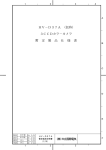
![[January] [2010] Oracle Part Number E51712-01](http://vs1.manualzilla.com/store/data/005963836_1-7094ec60d76539196cdb565251425f84-150x150.png)