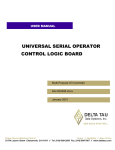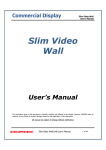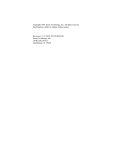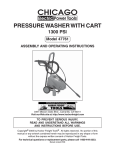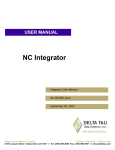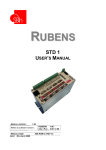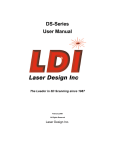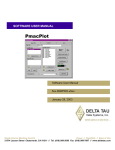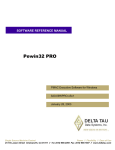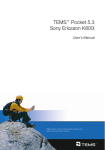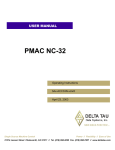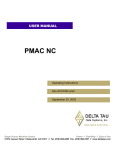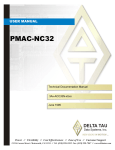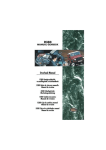Download UNIVOCLB____________________________Multi
Transcript
^1 USER MANUAL ^2 UNIVERSAL SERIAL OPERATOR CONTROL LOGIC BOARD ^3 Multi-Purpose I/O Controller ^4 3Ax-603495-xUxx ^5 January 2001 Single Source Machine Control Power // Flexibility // Ease of Use 21314 Lassen Street Chatsworth, CA 91311 // Tel. (818) 998-2095 Fax. (818) 998-7807 // www.deltatau.com Copyright Information © 2003 Delta Tau Data Systems, Inc. All rights reserved. This document is furnished for the customers of Delta Tau Data Systems, Inc. Other uses are unauthorized without written permission of Delta Tau Data Systems, Inc. Information contained in this manual may be updated from time-to-time due to product improvements, etc., and may not conform in every respect to former issues. To report errors or inconsistencies, call or email: Delta Tau Data Systems, Inc. Technical Support Phone: (818) 717-5656 Fax: (818) 998-7807 Email: [email protected] Website: http://www.deltatau.com Operating Conditions All Delta Tau Data Systems, Inc. motion controller products, accessories, and amplifiers contain static sensitive components that can be damaged by incorrect handling. When installing or handling Delta Tau Data Systems, Inc. products, avoid contact with highly insulated materials. Only qualified personnel should be allowed to handle this equipment. In the case of industrial applications, we expect our products to be protected from hazardous or conductive materials and/or environments that could cause harm to the controller by damaging components or causing electrical shorts. When our products are used in an industrial environment, install them into an industrial electrical cabinet or industrial PC to protect them from excessive or corrosive moisture, abnormal ambient temperatures, and conductive materials. If Delta Tau Data Systems, Inc. products are exposed to hazardous or conductive materials and/or environments, we cannot guarantee their operation. Universal Serial Operator Control Logic Board Contents Introduction 1 Overview ................................................................................................................................... 1 Important Notice.......................................................................................................... 1 The Advantage 8xx Operator Control Panel ............................................................... 1 SOCLB Options .......................................................................................................... 2 Operator Control Panel Functions ............................................................................................. 3 Auto Mode Pushbutton................................................................................................ 3 Axis Select Switch....................................................................................................... 3 Block Delete Pushbutton ............................................................................................. 3 Coolant On / Off Pushbutton ....................................................................................... 3 Cycle Start Pushbutton ................................................................................................ 3 Feed Hold Pushbutton ................................................................................................. 4 Feedrate Override Analog Switch ............................................................................... 4 Jog Minus (-) Pushbutton ............................................................................................ 4 Jog Plus (+) Pushbutton............................................................................................... 4 Machine Zero Pushbutton............................................................................................ 4 Manual Pulse Generator (Handwheel)......................................................................... 4 MDI (Manual Data Input) Mode Pushbutton .............................................................. 5 Optional Stop Pushbutton............................................................................................ 5 Single Block Pushbutton ............................................................................................. 5 Speed Multiply Low (x1) Pushbutton.......................................................................... 6 Speed Multiply Medium (x10) Pushbutton ................................................................. 6 Speed Multiply High (x100) Pushbutton..................................................................... 6 Spindle Forward Pushbutton ....................................................................................... 6 Spindle Override Analog Switch (50 ~ 120%)............................................................ 6 Spindle Reverse Pushbutton ........................................................................................ 6 SOCLB HARDWARE CONFIGURATION 7 Connections ............................................................................................................................... 7 Power Connection, J28................................................................................................ 7 USB Interface Port, J1................................................................................................. 7 USB Maximum Cable Length ..................................................................................... 8 Manual Pulse Generator Connector, TB4.................................................................... 8 SOCLB E-Point Jumper Configuration ....................................................................... 8 J5, Axis Select Switch ................................................................................................. 9 J36, Feedrate & Spindle Override Analog Switches ................................................... 9 J22, J24, J25, Operator Panel Signal Inputs .............................................................. 10 J14, J15, J23, Operator Panel Signal Inputs .............................................................. 11 J12, J13, J27, Operator Panel Signal Inputs .............................................................. 12 J10, J11, J26, Operator Panel Signal Inputs .............................................................. 13 SOCLB SOFTWARE SETUP 15 Overview ................................................................................................................................. 15 Installing the SOCLB Software Drivers .................................................................... 15 Installing Advantage 8xx Software Files ................................................................................. 16 First, A VERY Brief CNC History Lesson ............................................................... 16 Advantage CNC Software Configuration.................................................................. 17 Configuration Files For The Advantage 810 ............................................................. 19 Contents i Universal Serial Operator Control Logic Board Notes About The Configuration (.CFG) Files ........................................................... 20 Typical Basic Configuration Files............................................................................. 20 Downloading The Configuration File........................................................................ 21 Remember To Enable & Save!.................................................................................. 22 Check Out Our Examples .......................................................................................... 23 SOCLB810.EXE Test Program ............................................................................................... 23 Starting The SOCLB810.EXE Program .................................................................... 24 Operating The SOCLB810.EXE Program................................................................. 24 Appendix 27 ADV810.H File........................................................................................................................ 27 ADV810User.H File ................................................................................................................ 30 ii Contents Universal Serial Operator Control Logic Board INTRODUCTION Overview The “Universal SOCLB” (Serial Operator Controller Logic Board, henceforth referred to as “SOCLB”) is Delta Tau’s latest innovation for the CNC industry. The SOCLB represents Delta Tau’s latest advance in providing industry-standard open-architecture solutions for the machine tool industry. The SOCLB is a true USB (Universal Serial Bus) “plug and play” multi-purpose I/O controller specifically designed to control “machine tool front panel I/O” for Delta Tau’s “Advantage CNC” systems. Machine tool front panel I/O are those inputs and outputs that are commonly required to operate most machine tools. The SOCLB interfaces to the Advantage CNC system through a single USB (Universal Serial Bus) interface connection. This unique interface design dramatically reduces overall system wiring and wiring complexity. Important Notice Delta Tau has qualified the SOCLB for operation under the Windows ’98, Windows ’98SE (Second Edition), Windows ME (Millennium Edition), and Windows 2000 operating systems. The SOCLB will not operate with Windows 3.0 & 3.1, Windows ’95, Windows N.T. version 3.51, or Windows N.T. version 4.0 operating systems. None of these operating systems support USB devices properly, and will not allow the SOCLB to operate reliably. This manual details the software installation and normal operation of the SOCLB with the Advantage CNC system, and lists the optional hardware configurations for the SOCLB. The SOCLB operates seamlessly with Delta Tau’s Advantage 8xx series CNC systems. Optional interfacing is possible with the Advantage 600 or Advantage 700 operator control switch panel with the addition of SOCLB Option 3. The Advantage 8xx Operator Control Panel The standard SOCLB provides easy interfacing to the standard Advantage 8xx series of CNC systems. The standard SOCLB features the following machine control functions: Machine Control Function Action Auto Mode Make pushbutton, one input Axis Select 16 position grayscale (X, Y, Z, A, B, C, U, V, W standard) Block Delete Make pushbutton, one input Coolant On / Off Make pushbutton, one input Cycle Start Make pushbutton, one input Feed Hold Make pushbutton, one input Feedrate Override (0 ~ 150%, Typical) Analog input, 8 bit Jog Minus (-) Make pushbutton, one input Jog Plus (+) Make pushbutton, one input Introduction 1 Universal Serial Operator Control Logic Board Machine Zero Make pushbutton, one input Manual Pulse Generator (Handwheel) 100 pulses per revolution encoder generator MDI (Manual Data Input) Mode Make pushbutton, one input Optional Stop Make pushbutton, one input Single Block Make pushbutton, one input Speed Multiply Low (x1) Make pushbutton, one input Speed Multiply Medium (x10) Make pushbutton, one input Speed Multiply High (x100) Make pushbutton, one input Spindle Forward Make pushbutton, one input Spindle Override (50 ~ 120%, Typical) Analog input, 8 bit Spindle Reverse Make pushbutton, one input The Advantage 8xx and the SOCLB also feature eight user-assignable pushbuttons standard for additional machine functionality. These inputs can have either a green or a red LED assigned to the button when their condition is true. User 1 User 2 User 3 User 4 User 5 User 6 User 7 User 8 Make pushbutton, one input Make pushbutton, one input Make pushbutton, one input Make pushbutton, one input Make pushbutton, one input Make pushbutton, one input Make pushbutton, one input Make pushbutton, one input Additional SOCLB functionality includes interfacing for the standard manual pulse generator (100 pulse per revolution handwheel) provided on the Advantage 8xx CNC system, as well as interfacing for an optional Delta Tau “Remote Handwheel.” The SOCLB has one on-board status LED to indicate that DC power is applied. The following details the status LED: Label Color Comment D3 Red When on, indicates either +12vdc or +5vdc is present at J28 SOCLB Options The SOCLB has several options available for additional features and functionality. These options and their associated functionalities are listed below. • SOCLB Option 1, 12 Additional Pushbutton Panel LED Indicator Lamps. The standard Advantage 8xx has 12 pushbuttons with associated green and red LED outputs. These LEDs are for the eight user assignable pushbuttons, cycle start, feed hold, jog plus and jog minus pushbuttons. If the application either requires or desires additional pushbutton panel LEDs, then order “SOCLB Option 1”. Option Number SOCLB Option 1 2 Additional LEDs 12 Green & 12 Red LEDs Comment J16, J17, J18, J19, J20, J21, U21, U22, & U23 added Introduction Universal Serial Operator Control Logic Board • • SOCLB Option 3, Advantage 600/700 Switch Panel Support. The SOCLB can interface with an Advantage 600/700 operator control switch panel if desired. When SOCLB Option 3 is purchased, a 37-pin DB connector is added to the SOCLB (J37) to interface with the Advantage 600/700 operator control switch panel. Additionally, two relays (K1 & K2) and two 2-screw Phoenix terminals (TB1 & TB2) are added to the board. SOCLB Option 4, 2x 1 x 4 Button Key Pad. Some Advantage 8xx applications may not require the rotary axis select switch provided with the standard Advantage 8xx CNC system, but still need an input device. Delta Tau has designed “SOCLB Option 4” for these applications. When SOCLB Option 4 is ordered, two additional four button key pads can be interfaced to the SOCLB. SOCLB Option 4 supporting hardware includes J30, J31, J32, J33, J34 & J35 (10 pin IDC connectors to interface with the two key pads), and U10, U24 and U25 (one input driver device and two output driver devices so each key pad can have a green and red LED associated with each button). Operator Control Panel Functions Auto Mode Pushbutton When the “Auto Mode” pushbutton is pressed, the Advantage 8xx CNC system enters the “Auto” operational mode. Auto mode permits the Advantage 8xx CNC system to execute G-code programs. Prerequisites for “Auto Mode” operation are that all machine axes must have been “referenced” (homed) during machine startup, and that no axis can be on a position (software) limit or overtravel switch. Axis Select Switch The “Axis Select” rotary switch is a “grayscale” type switch, which is used for selecting an axis that is to be moved. The Advantage 8xx CNC system supports up to nine (9) valid axis names, these are X, Y, Z, A, B, C, U, V, W. The X, Y, Z, U, V, W axes will typically be linear axis, and the A, B, C axis will typically be the rotary axes. Block Delete Pushbutton When the “Block Delete” pushbutton is pressed, the Advantage 8xx CNC system will skip (not execute) any G code lines that start with a / symbol (a right leaning forward slash). The Block Delete function is operative only when the Advantage 8xx CNC system is either in MDI (Manual Data Input) or Auto mode. Coolant On / Off Pushbutton When the “Coolant On/Off” pushbutton is pressed, the Advantage 8xx CNC system will send a command to a PMAC-NC32 for Windows PLC program to turn on the machine tool coolant. The type of coolant control (typically either flood or mist) is machine dependant, and is the responsibility of the machine integrator to implement. Cycle Start Pushbutton When the Advantage 8xx CNC system is in either the MDI or Auto mode, and the “Cycle Start” pushbutton is pressed, the Advantage 8xx CNC system will begin to execute the G-code program that is currently loaded. Prerequisites are that all machine axes must have been “referenced” (homed) during machine startup, and that no axis is on either a position (software) limit or overtravel (hardware) switch. Introduction 3 Universal Serial Operator Control Logic Board Feed Hold Pushbutton The “Feed Hold” pushbutton is only active when the Advantage 8xx CNC system is in either the MDI or Auto mode. When the Feed Hold pushbutton is pressed, the Advantage 8xx CNC system will turn the “Cycle Start” command off and immediately stop executing the current G-code program. This means that all axis movement will stop, but miscellaneous (M code) commands may still continue to execute (i.e., coolant on) . To continue executing the G-code program, the operator presses the Cycle Start pushbutton, which will turn off the Feed Hold command, and allow axis motion to resume. Feedrate Override Analog Switch When the Advantage 8xx CNC system is in either the MDI or Auto mode, the “Feedrate Override” analog potentiometer allows the operator to adjust the currently executed axis speed from 0% to 150% of the currently programmed speed. The setting range of 0% to 150% is typical for the Feedrate Override switch; the exact value is application-specific. Refer to Delta Tau’s “NC Autopilot” software program (provided with the PMAC-NC32 for Windows program) for the appropriate locations to change these upper and lower limits. Jog Minus (-) Pushbutton When the Advantage 8xx CNC system is in manual mode, the operator can press the “Jog Minus (–)” pushbutton to drive the currently selected axis in the minus direction (“continuous jog mode”). The actual minus direction is machine dependant; consult your machine setup guide for actual travel direction. Jog Plus (+) Pushbutton When the Advantage 8xx CNC system is in manual mode, the operator can press the “Jog Plus (+)” pushbutton to drive the currently selected axis in the plus direction (“continuous jog mode”). The actual plus direction is machine dependent; consult your machine setup guide for actual travel direction. Machine Zero Pushbutton When you power up the Advantage 8xx CNC system, all the axes must be home referenced before you can execute either an MDI or Auto mode program. When you press the “Machine Zero” pushbutton, the currently selected axis on the “Axis Select” switch will travel to it’s “home” or “referenced position.” The speed, direction, and location of each axis home position are machine dependent. See your machine tool builders manual for more details regarding the actual home position of each axis on your machine. Manual Pulse Generator (Handwheel) The manual pulse generator is a 100-pulses-per-revolution incremental-distance jog generator, which provides a simplified method of incremental feed. The axis to be moved is determined by the position of the “Axis Select” switch, and the distance that the selected axis is to be moved is determined by which speed multiply switch is active (pressed, either x1, x10, or x100). Typically, the Advantage 8xx CNC system will move the below listed incremental distances, but these can be altered by the machine tool builder: 4 Introduction Universal Serial Operator Control Logic Board Speed Multiply Position Low Medium High Inch Mode 0.0001 Inch Per Pulse 0.001 Inch Per Pulse 0.01 Inch Per Pulse Metric Mode 0.001 Mm Per Pulse 0.01 Mm Per Pulse 0.1 Mm Per Pulse MDI (Manual Data Input) Mode Pushbutton One of the more powerful features of the Advantage 8xx CNC system is the “MDI” (Manual Data Input) Mode. When the MDI pushbutton is pressed on the Advantage 8xx CNC system, an MDI editor screen will appear in the PMAC-NC32 for Windows program. The operator can then enter data into the MDI editor screen for execution. Unlike most CNC systems, you can enter hundreds of lines of G code into the MDI editor for execution (up to 32k worth of G code), and the same MDI program can be executed as many times as desired without having to retype the G code. Notes Note 1: Before an MDI program can be executed, all machine axes must be home referenced. If the axes are not home referenced and the operator attempts to execute an MDI program by pressing the Cycle Start pushbutton, an error message will appear in the PMACNC32 for Windows program informing the operator that all the axes must be homed before the MDI program can be executed. Note 2: The last line of any program typed into the MDI editor must be either an M2 or an M30. By providing either an M2 or M30 on the last line of G code in the MDI editor, the operator can then execute the G code in the MDI editor as many times as desired. Note 3: After typing the desired G code into the MDI editor, the operator must press the “Write To Buffer” button at the bottom of the MDI editor to execute the G code. Optional Stop Pushbutton When the Advantage 8xx CNC system is executing a G-code program in either MDI or Auto mode, and the “Optional Stop” pushbutton is pressed, it commands the Advantage 8xx CNC system to stop executing the current G-code program when an M01 (or M1) is encountered in the G-code program. Typical uses for the Optional Stop (M01 or M1) command includes stopping the machine tool when a tool change is required in a G-code program on a machine that does not have a tool changer. Note If the G-code program has an M01 (or M1) command entered, and the Optional Stop pushbutton is not pressed, the Advantage 8xx CNC system will ignore the M01 (or M1) command and continue to execute the G-code program without stopping. Single Block Pushbutton When the Advantage 8xx CNC system is executing a G-code program in either MDI or Auto mode, and the “Single Block” pushbutton is pressed, it commands the Advantage 8xx CNC system to stop executing the G- Introduction 5 Universal Serial Operator Control Logic Board code program after executing the current line of G code. When the Single Block pushbutton is left on, the Advantage 8xx CNC system will execute only one line of G code; then the Cycle Start command will be removed and the machine will go into a Feed Hold condition. The Single Block feature is very helpful when proving out a new program. Speed Multiply Low (x1) Pushbutton When the Advantage 8xx CNC system is in manual mode and the “Speed Multiply Low” pushbutton is pressed, the machine either will jog continuously at the slowest programmed rate, or will move the least possible increment as determined by the machine tool builder. Speed Multiply Medium (x10) Pushbutton When the Advantage 8xx CNC system is in manual mode and the “Speed Multiply Medium” pushbutton is pressed, the machine either will jog continuously at the medium programmed selected rate, or will move the medium possible increment as determined by the machine tool builder. Speed Multiply High (x100) Pushbutton When the Advantage 8xx CNC system is in manual mode and the “Speed Multiply High” pushbutton is pressed, the machine either will jog continuously at the highest programmed selected rate, or will move the greatest possible increment as determined by the machine tool builder. Spindle Forward Pushbutton When the Advantage 8xx CNC system is in manual mode and the “Spindle Forward” pushbutton is pressed, the spindle will rotate in a clockwise (CW) manner at the last programmed spindle speed. When the Spindle Forward (CW) is pressed, the spindle will continue to rotate until the Spindle Forward pushbutton is pressed again, which turns off the spindle, or if the Spindle Reverse (CCW) pushbutton is pressed, at which time the spindle will stop rotating clockwise, and reverse direction to rotate the spindle counter-clockwise. Spindle Override Analog Switch (50 ~ 120%) The “Spindle Override” analog switch allows the operator to adjust the rotational speed of the spindle while the spindle is rotating. The Spindle Override switch is operational regardless of the currently selected mode as long as the spindle is rotating. The setting range of 50% to 120% is typical for the Spindle Override switch, but the exact value is application-specific. Refer to Delta Tau’s “NC Autopilot” software program (provided with the PMAC-NC32 for Windows program) for the appropriate locations to change these upper and lower limits. Spindle Reverse Pushbutton When the Advantage 8xx CNC system is in manual mode and the “Spindle Forward” pushbutton is pressed, the spindle will rotate in a counter-clockwise (CCW) manner at the last programmed spindle speed. When the Spindle Reverse (CCW) is pressed, the spindle will continue to rotate until the Spindle Reverse pushbutton is pressed again, which turns off the spindle. If the Spindle Forward (CW) pushbutton is pressed, the spindle will stop rotating counter-clockwise, and reverse direction to rotate clockwise. 6 Introduction Universal Serial Operator Control Logic Board SOCLB HARDWARE CONFIGURATION Connections The following tables detail the standard hardware configuration connections and several optional hardware configuration connections for the SOCLB. The Advantage 8xx SOCLB is a true USB (Universal Serial Bus) “plug and play” I/O device. If you are purchasing an Advantage 8xx CNC system, all the necessary hardware settings will be properly configured. Power Connection, J28 The SOCLB will operate properly with EITHER +5vdc (minimum 1 amp current) or +12vdc (minimum .75 amp current) voltage applied at J28, which uses a four-pin Molex connector. Care should be taken to insure that the proper signal is applied to the proper pin on J28. The table below lists the J28 pin number and the proper signal connection. Pin Number Pin 1 Pin 2 Pin 3 Pin 4 Connection +12 vdc Ground Ground +5 vdc USB Interface Port, J1 The SOCLB has one (1) USB “B” port connector and three (3) USB “A” port connectors. The current SOCLB only supports the “B” port connector that interfaces to the “A” port of the computer motherboard. Future releases of the SOCLB will include support for the “A” port connectors. SOCLB Hardware Configuration 7 Universal Serial Operator Control Logic Board USB Maximum Cable Length The maximum cable length according to the USB Specification 1.1 for a full speed cable is 5m (~15ft). According to the USB specification, you can connect up to five USB cables together using a hub to create a maximum length of 30m (~98ft). In addition, to extend the length of the USB connection there are USB active extension cables available. Although the USB active extension cables are prohibited by the USB specification, they are known to work on some applications. There are various USB cables available on the market today. Use only a high quality USB cable (shielded). Using higher quality USB cables, Delta Tau has managed to operate with 10m (30ft) cables without the use of an active extension cable or hub. However, a shorter cable is always a better choice. When distances of greater than 10m (~30 ft.) are required, a product called USB Extend-It can be used for up to 90m (~300 ft.) Manual Pulse Generator Connector, TB4 The SOCLB can easily interface a 100 pulse-per-revolution manual pulse generator. The following table details the connection for the manual pulse generator. TB4 is the 8- pin connector located on the left side of the following picture. Connector TB 4, Pin 1 TB 4, Pin 2 TB 4, Pin 3 TB 4, Pin 4 TB 4, Pin 5 TB 4, Pin 6 TB 4, Pin 7 TB 4, Pin 8 Signal Channel A+ Channel AChannel B+ Channel BGround +5 vdc Ground +5 vdc SOCLB E-Point Jumper Configuration When you are installing or replacing a SOCLB to operate with a new computer system, there are 6 hardware “E-point” jumper settings that must be configured and verified. The table below lists the E-point numbers with their default settings and purpose. Jumper Settings E1 Not Present E2 Not Present E3 Not Present E4 Not Present E5 Not Present E6A ~ E6D Installed 2-3 8 Purpose Reserved For Future Use Reserved For Future Use Install Jumper When SOCLB Is Interfacing With Advantage 600 Operator Switch Panel Reserved For Future Use Reserved For Future Use USB Hub Circuit Not Present Is Default SOCLB Hardware Configuration Universal Serial Operator Control Logic Board J5, Axis Select Switch The Advantage 8xx CNC system Axis Select switch is a rotary grayscale switch. The following table details the pin configuration for the Axis Select switch. Connector Pin 1 Pin 2 Pin 3 Pin 4 Pin 5 Pin 6 Pin 7 Pin 8 Pin 9 Pin 10 Pin 11 Pin 12 Pin 13 Pin 14 Signal Ground Axis Select 0 Axis Select 1 Axis Select 2 Axis Select 3 Not Used Reserved For Future Use Reserved For Future Use Reserved For Future Use Reserved For Future Use Reserved For Future Use Not Used +5 vdc Ground J36, Feedrate & Spindle Override Analog Switches The Advantage 8xx CNC system Feedrate and Spindle Override analog switches are interfaced through J36. J36 interfaces with U12, which is a 4 channel, 8- bit resolution, 0 to +5vdc analog-to-digital converter. The following table details the pin configuration for the Feedrate and Spindle Override switches. Connector Pin 1 Pin 2 Pin 3 Pin 4 Pin 5 Pin 6 Pin 7 Pin 8 Pin 9 Pin 10 Signal Analog Input 1 Analog Input 2 Analog Input 3, Not Used Analog Input 4, Not Used +5 vdc Ground +5 vdc Ground +5 vdc Ground SOCLB Hardware Configuration 9 Universal Serial Operator Control Logic Board J22, J24, J25, Operator Panel Signal Inputs The following table details the signal connections for the operator panel signal inputs. The standard SOCLB configuration for J22, J24, & J25 does not include indicator lamps for these inputs. Lamps for these inputs can be purchased with SOCLB Option 1. J22 interfaces the Machine Zero, Speed Multiply High, Speed Multiply Medium and Speed Multiply Low pushbuttons. J24 interfaces the Coolant, Block Delete, Optional Stop and Single Block pushbuttons. J25 interfaces the Auto mode, MDI mode, Spindle Reverse (CCW) and Spindle Forward (CW) pushbuttons. Connector Signal J22, Pin 1 J22, Pin 2 J22, Pin 3 J22, Pin 4 J22, Pin 5 J22, Pin 6 J22, Pin 7 J22, Pin 8 J22, Pin 9 J22, Pin 10 Ground Ground Machine Zero Machine Zero Speed Multiply High Push Button Speed Multiply High Push Button Speed Multiply Medium Push Button Speed Multiply Medium Push Button Speed Multiply Low Push Button Speed Multiply Low Push Button J24, Pin 1 J24, Pin 2 J24, Pin 3 J24, Pin 4 J24, Pin 5 J24, Pin 6 J24, Pin 7 J24, Pin 8 J24, Pin 9 J24, Pin 10 Ground Ground Coolant Push Button Coolant Push Button Block Delete Push Button Block Delete Push Button Optional Stop Push Button Optional Stop Push Button Single Block Push Button Single Block Push Button J25, Pin 1 J25, Pin 2 J25, Pin 3 J25, Pin 4 J25, Pin 5 J25, Pin 6 J25, Pin 7 J25, Pin 8 J25, Pin 9 J25, Pin 10 Ground Ground Auto Mode Push Button Auto Mode Push Button MDI Mode Push Button MDI Mode Push Button Spindle Reverse (CCW) Push Button Spindle Reverse (CCW) Push Button Spindle Forward (CW) Push Button Spindle Forward (CW) Push Button 10 SOCLB Hardware Configuration Universal Serial Operator Control Logic Board J14, J15, J23, Operator Panel Signal Inputs The following table details the standard signal connections for the operator panel signal inputs and outputs for J14, J15, and J23. J14 interfaces the Cycle Start green output lamp, Jog Plus green output lamp, Jog Minus green output lamp and the Feed Hold green output lamp. J15 interfaces the Cycle Start red output lamp, Jog Plus red output lamp, Jog Minus red output lamp and the Feed Hold red output lamp. J23 interfaces the Cycle Start pushbutton, Jog Plus pushbutton, Jog Minus pushbutton and the Feed Hold pushbutton. Connector Signal J23, Pin 1 J23, Pin 2 J23, Pin 3 J23, Pin 4 J23, Pin 5 J23, Pin 6 J23, Pin 7 J23, Pin 8 J23, Pin 9 J23, Pin 10 Ground Ground Cycle Start Push Button Cycle Start Push Button Jog Plus Push Button Jog Plus Push Button Jog Minus Push Button Jog Minus Push Button Feed Hold Push Button Feed Hold Push Button J14, Pin 1 J14, Pin 2 J14, Pin 3 J14, Pin 4 J14, Pin 5 J14, Pin 6 J14, Pin 7 J14, Pin 8 J14, Pin 9 J14, Pin 10 +5 vdc +5 vdc Cycle Start Green Lamp Cycle Start Green Lamp Jog Plus Green Lamp Jog Plus Green Lamp Jog Minus Green Lamp Jog Minus Green Lamp Feed Hold Green Lamp Feed Hold Green Lamp J15, Pin 1 J15, Pin 2 J15, Pin 3 J15, Pin 4 J15, Pin 5 J15, Pin 6 J15, Pin 7 J15, Pin 8 J15, Pin 9 J15, Pin 10 +5 vdc +5 vdc Cycle Start Red Lamp Cycle Start Red Lamp Jog Plus Red Lamp Jog Plus Red Lamp Jog Minus Red Lamp Jog Minus Red Lamp Feed Hold Red Lamp Feed Hold Red Lamp SOCLB Hardware Configuration 11 Universal Serial Operator Control Logic Board J12, J13, J27, Operator Panel Signal Inputs The following table details the standard signal connections for the operator panel signal inputs and outputs for J12, J13, and J27. J12 interfaces the User 8 green output lamp, User 7 green output lamp, User 6 green output lamp and the User 5 lamp. J13 interfaces the User 8 red output lamp, User 7 red output lamp, User 6 red output lamp and the User 5 red output lamp. J27 interfaces the User 8 pushbutton, User 7 pushbutton, User 6 pushbutton and the User 5 pushbutton. Connector Signal J27, Pin 1 J27, Pin 2 J27, Pin 3 J27, Pin 4 J27, Pin 5 J27, Pin 6 J27, Pin 7 J27, Pin 8 J27, Pin 9 J27, Pin 10 Ground Ground User 8 Push Button User 8 Push Button User 7 Push Button User 7 Push Button User 6 Push Button User 6 Push Button User 5 Push Button User 5 Push Button J12, Pin 1 J12, Pin 2 J12, Pin 3 J12, Pin 4 J12, Pin 5 J12, Pin 6 J12, Pin 7 J12, Pin 8 J12, Pin 9 J12, Pin 10 +5 vdc +5 vdc User 8 Green Lamp User 8 Green Lamp User 7 Green Lamp User 7 Green Lamp User 6 Green Lamp User 6 Green Lamp User 5 Green Lamp User 5 Green Lamp J13, Pin 1 J13, Pin 2 J13, Pin 3 J13, Pin 4 J13, Pin 5 J13, Pin 6 J13, Pin 7 J13, Pin 8 J13, Pin 9 J13, Pin 10 +5 vdc +5 vdc User 8 Red Lamp User 8 Red Lamp User 7 Red Lamp User 7 Red Lamp User 6 Red Lamp User 6 Red Lamp User 5 Red Lamp User 5 Red Lamp 12 SOCLB Hardware Configuration Universal Serial Operator Control Logic Board J10, J11, J26, Operator Panel Signal Inputs The following table details the standard signal connections for the operator panel signal inputs and outputs for J10, J11, and J26. J10 interfaces the User 4 green output lamp, User 3 green output lamp, User 2 green output lamp and the User 1 green output lamp. J11 interfaces the User 4 red output lamp, User 3 red output lamp, User 2 red output lamp and the User 1 red output lamp. J26 interfaces the User 4 pushbutton, User 3 pushbutton, User 2 pushbutton and the User 1 pushbutton. Connector Signal J26, Pin 1 J26, Pin 2 J26, Pin 3 J26, Pin 4 J26, Pin 5 J26, Pin 6 J26, Pin 7 J26, Pin 8 J26, Pin 9 J26, Pin 10 Ground Ground User 4 Push Button User 4 Push Button User 3 Push Button User 3 Push Button User 2 Push Button User 2 Push Button User 1 Push Button User 1 Push Button J10, Pin 1 J10, Pin 2 J10, Pin 3 J10, Pin 4 J10, Pin 5 J10, Pin 6 J10, Pin 7 J10, Pin 8 J10, Pin 9 J10, Pin 10 +5 vdc +5 vdc User 4 Green Lamp User 4 Green Lamp User 3 Green Lamp User 3 Green Lamp User 2 Green Lamp User 2 Green Lamp User 1 Green Lamp User 1 Green Lamp J11, Pin 1 J11, Pin 2 J11, Pin 3 J11, Pin 4 J11, Pin 5 J11, Pin 6 J11, Pin 7 J11, Pin 8 J11, Pin 9 J11, Pin 10 +5 vdc +5 vdc User 4 Red Lamp User 4 Red Lamp User 3 Red Lamp User 3 Red Lamp User 2 Red Lamp User 2 Red Lamp User 1 Red Lamp User 1 Red Lamp SOCLB Hardware Configuration 13 Universal Serial Operator Control Logic Board 14 SOCLB Hardware Configuration Universal Serial Operator Control Logic Board SOCLB SOFTWARE SETUP Overview The Advantage 8xx SOCLB is a true USB (Universal Serial Bus) “plug and play” I/O device. If you are purchasing an Advantage 8xx CNC system, all the required software drivers and PLC programs will be installed for proper operation. Delta Tau has qualified the SOCLB for operation under the Windows ’98, Windows ’98SE (Second Edition), Windows ME (Millennium Edition), and Windows 2000 operating systems. The SOCLB will not operate with Windows 3.0 & 3.1, Windows ’95, Windows N.T. version 3.51, or Windows N.T. version 4.0 operating systems. None of these operating systems support USB devices properly , and will not allow the SOCLB to operate reliably. Installing the SOCLB Software Drivers Four software driver files must be loaded into the Windows operating system for the SOCLB to operate properly. The SOCLB driver files are on the Advantage 8xx CNC system as well as the PMAC-NC32 for Windows installation CD-ROM. If for any reason you need to install or reinstall any of these files, the four files and appropriate Windows sub-directories are listed below: File Name Windows ’98, ‘98SE, ME Windows 2000 SoclbServer.exe Program Files/Common Files/Delta Tau Shared Program Files/Common Files/Delta Tau Shared Soclb.sys Windows/System32/Drivers WINNT/System32/Drivers SoclbL.sys Windows/System32/Drivers WINNT/System32/Drivers Pmacusb.inf Windows/INF WINNT/INF Comments Constantly copies data from SOCLB to PMAC’s Dual Port Ram Communication device driver for SOCLB Firmware loading device driver for SOCLB SOCLB device information file To begin the installation process, apply power to the SOCLB. Plug the “A” port of the USB cable into the PC motherboard, and the “B” port into the SOCLB. Within a few seconds, the screen shown below should appear on your Windows desktop: The screen shown above will be quickly followed by the next screen shown below: SOCLB Software Setup 15 Universal Serial Operator Control Logic Board When the above displayed screens disappear, the necessary device drivers for the SOCLB have been loaded. At this point, you can review the settings from the Windows “Control Panel.” You should see “Delta Tau SOCLB USC Device (Soclb.sys)” (highlighted in the picture below) in the “Universal Serial Bus controllers” portion of Device Manager screen. Installing Advantage 8xx Software Files First, A VERY Brief CNC History Lesson A highly misunderstood facet of machine tool control integration is the interaction between the machine servo’s (axis motors) and the I/O (inputs and outputs, machine tool front panel and “real world” I/O). G, M, and PLC (or Programmable Logic Controller) programs are really what make a machine tool operate as a machine tool. Without machine execution commands, automatic coolant, lube, tool changers, drawbars, spindle gear changers, etc., all CNC machine tools become manual machines. Since the advent of computer numerical control in the 1950’s, “G” codes (technically called “preparatory commands”) and “M” codes (known as “miscellaneous commands”) have been the industry standard way of directing a machine tool to execute specific type of machine sequences and functionalities. In the 1960’s, a standards committee adapted what we now call “RS-274D” in an attempt to define G codes. Unfortunately, 16 SOCLB Software Setup Universal Serial Operator Control Logic Board RS-274D fell short of being strictly adhered to by machine tool builders, and thus a myriad of different types of G and M codes now exist. It didn’t get any better when it came to the PLC portion of the CNC. At its very essence, a PLC controller is a “state controller” machine. Typically, a unique PLC logic program will be written in either “ladder logic” or “structured text” programming for each application requirement. A PLC program will normally reside within the PLC memory, and that logic program determines when a machine condition is sensed (input), then executes the appropriate logic result (output). Most CNC systems on the market today have their G, M, and PLC codes embedded in firmware (EPROM devices). Most CNC systems have one monolithic PLC program control all the machine tool I/O functionality. These two factors make user modification at best expensive, and many times impossible. Unlike most machine tool controller systems on the market today, Delta Tau’s Advantage CNC systems have incredible flexibility and functionality. The difference is simple and elegant, all the G, M, and PLC codes in all Advantage CNC systems are written in software, not firmware or hardware. Advantage 8xx CNC systems has been successfully integrated into up to eight axis machining, four axis turning, grinding, punch press, water jet, laser jet, plasma cutting, and wood routing applications. This high degree of application configurability is achieved because all Advantage CNC systems have a PMAC (be it a UMAC, QMAC, Turbo PMAC, etc.) board as the servo and I/O controller. PMAC is a true multi-tasking controller board, which means that while the PMAC is taking care of motion calculations and execution, it also executes more than one PLC and motion program simultaneously. PMAC has on-board storage for to 32 PLC programs and 32 PLCC (high speed, compiled PLC) programs. PMAC’s multi-tasking personality insures the fastest possible response time from a servo activity to I/O being controlled. The purpose of this literary detour was to highlight that it is the PMAC and its’ ability to be programmed via software that makes the Advantage CNC system such a powerful and flexible CNC system. This power and flexibility does come at a price, the price of knowledge. It is the responsibility of the integrator to fully understand the requirements of the machine tool project, and how to program the PMAC and the Advantage CNC system to successfully achieve the desired functionality. Advantage CNC Software Configuration There are several system-specific software files that must be downloaded to either the UMAC, PMAC, or QMAC controller board for the SOCLB to operate properly with Delta Tau’s Advantage 8xx CNC system. These PLC and PMC (motion program) configuration files contain the logic programs that provide the Advantage 8xx CNC system with it’s application-specific functionality. The integrator must use Delta Tau’s “PMAC Executive-32 for Windows” program (henceforth referred to as PEWIN32) to download the appropriate configuration files (PLC’s and PMC’s) to the controller board. PEWIN32 is supplied with the PMAC-NC32 for Windows installation CD-ROM, or can be found by clicking on the Windows “Start”/Programs/Delta Tau/PEWIN sub-directory. Step 1 Communications must be established between the PMAC and the host PC before any downloading can begin. This is accomplished by running a small Windows based application called “MOTION.EXE”. Click on the Windows Start/Programs/Delta Tau/PMAC-NC/Motion.Exe icon as shown below. When you click on the Motion.exe icon, the “Motion Controls” screen appears. SOCLB Software Setup 17 Universal Serial Operator Control Logic Board Step 2 Click on the “Setup” button on the Motion Controls screen (if a PMAC board is not listed, simply click on the “Add” button first, and type a “0” for the device number, then click on “OK”). When you click on Setup, the below displayed screen appears. Step 3 Make sure the “In PC Bus” button is selected (as shown above). PMAC-NC32 for Windows supports only the “In PC Bus” option. Click on the “OK” button, and the below displayed dialog box appears. You’ve done it! The PMAC board is now recognized on the PC bus, and you can now communicate with the PMAC. To start communicating with the PMAC board, start the PEWIN32 program. Click on the PEWIN32 from the Windows Start Programs/Delta Tau/PEWIN32 icon. A display closely resembling the one shown below appears. 18 SOCLB Software Setup Universal Serial Operator Control Logic Board Important items to note about the PEWIN32 “Terminal” screen start in the title bar portion of the PEWIN32 Terminal. Starting from left to right, the information in the above displayed title bar tells us: 1. We are talking to PMAC: 0 (Device 0). 2. The current firmware revision is 1.937T6 (the “T” stands for test, not for general release). 3. The current firmware revision date is 10/02/2000. 4. We are talking to a “Turbo PMAC.” Configuration Files For The Advantage 810 The following is an example of downloading the basic setup files for an Advantage 810 CNC being interfaced with a milling machine. For basic milling machine operation, the following files must be downloaded to the PMAC board: ADV810.H ADV810M.PLC ADDRESS.H OEM.H OVRD.PLC SPINDLE.PLC RESET.PLC MILL.G MILL.M MILL.T That's a lot of files to remember, and we’re barely getting started. That’s why Delta Tau has the “ADV810.CFG” file. The ADV810.CFG file is an ASCII text-based file that acts as a master download file to the PMAC. There are two basic ADV810.CFG files, one for mills (ADV810M.CFG), the other for lathes (ADV810L.CFG). The configuration file shown below is for a basic milling application. SOCLB Software Setup 19 Universal Serial Operator Control Logic Board As additional functionality is added to the Advantage 810 milling machine, additional PLC programs will be required. Simply add the name of the PLC program to the ADV810M.CFG file. Always remember that to add another PLC file name to either of the ADV810.CFG file, you must follow this format: EXAMPLE: #include name). “NewPLC.plc” // (DO NOT FORGET the #include or the “quote” marks around the PLC Notes About The Configuration (.CFG) Files Although configuration files are merely ASCII text based files downloaded to the PMAC board, several rules must be strictly followed. They are: The pound sign (#) with the word include directly after it must be at the beginning of every file name that will be downloaded. The file name must be inside quotation marks (example, “NewPLC.plc”). All text to the right of a semicolon (;) is considered a comment. All text to the right of the double forward slash (//) is considered a comment. Typical Basic Configuration Files The table below lists most of the basic files (with some options) that will be required for most Advantage CNC systems. 20 SOCLB Software Setup Universal Serial Operator Control Logic Board File Name File Type ADV810.CFG ADV810.H Configuration File Header File ADV810M.PLC or ADV810L.PLC ADV810User.H PMAC PLC File, PLC #1 ADDRESS.H Header File OEM.H Header File HANDLE.PLC PMAC PLC File, PLC #4 OVRD.PLC PMAC PLC File, PLC #2 MILL.G or LATHE.G SPINDLE.PLC PMAC Motion Program, PMC #1000 PMAC Motion Program, PMC #1001 PMAC Motion Program, PMC #1002 PMAC PLC File, PLC #5 RESET.PLC PMAC PLC File, PLC #13 IO810.H Header File MILL.M or LATHE.M MILL.T or LATHE.T Header File File Purpose Master download file for Advantage 810. M-variable assignments to support standard SOCLB operation. Logic for either mill or lathe operator control panel. M-variable assignments for customer assignable User 1 through User 8 pushbuttons & LED’s. M-variable assignments for standard PMAC-NC32 PLC programs M, P, & Q variable assignments for standard PMAC-NC32 PLC programs. Interface logic for Manual Pulse Generator controlled through I/O. Control logic for PMAC-NC32 changing time bases without user intervention. Operational logic to interpret G code commands to PMAC commands. Control logic to interpret M code commands to PMAC commands. Interpreter file for T codes. Control logic for open and closed loop spindle systems. Not required in all applications. Provides orderly reset sequence between PMAC and host PC M-variable assignments & I/O declaration file for UMAC controlled I/O. Downloading The Configuration File Once you’ve included all the PLC and PMC (G, M & T code files) programs required for your application in your configuration file, you’re ready to download these files to the PMAC board. To download the configuration file: 1. Start the PEWIN32 program. 2. Go to the menu bar and select "File," “Download File”. A “Download File” dialog box will appear. 3. Select the Adv810.cfg (or appropriate configuration file) from the sub-directory that contains the configuration file. 4. Press the “Open” button. A “Download Options” dialog box appears as shown below. SOCLB Software Setup 21 Universal Serial Operator Control Logic Board Make sure the “File Contains Macros or Compiled PLCs (PLCCs)” checkbox is checked as shown above. It is very useful to have the “Create Log File” and “Create Map File” checkboxes checked as well. These options create .LOG and .MAP files after the download is completed. These files are ASCII text based files (that can be opened in either Notepad or WordPad) containing the actual code that was downloaded to the PMAC board, and can be helpful for troubleshooting any PLC or PMC coding problems encountered during the download. After you have set the Download Options, press the “OK” button to begin the actual download process. A “Downloading…” dialog box appears as shown below: After the downloading is complete, verify that there were no errors during the download. To verify this, check the “Total Warnings” (should be 0) and “Total Errors (should be 0) at the bottom of the Downloading dialog box. Click on the “Done” button, and you will be returned to the PEWIN32 terminal. Remember To Enable & Save! 22 SOCLB Software Setup Universal Serial Operator Control Logic Board To enable the PLCs, type “I5=2” and press [ENTER] in the PEWIN32 terminal window, then type SAVE and press [ENTER] in the PEWIN32 terminal window. Your new configuration is now saved on the PMAC board. Note If this step is forgotten, your work in downloading the configuration file will be lost upon exiting the program. Check Out Our Examples Most machine tool applications will require more than the basic PLC files that have been discussed. It is the responsibility of the integrator or programmer to create all additional PLC files that the machine will require (i.e. coolant, lube, emergency stop, drawbar, etc.). In many cases, Delta Tau has already written an example PLC for the specific required functionality. These example programs typically require only minor modification, versus having to write a new PLC from scratch. These example PLC programs can be found in the “Program Files/Delta Tau/NC 3.xx/Examples” sub-directory. Some of the PLCs that can be found in the Examples sub-directory are listed below. PLC or PMC Name Brake.plc Coolant.plc Collet.plc Error.plc Estop.plc EstopNew.plc Gear.plc Home.plc Initialize.plc Lube.plc Model.plc PartsCtr.plc Tool.pmc Turret.plc Watchdog.plc PLC Functionality Logic for controlling a brake that is attached to a servo motor. Logic for different types of coolant control. Logic for drawbar control. Logic for user assignable error messages. Logic for Emergency Stop condition handling. Logic for Emergency Stop condition with newer PC motherboards. Logic for spindle gear changing control. Logic for homing axes on a machine that is using overtravel switches as home switches. Logic for establishing machine I/O conditions during power up sequence. Logic for controlling automatic machine lubrication system. Excellent example of using “Timer On” & “Timer Off” logic. Logic for integrating user customized PLC’s and PMAC “Reset” state. Logic for turning on outputs when the “Parts Counter” equals “Parts Required” Motion program for “Carousel” type tool changers. Logic for automatic bi-directional lathe tool changer. Logic for orderly NC shutdown handling due to PMAC “Watchdog” failure SOCLB810.EXE Test Program Delta Tau has developed the “SOCLB810.EXE” diagnostic test program to assist the machine tool builder, maintenance personnel, and/or machine operator to test and verify the operational integrity of the SOCLB and the Advantage 8xx CNC machine tool front panel I/O. The SOCLB810.EXE program is an easy-to-use diagnostic program that it is not dependant on having a PMAC, UMAC, or QMAC controller present to test the Advantage 8xx SOCLB. SOCLB Software Setup 23 Universal Serial Operator Control Logic Board Starting The SOCLB810.EXE Program The SOCLB810.exe program is a Visual Basic program that has been qualified with Windows 98, Windows ‘98SE, Windows ME, and Windows 2000 operating systems. The SOCLB810 program consists of three files: SOCLB810.exe, SOCLB32.dll, and MSVBVM60.dll. When you install the PMAC-NC32 for Windows program, the SOCLB810.EXE program will be installed automatically. To start the SOCLB810.exe program, double click on the SOCLB810.exe icon on either the Windows desktop, or select the file from the Windows “Start”/Programs/Delta Tau sub-directory. When the SOCLB810 application begins, the program will display the above shown user interface. Operating The SOCLB810.EXE Program Before using the SOCLB810.exe program, make sure the Emergency Stop pushbutton is pressed (active). This insures that no machine action will take place while testing the Advantage 810. The SOCLB810 program allows the operator or maintenance technician to test each feature of the Advantage 810. The SOCLB810.exe program tests the 12 pushbuttons that have LEDs associated with them. They are: User 1 through User 8, Cycle Start, Jog Plus, Jog Minus, and Feed Hold pushbuttons. When you press any of these buttons on the Advantage 810, they alternately blink green & red on the Advantage 810 and the SOCLB810 program. When you release the pushbutton being tested, the button being tested LED will turn off on both the Advantage 810 and the SOCLB810 program. The SOCLB810.exe program also tests the 12 pushbutton that do not have LEDs associated with them. These buttons are: Auto, MDI, Spindle Forward, Spindle Reverse, Coolant, Block Delete, Optional Stop, Single Block, Machine Zero, Speed Multiply High, Speed Multiply Medium, and Speed Multiply Low. When you press any of these buttons on the Advantage 810, the button background turns blue, and the button title turns white. When you release the pushbutton, the screen displays the white background and black text associated with that pushbutton. 24 SOCLB Software Setup Universal Serial Operator Control Logic Board The Spindle and Feedrate Override box displays a value from 0 (all the way off) to 255 (all the way on). The Axis Select box will display X, Y, Z, A, B, C, U, V, W, 1, 2, 3, 4, 5, 6, 7 IN THIS ORDER. If you do not read the Axis Select box in this order, then there is a wiring problem with the Axis Select rotary switch. The Manual Pulse Generator box will display either a positive number (rotating CW) or negative number (rotating CCW) depending on which way you rotate the MPG. When you first start the SOCLB810 program, the value displayed in the Manual Pulse Generator box may be any value. Press the “Zero MPG” button on the SOCLB810 program to set the currently displayed value to 0. Rotate the MPG to verify that the proper amount of counts are being displayed. You should read 100 counts for every full revolution of the Manual Pulse Generator. SOCLB Software Setup 25 Universal Serial Operator Control Logic Board 26 SOCLB Software Setup Universal Serial Operator Control Logic Board APPENDIX ADV810.H File The following table details the M-variable assignments and memory addresses for the Adv810.h file. Many of the macros in the Adv810.H file are “Constant Definitions.” These constant definitions issue commands directly between the PMAC and the PMAC-NC32 for Windows program, so they do not have a variable assignment or address. Default Value / Address Macro Name JOG_X_PLUS JOG_Y_PLUS JOG_Z_PLUS JOG_C_PLUS JOG_A_PLUS JOG_X_MINUS JOG_Y_MINUS JOG_Z_MINUS JOG_C_MINUS JOG_A_MINUS JOG_STOP_ALL RUN_HOME_PROG JOG_X_HOME JOG_Y_HOME JOG_Z_HOME JOG_C_HOME JOG_A_HOME JOG_X_INCR JOG_Y_INCR JOG_Z_INCR JOG_C_INCR JOG_A_INCR JOG_X_SPEED_I JOG_Y_SPEED_I JOG_Z_SPEED_I JOG_X_LOW CMD"#1j+" CMD"#2j+" CMD"#3j+" CMD"#5j+" CMD"#6j+" CMD"#1j-" CMD"#2j-" CMD"#3j-" CMD"#5j-" CMD"#6j-" CMD"#1j/ #2j/ 3j/" CMD"&1 B3 R" CMD"#1HM" CMD"#2HM" CMD"#3HM" CMD"#5HM" CMD"#6HM" CMD"#1j=*" CMD"#2j=*" CMD"#3j=*" CMD"#5j=*" CMD"#6j=*" I122 I222 I322 10 JOG_Y_LOW 10 JOG_Z_LOW 10 JOG_X_MED 50 JOG_Y_MED 50 Appendix Assignment Comment X axis low jog speed in counts per millisecond Y axis low jog speed in counts per millisecond Z Axis low jog speed in counts per millisecond X axis medium jog speed in counts per millisecond Y axis medium jog speed in counts per millisecond 27 Universal Serial Operator Control Logic Board Default Value / Address Macro Name JOG_Z_MED 50 JOG_X_HIGH 100 JOG_Y_HIGH 100 JOG_Z_HIGH 100 HOME_MODE HOME_X_MTR HOME_Y_MTR HOME_Z_MTR HOME_C_MTR HOME_A_MTR FOVRD_RANGE 0 $1 $2 $4 $10 $20 100 FOVRD_INCR 12.5 FOVRD_MIN MAX_RPD_OVR SOVRD_RANGE 0 100 60 SOVRD_INCR 5 SOVRD_MIN 50 AXIS_X_MASK AXIS_Y_MASK AXIS_Z_MASK AXIS_A_MASK AXIS_B_MASK AXIS_C_MASK AXIS_U_MASK AXIS_V_MASK AXIS_W_MASK DISPLAY_INCREMENT MTRHOME_ERR $0 $8 $a $2 $6 $e $f $7 $3 5 $80000000 PB_HOME_M PB_JOG_PLUS_M Y:$6CFD0,3,1 Y:$6CFD0,6,1 28 Assignment Comment Z axis medium jog speed in counts per millisecond X axis high jog speed in counts per millisecond Y axis high jog speed in counts per millisecond Z axis high jog speed in counts per millisecond Mask indicating X axis to home Mask indicating Y axis to home Mask indicating Z axis to home Mask indicating C axis to home Mask indicating A axis to home Max feedrate override when using Pot ONLY Feedrate Override increment % BCD ONLY Minimum feedrate override percentage Maximum feedrate override percentage Spindle speed override percent range, ANALOG ONLY Spindle speed override increment % BCD ONLY Minimum spindle speed override percentage User error bit set if attempt to run program without homing M475 M476 Appendix Universal Serial Operator Control Logic Board Macro Name PB_JOG_MINUS_M PB_CLNT_M PB_AUTO_M PB_MDI_M PB_SPND_CW_M PB_SPND_CCW_M PB_SINGLE_BLOCK_M PB_BLOCK_DELETE_M PB_OPT_STOP_M PB_CYCLE_START_M PB_FEED_HOLD_M HANDLE_COUNTUSB_M SS_AXISD_M SS_SPMLTD_M ADC0_M ADC1_ADR LT_CYCLE_START_M LT_FEED_HOLD_M CYCLE_START_FLAG FEED_HOLD_FLAG JOG_PLUS_FLAG JOG_MINUS_FLAG HOME_MODE_P ADC0_P ADC1_P ADC2_P ADC3_P ADC4_P LIMIT_FLAG CALC_TMP LAST_HANDLE_COUNT_P SINGLE_BLOCK_FLAG BLOCK_DEL_FLAG OPT_STOP_FLAG SS_SSOVRD_P SS_FOVRDD_P SPND_CCW_FLAG SPND_CW_FLAG HOMING_ACTIVE_FLAG COOLANT_PB_FLAG MONITOR_ON_OFF_DELAY Appendix Default Value / Address Y:$6CFD0,5,1 Y:$6CFD0,11,1 Y:$6CFD0,15,1 Y:$6CFD0,14,1 Y:$6CFD0,12,1 Y:$6CFD0,13,1 Y:$6CFD0,8,1 Y:$6CFD0,10,1 Y:$6CFD0,9,1 Y:$6CFD0,7,1 Y:$6CFD0,4,1 DP:$6CFD3 X:$6CFD0,8,4 Y:$6CFD0,0,4 Y:$6CFD4,0,8 Y:$6CFD4,8,8 X:$6CFD8,0,1 X:$6CFD8,7,1 Assignment Comment M477 M478 M479 M480 M481 M482 M483 M484 M485 M486 M487 M488 M489 M490 M491 M492 M493 M494 P475 P476 P477 P478 P479 P480 P481 P482 P483 P484 P485 P486 P487 P488 P489 P490 P491 P492 P493 P494 P495 P498 P499 29 Universal Serial Operator Control Logic Board ADV810User.H File The following table details the M-variable assignments and memory address assignments for the Adv810User.h file. This file allows the integrator to add specific application functionality using the eight user-customizable pushbuttons (with associated green and red indicating LEDs). Macro Name PB_USER_1_M PB_USER_2_M PB_USER_3_M PB_USER_4_M PB_USER_5_M PB_USER_6_M PB_USER_7_M PB_USER_8_M LT_USERGREEN_1_M LT_USERGREEN_2_M LT_USERGREEN_3_M LT_USERGREEN_4_M LT_USERGREEN_5_M LT_USERGREEN_6_M LT_USERGREEN_7_M LT_USERGREEN_8_M LT_USERRED_1_M LT_USERRED_2_M LT_USERRED_3_M LT_USERRED_4_M LT_USERRED_5_M LT_USERRED_6_M LT_USERRED_7_M LT_USERRED_8_M 30 Default Value / Address X:$6CFD0,3,1 X:$6CFD0,2,1 X:$6CFD0,1,1 X:$6CFD0,0,1 X:$6CFD0,7,1 X:$6CFD0,6,1 X:$6CFD0,5,1 X:$6CFD0,4,1 Y:$6CFD8,0,1 Y:$6CFD8,1,1 Y:$6CFD8,2,1 Y:$6CFD8,3,1 Y:$6CFD8,8,1 Y:$6CFD8,9,1 Y:$6CFD8,10,1 Y:$6CFD8,11,1 Y:$6CFD8,4,1 Y:$6CFD8,5,1 Y:$6CFD8,6,1 Y:$6CFD8,7,1 Y:$6CFD8,12,1 Y:$6CFD8,13,1 Y:$6CFD8,14,1 Y:$6CFD8,15,1 Assignment Comment M541 M542 M543 M544 M545 M546 M547 M548 M551 M552 M553 M554 M555 M556 M557 M558 M561 M562 M563 M564 M565 M566 M567 M568 Appendix