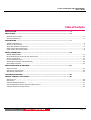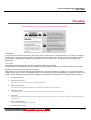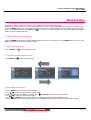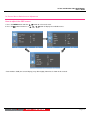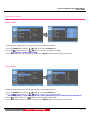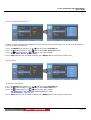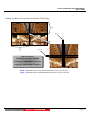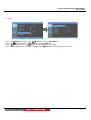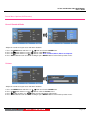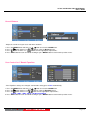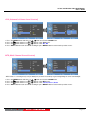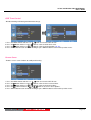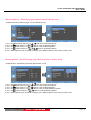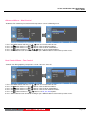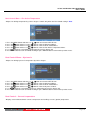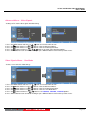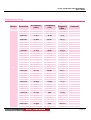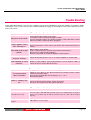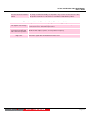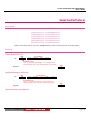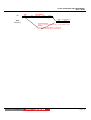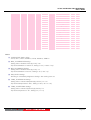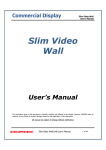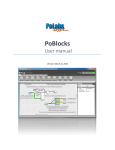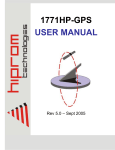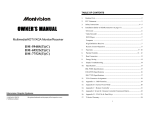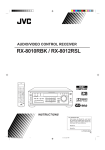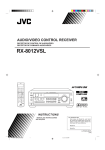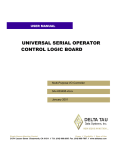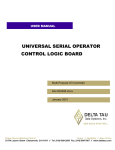Download 40”/46”/46”HB Slim Video Wall Slim Video Wall Monitor
Transcript
40”/46”/46”HB Slim Video Wall Monitor User’s Guide 40” 40”/46” /46”/46” /46”HB Slim Video Wall Monitor User’s Guide PrimeView Inc. http://www.primeview.biz Notice Contents of this document can be changed without any notice for the purpose of functional improvement. Making a copy of contents and distribution is not allowed without any permission by PRIMEVIEW, Inc! Copyright is owned by PRIMEVIEW, Inc. Page 1 40”/46”/46”HB Slim Video Wall Monitor User’s Guide Table of Contents PRECAUTION ...................................................................................................... 3 INCLUDING ........................................................................................................ 6 SUPPLIED ACCESSORIES .................................................................................................................... 6 REMOTE CONTROLLER ....................................................................................................................... 6 OPERATIONS ...................................................................................................... 7 CONNECTION DETAILS ...................................................................................................................... 7 INTERFACE DESCRIPTION ................................................................................................................... 7 INFRA-RED REMOTE CONTROLLER......................................................................................................... 8 FRONT PANEL LED OPERATIONS ........................................................................................................... 9 FRONT PANEL KEY DESCRIPTIONS ......................................................................................................... 9 MENU OPERATION ............................................................................................ 10 BASIC OPERATION..................................................................................................................... 11 ON SCREEN MENUS SELECTION AND ADJUSTMENT ................................................................................... 12 SELECT VIDEO INPUT ..................................................................................................................... 13 PICTURE MENU OPTIONS ................................................................................................................. 14 SOUND MENU OPTIONS (AV EXTENSION) ............................................................................................. 19 SETUP MENU OPTIONS .................................................................................................................... 22 SPECIFICATIONS & RATINGS ........................................................................... 31 SPECIFICATIONS ........................................................................................................................... 31 SUPPORTED VIDEO TIMING ............................................................................................................... 33 MECHANICAL DIMENSION ................................................................................................................. 34 TROUBLE SHOOTING ........................................................................................ 36 SERIAL CONTROL PROTOCOL ........................................................................... 38 SERIAL SETUP .............................................................................................................................. 38 PROTOCOLS ................................................................................................................................. 38 CONTROL COMMAND PACKET............................................................................................................. 40 SYSTEM PARAMETER DIRECT SETTINGS/READ PACKET ............................................................................... 41 CONTROL EXAMPLES AT MASTER PC .................................................................................................... 43 Page 2 40”/46”/46”HB Slim Video Wall Monitor User’s Guide Precaution Before operating the set, please read this manual carefully. WARNING: To reduce the risk of electric shock does not remove cover (or back). No user serviceable parts inside. Refer servicing to qualified service personnel. To prevent fire or shock hazard, do not expose the rear of the set to rain or moisture. Do not rub or strike the Active Matrix LCD with anything hard as this may scratch, mark, or damage the Active Matrix LCD permanently. CAUTION: Unauthorized tampering with the inside of the monitor invalidates the warranty. The manufacturer shall not warrant for any damage caused by improper maintenance and/or repair work by third parties. Important safeguards for you and your new product: Your product has been manufactured and tested with your safety in mind. However, improper use can result in potential electrical shock or fire hazards. To avoid defeating the safeguards that have been built into your new product, please read and observe the following safety points when installing and using your new product and save them for future reference. 1. Read Instructions 2. Follow Instructions All operating and use instructions should be followed. 3. Retain Instructions The safety and operating instructions should be retained for future reference. 4. Heed Warnings All warnings on the product and in the operating instructions should be adhered to. 5. Cleaning Disconnect the unit from the electricity supply before cleaning. Do not use abrasive cleaners. Use a damp cloth for cleaning. 6. Water and Moisture Do not use this apparatus near water. 7. Transporting Product Page 3 40”/46”/46”HB Slim Video Wall Monitor User’s Guide A product and cart combination should be moved with care. Quick stops, excessive force and uneven surfaces may cause the product and cart combination to overturn. 8. Attachments Do not use attachments not recommended by PRIMEVIEW, Inc. as they may cause hazards. 9. Ventilation Do not block any of the ventilation openings. Install in accordance with the manufacturer’s instructions. 10. Power Sources This product should be operated only from the type of power source indicated on the marking label. If you are not sure of the type of power supply to your home, consult your supplying dealer. 11. Power Lead Polarization This product is equipped with a three-wire grounding-type cord. This is a safety feature. Do not defeat the safety purpose of the grounding-type cord. 12. Power Cord Protection Power-supply cords should be routed so that they are not likely to be walked on or pinched by items placed upon or against them, paying particular attention to cords at plugs, convenience receptacles and the point where they exit from the product. 13. Outdoor Cable Grounding If an outside antenna or cable system is connected to the product, be sure the antenna or cable system is grounded so as to provide some protection against voltage surges and built-up static charges. A “face plate” also needs to be installed with an isolating capacitor to prevent any damage from static. 14. Lightning For added protection for this product during a lightning storm, or when it is left unattended and unused for long periods of time, unplug it from the wall outlet and disconnect the antenna or cable system. This will prevent possible damage to the product due to lightning and power-line surges. 15. Power Lines An outside antenna system should not be located in the vicinity of overhead power lines or other electric light or power circuits, or where it can fall into such power lines or circuits. When installing an outside antenna system, extreme care should be taken to avoid contact with such power lines or circuits, as contact with them might be fatal. 16. Earthling the product This product must be earthed properly to comply with the safety regulations in the country of use. If you are unsure of these regulations, please consult a qualified electrician. 17. Servicing Do not attempt to service this product yourself as opening or removing covers may expose you to dangerous voltages or other hazards. Refer all servicing to qualified service personnel. If the Set does not operate properly, switch it off and call your dealer. 18. Damage Requiring Service Isolate this product from the mains supply and refer servicing to qualified service personnel under the following conditions: A. B. C. D. If the power-supply cord or plug is damaged. If the glass front has been damaged. If there is ingress of water between the glass and the LCD screen. If the product does not operate normally by following the operating instructions. Adjust only those controls that are covered by the operating instructions as an improper adjustment of other controls may result in damage and will often require extensive work by a qualified technician to restore the product to its normal operation. Page 4 40”/46”/46”HB Slim Video Wall Monitor User’s Guide E. F. If the product has been dropped or the cabinet has been damaged. If the product exhibits a distinct change in performance. 19. Safety Check Upon completion of any service or repairs to this product, ask the service technician to perform safety checks to determine that the product is in proper operating condition and the front seal is in tact. 20. Mounting The product should be mounted on a wall only as recommended in the instructions. 21. Power This set operates on an AC supply; the voltage is as indicated on the label on the Manual. This appliance must be earthed at all times through the chassis as well as through the power lead. 22. Location Do not install on an unstable location with support area smaller than the DID SET. Please secure enough space for safety use. Page 5 40”/46”/46”HB Slim Video Wall Monitor User’s Guide Including Supplied Accessories Make sure the following accessories are provided with your product. These should all be included in the box with the main LCD screen DEFECT PIXEL THAT CAN BE SEEN ON LCD MONITOR SCREEN Remote Controller Remove the rear cover of the remote controller by pressing the arrow Symbol downwards and then pulling firmly to remove it. Insert two supplied batteries (1.5V of AAA type). Ensure that the polarities (+ and -) of the batteries are aligned correctly. Close the cover. Page 6 40”/46”/46”HB Slim Video Wall Monitor User’s Guide Operations Connection Details Interface description Interface AC Inlet AC Switch Description AC90V ~ 240V, 50Hz/60Hz Main Isolating Switch HDMI High Definition Multimedia Input DVI-I DVI-I Type Digital / Analog PC Video Input High Definition Multimedia Input Compatible SPDIF Optical RS-232 Component AV1, AV2 HDMI Digital Optical Audio Output Facility to control the screen via RS232 protocol Y(RCA green), Pb(RCA blue), Pr(RCA red) Component Video Input CVBS / Composite Input S-Video Y, C Input Audio in Each Source Audio Input Page 7 40”/46”/46”HB Slim Video Wall Monitor User’s Guide Infra-Red Remote Controller Key Name Power Menu Up Down Right Left Enter EXIT Info Mute Source PSM (Picture Standard Mode) SSM (Sound Standard Mode) ARC STILL Descriptions Power On/Off Activates main OSD menu. Navigates higher menu in main OSD menu. Navigates input source. Executes function (by OSD help commands) in main menu. Navigates previous menu in main OSD menu. Navigates input source. Executes function (by OSD help commands) in main menu. Navigates next menu in main OSD menu. Increases sound volume of speaker/headphone. Executes function by OSD help commands in main menu. Increases values of user menu in main OSD menu. Decreases sound volume of speaker/headphone. Executes function (by OSD help commands) in main menu. Decreases values of user menu in main OSD menu. Activates OSD menu of input source selecting. Changes input source by selecting. Executes functions (by OSD help commands) in main menu. Activates Child menu. OSD OSD OSD OSD OSD Exit OSD menu Displays input source information Toggles sound status of speaker/headphone in mute. Activates OSD of source change. Deactivates OSD of source change. Selects pre-set picture standard mode. Selects pre-set sound standard mode. Selects aspect ratio of display image Toggles picture status between motion and still image. Dual I-II / MTS Selects mono/stereo sound. PC Selects input source of PC. Page 8 40”/46”/46”HB Slim Video Wall Monitor User’s Guide Front panel LED Operations Status Color Operation Power Off Normal Power Save No Signal Red Green Red Green On On Blinking Blinking Front Panel Key Descriptions Key Name Operation Power Key Power On/Off. Menu Key Activates main OSD menu. Navigates higher menu in main OSD menu. Select Key Activates OSD menu of input source selecting. Changes input source by selecting. Executes functions (by OSD help commands) in main OSD menu. Activates Child menu. Up Key Navigates input source. Executes function (by OSD help commands) in main OSD menu. Navigates previous menu in main OSD menu. Down Key Navigates input source. Executes function (by OSD help commands) in main OSD menu. Navigates next menu in main OSD menu. Left Key Decreases sound volume of speaker/headphone. Executes function (by OSD help commands) in main OSD menu. Decreases values of user menu in main OSD menu. Right Key Increases sound volume of speaker/headphone. Executes function by OSD help commands in main OSD menu. Increases values of user menu in main OSD menu. Page 9 40”/46”/46”HB Slim Video Wall Monitor User’s Guide Menu Operation In this menu system, there are several ways to customize the menu settings provided. Most menus consist of three levels to set up the options, but some require greater depth for the variety of settings. If you press the MENU button, only the first and second level of the menu system will appear on the monitor screen. The third level can be displayed by pressing SELECT (or ). If a menu has more than three levels, the pop-up dialogue box will be displayed as the fourth or fifth level. To show and remove the Menu: Press the MENU button on the Remote Control to display the menu. A second press of the MENU button or a press of the EXIT button will take you back to monitor viewing. To go to the next level: Press SELECT (or ) on the Remote Control. To go back to the previous level: Press MENU (or ) on the Remote Control. Typical Menu Operation 1. Press MENU button: The main menu will appear. 2. Use to select the desired menu option (icon). 3. While the desired menu option is selected, press or (SELECT) to move to the second level. 4. Use to select the second menu option. 5. Press or (SELECT) to move to the third level: Some menu options require additional steps. 6. Press MENU to return to the previous menu or press EXIT on the Remote Control to return to monitor viewing. Page 10 40”/46”/46”HB Slim Video Wall Monitor User’s Guide BASIC OPERATION Turning On the Monitor 1. First, connect power cord correctly. At this moment, the monitor switches to standby or power on mode. In standby mode, in order to turn monitor on, press the POWER button on the remote control. 2. Select the viewing source by using SOURCE button on the remote control. Volume Adjustment (A/V extension option) 1. Press the VOL+/button to adjust the volume. 2. If you want to switch the sound off, press the MUTE button on the remote control. button. 3. You can cancel this function by pressing the MUTE or VOL+/- On Screen Menu’s Language Selection - The menus can be shown on the screen in the selected language. First select your language. 1. Press the MENU button and then use button to select the SETUP icon. 2. Press the button and then use button to select Menu Language menu. 3. Press the button and then use button to select your desired language: From this point on, the on-screen menus will be shown in the selected language. 4. Press EXIT button to return to monitor viewing or press MENU button to return to the previous menu. Page 11 40”/46”/46”HB Slim Video Wall Monitor User’s Guide On Screen Menus Selection and Adjustment How to adjust the OSD screen 1. Press the MENU button and then 2. Press the button and then use button to select each menu. button to display the available menus. • Your monitor's OSD (On Screen Display) may differ slightly from what is shown in this manual. Page 12 40”/46”/46”HB Slim Video Wall Monitor User’s Guide Select Video Input How to Select Video Source by OSD (AV extension option) 1. Press the SOURCE button and then button to select each video source. / SELECT button to go to desired video source 2. Press the How to Select Video Source Directly (in case of no AV Extension) 1. Press the SOURCE button. 2. Whenever pressing the SOURCE button, monitor will show and change the current video source. 3. When the video source changes as desired, stop pressing the SOURCE button. Page 13 40”/46”/46”HB Slim Video Wall Monitor User’s Guide Picture Menu Options Picture Mode - Select the picture appearance to suit your preference and viewing situations. button to select the PICTURE icon. 1. Press the MENU button and then 2. Press the button and then use button to select the desired picture option; User, Dynamic, Standard, Movie, Mild. 3. Press EXIT button to return to monitor viewing or press MENU button to return to the previous menu. User Control - Adjust the picture appearance to suit your preference and viewing situations. 1. Press the MENU button and then button to select the PICTURE icon. 2. Press the button and then use button to select the desired picture option; Contrast, Brightness, Sharpness (All Sources),Color (Video/Component), Tint(NTSC), Phase(Component). 3. Press button and then use button to make appropriate adjustments. 4. Press EXIT button to return to monitor viewing or press MENU button to return to the previous menu. Page 14 40”/46”/46”HB Slim Video Wall Monitor User’s Guide Color Temperature Control - Choose one of five automatic color adjustments. Set to warm to enhance hotter colors such as red, or set to cool to see less intense colors with more blue. 1. Press the MENU button and then use button to select the PICTURE icon. 2. Press the button and then use button to select Color Temperature menu. 3. Press the button and then use button to select desired option: Cool2, Cool1, Normal, Warm1, Warm2. 4. Press EXIT button to return to monitor viewing or press MENU button to return to the previous menu. Aspect Ratio - Selects the screen format. 1. Press the MENU button and then use button to select the PICTURE icon. 2. Press the button and then use button to select Aspect Ratio menu. button and then use button to select desired option: 3. Press the For Video Input - 16:9, Panorama, Zoom1, Zoom2, 4:3, 14:9. For DVI/PC Input - 16:9, 4:3, 1:1. 4. Press EXIT button to return to monitor viewing or press MENU button to return to the previous menu. Page 15 40”/46”/46”HB Slim Video Wall Monitor User’s Guide Video Wall - For quick reset of all the Video menu options to their original factory preset values. 1. 2. 3. 4. Press the MENU button and then use button to select the PICTURE icon. Press the button and then use button to select Video Wall menu. Press button to make appropriate adjustments. Press EXIT button to return to monitor viewing or press MENU button to return to the previous menu. X Axis MaxX = 3 Video Wall Layout Settings X Max : Maximum number of column tiles to divide video image. Y Max : Maximum number of row tiles to divide video image. Set X : Coordinate of video image’s column position. Set Y : Coordinate of video image’s row position. Page 16 40”/46”/46”HB Slim Video Wall Monitor User’s Guide Setting the Bezel Corrections for Natural Tiled Image Panel Y Panel X Bezel X Bezel Y Bezel Correction for Natural Video Wall Settings X Gap (‰) = 1000 x Bezel X / Panel X Y Gap (‰) = 1000 x Bezel Y / Panel Y X Gap : Proportional Value of Vertical Bezel to Panel size by Per-mil unit. Y Gap : Proportional Value of Horizontal Bezel to Panel size by Per-mil unit. Page 17 40”/46”/46”HB Slim Video Wall Monitor User’s Guide PC Menu 1. 2. 3. 4. Press the MENU button and then use button to select the PICTURE icon. Press the button and then use button to select PC Menu. Press button and then use button to make appropriate adjustments. Press EXIT button to return to monitor viewing or press MENU button to return to the previous menu. Page 18 40”/46”/46”HB Slim Video Wall Monitor User’s Guide Sound Menu Options (AV Extension) Sound Standard Mode - Adjust the sound to suit your taste and room situations. 1. 2. 3. 4. button to select the SOUND icon. Press the MENU button and then use Press the button and then use button to select Mode menu. Press the button and then use button to select: User, Standard, Music, Movie and Speech. Press EXIT button to return to monitor viewing or press MENU button to return to the previous menu. Volume - Adjust the sound to suit your taste and room situations. 1. 2. 3. 4. button to select the SOUND icon. Press the MENU button and then use Press the button and then use button to select the Volume menu. Press button and then use button to make appropriate adjustments. Press EXIT button to return to monitor viewing or press MENU button to return to the previous menu. Page 19 40”/46”/46”HB Slim Video Wall Monitor User’s Guide Sound Balance - Adjust the sound to suit your taste and room situations. 1. 2. 3. 4. Press the MENU button and then use button to select the SOUND icon. Press the button and then use button to select the Balance menu. Press button and then use button to make appropriate adjustments. Press EXIT button to return to monitor viewing or press MENU button to return to the previous menu. User Control for 5 Bands Equalizer - If the Equalizer settings are changed, sound mode setting goes to User automatically. 1. Press the MENU button and then use button to select the SOUND icon. 2. Press the button and then use button to select the Equalizer menu. 3. Press the button and then use button to make appropriate adjustments; 10 KHz, 3 KHz, 1 KHz, 300 Hz, 100 Hz Sound Band 4. Press EXIT button to return to monitor viewing or press MENU button to return to the previous menu. Page 20 40”/46”/46”HB Slim Video Wall Monitor User’s Guide AVC (Automatic Volume Level Control) 1. 2. 3. 4. Press the MENU button and then use button to select the SOUND icon. Press the button and then use button to select AVC menu. Press the button and then use button to select: On, Off Press EXIT button to return to monitor viewing or press MENU button to return to the previous menu. MTS (Multi Channel Sound Control) - MTS feature is selecting one(L or R) or both(L+R) channel of sound input generating bilingual stereo sound output. 1. 2. 3. 4. Press the MENU button and then use button to select the SOUND icon. Press the button and then use button to select MTS menu. button to select: Stereo, Dual 1, Dual 2 Press the button and then use Press EXIT button to return to monitor viewing or press MENU button to return to the previous menu. Page 21 40”/46”/46”HB Slim Video Wall Monitor User’s Guide Setup Menu Options Reset Resets user setting values as default 1. Press the MENU button and then use button to select the SETUP icon. button to select the Reset menu. 2. Press the button and then use 3. Press the or SELECT button and then monitor’s user settings are reset as default. Time Settings Enable the user to set up the clock information. Page 22 40”/46”/46”HB Slim Video Wall Monitor User’s Guide Clock If current time setting is wrong, reset the clock manually. 1. 2. 3. 4. 5. 6. Press the MENU button and then use button to select the SETUP icon. Press the button and then use button to select Time. Press the button and then use button to select Clock. Press the button and then use button to select the Hour, Minute. Use button to adjust clock. Press EXIT button to return to monitor viewing or press MENU button to return to the previous menu. On Timer Timer function operates only if current time has been set. 1. 2. 3. 4. 5. 6. Press the MENU button and then use button to select the SETUP icon. Press the button and then use button to select Time. Press the button and then use button to select On Timer. Press the button and then use button to select the Hour, Minute, Activation. Use button to adjust on time schedule and activation. Press EXIT button to return to monitor viewing or press MENU button to return to the previous menu. Page 23 40”/46”/46”HB Slim Video Wall Monitor User’s Guide Off Timer Timer function operates only if current time has been set. 1. 2. 3. 4. 5. 6. Press the MENU button and then use button to select the SETUP icon. Press the button and then use button to select Time. Press the button and then use button to select Off Timer. Press the button and then use button to select the Hour, Minute, Activation. Use button to adjust off time schedule and activation. Press EXIT button to return to monitor viewing or press MENU button to return to the previous menu. Language - Select a language for the menus to appear in. 1. Press the MENU button and then use button to select the SETUP icon. 2. Press the button and then use button to select the Menu Language menu. 3. Press the button and then use button to select the desired option: English, Spanish, Portuguese, German, French. 4. Press EXIT button to return to monitor viewing or press MENU button to return to the previous menu. Page 24 40”/46”/46”HB Slim Video Wall Monitor User’s Guide OSD Tone Control - Disable blending OSD background with video image. 1. 2. 3. 4. Press the MENU button and then use button to select the SETUP icon. Press the button and then use button to select the OSD Tone menu. Press the button and then use button to select the desired option: Off, On. Press EXIT button to return to monitor viewing or press MENU button to return to the previous menu. Screen Saver - Enables screen saver functions to avoid panel burning. 1. 2. 3. 4. 5. Press the MENU button and then use button to select the SETUP icon. button to select the Screen Saver Menu. Press the button and then use Press the button and then use button to select the desired functions. Press the button and then use button to set Screen Saver options. Press EXIT button to return to monitor viewing or press MENU button to return to the previous menu. Page 25 40”/46”/46”HB Slim Video Wall Monitor User’s Guide Advanced Menu – Dimming (Light Ambient Sensor Option only) - Automatic dimming controls by light sensor in Dimming menu. 1. 2. 3. 4. 5. Press the MENU button and then use button to select the SETUP icon. Press the button and then use button to select the Advanced Menu. Press the button and then use button to select the Dimming Menu. Press the button and then use button to set Dimming options. Press EXIT button to return to monitor viewing or press MENU button to return to the previous menu. Dimming Menu – Auto Dimming (Light Ambient Sensor Option only) - Enable/disables auto dimming control by light ambient sensor 1. 2. 3. 4. 5. 6. Press the MENU button and then use button to select the SETUP icon. Press the button and then use button to select the Advanced Menu. Press the button and then use button to select the Dimming Menu. button to select the Auto Dimming functions. Press the button and then use Press the button and then use button to set Auto Dimming options. Press EXIT button to return to monitor viewing or press MENU button to return to the previous menu. Page 26 40”/46”/46”HB Slim Video Wall Monitor User’s Guide Dimming Menu – MAX Dim Ambient (Light Ambient Sensor Option only) - Adjusts detected light ambient to set the maximum dimming 1. 2. 3. 4. 5. 6. Press the MENU button and then use button to select the SETUP icon. Press the button and then use button to select the Advanced Menu. Press the button and then use button to select the Dimming Menu. Press the button and then use button to select the MAX Dim Ambient functions. button to set detected light ambient value by LUX unit. Use Press EXIT button to return to monitor viewing or press MENU button to return to the previous menu. Dimming Menu – MIN Dim Ambient (Light Ambient Sensor Option only) - Adjusts detected light ambient to set the minimum dimming 1. 2. 3. 4. 5. 6. Press the MENU button and then use button to select the SETUP icon. Press the button and then use button to select the Advanced Menu. Press the button and then use button to select the Dimming Menu. button to select the MIN Dim Ambient functions. Press the button and then use Use button to set detected light ambient value by LUX unit. Press EXIT button to return to monitor viewing or press MENU button to return to the previous menu. Dimming Menu – Ambient (Light Ambient Sensor Option only) - Displays current detected light ambient level by LUX unit. Page 27 40”/46”/46”HB Slim Video Wall Monitor User’s Guide Advanced Menu – Heat Control - Automatic Fan controls by internal/external temperature sensor in Dimming menu. 1. 2. 3. 4. 5. Press the MENU button and then use button to select the SETUP icon. Press the button and then use button to select the Advanced Menu. Press the button and then use button to select the Heat Control Menu. Press the button and then use button to set Heat Control options. Press EXIT button to return to monitor viewing or press MENU button to return to the previous menu. Heat Control Menu – Fan Control - Controls fan driving option by temperature sensor / force on / force off 1. 2. 3. 4. 5. 6. button to select the SETUP icon. Press the MENU button and then use Press the button and then use button to select the Advanced Menu. button to select the Heat Control Menu. Press the button and then use Press the button and then use button to select the Fan Control functions. Press the button and then use button to set Off, On, Auto options. Press EXIT button to return to monitor viewing or press MENU button to return to the previous menu. Page 28 40”/46”/46”HB Slim Video Wall Monitor User’s Guide Heat Control Menu – Fan Active Temperature - Adjusts fan driving temperature by Celsius degree. It works only when the Fan Control setting is Auto. 1. 2. 3. 4. 5. 6. Press the MENU button and then use button to select the SETUP icon. Press the button and then use button to select the Advanced Menu. Press the button and then use button to select the Heat Control Menu. Press the button and then use button to select the Fan Active Temperature Menu. button to set fan driving temperature by Celsius degree unit. Use Press EXIT button to return to monitor viewing or press MENU button to return to the previous menu. Heat Control Menu – Hysteresis - Adjusts fan driving hysteresis temperature by Celsius degree. 1. 2. 3. 4. 5. 6. Press the MENU button and then use button to select the SETUP icon. button to select the Advanced Menu. Press the button and then use Press the button and then use button to select the Heat Control Menu. Press the button and then use button to select the Hysteresis Menu. Use button to set fan driving hysteresis temperature by Celsius degree unit. Press EXIT button to return to monitor viewing or press MENU button to return to the previous menu. Heat Control – Current temperature - Displays current detected main sensor’s temperature and auxiliary sensor’s (option) temperature Page 29 40”/46”/46”HB Slim Video Wall Monitor User’s Guide Advanced Menu – Video Signals - Settings of PC native video signal detection timing. 1. 2. 3. 4. 5. Press the MENU button and then use button to select the SETUP icon. Press the button and then use button to select the Advanced Menu. Press the button and then use button to select the Video Signals Menu. Press the button and then use button to set video signal detection options. Press EXIT button to return to monitor viewing or press MENU button to return to the previous menu. Video Signals Menu – 13xx Mode - Selects 13xx native PC video timings. 1. 2. 3. 4. 5. 6. button to select the SETUP icon. Press the MENU button and then use Press the button and then use button to select the Advanced Menu. button to select the Video Signals Menu. Press the button and then use Press the button and then use button to select the 13xx Mode Menu. Press the button and then use button to set 1360x768, 1366x768, 1368x768 options. Press EXIT button to return to monitor viewing or press MENU button to return to the previous menu. Page 30 40”/46”/46”HB Slim Video Wall Monitor User’s Guide Specifications & Ratings Specifications Items Display Specifications Panel 40” / 46” / 46” HB DID Full HD panel Resolution 1920 (Horizontal) x 1080 (Vertical) Full HD Resolution Brightness 40”/46”: 700cd (3,000:1 Contrast Ratio) 46” HB: 1,500cd (3,500:1 Contrast Ratio) Viewing Angle 178 (Horizontal) / 178 (Vertical) H Frequency Range : 20~82 kHz V Frequency Range : 55 ~ 90 Hz Analog PC Maximum resolution :1920x1080 60Hz Maximum pixel rate : 170 MHz DTV mode support : 720P, 1080i, 1080p Separate / Composite / SOG sync support Supportable Signals H Frequency Range : 20~82 kHz V Frequency Range : 55 ~ 90 Hz Digital PC / HDMI Maximum resolution : 1920x1080 60Hz Maximum pixel rate : 170 MHz DTV mode support: 720P/1080i/1080p Connector (Video Input) Connector (Video Output) All analog video Component(DTV/DVD) 1080p / 1080i / 720p / 576p / 576i / 480p / 480i CVBS, S-Video NTSC, PAL Standard AV RCA CVBS In (75 ohm, 1.0Vp-p) S-Video SVHS Y/C In (75 ohms, 1.0/0.3 Vp-p) Component Y-Cb/Pb-Cr/Pr RCA In (75 ohms, 0.7Vp-p) DVI-I (Analogue) DSUB In (Analogue: 75 ohms ±10%, 0.7Vp-p ±5%) DVI-I (Digital) TMDS In (Digital Signal) HDMI TMDS In (Digital Signal) AV RCA CVBS In (75 ohm, 1.0Vp-p) S-Video SVHS Y/C In (75 ohms, 1.0/0.3 Vp-p) Component Y-Cb/Pb-Cr/Pr RCA In (75 ohms, 0.7Vp-p) DVI-I (Analogue) DSUB In (Analogue: 75 ohms ±10%, 0.7Vp-p ±5%) Page 31 40”/46”/46”HB Slim Video Wall Monitor User’s Guide can be converted DVI-I (Digital) TMDS In (Digital Signal) HDMI TMDS In (Digital Signal) Connector AV/S-Video RCA Stereo Audio Line In (500mVrms) (Audio Input) Component RCA Stereo Audio Line In (500mVrms) DVI-I 3.5mm JACK Stereo PC/DVI COMMON (500mVrms) SPDIF OUT HDMI => Optical RS-232 In/Out D-sub (9Pin), IR remote control in/out (daisy chained) Color 8Bit color (16,256 Colour Palette) OSD Type Graphic & text to DVI out (No Signal Loss) Control Port OSD Language Support Power Conditions Mechanics Unicode string format English, German, French, Spanish, Portuguese. AC Input Voltage AC 110 V - 240 V (60/50 Hz) Power Consumption 570 Watt Operating Temperature 0℃ ~ 40℃ (32℉ ~ 104℉) Operating Humidity 20% ~ 85% (Non Dew) Storage Temperature -10℃ ~ 50℃ (14℉ ~ 122℉) Storage Humidity 10% ~ 90% (Non Dew) Housing Metal Rear Cover Net Dimension 911.7 x 524.2 x 100 (40”) /1047.4 x 600.6 x 110 (46”) Net Weight 23Kg (without Stand) Packing Weight 32Kg (without Stand) Page 32 40”/46”/46”HB Slim Video Wall Monitor User’s Guide Supported Video Timing Section PC Resolution H Frequency ( kHz ) V Frequency ( Hz ) Pixel Frequency ( MHz ) 640x400 37.861 85.08 31.5 640x350 640x350 640x480 640x480 640x480 640x480 640x480 640x480 720x400 720x400 800x600 800x600 800x600 800x600 800x600 800x600 800x600 1024x768 1024x768 1024x768 1024x768 1024x768 1024x768 1024x768 1152x864 1152x870 1152x900 1280x720 1280x768 1280x960 1280x1024 1280x1024 1280x1024 1280x1024 31.469 37.861 31.469 35.000 37.861 37.500 43.269 45.540 31.469 37.927 35.156 37.879 43.764 48.077 46.875 53.674 56.250 48.780 48.363 56.476 57.703 60.241 60.030 68.677 67.500 68.681 61.846 47.760 60.150 60.000 63.337 63.981 63.600 64.754 70.087 85.08 59.94 66.667 72.809 75.0 85.008 90.0 70.087 85.039 56.25 60.317 70.02 72.188 75.0 85.061 90.0 60.001 60.004 70.069 72.039 74.927 75.029 84.997 75.0 75.062 66.0 60.0 75.0 60.0 59.978 60.02 60.0 60.06 25.175 31.5 25.175 30.24 29.765 31.5 36.0 37.889 28.322 35.5 36.0 40.0 45.513 50.0 49.5 56.25 60.065 64.11 65.0 75.0 78.476 81.724 78.75 94.5 104.993 100.0 94.787 74.481 102.977 102.104 108.18 108.0 108.883 108.992 Comment Page 33 40”/46”/46”HB Slim Video Wall Monitor User’s Guide DTV 1360x768 1600x1200 720x480 720x576 720x480 720x576 1280x720 1280x720 1920x1080 1920x1080 1920x1080 1920x1080 1920x1080 47.700 75.000 15.735 15.735 31.469 31.250 44.964 37.500 33.750 28.125 31.250 67.5 67.5 60.0 60.0 59.94 50.0 59.94 50.0 59.94 50.0 60.0 50.0 50.0 60 50 84.700 162.000 13.500 13.595 25.175 26.566 74.176 60.466 74.25 70.723 72.000 148.5 148.5 4:3 Mode Only Interlaced Interlaced Interlaced Interlaced Interlaced Mechanical Dimension Page 34 40”/46”/46”HB Slim Video Wall Monitor User’s Guide 1. 40” Slim Video Wall 2. 46”/46” HB Slim Video Wall Page 35 40”/46”/46”HB Slim Video Wall Monitor User’s Guide Trouble Shooting If Slim Video Wall monitor seems to have a problem, first check the following list of possible problem and solutions before contacting a service center. If none of these troubleshooting tips apply, do not attempt to service the product by yourself. Call service center. The video function does not work. No picture & No sound. Check whether the product is turned on. Is the power cord inserted into wall power outlet? Test the wall power outlet, plug another product’s power cord into the outlet where the product’s power cord was plugged in. Picture appears slowly after switching on. This is normal; the image is muted during the product startup process. Please contact your service center, if the picture has not appeared after five minutes. No or poor color or poor picture. Adjust Color in menu option. Keep a sufficient distance between the product and the devices. Are the source cable installed properly? Activate any function to restore the brightness of the picture. Horizontal / Vertical bars or picture shaking. Check for local interference such as an electrical appliance or power tool. Poor reception on some channels. Station or cable product experiencing problems, tune to another station. Check for sources of possible interference. • The operation does not work normally The remote control doesn’t not work Power is suddenly turn off. Check to see if there is any object between the product and the remote control causing obstruction. Are batteries installed with correct polarity (+ to +, - to -)? Install new batteries. Is the sleep timer set? Check the power control settings. Power interrupted. No source on station turned with Auto off activated. The audio function does not work. Picture OK & No sound. Press the VOL or VOLUME button Sound muted? Press MUTE button Try another channel. The problem may be with the broadcast Are the audio cables installed properly? No output from one of the speakers. Adjust Balance in menu option. Page 36 40”/46”/46”HB Slim Video Wall Monitor User’s Guide Unusual sound from inside the product. A change in ambient humidity or temperature may result in an unusual noise when the product is turned on or off and does not indicate a fault with the product. There is a problem in PC mode. ( Only PC mode applied) The signal is out of range. Check the specification of graphic card. Check it whether the signal cable is connected or loose. Check the input source. Vertical bar or stripe on background & Horizontal Noise & Incorrect position. Work the Auto adjust, or phase, or H/V position, Frequency. Screen color is unstable or single color. Check the signal cable. Reinstall the PC video card. Page 37 40”/46”/46”HB Slim Video Wall Monitor User’s Guide Serial Control Protocol Serial Setup Item Baud rate Data Bit Stop Bit Parity Bit Stream Control Settings 19200bps 8bit 1bit None None Cable: null modem (Rx-Tx crossed - DSUB9 Female), active connections Rx, Tx, Signal GND. Protocols Virtual Remote Control CMD PC Packet (4Bytes) 0xF4 0x88 ID(0~0xFE) 0xFD Key Code. Command Format 0xFX : F = Command Start Sending , X = No of Byte to Send Current Example (0xF4) : Start Sending 4 Bytes of Packet Data ACK Response 0xF0 Setting Parameters to Monitor CMD PC 0xF5 Packet (5Bytes) 0x88 ID(0~0xFE) FE PARM. VALUE Command Format 0xFX : F = Command Send Start , X = No of Byte to Send Current Example (0xF5) : Start Send 5 Byte of Packet Data Response ACK 0xF0 Read Parameters from Monitor Page 38 40”/46”/46”HB Slim Video Wall Monitor User’s Guide CMD PC 0xF4 Packet(4Bytes) 0x89 ID(0~0xFE) 0xFE PARM CMD JUNO (Response) 0xF1 Packet(1Byte) VALUE Command Format 0xFX : F = Command Start Sending , X = No of Byte to Send Example 0xF4 : Start Sending 4 Bytes of Packet Data 0xF1 : Start Sending 1 Byte of Packet Data Page 39 40”/46”/46”HB Slim Video Wall Monitor User’s Guide Control Command Packet Virtual RCU (Remote Control Unit): Emulates the Infra Red Remote Control CMD Command 0xF4 (Start Sending) Data1 Target 0x88 Data2 ID 0xXX (0x00~0x FE) Data3 CMD 0xFD (RCU) Description Data4 Key Code KEY_INPUT 0x13 KEY_POWER 0x11 KEY_POWER_ON 0x80 KEY_POWER_OFF 0x81 KEY_VOLUP 0x53 KEY_VOLDN 0x57 KEY_MUTE 0x03 KEY_SNDSTD 0x4A KEY_PICSTD 0x07 KEY_MENU 0x43 KEY_INFO 0x06 KEY_STILL 0x0A KEY_PICSIZE 0x5A KEY_EXIT 0x50 KEY_PC 0x58 KEY_ENTER 0x04 Page 40 40”/46”/46”HB Slim Video Wall Monitor User’s Guide System Parameter Direct Settings/Read Packet CMD Command Data1 Target Data2 ID Data3 Data4 CMD Param Data5 Value 0x00 LANGUAGE (1) 0x01 0xF5 (Start Set) 0xF4 (Start Get) 0x88(Set) 0x89(Get) 0xXX (0x00~0xFE) 0xFE Set /Get Param. Range Min Max Description CURRENTSOURCE 0 5 0 10 0x02 PC_PICTUREMODE 0 4 0x03 COLORTEMP 0 5 0x04 CONTRAST 0 100 0x05 BRIGHTNESS 0 100 0X06 SHARPNESS 0 100 0x07 RF_PICTUREMODE 0 4 0x08 RF_COLORTONE 1 5 0x09 RF_CONTRAST 0 100 0x0A RF_BRIGHTNESS 0 100 0x0B RF_COLOR 0 100 0x0C NTSC_TINT 0 100 0x0D RF_SHARPNESS 0 100 0x0E SCALEMODE 0 - 0x0F USERRED 0 100 0x10 USERGREEN 0 100 0x11 USERBLUE 0 100 0x16 MUTE 0 1 0x17 SOUNDSTD 0 2 AUTOVOLUME 0 1 VOLUME 0 100 0x1C BALANCE 0 100 0x1D EQ100HZ 0 20 0x1E EQ300HZ 0 20 0x1F EQ1KHZ 0 20 0x20 EQ3KHZ 0 20 0x21 EQ10KHZ 0 20 0x22 ONHOUR 0 23 0x23 ONMINUTE 0 59 0x24 ONTIMEONOFF 0 1 0x25 ONTIMEVOL 0 23 0x26 OFFHOUR 0 59 0x27 OFFMINUTE 0 1 0x28 OFFTIMEONOFF 0 1 0x2A HALFTONE 0 1 0x2B BLUESCREEN 0 1 0x2C PIXELSHIFT_EN 0 1 0x2D WIPER_EN 0 1 0x2E BGGRAY 0 7 0x2F POWER(read only) 0 1 0x18 0x1A 0x00~0xFF (By Min-Max) Not Send in Get Mode Page 41 40”/46”/46”HB Slim Video Wall Monitor User’s Guide 0x30 CURHOUR 0 23 0x31 CURMINUTE 0 59 0x32 ILLUMINANCE 0 - 0x33 MAX_ILLUMINANCE(2) 0 200 0x34 MIN_ILLUMINANCE(3) 0 200 0x35 AUTO_DIM 0 1 0x36 DIM_LEVEL(4) 0 100 0x37 CURTEMP_MAIN 0 - 0x38 CURTEMP_AUX 0 - (5) 0x39 TEMP_THRESHOLD 60 200 0x3A TEMP_HYSTERESIS(6) 2 20 0x3B FAN_CONTROL 0 2 0x3C FAN_ACTIVE 0 1 0x3D SETX 0 2 0x3E SETY 0 2 0x3F SETXMAX 1 3 0x40 SETYMAX 1 3 0x41 SETXGAP 0 200 0x42 SETYGAP 0 200 Notice (1) CURSOURCE Setting Value AV1:0, AV2:1, AV3:2, COMP1:6, DVI:9, DSUB:10, HDMI:11 (2) MAX_ILLUMINANCE Settings Setting Value = Ambient Level (by LUX) / 100 Ex) Desired Ambient is 10000 Lux, Setting is 100 (= 10000 / 100) (3) MIN_ILLUMINACE Settings Setting Value = Ambient Level (by LUX) / 10 Ex) Desired Ambient is 200 Lux, Setting is 20 (= 200 / 10) (4) DIM_LEVEL Settings Dimming is controlled by Brightness Settings. Not working even set. (5) TEMP_THRESHOLD Settings Setting Value = Desired temperture(by Celsius) x 2 + 60 Ex) Desired temperature is 60 , Setting is 180 (= 60 x 2 + 60) ℃ (6) TEMP_HYSTERESIS Settings Setting Value = Desired Hysteresis(by Celsius) x 2 Ex) Desired Hysteresis is 2 , Setting is 4 (= 2 x 2) ℃ Page 42 40”/46”/46”HB Slim Video Wall Monitor User’s Guide Control Examples at Master PC Set Input Source to RGB Input CMD PC 0xF5 Start Send Packet (5Bytes) 0x88 Target 0 ID 0xFE Set Param CMD 0x01 CURRENTSOURCE 10 RGB(=10) Monitor (Response) 0xF0 ACK v Read Power State CMD PC Monitor (Response) 0xF4 Start Send Packet(4Bytes) 0x89 Target 0 ID 0xFE Set Param CMD 0x2F POWER STS CMD 0xF1 Start Send Packet(1Byte) 1(on) or 0(0ff) Value Page 43