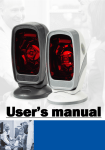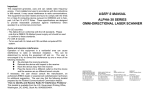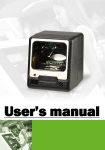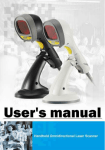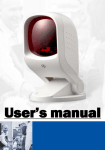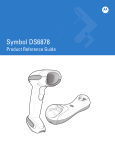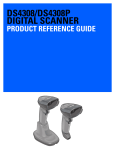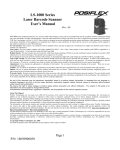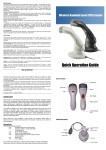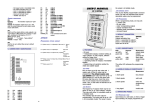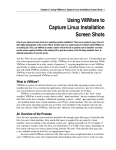Download "user manual"
Transcript
1 Dual-Laser Omnidirectional In-Counter Scanner Revision History Changes to the original manual are listed below: i Version Date Description of Version 1.0 July. 20, 2010 Initial release 1.1 March. 21, 2011 Added EAS connection Dual-Laser Omnidirectional In-Counter Scanner Important Notice No warranty of any kind is made in regard to this material, including, but not limited to, implied warranties of merchantability or fitness for a particular purpose. We are not liable for any errors contained herein or incidental or consequential damages in connection with furnishing, performance or use of this material. No part of this document may be reproduced, transmitted, stored in a retrieval system, transcribed, or translated into any language or computer language in any form or by any means electronic, mechanical, magnetic, optical, chemical, manual or otherwise, without express written consent and authorization. We have taken reasonable measures to provide information in this manual that is complete and accurate. However, the material in this guide is for information only; we reserve the right to make changes in product design without reservation and without prior notification. For the latest revision please contact your distributor. All trademarks mentioned herein, registered or otherwise, are the properties of their various respective owners. Copyright © 2011. All rights reserved. This manual is in A5 format. Please check your printer setting before printing it out. Dual-Laser Omnidirectional In-Counter Scanner ii Laser Safety The Dual-Laser Omnidirectional In-Counter Scanner complies with safety standard IEC 60825 for a Class I laser product. It also complies with CDRH as applicable to a Class IIa laser product. Avoid long term staring into direct laser light. Radiant Energy: The Advanced Dual-Laser Omnidirectional In-Counter Scanner uses two low-power visible laser diodes operating at 650nm in an opto-mechanical scanner resulting in less than 3.9µW radiated power as observed through a 7mm aperture and averaged over 10 seconds. Do not attempt to remove the protective housing of the scanner, as unscanned laser light with a peak output up to 0.8mW would be accessible inside. Laser Light Viewing: The scan window is the only aperture through which laser light may be observed from this product. A failure of the scanner motor, while the laser diode continues to emit a laser beam, may cause emission levels to exceed those for safe operation. The scanner has safeguards to prevent this occurrence. If, however, a stationary laser beam is emitted, the failing scanner should be disconnected from its power source immediately. Adjustments: Do not attempt any adjustments or alteration of this product. Do not remove the protective housing of the scanner. There are no user-serviceable parts inside. Caution: Use of controls or adjustments or performance of procedures other than those specified herein may result in hazardous laser light exposure. Optical: The use of optical instruments with this product will increase the eye hazard. Optical instruments include binoculars, magnifying glasses, and microscopes but do not include normal eye glasses worn by the user. For CE-Countries This scanner is in conformity with CE standards. Please note that an approved, CE-marked power supply unit should be used in order to maintain CE conformance. iii Dual-Laser Omnidirectional In-Counter Scanner Table of Contents Important Notice .....................................................................................................................ii Introduction ............................................................................................................................ 1 Key Features ................................................................................................................... 1 Unpacking ...................................................................................................................... 2 Cable Installation............................................................................................................ 6 Connection.............................................................................................................................. 7 Connecting Power .......................................................................................................... 7 Verifying Scanner Operation .......................................................................................... 7 Connecting to the Host .................................................................................................. 8 Installation ............................................................................................................................ 12 Pre-Installation Considerations .................................................................................... 12 Installing the Scanner to the Counter........................................................................... 12 Auxiliary Handheld Scanner Connection ...................................................................... 19 EAS Connection ............................................................................................................ 20 Window Glass Replacement ........................................................................................ 23 Set Up ................................................................................................................................... 25 Configuring the Scanner............................................................................................... 25 Operation.............................................................................................................................. 28 LED Indications ............................................................................................................. 28 Sound Indications......................................................................................................... 28 Sleep Mode .................................................................................................................. 29 Scan Volume and Package Flow ................................................................................... 30 Scanning Mode............................................................................................................. 31 Maintaining the Scanner .............................................................................................. 32 Trouble Shooting................................................................................................................... 33 Specification.......................................................................................................................... 34 Dimension ............................................................................................................................. 35 Pin Assignment ..................................................................................................................... 36 Index .................................................................................................................................... 38 Dual-Laser Omnidirectional In-Counter Scanner iv USER’S MANUAL Introduction The Dual-Laser Omnidirectional In-Counter Scanner is a powerful scanning solution specially designed for high-traffic environments with limited space. It features dual-laser technology that enables 32 scan lines to achieve enhanced speed and accuracy, but manages to do so in a unit that measures significantly less in size than comparable scanners. With proprietary hardware decoding technology, this dual-laser scanner is able to decode virtually every 1D barcode in existence with lightening-quick speed. The visual diagnostic blue LED on the device provides immediate visual user feedback, increasing both accuracy and productivity. Key Features 1 Unique dual-laser technology Field-replaceable scratch-resistant window Instant “two-way object-fly-by” scan reaction Visual diagnostic blue LED Barcode stitching capable Dual-Laser Omnidirectional In-Counter Scanner USER’S MANUAL Unpacking The omnidirectional scanner package contains: 1 ea. Advanced dual-laser omnidirectional in-counter scanner 1 ea. Interface cable (This cable is usually, but not always, supplied. Model depends on customer needs.) 1 ea. Power supply & power cord (Model depends on electrical requirements of your geographic location) 1 ea. User’s manual & programming guide in CD-ROM a. Please leave this user’s manual within easy access for persons using the scanner. b. If any contents are damaged or missing, please contact your dealer immediately. Dual-Laser Omnidirectional In-Counter Scanner 2 USER’S MANUAL Components Top View Figure 1: Scanner Top View Description 3 Function 1 Scan Window Laser aperture 2 Speaker Exit Beep tone indication 3 LED Indicator *2 Indicating reading status and package flow 4 Round Screw * 4 Fixing the top plate to the scanner 5 Flat Screw *4, M4*0.7 For vertical flush mounting Dual-Laser Omnidirectional In-Counter Scanner USER’S MANUAL Bottom View Figure 2: Scanner Bottom View Description Function 6 Device Label Carrying information such as model name and serial number 7 EAS Port Electronic article surveillance connection 8 Power Input External AC power input 9 Host Port Interface communication connection to the host AUX Port Connecting an auxiliary peripheral device, usually a handheld scanner 10 Dual-Laser Omnidirectional In-Counter Scanner 4 USER’S MANUAL Scanner Labels On the device bottom is a label containing information such as model name, serial number, and power requirement. In addition, two caution labels of laser safety are located under the window glass. Below are examples of the labels. Device Label Sample Figure 3: Device Label Caution Label Sample Figure 4: Caution Label 5 Dual-Laser Omnidirectional In-Counter Scanner USER’S MANUAL Cable Installation The scanner is to be connected to a host (e.g. POS) with the use of external power required. The scanner also supports an auxiliary scanner and EAS application. The figure below gives you an overview of the cable installation. Figure 5: Cable Installation Dual-Laser Omnidirectional In-Counter Scanner 6 USER’S MANUAL Connection Connecting Power The power supply provides +12 volts, -12 volts and +5 volts DC voltage to the scanner; the detailed power requirement is as below: Voltage Frequency Current (RMS) Output AC100~240 50~60HZ 600mA +5V,+12V,-12V A power cord is required to connect the electrical outlet and power supply. Select the proper IEC power cord for your country. To connect an external power to the scanner, plug the power supply into the power jack on the scanner and then plug the power supply into an AC outlet. Blue LED would light when the scanner is powered and ready to scan. The scanner turns on when the AC power is supplied, and turns off when the power is removed. There is no on/off switch on the scanner itself. Use only an AC/DC power supply approved for the scanner. Use of other power supplies may cause damage to the product, and void the factory warranty. You must verify that the power source will supply “clean” electrical power to the equipment; that is, it must be free of excess electrical noise. Verifying Scanner Operation Before connecting the scanner to host or mounting to counter, you may follow the procedure below to verify scanning operation. 1. Insert the 10-pin modular plug of the interface cable into the “Host” connector on the scanner until a firm click is heard. 2. Plug the other end of the cable to the host. 3. Power up the scanner. The speaker would sound four beeps and the two LED indicators glow blue to indicate good self test. The scanner is ready to work. 4. Present a known-good test barcode to the scanner. The scanner should issue a short beep and the LED should flash red momentarily. 7 Dual-Laser Omnidirectional In-Counter Scanner USER’S MANUAL If the scanner is connected to a keyboard wedge for this test, it should read one barcode, beep, and the LED remain red. This is normal when the keyboard wedge is not connected to a live host terminal. The LED would flash red and read no barcode if the scanner is programmed in USB interface but not connected to a host device. If the scanner does not produce any beeps, or produces the wrong beeps, or the LED is not lit up, remove the power connection and refer to the section of Troubleshooting. Connecting to the Host The interface cable comes with different host-end connectors, depending on the host. Follow the steps below to connect the device to the host. 1. Turn off the host system. 2. Connect the scanner and the host with the interface cable (Refer to your host manual to locate the correct port for the scanner). 3. Plug the power cable to the jack on the device and connect the power cord to an AC outlet. 4. If necessary, set up the scanner interface with the barcode in the programming guide. (Refer to the Set Up section.) 5. Turn on the host system. Interface Cable Interface Types The scanner communicates with the host through various types of interfaces. The standard types of interface are: (a) Keyboard wedge (b) RS-232 (c) USB (supporting HID USB, virtual COM USB) (d) IBM 468x/469x Dual-Laser Omnidirectional In-Counter Scanner 8 USER’S MANUAL Interface Cable Replacement The standard interface cable is attached to the scanner with a 10-pin modular connector. When properly seated, the connector is secured in the scanner bottom by a flexible retention tab. You can easily replace the communication cable and set up the interface via programming. Replacement cables can be obtained from your distributor. Follow these steps to replace the interface cable: 1. Turn off the host system and power off the scanner. 2. Disconnect the old interface cable from the host. 3. Press down the small tab on the connector where the old cable is attached to the scanner and pull out the connector. 4. Insert the 10-pin modular plug of a new interface cable into the “Host” connector on the scanner until it clicks. 5. Plug the new cable into the host. 6. Re-program the scanner interface with barcodes below or refer to the Programming Guide for more setting guidance. Enter/Exit Programming Mode Scan this barcode to enter the set-up or to exit after the set-up is finished. The LED would remain red when in programming mode. 9 Dual-Laser Omnidirectional In-Counter Scanner USER’S MANUAL Return to PC/AT default This barcode allows setting as keyboard wedge interface for IBM PC AT/PS/2 and compatibles. Cover the unwanted barcode to ensure that the scanner read the desired barcode only. Return to RS-232 default The RS-232C interface scanner is often used when connecting to the serial port of a PC or terminal. Dual-Laser Omnidirectional In-Counter Scanner 10 USER’S MANUAL Return to USB default Reading of “Return to USB default” sets the device into USB interface support. Cover the unwanted barcode to ensure that the scanner read the desired barcode only. Return to Wand Emulation Default Available only for special firmware version. 11 Dual-Laser Omnidirectional In-Counter Scanner USER’S MANUAL Installation Pre-Installation Considerations Before mounting the scanner, some considerations are as below: 1. Determine the direction of package flow for your application. Locate the optimum scanner position in the counter surface. Pay attention to the product flow, distance to the counter edge and convenience for the operator. 2. Placement of the scanner should allow easy access to other components as well as optimize communication between the scanner, the POS terminal, the additional handheld scanner and any EAS peripheral equipment. Do not route interfaces cables near any electrical motors or other source of electromagnetic interference. 3. To ensure mounting stability, avoid placing the scanner in such a way as to subject it to excess vibration, bumping, spilled liquid, etc. 4. The scanner should be installed in a location away from direct sunlight since high levels of ambient light reduce scanner effectiveness. 5. The scanner housing is designed to provide adequate space for convective cooling. However, to prolong working hours, the scanner should be placed at where there is adequate convective air flow and no major heat producing equipment nearby. The air temperature inside the checkstand must not exceed 40°C (104°F). Installing the Scanner to the Counter The scanner is to be mounted in the counter with two methods. You can either use a shelf to support the unit or make the face of the scanner flush with the counter top. To protect the device, when mounting the scanner, do not turn the scanner upside down or press on the window glass. Dual-Laser Omnidirectional In-Counter Scanner 12 USER’S MANUAL Shelf Mounting You can build a shelf under the counter surface to support the unit. Refer to the following figure for the dimensions of the opening. Figure 6: Shelf Mounting 13 Dual-Laser Omnidirectional In-Counter Scanner USER’S MANUAL Horizontal Flush Mounting-1 There are two methods of horizontal flush mounting. 1. You can use two metal plates to fix the scanner to the counter surface. The following figures specify dimensions of the opening, plate and screw. Contact your dealer for procurement of the mounting accessories. D C B A 235.0mm (9.25”) B 198.0mm (7.8”) C Fixing Plate*2 A D Self Screw, M3-10.0mm, Hob*6 Figure 7: Horizontal Flush Mounting-1 Dual-Laser Omnidirectional In-Counter Scanner 14 USER’S MANUAL Figure 8: F ixing Plate 15 Dual-Laser Omnidirectional In-Counter Scanner USER’S MANUAL 2. You can also design the counter top as the following structure and simply put the device into the desired position without plates. Figure 9: Horizontal Flush Mounting-2 Dual-Laser Omnidirectional In-Counter Scanner 16 USER’S MANUAL A B C D 9.5mm E (0.38”) 30.2mm (1.19”) 1.5mm (0.06”) 195.0mm (7.68”) 235.0mm (9.25”) Figure 10: Dimensions of the Opening for Horizontal Flush Mounting-2 17 Dual-Laser Omnidirectional In-Counter Scanner USER’S MANUAL Vertical Flush Mounting Considering different counter space and placement, the scanner can also be mounted vertically. The following figures indicate the cutout dimension and mounting requirement. 4-ø4.2 (Screw, M4x0.7) A 235.0mm (9.25) B 195.0mm (7.68”) C 23.5mm (0.93”) D 47.5mm (1.87”) E 120.0mm (4.72”) F Φ4.2mm (0.17”) Figure 11: Vertical Flush Mounting Dual-Laser Omnidirectional In-Counter Scanner 18 USER’S MANUAL Auxiliary Handheld Scanner Connection Auxiliary Port The scanner provides an auxiliary port for the use of an additional peripheral device to be connected to the host system via the scanner itself. It is usually used to connect a handheld scanner for items too large to place on the checkstand. The auxiliary port will support 5VDC devices with a 300mA maximum current. If the auxiliary device exceeds this specification, an external power supply will be required to power the auxiliary device. Cable pin-out information for the auxiliary port is as following: Pin 1 2 3 4 5 6 7 8 9 10 Function Reserved (for factory use) N.C. +5V output, 300mA max. RTS Ground TX RX NC CTS Reserved (for factory use) Handheld Data Format Requirements Before installation, the connected handheld scanner must be configured to transmit data format as below. Baud rate 9600 Data bit 8 Parity None Stop bit 1 Handshaking RTS/CTS Message terminator STX/ETX Code 39 identifier code M ITF 2 of 5 identifier code I Chinese post code identifier code H UPC-A identifier code A UPC-E identifier code E 19 Dual-Laser Omnidirectional In-Counter Scanner USER’S MANUAL EAN-13 identifier code EAN-8 identifier code Codabar identifier code Code 128 identifier code Code 93 identifier code MSI identifier code GS1 CodeBar Omnidirectional identifier code GS1 CodeBar Limited identifier code GS1 CodeBar Expanded Industrial 2 of 5 identifier code Code 11 identifier code Standard 2 of 5 identifier code Matrix 2 of 5 identifier code F FF N K L P RS RL RX D O S G Installation of an Auxiliary Scanner Before installation, contact your distributor to make sure the device and firmware version support such a function. Once you’re sure about it, follow the steps below to use the auxiliary port as a handheld scanner input port: 1. 2. 3. 4. 5. Configure the handheld scanner data format as above table requirements. Turn off the host system. Connect the handheld scanner to the auxiliary port using auxiliary cable. Connect the external power supply for the auxiliary scanner (if required). Use the programming barcodes to activate the auxiliary port of the in-counter scanner and set up its data transmission mode. (Refer to its separate Programming Guide.) EAS Connection The scanner’s integrated EAS deactivation antenna requires an EAS host cable. 1. Make sure that the power of the EAS system is off. 2. Plug the cable to the appropriate connectors on the scanner and the EAS system. 3. Program the Omnidirectional In-Counter Scanner with the necessary barcodes on the next page. Dual-Laser Omnidirectional In-Counter Scanner 20 USER’S MANUAL Enter/Exit Programming Mode Scan this barcode to enter the set-up or to exit after the set-up is finished. The LED would remain red when in programming mode. Setting EAS Interlock When enabled, the EAS tag is not de-activated until the associated barcode is decoded. When disabled (default), the EAS tag is de-activated independently of any barcode scanning. Setting EAS Active Use this setting to set the EAS allowing the scanner to output after a good barcode read to deactivate a tag on the product. 21 polarity of the send an EAS Dual-Laser Omnidirectional In-Counter Scanner USER’S MANUAL Setting EAS Timeout Use this setting to set EAS Timeout. EAS output signal is held in its active state for a good read indication. To set the timeout: Scan the Enter/Exit Programming barcode to begin the setup. 1. 2. Scan 3 ASCII number barcodes (Please see Programming Guide) to set the time in millisecond. For example: 000:disable the feature 001:10 msec 002:20 msec 250:2500 msec (2.5second) 3. Scan the Enter/Exit Programming barcode to save the settings. EAS Pin-out The following is a table for the EAS pin-out. Function Color 1 Ground Red 2 Antenna+ Orange 3 Antenna- Black 4 EAS In Green 5 EAS Out White 6 Shield Purple Dual-Laser Omnidirectional In-Counter Scanner Note Open collecor output 22 USER’S MANUAL Window Glass Replacement Since scratches on the glass of top plate windows would undermine scanning performance, occasional replacement of the window glass may be necessary. For glass replacement, there are three types of glass available: - Anti-scratch coating tempered float glass, - Glass with demand-like coating (DLC) and - Sapphire on Glass. Change of glass type would influence laser safety and scanner performance because different glass types have different levels of transmittance. When window glass change is required, it is recommended to change glass of the same type. If window type needs to change, the scanner must be returned to the manufacture for reconfiguration. Follow the steps below to replace the window glass. 1. Loosen the four round screws of the top plate and take it off the device. 4-Screw 23 Dual-Laser Omnidirectional In-Counter Scanner USER’S MANUAL 2. Loosen the eight flat screws on the glass holder; take off the glass holder and seal rubber from the front cover. The glass lies on the front cover. Take the glass from the front cover, replace with a new one, put back the seal rubber and glass holder, and at last, tighten the eight screws. 8-Screw Glass Holder Seal Rubber Front Cover 3. Put the top plate back to the device and tighten the four round screws. To protect the window glass, it suggested leave those heavy/bulky products in the cart and use a handheld scanner to read their barcodes. Dual-Laser Omnidirectional In-Counter Scanner 24 USER’S MANUAL Set Up Configuring the Scanner The scanner is either pre-programmed to suit the situation, or it automatically detects and is ready to go. In certain cases no setup is required. In other cases the scanner must be informed about what kind of system it is connected to. This can be done in a few moments using the programming barcodes in the separate Programming Guide. The programming section may be used to set a number of parameters on the scanner: communication interface type, sleep mode timing, same-code delay time, barcode symbologies, and more advanced settings like setting headers and trailers. The settings are to be stored in non-volatile memory and are preserved even when the scanner is powered down. Individual parameters may be set at any time without affecting the other parameters. Power-Up Self-Test The scanner would automatically run the self-test when the power is supplied. It is to verify that the scanner and interface are functioning properly and takes only seconds. The unit would give four beeps in series to indicate that the scanner passed self-test; blue LED would light on afterwards. It the scanner fails the self-test, both the blue and red LED would light on (appearing the color purple); a continuous beeping may also be heard. Scan Test After the scanner passes the power-up self-test, it is ready to scan. Follow the steps below to ensure that your scanner can work well with your host system. 1. With the scanner running (blue LED lights up) and the host system on, try to scan several known-good barcodes. 2. Check the results on the POS screen. If the scanner is reading okay, it is likely that no further setup is necessary. 3. If the POS screen does not show the expected scans, go to the Parameter Setting section below. 25 Dual-Laser Omnidirectional In-Counter Scanner Parameter Setting 1. When the scanner is powered on (blue LED lights up), find the <Enter/Exit Programming Mode> barcode in the Programming Guide and present this barcode to the scanner. When the scanner gives two beeps (one high and one low) and the LED turns red, it means the scanner is in programming mode. 2. Decide which parameters are required and find their barcodes in the Programming Guide. 3. Cover unwanted codes with your hand and present the desired codes one by one to the scanner; the scanner beeps once as it accepts each code. 4. For some parameter setting, such as barcode length and identifier code, it is required to scan the Set barcode to save the configuration. 5. When done, again present the <Enter/Exit Programming Mode> barcode. 6. The scanner beeps twice of the same tone, and the LED returns to blue. It means the scanner has been programmed. 7. Test again with known-good barcodes. If results are good, you are done setting up. Otherwise, return to step 1 and try again. Read Enter/Exit programming mode barcode to start configuration Change scanner setting by scanning the barcodes of the desired function Yes Select code 39 full ASCII table? No Read Enter/Exit programming mode barcode to save and exit Dual-Laser Omnidirectional In-Counter Scanner Read Save setting to confirm barcode to end the configuration 26 USER’S MANUAL Controlling the Scanner from POS System The scanner can be controlled from the POS system via the RS-232C interface. Controlling can be accomplished by transmitting the following single byte commands to the scanner. The default settings of the commands are as follows: ASCII Code 0E Hex 0F Hex 05 Hex 12 Hex 14 Hex Function enable (resumes disable) disable power-up re-initialization sleep wake up (resumes sleep) Byte is Also Called: Shift Out or <Ctrl-N> Shift In or <Ctrl-O> ENQ or <Ctrl-E> DC2 <Ctrl-R> DC4 <Ctrl-T> When the scanner is disabled (unable to scan), the motor of the scanner will stay on until the scanner goes into sleep mode. 27 Dual-Laser Omnidirectional In-Counter Scanner Operation LED Indications There are red and blue dual color LED indications on the top of the device indicating the operational status of the scanner. LED Status Indication LED off No power supplied to the scanner. Steady blue light The scanner is powered on and ready to scan. One red flash A barcode has been successfully decoded. Steady red light A barcode has been successfully decoded, but the object is not removed from the scan window. The scanner is in programming mode. Flashing blue light The scanner is in sleep mode. Steady red/blue light This indicates the scanner has a motor or laser failure. For motor failure, a periodic beep is sounded. In this case, return the unit for repair. Flashing red light The scanner is programmed in USB interface but not connected to a host device. Sound Indications The device uses a speaker to give audio feedback on scanner operation. The beeper tone and duration are adjustable with the Programming Guide. The following are the sound indications. Beeps Indication One beep A barcode has been successfully decoded. Two beeps: high-low The scanner has entered programming mode. Two beeps: same tone Four beeps in series Continuous tone Scanner has returned from programming to normal mode. This indicates the scanner passed self-test when powered on and is operating properly. This is a failure indication. Return the unit for repair. Dual-Laser Omnidirectional In-Counter Scanner 28 USER’S MANUAL Sleep Mode After the scanner has been inactive for a specific length of time, the laser and the motor would automatically turn off. This state is called “sleep mode.” The blue LED would blink as indication. It takes two steps to enter the sleep mode. The first step is the laser switching off after 10 minutes; the second step is the motor switching off after 30 minutes. The time period is programmable. The scanner has IR sensors that detect activity in front of the scan window. To wake up the scanner, simply present an object into the IR detection range in front of the scan window. The detecting distance is about 15cm (5.9 inch) from the scan window while in condition with effectiveness of environment lights. The detecting distance is also programmable. IR sensor Units: mm (inch) F igure 12: IR Detection Range 29 Dual-Laser Omnidirectional In-Counter Scanner Scan Volume and Package Flow The device is an omnidirectional presentation scanner with a 10-direction scan field with a 40-line scan pattern. The scan volume extends approximately 20cm (8”) in front of the scan window. Barcodes are most effortlessly scanned when swept through the scan volume from the scan window. On the other hand, the two LED indicate reading status as well as package flow. As illustrated in Figure 13, the product flow can be from the right to the left or the left to the right. Figure 13: Scan Volume & Product Flow Mounting methods (horizontal or vertical) would not affect scan volume and performance. Dual-Laser Omnidirectional In-Counter Scanner 30 USER’S MANUAL Scanning Mode The scanner is to be mounted in a checkstand, usually flush with the countertop. It works in three scanning modes to cater to different counter placement and operation convenience: 1. Sliding mode: Users slide items over the counter surface without grasping or picking them up. Figure 14.1: Scanning Mode: Sliding 2. Sweeping mode: Users sweep items through the scan volume. Left to right or right to left are both okay. Figure 14.2: Scanning Mode: Sweeping 3. Presentation mode: Users “present” items to the scan window. The scanner can read barcodes as long as the item is within the scan volume, with or without the barcode facing the scan window. Figure 14.3: Scanning Mode: Presentation Facing barcode labels in the direction of scanning or toward the scan window will optimize the scan rate. 31 Dual-Laser Omnidirectional In-Counter Scanner Maintaining the Scanner The scanner is designed for long-term trouble-free operation and rarely requires any maintenance. Only an occasional cleaning of the scanner window is necessary in order to remove dirt and fingerprints. It can be cleaned while the scanner is running. When cleaning, wipe the scan window with a soft lint-free cloth and a non-abrasive cleaner to avoid scratching and damaging the scan window. Do not spray water or cleaning liquid directly into the window. If the scanner’s housing needs cleaning, use a mild cleaning agent that does not contain strong oxidizing chemicals; otherwise the exterior may be damaged. Dual-Laser Omnidirectional In-Counter Scanner 32 USER’S MANUAL Trouble Shooting This section contains information about how to solve problems that you may encounter when operating the scanner. However, before referring to the tips, make sure that the scanner is installed as instructed in this manual and that all cables are properly connected. If the problem remains, please contact your dealer. Problem Diagnostic Tips The scanner is on but cannot read barcodes. The LED is red. The scanner is on, but the motor is not rotating. A barcode cannot be read. The LED is intermittently flashing blue. Both the red and blue LED light up (appearing the color purple) and remain flashing. The scanner window is dirty. Clean the scanner window as described in the Maintenance section. The presented barcode type is not enabled. Select the barcode type in the Programming Guide. The host disables the scanner. The barcode type you presented to the scanner is not supported. The scanner has entered the sleep mode. Press the switch on the top of the scanner to wake up the scanner (or use the wake protocol.) The scanner does self test when powered up. The red and blue LED would both light on (appearing the color purple) when the scanner fails the self test. When it happens, disconnect the scanner from its power source immediately and contact your dealer. There is no proper handshaking with the POS system. Switch on the POS system and check the connection and communication settings. The scanner is continuously seeing a barcode. Remove all The scanner does not accept more barcode labels out of the scan volume of the scanner and than two or three barcode labels. try again. The scanner cannot send the data to the POS system. There is no proper handshaking between the scanner and the host. Make sure that all cables are connected and your POS system is ready to receive data. The interface cable is not connected to the correct port of your POS system. Refer to the manual of your POS system to locate the serial port. The communication settings of the system and scanner do A barcode is read by the scanner not match. Adjust the settings in order to be equal for both but not accepted by the POS devices. system. The interface cable does not suit your POS system. Contact your dealer for the correct interface cable. The software running on the POS system does not support the data format of the barcode label. 33 Dual-Laser Omnidirectional In-Counter Scanner Specification Operational Light Source 650nm visible laser diodes (VLD) Depth of Scan Field 0 – 200 mm (UPC/EAN 100%, PCS=90%) Scan Pattern 8 directions of scan field Scan Rate 3,200 scans per second (omnidirectional) Number of Scan Lines 32 Minimum Bar Width 5mil @ PCS 90% Print Contrast 40% @ UPC/EAN 100% Indicators (LED) Two-color LED (blue & red) Beeper Operation Programmable tone & beep time IBM 46xx, keyboard wedge, OEM (IBM) USB, RS-232C, HID USB, USB virtual COM System Interfaces Physical Height 102 mm Depth 192 mm Width 232 mm Weight 2,100 g (without cable and power supply) Cable Standard 3.0M straight Power Supply Voltage 100~240VCA, 50/60 Hz DC Input Scanner +12V, -12V, +5V Power Regulatory Laser Class CDRH Class IIa; IEC 60825-1: Class 1 EMC CE & FCC DOC compliance Operating Temperature 0°C - 40°C (32°F - 104°F) Storage Temperature -20°C - 60°C (-4°C - 140°F) Humidity 5% ~ 90% RH (no dewing allowed) Drop Durability Designed to withstand 1.0M drops Light Levels Up to 4000 Lux (fluorescence) Compatibility EAS compatible Environmental Dual-Laser Omnidirectional In-Counter Scanner 34 USER’S MANUAL Dimension Unit: mm(inch) Figure 15: Dimension 35 Dual-Laser Omnidirectional In-Counter Scanner Pin Assignment Device Host Port Pin 1 2 3 4 5 6 7 8 9 10 Keyboard Wedge N/C Keyboard_ Data PC_ Clock Ground N/C N/C Keyboard_ Clock PC 5V PC_ Data N/C Auxiliary Port RS-232 IN Only Pin Function 1 2 3 4 5 6 7 8 9 10 Reserved (for factory use) N.C. +5V output, 300mA max. RTS Ground TX RX NC CTS Reserved (for factory use) RS-232C USB RTS (RS232 level) N/C N/C Ground CTS (RS232 level) RXD (RS232 level) N/C N/C N/C TXD (RS232 level) N/C USB_D+ USB_DGround N/C N/C N/C USB 5V N/C N/C Power Input Pin 1 2 3 4 Dual-Laser Omnidirectional In-Counter Scanner Function +12V +5V Ground -12V IBM/RS-485 N/C N/C N/C Ground N/C N/C IBM_BN/C IBM_ A+ N/C EAS Port Pin 1 2 3 4 5 6 Function Ground Antenna + Antenna EAS GPIO OUT EAS GPIO IN Shield 36 USER’S MANUAL Interface Cable Keyboard Wedge Cable (for PS/2) PIN-OUT CONFIGURATION P1- MINI DIN (M) P2- MINI DIN (F) Din Din Din Din 1. 2. 3. 4. 5. 6. PC Data N.C. GND PC 5V PC Clock N.C. 1. 2. 3. 4. 5. 6. KB Data N.C. GND PC 5V KB Clock N.C. RS-232C Cable – DTE Pin Out DB-9 (F) 2 3 7 8 5 FUNCTION TX RX CTS RTS GND DB-9 (F) 2 3 7 8 5 FUNCTION RX TX RTS CTS GND RS-232C Cable – DCE Pin Out USB HID / V irtual COM / OPOS Cable Connector USB Type A 1. 2. 3. 4. 37 Function VCC DD+ VSS Dual-Laser Omnidirectional In-Counter Scanner Index Window Glass Replacement ...........23 C Cable Installation.................................. 6 Caution Label ....................................... 5 Components AUX Port........................................... 4 Device Label ..................................... 4 EAS Port............................................ 4 Flat Screw......................................... 3 Host Port .......................................... 4 LED Indicator .................................... 3 Power Input...................................... 4 Round Screw .................................... 3 Scan Window ................................... 3 Speaker Exit...................................... 3 Connection Interface Cable ................................. 8 Connection Connecting Power ............................ 7 Connecting to the Host .................... 8 Scanner Operation ........................... 7 Connection Vertical Flush Mounting ................. 18 I Installation Auxiliary Connection ...................... 19 Counter Installation........................ 12 Horizontal Flush-Mounting ............ 14 Pre-Installation Considerations ...... 12 Dual-Laser Omnidirectional In-Counter Scanner L LED Indications....................................28 M Maintenance .......................................32 P Package Contents..................................2 Pin Assignment ...................................36 S Scanner Labels ......................................5 Scanning Mode ...................................31 Set Up Parameter Setting ...........................26 Power-Up Self-Test ..........................25 Scan Test .........................................25 Scanner Configuration ....................25 Sleep Mode.........................................29 Sound Indications ...............................28 Specification........................................34 Dimension.......................................35 T Trouble Shooting.................................33 V Volume and Package Flow ..................30 38