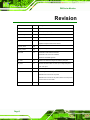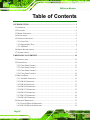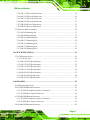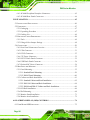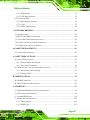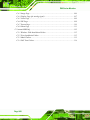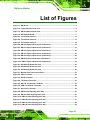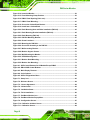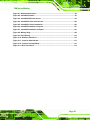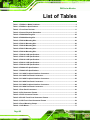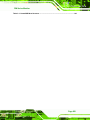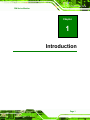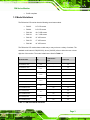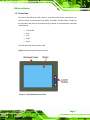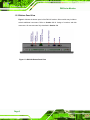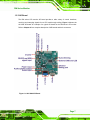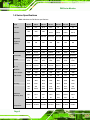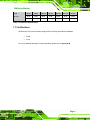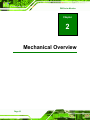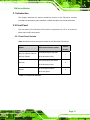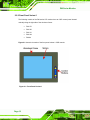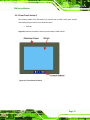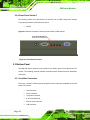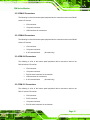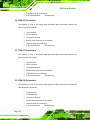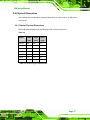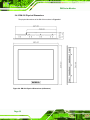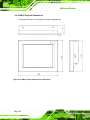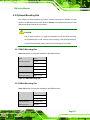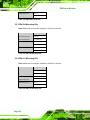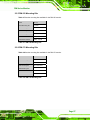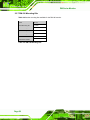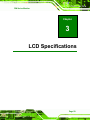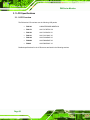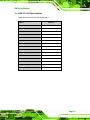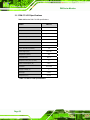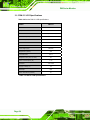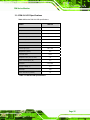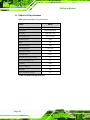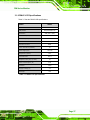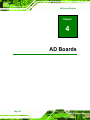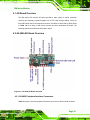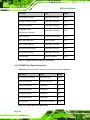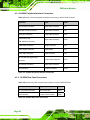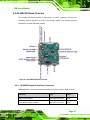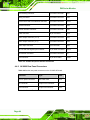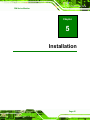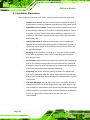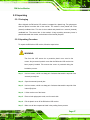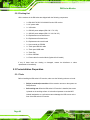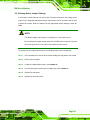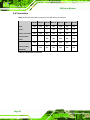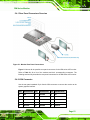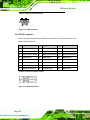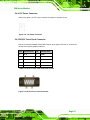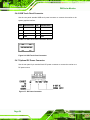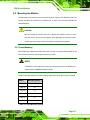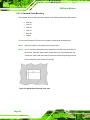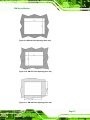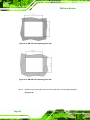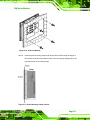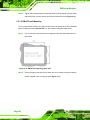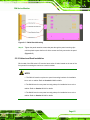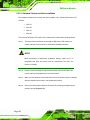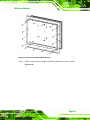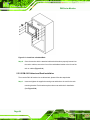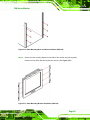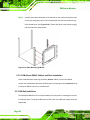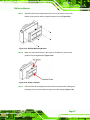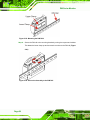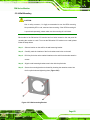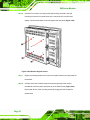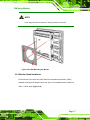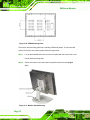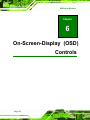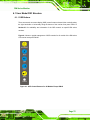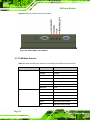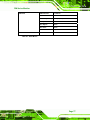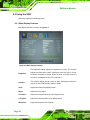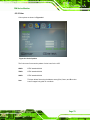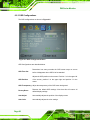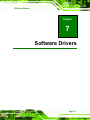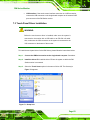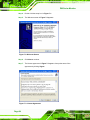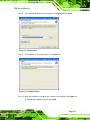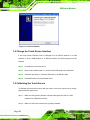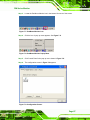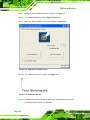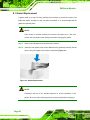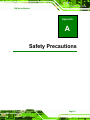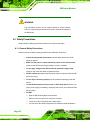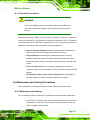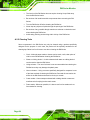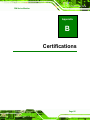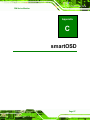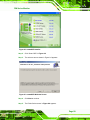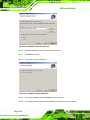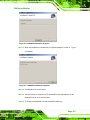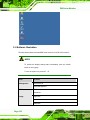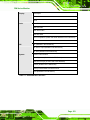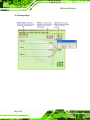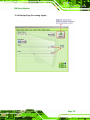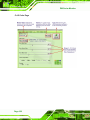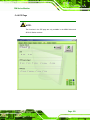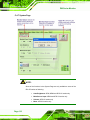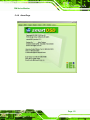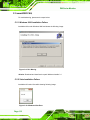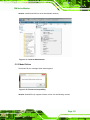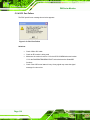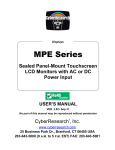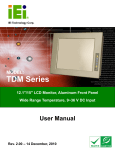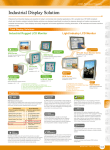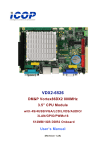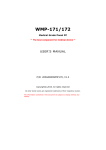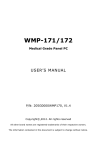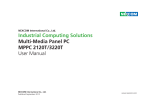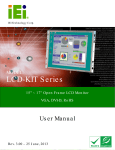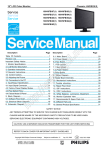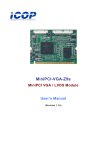Download to User Manual
Transcript
DM Series Monitor DM Series Industrial Monitor IEI Technology Corp. MODEL: DM Series 6.5”~19” LCD Monitor IP 65 Protection, VGA/DVI-D, 9-36V Input User Manual Page I Rev. 2.05 – 8 November, 2011 DM Series Monitor Revision Date Version Changes 8 November, 2011 2.05 Updated Section 5.4.5: RS-232 Touch Panel Connector 5 May, 2011 2.04 Added panel opening dimensions in Section 5.5.1 23 February, 2011 2.03 Minor changes 29 December, 2010 2.02 Updated Chapter 7 Software Drivers 09 December, 2010 2.01 Modified AV-6600 AD board information. Updated Chapter 6 OSD Controls section 15 June, 2010 2.00 Updated for DM-xx-R20 series 16 July, 2009 1.14 Updated “Chapter 6: OSD Controls” April, 2008 1.13 Added DM-121GX models information 2 Added DM-190 rack mount installation Added the smartOSD appendix July, 2007 1.12 Cautions for VESA mounting kit are added in p46, p140 May, 2007 1.11 AV-6600 AD Board CN25 connector pin 3 voltage changed to +9V~+36V input April, 2007 1.10 Updated Figure 1-3 and Section 4.4 for AV-6600 AD Board V2.0 March, 2007 1.01 Correct Figure 4-14 labeling Revised CN7 connector as 12V power Revised CN7 connector as 12V power; added connector pinouts Correct LVDS connector label July, 2006 Page II 1.00 Initial Release DM Series Monitor Copyright COPYRIGHT NOTICE The information in this document is subject to change without prior notice in order to improve reliability, design and function and does not represent a commitment on the part of the manufacturer. In no event will the manufacturer be liable for direct, indirect, special, incidental, or consequential damages arising out of the use or inability to use the product or documentation, even if advised of the possibility of such damages. This document contains proprietary information protected by copyright. All rights are reserved. No part of this manual may be reproduced by any mechanical, electronic, or other means in any form without prior written permission of the manufacturer. TRADEMARKS All registered trademarks and product names mentioned herein are used for identification purposes only and may be trademarks and/or registered trademarks of their respective owners. Page III DM Series Monitor Table of Contents 1 INTRODUCTION.......................................................................................................... 1 1.1 OVERVIEW.................................................................................................................. 2 1.2 FEATURES ................................................................................................................... 2 1.3 MODEL VARIATIONS ................................................................................................... 3 1.4 APPLICATIONS ............................................................................................................ 4 1.5 EXTERNAL OVERVIEW ................................................................................................ 4 1.5.1 Front View .......................................................................................................... 5 1.5.2 Bottom Panel View ............................................................................................. 6 1.5.3 AD Board ........................................................................................................... 7 1.6 SERIES SPECIFICATIONS .............................................................................................. 8 1.7 CERTIFICATIONS ......................................................................................................... 9 2 MECHANICAL OVERVIEW .................................................................................... 10 2.1 INTRODUCTION..........................................................................................................11 2.2 FRONT PANEL ............................................................................................................11 2.2.1 Front Panel Variants .........................................................................................11 2.2.2 Front Panel Variant 1....................................................................................... 12 2.2.3 Front Panel Variant 2....................................................................................... 13 2.2.4 Front Panel Variant 3....................................................................................... 14 2.3 BOTTOM PANEL ........................................................................................................ 14 2.3.1 Available Connectors ....................................................................................... 14 2.3.2 DM-65 Connectors........................................................................................... 15 2.3.3 DM-84 Connectors........................................................................................... 15 2.3.4 DM-104 Connectors......................................................................................... 15 2.3.5 DM-121 Connectors......................................................................................... 15 2.3.6 DM-150 Connectors......................................................................................... 16 2.3.7 DM-170 Connectors......................................................................................... 16 2.3.8 DM-190 Connectors......................................................................................... 16 2.4 PHYSICAL DIMENSIONS ............................................................................................ 17 2.4.1 General Physical Dimensions.......................................................................... 17 2.4.2 DM-190 Physical Dimensions ......................................................................... 18 Page IV DM Series Monitor 2.4.3 DM-170 Physical Dimensions ......................................................................... 19 2.4.4 DM-150 Physical Dimensions ......................................................................... 20 2.4.5 DM-121 Physical Dimensions ......................................................................... 21 2.4.6 DM-104 Physical Dimensions ......................................................................... 22 2.4.7 DM-84 Physical Dimensions ........................................................................... 23 2.4.8 DM-65 Physical Dimensions ........................................................................... 24 2.5 OPTIONAL MOUNTING KITS ..................................................................................... 25 2.5.1 DM-65 Mounting Kits ...................................................................................... 25 2.5.2 DM-84 Mounting Kits ...................................................................................... 25 2.5.3 DM-104 Mounting Kits .................................................................................... 26 2.5.4 DM-121 Mounting Kits .................................................................................... 26 2.5.5 DM-150 Mounting Kits .................................................................................... 27 2.5.6 DM-170 Mounting Kits .................................................................................... 27 2.5.7 DM-190 Mounting Kits .................................................................................... 28 3 LCD SPECIFICATIONS ............................................................................................ 29 3.1 LCD SPECIFICATIONS ............................................................................................... 30 3.1.1 LCD Overview ................................................................................................. 30 3.1.2 DM-190 LCD Specifications............................................................................ 31 3.1.3 DM-170 LCD Specifications............................................................................ 32 3.1.4 DM-150 LCD Specifications............................................................................ 33 3.1.5 DM-121 LCD Specifications............................................................................ 34 3.1.6 DM-104 LCD Specifications............................................................................ 35 3.1.7 DM-84 LCD Specifications.............................................................................. 36 3.1.8 DM-65 LCD Specifications.............................................................................. 37 4 AD BOARDS ................................................................................................................ 38 4.1 AD BOARD OVERVIEW ............................................................................................. 39 4.2 AV-9650 AD BOARD OVERVIEW .............................................................................. 39 4.2.1 AV-9650 Peripheral Interface Connectors....................................................... 39 4.2.2 AV-9650 Rear Panel Connectors ..................................................................... 40 4.3 AV-6650 AD BOARD OVERVIEW .............................................................................. 41 4.3.1 AV-6650 Peripheral Interface Connectors....................................................... 42 4.3.2 AV-6650 Rear Panel Connectors ..................................................................... 42 4.4 AV-6600 AD BOARD OVERVIEW .............................................................................. 43 Page V DM Series Monitor 4.4.1 AV-6600 Peripheral Interface Connectors....................................................... 43 4.4.2 AV-6600 Rear Panel Connectors ..................................................................... 44 5 INSTALLATION ......................................................................................................... 45 5.1 INSTALLATION PRECAUTIONS ................................................................................... 46 5.2 UNPACKING .............................................................................................................. 47 5.2.1 Packaging ........................................................................................................ 47 5.2.2 Unpacking Procedure ...................................................................................... 47 5.2.3 Packing List ..................................................................................................... 48 5.3 PRE-INSTALLATION PREPARATION ............................................................................ 48 5.3.1 Tools ................................................................................................................. 48 5.3.2 Voltage Select Jumper Settings ........................................................................ 49 5.4 CONNECTORS ........................................................................................................... 50 5.4.1 Rear Panel Connectors Overview.................................................................... 51 5.4.2 VGA Connector ................................................................................................ 51 5.4.3 DVI-D Connector............................................................................................. 52 5.4.4 12V Power Connector...................................................................................... 53 5.4.5 RS-232 Touch Panel Connector ....................................................................... 53 5.4.6 USB Touch Panel Connector ........................................................................... 54 5.4.7 Optional DC Power Connector ....................................................................... 54 5.5 MOUNTING THE MONITOR ........................................................................................ 55 5.5.1 Panel Mounting................................................................................................ 55 5.5.1.1 Standard Panel Mounting.......................................................................... 56 5.5.1.2 DM-65 Panel Mounting ............................................................................ 60 5.5.2 Cabinet and Rack Installation ......................................................................... 61 5.5.2.1 Standard Cabinet and Rack Installation .................................................... 62 5.5.2.2 DM-190 Cabinet and Rack Installation .................................................... 64 5.5.2.3 DM-84 and DM-65 Cabinet and Rack Installation................................... 66 5.5.3 DIN Rail Installation........................................................................................ 66 5.5.4 Wall Mounting.................................................................................................. 69 5.5.5 Monitor Stand Installation ............................................................................... 71 5.5.6 Monitor Arm Installation ................................................................................. 73 6 ON-SCREEN-DISPLAY (OSD) CONTROLS .......................................................... 74 6.1 USER MODE OSD STRUCTURE ................................................................................. 75 Page VI DM Series Monitor 6.1.1 OSD Buttons..................................................................................................... 75 6.1.2 OSD Menu Structure ........................................................................................ 76 6.2 USING THE OSD....................................................................................................... 78 6.2.1 Main Display Features..................................................................................... 78 6.2.2 Color ................................................................................................................ 79 6.2.3 OSD Configurations......................................................................................... 80 7 SOFTWARE DRIVERS .............................................................................................. 81 7.1 INTRODUCTION......................................................................................................... 82 7.2 RS-232 OR USB TOUCH SCREEN ............................................................................. 82 7.3 TOUCH PANEL DRIVER INSTALLATION ...................................................................... 83 7.4 CHANGE THE TOUCH SCREEN INTERFACE ................................................................ 86 7.5 CALIBRATING THE TOUCH SCREEN ........................................................................... 86 8 GASKET REPLACEMENT....................................................................................... 89 8.1 GASKET REPLACEMENT ........................................................................................... 90 A SAFETY PRECAUTIONS ......................................................................................... 91 A.1 SAFETY PRECAUTIONS ............................................................................................ 92 A.1.1 General Safety Precautions ............................................................................. 92 A.1.2 Anti-static Precautions .................................................................................... 93 A.2 MAINTENANCE AND CLEANING PRECAUTIONS ........................................................ 93 A.2.1 Maintenance and Cleaning.............................................................................. 93 A.2.2 Cleaning Tools ................................................................................................. 94 B CERTIFICATIONS .................................................................................................... 95 B.1 ROHS COMPLIANT .................................................................................................. 96 B.2 IP 65 COMPLIANT FRONT PANEL ............................................................................. 96 C SMARTOSD ................................................................................................................ 97 C.1 IEI SMARTOSD QUICK INSTALLATION GUIDE ......................................................... 98 C.2 PRE-INSTALLATION NOTICE ..................................................................................... 98 C.3 SMARTOSD INSTALL ............................................................................................... 98 C.4 SOFTWARE ILLUSTRATION ..................................................................................... 102 C.4.1 Manage Page................................................................................................. 104 C.4.2 EDID Page .................................................................................................... 105 Page VII DM Series Monitor C.4.3 Image Page.................................................................................................... 106 C.4.4 Display Page (for analog signal) .................................................................. 107 C.4.5 Color Page .................................................................................................... 108 C.4.6 PIP Page........................................................................................................ 109 C.4.7 System Page....................................................................................................110 C.4.8 About Page ..................................................................................................... 111 C.5 SMARTOSD FAQ ....................................................................................................112 C.5.1 Windows 2000 Installation Failure ................................................................112 C.5.2 Vista Installation Failure................................................................................112 C.5.3 Model Failure.................................................................................................113 C.5.4 DCC Port Failure...........................................................................................114 Page VIII DM Series Monitor List of Figures Figure 1 1: DM Series .....................................................................................................................2 Figure 1-2: Typical Monitor Front View ........................................................................................5 Figure 1-3: DM-190 Bottom Panel View ........................................................................................6 Figure 1-4: AV-6600 AD Board ......................................................................................................7 Figure 2-1: Front Panel Variant 1 ................................................................................................12 Figure 2-2: Front Panel Variant 2 ................................................................................................13 Figure 2-3: Front Panel Variant 3 ................................................................................................14 Figure 2-4: DM-190 Physical Dimensions (millimeters)............................................................18 Figure 2-5: DM-170 Physical Dimensions (millimeters)............................................................19 Figure 2-6: DM-150 Physical Dimensions (millimeters)............................................................20 Figure 2-7: DM-121 Physical Dimensions (millimeters)............................................................21 Figure 2-8: DM-104 Physical Dimensions (millimeters)............................................................22 Figure 2-9: DM-84 Physical Dimensions (millimeters)..............................................................23 Figure 2-10: DM-65 Physical Dimensions (millimeters)............................................................24 Figure 4-1: AV-9650 AD Board Overview ...................................................................................39 Figure 4-2: AV-6650 AD Board Overview ...................................................................................41 Figure 4-3: AV-6600 AD Board Overview ...................................................................................43 Figure 5-1: Monitor Rear Panel Connections ............................................................................51 Figure 5-2: VGA Connector .........................................................................................................52 Figure 5-3: DVI-D Connector .......................................................................................................52 Figure 5-4: 12V Power Connector ...............................................................................................53 Figure 5-5: RS-232 Touch Panel Connector ..............................................................................53 Figure 5-6: USB Touch Panel Connector ...................................................................................54 Figure 5-7: DC Power Connector ................................................................................................54 Figure 5-8: DM-84 Panel Opening (Unit: mm) ............................................................................56 Figure 5-9: DM-104 Panel Opening (Unit: mm) ..........................................................................57 Figure 5-10: DM-121 Panel Opening (Unit: mm) ........................................................................57 Figure 5-11: DM-150 Panel Opening (Unit: mm) ........................................................................57 Figure 5-12: DM-170 Panel Opening (Unit: mm) ........................................................................58 Figure 5-13: DM-190 Panel Opening (Unit: mm) ........................................................................58 Page IX DM Series Monitor Figure 5-14: Insert the Monitor....................................................................................................59 Figure 5-15: Panel Mounting Clamp Position ............................................................................59 Figure 5-16: DM-65 Panel Opening (Unit: mm) ..........................................................................60 Figure 5-17: DM-65 Panel Mounting............................................................................................61 Figure 5-18: Secure the Cabinet/Rack Bracket..........................................................................63 Figure 5-19: Install into a Cabinet/Rack .....................................................................................64 Figure 5-20: Rack Mounting Nuts and Bolts Installation (DM-190) .........................................65 Figure 5-21: Rack Mounting Bracket Installation (DM-190)......................................................65 Figure 5-22: Rack Mounting (DM-190) ........................................................................................66 Figure 5-23: DIN Rail Mounting Bracket .....................................................................................67 Figure 5-24: Screw Locations......................................................................................................67 Figure 5-25: Mounting the DIN RAIL ...........................................................................................68 Figure 5-26: Secure the Assembly to the DIN Rail ....................................................................68 Figure 5-27: Wall-mounting Bracket ...........................................................................................69 Figure 5-28: Monitor Support Screws.........................................................................................70 Figure 5-29: Wall Mounting the Monitor .....................................................................................71 Figure 5-30: VESA Mounting Holes ............................................................................................72 Figure 5-31: Monitor Stand Mounting.........................................................................................72 Figure 5-32: Monitor Arm Mounting............................................................................................73 Figure 6-1: OSD Control Buttons for All Models Except DM-65 ..............................................75 Figure 6-2: DM-65 OSD Control Buttons ....................................................................................76 Figure 6-3: Main Display Features ..............................................................................................78 Figure 6-4: Color Options ............................................................................................................79 Figure 6-5: OSD Configurations Menu .......................................................................................80 Figure 7-1: Setup Icon ..................................................................................................................83 Figure 7-2: Welcome Screen .......................................................................................................84 Figure 7-3: License Agreement ...................................................................................................84 Figure 7-4: Initiate Install .............................................................................................................85 Figure 7-5: Installation Starts ......................................................................................................85 Figure 7-6: Finish Installation......................................................................................................86 Figure 7-7: PenMount Monitor Icon ............................................................................................87 Figure 7-8: PenMount Monitor Popup Menu ..............................................................................87 Figure 7-9: Configuration Screen................................................................................................87 Figure 7-10: Calibration Initiation Screen ..................................................................................88 Figure 7-11: Calibration Screen ..................................................................................................88 Page X DM Series Monitor Figure 8-1: Gasket Replacement.................................................................................................90 Figure 8-2: smartOSD Installer....................................................................................................99 Figure 8-3: smartOSD Welcome Screen.....................................................................................99 Figure 8-4: smartOSD Folder Select Screen........................................................................... 100 Figure 8-5: smartOSD Confirm Installation............................................................................. 100 Figure 8-6: smartOSD Installation Progress........................................................................... 101 Figure 8-7: smartOSD Installation Complete .......................................................................... 101 Figure 8-8: Manage Page .......................................................................................................... 104 Figure C-9: DLL Missing ........................................................................................................... 112 Figure C-10: Windows Vista Error ........................................................................................... 112 Figure C-11: Install as Administrator....................................................................................... 113 Figure C-12: Firmware Incompatibility .................................................................................... 113 Figure C-13: DCC Port Failure.................................................................................................. 114 Page XI DM Series Monitor List of Tables Table 1-1: DM Series Model Variations.........................................................................................3 Table 1-2: DM Series Specifications .............................................................................................9 Table 2-1: Front Panel Variants...................................................................................................11 Table 2-2: General Physical Dimensions ...................................................................................17 Table 2-3: DM-65 Mounting Kits ..................................................................................................25 Table 2-4: DM-84 Mounting Kits ..................................................................................................26 Table 2-5: DM-104 Mounting Kits ................................................................................................26 Table 2-6: DM-121 Mounting Kits ................................................................................................26 Table 2-7: DM-150 Mounting Kits ................................................................................................27 Table 2-8: DM-170 Mounting Kits ................................................................................................27 Table 2-9: DM-190 Mounting Kits ................................................................................................28 Table 3-1: DM-190 LCD Specifications .......................................................................................31 Table 3-2: DM-170 LCD Specifications .......................................................................................32 Table 3-3: DM-150 LCD Specifications .......................................................................................33 Table 3-4: DM-121 LCD Specifications .......................................................................................34 Table 3-5: DM-104 LCD Specifications .......................................................................................35 Table 3-6: DM-84 LCD Specifications .........................................................................................36 Table 3-7: DM-65 LCD Specifications .........................................................................................37 Table 4-1: AV-9650 Peripheral Interface Connectors................................................................40 Table 4-2: AV-9650 Rear Panel Connectors...............................................................................40 Table 4-3: AV-6650 Peripheral Interface Connectors................................................................42 Table 4-4: AV-6650 Rear Panel Connectors...............................................................................42 Table 4-5: AV-6600 Peripheral Interface Connectors................................................................44 Table 4-6: AV-6600 Rear Panel Connectors...............................................................................44 Table 5-1: Rear Panel Connectors ..............................................................................................50 Table 5-2: VGA Connector Pinouts.............................................................................................52 Table 5-3: DVI-D Connector Pinouts...........................................................................................52 Table 5-4: RS-232 Touch Panel Connector Pinouts..................................................................53 Table 5-5: USB Touch Panel Connector Pinouts ......................................................................54 Table 5-6: Panel Mounting Clamps .............................................................................................55 Table 6-1: OSD Menus..................................................................................................................77 Page XII DM Series Monitor Table C-1: SmartOSD Menu Structure..................................................................................... 103 Page XIII DM Series Monitor Chapter 1 1 Introduction Page 1 DM Series Monitor 1.1 Overview Figure 1 1: DM Series The DM series LCD monitor is the latest member of IEI’s line of sophisticated LCD designs, and it has been improved to be RoHS compliant. It is designed to fit industrial automation, or any other applications that require minimum installation space and flexible configuration. The flat front panel provides IP 65 protection, which effectively wards off dust and water. Flexible analog or digital interfaces are provided for ease of connection with a management computer. 1.2 Features All the base models listed in Section 1.2.1 have the following standard features Page 2 IP 65 compliant aluminum front panel Analog VGA interface supports most general system boards Over 300 cd/m2 high brightness LCD panel Analog resistive type touch panel Advanced thermal and air-flow design Supports panel, rack, wall, DIN rail, stand and arm mounting M models support 9~36V DC power input for mobile application Long product life support DM Series Monitor RoHS compliant 1.3 Model Variations The DM series LCD monitor has the following seven base models. DM-65: 6.5” LCD screen DM-84: 8.4” LCD screen DM-104: 10.4” LCD screen DM-121: 12.1” LCD screen DM-150: 15” LCD screen DM-170: 17” LCD screen DM-190: 19” LCD screen The DM series LCD monitor base models may or may not have a variety of variants. The standard model name is DM-(XX/XXX), where (XX/XXX) refers to either the two or three digit size of the monitor. The model variations are listed in Table 1-1. 5 Model Number DM-65GHS/R-R20 DM-84GHS/R-R20 9~36V Power LCD Input 6.5” 8.4” DM-84GHMS/R-R20 DM-104GHS/R-R20 10.4” DM-104GHMS/R-R20 DM-121GXS/R-R20 12.1” DM-121GXMS/R-R20 DM-150GS/R-R20 15” DM-150GMS/R-R20 DM-170GS/R-R20 17” DM-170GMS/R-R20 DM-190GS/R-R20 19” DM-190GMS/R-R20 Touchscreen - Yes - Yes Yes Yes - Yes Yes Yes - Yes Yes Yes - Yes Yes Yes - Yes Yes Yes - Yes Yes Yes Table 1-1: DM Series Model Variations Page 3 DM Series Monitor 1.4 Applications The DM series LCD monitor is designed for rigorous industrial environments where it may be exposed to both heat and moisture. Its durability and strength also makes it an ideal choice for public access computers. Some possible applications include: Digital Surveillance Digital surveillance X-ray imaging terminal Multimedia advertising platform General Computing o o o o General purpose information system Mobile nursing station Interactive education use Automation & Control o o o Computer-based testing center Plant environment monitoring Factory automation HMI terminal Shop-floor/MES control Self-service Kiosk o o o o o Full-service receptionist kiosk Hospital self-registrating terminal Interactive photo kiosk Video rental kiosk Self-service POS terminal 1.5 External Overview The DM series LCD monitors are durable devices that can be used in harsh industrial environments. The following sections describe the physical layout of the DM series LCD monitors. Page 4 DM Series Monitor 1.5.1 Front View The front of the DM series LCD monitor is a flat panel LCD screen surrounded by an aluminum frame. A control button panel (OSD), if available, is located either vertically on the right side of the frame or horizontally along the bottom of the frame with the following control buttons: LCD On/Off Auto Left Right Menu The OSD panel also has one power LED. Figure 1-2 shows a typical monitor front view. 5 Figure 1-2: Typical Monitor Front View Page 5 DM Series Monitor 1.5.2 Bottom Panel View Figure 1-3 shows the bottom panel of the DM-190 monitor. Other models may include or 5 exclude additional connectors. Refer to Section 2.3 for listings of monitors and their 5 connectors. All connectors are fully described in Section 5.4. 5 Figure 1-3: DM-190 Bottom Panel View Page 6 DM Series Monitor 1.5.3 AD Board The DM series LCD monitor AD board provides a wide variety of control interfaces, receiving and managing signals from a CPU card through cabling. Figure 1-4 shows the 5 AV-6600 AD board as a sample of a typical AD board for the DM series LCD monitor. Refer to Chapter 4 for a complete description of AD boards and their connectors. 5 Figure 1-4: AV-6600 AD Board Page 7 DM Series Monitor 1.6 Series Specifications Table 1-2 shows the DM Series specifications. 5 Model LCD Size DM-65 DM-84 DM-104 DM-121 DM-150 DM-170 DM-190 6.5” 8.4” 10.4” 12.1” 15” 17” 19” VGA VGA VGA VGA VGA VGA VGA DVI-D DVI-D DVI-D DVI-D Input Interface Max. 640x480 800x600 800x600 1024x768 1024x768 1280x1024 1280x1024 800 450 400 500 350 300 300 Contrast 600:1 600:1 700:1 700:1 700:1 800:1 1000:1 LCD Color 262K 262K 262K 262K 16.2M 16.7M 16.7M Pixel Pitch (mm) 0.207 0.213 0.264 0.3075 0.297 0.264 0.264 Aluminum Aluminum Aluminum Aluminum Aluminum Aluminum Aluminum Resolution Brightness (cd/m2) Front Frame Heavy-duty Heavy-duty Heavy-duty Heavy-duty Heavy-duty Heavy-duty Heavy-duty Chassis steel steel steel steel steel steel steel 160/140 160/140 160/140 160/160 140/125 170/160 170/160 AV-9650 AV-6650 AV-6650 AV-6600 AV-6600 AV-6600 AV-6600 Power Adapter 36W 36W 36W 36W 50W 50W 50W OSD function Yes Yes Yes Yes Yes Yes Yes Panel Panel Panel Panel Panel Panel Panel Wall Wall Wall Wall Wall Wall Wall Rack Rack Rack Rack Rack Rack Rack DIN Arm Arm Arm Arm Arm Arm Arm Stand Stand Stand Stand Stand Stand 183 x 244 x 312 x 340 x 410 x 452.0 x 482 x 143 x 178 x 242 x 260 x 309 x 356.0 x 399 x 41 49 53 58 64.4 65.2 73 Silver Silver Silver Silver Silver Silver Silver -10~50°C -10~50°C -10~50°C -10~50°C 0~50°C 0~50°C 0~50°C View Angle (H / V) AD Board Mounting Dimension (WxHxD) (mm) Color Operating Temperature Page 8 DM Series Monitor Model IP Level N/G Weight DM-65 DM-84 DM-104 DM-121 DM-150 DM-170 DM-190 IP 65 IP 65 IP 65 IP 65 IP 65 IP 65 IP 65 1kg 1.8kg 3kg 3.8kg 6kg 8.6kg 10kg Table 1-2: DM Series Specifications 1.7 Certifications All DM series LCD monitor models comply with the following international standards: RoHS IP 65 For a more detailed description of these standards, please refer to Appendix B. 5 Page 9 DM Series Monitor Chapter 2 2 Mechanical Overview Page 10 DM Series Monitor 2.1 Introduction This chapter describes the general mechanical overview of the DM series monitors including front and bottom panel variations, available interfaces and overall dimensions. 2.2 Front Panel The front panel of the DM series LCD monitor is comprised of a LCD in an aluminum frame with an OSD control panel. 2.2.1 Front Panel Variants Table 2-1 shows the three front panel variants for the DM series LCD monitor. 5 Variant Model OSD Control Panel Location Number DM-170, DM-150, DM-121, Vertically along the right side DM-104, DM-84 of the aluminum frame 1 Horizontally along the bottom 2 DM-190 of the aluminum frame In line along the bottom 3 DM-65 of the rear panel Table 2-1: Front Panel Variants Page 11 DM Series Monitor 2.2.2 Front Panel Variant 1 The following models of the DM series LCD monitor have an OSD control panel located vertically along the right side of the aluminum frame: DM-170 DM-150 DM-121 DM-104 DM-84 Figure 2-1 shows the location of the front panel variant 1 OSD controls. 5 Figure 2-1: Front Panel Variant 1 Page 12 DM Series Monitor 2.2.3 Front Panel Variant 2 The following model of the DM series LCD monitor has an OSD control panel located horizontally along the bottom of the aluminum frame: DM-190 Figure 2-2 shows the location of the front panel variant 2 OSD controls. 5 Figure 2-2: Front Panel Variant 2 Page 13 DM Series Monitor 2.2.4 Front Panel Variant 3 The following model of the DM series LCD monitor has an OSD control panel located in-line along the bottom of the aluminum frame: DM-65 Figure 2-3 shows the location of the front panel variant 3 OSD controls. 5 Figure 2-3: Front Panel Variant 3 2.3 Bottom Panel All peripheral device connectors are located on the bottom panel of the DM series LCD monitor. The following sections describe the bottom panel variants and their associated connectors. 2.3.1 Available Connectors There are a number of bottom panel peripheral device connectors available for the DM series LCD monitor. Page 14 VGA connector DVI-D connector 12V power connector 9~36V terminal block RS-232 serial connector USB connector DM Series Monitor 2.3.2 DM-65 Connectors The following is a list of the bottom panel peripheral device connectors used on the DM-65 series LCD monitor. VGA connector 12V power connector USB connector for touchscreen 2.3.3 DM-84 Connectors The following is a list of the bottom panel peripheral device connectors used on the DM-84 series LCD monitor. VGA connector 12V power connector 9~36V terminal block (M model only) 2.3.4 DM-104 Connectors The following is a list of the bottom panel peripheral device connectors used on the DM-104 series LCD monitor. VGA connector 12V power connector RS-232 serial connector for touchscreen USB connector for touchscreen 9~36V terminal block (M model only) 2.3.5 DM-121 Connectors The following is a list of the bottom panel peripheral device connectors used on the DM-121 series LCD monitor. VGA connector DVI-D connector 12V power connector RS-232 serial connector for touchscreen Page 15 DM Series Monitor USB connector for touchscreen 9~36V terminal block (M model only) 2.3.6 DM-150 Connectors The following is a list of the bottom panel peripheral device connectors used on the DM-150 series LCD monitor. VGA connector DVI-D connector 12V power connector RS-232 serial connector for touchscreen USB connector for touchscreen 9~36V terminal block (M model only) 2.3.7 DM-170 Connectors The following is a list of the bottom panel peripheral device connectors used on the DM-170 series LCD monitor. VGA connector DVI-D connector 12V power connector RS-232 serial connector for touchscreen USB connector for touchscreen 9~36V terminal block (M model only) 2.3.8 DM-190 Connectors The following is a list of the bottom panel peripheral device connectors used on the DM-190 series LCD monitor. Page 16 VGA connector DVI-D connector 12V power connector RS-232 serial connector for touchscreen USB connector for touchscreen 9~36V terminal block (M model only) DM Series Monitor 2.4 Physical Dimensions The following sections describe the physical dimensions for each model of the DM series LCD monitor. 2.4.1 General Physical Dimensions General physical dimensions for the DM series LCD monitors are shown in Table 2-2. 5 Model Width Height Depth (mm) (mm) (mm) DM-190 482 399 73 DM-170 452 356 65.2 DM-150 410 309 64.4 DM-121 340 260 58 DM-104 312 242 53 DM-84 244 178 49 DM-65 183 143 41 Table 2-2: General Physical Dimensions Page 17 DM Series Monitor 2.4.2 DM-190 Physical Dimensions The physical dimensions of the DM-190 are shown in Figure 2-4. 5 Figure 2-4: DM-190 Physical Dimensions (millimeters) Page 18 DM Series Monitor 2.4.3 DM-170 Physical Dimensions The physical dimensions of the DM-170 are shown in Figure 2-5. 5 Figure 2-5: DM-170 Physical Dimensions (millimeters) Page 19 DM Series Monitor 2.4.4 DM-150 Physical Dimensions The physical dimensions of the DM-150 are shown in Figure 2-6. 5 Figure 2-6: DM-150 Physical Dimensions (millimeters) Page 20 DM Series Monitor 2.4.5 DM-121 Physical Dimensions The physical dimensions of the DM-121 are shown in Figure 2-7. 5 Figure 2-7: DM-121 Physical Dimensions (millimeters) Page 21 DM Series Monitor 2.4.6 DM-104 Physical Dimensions The physical dimensions of the DM-104 are shown in Figure 2-8. 5 Figure 2-8: DM-104 Physical Dimensions (millimeters) Page 22 DM Series Monitor 2.4.7 DM-84 Physical Dimensions The physical dimensions of the DM-84 are shown in Figure 2-9. 5 Figure 2-9: DM-84 Physical Dimensions (millimeters) Page 23 DM Series Monitor 2.4.8 DM-65 Physical Dimensions The physical dimensions of the DM-65 are shown in Figure 2-10. 5 Figure 2-10: DM-65 Physical Dimensions (millimeters) Page 24 DM Series Monitor 2.5 Optional Mounting Kits The following sections describe the various optional mounting kits available for each model of the DM series LCD monitor. Refer to Section 5.5 for detailed instructions on the different mounting methods for the monitors. CAUTION: Due to safety concerns, it is highly recommended to use the VESA mounting kits provided by IEI for wall, stand and arm mounting. If the VESA mounting kit is purchased separately, please make sure the mounting kit is UL-listed. 2.5.1 DM-65 Mounting Kits Table 2-3 lists the mounting kits available for the DM-65 monitor. 5 Model DM-65 Panel Mounting Kit Included Rack Mounting Kit RK-065MS-R10 Wall Mounting Kit WK-065MS-R10 DIN Mounting Kit DK-065MS LCD Monitor Arm ARM-11 LCD Monitor Stand STAND-100-RS Table 2-3: DM-65 Mounting Kits 2.5.2 DM-84 Mounting Kits Table 2-4 lists the mounting kits available for the DM-84 monitor. 5 Model DM-84 Panel Mounting Kit PK-84M Rack Mounting Kit RK-084MS-R10 Wall Mounting Kit WK-084MS-R10 DIN Mounting Kit DK-084MS Page 25 DM Series Monitor LCD Monitor Arm ARM-11 LCD Monitor Stand STAND-100-RS Table 2-4: DM-84 Mounting Kits 2.5.3 DM-104 Mounting Kits Table 2-5 lists the mounting kits available for the DM-104 monitor. 5 Model DM-104 Panel Mounting Kit PK-104M Rack Mounting Kit RK-104MS-R10 Wall Mounting Kit WK-104MS-R10 DIN Mounting Kit - LCD Monitor Arm ARM-11 LCD Monitor Stand STAND-100-RS Table 2-5: DM-104 Mounting Kits 2.5.4 DM-121 Mounting Kits Table 2-6 lists the mounting kits available for the DM-121 monitor. 5 Model DM-121 Panel Mounting Kit PK-121M Rack Mounting Kit RK-121MS-R10 Wall Mounting Kit WK-121MS-R10 DIN Mounting Kit - LCD Monitor Arm ARM-11 LCD Monitor Stand STAND-100-RS Table 2-6: DM-121 Mounting Kits Page 26 DM Series Monitor 2.5.5 DM-150 Mounting Kits Table 2-7 lists the mounting kits available for the DM-150 monitor. 5 Model DM-150 Panel Mounting Kit PK-150M Rack Mounting Kit RK-150MS-R10 Wall Mounting Kit WK-150MS-R10 DIN Mounting Kit - LCD Monitor Arm ARM-31 LCD Monitor Stand STAND-100-RS Table 2-7: DM-150 Mounting Kits 2.5.6 DM-170 Mounting Kits Table 2-8 lists the mounting kits available for the DM-170 monitor. 5 Model DM-170 Panel Mounting Kit PK-170M Rack Mounting Kit RK-170MS-R10 Wall Mounting Kit WK-170MS-R10 DIN Mounting Kit - LCD Monitor Arm ARM-31 LCD Monitor Stand STAND-100-RS Table 2-8: DM-170 Mounting Kits Page 27 DM Series Monitor 2.5.7 DM-190 Mounting Kits Table 2-9 lists the mounting kits available for the DM-190 monitor. 5 Model DM-190 Panel Mounting Kit PK-190M Rack Mounting Kit RK-190MS-R10 Wall Mounting Kit WK-190MS-R10 DIN Mounting Kit - LCD Monitor Arm ARM-31 LCD Monitor Stand - Table 2-9: DM-190 Mounting Kits Page 28 DM Series Monitor Chapter 3 3 LCD Specifications Page 29 DM Series Monitor 3.1 LCD Specifications 3.1.1 LCD Overview The DM series LCD monitors use the following LCD panels. DM-190: HANNSTAR/HSD190MEN3-A DM-170: AUO G170EG01 V0 DM-150: AUO G150XG01 V1 DM-121: AUO G121XN01 V0 DM-104: AUO/G104SN02 V2 DM-084: AUO/G084SN05 V8 DM-65: AUO/G065VN01 V2 Detailed specifications for the LCD screens are listed in the following sections. Page 30 DM Series Monitor 3.1.2 DM-190 LCD Specifications Table 3-1 lists the DM-190 LCD specifications. 5 Model DM-190 Size 19” MFR/Model HANNSTAR/HSD190MEN3-A Resolution SXGA (1280 x 1024) Active Area (mm) Pixel Pitch (mm) Mode Number of Colors Color Saturation (NTSC%) View Angle (H/V) Brightness (cd/m2) Contrast Ratio Response Time (ms) (at 25C) Interface Supply Voltage (V) Backlight 376.32 x 301.06 0.294 TN 16.7M 72 170 / 160 300 1000:1 5 2ch LVDS 5 4 CCFL Table 3-1: DM-190 LCD Specifications Page 31 DM Series Monitor 3.1.3 DM-170 LCD Specifications Table 3-2 lists the DM-170 LCD specifications. 5 Model DM-170 Size 17” MFR/Model AUO/G170EG01 V0 Resolution SXGA (1280 x 1024) Active Area (mm) 337.9 x 270.3 Pixel Pitch (mm) Mode Number of Colors Color Saturation (NTSC%) View Angle (H/V) Brightness (cd/m2) Contrast Ratio Response Time (ms) (at 25C) Power Consumption (W) Interface Supply Voltage (V) 0.264 TN 16.7M 72 170/160 350 800:1 8 25.2 2ch LVDS 5 Backlight 4 CCFL Lamp Life (hrs) 50,000 Table 3-2: DM-170 LCD Specifications Page 32 DM Series Monitor 3.1.4 DM-150 LCD Specifications Table 3-3 lists the DM-150 LCD specifications. 5 Model DM-150 Size 15” MFR/Model AUO/G150XG01 V1 Resolution XGA (1024 x 768) Active Area (mm) 304.1 x 228.1 Pixel Pitch (mm) 0.297 Mode TN Number of Colors 16.2M Color Saturation (NTSC%) View Angle (H/V) 65 140/120 Brightness (cd/m2) 350 Contrast Ratio 700:1 Response Time (ms) (at 25C) 8 Power Consumption (W) Interface 8.9 1ch LVDS Supply Voltage (V) 3.3 Backlight 2 CCFL Lamp Life (hrs) 50000 Table 3-3: DM-150 LCD Specifications Page 33 DM Series Monitor 3.1.5 DM-121 LCD Specifications Table 3-4 lists the DM-121 LCD specifications. 5 Model DM-121 Size 12.1” MFR/Model AUO/G121XN01 V0 Resolution XGA (1024 x 768) Active Area (mm) Pixel Pitch (mm) Mode 245.76 x 184.32 0.3075 TN Number of Colors 262K View Angle (H/V) 160/160 Brightness (cd/m2) Contrast Ratio Response Time (ms) (at 25C) Power Consumption (W) Interface 500 700:1 35 9.15 1ch LVDS Supply Voltage (V) 3.3 Backlight LED Color Saturation (NTSC%) Table 3-4: DM-121 LCD Specifications Page 34 70 DM Series Monitor 3.1.6 DM-104 LCD Specifications Table 3-5 lists the DM-104 LCD specifications. 5 Model DM-104 10.4” Size MFR/Model AUO/G104SN02 V2 Resolution SVGA (800 x 600) Active Area (mm) Pixel Pitch (mm) Mode 211.2 x 158.4 0.264 TN Number of Colors 262K View Angle (H/V) 160 / 140 Brightness (cd/m2) Contrast Ratio 400 700:1 Response Time (ms) (at 25C) 30 Power Consumption (W) 5.2 Interface 1ch LVDS Supply Voltage (V) 3.3 Backlight LED Color Saturation (NTSC%) 45 Table 3-5: DM-104 LCD Specifications Page 35 DM Series Monitor 3.1.7 DM-84 LCD Specifications Table 3-6 lists the DM-84 LCD specifications. 5 Model DM-84 Size 8.4” MFR/Model AUO/G084SN05 V8 Resolution SVGA (800 x 600) Active Area (mm) Pixel Pitch (mm) Mode 170.4 x 127.8 0.213 TN Number of Colors 262K View Angle (H/V) 160 / 140 Brightness (cd/m2) Contrast Ratio 450 600:1 Response Time (ms) (at 25C) 30 Power Consumption (W) 4.2 Interface LVDS Supply Voltage (V) 3.3 Backlight LED Color Saturation (NTSC%) Table 3-6: DM-84 LCD Specifications Page 36 45 DM Series Monitor 3.1.8 DM-65 LCD Specifications Table 3-7 lists the DM-65 LCD specifications. 5 Model DM-65 Size 6.5” MFR/Model AUO/G065VN01 V2 Resolution VGA (640 x 480) Active Area (mm) Pixel Pitch (mm) Mode Number of Colors Color Saturation (NTSC%) View Angle (H/V) Brightness (cd/m2) Contrast Ratio Response Time (ms) (at 25C) 132.48 x 99.36 0.207 TN 262K 55 160/140 800 600:1 25 Power Consumption (W) 3.86 Interface LVDS Supply Voltage (V) 3.3 Backlight LED Table 3-7: DM-65 LCD Specifications Page 37 DM Series Monitor Chapter 4 4 AD Boards Page 38 DM Series Monitor 4.1 AD Board Overview The DM series LCD monitor AD board provides a wide variety of control interfaces, receiving and managing interface signals from a CPU card through cabling. There are three AD boards used for the DM series monitors: AV-9650, AV-6650 and AV-6600. Refer to Table 1-2 for a listing of DM series monitors and their associated AD board. The 5 following sections describe each AD board in detail. 4.2 AV-9650 AD Board Overview Figure 4-1: AV-9650 AD Board Overview 4.2.1 AV-9650 Peripheral Interface Connectors Table 4-1 shows a list of the peripheral interface connectors on the AV-9650 AD board. 5 Page 39 DM Series Monitor Connector Type Label Auto-dimming connector 6-pin wafer connector CN7 Backlight Inverter connector 4-pin wafer connector CN16 Debug port connector 4-pin wafer connector CN9 9-pin wafer connector CN10 LVDS connector 30-pin crimp connector CN15 Power input connector 3-pin connector CN2 Power output connector 2-pin wafer connector CN4 USB signal input connector 4-pin wafer connector CN17 Touchscreen connector 9-pin wafer connector J4 VGA connector 10-pin box header CN14 External OSD and LED indication connector Table 4-1: AV-9650 Peripheral Interface Connectors 4.2.2 AV-9650 Rear Panel Connectors Table 4-2 lists the rear panel connectors and buttons on the AV-9650 AD board. 5 Connector Type Label DC 12V power connector DC Power Jack CN13 Serial port connector RS-232 connector J7 OSD function button Pushbutton S1 OSD function button Pushbutton S2 OSD function button Pushbutton S3 OSD function button Pushbutton S4 VGA connector 15-pin VGA connector VGA1 Table 4-2: AV-9650 Rear Panel Connectors Page 40 DM Series Monitor 4.3 AV-6650 AD Board Overview Figure 4-2: AV-6650 AD Board Overview Page 41 DM Series Monitor 4.3.1 AV-6650 Peripheral Interface Connectors Table 4-3 shows a list of the peripheral interface connectors on the AV-6650 AD board. 5 Connector Type Label Auto-dimming connector 6-pin wafer connector CN7 Backlight inverter connector 6-pin wafer connector CN6 Debug port connector 4-pin wafer connector CN9 9-pin wafer connector CN10 LVDS output connector 30-pin connector CN5 Power output connector 2-pin header CN4 Power input connector 3-pin connector CN2 12-pin wafer connector CN14 Touchscreen connector 9-pin wafer connector J4 VGA connector 10-pin box header VGA2 External OSD and LED indication connector RS-232 and USB signal input connector Table 4-3: AV-6650 Peripheral Interface Connectors 4.3.2 AV-6650 Rear Panel Connectors Table 4-4 lists the rear panel connectors and jumpers on the AV-6650 AD board. 5 Connector Type Label DC 12V power connector DC Power Jack CN13 VGA connector 15-pin VGA connector VGA1 Table 4-4: AV-6650 Rear Panel Connectors Page 42 DM Series Monitor 4.4 AV-6600 AD Board Overview The AV-6600 AD board provides a wide variety of control interfaces, receiving and managing interface signals from a CPU card through cabling. The following sections describe the AV-6600 AD board in detail. Figure 4-3: AV-6600 AD Board Overview 4.4.1 AV-6600 Peripheral Interface Connectors Table 4-5 shows a list of the peripheral interface connectors on the AV-6600 AD board. 5 Connector Type Label Audio input connector 4-pin wafer connector CN11 Audio speaker output connector 4-pin wafer connector CN12 Page 43 DM Series Monitor Auto-dimming connector 6-pin wafer connector CN7 Debug connector 4-pin wafer connector CN9 External OSD and LED indication connector 9-pin wafer connector CN10 Infrared connector 6-pin wafer connector CN8 Inverter interface connector 6-pin wafer connector CN6 LVDS connector 30-pin connector CN5 Power output connector (+12 V) 2-pin wafer connector CN3 Power output connector (+5 V) 2-pin wafer connector CN4 Power input connector 3-pin connector CN2 RS-232 and USB signal input connector 12-pin wafer connector CN14 Touchscreen connector 9-pin wafer connector J4 VGA connector 10-pin box header VGA2 Table 4-5: AV-6600 Peripheral Interface Connectors 4.4.2 AV-6600 Rear Panel Connectors Table 4-6 lists the rear panel connectors on the AV-6600 AD board. 5 Connector Type Label 12V DC power connector DC Power Jack CN13 DVI connector 24-pin DVI-D connector J2 VGA connector 15-pin VGA connector VGA1 Table 4-6: AV-6600 Rear Panel Connectors Page 44 DM Series Monitor Chapter 5 5 Installation Page 45 DM Series Monitor 5.1 Installation Precautions When installing the DM series LCD monitor, please follow the precautions listed below: Read the user manual: The user manual provides a complete description of the DM series LCD monitor, installation instructions and configuration options. DANGER! Disconnect Power: Power to the monitor must be disconnected when installing the DM series LCD monitor, or before any attempt is made to access the rear panel. Electric shock and personal injury might occur if the rear panel of the monitor is opened while the power cord is still connected to an electrical outlet. Qualified Personnel: The DM series LCD monitor must be installed and operated only by trained and qualified personnel. Maintenance, upgrades, or repairs may only be carried out by qualified personnel who are familiar with the associated dangers. Mounting: Since the monitor may weigh up to 10 kg (not including a swing arm or other accessories), please ensure at least two people assist with mounting the monitor. Air Circulation: Make sure there is sufficient air circulation when installing the monitor. The monitor’s cooling vents must not be obstructed by any objects. Blocking the vents can cause overheating of the monitor. Leave at least 5 cm of clearance around the monitor to prevent overheating. Grounding: The monitor should be properly grounded. The voltage feeds must not be overloaded. Adjust the cabling and provide external overcharge protection per the electrical values indicated on the label attached to the back of the monitor. Anti-static Discharge: The rear panel of the monitor must to be removed to configure the monitor’s AD board voltage select jumper. When doing so, be sure the monitor is disconnected from its power source and take all necessary safety precautions to avoid electrocution and static discharge to the AD board. The use of a grounded wrist strap and an anti-static work pad is recommended. Page 46 DM Series Monitor 5.2 Unpacking 5.2.1 Packaging When shipped, the DM series LCD monitor is wrapped in a plastic bag. Two polystyrene ends are placed on either side of the monitor. The monitor is then placed into a first (internal) cardboard box. This box is then sealed and placed into a second (external) cardboard box. The second box is also sealed. A bag containing accessory items is placed underneath the monitor, at the bottom of the internal (first) box. 5.2.2 Unpacking Procedure To unpack the DM series LCD monitor, follow the steps below: WARNING: The front side LCD screen has a protective plastic cover stuck to the screen. Only remove the plastic cover after the DM series LCD monitor has been properly installed. This ensures the screen is protected during the installation process. Step 1: Use box cutters, a knife or a sharp pair of scissors that seals the top side of the external (second) box. Step 2: Open the external (second) box. Step 3: Use box cutters, a knife or a sharp pair of scissors that seals the top side of the internal (first) box. Step 4: Lift the monitor out of the boxes. Step 5: Remove both polystyrene ends, one from each side. Step 6: Pull the plastic cover off the DM series LCD monitor. Step 7: Make sure all the components listed in the packing list are present. Step 0: Page 47 DM Series Monitor 5.2.3 Packing List All the monitors in the DM series are shipped with the following components: 1 x DM-190/170/150/121/104/84/65 series LCD monitor. 1 x AC power cable 1 x VGA cable 1 x 50W AC power adapter (DM-190 / 170 / 150) 1 x 36W AC power adapter (DM-121/ 104 / 84 / 65) 5 x Replacement round head screw 5 x Replacement flat head screw 5 x Replacement wire strain band 1 x User manual on CDROM 1 x Touch panel RS-232 cable 1 x Touch panel USB cable 1 x Touch Pen 1 x Driver CDROM 1 x Power cable for terminal block (Optional for M model) If any of these items are missing or damaged, contact the distributor or sales representative immediately. 5.3 Pre-installation Preparation 5.3.1 Tools Before installing the DM series LCD monitor, make sure the following tools are on hand: Philips (crosshead) screwdriver: All the retention screws on the system are Philips screws. Soft working mat: When the DM series LCD monitor is installed, the screen is placed on the working surface. It is therefore important to rest the MPC indutrial workstation on a soft at that cannot damage the LCD screen on the front of the DM series LCD monitor. Page 48 DM Series Monitor 5.3.2 Voltage Select Jumper Settings If the monitor comes with both 12V and 9~36V DC power connectors, the voltage select jumper on the integrated AD board must be configured for the DC connector that is used to power the monitor. Refer to Chapter 4 for the appropriate jumper settings of each AD 5 board. NOTE: The default voltage select jumper is configured for a 12V power source. Do not change the jumper setting unless a 9~36V DC power connector is present on the rear panel and is to be used as the monitor’s power source. To properly set the voltage select jumper, the following steps must be completed: Step 1: Use a screwdriver to remove all the screws holding the rear panel to the monitor. Step 2: Remove the rear panel. Step 3: Locate the voltage select jumper. (See Chapter 4) 5 Step 4: Use the jumper(s) to set the correct voltage input. (See Chapter 4) 5 Step 5: Replace the rear panel. Step 6: Replace all removed screws.Step 0: Page 49 DM Series Monitor 5.4 Connectors Table 5-1 lists the rear panel connectors for the DM series LCD monitors. 5 DM-65 DM-84 DM-104 DM-121 DM-150 DM-170 DM-190 VGA Yes Yes Yes Yes Yes Yes Yes DVI-D - - - Yes Yes Yes Yes Yes Yes Yes Yes Yes Yes Yes - - Yes Yes Yes Yes Yes Yes - Yes Yes Yes Yes Yes - Yes Yes Yes Yes Yes Yes Power (12V Jack) RS-232 Touch Panel USB Touch Panel Power (9~36V) (Optional) Table 5-1: Rear Panel Connectors Page 50 DM Series Monitor 5.4.1 Rear Panel Connectors Overview Figure 5-1: Monitor Rear Panel Connections Figure 5-1 shows all the possible rear panel connectors for the DM series LCD monitor. 5 Refer to Table 5-1 for a list of the monitors and their corresponding connectors. The 5 following sections fully describe the rear panel connectors for the DM series LCD monitor. 5.4.2 VGA Connector Use the rear panel standard 15-pin female VGA connector to connect the monitor to the system graphics interface. PIN DESCRIPTION PIN DESCRIPTION PIN DESCRIPTION 1 RED 6 GROUND 11 NC 2 GREEN 7 GROUND 12 DDCDAT 3 BLUE 8 GROUND 13 HSYNC 4 NC 9 NC 14 VSYNC 5 GROUND 10 GROUND 15 DDCCLK Page 51 DM Series Monitor Table 5-2: VGA Connector Pinouts Figure 5-2: VGA Connector 5.4.3 DVI-D Connector Use the rear panel standard 24-pin female DVI-D connector to connect the monitor to the system graphics interface. PIN DESCRIPTION PIN DESCRIPTION PIN DESCRIPTION 1 TMDS Data2- 9 TMDS Data1- 17 TMDS Data0- 2 TMDS Data2+ 10 TMDS Data1+ 18 TMDSData0+ 3 TMDS Data2/4 Shield 11 TMDS Data1/3 Shield 19 TMDS Data0/5 Shield 4 TMDS Data4- 12 TMDS Data3- 20 TMDS Data5- 5 TMDS Data4+ 13 TMDS Data3+ 21 TMDS Data5+ 6 DDC Clock [SCL] 14 +5 V Power 22 TMDS Clock Shield 7 DDC Data [SDA] 15 Ground (for +5 V) 23 TMDS Clock + 8 Analog vertical sync 16 Hot Plug Detect 24 TMDS Clock - Table 5-3: DVI-D Connector Pinouts Figure 5-3: DVI-D Connector Page 52 DM Series Monitor 5.4.4 12V Power Connector Use the rear panel +12V DC jack to connect the monitor to a power source. Figure 5-4: 12V Power Connector 5.4.5 RS-232 Touch Panel Connector Use the rear panel standard RS-232 DB-9 female touch panel connector to connect the monitor to the system graphics interface. PIN DESCRIPTION PIN DESCRIPTION 1 N/A 6 NDSR 2 NRX 7 NRTS 3 NTX 8 N/A 4 NDTR 9 N/A 5 GND Table 5-4: RS-232 Touch Panel Connector Pinouts Figure 5-5: RS-232 Touch Panel Connector Page 53 DM Series Monitor 5.4.6 USB Touch Panel Connector Use the rear panel standard USB touch panel connector to connect the monitor to the system graphics interface. PIN DESCRIPTION PIN DESCRIPTION 1 VCC 5 VCC 2 Data- 6 Data- 3 Data+ 7 Data+ 4 GND 8 GND Table 5-5: USB Touch Panel Connector Pinouts Figure 5-6: USB Touch Panel Connector 5.4.7 Optional DC Power Connector Use the rear panel 3-pin terminal block DC power connector to connect the monitor to a DC power source. Figure 5-7: DC Power Connector Page 54 DM Series Monitor 5.5 Mounting the Monitor The DM series LCD monitor can be mounted in a panel, cabinet, rack, DIN rail or wall. The monitor can also be mounted on a monitor arm or stand. The mounting methods are described below. CAUTION: When mounting the monitor take care to tighten the retention screws or bolts until fully secure, but do not over tighten. Over tightening the retention screws or bolts may cause them to become stripped, rendering them useless. 5.5.1 Panel Mounting Each model of the DM series LCD monitor has a series of mounting slots located on the top and bottom panel for mounting the monitor to a panel. NOTE: The DM-65 monitor requires two special mounting brackets for installation into a panel. Refer to Section 5.5.1.2 for details. 5 Table 5-6 lists the number of mounting clamps required to mount the monitor to a panel. 5 Model Mounting Clamps DM-190 14 DM-170 10 DM-150 10 DM-121 10 DM-104 10 DM-84 8 Table 5-6: Panel Mounting Clamps Page 55 DM Series Monitor 5.5.1.1 Standard Panel Mounting The standard panel mounting procedure applies to the following DM series LCD monitors: DM-190 DM-170 DM-150 DM-121 DM-104 DM-84 To mount the DM series LCD monitor into a panel, please follow the steps below. Step 1: Select the position on the panel to mount the monitor. Step 2: Cut out a section of the panel that corresponds to the rear panel dimensions of the monitor. Take care that the panel section that is cut out is smaller than the overall size of the metal frame that surrounds the monitor but just large enough for the rear panel of the monitor to fit through. Figure 5-8: DM-84 Panel Opening (Unit: mm) Page 56 DM Series Monitor Figure 5-9: DM-104 Panel Opening (Unit: mm) Figure 5-10: DM-121 Panel Opening (Unit: mm) Figure 5-11: DM-150 Panel Opening (Unit: mm) Page 57 DM Series Monitor Figure 5-12: DM-170 Panel Opening (Unit: mm) Figure 5-13: DM-190 Panel Opening (Unit: mm) Step 3: Slide the monitor through the hole until the metal frame is flush against the panel (Figure 5-14). 5 Page 58 DM Series Monitor Figure 5-14: Insert the Monitor Step 4: Insert the panel mounting clamps into the pre-formed holes along the edges of the monitor, behind the metal frame. Refer to the mounting kit packing list for the required number of mounting clamps. Figure 5-15: Panel Mounting Clamp Position Page 59 DM Series Monitor Step 5: Tighten the screws that pass through the panel mounting clamps until the plastic caps at the front of all the screws are firmly secured to the panel (Figure 5-15). 5 5.5.1.2 DM-65 Panel Mounting To mount the DM-65 monitor into a panel, follow steps one through three of the standard panel mounting procedure (Section 5.5.1.1), then continue using the steps below. 5 Step 1: Cut out a section of the panel that corresponds to the rear panel dimensions of the monitor. Figure 5-16: DM-65 Panel Opening (Unit: mm) Step 2: Secure the panel mounting clips to either side of the monitor using the retention screws supplied in the mounting kit pack (Figure 5-17). 5 Page 60 DM Series Monitor Figure 5-17: DM-65 Panel Mounting Step 3: Tighten the panel retention screws that pass through the panel mounting clips until the plastic caps at the front of all the screws are firmly secured to the panel (Figure 5-17). 5 Step 0: 5.5.2 Cabinet and Rack Installation Each model of the DM series LCD monitor has a series of holes located on the rear of the front panel for mounting the monitor to a rack or cabinet. NOTE: 1. The DM-190 monitor requires two special mounting brackets for installation into a rack or cabinet. Refer to Section 5.5.2.2 for details. 5 2. The DM-84 monitor uses panel mounting clamps for installation into a rack or cabinet. Refer to Section 5.5.1.1 for details. 5 3. The DM-65 monitor uses panel mounting clamps for installation into a rack or cabinet. Refer to Section 5.5.1.2 for details. 5 Page 61 DM Series Monitor 5.5.2.1 Standard Cabinet and Rack Installation The standard cabinet/rack mounting procedure applies to the following DM series LCD monitors: DM-170 DM-150 DM-121 DM-104 To mount the DM series LCD monitor into a cabinet/rack, please follow the steps below. Step 1: The back of the metal frame surrounding the DM series LCD monitor has several retention screw holes for a cabinet/rack installation bracket. NOTE: When purchasing a cabinet/rack installation bracket, make sure it is compatible with both the monitor and the cabinet/rack into which the monitor is installed. Step 2: Slide the monitor through the cabinet/rack bracket until the rear side of the monitor frame is flush against the front of the bracket. Step 3: Make sure the retention screw holes at the rear of the monitor frame are aligned with the retention screw holes in the cabinet/rack bracket. Step 4: Secure the cabinet/rack bracket to the monitor by inserting and tightening the retention screws (Figure 5-18). 5 Page 62 DM Series Monitor Figure 5-18: Secure the Cabinet/Rack Bracket Step 5: Slide the monitor with the attached cabinet/rack bracket into a rack or cabinet (Figure 5-19). 5 Page 63 DM Series Monitor Figure 5-19: Install into a Cabinet/Rack Step 6: Once the monitor with the attached cabinet/rack has been properly inserted into the rack or cabinet, secure the front of the rack/cabinet bracket to the front of the rack or cabinet (Figure 5-19). 5 5.5.2.2 DM-190 Cabinet and Rack Installation To mount the DM-190 monitor into a cabinet/rack, please follow the steps below. Step 1: Insert and tighten the supplied mounting nuts and bolts to the rack for the rack mounting bracket. Each bracket requires three nuts and bolts for installation. (See Figure 5-20) 5 Page 64 DM Series Monitor Figure 5-20: Rack Mounting Nuts and Bolts Installation (DM-190) Step 2: Secure the rack mounting bracket to two sides of the monitor using the supplied retention screws. Each bracket requires four screws. (See Figure 5-21) 5 Figure 5-21: Rack Mounting Bracket Installation (DM-190) Page 65 DM Series Monitor Step 3: Carefully insert the slotted holes of the brackets on the monitor through the bolts on the rack and gently pull the monitor downwards until the bolts rests securely in the slotted holes. (See Figure 5-22). Ensure that all six of the bolts fit snuggly 5 into their respective slotted holes. Figure 5-22: Rack Mounting (DM-190) 5.5.2.3 DM-84 and DM-65 Cabinet and Rack Installation Use the standard panel mounting procedure (Section 5.5.1.1) to mount the DM-84 5 monitor into a cabinet/rack and use the DM-65 panel mounting procedure (Section 5.5.1.2) 5 to mount the DM-65 monitor into a cabinet/rack. 5.5.3 DIN Rail Installation The DM-84 and DM-65 have four holes located on the rear panel for mounting the monitor to a DIN rail clamp. To mount the DM series LCD monitor onto a DIN rail, please follow the steps below. Page 66 DM Series Monitor Step 1: Attach the DIN rail mounting bracket to the rear of the monitor. Secure the bracket to the monitor with the supplied retention screws (Figure 5-23). 5 Figure 5-23: DIN Rail Mounting Bracket Step 2: Make sure the inserted screw in the center of the bracket is at the lowest position of the elongated hole (Figure 5-24). 5 Figure 5-24: Screw Locations Step 3: Place the DIN rail flush against the back of the mounting bracket making sure the edges of the rail are between the upper and lower clamps (Figure 5-25). 5 Page 67 DM Series Monitor Figure 5-25: Mounting the DIN RAIL Step 4: Secure the DIN rail to the mounting bracket by turning the top screw clockwise. This draws the lower clamp up and secures the monitor to the DIN rail (Figure 5 5-26). Figure 5-26: Secure the Assembly to the DIN Rail Page 68 DM Series Monitor 5.5.4 Wall Mounting CAUTION: Due to safety concerns, it is highly recommended to use the VESA mounting kits provided by IEI for wall, stand and arm mounting. If the VESA mounting kit is purchased separately, please make sure the mounting kit is UL-listed. Each model of the DM series LCD monitor has four holes located on the rear panel for mounting the monitor to a wall. To mount the DM series LCD monitor onto a wall, please follow the steps below. Step 1: Select a location on the wall for the wall-mounting bracket. Step 2: Carefully mark the locations of the four bracket screw holes on the wall. Step 3: Drill four pilot holes at the marked locations on the wall for the bracket retention screws. Step 4: Align the wall-mounting bracket screw holes with the pilot holes. Step 5: Secure the mounting-bracket to the wall by inserting the retention screws into the four pilot holes and tightening them (Figure 5-27). 5 Figure 5-27: Wall-mounting Bracket Page 69 DM Series Monitor Step 6: Insert the four monitor mounting screws (M4 screws) provided in the wall mounting kit into the four screw holes on the real panel of the monitor and tighten until the screw shank is secured against the rear panel (Figure 5-28). 5 Figure 5-28: Monitor Support Screws Step 7: Align the mounting screws on the monitor rear panel with the mounting holes on the bracket. Step 8: Carefully insert the screws through the holes and gently pull the monitor downwards until the monitor rests securely in the slotted holes (Figure 5-29). 5 Ensure that all four of the mounting screws fit snuggly into their respective slotted holes. Page 70 DM Series Monitor NOTE: In the diagram below the bracket is already installed on the wall. Figure 5-29: Wall Mounting the Monitor 5.5.5 Monitor Stand Installation The DM series LCD monitor has Video Electronics Standards Association (VESA) standard mounting holes tapped into the rear panel. The standard holes are M4 set at 100m x 100mm apart (Figure 5-30). 5 Page 71 DM Series Monitor Figure 5-30: VESA Mounting Holes The monitor stand mounting plate has a matching VESA hole pattern. To mount the DM series LCD monitor onto a stand, please follow the steps below. Step 1: Line up the threaded holes on the monitor rear panel with the screw holes on the monitor stand mounting plate. Step 2: Secure the monitor to the stand with the supplied retention screws (Figure 5 5-31). Figure 5-31: Monitor Stand Mounting Page 72 DM Series Monitor 5.5.6 Monitor Arm Installation The DM series LCD monitor has Video Electronics Standards Association (VESA) standard mounting holes tapped into the rear panel. The standard holes are M4 set at 100m x 100mm apart (Figure 5-30). The monitor arm mounting plate has a matching 5 VESA hole pattern. To mount the DM series LCD monitor onto a monitor arm, please follow the steps below. Step 1: Line up the threaded holes on the monitor rear panel with the screw holes on the monitor arm mounting plate. Step 2: Secure the monitor to the arm with the supplied retention screws (Figure 5-32). 5 Step 0: Figure 5-32: Monitor Arm Mounting Page 73 DM Series Monitor Chapter 6 6 On-Screen-Display (OSD) Controls Page 74 DM Series Monitor 6.1 User Mode OSD Structure 6.1.1 OSD Buttons There are several on-screen-display (OSD) control buttons oriented either vertically along the right hand side or horizontally along the bottom of the monitor front panel. Refer to Section 2.2 for availability and orientation of the OSD controls on specific DM series 5 monitors. Figure 6-1 shows a typical arrangement of OSD controls for all models of the DM series 5 LCD monitor except the DM-65. Figure 6-1: OSD Control Buttons for All Models Except DM-65 Page 75 DM Series Monitor Figure 6-2 shows the OSD controls for the DM-65. 5 Figure 6-2: DM-65 OSD Control Buttons 6.1.2 OSD Menu Structure Table 6-1 shows the OSD menu structure for all models of the SRM series LCD monitor. 5 Level 0 Level 1 Value Main Display Features Menu Brightness 0 to 100 Contrast 0 to 100 Clock 0 to 100 Phase 0 to 100 H. Position 0 to 100 V. Position 0 to 100 Sharpness 1 to 5 6500K - Preset NTSC value 7500K - Preset NTSC value 9300K - Preset NTSC value Red RGB values from 0 to 100 Green RGB values from 0 to 100 Blue RGB values from 0 to 100 Color Menu Page 76 DM Series Monitor OSD Menu Exit Menu OSD Time Out 0 to 60 sec OSD Position 1 to 5 OSD Transparency 20, 40, 60, 80, 100 Factory Reset Select Auto Adjust Select Auto Color Select Gamma Off, On Exit Select Table 6-1: OSD Menus Page 77 DM Series Monitor 6.2 Using the OSD OSD menu options are described below. 6.2.1 Main Display Features Main display features are shown in Figure 6-3. Figure 6-3: Main Display Features The brightness option adjusts the brightness of screen. This function Brightness adjusts the offset value of ADC. Setting this value too high or too low will affect the quality of image. When the auto- dimming function is turned on, the brightness control is not effective. Contrast This function adjusts the gain value of ADC. Adjusting this value too high or too low will worsen the quality of image. Clock Adjusts the width of the display screen. Phase Adjusts the input signal. H. Position Adjusts the horizontal position of the display screen. V. Position Adjusts the vertical position of the display screen Sharpness Adjust the sharpness of the display Page 78 DM Series Monitor 6.2.2 Color Color options are shown in Figure 6-4. Figure 6-4: Color Options The Color menu fine-tunes the palette of color hues for the LCD. 6500k NTSC standard Kelvin 7500k NTSC standard Kelvin 9300k NTSC standard Kelvin User This item allows fine-tuning the balance among Red, Green, and Blue color hues if images look garish or unrealistic. Page 79 DM Series Monitor 6.2.3 OSD Configurations The OSD configurations are shown in Figure 6-5. Figure 6-5: OSD Configurations Menu OSD Configurations are described below. OSD Time Out Determines how many seconds the OSD screen stays on screen before it disappears when OSD is left unattended. Adjusts the OSD position on the screen. Position 1 is in the upper left OSD Position of the screen, position 2 in the upper right and position 3 in the center. OSD Transparency Adjust the transparency of the OSD menu background. Factory Reset Restores the default OSD settings. Note that this will restore all default display settings. Auto Adjust Automatically adjusts the position of the display screen Auto Color Automatically adjusts the color settings. Page 80 DM Series Monitor Chapter 7 7 Software Drivers Page 81 DM Series Monitor 7.1 Introduction The touch panel controller enables analog resistive touch panels for four-wire, five-wire & eight-wire models. The controller directly communicates with the PC system through the touch panel communications interface. The controller design is superior in sensitivity, accuracy, and friendly operation. The touch panel driver emulates the left mouse button and the right mouse button functions. The touch panel driver supports the following operating systems: Microsoft® Windows® versions: o o o o o o Microsoft® Windows® 2000 Microsoft® Windows® XP Microsoft® Windows® 2003 Microsoft® Windows® 2008 Microsoft® Windows® Vista Microsoft® Windows® 7 Microsoft® Windows® CE versions: o o o Microsoft® Windows® CE 4.2 Microsoft® Windows® CE 5.0 Microsoft® Windows® CE 6.0 Linux Kernel 2.6 DOS Driver installation is described below. 7.2 RS-232 or USB Touch Screen Before installing the driver, connect the DM Series monitor to the motherboard. The DM Series monitors support touch screen modality through an RS-232 or USB interface connection. Decide through which interface the touch screen is to be controlled. RS-232 Interface: If the touch screen interface connection is an RS-232 connection, connect the RS-232 connector on the single board computer to the DB-9 connector of the DM Series monitor. Page 82 DM Series Monitor USB Interface: If the touch screen interface connection is a USB connection, connect the USB connector on the single board computer to the external USB port connector of the DM Series monitor. 7.3 Touch Panel Driver Installation WARNING: Before the touch screen driver is installed, make sure the system is connected to the monitor with a USB cable or an RS-232 null cable. Also, make sure the VGA connector on the system is connected to the VGA connector on the bottom of the monitor. To install the touch panel driver for the DM Series, please follow the instructions below: Step 1: Connect the DM Series monitor to the single board computer. See above. Step 2: Install the driver CD. Install the driver CD into the system to which the DM Series monitor is connected. Step 3: Select the Touch Screen option in the menu of driver CD. The directory in Figure 7-1 appears. Figure 7-1: Setup Icon Page 83 DM Series Monitor Step 4: Double click the setup icon in Figure 7-1. Step 5: The Welcome screen in Figure 7-2 appears. Figure 7-2: Welcome Screen Step 6: Click Next to continue. Step 7: The license agreement in Figure 7-3 appears. Accept the terms of the agreement by clicking I Agree. Figure 7-3: License Agreement Page 84 DM Series Monitor Step 8: The installation destination screen appears. See Figure 7-4. Click Install. Figure 7-4: Initiate Install Step 9: The installation of the program begins. See Figure 7-5. Figure 7-5: Installation Starts Step 10: When the installation is complete, the complete screen appears. See Figure 7-6. To complete the installation process click Finish. Page 85 DM Series Monitor Figure 7-6: Finish Installation 7.4 Change the Touch Screen Interface If the touch screen interface must be changed from an RS-232 interface to a USB interface or, from a USB interface to an RS-232 interface, the following steps must be followed. Step 1: Uninstall the touch screen driver Step 2: Remove the interface cable i.e. remove the RS-232 cable or the USB cable Step 3: Install the new cable i.e. install the USB cable or the RS-232 cable. Step 4: Reinstall the driver CD as described above. Step 0: 7.5 Calibrating the Touch Screen To calibrate the touch screen cursor with the motion of the touch screen pen (or finger), please follow the steps below: Step 1: Make sure the system is properly connected through an RS-232 or a USB interface to the DM Series monitor. Step 2: Make sure the touch screen driver is properly installed. Page 86 DM Series Monitor Step 3: Locate the PenMount Monitor icon in the bottom left corner of the screen. Figure 7-7: PenMount Monitor Icon Step 4: Click the icon. A pop up menu appears. See Figure 7-8. Figure 7-8: PenMount Monitor Popup Menu Step 5: Click Control Panel in the pop up menu shown in Figure 7-8. Step 6: The configuration screen in Figure 7-9 appears. Figure 7-9: Configuration Screen Page 87 DM Series Monitor Step 7: Double click the PenMount 6000 icon as shown in Figure 7-9. Step 8: The calibration initiation screen in Figure 7-10 appears. Step 9: Select the Standard Calibration button as shown in Figure 7-10. Figure 7-10: Calibration Initiation Screen Step 10: The calibration screen in is shown. See Figure 7-11. Figure 7-11: Calibration Screen Step 11: Follow the instructions. The user is asked touch the screen at five specified points after which the screen is calibrated. Step 0: Page 88 DM Series Monitor Chapter 8 8 Gasket Replacement Page 89 DM Series Monitor 8.1 Gasket Replacement A gasket used for a long time may gradually lose its ability to protect the monitor from fluids and vapors; scratches or dirt may also accumulate. It is recommended that the gasket be replaced yearly. NOTE: If the monitor is mounted vertically, first remove it and place it on a flat, level surface with the display screen facing down before changing the gasket. Step 1: Remove the old gasket from the sides of the monitor. Step 2: Attach the new gasket to the monitor. Make sure the gasket fits precisely into the groove along the edges of the monitor’s front panel (Figure 8-1). 5 Figure 8-1: Gasket Replacement NOTE: Compliance with the IP 65 standard depends on correct installation of the gasket. Be sure to check that the gasket is properly installed after changing it. Page 90 DM Series Monitor Appendix A A Safety Precautions Page 91 DM Series Monitor WARNING: The precautions outlined in this chapter should be strictly followed. Failure to follow these precautions may result in permanent damage to the DM Series. A.1 Safety Precautions Please follow the safety precautions outlined in the sections that follow: A.1.1 General Safety Precautions Please ensure the following safety precautions are adhered to at all times. Follow the electrostatic precautions outlined below whenever the DM Series is opened. Make sure the power is turned off and the power cord is disconnected whenever the DM Series is being installed, moved or modified. Do not apply voltage levels that exceed the specified voltage range. Doing so may cause fire and/or an electrical shock. Electric shocks can occur if the DM Series chassis is opened when the DM Series is running. Do not drop or insert any objects into the ventilation openings of the DM Series. If considerable amounts of dust, water, or fluids enter the DM Series, turn off the power supply immediately, unplug the power cord, and contact the DM Series vendor. DO NOT: o o o o Page 92 Drop the DM Series against a hard surface. Strike or exert excessive force onto the LCD panel. Touch any of the LCD panels with a sharp object In a site where the ambient temperature exceeds the rated temperature DM Series Monitor A.1.2 Anti-static Precautions WARNING: Failure to take ESD precautions during the installation of the DM Series may result in permanent damage to the DM Series and severe injury to the user. Electrostatic discharge (ESD) can cause serious damage to electronic components, including the DM Series. Dry climates are especially susceptible to ESD. It is therefore critical that whenever the DM Series is opened and any of the electrical components are handled, the following anti-static precautions are strictly adhered to. Wear an anti-static wristband: Wearing a simple anti-static wristband can help to prevent ESD from damaging any electrical component. Self-grounding: Before handling any electrical component, touch any grounded conducting material. During the time the electrical component is handled, frequently touch any conducting materials that are connected to the ground. Use an anti-static pad: When configuring or working with an electrical component, place it on an antic-static pad. This reduces the possibility of ESD damage. Only handle the edges of the electrical component: When handling the electrical component, hold the electrical component by its edges. A.2 Maintenance and Cleaning Precautions When maintaining or cleaning the DM Series, please follow the guidelines below. A.2.1 Maintenance and Cleaning Prior to cleaning any part or component of the DM Series, please read the details below. Except for the LCD panel, never spray or squirt liquids directly onto any other components. To clean the LCD panel, gently wipe it with a piece of soft dry cloth or a slightly moistened cloth. Page 93 DM Series Monitor The interior of the DM Series does not require cleaning. Keep fluids away from the DM Series interior. Be cautious of all small removable components when vacuuming the DM Series. Turn the DM Series off before cleaning the DM Series. Never drop any objects or liquids through the openings of the DM Series. Be cautious of any possible allergic reactions to solvents or chemicals used when cleaning the DM Series. Avoid eating, drinking and smoking within vicinity of the DM Series. A.2.2 Cleaning Tools Some components in the DM Series may only be cleaned using a product specifically designed for the purpose. In such case, the product will be explicitly mentioned in the cleaning tips. Below is a list of items to use when cleaning the DM Series. Cloth – Although paper towels or tissues can be used, a soft, clean piece of cloth is recommended when cleaning the DM Series. Water or rubbing alcohol – A cloth moistened with water or rubbing alcohol can be used to clean the DM Series. Using solvents – The use of solvents is not recommended when cleaning the DM Series as they may damage the plastic parts. Vacuum cleaner – Using a vacuum specifically designed for computers is one of the best methods of cleaning the DM Series. Dust and dirt can restrict the airflow in the DM Series and cause its circuitry to corrode. Cotton swabs - Cotton swaps moistened with rubbing alcohol or water are excellent tools for wiping hard to reach areas. Foam swabs - Whenever possible, it is best to use lint free swabs such as foam swabs for cleaning. Page 94 DM Series Monitor Appendix B B Certifications Page 95 DM Series Monitor B.1 RoHS Compliant All models in the DM LCD monitor series comply with the Restriction of Hazardous Materials (RoHS) Directive. This means that all components used to build the industrial workstations and the workstation itself are RoHS compliant. The RoHS Directive bans the placing on the EU market of new electrical and electronic equipment containing more than agreed levels of lead, cadmium, mercury, hexavalent chromium, polybrominated biphenyl (PBB) and polybrominated diphenyl ether (PBDE) flame retardants. B.2 IP 65 Compliant Front Panel The front panels on all five models in the DM series LCD monitors have an ingress protection rating (IP) of 65, IP65. The front panels are protected from dust particles and water spray. Page 96 DM Series Monitor Appendix C C smartOSD Page 97 DM Series Monitor C.1 IEI smartOSD Quick Installation Guide IEI smartOSD is a proprietary On-Screen-Display (OSD) software solution from IEI that enables easy, remote monitor setting adjustments in a Windows environment. IEI smartOSD delivers excellent performance and provides more flexibility than the typical OSD hardware solutions when adjusting a monitor. smartOSD also allows monitor settings such as brightness, contrast, screen position, size, color gain to be read and changed over normal video cable (VGA or DVI). The smartOSD function is only supported by revision 1.1 models and above. C.2 Pre-installation Notice Before installing smartOSD software, please make sure one of the following operating systems is installed: Windows 95 Windows NT 4.0 Windows 98 Windows 2000 Windows 2003 Windows XP Windows Vista C.3 smartOSD Install Connect the DM Series to a host computer. Insert the CD that came with the system and follow the instructions below. Step 1: When the CD is installed, the screen shown in Figure 8-2 appears. 5 Page 98 DM Series Monitor Figure 8-2: smartOSD Installer Step 2: Click “Smart OSD” in Figure 8-2. 6 Step 3: The welcome screen shown in Figure 8-3 appears. 6 Figure 8-3: smartOSD Welcome Screen Step 4: Click Next to continue. Step 5: The Folder Select screen in Figure 8-4 appears. 6 Page 99 DM Series Monitor Figure 8-4: smartOSD Folder Select Screen Step 6: Select the installation folder in Figure 8-4 shown above. 6 Step 7: Click Next to continue. Step 8: The screen in Figure 8-5 appears. 6 Figure 8-5: smartOSD Confirm Installation Step 9: Confirm the installation by clicking Next in the screen above. Step 10: The program starts to install and the progress bar shown in Figure 8-6 appears. 6 Page 100 DM Series Monitor Figure 8-6: smartOSD Installation Progress Step 11: When the installation is complete the “Complete Installation” screen in Figure 6 8-7 appears. Figure 8-7: smartOSD Installation Complete Step 12: Click Close in the screen above. Step 13: After quick setup is complete, the IEI smartOSD wizard logo appears on the desktop as shown in the screen below. Step 14: To access the smartOSD, click the smartOSD wizard logo.Step 0: Page 101 DM Series Monitor C.4 Software Illustration The table below shows the smartOSD menu structure for all IEI LCD monitors. NOTE: To update the display setting status immediately, push the refresh button on every page To turn the system on, press ALT + P. Item Elements Management Save/Load File Power Management EDID EDID contains basic information about the monitor and its capabilities. Image Brightness Contrast Sharpness Page 102 DM Series Monitor Display Auto Adjust Phase Clock Color Auto Color User Red Gain User Green Gain User Blue Gain Color Temperature (5000k and 4200k disabled in the DM Series) Gamma PIP PIP (disabled in the DM Series) PIP Source Input (disabled in the DM Series) PIP Size (disabled in the DM Series) System Monitor Power Control Auto Brightness (disabled in the DM Series) Main Source Input (S-Video and CVBS disabled) Volume (disabled in the DM Series) Factory Presets/OSD Lock/OSD Unlock Mute (disabled in the DM Series) Table C-1: SmartOSD Menu Structure Page 103 DM Series Monitor C.4.1 Manage Page Figure 8-8: Manage Page Page 104 DM Series Monitor C.4.2 EDID Page Page 105 DM Series Monitor C.4.3 Image Page Page 106 DM Series Monitor C.4.4 Display Page (for analog signal) Page 107 DM Series Monitor C.4.5 Color Page Page 108 DM Series Monitor C.4.6 PIP Page NOTE: The functions in the PIP page are only available in the MDM Series and AFOLUX Series monitors. Page 109 DM Series Monitor C.4.7 System Page NOTE: Some of the functions in the System Page are only available to some of the IEI LCD series as following: Page 110 Auto Brightness: SRM, MDM and AFOLUX series only Main Source Input: MDM and AFOLUX series only Volume: AFOLUX series only Mute: AFOLUX series only DM Series Monitor C.4.8 About Page Page 111 DM Series Monitor C.5 smartOSD FAQ For troubleshooting, please see the steps below: C.5.1 Windows 2000 Installation Failure Installation fails under Windows 2000 and shows the following image: Figure C-9: DLL Missing Solution: Download and install service pack Windows Installer 3.1 C.5.2 Vista Installation Failure Installation fail under Vista while showing following image: Figure C-10: Windows Vista Error Page 112 DM Series Monitor Solution: Install SmartOSD.exe as the administrator authority Figure C-11: Install as Administrator C.5.3 Model Failure The Model Fail error message shown below appears. Figure C-12: Firmware Incompatibility Solution: SmartOSD only supports firmware version 2.0 and following versions. Page 113 DM Series Monitor C.5.4 DCC Port Failure The DDC port fail error message shown below appears. Figure C-13: DCC Port Failure Solutions: Check VGA or DVI cable Check an IEI monitor is being used Make sure the version is version 2.3 for the AFOLUX/MDM series and version 1.5 for the DM/ISDM/TDM/SRM/LCD-KIT series that have the SmartOSD functions Check if the OSD control status is busy. A busy signal may cause the signal message for a short time. Page 114