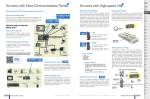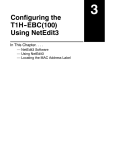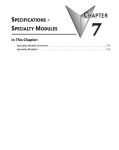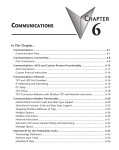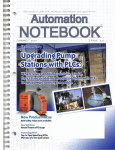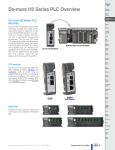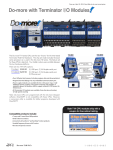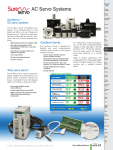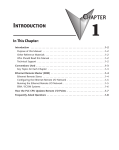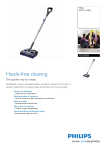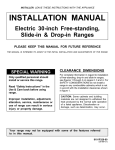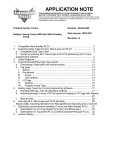Download Chapter 3 - AutomationDirect
Transcript
SPECIFICATIONS - CPU MODULES In This Chapter: CHAPTER 3 CPU Specifications . . . . . . . . . . . . . . . . . . . . . . . . . . . . . . . . . . . . . . . . . . . . . . . . . 3–2 CPU General Specifications . . . . . . . . . . . . . . . . . . . . . . . . . . . . . . . . . . . . . . . . . . .3–2 Communications Ports Specifications . . . . . . . . . . . . . . . . . . . . . . . . . . . . . . . . . . .3–4 Port 1 Specifications (USB) . . . . . . . . . . . . . . . . . . . . . . . . . . . . . . . . . . . . . . . . . . . .3–4 Port 2 Specifications (Serial) . . . . . . . . . . . . . . . . . . . . . . . . . . . . . . . . . . . . . . . . . . .3–4 Port 3 Specifications (Ethernet) . . . . . . . . . . . . . . . . . . . . . . . . . . . . . . . . . . . . . . . .3–5 Ethernet Expansion I/O . . . . . . . . . . . . . . . . . . . . . . . . . . . . . . . . . . . . . . . . . . . . . .3–6 Status Indicators . . . . . . . . . . . . . . . . . . . . . . . . . . . . . . . . . . . . . . . . . . . . . . . . . . . .3–8 Mode Switch Functions . . . . . . . . . . . . . . . . . . . . . . . . . . . . . . . . . . . . . . . . . . . . . .3–8 Dip Switch Specifications . . . . . . . . . . . . . . . . . . . . . . . . . . . . . . . . . . . . . . . . . . . . .3–9 Battery Replacement . . . . . . . . . . . . . . . . . . . . . . . . . . . . . . . . . . . . . . . . . . . . . . . .3–12 Chapter 3: Specifications - CPU Modules CPU Specifications 1 2 3 4 5 6 7 8 9 10 11 12 13 14 A B C D CPU General Specifications CPU General Specifications Feature PWR USB TX RUN ROM ERR RX H2-DM1 H2 2-DM1 2 DM1 TERM RUN N STO STOP OP USB PGM PORT RS-232 R S-232 SERIAL S ERIAL Total Memory (bytes) Ladder Memory (instruction words) V-Memory (words) Non-volatile V Memory (words) D-memory (DWORDs) Non-volatile D Memory (DWORDs) R-memory (REAL DWORDs) Non-volatile R Memory (REAL DWORDs) Boolean execution/K Stage Programming Total I/O points available X, Y, each configurable up to 65536 (2048 default); WX, WY (analog in/out) each configurable up to 65536 (256 default) Built-In communications ports H2-DM1E H2 2-DM1E 2 DM1E E TERM ER ER RUN USB PGM PORT RS-232 SERIAL 1 0 / 1 0 0 3–2 E T H E R N E T STOP 50 uSec Program Memory Handheld Programmer Programming Software for Windows ETH USB TX RX 262,144 bytes 65,536 instruction words Configurable up to 65536 (4096 default) Configurable up to 65536 (4096 default) Configurable up to 65536 (4096 default) Configurable up to 65536 (4096 default) Configurable up to 65536 (4096 default) Configurable up to 65536 (4096 default) Yes 128 per Program code-block; number of code-blocks configurable to memory limit No FREE Do-more Designer USB, RS-232, Ethernet (10/100 USB, RS-232 Base-T) Flash ROM Number of Stages PWR RUN ROM ERR H2-DM1E H2-DM1 Local I/O points available Ethernet Remote I/O Discrete points Ethernet Remote I/O Analog I/O Channels Max Number of Ethernet slaves per Channel I/O points per Remote Channel Discrete I/O Module Point Density Slots per Base Number of instructions available Control relays Special relays (system defined) Special registers (system defined) Timers Counters System Date/Time structures 256 131,072 32,768 16 32,768 4/8/12/16/32 3/4/6/9 >160 >170 Configurable up to 65536 (2048 default) 1024 512 Configurable up to 65536 (256 default) Configurable up to 65536 (256 default) 8 Do-more H2 Series PLC Hardware User Manual, 1st Edition, Rev. C - H2-DM-M Chapter 3: Specifications - CPU Modules Feature CPU General Specifications (continued) H2-DM1 User Date/Time structures ASCII String/Byte buffer structures Modbus Client memory DL Classic Client memory Immediate I/O Interrupt input (hardware / timed) Subroutines Drum Timers Table Instructions Loops H2-DM1E Configurable up to 65536 (32 default) Configurable up to memory limit (192 default) Yes, configurable up to memory limit, default 1024 input bits, 1024 coil bits, 2048 input registers, 2048 holding registers Math Up to memory limit, default 512 X, 512 Y, 512 C, 2048 V No No Program and Task code-blocks, up to memory limit Yes, up to memory limit Yes FOR/NEXT, WHILE/WEND, REPEAT/UNTIL loops >60 operators and functions: Integer, Floating Point, Trigonometric, Statistical, Logical, Bitwise, Timing ASCII Yes, IN/OUT, Serial, Ethernet TCP and UDP; 11 output script commands PID Loop Control, Built In Time of Day Clock/Calendar Run Time Edits Supports True Force Internal Diagnostics Password security System error log User error log Battery backup Yes, configurable to memory limit (over 2,000) Yes Yes Yes Yes Multi-user, credentialed, session-based security Yes Yes Yes (Battery included) Do-more H2 Series PLC Hardware User Manual, 1st Edition, Rev. C - H2-DM-M 1 2 3 4 5 6 7 8 9 10 11 12 13 14 A B C D 3–3 Chapter 3: Specifications - CPU Modules Communications Ports Specifications 1 2 3 4 5 6 7 8 9 10 11 12 13 14 A B C D Port 1 Specifications (USB) USB Port: This port has a USB Type B female connector and requires a USB Type A-B cable. • Do-more programming protocol only USB Type B Slave Input Specifications Description Standard USB 2.0 Slave input for programming and online monitoring only, with built-in surge protection. Not compatible with older full speed USB devices. Cables USB Type A to USB Type B: (ADC part #) USB-CBL-AB3 (3 ft.) USB-CBL-AB6 (6 ft.) USB-CBL-AB10 (10 ft.) USB-CBL-AB15 (15 ft.) USB Port 1 1 2 3 4 5V Bus Voltage Sense D- Data - D+ Data + 0V Ground Port 2 Specifications (Serial) RS-232 Port: Serial RS-232 multipurpose communications port with RJ12 connector. RJ-12 style connector used for: • Do-more programming protocol • Modbus RTU Master connections • Modbus RTU Slave connections • ASCII Incoming and Outgoing communications • Custom Protocol Incoming and Outgoing communications RS-232 Specifications Description Non-isolated, full duplex RS-232 DTE port used for programming, online monitoring or can connect the CPU as an ASCII or Modbus RTU master or slave to a peripheral device. Includes ESD and built-in surge protection. Baud Rates +5V Cable Power Source Maximum Output Load (TXD/RTS) 1200, 2400, 4800, 9600, 19200, 38400, 57600, and 115200. 220mA maximum at 5V, +/- 5%. Reverse polarity and overload protected. 3K ⍀, 1,000pf Minimum Output Voltage Swing Output Short Circuit Protection Cable Options +/-5V +/-15mA D2-DSCBL USB-RS232 with D2-DSCBL FA-CABKIT FA-ISOCON for converting RS-232 to isolated RS-422/485 EA-MG-PGM 3–4 Do-more H2 Series PLC Hardware User Manual, 1st Edition, Rev. C - H2-DM-M Chapter 3: Specifications - CPU Modules RS-232 Port 2 1 2 3 4 5 6 0V Power (-) connection (GND) 5V Power (+) connection (220mA max) RXD Receive Data (RS-232) TXD Transmit Data (RS-232) RTS Request to Send (RS-232) CTS Clear to Send (RS-232) 1 2 3 4 5 6 7 8 Port 3 Specifications (Ethernet) Ethernet Port: Programming and Modbus TCP Client/Server port with 10/100 Base-T Ethernet RJ45 connector. RJ-45 style connector used for: • Do-more programming protocol • Modbus TCP Client connections (Modbus requests sent from the CPU) • Modbus TCP Server connections (Modbus requests received by the CPU) • Ethernet Expansion I/O Master Ethernet Specifications Description Standard transformer isolated Ethernet port with built-in surge protection for programming, online monitoring, Modbus/TCP client/server connections (fixed IP or DHCP) and Ethernet Expansion I/O capabilities. Transfer Rate 10/100 Mbps Cables Use a Patch (straight through) cable when a switch or hub is used. Use a Crossover cable when a switch or hub is not used. NOTE: The above diagram illustrates the standard wire positions in the RJ45 connector. It is recommended that all 10/100 Base-T cables be Category 5, UTP cables. Do-more H2 Series PLC Hardware User Manual, 1st Edition, Rev. C - H2-DM-M 9 10 11 12 13 14 A B C D 3–5 Chapter 3: Specifications - CPU Modules 1 2 3 4 5 6 7 8 9 10 11 12 13 14 A B C D Ethernet Expansion I/O 3–6 With Do-more Designer Software version V1.1 and newer, the H2-DM1E CPU’s built-in Ethernet port can be configured as an Ethernet Expansion I/O master. Much like the ERM module discussed in Chapter 7, the Ethernet Expansion I/O feature allows expansion beyond the local chassis to slave I/O using the onboard high-speed Ethernet link. The onboard Ethernet port can support up to 16 slave devices. The slave I/O modules supported are: • H2-EBC100 • T1H-EBC100 (Terminator I/O) • GS-EDRV100 (GS Drives) The Ethernet Expansion I/O network uses Category 5 UTP cables for cable runs up to 100 meters (328 ft.) with extended distances achieved through Ethernet switches. Ethernet Expansion Example Stride Ethernet Switch Do-more H2-DM1E CPU H2-DM1E DirectLOGIC DL205 I/O with H2-EBC100 Module C-more Operator Interface GS-EDRV100 Terminator I/O with T1H-EBC100 Module GS Drive WARNING: It is highly recommended that a dedicated network be used with the Ethernet Expansion I/O feature. Ethernet Expansion I/O networks and ECOM/office networks should be isolated from one another to prevent network delays. While Ethernet networks can handle a large number of data transactions, and normally handle them very quickly, heavy Ethernet traffic can adversely affect the reliability of the slave I/O and the speed of the I/O network. Do-more H2 Series PLC Hardware User Manual, 1st Edition, Rev. C - H2-DM-M Chapter 3: Specifications - CPU Modules Ethernet Expansion I/O functionality is enabled through the System Configuration dialog of Do-more Designer. Under the PLC drop down menu, select System Configuration. Then, from the System Configuration window select the CPU Configuration option under the Configuration Entries column. Finally, left-click the Enable Ethernet I/O Master checkbox in the Ethernet I/O Master section of the H2-DM1E CPU Configuration window as seen below. For more information on the setup, use and options available with Ethernet Expansion I/O, refer to the Ethernet I/O Master section of Do-more Designer Help File topic DMD0247. Do-more H2 Series PLC Hardware User Manual, 1st Edition, Rev. C - H2-DM-M 1 2 3 4 5 6 7 8 9 10 11 12 13 14 A B C D 3–7 Chapter 3: Specifications - CPU Modules Status Indicators Do-more controllers in the DL205 series have two-color LEDs that are used to visually 1 provide operational status to the user. LED Indicators 2 Indicator Status Description 3 PWR H2-DM1 H2 2-DM1 DM1 H2-DM1E H2 2-DM1E DM1E E 4 In addition to the individual definition RUN 5 of each LED, there are times when the controllers will use combinations of the ROM LED ON/OFF state and colors to 6 convey status information. The following combinations use some or all ERR 7 of the LEDs: • ERR LED is blinking RED for (15 ETH 8 seconds) - Do-more Designer can blink the ERR led for 15 seconds to USB verify that a communication link is 9 targeting the correct controller. TX • All eight (8) of the LEDs are ON and RX the color of each LED is GREEN 10 indicates the operating system has started running. • All eight (8) of the LEDs are cycling through RED and GREEN, in a circular 'chase' pattern 11 indicates the operating system is initializing. • The left-most four (4) LEDs are cycling through RED and GREEN, in a 'bouncing ball' pattern 12 indicates the controller is running only the boot loader and is NOT going to load and run the operating system. The most likely cause is having DIP switch #1 in the ON position. • All eight (8) of the LEDs are ON and the color of each LED is RED - indicates the hardware 13 watchdog timer has expired because the controller's operating system has stopped running. 14 Mode Switch Functions The mode switch on the Do-more CPU allows the user to externally select the different A modes of operation. There are three modes available: RUN, TERM and STOP. B Mode Switch Functions Mode Switch Position CPU Action RUN (Run Program) C TERM (Terminal) D PWR RUN ROM ERR PWR ETH USB TX RUN ROM ERR RX USB TX RX Base Power ON Yellow Low Battery OFF CPU is in STOP Mode Green CPU is in RUN Mode Yellow Forces are Active OFF Non-volatile Memory is up to date Yellow CPU is updating Non-volatile Memory OFF CPU is functioning normally Red CPU Fatal Hardware Error or Software Watchdog Error Green Ethernet Link Good Yellow Ethernet Activity Green USB Receive Activity Yellow USB Transmit Activity Green RS-232 Transmit Activity Green RS-232 Receive Activity RUN, PROGRAM and the DEBUG modes are available. In this mode, the mode of operation can be changed through the Do-more Designer Software. STOP STOP (Stop Program) 3–8 Base Power OFF CPU is forced into RUN Mode if no errors are encountered. TERM ER ER RUN OFF Green CPU is forced into STOP Mode. Do-more H2 Series PLC Hardware User Manual, 1st Edition, Rev. C - H2-DM-M Chapter 3: Specifications - CPU Modules As mentioned in the previous table, the CPU mode can also be changed through the programming software if the mode switch is placed in the TERM position. In this position, the CPU can be changed remotely between the Run and Program modes. For more information on changing CPU modes through the software, see the “Step 9: Write Project to the Do-more PLC” section of Chapter1 “Getting Started”. When power is applied to the system, the controller will go through it's power-up sequence then either stay in Program mode if the mode switch is in the STOP position, or attempt to go to Run mode if the mode switch is in the RUN position. If the mode switch is in the TERM position, the controller will return to the last operational mode before power was lost. For example, if the controller was in Run mode when power was lost, when power is restored and the mode switch is in the TERM position, the controller will attempt to return to Run mode. DIP Switch Specifications Do-more controller's circuit board has a block of DIP switches that are used to perform various debug and reset operations. The DIP switch settings are only read when the system is first powered up. Changing the settings of the DIP switches requires that the base containing the controller be powered down and the controller removed from the base. The DIP switches can then be changed as required. The controller can then be reinstalled in the base and the system powered back up. The DIP switch block is located on front of the controller's PWB, and is only accessible when the controller is NOT installed in the base. 0 1 ON Switch Number 76543210 The default position for all of the DIP switches is OFF. The following table describes the position and function associated with each DIP switch. DIP Switch Settings Switch Function Position ON Load the oldest copy of the operating system. ON Do not load an Operating System, stay in the Booter. 2 ON Disable the hardware watchdog timer - the hardware watchdog is always enabled, but this switch allows the user to override the ability of the Force Watchdog Error (WATCHDOG) and Debug Mode to generate a Watchdog condition. 3 4 5 6 ON Disable ability to update the firmware and/or gate array. ON Reserved ON Reserved ON Reserved 7 ON Reset the TCP/IP Network Settings to factory default values - Must be used with DIP #1 Do-more controllers make use of combinations of DIP switch settings and the Mode switch on the front of the controller to perform two reset functions. These reset functions can only be performed when the controller is in the boot loader. Do-more H2 Series PLC Hardware User Manual, 1st Edition, Rev. C - H2-DM-M 1 2 3 4 5 6 7 8 9 10 11 12 13 14 A B C D 3–9 Chapter 3: Specifications - CPU Modules 1 2 3 4 5 6 7 8 9 10 11 12 13 14 A B C D The following sequence describes the steps necessary to perform one of the reset operations. This combination of DIP switch settings and mode switch manipulation is purposely complex to prevent these reset operations from being accidentally executed. Clear only the Network Settings This reset function will clear ONLY the Network settings, which consists of the Module ID, Module Name, Module Description, IP Address, Subnet Mask and Gateway Address. • Begin by powering down the controller. • Remove the controller from the base and record the location of the DIP switches (so they can be set back to their original position after the manual reset is finished). • Next set ONLY DIP #1 and #7 ON to perform the Clear Only the Network Settings operation, make sure all other DIP switches are OFF. • Reinstall the controller in the base. • Set the controller mode switch to TERM (the center location) and power up the controller. • At this point the LEFT bank of 4 LEDs should be blinking the 'stay in the boot loader sequence', that is, they should be blinking in sequence, from top to bottom then back to the top, alternating between red and green. • Move the controller mode switch to RUN (to the left). • Move the controller mode switch to TERM (to the center). • Move the controller mode switch to RUN (to the left). • Move the controller mode switch to TERM (to the center). • Move the controller mode switch to STOP (to the right). • Move the controller mode switch to TERM (to the center) - the LEFT bank of 4 LEDs should now be ON. NOTE: If you want to terminate the reset at this point you can do so by moving switch to RUN instead of STOP or powering down the controller. • Move the controller mode switch to STOP (to the right) - the RIGHT bank of 4 LEDs should now be ON. NOTE: If you want to terminate the manual reset at this point you can only do so by powering down the controller. • Move the controller mode switch to TERM (to the center) - the LEFT bank LEDs begin flashing the power up sequence, and the ROM led should briefly be ON indicating that the data in the ROM is being rewritten. The LEDs will then begin flashing the 'staying in boot loader' sequence indicating the reset is complete. • Power down the controller. • Remove the controller from the base and return the DIP switches to their original positions. • Set the controller mode switch to TERM (in the center location). 3–10 Do-more H2 Series PLC Hardware User Manual, 1st Edition, Rev. C - H2-DM-M Chapter 3: Specifications - CPU Modules Clear All This reset function will clear everything from the controller, this includes the Network Settings as described previously, and the System Configuration, Memory Configuration, all control logic, all Documentation, and all of the User Accounts and Passwords. • Begin by powering down the controller. • Remove the controller from the base and record the location of the DIP switches (so they can be set back to their original position after the manual reset is finished). • Next set all eight of the DIP switches ON to perform the Clear All operation. • Reinstall the controller in the base. • Set the controller mode switch to TERM (the center location) and power up the controller. • At this point the LEFT bank of 4 LEDs should be blinking the 'stay in the boot loader sequence', that is, they should be blinking in sequence, from top to bottom then back to the top, alternating between red and green. • Move the controller mode switch to RUN (to the left). • Move the controller mode switch to TERM (to the center). • Move the controller mode switch to RUN (to the left). • Move the controller mode switch to TERM (to the center). • Move the controller mode switch to STOP (to the right). • Move the controller mode switch to TERM (to the center) - the LEFT bank of 4 LEDs should now be ON. NOTE: If you want to terminate the reset at this point you can do so by moving switch to RUN instead of STOP or powering down the controller. • Move the controller mode switch to STOP (to the right) - the RIGHT bank of 4 LEDs should now be ON. NOTE: If you want to terminate the manual reset at this point you can only do so by powering down the controller. • Move the controller mode switch to TERM (to the center) - the LEFT bank LEDs begin flashing the power up sequence, and the ROM led should briefly be ON indicating that the data in the ROM is being rewritten. The LEDs will then begin flashing the 'staying in boot loader' sequence indicating the reset is complete. • Power down the controller. • Remove the controller from the base and return the DIP switches to their original positions. • Set the controller mode switch to TERM (in the center location). Do-more H2 Series PLC Hardware User Manual, 1st Edition, Rev. C - H2-DM-M 1 2 3 4 5 6 7 8 9 10 11 12 13 14 A B C D 3–11 Chapter 3: Specifications - CPU Modules 1 2 3 4 5 6 7 8 9 10 11 12 13 14 A B C D Battery Replacement 3–12 All Do-more controllers have an onboard battery that maintains the contents of the retentive memory any time the power to the controller is lost. The battery has an expected lifespan of three years; after which the battery will need to be replaced. The battery is a standard CR2032, coin cell battery. When the controller detects that the battery voltage is too low, and needs to be replaced, the PWR LED will be YELLOW instead of it's normal GREEN color. When Do-more Designer is online with the controller, the system-defined location $BatteryLow will be ON as well. NOTE: Make sure to have a current copy of the Do-more Designer project saved to Disk before performing this operation. • Power down the system containing the controller. • Remove the controller from the base. • Remove the battery from it's holder that is located on the back of the controller's PWB, in the lower right corner. The battery is removed by pushing on the back of the battery to begin sliding it out of the holder, then pulling it the rest of the way out by the front edge of the battery. Make note of how the battery is aligned in the holder. H2-DM1 and H2-DM1E Battery Replacement Part # D0-MC-BAT. NOTE: The controller has an onboard capacitor that will maintain the retentive memory contents while the battery is being replaced. This capacitor has a two-hour runtime, which should be more than enough to replace the battery. • • • • Insert the new battery into the holder, making sure the alignment is correct. Reinstall the controller in the base. Power up the system containing the controller. Verify that the PWR LED is now GREEN instead of YELLOW and the system-defined location $BatteryLow will be OFF. Do-more H2 Series PLC Hardware User Manual, 1st Edition, Rev. C - H2-DM-M