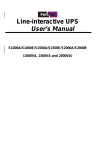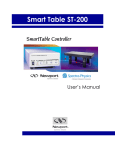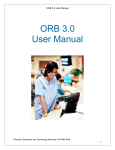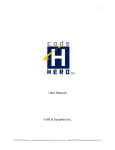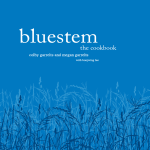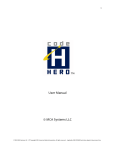Download ST-300 SmartTable Controller
Transcript
ST-300
SmartTable® Controller
User’s Manual
2
Preface
EU Declaration of Conformity
We declare that the accompanying product, identified with the
mark,
complies with requirements of the Electromagnetic Compatibility Directive,
2004/108/EC and the Low Voltage Directive 2006/95/EC.
Model Numbers: Model ST-300-series SmartTable Controllers
Year
mark affixed: 2015
Type of Equipment: Electrical equipment for measurement, control and
laboratory use
Manufacturer: Newport Corporation
1791 Deere Avenue
Irvine, CA 92606
Standards Applied:
Compliance was demonstrated to the following standards to the extent
applicable:
BS EN61326-1:2013 "Electrical equipment for measurement, control and
laboratory use – EMC requirements."
This equipment meets the CISPR 11:200 Class A Group 1 radiated and
conducted emission limits.
EN 61010-1:2010 "Safety requirements for electrical equipment for
measurement, control and laboratory use"
James Fisher
VP, Components & Vibration Control
Newport Corporation
1791 Deere Ave, Irvine, CA 92606 USA
Preface
3
Warranty
Newport Corporation warrants that this product will be free from defects in
material and workmanship and will comply with Newport’s published
specifications at the time of sale for a period of one year from date of
shipment. If found to be defective during the warranty period, the product
will either be repaired or replaced at Newport's option.
To exercise this warranty, write or call your local Newport office or
representative, or contact Newport headquarters in Irvine, California. You
will be given prompt assistance and return instructions. Send the product,
freight prepaid, to the indicated service facility. Repairs will be made and the
instrument returned freight prepaid. Repaired products are warranted for the
remainder of the original warranty period or 90 days, whichever first occurs.
Limitation of Warranty
The above warranties do not apply to products which have been repaired or
modified without Newport’s written approval, or products subjected to
unusual physical, thermal or electrical stress, improper installation, misuse,
abuse, accident or negligence in use, storage, transportation or handling. This
warranty also does not apply to fuses, batteries, or damage from battery
leakage.
This warranty is in lieu of all other warranties, expressed or implied,
including any implied warranty of merchantability or fitness for a particular
use. Newport Corporation shall not be liable for any indirect, special, or
consequential damages resulting from the purchase or use of its products.
First printing 2015
© 2015 by Newport Corporation, Irvine, CA. All rights reserved. No part of
this manual may be reproduced or copied without the prior written approval
of Newport Corporation.
This manual has been provided for information only and product
specifications are subject to change without notice. Any change will be
reflected in future printings.
Newport Corporation
1791 Deere Avenue
Irvine, CA, 92606
USA
Part No. 90066706, Rev. B
4
Preface
Confidentiality & Proprietary Rights
Reservation of Title:
The Newport programs and all materials furnished or produced in connection
with them ("Related Materials") contain trade secrets of Newport and are for
use only in the manner expressly permitted. Newport claims and reserves all
rights and benefits afforded under law in the Programs provided by Newport
Corporation.
Newport shall retain full ownership of Intellectual Property Rights in and to
all development, process, align or assembly technologies developed and other
derivative work that may be developed by Newport. Customer shall not
challenge, or cause any third party to challenge the rights of Newport.
Preservation of Secrecy and Confidentiality and Restrictions to Access:
Customer shall protect the Newport Programs and Related Materials as trade
secrets of Newport, and shall devote its best efforts to ensure that all its
personnel protect the Newport Programs as trade secrets of Newport
Corporation. Customer shall not at any time disclose Newport's trade secrets
to any other person, firm, organization, or employee that does not need
(consistent with Customer's right of use hereunder) to obtain access to the
Newport Programs and Related Materials. These restrictions shall not apply
to information (1) generally known to the public or obtainable from public
sources; (2) readily apparent from the keyboard operations, visual display, or
output reports of the Programs; 3) previously in the possession of Customer
or subsequently developed or acquired without reliance on the Newport
Programs; or (4) approved by Newport for release without restriction.
Service Information
This section contains information regarding factory service for the source.
The user should not attempt any maintenance or service of the system or
optional equipment beyond the procedures outlined in this manual. Any
problem that cannot be resolved should be referred to Newport Corporation.
Preface
5
Technical Support Contacts
North America & Asia
Newport Corporation Service Dept.
1791 Deere Ave. Irvine, CA 92606
Telephone: (949) 253-1694
Telephone: (800) 222-6440 x31694
Europe
Newport/MICRO-CONTROLE S.A.
Zone Industrielle
45340 Beaune la Rolande, FRANCE
Telephone: (33) 02 38 40 51 56
Newport Corporation Calling Procedure
If there are any defects in material or workmanship or a failure to meet
specifications, promptly notify Newport's Returns Department by calling 1800-222-6440 or by visiting our website at www.newport.com/returns within
the warranty period to obtain a Return Material Authorization Number
(RMA#). Return the product to Newport Corporation, freight prepaid,
clearly marked with the RMA# and we will either repair or replace it at our
discretion. Newport is not responsible for damage occurring in transit and is
not obligated to accept products returned without an RMA#.
E-mail: [email protected]
When calling Newport Corporation, please provide the customer care
representative with the following information:
Your Contact Information
Serial number or original order number
Description of problem (i.e., hardware or software)
To help our Technical Support Representatives diagnose your problem,
please note the following conditions:
Is the system used for manufacturing or research and development?
What was the state of the system right before the problem?
Have you seen this problem before? If so, how often?
Can the system continue to operate with this problem? Or is the system nonoperational?
Can you identify anything that was different before this problem occurred?
6
Preface
Table of Contents
Warranty................................................................................................. 3
Technical Support Contacts ................................................................... 5
Table of Contents ................................................................................... 6
List of Figures ........................................................................................ 9
List of Tables........................................................................................ 10
1
Safety Precautions
1.1
1.2
1.3
2
2.2
3
Definitions and Symbols ............................................................ 11
1.1.1 General Warning or Caution ...........................................11
1.1.2 Electric Shock ..................................................................11
1.1.3 European Union CE Mark ...............................................11
1.1.4 Frame or Chassis .............................................................12
1.1.5 On ....................................................................................12
1.1.6 Off....................................................................................12
1.1.7 Protective Conductor Terminal .......................................12
1.1.8 USB Connector Symbol ..................................................13
1.1.9 Waste Electrical and Electronic Equipment (WEEE) .....13
Warnings and Cautions............................................................... 14
1.2.1 General Warnings ............................................................14
1.2.2 General Cautions .............................................................15
1.2.3 Mounting precaution .......................................................15
1.2.4 Summary of Warnings and Cautions ...............................15
Location of Warnings ................................................................. 17
1.3.1 Rear Panel ........................................................................17
General Information
2.1
19
Introduction ................................................................................ 19
2.1.1 Newport Active Vibration Dampers ................................20
Specifications ............................................................................. 21
Getting Started
3.1
3.2
3.3
3.4
3.5
3.6
11
24
Unpacking and Handling ............................................................ 24
Inspection for Damage ............................................................... 24
Parts List ..................................................................................... 24
Choosing and Preparing a Suitable Work Surface ..................... 25
Electrical Requirements.............................................................. 25
Power Supply.............................................................................. 25
Preface
3.7
3.8
4
4.2
5.3
5.4
5.5
35
Overview .................................................................................... 35
Menu ........................................................................................... 36
5.2.1 File ...................................................................................36
5.2.2 Controller .........................................................................36
5.2.3 Help .................................................................................37
Options ....................................................................................... 38
5.3.1 Auto-tuning......................................................................39
5.3.2 Data Acquisition ..............................................................39
5.3.3 Monitoring .......................................................................39
5.3.4 Enable Auto-Ranging ......................................................40
5.3.5 Enable Beeper ..................................................................40
Tabs ............................................................................................ 40
Status Tab ................................................................................... 41
5.5.1 Auto-Tuning Tab .............................................................42
5.5.2 Manual Tuning Tab .........................................................51
Maintenance and Service
6.1
6.2
6.3
30
Front Panel.................................................................................. 30
4.1.1 Status LEDs .....................................................................31
4.1.2 Auto-Tune........................................................................32
4.1.3 Damping ..........................................................................32
4.1.4 Control Gain ....................................................................32
4.1.5 Control LED Bar Graphs .................................................33
4.1.6 USB Interface ..................................................................33
Rear Panel ................................................................................... 33
4.2.1 Power Switch ...................................................................34
4.2.2 Power Supply Socket .......................................................34
4.2.3 Damper Output Connectors .............................................34
4.2.4 Frame or Chassis Terminal ..............................................34
Software
5.1
5.2
6
Operating Temperature ............................................................... 26
System Diagrams ........................................................................ 27
System Operation
4.1
5
7
53
Enclosure Cleaning ..................................................................... 53
Obtaining Service ....................................................................... 53
Service Form .............................................................................. 54
8
Preface
Preface
9
List of Figures
Figure 1
Figure 2
Figure 3
Figure 4
Figure 5
Figure 6
Figure 7
Figure 8
Figure 9
Figure 10
Figure 11
Figure 12
Figure 13
Figure 14
Figure 15
Figure 16
Figure 17
Figure 18
Figure 19
Figure 20
Figure 21
Figure 22
Figure 23
Figure 24
Figure 25
Figure 26
Figure 27
Figure 28
Figure 29
Figure 30
Figure 31
Figure 32
Figure 33
Figure 34
Figure 35
General Warning or Caution Symbol ............................................. 11
Electrical Shock Symbol ................................................................ 11
CE Mark ......................................................................................... 11
Frame or Chassis Terminal Symbol ............................................... 12
On Symbol ..................................................................................... 12
Off Symbol ..................................................................................... 12
Protective Conductor Terminal Symbol ......................................... 12
USB connector Symbol .................................................................. 13
WEEE Directive Symbol ............................................................... 13
Rear Panel Labels and Warnings (ST-300) .................................... 17
Dynamic Compliance Curve. (This data was taken on a ST-48-8
table supported by I-2000 isolators.).............................................. 21
Effect of damping on table vibration levels ................................... 22
Optional strain relief to secure the power cord .............................. 26
SmartTable Two Channel System .................................................. 27
SmartTable Three Channel System ................................................ 28
Two Channel IQ Standalone System with Table ........................... 29
Front Panel Layout. ........................................................................ 30
ST-300 Rear Panel ......................................................................... 33
SmartTable application menus ....................................................... 36
About Screen .................................................................................. 37
Options button location .................................................................. 38
Options Screen ............................................................................... 38
The application tabs ....................................................................... 40
Status Screen .................................................................................. 41
Plot type combo box ...................................................................... 43
FFT Mode ...................................................................................... 43
Auto-Tuning Screen with Time Response and 3 Channels selected
........................................................................................................ 44
Auto Tuning Screen with Time Response and 2 Channels selected
........................................................................................................ 45
Time Continuous Damped measurement ....................................... 47
Time Continuous Undamped measurement ................................... 47
ST-300 Graph Buttons ................................................................... 48
Time Response with Channel 1 zoomed and cursors selected ....... 49
Time Scale Knob ............................................................................ 50
Time Continuous Graph (2.5kHz Time Continuous Measurement
Rate and 200 ms Time Scale Knob setting) .................................. 50
Manual Tuning Tab Screen. Time continuous mode. .................... 52
10
Preface
List of Tables
Table 1
Table 2
Table 3
Table 4
Table 5
Table 6
Newport Active Vibration Dampers .............................................. 20
Specifications ................................................................................. 21
SmartTable Controller Specifications ............................................ 23
Environmental Specifications ........................................................ 23
Definition of SYSTEM, CH1, CH2 and CH3 status LED’s. ......... 31
Acquisition time for each measurement rate .................................. 46
1
Safety Precautions
1.1
Definitions and Symbols
The following terms and symbols are used in this documentation and also
appear on the SmartTable Controller where safety-related issues occur.
1.1.1
General Warning or Caution
Figure 1
General Warning or Caution Symbol
The Exclamation Symbol in the figure above appears in Warning and Caution
tables throughout this document. This symbol designates an area where
personal injury or damage to the equipment is possible.
1.1.2
Electric Shock
Figure 2
Electrical Shock Symbol
The Electrical Shock Symbol in the figure above appears throughout this
manual. This symbol indicates a hazard arising from dangerous voltage.
Any mishandling could result in irreparable damage to the equipment, and
personal injury or death.
1.1.3
European Union CE Mark
Figure 3
CE Mark
12
Safety Precautions
The presence of the CE Mark on Newport Corporation equipment means that
it has been designed, tested and certified as complying with all applicable
European Union (CE) regulations and recommendations.
1.1.4
Frame or Chassis
Figure 4
Frame or Chassis Terminal Symbol
The symbol in the figure above appears on the SmartTable Controller. This
symbol identifies the frame or chassis terminal
1.1.5
On
Figure 5
On Symbol
The On Symbol in the figure above represents a power switch position on the
Model ST-300 SmartTable controller. This symbol represents a Power On
condition.
1.1.6
Off
Figure 6
Off Symbol
The Off Symbol in the figure above represents a power switch position on the
Model ST-300 SmartTable controller. This symbol represents a Power Off
condition.
1.1.7
Protective Conductor Terminal
Figure 7
Protective Conductor Terminal Symbol
Safety Precautions
13
The protective conductor terminal symbol in the above figure identifies the
location of the bonding terminal, which is bonded to conductive accessible
parts of the enclosure for safety purposes. The intent is to connect it to an
external protective earthing system through the power cord.
1.1.8
USB Connector Symbol
Figure 8
USB connector Symbol
The USB connector symbol in the above figure identifies the location of the
USB communications connector.
1.1.9
Waste Electrical and Electronic Equipment (WEEE)
Figure 9
WEEE Directive Symbol
This symbol on the product or on its packaging indicates that this product
must not be disposed with regular waste. Instead, it is the user responsibility
to dispose of waste equipment according to the local laws. The separate
collection and recycling of the waste equipment at the time of disposal will
help to conserve natural resources and ensure that it is recycled in a manner
that protects human health and the environment. For information about
where the user can drop off the waste equipment for recycling, please contact
your local Newport representative.
14
Safety Precautions
1.2
Warnings and Cautions
The following are definitions of the Warnings, Cautions and Notes that are
used throughout this manual to call your attention to important information
regarding your safety, the safety and preservation of your equipment or an
important tip.
WARNING
Situation has the potential to cause bodily harm or death.
CAUTION
Situation has the potential to cause damage to property or
equipment.
NOTE
Additional information the user or operator should consider.
1.2.1
General Warnings
Observe these general warnings when operating or servicing this equipment:
Heed all warnings on the unit and in the operating instructions.
Do not use this equipment in or near water.
Route power cords and other cables so they are not likely to be damaged.
Disconnect power before cleaning the equipment. Do not use liquid or
aerosol cleaners; use only a damp lint-free cloth.
Lockout all electrical power sources before servicing the equipment.
To avoid explosion, do not operate this equipment in an explosive
atmosphere.
Qualified service personnel should perform safety checks after any
service.
The SmartTable Controller is only approved for use in an industrial
environment. Use of the product in a residential environment may result
in electromagnetic compatibility difficulties due to conducted as well as
radiated disturbances.
Safety Precautions
1.2.2
15
General Cautions
Observe these cautions when operating or servicing this equipment:
If this equipment is used in a manner not specified in this manual, the
1.2.3
protection provided by this equipment may be impaired.
Do not block ventilation openings.
Use only the specified replacement parts.
Follow precautions for static sensitive devices when handling this
equipment.
This product should only be powered as described in the manual.
There are no user-serviceable parts inside the ST-300 SmartTable
Controller
To prevent damage to the equipment, read the instructions in the
equipment manual for proper input voltage.
Mounting precaution
The dampers are usually installed at two adjacent table corners along a longer
side. The exact position of each damper is indicated by three visible flat-head
screws flush with the table top. Please note that four sealed mounting holes in
each damper area are only 0.457 in. (11.6 mm) deep. When using any of
these holes, choose the screw length accordingly. Using screws that are too
long may cause damage to the dampers and delamination of the table face
sheet.
1.2.4
Summary of Warnings and Cautions
The following general warning and cautions are applicable to this instrument:
WARNING
Before operating the SmartTable Controller, please read and
understand all of Section 1.
WARNING
Do not attempt to operate this equipment if there is evidence of
shipping damage or you suspect the unit is damaged. Damaged
equipment may present additional hazards to you. Contact
Newport technical support for advice before attempting to plug
in and operate damaged equipment.
16
Safety Precautions
WARNING
Before cleaning the enclosure of the SmartTable Controller, or
the enclosure of any attached Damper Assemblies, the power
supply’s AC power cord must be disconnected from the wall
socket.
CAUTION
There are no user serviceable parts inside the SmartTable
Controller and the associated Damper Assemblies. Work
performed by persons not authorized by Newport will void the
warranty. For instructions on obtaining warranty repair or
service, please refer to Section 6.
WARNING
If this equipment is used in a manner not specified in this
manual, the protection provided by this equipment may be
impaired.
WARNING
While the SmartTable Controller’s rear panel power switch turns
power OFF to the internal electronics, it should not be depended
upon to fully disconnect the unit from MAINS power. Disconnect
the power supply unit’s power cord to fully isolate this
equipment from MAINS power. Do not position this equipment
so that it is difficult to disconnect the power cord.
The SmartTable Controller is intended for use in an industrial
laboratory environment. Use of this product in other
environments, such as residential, may result in electromagnetic
compatibility difficulties due to conducted as well as radiated
disturbances.
WARNING
The SmartTable Controller is intended for use ONLY with
Newport Damper Assemblies. DO NOT ATTEMPT TO USE THE
SMARTTABLE CONTROLLER WITH UNAPPROVED DEVICES.
Safety Precautions
17
1.3
Location of Warnings
1.3.1
Rear Panel
Model
and,
Serial #
Electrical
Hazard
CE label
WEEE
Symbol
Figure 10
Power
Supply
Voltage
and
Current
Rear Panel Labels and Warnings (ST-300)
2
General Information
2.1
Introduction
The SmartTable is a combination of the structurally damped vibration
isolation table, electronics that monitor vibrations in real time, and active
elements that use the real-time data to suppress the vibration.
The vibration state of an optical table is a critical characteristic, in many cases
defining its suitability for a task at hand. Reducing vibration, especially the
dynamic deviation of the table from a rigid-body type behavior, is one of the
most important criterions of the table design. Vibration reductions is achieved
mainly by vibration isolation using passive isolating legs, such as Newport S2000A or I-2000. These isolating legs reduce the vibration transmitted from
the floor to the optical table. Although excellent isolation from floor vibration
can be achieved in these systems, the table will deviate from the ideal rigidbody behavior at natural frequencies of its flexural vibrations. External
sources acting on the tabletop (i.e. air turbulence and acoustical waves) or the
dynamic events generated in the payload excite resonance vibration in the
table’s own free-state modes such as bending and torsion. This can lead to
deterioration of the payload performance, in particular, misalignment of the
optical equipment.
The SmartTable includes active vibration dampers that add energy dissipation
to all natural vibration modes of the table in a wide frequency range without
creating any additional resonances at lower frequencies. If the load on the
table changes, the dampers maintain their efficiency and stability after simple
auto-tuning of control gains.
20
General Information
2.1.1
Newport Active Vibration Dampers
IQ
Dampers
IQD
Dampers
Table 1
Part or model
numbers
Application
41483-01
Integrated, 8 in. thick Newport optical tables
41483-02
Integrated, 12 in. thick Newport optical tables
41483-03
Integrated, 18 in. thick Newport optical tables
90057882 or IQ-V
Add-on, for damping vertical vibration
90057883 or IQ-H
Add-on, for damping horizontal vibration
41483-04
Integrated, 12 in. thick Newport optical tables
41483-05
Integrated, 18 in. thick Newport optical tables
90066660 or IQD-V
Add-on, for damping vertical vibration
90066661 or IQD-H
Add-on, for damping horizontal vibration
Newport Active Vibration Dampers
IQ dampers are normally used with typical laboratory size optical tables (up
to 12 ft. or 3.5 m long) and other relatively small vibration-isolated structures
with the lowest natural frequency of flexural vibration above 100 Hz. IQD
dampers are optimized for use with larger structures, in particular with the
doubled optical tables having the lowest natural frequency of flexural
vibration in the 40 – 100 Hz range.
General Information
2.2
Specifications
Working Surface
400 Series ferromagnetic stainless steel
3/16 in. (4.8 mm) thick with integrated damping layer
Surface Flatness
[in. (mm)]
±0.004 (±0.1), over 2 ft. (600 mm) square
Core Design
Trussed honeycomb, vertically bonded closed cell construction, 0.010 in.
(0.25 mm)
Steel sheet materials, 0.030 in. (0.76 mm) Triple core interface
Active Damping
IQ electronic damping technology
Structural Damping
Constrained layer core, damped working surface and
composite edge finish
Mounting Holes
1/4-20 holes on 1 in. grid (M6-1.0 holes on 25 mm grid), 0.5 in. borders
(12.5 mm borders)
Hole/Core Sealing
Easy clean conical cup 0.75 in. (19 mm) deep,
Non-corrosive high impact polymer material
Table 2
Specifications
Figure 11 Dynamic Compliance Curve.
(This data was taken on a ST-48-8 table supported by I-2000 isolators.)
21
22
General Information
Vibration linear spectrum 25 cm from edges near an instrumented corner
2
Dis placement, nm
1.5
1
0.5
0
50
100
150
200
250
Frequency, Hz
300
350
400
450
Damping ON
Damping OFF
Figure 12
Effect of damping on table vibration levels
The SmartTable uses the same materials and has the same main mechanical
characteristics as passively damped Newport RS series table. The dampers are
installed at the table corners. The exact position of each damper is indicated
by three flat-head screws that are flush with the table top corners.
CAUTION
Please note that the four sealed threaded holes in each damper
area are only 0.457 in (11.6 mm) deep. If you need to use some of
these holes, choose the length of the screws accordingly. Using
screws that are too long may cause damage to the dampers and
de-lamination of the table facesheet.
General Information
23
SmartTable Controller Specifications
Output Power
Continuous current
Input Power
Voltage
Average Current @ continuous output rating
Peak Current @ continuous output rating
Table 3
3A @ 12VDC
12V 5%
3A
5A
SmartTable Controller Specifications
System Environmental Specifications
AC Input
100-240VAC, 1.5A
50/60Hz
10%
Chassis Ground
4 mm banana jack
Size (H x W x D) [in. (mm)]
7.5W x 6.67L x 3.19H (190.5W x 169.3L x 80.9H)
Weight [lb (kg)]
2.4 (1.1)
Operating Temperature
5 °C to 40 °C
Operating Humidity
85% relative humidity non-condensing
Storage Temperature
0 - 60 °C
85% non-condensing
Altitude
3000 m
Electrical Class
1
Installation Category
2
Pollution Degree
2
Use Location
Indoor use only
Table 4
Environmental Specifications
3
Getting Started
3.1
Unpacking and Handling
It is recommended that the SmartTable Controller is unpacked in a lab
environment or work site. Unpack the system carefully; a USB flash drive
and a power supply are included with the instrument. Inspect the box
carefully for loose parts before disposing of the packaging. You are urged to
save the packaging material in case you need to ship your equipment in the
future.
3.2
Inspection for Damage
The SmartTable Controller is carefully packaged at the factory to minimize
the possibility of damage during shipping. Inspect the box for external signs
of damage or mishandling. Inspect the contents for damage. If there is
visible damage to the instrument upon receipt, inform the shipping company
and Newport Corporation immediately.
WARNING
Do not attempt to operate this equipment if there is evidence of
shipping damage or you suspect the unit is damaged. Damaged
equipment may present additional hazards to you. Contact
Newport technical support for advice before attempting to plug
in and operate damaged equipment.
3.3
Parts List
Parts included with the SmartTable System:
Model ST-300 Series SmartTable Controller
Power Supply with power cord (US), 12V/5A, Newport P/N 90066688
USB Flash Drive (contains Device User’s Manual and Software)
If you are missing any hardware or have questions about the hardware you
have received, please contact Newport.
Getting Started
3.4
25
Choosing and Preparing a Suitable Work Surface
The SmartTable Controller may be placed on any reasonably firm table or
bench during operation. Note that manual operation of ST-300 front panel
controls will mechanically disturb the normal operation of the system if the
controller is placed on or attached to the optical table itself.
3.5
Electrical Requirements
Before powering the unit for the first time, the following precautions must be
followed:
Provide adequate distance between the SmartTable Controller air vents
and adjacent walls for ventilation purposes. A spacing of approximately 2
inches from all surfaces is adequate.
3.6
Power Supply
Power to the Model ST-300 SmartTable Controller must only be supplied
using an appropriate 12 Volt DC Newport-approved power supply such as the
one supplied with the controller. The supplied power supply is auto-ranging
and is approved for operation between 100 to 240VAC.
WARNING
Do not attempt to power the SmartTable Controller unit with an
unapproved power supply. Failure to do so can cause damage
to the SmartTable Controller unit, Fire, or Death.
Optional: To prevent the power supply from being accidentally disconnected
during operation, a strain relief is provided to secure the power cord. Figure
13 shows suggested methods for securing the power cord.
26
Getting Started
Figure 13
3.7
Optional strain relief to secure the power cord
Operating Temperature
The SmartTable Controller is designed for operation in a laboratory
environment. Recommended ambient operating temperatures are 20 – 25 °C.
Operation at higher or lower ambient temperatures for limited periods (e.g.,
several hours) will not cause any harm but may slightly reduce the
performance.
Getting Started
3.8
27
System Diagrams
Recommended connections of the SmartTable Controller to the various
Newport Dampers and Optical Table Systems
SmartTable
Damper
Integrated into
SmartTable
corner
Damper
Integrated into
SmartTable
corner
12VDC Power
Supply
5m or 10m
Cables
Figure 14
100-240VAC
SmartTable Two Channel System
28
Getting Started
Damper
Integrated into
SmartTable
corner
SmartTable
Damper
Integrated into
SmartTable
corner
12VDC
Power
Supply
Damper
Integrated into
SmartTable
corner
5m or 10m
Cables
Figure 15
100-240VAC
SmartTable Three Channel System
Getting Started
29
ST-300 Series
Controller
12VDC
Power
Supply
Damper
Integrated into
SmartTable
corner
5m or 10m
Cables
100-240VAC
IQ or IQD ADD
Standalone
Dampers
Figure 16
Two Channel IQ Standalone System with Table
System Operation
4
WARNING
Before operating the Model SmartTable Series, please read and
understand all of Section 1.
4.1
Front Panel
The SmartTable Controller front panel is arranged for easy operation. Seven
distinct indicators and controls are located on the front panel that allows the
user to operate the system as well as provide system status. The front panel
is shown in Figure 17 below.
Gain Select
Button
Control
Indicators
AutoTune
Button
Status LEDs
Damping On/Off
Button
USB Port
Control Gain
LEDs
Figure 17
Front Panel Layout.
System Operation
4.1.1
31
Status LEDs
The table below shows the meaning of the various colors of SYSTEM, CH1,
CH2 and CH3 status LED’s.
Item
Level
Category
1
System
Unpowered
2
3
4
System
System
System
Unpowered
Unpowered
Powered
5
System
Fault
6
Channel 1
Fault
7
Channel 1
Fault
8
Channel 1
Warning
9
10
11
Channel 1
Channel 1
Channel 1
Fault
Tuning
Damping
12
Channel 1
Disabled
13
Channel 2
Fault
14
Channel 2
Fault
15
Channel 2
Warning
16
17
18
Channel 2
Channel 2
Channel 2
Fault
Tuning
Damping
19
Channel 2
Disabled
20
Channel 3
Fault
21
Channel 3
Fault
22
Channel 3
Warning
23
24
25
Channel 3
Channel 3
Channel 3
Fault
Tuning
Damping
26
Channel 3
Disabled
Comment
Power supply not connected or power
switch off
Defective power supply
Blown internal fuse
No system problem
Critical component failure or main
firmware is corrupted
Damper disconnected during
operation
Damper disabled due to component
failure
Damper enabled and operating in
overload condition
Damper disabled due to saturation
Auto-tuning in progress
Damper enabled (normal operation)
Damper disabled via software or
damper not present when controller
was turned ON
Damper disconnected during
operation
Damper disabled due to component
failure
Damper enabled and operating in
overload condition
Damper disabled due to saturation
Auto-tuning in progress
Damper enabled (normal operation)
Damper disabled via software or
damper not present when controller
was turned ON
Damper disconnected during
operation
Damper disabled due to component
failure
Damper enabled and operating in
overload condition
Damper disabled due to saturation
Auto-tuning in progress
Damper enabled (normal operation)
Damper disabled via software or
damper not present when controller
was turned ON
Ch1
LED
Ch2
LED
Ch3
LED
System
LED
OFF
OFF
OFF
OFF
OFF
OFF
―
OFF
OFF
―
OFF
OFF
―
OFF
OFF
Green
―
―
―
Red
Red
―
―
Green
B-Red
―
―
Green
Amber
―
―
Green
B-Amber
B-Green
Green
―
―
―
―
―
―
Green
Green
Green
OFF
―
―
Green
―
Red
―
Green
―
B-Red
―
Green
―
Amber
―
Green
―
―
―
B-Amber
B-Green
Green
―
―
―
Green
Green
Green
―
OFF
―
Green
―
―
Red
Green
―
―
B-Red
Green
―
―
Amber
Green
―
―
―
―
―
―
B-Amber
B-Green
Green
Green
Green
Green
―
―
OFF
Green
Where B-Red = Blinking Red, B-Amber = Blinking Amber, B-Green = Blinking Green
Table 5
Definition of SYSTEM, CH1, CH2 and CH3 status LED’s.
32
System Operation
4.1.2
Auto-Tune
The auto-tune button allows the user to retune the system. The auto-tuning
process, when two dampers are connected, can typically take 90 seconds for
IQ dampers and up to 4 minutes for IQD dampers; the duration will be
slightly longer when three dampers are connected. Care must be taken not to
disturb the table during this time. If there is equipment on the table that can be
a source of non-stationary vibration or noise, it should be shut down. If the
table was inadvertently disturbed by mechanical shock or loud noise during
the auto-tuning, it is recommended to repeat the process.
Beeping or tonal sounds can be heard from the dampers during the autotuning process. Please note that during the auto-tuning process the table may
experience higher vibrations than during normal operation.
Note: The Auto-Tune Button LED will stay solid green during autotuning. The auto-tuning process can be stopped by depressing the AutoTune button for the second time.
Note: If the controller detects a change in the table load or dynamic
status, it will recommend auto-tuning to be performed by slowly blinking
the Auto-Tune Button LED.
The controller comes pre-set for the optimal performance of the lightly loaded
table. If additional load is added to the table or, subsequently, removed from
the table, it is recommended to perform auto-tuning. Auto-tuning must also be
performed in the following cases:
4.1.3
Amber blinking for any or all of CH1, CH2 and CH3 status LEDs.
Green blinking Auto-Tune LED.
Audible sound from any of the dampers.
Damping
The damping button toggles the damping feature ON and OFF. Use it to
manually turn off the table damping or to manually turn it on. The same
action can be performed from the SmartTable application (see Section 5
Software).
4.1.4
Control Gain
Select the desired gain by pushing the Control Gain button. The gain settings
are High, Medium, and Low. The higher the gain, the better the system
performance. However, keep in mind that higher gain settings decrease the
gain stability margin. So, if there are moving objects on the table, or if the
table load changes often, you might want to set the gain to a more
conservative value like Medium or even Low.
System Operation
33
The “Low” setting is recommended for add-on dampers on small isolated
platforms such as 2 in. and 4 in. thick breadboards.
The auto-tune process will respect the user gain setting. The controller will
find the optimal gain values during auto-tuning process and then will readjust
the gains based on the user setting.
4.1.5
Control LED Bar Graphs
The bar graphs are a quick visual dynamic indicator of the SmartTable
controller output for each damper. When the system is configured for two
dampers, the bar graph for the damper that is not configured is turned off. All
the bar graphs are turned ON when all 3 dampers are configured. All the bar
graphs are also turned OFF when dampers are disabled.
4.1.6
USB Interface
The instrument is designed to communicate with standard USB interfaces.
The cable required is a USB A/ B connection cable.
4.2
Rear Panel
In the following figure shows the ST-300 rear panel.
Frame or
Chassis
Terminal
Damper Control
Connectors
DC Power
Supply
Socket
Figure 18
Power
Switch
Power Supply
Cable Strain
Relief
ST-300 Rear Panel
34
System Operation
4.2.1
Power Switch
The rear panel-mounted power switch can be used to turn ON or OFF the
SmartTable Controller. Note that this switch interrupts DC power entering
the controller unit; it does NOT deactivate the external power supply unit.
4.2.2
Power Supply Socket
Plug the included the external power supply unit connector into the Power
Supply Socket on the rear of the instrument, then the AC power cord into a
wall socket.
The power supply is 12V/5A, Newport P/N 90066688.
4.2.3
Damper Output Connectors
Three 15 pin connectors labeled CH1, CH2 and CH3 are the connection
points for the SmartTable active dampers.
4.2.4
Frame or Chassis Terminal
This terminal provides access to frame or chassis connection.
5
Software
5.1
Overview
The USB flash drive that comes with the ST-300 Controller provides an
installation package for the controller software and USB driver. This
application communicates with the ST-300 Controller through a USB
communication interface. The application is designed to allow the user to
remotely control all the features supported by the controller.
NOTE
Install the software and USB drivers before connecting the
USB cable to the controller for the first time.
Minimum requirements for the computer:
A personal computer with 400 MHz Pentium processor or
equivalent (Minimum); 1GHz Pentium processor or equivalent or
higher (Recommended)
Microsoft Windows XP, Windows 7, Windows 8 operating systems
1 GB of memory for Windows (minimum, Windows XP)
Hard disk up to 500 MB space may be required
USB port (version 1.1 minimum)
Display 1024 x 768 high color, 32-bit (minimum)
Microsoft Mouse or compatible pointing device
1. Insert the USB flash drive that accompanies the controller in one of
your computer’s USB ports. To install the USB driver and software
double-click on SETUP.EXE file. Follow the on-screen instructions to
complete the installation process. For more information refer to the ST300 Readme file on the USB flash drive.
2. Connect the USB cable to the Controller and power it on.
36
Software
3. Start the application by clicking on Start->Programs->
Newport->SmartTable Application.
5.2
Menu
Figure 19
5.2.1
SmartTable application menus
File
The File menu contains the Options window command. The same window
can be opened from the Options button as described in Section 5.3.
5.2.2
Controller
This menu item contains Save Settings, Restore Settings and Restore Default
Settings.
5.2.2.1
Save Settings
Save the controller settings to a file.
5.2.2.2
Restore Settings
Restore the controller settings from a file.
5.2.2.3
Restore Default Settings
Restore the controller settings to default values.
Software
5.2.3
37
Help
With the Help Menu you can access the Documentation and the About
Screen.
5.2.3.1
Documentation
Clicking on this menu item will open the Docs folder installed in the
application folder.
5.2.3.2
About Screen
The application software version number is displayed on this screen. Also,
the controller data (model name, serial number, firmware version and
firmware date) are shown here.
The last line indicates the type of damper the controller is configured for. It
can show either IQ Dampers or IQD Dampers. In the rare situation, when
the user needs to change the damper type, the command is “DT 0” and “DT
1”. All channels will be set to the same damper type. “DT 0” sets the
damper type to IQ dampers and “DT 1” sets the damper type to IQD
dampers. To send the command, hit Ctrl-Alt-T to bring up the Terminal tab
window. Then type the command in the Command window and press Enter
on the keyboard to send.
Figure 20
About Screen
38
Software
5.3
Options
Figure 21
Options button location
The Options button opens the Options screen, as in Figure 22. The same
window can be accessed from the main menu (see Section 5.2.1).
Figure 22
Options Screen
Software
39
The Options Screen allows the user to customize the controller and the
SmartTable Application functionality to their requirement. It provides
access to the following functions:
5.3.1
Auto-tuning
Enable the front panel button. Uncheck this box to disable initiation of
auto-tuning process locally.
Low, Medium and High control loop gain margins. Specify the
desired percentage by which the control loop gain is scaled at the end of
auto-tuning process. The gain stability margin and the control loop gain
have inverse relation. While lower loop gain may be desired if the
system is being used in an environment where the payload is
continuously changing, such lower gain may also result in reduced
damping performance. Note that lower gains setting are recommended
for add-on dampers on small isolated platforms such as 2 in. and 4 in.
thick breadboards.
5.3.2
Data Acquisition
Enable FFT averaging. Uncheck this box to cancel averaging by the
application. If this box is not checked, the application will collect either
undamped or damped vibration levels only once.
Number of averages. Specify the number of times undamped and
damped vibration levels are collected, or the FFT has to be averaged.
Time Continuous Measurement Rate. When selecting Time
Continuous display in the Auto-Tuning screen the measurement rate can
be selected to accommodate your computer speed and the number of
tasks running in the background. The default of 2.5 kHz works for most
computers, but if other tasks are running in the computer’s background
you might want to select 2.0 or 1.0 kHz (Section 5.5.1).
5.3.3
Monitoring
Enable Payload Change Detection. Uncheck this box to prevent the
controller from detecting changes in the SmartTable payload that might
necessitate tuning of control loop gains.
Vibration Overload Detection. Uncheck this box to prevent the
controller from monitoring the ambient vibration levels.
Overload Duration. If feedback overload detection is enabled, specify
the amount of time (in seconds) for which the feedback signal overload is
allowed before the controller generates a warning message.
40
Software
5.3.4
Enable Auto-Ranging
If this box is checked it allows the control and monitoring systems to adjust
to the ambient vibration level. Uncheck this box if the vibration level is
subject to frequent changes (e.g., caused by pulse loads due to moving onboard equipment or loud transient sounds).
5.3.5
Enable Beeper
If this box is checked the unit will beep to give the user audible cues
regarding the operation (e.g., button press, system fault).
5.4
Tabs
The SmartTable Application has three main tabs: Status, Auto-Tuning and
Manual Tuning. The features available in these tabs are explained in the
following sections.
Figure 23
The application tabs
Software
5.5
41
Status Tab
A few seconds after the “About” screen appears, the application will switch
to the “Status” Tab.
Figure 24
Status Screen
This tab provides the basic current status of the controller.
The System, Channel 1, Channel 2 and Channel 3 status LEDs, Control Gain
settings and Control bar graphs shown here match the corresponding values
on the controller’s front-panel within 0.5 second latency (typical). A text
message with a brief description of the status is provided alongside the
LEDs.
If the controller generates any errors, they are displayed in the message text
box at the bottom of the screen. Note that the software appends a timestamp
42
Software
to the message at the time it is received from the controller. Click on the
“Clear” button to delete all messages.
At the bottom of the screen, the Connection status shows that the application
is connected to the ST-300 model with the corresponding serial number.
If the user has just two channels connected, the unconnected third channel
will be disabled and the corresponding bar graph will be simply turned off.
The channel status will read “Damper Not Configured”.
5.5.1
Auto-Tuning Tab
This tab provides access to initiating the auto-tuning process remotely, as
well as to observe the controller performance.
Control Gain Setting and Auto-Tune Button. Adjust the control gain
setting to a desired level (low, medium or high) if necessary and click the
“Auto-Tune” button. Clicking the “Auto-Tune” button here is similar to
pushing “Auto-Tune” button on the controller’s front-panel.
Enable Damping Button. Clicking the “Enable Damping” or “Disable
Damping” button will enable or disable damping. If the damping is enabled,
the “Disable Damping” button is visible, and vice-versa.
Measure Undamped Button. Click the “Measure Undamped” button to
record vibration level with damping disabled. The software will disable
damping on all channels and measure vibration levels. The data will be
averaged over several time frames.
When measuring undamped data, the graphs are displayed with blue color.
Since the data are taken in undamped mode, the Damping Enabled LEDs are
turned off if they were on. The user can enable the damping again, at the end
of the measurement by clicking the Enable Damping button.
Measure Damped Button. Click the “Measure Damped” button to record
vibration level with damping enabled (see Figure 26). The software will
enable damping on all channels and measure vibration levels.
Save Graphs Button. Click on “Save Graphs…” button to save the
measured data in both HTML and text formats. When the “Save Graphs…”
button is clicked the user is presented with a dialog to specify or browse to a
folder path. This folder path is used to store three files which are generated
at this time (a HTML file, a Time Response text file, and a FFT text file).
The HTML file name is the same as the folder name, but with the “.html”
extension. The HTML file contains some textual headings and two images
(a Time Response graph and FFT graph) on each channel that is configured.
The Time Response text file name is the folder name followed by “ – Time”
and the FFT text file is the folder name followed by “ – Freq”. Both of these
text files use the “.txt” extension. The format of these two files is tab
delimited text, with seven columns, where the first row is the heading of
Software
43
each column. The first column contains the value of the X axis (time in
seconds or frequency in Hz), and the next six columns are the undamped and
damped Y axis data values for channels 1 – 3.
FFT or Time Response. Both un-damped and damped vibration level data
can be displayed in either frequency domain or time domain. Select either
FFT or Time Response from the pull-down menu for the desired view
(Figure 25). The FFT resolution is 0.19 Hz.
Figure 25
Plot type combo box
Figure 26
FFT Mode
44
Software
In FFT mode the application can average the measurements. The number of
averages is set in the “Options” screen (Section 5.3.2).
In either mode, the user can check the “Show Graph” box to display 3, 2 or 1
channels (see Figure 27 and Figure 28).
In FFT or Time Response mode, when clicking the “Measure Undamped”
button, the graphs show a blue waveform corresponding to the undamped
data sampled by the ST-300. When clicking the “Measure Damped” button,
the graphs show a magenta waveform superimposed over the undamped
waveform. This is useful for checking the performance of the system.
Figure 27
Auto-Tuning Screen with Time Response and 3 Channels selected
Software
Figure 28
45
Auto Tuning Screen with Time Response and 2 Channels selected
Time Continuous. Both un-damped and damped vibration level data can be
displayed in Time Continuous mode, similar to an oscilloscope. Enable the
“Show Graph” box for showing either channel graph. Depending on your
computer speed and number of tasks running in the background, choose
Time Continuous Measurement Rate in the Options window (Section 5.3.2).
The highest rate is 5.0 kHz and the lowest is 1.0 kHz.
In Time Continuous mode, the ST-300 takes 5,000 samples per channel and
displays them on the corresponding graph. Each measurement acquisition
time depends on the measurement rate set in Options. For example, if the
measurement rate is set on 5 kHz, ST-300 will collect 5,000 samples (per
46
Software
channel) in one second. Every second, a new set of 5,000 points is displayed
until the user clicks the Stop button.
The table below shows the acquisition time for each measurement rate.
Time Continuous
Measurement Rate
Acquisition time
5 kHz
1 sec
2.5 kHz
2 sec
2 kHz
2.5 sec
1 kHz
5 sec
Table 6
Acquisition time for each measurement rate
Use the “Stop” button to end the continuous measurement.
During continuous measurement, the application continuously adjusts the
Y-axis for each graph. If this adjustment is not desired, click the “Fixed
Range” button. The Fixed Range button will change to “Auto Range” and
the graphs will show a default Y-axis scale. The user can return to auto
range by clicking the Auto Range button.
In Time Continuous mode the graphs show either damped or undamped
data. To measure damped data, click on “Measure Damped” button. The
graph will display continuous magenta waveforms as in Figure 29.
NOTE
USB communication errors may occur due to (a) slow computer or (b) USB traffic
from other devices on the same port (e.g., USB hub with ST-300 and other
peripherals). In this scenario, lowering the Time Continuous Measurement Rate to
1 or 2 kHz (see Options window) may alleviate the problem. Otherwise try a faster
computer with a dedicated USB port.
Software
47
Figure 29
Figure 30
Time Continuous Damped measurement
Time Continuous Undamped measurement
48
Software
Graph Buttons. Use the buttons on the left side of each graph (Figure 31) to
study the displayed data.
Toggle
Cursors
On/Off
Zoom to
Point
Zoom to
Rectangle
Zoom Out
Pan
Undo
Reset
Zoom/Pan
t
Figure 31
ST-300 Graph Buttons
Enable Cursors. Use this feature to bring up two cursors on either
graph. The cursors can be “grabbed” with the mouse and moved on
the X or Y-axis. The cursor position is displayed on the graph in an
x,y format (Figure 32).
Zoom to Point. Click anywhere on the graph to zoom around that
position.
Zoom to Rectangle. Draw a rectangle on the graph. The graph will be
expanded at the rectangle size (Figure 32).
Zoom Out. Zoom out by clicking on the graph.
Pan. The mouse pointer changes to a palm. Use it to “grab” the graph
and move it.
Undo. This button undoes the last operation.
Reset Zoom/Pan. This button resets the graph back to its original
form.
Software
Figure 32
49
Time Response with Channel 1 zoomed and cursors selected
Time Scale Knob. The time scale knob (Figure 33) allows you to change
the X-axis of all the graphs the same as you would with an oscilloscope. The
unit takes 5000 samples from all three channels and sends them to the PC. If
the Time Continuous Measurement Rate is 5 kHz set in Options (see Section
5.3.2), the total acquisition time is 1 second. If the knob is set to maximum
(fully clockwise as shown in Figure 33), the graphs will display all 5000
samples. Rotating the knob counter-clockwise will set the graphs’ maximum
time to the knob setting.
If the Time Continuous Measurement Rate is set to 2.5kHz, the ST-300 will
read 5000 samples every 2 seconds. The maximum setting of the Time Scale
Knob is 2 seconds. If the knob is set to 200 ms the graphs’ X-axis span will
be between 0 and 200 ms and the graphs will show a waveform containing
500 samples (Figure 34).
50
Software
Figure 33
Figure 34
Time Scale Knob
Time Continuous Graph (2.5kHz Time Continuous Measurement Rate
and 200 ms Time Scale Knob setting)
Software
5.5.2
51
Manual Tuning Tab
This tab provides direct control over the control loop gain used by the
controller. It is recommended that users Auto-Tune their system first, and
use the loop gains determined by the controller as a basis for fine-tuning the
loop gains. In this screen the “Auto-Tune” button is replaced by the
“Apply” button (Figure 35). Type the desired Control Loop Gain in the text
boxes for each channel. Click the “Apply” button to send the desired loop
gains to the controller, and save them in the controller’s non-volatile flash
memory. In case your changes produce an undesirable effect manifested by
tonal noise from the dampers, blinking amber lights of the Status LEDs on
the front panel, or blinking amber lights on the “Status” tab, click the
“Disable damping” button and reverse the changes.
The “Enable Damping”, “Measure Undamped”, “Measure Damped”, “Save
Graphs”, “Stop” and “Fixed Range” buttons behave the same way as
described in the Auto-Tune Tab section.
NOTE
The “Apply” button needs to be pushed every time the settings are changed, so that
the changes can be sent to the controller
52
Software
The Control Loop
Gains can be
changed here
Figure 35
Manual Tuning Tab Screen. Time continuous mode.
6
Maintenance and Service
CAUTION
There are no user serviceable parts inside the SmartTable
Controller. Work performed by persons not authorized by
Newport Corporation will void the warranty.
6.1
Enclosure Cleaning
WARNING
Before cleaning the enclosure of the SmartTable Controller, the
Power Supply’s AC power cord must be disconnected from the
wall socket.
The source enclosure should only be cleaned with a mild soapy water
solution applied to a damp lint-free cloth. Do not use an acetone or alcohol
solution; this will damage the finish of the enclosure.
6.2
Obtaining Service
The SmartTable Controller contains no user serviceable parts. To obtain
information regarding factory service, contact Newport Corporation or your
Newport representative. Please have the following information available:
1. Instrument model number (on the rear panel)
2. Instrument serial number (on rear panel)
3. Description of the problem.
If the instrument is to be returned to Newport Corporation, you will be given
a Return Number, which you should reference in your shipping documents.
Please fill out a copy of the service form, located on the following page, and
have the information ready when contacting Newport Corporation. Return
the completed service form with the instrument.
54
Maintenance and Service
6.3
Service Form
Newport Corporation
U.S.A. Office: 800-222-6440
FAX: 949/253-1479
Name _______________________________
Return Authorization #__________________
(Please obtain RA# prior to return of item)
Company ________________________________________________________________________
(Please obtain RA # prior to return of item)
Address ________________________________ ____________________Date _________________
Country _______________________ Phone Number ______________________________________
P.O. Number ___________________ FAX Number _______________________________________
Item(s) Being Returned:
Model # _______________________ Serial # __________________________
Description _______________________________________________________________________
Reason for return of goods (please list any specific problems):
Newport Corporation
Worldwide Headquarters
1791 Deere Avenue
Irvine, CA 92606
(In U.S.): 800-222-6440
Tel: 949-863-3144
Fax: 949-253-1680
Internet: [email protected]
Visit Newport Online at: www.newport.com