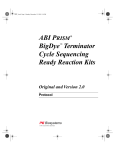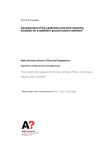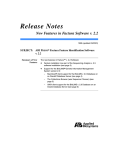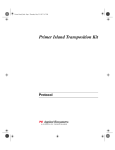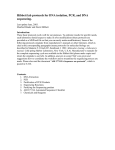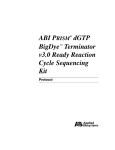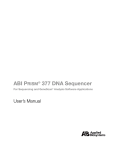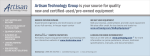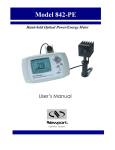Download User Bulletin ABI PRISM
Transcript
User Bulletin ABI PRISM ® 377 DNA Sequencer December 10, 1999 SUBJECT: New Data Collection and Sequence Analysis Software Installation Guidelines and Fifth-Dye Sequencing Overview This bulletin describes the changes in the new versions of the ABI PRISM ® 377 Data Collection Software and ABI PRISM ® DNA Sequencing Analysis Software for the ABI PRISM ® 377 DNA Sequencer and gives the procedures to use the new data collection software with the ABI PRISM ® Lane Guide™ Lane Identification reagents. In This Bulletin This user bulletin covers the following topics: Topic See Page Safety 2 Product Overview 3 Key Features of the Software Upgrades 4 Obtaining the New Products 6 Installing and Setting Up the New Software 7 Testing the Long Pass Filter 16 Loading the Gel 18 Using the Data Collection Software 19 Technical Support 23 Safety Documentation User Five user attention words appear in the text of all PE Biosystems user documentation. Attention Words Each word implies a particular level of observation or action as follows. Note This word is used to call attention to information. IMPORTANT This word calls attention to information that is necessary for correct operation of the kit or instrument. CAUTION This word informs the user that damage to the instrument could occur if the user does not comply with the information. It also indicates a potentially hazardous situation that could result in minor or moderate injury to the user. ! WA RNING ! This word informs the user that serious physical injury or illness to the user or other persons could occur if these required precautions are not taken. ! DAN G ER ! Indicates an imminently hazardous situation that, if not avoided, will result in death or serious injury. General Warning ! WA RNING ! CHEMICAL HAZARD. Some chemicals used with PE Biosystems instruments or kits may be hazardous and can cause injury, illness, or death. Check regularly for chemical leaks and chemical spills, which represent potential safety hazards to the operator. If a leak or a spill occurs, follow clean-up instructions in the Material Safety Data Sheets (MSDSs), or in the Waste Profile in the Site Preparation and Safety Guide. Hazardous Chemical Warnings are prominently displayed on the labels of all hazardous materials. Always read the appropriate MSDSs and Waste Profiles before using the chemicals in any way. User Safety Always wear the appropriate protective gloves, clothing, and eyewear when handling Precautions chemicals. Ordering MSDSs Material Safety Data Sheets (MSDSs) for hazardous chemicals manufactured by PE Biosystems will accompany your first shipment. To receive additional copies of MSDSs at no extra cost, call PE Biosystems at (800) 327-3002. For chemicals required for this instrument but not manufactured or sold by PE Biosystems, please obtain the MSDSs from their manufacturers. Ordering Kits and To order ABI PRISM kits or reagents, please contact PE Biosystems at one of the Reagents regional sales offices listed in the Technical Support section of this user bulletin. Please have the part number of the kit or reagent you are ordering available when ordering. Page 2 of 26 New Data Collection and Sequence Analysis Software Installation Guidelines and Fifth-Dye Sequencing Product Overview About Lane Guide The Lane Guide reagents add fifth dye labeled bands to the lanes in which they are Reagents loaded, greatly improving lane identification, even under conditions of multiple adjacent sample failures or migration anomalies. Using Lane Guide reagents in gels run on the ABI PRISM 377 DNA Sequencer helps you identify each sample in a gel. Only sequencing analysis software currently supports the use Lane Guide reagents. ABI PRISM ® 377 GeneScan Analysis Software does not support the use of Lane Guide reagents at this time. About the Software There are occasions when a gel includes so many failed reactions that it is impossible to be certain of sample identities. The Lane Guide reagents combined with data collection and sequencing analysis software provide an integrated solution to this serious problem. Instrument software has been upgraded to provide fifth dye virtual filter capability to all ABI PRISM 377 instruments except the 377-18 instrument. The Lane Guide™ Neural Net Tracker has been upgraded so that it can use the bands produced by the Lane Guide reagents for improved lane detection, assignment, and tracking. Instrument software has also been upgraded with new features and improvements. Benefits The combination of Lane Guide reagents and the firmware, data collection, and sequencing analysis software upgrades provides users: Cost savings in reagents Cost savings in labor Time savings in troubleshooting Time savings in retracking A high degree of confidence in lane assignments New Data Collection and Sequence Analysis Software Installation Guidelines and Fifth-Dye Sequencing Page 3 of 26 Key Features of the Software Upgrades Introduction Data collection software has been upgraded to enhance the capabilities of the 377 base model, XL, and 96-Lane instruments with a fifth virtual filter capability. In addition, a number of other new features have been added. Sequencing analysis software has also been upgraded with a new tracker that makes use of the fifth dye. Data Collection The table below lists and describes the new software features. Version 2.6 Page 4 of 26 Feature Description Sequencing support for a fifth dye Sample sheets and run sheets can now support five dyes. Sample sheets are configured as either 4- or 5-dye sample sheets. Dynamic link between sample sheet and run sheet Sample sheets and run sheets are now linked when the sample sheet is chosen from within the run sheet. Any samples that are added and saved to the sample sheet are automatically updated on the run sheet. Once a run is complete, the run sheet is unlinked, preserving the history of run sheets from completed runs. Applescript ® support This application now supports an Apple event that lets you import a text file. The information from the text file is used to fill out a sample sheet and, optionally, a run sheet based on the imported sample sheet. New module files New 5-dye sequencing analysis E module files have been added. GeneScan E module files have been added, supporting the dRhodamine SNaPshot™ protocol. When a Sequencing run sheet is based on a 5-dye sample sheet, only 5-dye module files are available for selection. Error log Any data that is incorrect and cannot be corrected is noted in the error log. The error log can now display up to 1 MB of text. No changes to instrument files There is no need to make a new instrument file when using Lane Guide reagents. New Data Collection and Sequence Analysis Software Installation Guidelines and Fifth-Dye Sequencing Sequencing Analysis The table below lists and describes the new software features. Software Version 3.4 Feature Description Lane Guide Neural Net Tracker The tracker has been upgraded to use the bands produced by Lane Guide reagents in lane identification and in the development of confidence values. ABI PRISM® BioLIMS Genetic Information Management System compatibility Sequencing analysis software is now compatible with BioLIMS v. 2.0.1. ABI PRISM ® Factura Feature Identification Software update Factura software is updated to v. 2.2.2. The new Factura software is also compatible with BioLIMS v. 2.0.1. New Data Collection and Sequence Analysis Software Installation Guidelines and Fifth-Dye Sequencing Page 5 of 26 Obtaining the New Products System Requirements Macintosh ® PowerPC processor Mac OS 7.6.1 and later – For all instruments, no change is required to the existing Mac OS 32 MB RAM minimum, 64 MB RAM recommended Hardware A small number of instruments have a long pass filter that does not work with the Requirements bands produced by Lane Guide reagents. Please see “Testing the Long Pass Filter” on page 16 for the procedure to test your instrument. How to Download Software updates for data collection and sequencing analysis software can be downloaded from the PE Biosystems web site: http://www.pebio.com/ab/techsupp/swpps/377sw.html How to Order The following software and Lane Guide kits can be ordered from your PE Biosystems representative (please see “Ordering Kits and Reagents” on page 2): Page 6 of 26 Item Requirement Part Number ABI PRISM Data Collection Software, Version 2.6-01 update Any earlier version of data collection software 4313657 ABI PRISM Data Collection Software, Version 2.6-XL update Any earlier version of XL data collection software 4313658 ABI PRISM Data Collection Software, Version 2.6-96 update Any earlier version of 96-lane data collection software 4313659 ABI PRISM Sequencing Analysis Software, Version 3.4 upgrade Sequencing analysis software earlier than Version 3.0 4313075 ABI PRISM Sequencing Analysis Software, Version 3.4 update Sequencing analysis software Version 3.0 or higher 4313076 Lane Guide 200 Reaction Kit 200 reactions 4313682 Lane Guide 1000 Reaction Kit 1000 reactions 4313677 Lane Guide 5000 Reaction Kit 5000 reactions 4313679 New Data Collection and Sequence Analysis Software Installation Guidelines and Fifth-Dye Sequencing Installing and Setting Up the New Software Before Starting the Before installing the new software, you must remove the preferences file of the old Installation software to prevent any conflicts. You also need to record the CCD pixel position. To obtain the CCD pixel position value: Step Action 1 Open the data collection software. 2 Under Window in the main menu, select Manual Control. The Manual Control window opens: 3 Using the Fxn Name pull-down menu, select CCD Pixel Position: 4 Record the number that appears in the Value box: 5 Close the Manual Control window and quit the data collection software. To remove the preferences file: Step Action 1 Open the System Folder on your Macintosh hard drive. 2 Find and open the Preferences folder. 3 Find and throw away the appropriate data collection preferences file for your instrument: ABI 377 ABI 377XL or ABI 377-96 New Data Collection and Sequence Analysis Software Installation Guidelines and Fifth-Dye Sequencing Page 7 of 26 To remove the preferences file: (continued) Step 4 Action Verify the ABI 377 calibrations file exists. Do not throw away the calibrations file. IMPORTANT If the calibrations file does not exist, you must make one. Please refer to the ABI PRISM DNA Sequencing Analysis Software User’s Manual (P/N 4306158) for the procedure for making a calibrations file. 5 Close your Macintosh hard drive folder. How to Install Both data collection updates and upgrades can be installed using the same procedure. Note To install the new ABI PRISM Sequencing Analysis Software, please refer to the ABI PRISM DNA Sequencing Analysis Software User’s Manual. To install the new firmware and data collection software: Step Action 1 Download the desired new software from the web site, or insert the CD into the CD-ROM drive. 2 Find and double-click the installer icon: The main installer window opens. 3 Click the Continue button. A window with installation instructions and other important information opens. Page 8 of 26 New Data Collection and Sequence Analysis Software Installation Guidelines and Fifth-Dye Sequencing To install the new firmware and data collection software: (continued) Step 4 Action You can read the installation instructions by scrolling through the text with the scroll bar on the right of the window. You can also print or save the contents. When you are ready to proceed with the installation, click the Continue button. The Collection Installer window opens. 5 The default installation location is the local hard disk. If you wish to specify a different location, use the pop-up menu at the bottom of the window: 6 When ready, click the Install button. A window appears showing the progress of the installation. When complete, the final installation window appears. 7 Click the Quit button to exit the Installer. New Data Collection and Sequence Analysis Software Installation Guidelines and Fifth-Dye Sequencing Page 9 of 26 Minimize the Loading and updating preferences and opening run sheets now takes significantly Number of Module longer than with earlier versions of the data collection software. Files Each time the collection software opens the preferences or run sheet window, it must sort through the 4- and 5-dye modules in the module folder before opening the window. You can reduce the time it takes for the collection software to open these windows by minimizing the number of module files in the module folder. To minimize the number of module files: Step Action 1 Locate and open the ABI PRISM 377 (377XL or 377-96) folder. 2 Open the Modules folder. 3 Identify and select all module files which you will not be using regularly. 4 Move the selected module files to the Unused Modules folder. Set Preferences The procedure for setting the preferences differs from that for earlier versions of the collection software. IMPORTANT Loading and updating the new preferences now takes significantly longer than with earlier data collection software versions. Please see “Minimize the Number of Module Files” on page 8 for the procedure to reduce this time. To set the preferences: Step 1 Page 10 of 26 Action Open the data collection software. New Data Collection and Sequence Analysis Software Installation Guidelines and Fifth-Dye Sequencing To set the preferences: (continued) Step 2 Action The data collection software requires that all the preferences be set when it is first opened. Using the following example and the table below, select the appropriate folder for each prompt as follows. Prompt Selections Foldera Action Sample Sheets Highlight the Sample Sheets folder and click the Select “Sample Sheets” button. Modules Highlight the Modules folder and click the Select “Modules” button. Runs Highlight the Run folder and click the Select “Runs” button, or locate a folder in which you want the data to be stored and select that folder. Firmware Image Highlight the Firmware Image folder and click the Select “Firmware Image” button. Settings The data collection software automatically sets to the ABI Prism folder inside the System folder. GeneScan Parameterb Locate and open the ABI Prism GeneScan folder, highlight the GS Parameters folder, and click the Select “GS Parameters Folder” button. GeneScan Standardsb Locate and open the ABI Prism GeneScan folder, highlight the GS Standards folder, and click the Select GS Standards Folder button. a. The folder name varies depending on the version of data collection software used. b. If the GeneScan software is not installed on the computer, go to step 3. New Data Collection and Sequence Analysis Software Installation Guidelines and Fifth-Dye Sequencing Page 11 of 26 To set the preferences: (continued) Step 3 Action If you have not installed the GeneScan software, select the ABI Folder or Chiller Modules folder for the two GeneScan preferences requested as shown below. Note You must define a folder location for the GeneScan preferences file even if the GeneScan software is not installed on the Macintosh. If a folder location is not selected, the preceding dialog box will appear every time the data collection software is opened. 4 From the Window menu select Preferences, then select File Names. a. Enter the desired file or folder name in the appropriate field. b. Open the associated pull-down menu to specify the date and time (<date>), or nothing (<none>) as a suffix. Page 12 of 26 New Data Collection and Sequence Analysis Software Installation Guidelines and Fifth-Dye Sequencing To set the preferences: (continued) Step 5 Action From the Page menu select Sequence Sample Sheet Defaults. a. Open the DyeSet/Primer or Instrument File pull-down menu. b. Select the desired file from the pull-down menu. 6 From the Page menu select Sequence Run Defaults. Change the default setting for the WTR distance, 4- and 5-dye prerun and run modules, and the number of lanes: a. Open the pull-down menu for each parameter. b. Select the desired default setting. 7 To specify that data be automatically analyzed by the sequencing analysis software: a. Select the Autoanalyze with check box. b. Open the Autoanalyze with pull-down menu and select Other. c. Locate and double-click the analysis application you want to use. 8 To specify that data be printed automatically at the end of each run, select the Auto Print check box. New Data Collection and Sequence Analysis Software Installation Guidelines and Fifth-Dye Sequencing Page 13 of 26 To set the preferences: (continued) Step 9 Action From the Page menu select General Settings. a. Type in the instrument name or serial number. b. From the 4Dye Plate Check Module and 5Dye Plate Check Module pull-down menus, select the desired module. Note You will also have to reset preferences for both GeneScan and BioLIMS software, if you use these applications. Please see “Setting Preferences” on pages 5-1 to 5-20 in the ABI PRISM 377 DNA Sequencer User’s Manual (P/N 4307164). 10 Click OK when finished. Download the If you have a version of firmware earlier than v. 2.5, you will be prompted to download Firmware the new firmware to the 377 instrument. This requires a total reset. To perform a total reset: Step 1 Action Using the eraser end of a pencil or similar object, press the red reset button on the back of the instrument twice in rapid succession. Note To be sure the old firmware has been removed, check the front panel lights. You should see the yellow light blinking. 2 Open the data collection software. The firmware is automatically downloaded to the instrument. This will take 60–90 seconds. For information on troubleshooting firmware, please refer to “About Troubleshooting Firmware” on page 4-21 in the ABI PRISM 377 DNA Sequencer User’s Manual. Page 14 of 26 New Data Collection and Sequence Analysis Software Installation Guidelines and Fifth-Dye Sequencing Sending CCD Pixel Position and Instrument Serial Number The CCD pixel position and instrument serial number must be sent to the 377 instrument after loading v. 2.5 of the firmware. Note The following procedure requires a valid calibration file. To update or create one, please refer to “CCD Pixel Position Value” on page 4-25 and “Using Calibration File Make and Send” on page 4-27 in the ABI PRISM 377 DNA Sequencer User’s Manual. To send a valid calibration file: Step Action 1 Make sure the 377 instrument is turned on. 2 From the Window menu of the data collection software, select Manual Control. 3 Open the Fxn Name pull-down menu and select Calibration File Send. 4 Click Execute. The CCD pixel position value and instrument serial number are sent to the 377 instrument. Note 5 There is no message or other feedback to this operation. Quit the data collection software. Folder Setup The organization of the data collection software folders and files remains the same as in previous versions. For more information, refer to “Data Collection Software” in the ABI PRISM 377 DNA Sequencer User’s Manual. Verify Long Pass Before using Lane Guide reagents for the first time, test the long pass filter on your Filter instrument. A small number of long pass filters will not detect the bands produced by Lane Guide reagents. Please see “Testing the Long Pass Filter” on page 16 for the procedure to test your instrument. New Data Collection and Sequence Analysis Software Installation Guidelines and Fifth-Dye Sequencing Page 15 of 26 Testing the Long Pass Filter Long Pass Filter Test Before using the Lane Guide reagents for the first time, perform the following test to verify your instrument will detect fifth dye bands. A gel, new or used, is required for this test. To test the long pass filter: Step Action 1 Power up the 377 instrument. 2 Mount a cassette containing a new or used gel. 3 Open the data collection software. 4 Select File from the menu bar, then select New. The Create New box appears. 5 Click the Sequence Run icon. The Run window appears. 6 In the box next to Plate Check Module, click the arrows. From the pull-down list, select the module PlateCheckfilter_diagn. 7 Click the Plate Check button. A plate check runs using the selected module. Page 16 of 26 New Data Collection and Sequence Analysis Software Installation Guidelines and Fifth-Dye Sequencing To test the long pass filter: (continued) Step 8 Action View the Scan Window. Note You are looking for the location of the red and black lines relative to the green and blue, not for how far apart they are. If you see... Then the filter... black and red lines above the blue and green passes. Red Black Green Blue black and red lines at or below the level of the blue and green lines fails. Green Blue Red Black 9 To amplify the Scan Window in order to better see the lines: a. Click on the Y-axis: b. In the dialog box that opens, enter a new range to expand your view. c. Close the dialog box. Repeat if the view is not sufficiently expanded. Note 10 Be sure to return the window to its original size once you have finished. If the filter does not pass, your instrument cannot detect the bands produced by the Lane Guide reagents. Please contact the service call center for a replacement. New Data Collection and Sequence Analysis Software Installation Guidelines and Fifth-Dye Sequencing Page 17 of 26 Loading the Gel Gel Loading For the procedures for using the Lane Guide reagents and for preparing and loading Procedure your samples, please refer to the protocol that accompanies the Lane Guide kits, ABI PRISM Lane Guide Lane Identification Kit (P/N 431804). IMPORTANT The tracker software will not function correctly unless these procedures and guidelines are followed. Page 18 of 26 New Data Collection and Sequence Analysis Software Installation Guidelines and Fifth-Dye Sequencing Using the Data Collection Software Introduction The procedure for using the data collection software remains the same except for the choice of the 5 Dyes setting. Create a Fifth Dye To create a sample sheet when using Lane Guide reagents: Lane Identification Step Action Sample Sheet 1 Open the data collection software. 2 Select File from the menu bar, then select New. The Create New box appears: 3 Click the Sequence Sample icon. A new untitled Sample Sheet window appears as shown below. 4 In the upper-right corner of the Sample Sheet window, click the arrows next to the 4 Dyes setting. A pull-down menu appears. 5 Select 5 Dyes. The setting changes to 5 Dyes. New Data Collection and Sequence Analysis Software Installation Guidelines and Fifth-Dye Sequencing Page 19 of 26 Fill in the Sample To fill in the sample sheet: Sheet Step Action 1 In the column Sample Name, enter the names of the samples: 2 Verify or change the DyeSet/Primer files according to the type of chemistry you are using. 3 Verify the Instrument File setting, or change if necessary. Note In 5 Dyes mode, you cannot go back and assign a different Instrument File to the gel file. However, you can change the Instrument File attached to sample files by using the Sample Manager. 4 In the Project Name column, click the arrow icon. A pull-down list of project names appears from which you can select the appropriate project name. Note Page 20 of 26 Project names are used only with BioLIMS software. 5 In the Comments column, enter comments. 6 Select File in the menu bar, then select Save. New Data Collection and Sequence Analysis Software Installation Guidelines and Fifth-Dye Sequencing Create and Fill in the To create and fill in the run sheet: Run Sheet Step 1 Action Select File from the menu bar, then select New. The Create New box appears. 2 Click the Sequence Run icon. The Run window appears: 3 In the Lanes box, verify the correct configuration. To make changes, click the arrows next to the Lanes box and select the correct configuration from the pull-down list. 4 In the Run Mode box, the correct run mode for the number of lanes appears. 5 In the box next to Sample Sheet, click the arrows. From the pull-down list, select the newly created sample sheet for the 5 Dyes run. Note When a 5 Dyes sample sheet is selected, the Plate Check Module, PreRun Module and Run Module are automatically updated with 5 Dyes modules. If no 5 Dyes modules were defined in the preferences, then the modules default to <none>. Please refer to “Set Preferences” on page 10. 6 Verify the Instrument File setting, or change if necessary. New Data Collection and Sequence Analysis Software Installation Guidelines and Fifth-Dye Sequencing Page 21 of 26 Example of Settings vary depending on the number of lanes, well-to-read distance, etc., but look Completed Run similar to this: Window Analyze the Data When the run is finished, data is analyzed automatically or manually using the sequencing analysis software. For more information on the sequencing analysis software program and how to use it to analyze your data, please refer to the following publications: Page 22 of 26 ABI PRISM DNA Sequencing Analysis Software User’s Manual (P/N 4306158) ABI PRISM 377 DNA Sequencer User’s Manual (P/N 4307164) New Data Collection and Sequence Analysis Software Installation Guidelines and Fifth-Dye Sequencing Technical Support To Reach Us on the PE Biosystems web site address is: Web http://www.pebiosystems.com/techsupport We strongly encourage you to visit our web site for answers to frequently asked questions, and to learn more about our products. You can also order technical documents and/or an index of available documents and have them faxed to you through our site (see the “Fax-on-Demand” section below). Hours for Telephone In the United States and Canada, technical support is available from 5:30 a.m. to 5:00 Technical Support p.m. Pacific time. To Reach Us by Call Technical Support at 1-800-831-6844, and select the appropriate option (below) Telephone or Fax in for support on the product of your choice at any time during the call. (To open a North America service call for other support needs, or in case of an emergency, press 1 after dialing 1-800-831-6844.) For Support On This Product Dial 1-800-831-6844, and... Fluorescent DNA Sequencing Press FAX 22 650-638-5891 Fax-on-Demand Free 24-hour access to PE Biosystems technical documents is available by fax. You can access Fax-on-Demand documents through the internet or by telephone: If you want to order... through the internet Then... Use http://www.pebiosystems.com/techsupport You can search for documents to order using keywords. Up to five documents can be faxed to you by title. by phone from the United States or Canada a. Call 1-800-487-6809 from a touch-tone phone. Have your fax number ready. b. Press 1 to order an index of available documents and have it faxed to you. Each document in the index has an ID number. (Use this as your order number in step “d” below.) c. Call 1-800-487-6809 from a touch-tone phone a second time. d. Press 2 to order up to five documents and have them faxed to you. by phone from outside the United States and Canada a. Dial your international access code, then 1-650-556-8419 from a touch-tone phone. Have your complete fax number and country code ready (011 precedes the country code). b. Press 1 to order an index of available documents and have it faxed to you. Each document in the index has an ID number. (Use this as your order number in step “d” below.) c. Call 1-650-556-8419 from a touch-tone phone a second time. d. Press 2 to order up to five documents and have them faxed to you. New Data Collection and Sequence Analysis Software Installation Guidelines and Fifth-Dye Sequencing Page 23 of 26 To Reach Us by Contact technical support by e-mail for help in the following product areas. E-Mail For this product area Use this e-mail address Genetic Analysis [email protected] PCR and Sequence Detection [email protected] Regional Offices If you are outside the United States and Canada, you should contact your local Sales and Service PE Biosystems service representative. The Americas United States PE Biosystems 850 Lincoln Centre Drive Foster City, California 94404 Canada (Mississauga, Ontario) Tel: Latin America (Del.A. Obregon, Mexico) Fax: (650) 570-6667 (800) 345-5224 (650) 572-2743 Tel: Fax: Tel: Fax: (905) 821-8183 (800) 668-6913 (905) 821-8246 (305) 670-4350 (305) 670-4349 Europe Austria (Wien) Hungary (Budapest) Tel: Fax: Tel: Fax: 01 602 3101 01 602 5174 Benelux (Nieuwerkerk a/d IJssel, Netherlands) Tel: Fax: Page 24 of 26 31(0) 180 331400 31(0) 180 331409 36-1-258-8410 36-1-256-9802 Italy (Milano) Tel: Fax: (039) 23831 (039) 2383492 Chekia Rep. (Praha) Norway (Oslo) Tel: Fax: Tel: Fax: 2 61 22 21 64 2 61 22 21 68 (0) 22 02 1500 (0) 22 02 1501 Denmark (Allerød) Poland (Warszawa) Tel: Fax: Tel: Fax: 48 100 400 48 100 401 (48 22) 866 40 10 (48 22) 866 40 20 Finland (Espoo) Portugal (Lisboa) Tel: Fax: Tel: Fax: 09 751 72 700 09 751 72 701 (351-1) 386 0997 (351-1) 386 1000 France (Paris) Russia (Moskva) Tel: Fax: Tel: Fax: 33-1 69 59 85 85 33-1 69 59 85 00 095 935 8888 095 564 8787 Germany (Weiterstadt) South Africa (Johannesburg) Tel: Fax: Tel: Fax: (0) 6150/ 101 0 (0) 6150/ 101 101 27 11 478 0411 27 11 478 0349 Spain (Madrid) United Kingdom (Warrington, Cheshire) Tel: Fax: Tel: Fax: (91) 806 1200 (91) 804 0414 (01925) 825650 (01925) 282502 New Data Collection and Sequence Analysis Software Installation Guidelines and Fifth-Dye Sequencing Europe (continued) Sweden (Stockholm) Tel: Fax: (0)8 619 4400 (0)8 619 4401 All Other European Countries, Middle East/West Asia, Africa (Langen, Germany) Tel: Fax: 49 6103 708 301 49 6103 708 310 Switzerland (Rotkreuz) Tel: Fax: (0) 41 799 7708 (0) 41 790 0676 Japan Japan (Chiba) Tel: Fax: (0473) 80 8500 (0473) 80 8505 Eastern Asia, China, Oceania Australia (Scoresby, Victoria) Malaysia (Kuala Lumpur) Tel: Fax: Tel: Fax: (03) 9212 8585/1 800 033 747 (03) 9212 8502 60 3 758 1118 60 3 754 9043 China (Beijing) Singapore Tel: Fax: Tel: Fax: 86 10 6238 1156 86 10 6238 1162 65-896-2118 65-896-2147 Hong Kong Taiwan (Taipei Hsisn) Tel: Fax: Tel: Fax: 852 2756 6928 852 2756 6968 886 22698 3505 886 22698 3405 Korea (Seoul) Thailand (Bangkok) Tel: Fax: Tel: Fax: 822 592 7238 822 532 4908 662 719 6406 662 319 9788 New Data Collection and Sequence Analysis Software Installation Guidelines and Fifth-Dye Sequencing Page 25 of 26 © Copyright 1999, PE Corporation For Research Use Only. Not for use in diagnostic procedures. ABI PRISM and its design is a registered trademark of PE Corporation. ABI, Applied Biosystems, BioLIMS, Factura, Lane Guide, PE, PE Biosystems, and SNaPshot are trademarks of PE Corporation. GeneScan is a registered trademark of PE Corporation. Applescript and Macintosh are registered trademarks of Apple Computer, Inc. All other trademarks are the sole property of their respective owners. PE Corporation, formerly the Perkin-Elmer Corporation, is committed to providing the world’s leading technology and information for life scientists. PE Corporation consists of the PE Biosystems and Celera Genomics businesses. PE Biosystems comprises four divisions—Applied Biosystems, PE Informatics, PerSeptive Biosystems, and Tropix. PE SCIEX, which is managed through the PerSeptive Biosystems Division, is a joint venture between PE Corporation and SCIEX, the instrumentation technology division of MDS Inc. P/N 4313687, Rev. A, Stock No. 106UB11-01