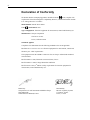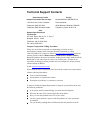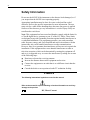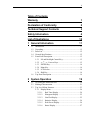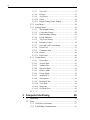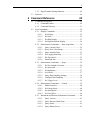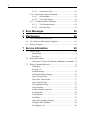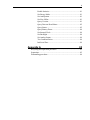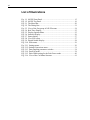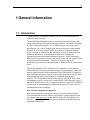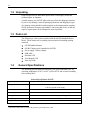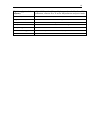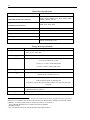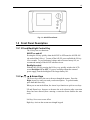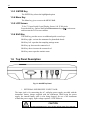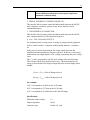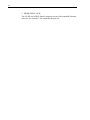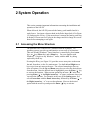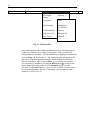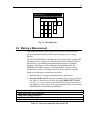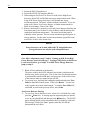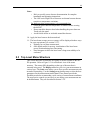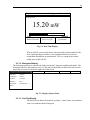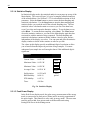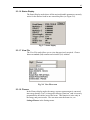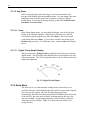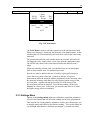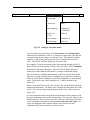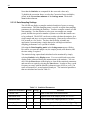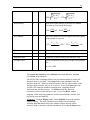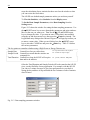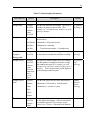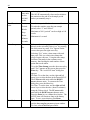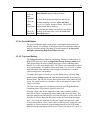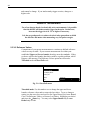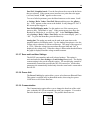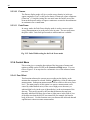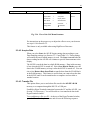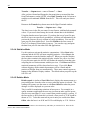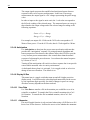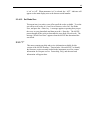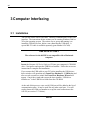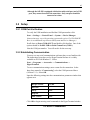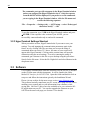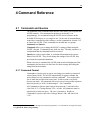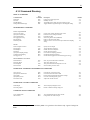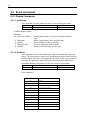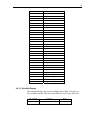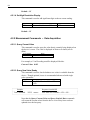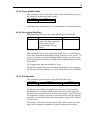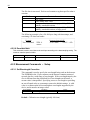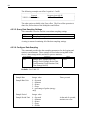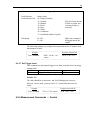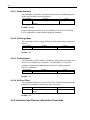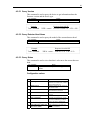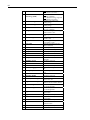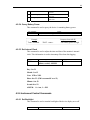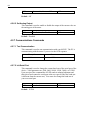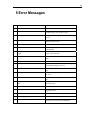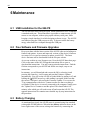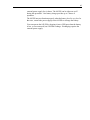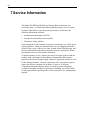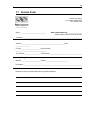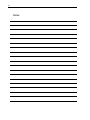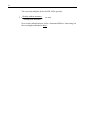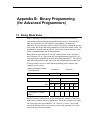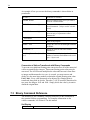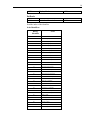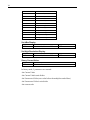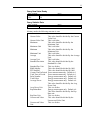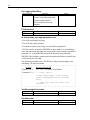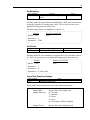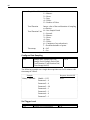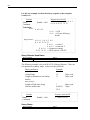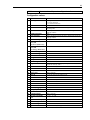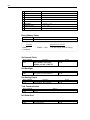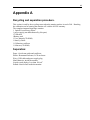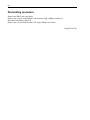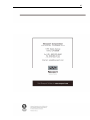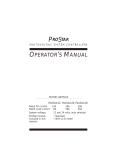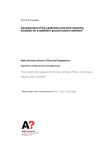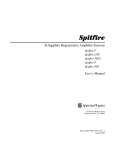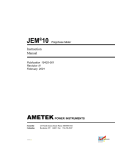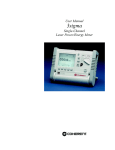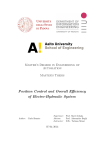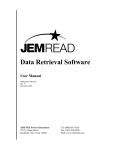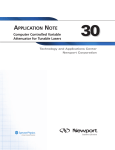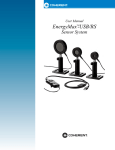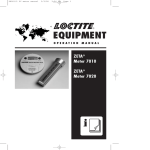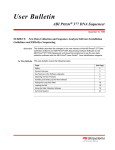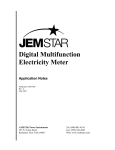Download Hand-held Optical Power/Energy Meter
Transcript
Model 842-PE Hand-held Optical Power/Energy Meter User’s Manual 1 Warranty Newport Corporation warrants that this product will be free from defects in material and workmanship and will comply with Newport’s published specifications at the time of sale for a period of one year from date of shipment. If found to be defective during the warranty period, the product will either be repaired or replaced at Newport's option. To exercise this warranty, write or call your local Newport office or representative, or contact Newport headquarters in Irvine, California. You will be given prompt assistance and return instructions. Send the product, freight prepaid, to the indicated service facility. Repairs will be made and the instrument returned freight prepaid. Repaired products are warranted for the remainder of the original warranty period or 90 days, whichever is longer. Limitation of Warranty The above warranties do not apply to products which have been repaired or modified without Newport’s written approval, or products subjected to unusual physical, thermal or electrical stress, improper installation, misuse, abuse, accident or negligence in use, storage, transportation or handling. This warranty also does not apply to fuses, batteries, or damage from battery leakage. THIS WARRANTY IS IN LIEU OF ALL OTHER WARRANTIES, EXPRESSED OR IMPLIED, INCLUDING ANY IMPLIED WARRANTY OF MERCHANTABILITY OR FITNESS FOR A PARTICULAR USE. NEWPORT CORPORATION SHALL NOT BE LIABLE FOR ANY INDIRECT, SPECIAL, OR CONSEQUENTIAL DAMAGES RESULTING FROM THE PURCHASE OR USE OF ITS PRODUCTS. First printing 2007 © 2004 by Newport Corporation, Irvine, CA. All rights reserved. No part of this manual may be reproduced or copied without the prior written approval of Newport Corporation. This manual has been provided for information only and product specifications are subject to change without notice. Any change will be reflected in future printings. Newport Corporation 1791 Deere Avenue Irvine, CA, 92606 USA P/N: 90001049 D/N: 45501 REV B 2 Declaration of Conformity We declare that the accompanying product, identified with the mark, complies with requirements of the Electromagnetic Compatibility Directive, 200489/108336/EEC and the Low Voltage Directive 73/23/EEC. Model Number: 842-PE Power Meter Year mark affixed: 2007 Type of Equipment: Electrical equipment for measurement, control and laboratory use Manufacturer: Newport Corporation 1791 Deere Avenue Irvine, California 92606 Standards Applied: Compliance was demonstrated to the following standards to the extent applicable: BS EN61326-1: 1997+A1+A2 +A3 “Electrical equipment for measurement, control and laboratory use – EMC requirements” This equipment meets the CISPR 11:2006+A2 Class A Group 1 radiated and conducted emission limits. BS EN 61000-3-2:2001, Harmonic current emissions, Class A BS EN 61000-3-3:2002, Voltage fluctuations and flicker BS EN 61010-1:2001, 2nd Edition “Safety requirements for electrical equipment for measurement, control and laboratory use” Bruno Rety Group Director of PPT Instrument and Motion Europe Zone Industrielle 45340 Beaune-la-Rolande, France Dan Dunahay Director of Quality Systems 1791 Deere Avenue Irvine, Ca. USA 3 Technical Support Contacts North America & Asia Europe Newport Corporation Service Dept. Newport/MICRO-CONTROLE S.A. 1791 Deere Ave. Irvine, CA 92606 Zone Industrielle Telephone: (949) 253-1694 45340 Beaune la Rolande, FRANCE Telephone: (800) 222-6440 x31694 Telephone: (33) 02 38 40 51 56 Asia Newport Opto-Electronics Technologies 253 Aidu Road, Bld #3, Flr 3, Sec C, Shanghai 200131, China Telephone: +86-21-5046 2300 Fax: +86-21-5046 2323 Newport Corporation Calling Procedure If there are any defects in material or workmanship or a failure to meet specifications, promptly notify Newport's Returns Department by calling 1-800-222-6440 or by visiting our website at www.newport.com/returns within the warranty period to obtain a Return Material Authorization Number (RMA#). Return the product to Newport Corporation, freight prepaid, clearly marked with the RMA# and we will either repair or replace it at our discretion. Newport is not responsible for damage occurring in transit and is not obligated to accept products returned without an RMA#. E-mail: [email protected] When calling Newport Corporation, please provide the customer care representative with the following information: • • • Your Contact Information Serial number or original order number Description of problem (i.e., hardware or software) To help our Technical Support Representatives diagnose your problem, please note the following conditions: • • • • Is the system used for manufacturing or research and development? • Can you identify anything that was different before this problem occurred? What was the state of the system right before the problem? Have you seen this problem before? If so, how often? Can the system continue to operate with this problem? Or is the system nonoperational? 4 Safety Information Do not use the 842-PE if the instrument or the detector looks damaged, or if you suspect that the 842-PE is not operating properly. Appropriate installation must be done for water-cooled and fan-cooled detectors. Refer to the specific instructions for more information. The user must wait for a while before handling these detectors after power is applied. Surfaces of the detectors get very hot and there is a risk of injury if they are not allowed to cool down. Note: This equipment has been tested and found to comply with the limits for a Class B digital device, pursuant to part 15 of the FCC Rules. These limits are designed to provide reasonable protection against harmful interference in a residential installation. This equipment generates, uses, and can radiate radio frequency energy and, if not installed and used in accordance with the instructions, may cause harmful interference to radio communications. However, there is no guarantee that interference will not occur in a particular installation. If this equipment does cause harmful interference to radio or television reception, which can be determined by turning the equipment off and on, it is suggested to try to correct the interference by taking one or more of the following steps: • • • • Reorient or relocate the receiving antenna. Increase the distance between the equipment and receiver. Connect the equipment to an outlet that is on a different circuit than the receiver. Consult the dealer or an experienced radio/TV technician for help. SYMBOLS The following international symbols are used in this manual: Refer to the manual for specific Warning or Caution information to avoid any damage to the product. DC, Direct Current 5 Table of Contents Warranty 1 Declaration of Conformity 2 Technical Support Contacts 3 Safety Information 4 List of Illustrations 10 1 General Information 11 1.1 1.2 1.3 1.4 1.5 1.6 Introduction .................................................................................11 Unpacking....................................................................................12 Parts List......................................................................................12 General Specifications.................................................................12 Front Panel Description...............................................................15 1.5.1 I/O and Backlight Control Key........................................15 1.5.2 ←, ↑, →, ↓ Arrow Keys..................................................15 1.5.3 ENTER Key.....................................................................16 1.5.4 Menu Key ........................................................................16 1.5.5 LCD Screen .....................................................................16 1.5.6 Shift Key..........................................................................16 Top Panel Description .................................................................16 2 System Operation 2.1 2.2 2.3 19 Accessing the Menu Structure.....................................................19 Making a Measurement ...............................................................21 Top Level Menu Structure...........................................................23 2.3.1 Display Menu ..................................................................24 2.3.1.1 Real Time Display .................................................24 2.3.1.2 Histogram Display .................................................25 2.3.1.3 Line Plot Display ...................................................25 2.3.1.4 Statistics Display....................................................26 2.3.1.5 Peak Power Display ...............................................26 2.3.1.6 Status Display ........................................................27 6 2.3.1.7 View File................................................................27 2.3.1.8 Fluence...................................................................27 2.3.1.9 Avg Power. ............................................................28 2.3.1.10 Zoom ......................................................................28 2.3.1.11 Digital Tuning Needle Display ..............................28 2.3.2 Scale Menu ......................................................................28 2.3.3 Settings Menu..................................................................29 2.3.3.1 Wavelength Setting................................................30 2.3.3.2 Corrections Setting ................................................30 2.3.3.3 Data Sampling Settings..........................................32 2.3.3.4 Period Multiplier....................................................37 2.3.3.5 Trig Level Setting ..................................................37 2.3.3.6 Reference Values ...................................................38 2.3.3.7 Save and Load User Settings .................................39 2.3.3.8 Power Unit .............................................................39 2.3.3.9 Communication......................................................39 2.3.3.10 Fluence...................................................................40 2.3.3.11 Peak Power.............................................................40 2.3.4 Control Menu...................................................................40 2.3.4.1 Zero Offset .............................................................40 2.3.4.2 Acquire Data ..........................................................41 2.3.4.3 Transfer File...........................................................41 2.3.4.4 Statistics Mode.......................................................42 2.3.4.5 Relative Mode........................................................42 2.3.4.6 Energy Mode..........................................................43 2.3.4.7 Analog OUT...........................................................43 2.3.4.8 Anticipation ...........................................................44 2.3.4.9 Display Hi Res .......................................................44 2.3.4.10 View Data ..............................................................44 2.3.4.11 Attenuator ..............................................................44 2.3.4.12 Set Diode Zero .......................................................45 2.3.5 “?”....................................................................................45 3 Computer Interfacing 3.1 3.2 46 Installation ...................................................................................46 Setup ............................................................................................47 3.2.1 COM Port Verification ....................................................47 3.2.2 Establishing Communication...........................................47 7 3.3 3.2.3 HyperTerminal Settings Shortcut ....................................48 Software.......................................................................................48 4 Command Reference 4.1 4.2 49 Commands and Queries...............................................................49 4.1.1 Command Format ............................................................49 4.1.2 Command Directory ........................................................51 Serial commands .........................................................................52 4.2.1 Display Commands .........................................................52 4.2.1.1 Set Display .............................................................52 4.2.1.2 Set Scale.................................................................52 4.2.1.3 Set dBm Display ....................................................53 4.2.1.4 Set High Resolution Display..................................54 4.2.2 Measurement Commands -- Data Acquisition ..............54 4.2.2.1 Query Current Value..............................................54 4.2.2.2 Query New Value Ready .......................................54 4.2.2.3 Query Statistics Data .............................................55 4.2.2.4 Set Logging Start/Stop...........................................55 4.2.2.5 File Download........................................................55 4.2.2.6 Download data .......................................................56 4.2.3 Measurement Commands -- Setup ................................56 4.2.3.1 Set Wavelength Correction ....................................56 4.2.3.2 Set Attenuator ........................................................57 4.2.3.3 Set Multipliers........................................................57 4.2.3.4 Set Offsets..............................................................57 4.2.3.5 Query Data Sampling Settings...............................58 4.2.3.6 Configure Data Sampling ......................................58 4.2.3.7 Set Trigger Level ...................................................59 4.2.4 Measurement Commands -- Control .............................59 4.2.4.1 Enable Statistics.....................................................60 4.2.4.2 Set Energy Mode ...................................................60 4.2.4.3 Set Anticipation .....................................................60 4.2.4.4 Set Zero Offset.......................................................60 4.2.5 Instrument and Detector Information Commands ...........60 4.2.5.1 Query Version........................................................61 4.2.5.2 Query Detector Head Name...................................61 4.2.5.3 Query Status...........................................................61 4.2.5.4 Query Battery Power .............................................63 8 4.2.5.5 Set Internal Clock ..................................................63 4.2.6 Instrument Control Commands .......................................63 4.2.6.1 Set Backlight..........................................................63 4.2.6.2 Set Analog Output .................................................64 4.2.7 Communications Commands...........................................64 4.2.7.1 Test Communication..............................................64 4.2.7.2 Init Serial Port........................................................64 5 Error Messages 65 6 Maintenance 66 6.1 6.2 6.3 USB installation for the 842-PE ..................................................66 Free Software and Firmware Upgrades.......................................66 Battery Charging .........................................................................66 7 Service Information 7.1 7.2 7.3 68 Service Form ...............................................................................69 Introduction ............................................................................71 Procedure 71 Binary Mode Rules......................................................................73 Conversion of Values Transferred with Binary Commands...74 Binary Command Reference .......................................................74 Set Display..............................................................................74 Set Scale 75 Set dBm Display .....................................................................76 Set High Resolution Display ..................................................76 Query Current Value...............................................................76 Query New Value Ready ........................................................77 Query Statistic Data................................................................77 Set Logging Start/Stop............................................................78 File Download ........................................................................78 Set Wavelength Correction.....................................................78 Set Attenuator .........................................................................78 Set Multipliers ........................................................................79 Set Offsets...............................................................................79 Query Data Sampling Settings................................................79 Configure Data Sampling .......................................................80 Set Trigger Level ....................................................................80 9 Enable Statistics......................................................................81 Set Energy Mode ....................................................................81 Set Anticipation ......................................................................81 Set Zero Offset........................................................................81 Query Version.........................................................................81 Query Detector Head Name....................................................82 Query Status............................................................................82 Query Battery Power ..............................................................84 Set Internal Clock ...................................................................84 Set Backlight...........................................................................84 Set Analog Output ..................................................................84 Test Communication...............................................................84 Init Serial Port.........................................................................84 Appendix A 85 Recycling and separation procedure. ....................................................85 Separation: ............................................................................................85 Dismantling procedure:.........................................................................86 10 List of Illustrations Fig. 1-1 842-PE Front Panel ......................................................................... 15 Fig. 1-2 842-PE Top Panel ........................................................................... 16 Fig. 2-1 The Menu Bar ................................................................................. 20 Fig. 2-2 The Dialog Box............................................................................... 21 Fig. 2-3 View of the first group of 842-PE menus ....................................... 24 Fig. 2-4 Real Time Display .......................................................................... 25 Fig. 2-5 Display Options Menu .................................................................... 25 Fig. 2-6 Statistics Display............................................................................. 26 Fig. 2-7 Status display .................................................................................. 27 Fig. 2-8 View File screen ............................................................................. 27 Fig. 2-9 Digital Needle Display.................................................................... 28 Fig. 2-10 Scale menu .................................................................................... 29 Fig. 2-11 Settings menu................................................................................ 30 Fig. 2.12 Settings/Corrections menu ............................................................ 31 Fig. 2-13 Data sampling parameters window ............................................... 34 Fig. 2-14 Pass/Fail menu .............................................................................. 38 Fig. 2-15 Pulse Width setting for the Peak Power mode.............................. 40 Fig. 2-16 View of the Ctrl Menu Structure .................................................. 41 11 1 General Information 1.1 Introduction To obtain the full performance from the 842-PE, we recommend that you read this manual carefully. The 842-PE hand-held optical meter is a microprocessor-based power and energy meter that uses the latest technology to provide a multitude of options in a user-friendly environment. It is a complete power and energy meter, providing the user with everything from statistical analyses to data logging. It allows the user to store up to 50,000 data points in its internal memory. When a detector is connected to the instrument, its specific model type and calibration information is downloaded into the meter, enabling the appropriate measurement ranges and units of measure. When connecting a 818E-xx-xx-F fast energy dectector, the 842-PE enters into the metallic mode to ensure proper measurements. The 842-PE also has improved performance in joulemeter mode that enables 2 additional lower measurement scales. The 842-PE firmware can be updated over the internet by connecting the USB or the RS-232 port to a personal computer. The instrument’s enhanced network capabilities take further advantage of the USB and RS-232 ports for data acquisition and remote control. It can transfer data files to a PC for more sophisticated data analysis and respond to commands through the PC interface. The CD included with this meter contains LabVIEW drivers that will transform your PC screen into a virtual 842-PE. While having a copy of LabVIEW installed on your PC is required in order to use this CD, LabVIEW is not needed for programming the instrument in general. See Section 3 for communication with a computer. Easy software and firmware upgrades Keep in touch with the latest improvements to our user-friendly software. You can download the latest software and firmware versions anytime from our website www.newport.com and install it on the 842-PE with the serial interface. You will find all the necessary information on downloading and upgrading in Section 6.2. 12 1.2 Unpacking Each Newport 842-PE hand-held optical meter is thoroughly tested and calibrated prior to shipment. Visually inspect your 842-PE after removing it from the shipping container. If you see any damage, retain all packaging materials and shipping receipts. Any damage claim should be made promptly to the transportation company. Notify the nearest Newport representative concerning the claim, so that any repair or replacement can be arranged as soon as possible. 1.3 Parts List The following is a list of parts included with the 842-PE Handheld Power Meter. Please make sure everything is present before discarding packing materials. • • • • • • • 1.4 842-PE hand-held meter 842-BAT battery pack (installed in 842-PE) Power supply / battery charger USB cable Software (CD) User Manual (CD) Start-Up Guide General Specifications The following specifications are based on a one-year calibration cycle, an operating temperature of 18ºC to 28ºC (64ºF to 82ºF) and a relative humidity not exceeding 80%. General Specifications 842-PE Digital Display Display Rate 76.78 x 57.58 mm LCD, 240 x 160 Pixels 3 Hz numeric display 15 Hz bar graph & needle display Bar Graph Data Displays User input correction factors Analog Output Computer Interfaces 1 165 divisions Real time, Line plot, Histogram, Statistics, Digital tuning needle 2 multipliers and 2 offsets (7 digits floating point) 0 – 1 volt, full scale, ± 1% USB and RS-232 1 USB cable included. RS-232 cable sold separately (part number 842-CAB). 13 High throughput serial frequency Up to 200Hz, with a 310 ms delay between burst for Metalic or XLE joulemeters, whereas 45 to 78 ms for MB joulemeter and power heads.. Dimensions (without stand) 230mm (W) x 122mm (H) x 44 mm (D) Weight (with stand) 0.52 kg Battery Pack 4 rechargeable 1.2 V Ni-MH AA Battery Life 11 hours, 6 hours with backlight Battery Charge Time Universal Power Supply 6 hours Input: 100/240 VAC 50-60 Hz, Output 9 VDC 1.66 A 14 Power Meter Specifications 1 nW to 10 kW Power Range Low Power Scales (with 918D and 818-Series detectors) 10nW, 30nW, 100nW, 300nW, 1µW, 3µW, 10µW, 30µW, 100µW, 300µW, 1mW, 3mW, 10mW, 30mW, 100mW, 300mW, 1W, 3W 30mW, 100mW, 300mW, 1W, 3W, 10W, 30W, 100W, 300W, 1kW, 3kW, 10kW High Power Scales (with 818P Series detectors) Resolution (digital) 5 µW on the 30 mW scale Meter Accuracy ±0.5 % ±5 µV full scale 2 Response Time (accelerated) 3 1 sec 200 kHz Sampling Frequency Statistics Current value, Max, Min, Average, Std Dev., RMS stability, PTP stability, Time Energy Meter Specifications Energy Range 1µJ to 20 kJ Energy Scales 100µJ, 300µJ, 1mJ, 3mJ, 10mJ, 30mJ, 100mJ, 300mJ, 1J, 3J, 10J, 30J, 100J, 300J, 1kJ, 3kJ, 10kJ, 30kJ Resolution (digital) Accuracy 4 50 nJ 1.0 %±50 µV < 500 Hz 2.0 %±50 µV 500 Hz to 1.2 kHz 3%±50 µV 1.2 kHz to 6 kHz (MT mode) 6%±50 µV 6kHz to 10 kHz (MT mode) Default Trigger Level Software Trigger Level 2% 0.1% to 99.9%, 0.1% resolution Metallic mode : hardware set to 3%. Repetition Frequency 3 kHz in acquire data, no missing point 2 kHz in statistics mode, no missing point 3-10 kHz in acquire data, ignores all laser pulses for 333us after laser pulse detection. Statistics Data Storage 2 Current value, Max, Min, Average, Std Dev., RMS stability, PTP stability, Pulse #, Repetition Rate, Avg Power 50,000 points 5 The 5µV bias can introduce an error into low power measurements when using the 818-series Low Power Detectors. It is essential to use the Zero Offset to rezero the 842-PE before making a measurement in these conditions. It is always good practice to use the Zero Offset. See section 2.2. 3 Varies with individual detector (see 818P Series Detector Manual). 4 Including linearity. 5 Up to 225,000 if not using any advanced features that require memory. 15 Fig. 1-1 842-PE Front Panel 1.5 Front Panel Description 1.5.1 I/O and Backlight Control Key The I/O key has two functions: 842-PE on and off Pressing the I/O key quickly when the 842-PE is OFF turns the 842-PE ON (do not hold the I/O key). To turn off the 842-PE, press and hold the I/O key a few seconds. To prevent battery leakage and to increase battery life, we recommend turning off the 842-PE when not in use. Backlight control With the 842-PE ON, pressing the I/O key very quickly switches the LCD screen Backlight ON or OFF. If you are working without the external power supply, turn the backlight off for longer battery life. 1.5.2 ←, ↑, →, ↓ Arrow Keys The Arrow keys allow the user to browse through the menus. Press the Right Arrow key until you reach your desired option. To go backwards, press the Left Arrow key. When you are not in the Menu, the Arrow keys function as quick access keys: UP and Down keys: Increase or decrease the scale selection after correction factor has been entered (Note: entering a correction factor disables the auto scale). Left key: Set or reset a zero offset. Right key: Activate the custom wavelength keypad. 16 1.5.3 ENTER Key The ENTER key selects the highlighted option. 1.5.4 Menu Key The Menu key gives access to the MENU BAR. 1.5.5 LCD Screen 76.8 x 57.6 mm Liquid Crystal Display Screen, 160 X 240 pixels. Press the shift key and use the Up and Down arrow keys (↑ ↓) to decrease and increase the LCD screen contrast. 1.5.6 Shift Key The Shift key provides access to additional quick access keys:. Shift-key right : activate the attenuator for photodiode heads. Shift-key left : open the data sampling settings menu. Shift-key up: decrease the contrast level. Shift-key down: increase the contrast level. Shift-key menu: open the statistic menu. 1.6 Top Panel Description Fig. 1-2 842-PE Top Panel 1 EXTERNAL POWER SUPPLY INPUT JACK: The input jack is for connecting the AC wall-plug power supply provided with the instrument. battery charger supplied with the instrument. When using the power supply, the internal battery pack is also being charged, for use of the instrument without the power supply. Input voltage required: 9 VDC/800 mA. CAUTION Permanent damage may occur to the optical meter if an external 17 power supply other than the Newport PM-PS9 (200960A) is used. Please call Newport Corporation if extra power supplies are needed for a particular setup. 2 SERIAL INTERFACE CONNECTOR (RS-232): This interface allows remote control and data transfer between the 842-PE and a computer, a terminal, a printer or any device that has a serial communication port. 3 USB INTERFACE CONNECTOR: This interface allows remote control and data transfer between the 842-PE and a computer that has a USB communication port. 4 0 to 1 VOLT ANALOG OUTPUT: For monitoring laser average power or energy by using external equipment such as a chart recorder, a computer with an analog interface, a voltmeter, etc. In the case of a power measurement, the output signal represents the amplified and anticipated power detector response.. In the case of an energy measurement, the output signal is a DC voltage representing the pulse energy value. The 1 V value corresponds to the full scale reading of the selected range. This will provide the best signal-to-noise ratio. The measured power or energy is then related to the output voltage and to the selected range in this manner: Power = Voutput × Max of Range selected Energy = Voutput × Max of Range selected For example: 1.00 V corresponds to 10 Watt on the 10 W range 0.25 V corresponds to 2.5 Watt on the 10 W range 0.10 V corresponds to 30 milliwatts on the 300 mW range Specifications: Maximum output voltage: 1V Output impedance: 10 kΩ Connector type: Female 1/8” jack 18 5 PROBE INPUT JACK: The 842-PE uses a DB15 female connector to mate with compatible Newport detectors. See section 2.2 for compatible detector list. 19 2 System Operation This section contains important information concerning the installation and operation of the 842-PE. When delivered, the 842-PE just needs the battery pack installed and it is ready foruse. Just insert a detector head in the Probe Input Jack (#5 in Figure 1-2) and press the I/O key. If the meter doesn’t turn on, the battery pack may be drained. Please turn it off, plug in the charger and let it charge for several hours before attempting to use again. 2.1 Accessing the Menu Structure The powerful CPU of the 842-PE, combined with the Windows™ CE operating system, provide easy and intuitive access to all of its functions. This user-friendly Windows™-based interface is controlled by four Arrow keys, an ↵ key (Enter key) and a Menu key . For users familiar with Windows™, it works as any Windows™ menu, with the ALT key being replaced by the F key. Pressing the F key (see Figure 2-1) provides access at any time to the menu bar and, from there, to the five main menus. Use the Left and Right arrow keys to go from one menu to the next. The selected menu drops down to show its options. Use the Up and Down arrow keys to select the desired item from the menu. Once the desired item is highlighted, press the Enter “↵” key to activate the function. When a menu option has an arrow “X” at the end, pressing Enter “↵” or the Right Arrow key “t”opens a submenu where you can select the function. For example, in the case of the Setting menu, first select Corrections with the Down Arrow key, followed by the Enter “↵” or the Right Arrow key “t” to access the submenu. Move to the desired option with the arrow keys and press the Enter “↵” key to activate. 20 Display Scale Settings Ctrl Wavelength Settings Review Corrections None Data Sampling Multiplier#1 (0.1200000) Period Multiplier Offset #1 Trig Level (2%) Multiplier #2 Refer Values Offset #2 Fig. 2-1 The Menu Bar Some menu options require additional information to be activated properly. In this case, a dialog box (see Figure 2-2) appears. There you enter the setting values of your choice. Use the Arrow keys to highlight a number and press the Enter “↵” key to select it. The selected number will appear in the upper box. Repeat the operation until the desired number has been fully entered. Then go to “OK” and press Enter “↵” to validate your number. You can correct a mistake by selecting the Back button (←) located in the bottom right of the dialog menu. Use the Decimal button (.) to enter decimals. The Percent button (%) gives you the flexibility to enter a value as a percent rather than a fraction. For example, you can enter the same multiplier as 0.925 or 92.5%. ? 21 Sensitivity (V/J) 200.00 7 8 9 OK 4 5 6 % 1 2 3 +/- 0 . ← X Fig. 2-2 The Dialog Box 2.2 Making a Measurement This section will show you the fastest way of making a laser power and energy measurement with the 842-PE and a Newport power or energy detector. The 842-PE Handheld Power and Energy Meter automatically recognizes all Newport low-power, high-power and energy detectors terminated with a15pin connector. All calibration and technical data required for optimum operation of the detector will be automatically downloaded from the EEPROM in the DB15 connector. This data includes sensitivity, model, serial number, version, wavelength correction factors, and time response. Quick power and energy measurement procedure: 1- Install the power or energy detector head on its optical stand. 2- Turn the 842-PE off and connect a compatible power or energy detector (see Table 1-2 below) to the 842-PE using the PROBE INPUT JACK (see Fig. 1-2). It is necessary to turn the 842-PE off before connecting a new detector in order to prevent any loss of information from the detector EEPROM and to read the detector EEPROM.. Detectors compatible with 842-PE Power and Energy Meter 818P Series High Power Detectors 818E Series Energy Detectors 918D Series Low Power Detectors 818 Series Low Power Detectors (with connector adapter) Table 1-2. Detectors compatible with the 842-PE 22 3- Fasten the DB-15 thumbscrews. 4- Switch the 842-PE ON using the I/O key. 5- When using an 818-Series Low Power or 818P-Series High Power detectors, the 842-PE will default into power measurement mode. When using 818E-Series Energy detectors, it will default into energy measurement mode. The meter will also default to autoscale. If you are using an 818-Series Low Power detector, to obtain measurements in dBm, select Settings / Power Unit / dBm. 6- Remove the detector’s protective cover and put the detector head into the laser beam path. Leave it there for a few minutes, until the detector has reached an equilibrium temperature. The entire laser beam must be within the sensor aperture. Do not exceed maximum specified power or energy densities. For the most accurate measurement, spread the beam across 60% to 80% of the sensor area. NOTE: Power detectors can be used with both CW and pulsed lasers. Energy detectors can only be used with pulsed lasers. Zero Offset Adjustment (steps 7 and 8). If using an 818P Series High Power Detector, proceed with step 7. If using a 918D Series or 818 Series Low Power Detector, go to step9. For 818E Series Energy Detectors, jump to step 11. 7- Block off laser radiation to the detector. The power read by the 842-PE when no laser beam is incident on the detector may not be exactly zero. This is due to the fact that the detector is not thermally stabilized OR there is a heat source in the field of view of the detector when you turned on the 842-PE. 8- To reset the zero, wait until the reading has stabilized and select Zero Offset in the Ctrl (Control) menu. Then select Rezero. You are now ready to make an accurate measurement. To turn the Zero Offset off, select Off, to reselect the previous offset, select Undo. Low Power Detector Zeroing: 9- To set a Low Power Detector to zero, select Ctrl / Set Diode Zero, and press the ↵ Enter key. A message appears requesting that you put the cover on your photodiode and then press the ↵ Enter key. The 842-PE passes through all the scales to determine the zero diode for each scale. The message “Diode Zero Done” appears when the 842-PE has determined the zero diode. 23 Notes: • Refer to specific power detector documentation for complete installation and operating instructions. • The 818P-series High Power Detectors are thermal sensors that are sensitive to temperature variations. For high-precision measurements, it is recommended to: • Allow the power detector temperature to stabilize before zeroing the 842-PE. • Do not touch the detector head when handling the power detector. Touch only the stand. • Avoid forced airflow or air drafts around the detector. 10- Apply the laser beam to the detector head. 11- The laser beam average power or energy will be displayed in three ways for your convenience (see section 2.3.1): a. Digitally for real time measurement. b. On a digital needle for an easy visualization of the laser beam power variation during laser fine-tuning. c. On a histogram to allow the laser beam’s long-term stability to be evaluated. 2.3 Top Level Menu Structure This section describes in detail the first group of menus essential to the 842PE operation. Refer to Figure 2-3 for a schematic view of the menu structure. The menus differ depending on the type of detector that is currently being used. The Display menu lets you view your measurement in various ways. The Scale menu allows you to fix a specific measurement scale instead of autoscaling. Use the Settings menu during setup to select the best parameters for the measurement task at hand. These menus provide the flexibility needed to accommodate a wide variety of measurement conditions. The more active controls you are likely to use during your measurements are in the Ctrl menu. They are described in Section 2.3.4. 24 Display Scale Settings Ctrl √ Real Time View File Auto Wavelength Save Settings Histogram Fluence Zoom In Corrections Load Settings Line Plot Avg Power Zoom Out Data Sampling Power Unit Statistics Zoom… Period Multiplier Communication Peak Power Tuning Needle Trig Level (2.0%) Fluence Refer Values Peak Power Scale Status Fig. 2-3 View of the first group of 842-PE menus 2.3.1 Display Menu The various displays offered by the 842-PE allow you to quickly view your measurement in several different ways. You will appreciate the easy-to-view high resolution 58 x 38 mm graphic, the LCD display and the backlight for use in poor ambient light conditions. The Display menu includes five options, (see Figure 2-3) that allow you to select the best way to display the measurement according to your specific needs. You can switch from one option to another without interfering with the measurements. 2.3.1.1 Real Time Display This display is automatically selected when a detector is connected to the 842-PE. The top and bottom of the screen show important settings so you can see the conditions as well as the measurement (see Figure 2-4). The Power or Energy digital display is presented in giant format for easy reading in all conditions. Directly below, the Bar Graph display, as wide as the screen, presents the measurement in an analog format, very useful for rapidly varying values. Displayed on the upper left part of the screen is the Detector Model. Under the Bar Graph is the current Scale. At the bottom of the screen the leftmost box contains the actual power or energy received by the head before any correction factors are applied. The center box gives the resolution and the rightmost box displays the wavelength. The resolution is the smallest increment that the current value may change on a given scale. The wavelength value tells you what NIST-based calibration factor is currently being used. You can find the factors on the Calibration Report (for Low Power Detectors) or the Personal Wavelength Correction™ certificates (for High Power and Energy Detectors) that are shipped with your detector. ? 25 Display Scale Settings Ctrl ? 818P-015-19 15.20 mW 0.00 Head:15.20 mW 30.0 mW Res:14.65 μW @ 1064 nm Fig. 2-4 Real Time Display With an 842-PE, you can also choose either the high resolution mode for the most significant digits available, or the standard resolution to filter out unimportant fluctuations in measurement. This is a setting in the control (Ctrl) menu of the 842-PE. 2.3.1.2 Histogram Display The histogram option gives a quick look at the laser beam’s long-term stability and trends. The histogram adds new data points at a rate of 3 Hz and is dynamically scrolled to the left for each new point as soon as it reaches the right side of the screen. Display Scale Real Time View File √ Histogram Fluence Line Plot Avg Power Statistics Zoom… Peak Power Tuning Needle Settings Ctrl ? Status Fig. 2-5 Display Options Menu 2.3.1.3 Line Plot Display The line plot also shows the trends in your data. Actual values are sometimes easier to read than with the Histogram. 26 2.3.1.4 Statistics Display In Statistics display mode, the statistical analysis screen pops-up on top of the Main display. This screen (Figure 2-6) gives a complete statistical analysis of the measured data. See Section 2.3.3.3 for a detailed description of each parameter. Select the Start button to start or restart the data sampling and statistical calculations. Use the Stop button to stop the data sampling and statistics before you reach the end of the selected sampling time. The last statistical values calculated remain on screen so you can view them later, even if you close and reopen the Statistics window. To set the data to zero, select Reset. To restart the data sampling, select Start. The Close button closes the statistics window so you can see the Main display again but does not interfere with the statistics being computed. The data sampling and statistical calculations continue with this window closed or open, and are independent of the display you select. You can open and close the statistics display window to check on the statistics as often as you like. The values in this display provide an additional digit of resolution to allow you to benefit from the improved precision of large samples. You must understand your sample size well enough to know if this additional digit is significant. Statistics Current Value: 0.9512 W Close Maximum Value: 0.9519 W Start Minimum Value: 0.9505 W Stop Average Value: 0.95118 W Reset Std deviation: RMS Stability: PTP Stability: Time: 0.9135 mW 0.096 % 0.147 % 4/10 Sec Cancel period Fig. 2-6 Statistics Display 2.3.1.5 Peak Power Display In the Peak Power display mode, the pulse energy measurement of the energy mode is converted to its peak power (Watts) and is inversely proportional to the pulse length. This function is active only in energy mode. The user must enter the pulse width, from picoseconds to milliseconds units using Setting/Peak Power in the Settings menu. 27 2.3.1.6 Status Display The Status Display mode shows all the major adjustable parameters currently active for the detector head in one convenient place (see Figure 2-8). Fig. 2-7 Status display 2.3.1.7 View File The View File mode allows you to view data previously acquired. Choose between standard (Std) notation and scientific (Sci) notation. Fig. 2-8 View File screen 2.3.1.8 Fluence In the Fluence display mode, the energy or power measurement is converted into energy density (J/cm2) or into power density (Watts/cm2) and is inversely proportional to the surface area of the beam. This function is active only in the energy and power modes. The user must enter the beam size, see Settings/Fluence in the Settings menu. 28 2.3.1.9 Avg Power. In the Average display mode, the energy or power measurement is the average value defined in the data sampling menu. You can change your data sampling to your desired average time or number of points for Energy measurement. To activate the average display go into the Ctrl Menu select Stat mode then select Start. . 2.3.1.10 Zoom In the Zoom display mode, you can adjust the display scale of the line plot display or the histogram display. When zoom is selected, move the first vertical line using the up/down key, then select Enter. Move the second vertical lines then select Enter. If you want to exit the zoom option, press the Enter key two times. To disable the zoom, reselect zoom in the display menu. 2.3.1.11 Digital Tuning Needle Display When you select the Tuning Needle, a graphical interface shows a real-time digital needle. The deflection of the digital needle is proportional to the realtime measurement. The 15 Hz refresh rate makes it an excellent tool for laser tuning and alignment. Fig. 2-9 Digital Needle Display 2.3.2 Scale Menu The scale can be set to the automatic scaling mode (Auto mode) or to a specific fixed scale, which depends upon the specific detector head, using the arrow keys on the keypad. Once the Newport detector has been automatically identified from the detector head’s EEPROM (done at boot-up of the 842-PE), the scale menu available for that particular detector is the only one available. Upon changing detectors, and re-booting, a different scale menu will be available. Figure 2-10 shows the scale menu for an energy detector. 29 Display Settings Ctrl ? √ Auto 100 mJ 300J 300 mJ 1 kJ 1 mJ 3 mJ 3J 10 kJ 10 mJ 10 J 30 kJ 30 mJ 30 J 100 J 100 µJ 300 µJ Fig. 2-10 Scale menu The Scale Menu is used to select the signal level read with a detector head. When a new detector is connected, the autoscale is the default option. In this condition the 842-PE automatically selects the best scale for the value being measured. The checkmark beside the scale number shows the currently selected scale. To change the scale, simply select a scale value from the appropriate range. The 842-PE only shows scale values that fall within the detector head’s range. When in a manually selected scale, you should always use the next higher scale to the measured value, for maximum precision. Special care must be taken in the case of widely varying pulse energy to ensure that every pulse is detected. Contrary to the case of a power measurement where the autoscale adjusts continuously to the measured value, the autoscale in energy mode bases its scale selection on the energy of the previous pulse. A pulse with energy less than 2% of the energy of the previous pulse will not be detected. To avoid this problem, set the scale manually to a lower level. In this case, you measure this lower level when the higher energy pulses are saturated. 2.3.3 Settings Menu Options in the Settings menu define user-adjustable acquisition parameters. All correction factors that will affect the reading can be easily programmed. That could be for a beam sampler, attenuator, or other optics that require you to multiply and/or add offsets to the detector reading. You can also adjust for a wavelength other than the calibration wavelength. A custom correction 30 factor can also be keyed in. Pre-programmed wavelength correction factors dedicated to each detector head are also available and automatically loaded from the detector EEPROM. Data Sampling and Trigger Level, as well as the commands for saving and loading your settings are also found in the Settings menu. Display Scale Settings Ctrl Wavelength Save Settings Corrections Load Settings ? Data Sampling Power Unit Period Multiplier Communication Trig Level (2.0%) Fluence Refer Values Peak Power Fig. 2-11 Settings menu 2.3.3.1 Wavelength Setting The Wavelength menu is used to select the proper wavelength for the detector, based on the light input. It applies a correction to adjust for the variation in responsivity at different wavelengths. When a new detector is connected to the meter, and the meter has been re-booted, the calibration wavelength is the default selection. The checkmark beside the wavelength shows the current selection. To change the wavelength, select an appropriate wavelength from the Wavelength menu. The 842-PE only allows you to choose values that fall within the detector’s range. If you select or enter a value that is not valid, an error message appears and the 842-PE automatically selects the default value. When working at a wavelength not available in the Wavelength menu, use the custom option in that menu and enter the wavelength you need. The wavelength you enter must be within the range of valid wavelengths for the detector used. The 842-PE interpolates a wavelength correction factor using the pre-programmed data in the detector’s EEPROM. 2.3.3.2 Corrections Setting The user can apply up to 2 Multipliers (or Correction Factors) and 2 Offsets to the detector reading. Correction factors are most useful when sampling a percentage of a powerful laser beam or correcting for absorption along an optical path. The menu displays the values of correction factors that are being applied to the measurements. They may also be viewed in the Display Status menu (see Figure 2-8). 31 Display Scale Settings Ctrl ? Wavelength Corrections None Data Sampling Multiplier #1 (0.1200000) Trig Level (2.0%) Offset #1 Save Settings Multiplier #2 Load Settings Offset #2 Fig. 2.12 Settings/Corrections menu To activate the correction factor, select Corrections in the Settings Menu and then select Multiplier or Offset. A dialog box opens where you enter the correction value in percentage or in absolute value. This number will then multiply, or add, to the actual measured value to calculate the corrected value. The 842-PE will then display the corrected value. For example, if you are measuring a laser beam passing through the 99.9% back reflector of a laser (giving 1/1000th of the real value), choose Multiplier #1 and enter 1000 in the dialog box. The 842-PE will display the laser’s actual power rather than the measured 0.1% sample on the main display. The corrections are applied mathematically in the order shown in the menu. Therefore, to apply an offset before a multiplier you would enter a value for Offset #1 and a value for Multiplier #2 and leave Multiplier #1 at the default value. The default value for the multipliers is 1, and the default for the offsets is 0. When a correction factor is active the “Head” value will be different from the displayed measurement. The Head value is displayed at the bottom left of the screen. The corrected measurement appears in the center of the screen (see Figure 2-4). It is also essential to make sure that the actual measured value complies with the power and energy limits of the detector head. The Autoscale option is the default selection. You can select a specific scale but it must always be based on the actual physical measured value and not on the corrected values. Of course, the displayed values and the display scale selection are then calculated to take into account the correction factors. 32 Note that the Statistics are computed for the corrected values only. To disable the correction factor, re-select the Correction Factor (multiplier, offset) in the Corrections submenu of the Settings menu. Then select None in that submenu. 2.3.3.3 Data Sampling Settings The 842-PE can display a complete statistical analysis of power or energy measurements. The Data Sampling menu is used to set up the data sampling parameters for calculating the Statistics. You have complete control over the data sampling. Use the defaults or select your own sample rate, sample period, and the time period or number of points over which the statistics are to be performed. The 842-PE can be set to either calculate the statistics for a single sample and stop, or to repeat continuously. Data can be collected for a few seconds or a few weeks. You have the flexibility to handle any application, from analyzing a single short pulse with high resolution to sampling performance over a period of months. Selecting the Data Sampling mode in the Settings menu opens a Dialog Box where you enter the sample rate, the sample period, total duration, and the time stamp, if required. The statistics being captured and calculated can be monitored by simply selecting Statistics in the Display menu. You can switch back to any other display mode without affecting the measurement or the statistics. You can also click the Reset button in the display to clear all the statistical parameters and start all over again by selecting the Start button. In order to have a good frequency accuracy with the Metallic joulemeter types (818E-xx-xx-F), you must at least make a 2 second statistical analysis. The statistical parameters that are calculated are listed in Table 2.1. Table 2.1. Statistical Parameters Statistical Parameters Power Energy Definition Current value √ √ Value of the most recent measurement Maximum value √ √ Highest value in the sample period, Emax or Pmax Minimum value √ √ Lowest value in the sample period, Emin or Pmin Average value √ √ Rolling average of values in the sample, Eavg or Pavg Standard Deviation √ √ A measure of the spread of the data around the average. 33 ∑(E −E ) n i STD= RMS stability √ √ i=1 n−1 avg ∑(P−P ) n 2 i , STD= i=1 avg 2 n−1 Root mean square stability represents the standard deviation as a percent of the average. RMS = STD×100 , RMS = STD×100 Eavg Pavg PTP Stability √ √ Shows the spread between the highest and lowest point in the sample as a percent. PTP = Time √ E max − E min P − Pmin × 100 , PTP = max × 100 E avg Pavg Time elapsed since beginning the sample. Pulse # √ Number of the last pulse added to the sample. Repetition Rate √ Frequency of pulses coming from the laser, PRR Average Power √ Power calculated from the pulse energies and repetition rate. Pavg =Eavg×PRR To Activate the Statistics, select Statistics from the Ctrl menu, and then select Start in the submenu. The 842-PE starts compiling statistics on your measurements as soon as the Statistics mode is activated. Select Stop in the same submenu to turn the Statistics mode off. When you stop the statistics, the last values remain in the statistics display window for you to view later. If you click Start again, the 842-PE will resume the statistics from that point, compiling the new measurements with the previous. Click Reset and all the statistical parameters will be cleared and set to zero. If you click Reset without stopping, all the statistical parameters will be cleared and the statistics will begin from zero automatically. Alternative: From the Display menu, select Statistics to enter the statistics display window. The same commands are available there as buttons. Selecting the Close button closes the window but does not turn off the Statistics mode or interfere with the calculations. Selecting the Stop button 34 stops the calculation of new statistics but does not close the window so that you can review the final values. The 842-PE uses default sample parameters unless you set them yourself. To View the Statistics, select Statistics from the Display menu. To Set the Data Sample Parameters, select Data Sampling from the Settings menu. Figure 2-13 shows the window for setting the data sampling parameters. Use the → RIGHT arrow key to move through the parameters and units windows. Move to the one you want to set. Then use the ↑↓ UP and DOWN arrow keys to change the value. If you want to enter a value that is not available using the up and down arrow keys, then press the ↵ Enter key instead. The keypad data entry dialogue box shown in Figure 2-2 will pop up to allow you to enter a custom value. When you are finished, use the → RIGHT arrow key to select the CLOSE box and press the ↵ Enter key. Table 2-2 defines the various parameters. The key points to remember whether using a High Power or Energy Detector are: Ex. 10 points/second or 50% of pulses Sample Rate Controls how fast you collect data. Ex. 5 minute or 1 day averages Sample Period Controls how much data the statistics are computed for. Total Duration Controls how long the 842-PE will acquire Ex. 1 period, 5 hours or 1000 pulses data and/or do statistics. Often the Total Duration and Sample Period will be the same but the 842-PE gives you the flexibility for any application. For example, with the 842-PE you can see 5 minute averages of your laser performance as you check it during the day and have it stop and hold the last 5 minutes worth of statistics after 20 hours. Fig. 2-13 Data sampling parameters window 35 Table 2.2 Data Sampling Parameters PARAMETER Sample Rate Choices Integers 0 to 100 custom value 0 to 300 Sample rate units pts/Secon d Default Sets the time between each sample. Specify it as a number of points per unit of time. (For example, for 1 second between samples, set to 60 points per minute) 10 (Power) 0 (Energy) Sets the time period for the number of points entered above. pts/Second pts/Minute Maximum is 100 points/second, pts/Hour Minimum is 1 point/day. pts/Day % of Pulses Sampled Description Time between samples = 1/(sample rate) Integers 0 to 100 Sets the fraction of the incoming pulses sampled for the statistics calculations and data recording. 100 (Energy) Integers 0 to 100 The time over which samples are to be averaged. Sets the number of samples used in the average and standard deviation (For example, for each average to be based on 5 minutes of data, set to 5 minutes). This is also the time period displayed by the Histogram and Line plot. 10 (Power) 500 (Energy) Sets the time period for the value entered above. Minute (Power) Points (Energy) Energy only Sample Period custom value 0 to 300 time units or 0 to 100,000 points Sample period units Second Minute Maximum is 300 weeks or 100,000 points Hour Minimum is 1 second or 1 point Day Week Points Total Duration Integers 0 to 100 custom value The time period for which samples are reported (to the display and output). Select a time period or a number of points (For example, report statistics for 24 hours). Often the total duration 1 36 Total Duration units 0 to 300 time units or 0 to 100,000 points and sample period will be the same. Continuous Sets the time period for the value entered above. Periods To make the statistics stop after one sample period, select “1” and “Period.” Weeks Days Hours Minutes The 842-PE automatically clears and recalculates the statistics at the end of each sample period unless you manually stop it. Period Maximum of 100 “periods” can be as high as 100 weeks. Minimum is 1 second. Seconds Time Stamp Yes No Exit Mode To have a time stamp appear with the data and go No directly to the exit mode, select “yes” by pressing the down arrow key until “Yes” appears on the screen, then press the right arrow key. Selecting “Yes” writes a time stamp with each data point. This is a relative time stamp that always begins with zero. Using the time stamp facilitates data analysis but consumes more memory, thus limiting the total number of data points that can be taken. To set the Time Stamp, press the down arrow key until “Yes” appears on the screen, then press the Enter key. The “set 842-PE time” dialog box appears. Set Date: To set the date, use the right and left arrow keys to select the date in the format M D Y. The UP arrow adds units while the DOWN arrow subtracts units. To return to the Time dialog box, press the Menu key. Set Time: To set the time, use the right and left arrow keys to select the time (hours or minutes) using the 24 hour clock. The UP arrow adds units while the DOWN arrow subtracts units. Press the Enter key to validate the selection. The 842-PE time will remain as long as the battery lasts. To save your selection, press Done. Close The user must make a selection here in order to exit the data sampling parameters input window. To close, select Close and press Enter. 37 Close Close & start Statistics To calculate the statistics, select the Close and Start Statistics option, and press Enter. Close & Start Acquisition To save the acquisition parameters and activate the data sampling, select the Close and Start Acquisition option, and press Enter. The 842-PE begins storing data in memory. Close & Start Both To calculate the statistics and save the raw data to memory at the same time, select the Close and Start Both option. 2.3.3.4 Period Multiplier The period multiplier applies to the graph. It multiplies the period by the number entered. For example, if the original period is ten minutes and you enter two, then the period will change to twenty minutes. Use the period multiplier when using High Power Detectors only. 2.3.3.5 Trig Level Setting The Trigger Level only functions if an Energy Detector is connected or if a High Power Detector is used in Single Pulse Energy (Energy mode) mode. This option allows the user to change the trigger level to something other than the 2% of full-scale default value. This proves to be especially useful in noisy environments. Acceptable values range from 0.1% to 99.9%. Caution should be taken when choosing a lower trigger level than the 2% default value in a high noise environment. To change the trigger level value, access the dialog box by selecting Trig Level from the Settings menu and enter the desired number in percent or in decimal form. The 842-PE will not detect pulses with a value under the Trig Level. Be careful to select a scale that is close to the measured value if the Trig Level is high. The value of the trigger level is shown on the side of the Trig level menu, confirming that it is activated to a specific user level. Selecting a high value for the trigger level may cause problems with the detection of widely varying energy values when in the autoscale mode. The autoscale function uses the energy level of the last pulse to set the scale level. Therefore it will not detect the next pulses if they are lower than the trigger level. As a result, the autoscale may become caught on a high scale value. To solve this problem, select a lower value for the trig level, change the scale manually or reset the autoscale by reselecting autoscale in the Scale menu. With the metallic joulemeters (818E-xx-xx-F types), the trig level is set to 3% 38 and cannot be change. If you inadvertently trigger on noise, change to a higher scale. ERRATIC TRIGGERING? For a few detector heads, in electrically noisy environments, it is possible that the 842-PE will inadvertently trigger on the noise. In that case, increase the trigger level to 3% or higher if necessary. It is always good practice to reduce electrical noise generation or shield the detector and meter when measuring very low pulse energies. 2.3.3.6 Reference Values Comparisons of your power measurements to certain user-defined reference values are easy to make. If your current measurements lie within your established Upper and Lower bounds, then they meet the standards. If they go above or below the bounds, then there could be a quality problem, which triggers a fail message. The Reference Values option has two modes: Threshold mode and Pass/Fail mode. Display Scale Settings Ctrl ? Graphical Mode Full Display Mode Analog Out Reset Threshold Off Pass/Fail Fig. 2-14 Pass/Fail menu Threshold mode: Use this mode to set or change the upper and lower bounds, reference values and to restore the last values. To set or change a setting, use the arrow keys and scroll to Set Upper Bound, Set Lower Bound, Close, Set Reference Values, or Restore Last Values. Highlight your choice and press the ↵ Enter key. You may select Upper Bound only, Lower Bound only or both. 39 Pass/Fail / Graphical mode: View the line plot on the screen with the limits that you selected. If the current power increases to a point above the upper (or lower) bound, “FAIL” appears on the screen. To reset a failed experiment, press the Menu button to see the menu. Scroll to Settings / Refer Values / Pass/Fail / Reset, and then press the ↵ Enter key. “Pass” appears on the screen as the default. It only changes to “fail” if the current power triggers it. Pass/Fail Full Display mode: Use this mode to see if the current power passes or fails. The default is “pass”. If the current power rises above the threshold or falls below it, you will see “fail”. In the Full Display Mode select Settings / Refer Values / Pass/Fail to see the screen display “pass” or “fail”. To get to the Menu Bar, press the Menu key. Analog Out: The analog out mode can be used at the same time as the graphical mode or full display mode. Use the Analog Out option to view the voltage with a voltmeter or with an oscilloscope. The range of the output is 0 to 1 Volt. When the voltage increases about the upper limit and “fail” is displayed, the voltage rises. When the voltage is between the threshold limits the graph is displayed and the voltage remains constant. 2.3.3.7 Save and Load User Settings The 842-PE can remember and recall selected settings. This option is activated under the Save Settings or Load Settings menu items. The display contrast setting is also saved using this option. The saved display contrast is automatically restored the next time the 842-PE is turned on. All the other parameters are automatically loaded only when the same head is connected to the 842-PE. 2.3.3.8 Power Unit The Power Unit display option allows you to select between dBm and Watts. This option is available only in photodiode mode, when using low power 918D Series or 818 Series detectors.. 2.3.3.9 Communication The Communication option allows you to change the baud rate of the serial port, so that the 842-PE can communicate with your computer. You need to know the baud rate of your computer. The possible baud rates are: 115200 38400 19200 9600 40 2.3.3.10 Fluence The fluence display mode will give you the energy density in joules per square centimeter (J/cm2) or the power density in watts per square centimeter (Watts/cm2). Using this setting, the user must enter the surface area of the beam at the detector surface in square centimeters or enter the beam diameter in centimeters for a round beam. 2.3.3.11 Peak Power In energy mode, the Peak Power display mode is used to convert a pulse energy measurement to its peak power value in watts. The user must enter the pulse width. Units from picoseconds to milliseconds are available. Fig. 2-15 Pulse Width setting for the Peak Power mode 2.3.4 Control Menu This section gives a complete description of the last group of menus and options available on the 842-PE in the Control and Help menus. You can refer to Figure 2-16 at any time for a schematic view of the advanced menu structure. 2.3.4.1 Zero Offset This function subtracts the current power reading on the display, at the moment the command is selected with the ↵ Enter key, from all subsequent measurements. Subsequent measurements will be relative to this zero power level. The main purpose of this option is to remove measurement errors caused by either thermal noise (in the case of high power detectors), or ambient light levels (in the case of photodiodes), in the environment of the detector. This can be caused by the fact that the detector has not been thermally stabilized OR there was a heat or light source in the field of view of the detector when the 842-PE was turned on (for example, the hand or body of the user). Use this function once your detector has achieved thermal equilibrium to ensure accurate measurements. 41 Display Scale Settings Ctrl ? Zero Offset Analog OUT About 842-PE Service Acquire Data Anticipation Transfer File Display Hi Res Stats. Mode Set Diode Zero Relative Mode View Data Energy Mode √ Attenuator Fig. 2-16 View of the Ctrl Menu Structure For instructions on the proper way to adjust the offset to zero your detector see steps 8-10 in Section 2.2. This feature is only available when using High Power Detectors. 2.3.4.2 Acquire Data When you select Start, the 842-PE begins storing data according to your Data Sampling settings (see Section 2.3.3.3 and Table 2.2). Those settings will control the rate at which memory is used. The Stop command halts the data recording but the 842-PE will continue to provide measurements to the display. The 842-PE records the data in volatile RAM memory. Data in this memory is lost when the 842-PE is turned off. Select Save Data in Flash to save the data in the FLASH memory to keep it after the 842-PE is turned off. You can also select Restore Data from Flash to transfer data from the FLASH back to the RAM memory. This feature is useful when you want to keep the data in the 842-PE until it can be transferred to a computer at a later time or another location. 2.3.4.3 Transfer File This option allows you to send a data file stored in the 842-PE’s RAM memory to a computer through the RS-232 or USB port. Establish a HyperTerminal connection between the PC and the 842-PE. (see Section 3.2 if necessary.) You will be able to view transferred data in the HyperTerminal window. To record data as a file on a PC: At the top of the HyperTerminal window, go to the Transfer dropdown menu and execute the following sequence. 42 Transfer → Capture text → enter a filename 6 → Start After you have Started and Stopped a data acquisition or restored the data from Flash memory on the 842-PE, select Data Transfer in the Ctrl menu or send the serial command *FDL 0 from the PC. This will send your data to the PC. Return to the Transfer drop down menu in the HyperTerminal window. Transfer → Capture text → Stop The data is now in the file you named, in text format, with linefeed separated values. If you used a time stamp, the second column data is tab delimited. Using the data has never been easier. If you drag the icon of your file onto the Excel icon or an open Excel spreadsheet, your data will automatically be put into the first one (or two) columns of a new spreadsheet. You can also open your file from within Excel. Just click Finish on the first screen of Excel’s Text Import Wizard when it pops up. You can also copy and paste the data from your file into other files and applications. 2.3.4.4 Statistics Mode Use this option to activate the statistics computations. Select Start in the submenu and the 842-PE will start compiling statistics. Select Stop in the same submenu to turn the Statistics mode off. When you stop the statistics, the last values remain in the statistics display window for you to view later. If you click start again, the 842-PE will resume the statistics from that point compiling the new measurements with the previous. Click Reset and all the statistical parameters will be cleared and set to zero. If you click Reset without stopping, all the statistical parameters will be cleared and the statistics will begin from zero automatically. These same controls appear as buttons in the Statistics Display window. The default when you power up the 842-PE is off. 2.3.4.5 Relative Mode Relative mode is similar to Zero Offset but it displays the measurement as a percent difference from the value on screen when this option is selected. The reading will become zero the same as with Zero Offset but when the power changes it will be displayed as a percent value. This is useful for monitoring variations in laser power. For example, in a quality assurance application the user may just want to make sure the power does not vary more than 5% over a certain time period to qualify a system. If the laser power is 40W when this is selected, a laser power of 38 W would be shown as -5%. To do this same task in power units you would select Zero Offset when the laser is at 40 W and 38 W would display as -2 W. Refer to 6 Recommendation: use the Browse button to select the directory and folder you want the file in. Enter the file name in that window and click Save. 43 Zero Offset above. This command is a toggle so a checkmark indicates when it is on. Select it again to turn it off. The default is off. √ Relative mode Relative mode Relative mode is ON Relative mode is OFF 2.3.4.6 Energy Mode This function allows you to measure the energy contained in a single pulse with an 818P-Series High Power detector head. This mode of operation gives access to the same options as when using an 818E-Series Energy detector. The only restriction is that the time delay between pulses, ⎛ ⎞ 1 Delay = ⎜ ⎟ ⎝ Rep. Rate ⎠ , must be more than three times the time constant of the detector. (Please refer to the instruction manual for the specific detector you are using.) The scale must be manually selected because the Autoscale is deactivated when in Energy Mode. This command is a toggle so a checkmark indicates when it is on. Select it again to turn it off. The default is off. Keep in mind that high power detectors are optimized to sustain high average power, not high peak energy. Always keep the energy density below the maximum energy density quoted in the manual for that specific detector. The single pulse energy measured in Energy Mode is precise to ±5% of the power measurement calibration. This is larger than the uncertainty in the power measurement (typically ±2.5%) because the energy calibration is computed from the power measurement calibration. A precision of ±3% in the single pulse energy measurement can be achieved if the power detector head is specifically calibrated to measure in single pulse energy mode. Please contact your local Newport distributor or nearest Newport office for more information on obtaining a single pulse energy measurement calibration. 2.3.4.7 Analog OUT This function turns the analog output on and off. This command is a toggle so a checkmark indicates when it is on. . The default is off. This output allows the monitoring of the laser average power or energy with external equipment such as an oscilloscope, a computer with an analog interface, a voltmeter, etc. 44 The output signal represents the amplified and anticipated power detector response in the case of a power measurement. In the case of an energy measurement, the output signal is a DC voltage representing the pulse energy value. In order to improve the signal to noise ratio, the 1 volt value corresponds to the full scale reading of the selected range. The measured power or energy is then related to the output voltage and to the selected range according to the following equations: Power = Voutput × Range Energy = Voutput × Range For example, an output of 0.4 Volts on the 30 W scale corresponds to 12 Watts of laser power. If on the 10 W scale, then 0.4 Volts signifies 4 Watts. 2.3.4.8 Anticipation Use Anticipation to deactivate the power meter acceleration software that provides the “anticipation” response. By using advanced algorithms and known properties of the detector, this software allows the 842-PE to provide a very accurate power measurement a few seconds faster than the natural response of a thermopile power detector. It accelerates the natural response by a factor of 5 to 10. Turning off the anticipation will result in a slower response but it can provide a more stable measured value in a noisy environment. A checkmark shows when it is activated. It is a toggle switch so select it to change it between off and on. The default is on. 2.3.4.9 Display Hi Res This menu item is a toggle switch that turns on and off a higher precision display mode. It will increase the value displayed numerically on the screen by one significant digit especially for relative changes in power or energy. Absolute accuracy depends on the detector head. 2.3.4.10 View Data Use View Data to transfer a file in the notation you would like to see it in: scientific or standard. To transfer the file in scientific notation select Ctrl / Sci Notation. To transfer the file in standard notation, select Ctrl / Std Notation. 2.3.4.11 Attenuator This on/off toggle function is only activated when using a 918D Series or 818 Series Low Power detector. It allows the user to select whether the attenuator 45 is “on” or “off”. When attenuator “on” is selected, the “ ATT “ indicator will appear on the main display next to the detector model number. 2.3.4.12 Set Diode Zero This menu item is to make a zero offset on all the scales available. To set the zero offset on all scales of a Low Power Detector, select Ctrl / Set Diode Zero, and press the ↵ Enter key. A message appears requesting that you put the cover on your photodiode and then press the ↵ Enter key. The 842-PE passes through all the scales to determine the zero diode for each scale. The message “Diode Zero Done” appears when the 842-PE has determined the zero diode. 2.3.5 “?” This menu contains any help and service information available for this version of the 842-PE firmware. That includes “About 842-PE” to identify the firmware version currently loaded in the instrument as well as contact information for Newport service. Future help, FAQ, and detector head information will appear here. 46 3 Computer Interfacing 3.1 Installation The 842-PE comes with a USB cable, enabling communication via the USB interface. The instructions below assume you are running Windows 2000 or XP as the operating system. The easiest way to get up and running is to install the USB drivers first, before even connecting the USB cable. A special RS-232 cable is available separately (part number 842-CAB). USE WITH PC ONLY The software for the 842-PE is not compatible with a Macintosh computer. Insert the Newport 842 Series Software CD into your computer’s CD-ROM drive. Navigate to and open the USB Driver Installer. Follow the on-screen instructions to complete the installation. If you connect the USB cable to your PC before installing the USB drivers, then a window will open that says Found New Hardware – USB Device and after several seconds to a minute the Found New Hardware Wizard will appear. Cancel the wizard and execute the Auto installer “USB driver installer.exe” in the USB Driver folder from the CD-ROM. At the end of this process, a new serial COM port will be added to the list of communication ports. It may be used like any other serial port. You will need to know the COM port number to set up the serial connection to the 842-PE (see section 3.2.1 below). NOTE: 47 Although the 842-PE is equipped with both a mini-serial port and a USB port, they cannot be used at the same time. Only one port should be connected at a time. 3.2 Setup 3.2.1 COM Port Verification To verify the USB installation and find the COM port number click: Start → Settings → Control Panel → System → Device Manager (Instructions may vary with operating system and version. For Win2000/XP there is an additional step between and System and Device Manager.) Scroll down to Ports (COM & LPT) and double click that line. One of the options should be Prolific USB-to-Serial Comm Port (COM#). Note the COM port number. You will need it for the next step. 3.2.2 Establishing Communication You may use any serial communications software that you are familiar with. The instructions given here are for HyperTerminal because it is widely available on PCs with Windows™. Select: Start → Programs → Accessories → Communications → HyperTerminal To save communication settings, enter a name for the connection. In the drop down menu for “Connect using” select the COM port noted above (Section 3.2.1). Select OK. Input the following settings into the communications parameter window that appears next. Bits per second 115,200 Data bits 8 Parity None Stop bits 1 Flow control None Click OK to begin entering serial commands in the HyperTerminal window. TO ECHO COMMANDS 48 The commands you type will not appear in the HyperTerminal window unless you configure the HyperTerminal to do so. Only the response from the 842-PE will be displayed. If you prefer to see the commands you are typing in the HyperTerminal window, click the File menu and execute the following sequence: File → Properties → Settings (tab) → ASCII setup → select “Echo typed characters locally” → OK To test the connection, type *VER in the HyperTerminal window and press ↵ ENTER. If the response is the version of your 842-PE, you are successfully connected and ready to send serial commands. 3.2.3 HyperTerminal Settings Shortcut When you end the session, HyperTerminal asks if you want to save your settings. To avoid inputting the communication parameters again in the future, save by clicking Yes. The next time you execute the string of commands shown in section 3.2.2 above, the name of your session will appear after HyperTerminal. Clicking on the session name will open the connection using the saved settings. To avoid re-entering the string of commands, put a shortcut to this file on your desktop using this procedure: Search for the file name. Select the file. Right click and select Shortcut in the drop down menu. 3.3 Software User-friendly communication software customized for the 842-PE is included on the CD that came with this instrument. It will be found in the folder labeled PC Interface for 842-PE-V200. Open this folder and double-click on setup.exe and follow the instructions given by the Installation Wizard. Please visit our website for the most recent version (www.Newport.com). This software basically transforms your PC screen into a large 842-PE screen enabling you to control and see your information from a distance, while saving data. LabView™ drivers are also available to let you customize 842PE applications on your PC. You can also upgrade the firmware on your 842-PE on the same web-page (see Section 6.2 for details). 49 4 Command Reference 4.1 Commands and Queries The traditional serial communication interface also allows you to operate the 842-PE remotely. If no automated acquisition is involved (i.e. no programming), we recommend using the 842-PE Series Software on the included CD because it is very simple to use. In the case of automated data acquisition, controlled by other software, use the commands in Section 4.1.2 to control the 842-PE. These commands are divided into two groups: Commands and Queries. Commands allow you to change the 842-PE’s settings without using the 842-PE’s keypad. Commands do not yield any data. The only response is a confirmation that the command has been executed. Queries are used to retrieve data, or to obtain information on the current status of the 842-PE. They do not change the settings of the 842-PE, they just return the requested information. When it receives a command, the 842-PE sends an acknowledgement of the command to the host device in the form of a short message describing the change that has been made. 4.1.1 Command Format Commands or Queries may be sent as text strings (text mode) or numerical values (binary mode). The 842-PE automatically recognizes whether the received data is a text command or a binary command 7. You are therefore free to send data in either form at any time. In this section we will only discuss text mode. All commands will receive one of two possible responses: data (for Queries) or ACK (“acknowledged” – for Commands). All Commands or Queries must begin with an asterisk (*) and end with a Line-Feed <LF>, Carriage-Return <CR>, or both. All parameters must be separated by at least one space. The case is insensitive. Replies to Commands or Queries end with a Carriage-Return <CR> and Line-Feed <LF>. 7 Binary programming should only be attempted by advanced programmers. For information on using binary mode, see Appendix B – Binary Programming. 50 Example Command Response from 842-PE Turn on backlight *BKL 1 <enter> ACK <CR><LF> Get data value *CVU <enter> Current Value: 0.001616 <CR><LF> Check battery *BAT <enter> The Battery Power is Low <CR><LF> Get Statistics *VSU <enter> Current Value: 0.002013 Maximum: 0.002011 Minimum: 0.000000 Average: 0.000001 Standard Deviation: 0.000048 RMS Stability: 7.181641% PTP Stability: 18.296875% Time: 455 Acquisition Time: 600 <CR><LF> In case of an error, the reply string is in the following format: Error X: reason [enter] X is the error code, and reason is an explanation. See Chapter 5: Error Codes, for a detailed description of errors. Because all replies end with a CR or LF (or both), a text reply contains tabulations when many elements need to be separated in the string. This is useful when exporting data to a spreadsheet. 51 4.1.2 Command Directory DISPLAY COMMANDS Command Name Set Display Set Scale Set dBm Display Set High Resolution Display Text Command SDU SSA DBU SHL Description Change on-screen display mode. Manually set scale. Toggle dBm unit on & off (Low Power Detectors only) Toggles additional significant figures to the displayed reading Handle 8 1157 1130 1159 1161 MEASUREMENT COMMANDS DATA ACQUISITION Query Current Value Query New Value Ready Query Statistics Data Set Logging Start /Stop File Download Download points CVU NVU VSU LOG FDL CAU Get the value currently displayed on the screen Determine if new reading is available Read statistics data Start storing data in meter (EEPROM) Retrieve a file stored in the meter Send the values in ascii to the serial port with the data sampling setting. 1200 1201 1202 1171 1172 N/A SWA ATU SMU SOU RDS DSU TLA Specify the wavelength Toggles attenuator correction Set the value of the multipliers Set the value of the offsets Get current data sampling parameters Set the data sampling parameters Set the internal trigger level when measuring pulse energy 1125 1162 1128 1129 1151 1152 1112 ESU SCA EAA EOA Start, stop or reset the statistic calculations Turn energy mode on or off Turn power measurement anticipation on or off Zero the reading to remove noise 1155 1160 1123 1120 SETUP Set Wavelength Correction Set Attenuator Set Multipliers Set Offsets Query Data Sampling Settings Configure Data Sampling Set Trigger Level MEASUREMENT CONTROL Enable Statistics Set Energy Mode Set Anticipation Set Zero Offset INSTRUMENT AND DETECTOR INFORMATION COMMANDS VER HEA STA BAT CLK Get firmware version of the meter Get model name of the detector head Retrieve detector information and monitor settings Get state of remaining battery power Adjust time and date of meter 1001 1100 1005 1006 1165 BKL ANO Turn the display backlight on or off Enable or disable the analog output port 1003 1150 KPA BRS Test communication between meter and PC Change baud rate of the serial port 1000 1004 Query Version Query Detector Head Name Query Status Query Battery Power Set Internal Clock INSTRUMENT CONTROL COMMANDS Set Backlight Set Analog Output COMMUNICATIONS COMMANDS Test Communication Init Serial Port 8 “Handle” in the far right column is for Binary Mode. It is given here for reference only. Ignore if using Text Mode. 52 4.2 Serial commands 4.2.1 Display Commands 4.2.1.1 Set Display This command is used to change the device’s on-screen display mode. Text Command SDU Parameters Display Mode Available display modes: Parameter 0 Real-Time Display 1 2 3 4 Return ACK Default display mode. It shows the current measured value. Shows a short history of the acquired data. Shows all data relevant to statistics. Provides a simulated analog needle. Displays the data history as a line plot. Histogram Statistic Digital Needle Lineplot 4.2.1.2 Set Scale This command is used to force the display of the current data into a specific range. The lower range is always zero, and the higher ranges can be found in the table below. The Auto scale applies the best scale for the current values in real time. The parameter must be one of the identifiers in the table below. Remember that the serial protocol is not case-sensitive in text mode. Text Command SSA Parameters Scale identifier or index Scale Identifiers: Text Mode Auto Scale optimum 1p 1 picowatt or picojoule 3p 3 picowatts or picojoules 10p 10 picowatts or picojoules 30p 30 picowatts or picojoules 100p 100 picowatts or picojoules 300p 300 picowatts or picojoules 1n 1 nanowatt or nanojoule 3n 3 nanowatts or nanojoules 10n 10 nanowatts or nanojoules 30n 30 nanowatts or nanojoules 100n 100 nanowatts or nanojoules Return ACK 53 300n 300 nanowatts or nanojoules 1u 1 microwatt or microjoule 3u 3 microwatts or microjoules 10u 10 microwatts or microjoules 30u 30 microwatts or microjoules 100u 100 microwatts or microjoules 300u 300 microwatts or microjoules 1m 1 milliwatt or millijoule 3m 3 milliwatts or millijoules 10m 10 milliwatts or millijoules 30m 30 milliwatts or millijoules 100m 100 milliwatts or millijoules 300m 300 milliwatts or millijoules 1 1 Watt or Joule 3 3 watts or joules 10 10 watts or joules 30 30 watts or joules 100 100 watts or joules 300 300 watts or joules 1k 1 kilowatt or kilojoule 3k 3 kilowatts or kilojoules 10k 10 kilowatts or kilojoules 30k 30 kilowatts or kilojoules 100k 100 kilowatts or kilojoules 300k 300 kilowatts or kilojoules 1meg 1 megawatt or megajoule 3meg 3 megawatts or megajoules 10meg 10 megawatts or megajoules 30meg 30 megawatts or megajoules 100meg 100 megawatts or megajoules 300meg 300 megawatts or megajoules 4.2.1.3 Set dBm Display This command changes the on-screen display unit to dBm. This option is only available with the 918D Series and 818Series Low-Power Detectors. Text Command DBU Parameters 1 to turn On, 0 to turn Off Return ACK 54 Default: Off 4.2.1.4 Set High Resolution Display This command is used to add significant digits to the on-screen reading. Text Command SHL Parameters 1 to turn On, 0 to turn Off Return ACK Default: Off 4.2.2 Measurement Commands -- Data Acquisition 4.2.2.1 Query Current Value This command is used to query the value that is currently being displayed on the device’s screen. The value is displayed in Watts or in Joules (not in dBm). Text Command CVU Return Current value For example, a 12 mW reading would be displayed like this: Current Value: 0.012 4.2.2.2 Query New Value Ready This command is used to check whether a new value is available from the device. Though optional, its use is recommended when used with single pulse operations. Text Command NVU Return Available/ Not Available <CR> <LF> Example Text Command: Response from 842-PE *NVU <enter> New Data Not Available <CR> <LF> Note that the Query Current Value and Query Statistic Data commands will return the current values from the device even if they have not been updated since the last query. 55 4.2.2.3 Query Statistics Data This command is used to read all the statistics data, provided that the device has previously been set into statistic mode. Text Command VSU Return Statistics All the data and relevant identifiers are formatted into a tab-separated string. 4.2.2.4 Set Logging Start/Stop This command is used to log data on the 842-PE meter’s EEPROM. Text Command LOG Parameters 0 to Stop 1 starts a raw data acquisition 2 starts saving statistics 3 saves both raw data and statistics Return ACK This command begins or stops logging data in the device’s volatile memory. This is done using the Data Sampling settings (sample rate, time, period...). If you do not want to use the Data Sampling default settings, you must use the DSU command prior to this one (or set the Data Sampling settings manually on the meter). The Logging starts when the command is issued. The log file created in the device can then be downloaded to a PC using the File Download (FDL) command, or it can be saved in the meter’s EEPROM. 4.2.2.5 File Download This command is used to retrieve a logged file from the device. Text Command FDL Parameters File Sequence Number Return File data The file sequence number is required to select the file to be downloaded. Providing zero as a sequence number selects the most recently logged file. As soon as the command is issued, the file transfer begins. In text mode once the command is issued it is possible to start saving all received data until the terminator is received (the terminator is the character string “EOF” followed by a line feed). The current version of the 842-PE can only hold 1 file in memory at a time. Only zero is accepted as a parameter. Look for updates on our website. 56 The file data is structured: Each record contains a tag that specifies what it contains: TAG Content of record 0 1 2 Raw Value Time Stamp, Raw Value average, max value, min value, ptp stability, RMS stability, standard deviation average, max value, min value, ptp stability, RMS stability, standard deviation, average power 3 The following example is for a file 400 bytes long with timestamps, and containing a 20 char text header. Example Response from 842-PE Text Command: *FDL 0 <enter> <File 0 data> … <"EOF"> <LF> 4.2.2.6 Download data This command is used to send data to the serial port according to the data sampling setting. The maximum transfer speed is 200Hz. Text Command Binary Command CAU N/A Parameters Return None Data in ASCII 4.2.3 Measurement Commands -- Setup 4.2.3.1 Set Wavelength Correction This command is used to specify the wavelength being used on the detector. The EEPROM in the 15-pin connector on the detector contains measured spectral data for a wide range of wavelengths. If the wavelength input by the user is different from the predefined list of wavelengths on the meter, a custom value is interpolated. Specifying zero as a wavelength or providing an out-of-bound value as a parameter restores the default settings. A valid value is set between the lowest and highest wavelengths supported by the device, and it must be an integer value. Text Command SWA Parameters Wavelength Return ACK Default: Calibration wavelength (typically 1064 nm) 57 4.2.3.2 Set Attenuator This command is used to adjust the processing of the meter with the readings of the detector, depending on whether the detector is using an external attenuator or not. Text Command ATU Parameters 1 to turn On, 0 to turn Off Return ACK Default: Off 4.2.3.3 Set Multipliers This command is used to set the value of the multipliers. Text Command SMU Parameters Return ACK Multiplier 1 (or 2), <Multiplier value> Default: 1 There are two multipliers and two offsets that are automatically applied in the following order: Multiplier 1 Æ Offset 1 Æ Multiplier 2 Æ Offset 2 It is possible to modify the values of the multipliers by selecting (indexing) them in the first parameter (1 or 2) and entering a new value in the second parameter. The following example sets multiplier 2 equal to 3.3. Example *SMU 2 3.3 <enter> Response from 842-PE ACK <CR> <LF> 4.2.3.4 Set Offsets This command is used to set the value of the offsets. Text Command SOU Parameters Offset 1 (or 2), <Offset value> Return ACK Default: 0 There are two multipliers and two offsets that are automatically used in the following order: Multiplier 1 Æ Offset 1 Æ Multiplier 2 Æ> Offset 2 It is possible to modify the values of the offsets by selecting (indexing) them in the first parameter (1 or 2) and entering a new value in the second parameter. 58 The following example sets offset 1 equal to 1.5 milli. Example *SOU 1 0.0015 <enter> Response from 842-PE ACK <CR> <LF> The other option available is the Zero-offset. The Zero-offset operation is done first, before those of the Multipliers and Offsets. 4.2.3.5 Query Data Sampling Settings This command is used to read the current data sampling settings Text Command RDS Return Sampling Settings info A string is returned containing all of the data sampling settings. 4.2.3.6 Configure Data Sampling This command provides the data sampling parameters for the logging and statistics environments. These settings are used when saving data on the device’s data storage media, and also to process statistics. Text Command DSU Parameters Sample Rate, Sample Rate Unit, Sample Period, Sample Period Unit, Total Duration, Total Duration Unit, Time Stamp(On/Off) Return ACK Defaults: See Table 2.2 Parameters: Sample Rate Sample Rate Unit Sample Period Sample Period Unit Integer value 0 = Seconds 1 = Minutes 2 = Hours 3 = Days 4 = percentage of pulses (energy only) Integer value 0 = Seconds 1 = Minutes 2 = Hours 3 = Days 4 = Weeks Times per unit At the end of a period, statistics are reset. 59 5 = Pulses (energy only) Total Duration Total Duration Unit Timestamp Integer value 0 = Sample Period(s) 1 = Seconds 2 = Minutes 3 = Hours 4 = Days 5 = Weeks 6 = Continuous 7 = Predefined number of points May be a fixed amount of time or points, one or many periods, or non-stop. Adds a time stamp for all logged data in the sample. 0 = Off 1 = On The following example sets a single data acquisition run for 90 minutes with timestamps at 4 hertz. Example Response from 842-PE Text Command: *DSU 4 0 90 1 1 0 1 <enter> ACK <CR> <LF> 4.2.3.7 Set Trigger Level This command sets the internal trigger level when using the device in energy reading mode. Text Command TLA Parameters Trigger Level (percentage) Return ACK Default: 2% The value should be set between 1 and 100 (floating point values are allowed). In text mode, you may add a “%” symbol after the value for clarity. Example Text Command: Response from 842-PE *TLA 15.4% <enter> 4.2.4 Measurement Commands -- Control ACK <CR> <LF> 60 4.2.4.1 Enable Statistics This command is used start, stop and reset the statistics calculating process on the data currently being acquisitioned. Text Command ESU Parameters 0, 1 or 2 (to Disable, Enable or Reset) Return ACK Default: Disable Prior to enabling the statistics, the user should use the LOG1, LOG2 and LOG3 commands to setup the data logging environment. 4.2.4.2 Set Energy Mode This command is used to toggle the Energy mode when using a high power detector. Text Command SCA Parameters 1 to turn On, 0 to turn Off Return ACK Default: Off 4.2.4.3 Set Anticipation This command is used to enable or disable the anticipation processing when the device is reading from a wattmeter. The anticipation is a softwarereading acceleration algorithm that provides faster readings using the detector’s calibration. Text Command EAA Parameters 1 to turn On, 0 to turn Off Return ACK Default: On 4.2.4.4 Set Zero Offset This command subtracts the current value from all future measurements the moment the command is issued to set a new zero point. Text Command EOA Parameters 0 to turn Off, 1 to turn On, 2 to undo. Return ACK Default: Off 4.2.5 Instrument and Detector Information Commands 61 4.2.5.1 Query Version This command is used to query the device to get information about the firmware version and the device type. Text Command VER Return Version number and device type. Example Response from 842-PE Text Command: *VER <enter> 842-PE Version 1.01 <CR> <LF> 4.2.5.2 Query Detector Head Name This command is used to query the model of the current detector head. Text Command HEA Return Model of the current head Example Response from 842-PE Text Command: *HEA <enter> 818E-05-25-S <CR> <LF> 4.2.5.3 Query Status This command is used to view data that is relevant to the current detector head. Text Command STA Return Current static and dynamic configuration values Configuration values: Field name Text Mode Data 1 Head Type 2 Head Version 3 Head Serial Number 4 Calibration Sensitivity 5 Default Wavelength Indicates whether the current detector is an 818P, 818E, 918D or an 818 Series detector. Number identifying the version of the detector head Alphanumeric string indicating the serial number for the head. Sensitivity at default wavelength, in V/W Default Wavelength in nm 6 Active Sensitivity 7 Active Wavelength Currently used sensitivity, it may have been modified by variables such as the Active Wavelength Currently used Wavelength, in nm 8 Scale Min Power (818P) OR Max Power (818E) 818P: minimum scale index (see Set Scale command). 62 9 Scale Max Power (818P) OR Max Energy (818E) 10 Scale Min Energy 11 Scale Max Energy 12 Current Scale 13 Energy Mode 14 Anticipation 15 External Trig 16 Trig Level 17 Zero Offset 18 Zero Offset Unit 818E: Maximum power supported by the detector (in Watts). 818P: maximum scale index (see Set Scale command). 818E: Maximum energy supported by the detector (in Joules). Minimum scale index when reading energy Maximum scale index when reading energy Currently used scale index (see the Set Scale command) Is the 818P being used in Energy mode? On/Off or N/A. Is Anticipation enabled? On/Off or N/A Is the External Trig enabled? On/Off or N/A Internal trigger level, specified as a percentage [1-100] Currently used offset (see Zero Offset command) For Binary mode only 19 Multiplier #1 Value of the first multiplier 20 Multiplier #1 Unit For Binary mode only 21 Offset #1 Value of the first offset 22 Offset #1 Unit For Binary mode only 23 Multiplier #2 24 Multiplier #2 Unit Value of the second Multiplier For Binary mode only 25 Offset #2 Value of the second offset 26 Offset #2 Unit For Binary mode only 27 Currently Logging data 28 Analog Output 29 Resolution Is the device saving data? Yes / No Is the analog output enabled? Yes / No Resolution of the detector 30 Resolution Divider For Binary mode only 31 Currently Calculating Stats 32 High Resolution Display 33 Min Wavelength 34 Max Wavelength 35 Upper Bound 36 Upper Bound Unit Are statistics enabled in the device? Yes / No Does the device display more numbers after the comma? On/Off From 0 to 19, this is an index for the Wavelength table From 0 to 19, this is an index for the Wavelength table For the Pass/Fail test, this is the upper bound For Binary mode only 37 Lower Bound 38 Lower Bound Unit 39 Reference Value For the Pass/Fail test, this is the lower bound For Binary mode only 40 Reference Unit For the Pass/Fail test, this is the Reference Value For Binary mode only 41 Pass/Fail Status Is the Pass/Fail test active? On/Off 63 42 Threshold 43 Autoscale query 44 DBM query Has the Pass/Fail test failed? Fail/Pass Indicates whether the meter is in Autoscale Indicates whether the meter is in dBm mode 4.2.5.4 Query Battery Power This command is used to query the device’s remaining battery power. Text Command BAT Return Low, Medium or High Example Response from 842-PE Text Command: *BAT <enter> The battery power is High 4.2.5.5 Set Internal Clock This command is used to adjust the time and date of the monitor's internal clock. This information is used to timestamp files when data logging. Text Command CLK Parameters day, month, year, hour, minute, second, AM/PM Return ACK Day: 1 to 31 Month: 1 to 12 Year: 1970 to 2999 Hour: 0 to 23 (PM is assumed if over 12) Minute: 0 to 59 Second: 0 to 59 AM/PM: 0 = Am, 1 = PM 4.2.6 Instrument Control Commands 4.2.6.1 Set Backlight This command is used to turn the backlight of the device display on or off. Text Command Parameters Return 64 BKL 1 to turn On, 0 to turn Off ACK Default: Off 4.2.6.2 Set Analog Output This command is used to enable or disable the output of the current value on the analog port of the meter. Text Command ANO Parameters Return ACK 1 to Enable, 0 to Disable Default: Disabled 4.2.7 Communications Commands 4.2.7.1 Test Communication This command is used to test communication with your 842-PE. The PC is communicating with the meter if you receive the ACK response. Binary Command Return 1000 ACK 4.2.7.2 Init Serial Port This command is used to change the current baud rate of the serial port of the device. Valid parameters are 2400, 9600, 14400, 19200, 38400, or 115200. Upon receipt of the command the 842-PE sends an acknowledgement and then closes and restarts the serial port at the new speed (if the new baud rate is different from the current one). You must also change the baud rate of your own serial port. Text Command BRS Parameters new baud rate Default: 115200 Return ACK 65 5 Error Messages # Error Comment 1 Command not found Command is invalid. 2 Invalid Parameter The parameter value is out of valid range, or not of expected type (text, numeric, flag). 3 Not Enough Parameters The expected number of parameters should always be sent. 4 Head is not available Verify that the detector’s DB15 connector is fully engaged with the meter. 6 Scale setting not available for specified head Refer to the Scale table in the Set Scale command. 8 No Data available The current configuration cannot provide the requested data. 10 Analog output is not available with External Trigger Cannot use the same connection for output and trigger at the same time. 11 Anticipation is not available Make sure that the detector is in power-reading mode. 12 Statistics are not available Statistics must first be enabled. 13 PWC is not available Make sure that the detector head version supports Personal Wavelength Correction 14 Invalid Command: Too long. The command must not be over 255 characters long. 15 Too many Parameters The correct number of parameters must be sent to the device. 16 Invalid Baud Rate Verify that the device supports the selected baud rate. 18 Energy mode is not available with current head Energy Mode works only with 818P Series High Power Detectors. 20 Statistics are already enabled Disable before re-enabling 21 No storage space left Remove files from the storage media before logging new ones 22 Head is not a Joulemeter Make sure the head is an Energy Detector. 23 Already logging data Disable before re-enabling 24 File does not exist In order to download a file, first run an acquisition, or load it from the EEPROM. 66 6 Maintenance 6.1 USB installation for the 842-PE The 842-PE has a mini USB type B port. When connected to a PC it emulates a standard serial port. This means that it is possible to connect many 842-PE meters to one computer, without tying up the ordinary serial ports, while keeping a simple interface for which designing software is easy. The 842-PE can function using the USB port power only. It does not utilize the battery energy when linked to a computer through the USB port. 6.2 Free Software and Firmware Upgrades Keep up-to-date with the latest version of the 842-PE software including new features and options. As new and improved versions of the device's firmware are created, it is in your best interest to update your 842-PE. The latest device firmware can be downloaded from the Newport website. Access our website at www.Newport.com. Go to the 842-PE data sheet page . Click on the name of the 842-PE upgrade instructions file to open or download the instructions. You may want to print the instructions. Find the file that corresponds to your 842-PE and follow our simple, easy-to-use instructions. In summary, you will download and execute the file by selecting it and pressing the return key, it will extract and start the Firmware Updater automatically. You will set the 842-PE in Update Mode by turning it off, and holding the → RIGHT arrow key while turning it on again. Make sure that the correct COM port is selected in the Firmware Updater. You can use the "Test communication with device" button to make sure that everything is well linked. If the device is correctly connected to the computer, simply press the "Update Device" button to start the upload. This should take a few minutes, after which you will need to turn off and restart the 842-PE. The upgrade instructions file contains more detailed step by step instructions for the procedure. 6.3 Battery Charging As mentioned previously, the 842-PE meter is operated using four standard rechargeable Ni-MH batteries. When the low battery indicator shows on the lower right corner of the screen, recharge the batteries by connecting the 67 external power supply for six hours. The 842-PE can be either on or off during this procedure. One battery charge provides up to 7 hours of operation. The 842-PE may not function properly when the battery level is very low. In that case, connect the power supply to the 842-PE to recharge the battery. You can operate the 842-PE by plugging it into a USB port when the battery is low, or even removed, but it will not recharge. Recharging requires the external power supply. 68 7 Service Information The Model 842-PE Hand-Held Power/Energy Meter contains no user serviceable parts. To obtain information regarding factory service, contact Newport Corporation or your Newport representative. Please have the following information available: 1. Instrument model number (842-PE) 2. Instrument serial number (on rear panel) 3. Description of the problem. If the instrument is to be returned to Newport Corporation, you will be given a Return Number, which you should reference in your shipping documents. Please fill out a copy of the service form, located on the following page, and have the information ready when contacting Newport Corporation. Return the completed service form with the instrument. To obtain warranty service, contact your nearest Newport agent or send the product, with a description of the problem, transportation and insurance prepaid, to the nearest Newport agent. Newport Corporation assumes no risk for the damage in transit. Newport Corporation will, at its option, repair or replace the defective product free of charge. However, if Newport Corporation determines that the failure is caused by misuse, alterations, accident or abnormal condition of operation or handling, you will be billed for the repair and the repaired product will be returned to you, transportation prepaid. 69 7.1 Service Form Newport Corporation U.S.A. Office: 800-222-6440 FAX: 949/253-1479 Name _______________________________ Return Authorization #__________________ (Please obtain RA# prior to return of item) Company ________________________________________________________________________ Address ________________________________ ____________________Date _________________ Country _______________________ Phone Number ______________________________________ P.O. Number ___________________ FAX Number _______________________________________ Item(s) Being Returned: Model # _______________________ Serial # __________________________ Description _______________________________________________________________________ Reason for return of goods (please list any specific problems): 70 Notes: 71 Appendix A: Attenuator / Diffuser Calibration Procedure Introduction Newport’s 818E-Series Energy Detectors are not normally calibrated with the 818E-DA-25/50 and 818E-DG-25/50 Attenuator/Diffusers. Therefore, to achieve accurate measurements, the user must perform a calibration. The calibration procedure is relatively simple. You will first make a measurement without the attenuator, and then with the attenuator. The ratio of these two measurements will be your correction factor. Using the 842-PE Power & Energy Meter, make sure that the Attenuator setting in the Control menu is not checked. That is, it must be off. Otherwise, accessing the wavelength correction (Settings / Corrections menus) would be impossible. Procedure Step 1: Set up your energy detector to measure the energy of your pulsed laser. If you are working at a wavelength other than the calibrated wavelength, first make the proper correction by following the procedures given in Section 2.3.3.1 - Wavelength Setting. Make sure that the energy level is below the detector’s damage threshold and your laser still has good stability. Step 2: Apply energy for a few minutes to warm up the detector. This will reduce any thermal bias. Step 3: Measure the energy level without the attenuator. To reduce random uncertainty you should average a number of shots. We recommend at least one hundred shots. This should reduce random errors by a factor of 10 (square root of N, assuming a Gaussian distribution). Step 4: Install the attenuator. Without changing the laser settings measure the energy level by averaging the same number of shots. All laser settings must be the same as Step 3 (including beam size and position on the detector). Step 5: Repeat the first measurement (Step 3) to make sure that nothing has changed during the procedure that would invalidate the calibration. A change larger than the uncertainty of your measurements means that something in the laser or environment has changed. You can either add this to your ± uncertainty when you use the attenuator or try to stabilize the laser and environment and begin again with Step 3. 72 The correction multiplier for the 842-PE will be given by: Tf = Reading without attenuator Reading with attenuator (no units) Now use this calibration factor for the “Attenuator/Diffuser” when using it at the wavelength established in Step 1. 73 Appendix B: Binary Programming (for Advanced Programmers) 7.2 Binary Mode Rules Binary commands (“Handles”) are much faster since the values are not converted for human comprehension and less data needs to be transferred. They are expected to be sent with the correct number of parameters. Otherwise, an error message will be returned. The binary commands are twobyte words, and all the following parameters are four-byte double words. The command is executed when the device receives the expected amount of data for the command handle and all the parameters. Binary data are sent from the PC in little endian format. That is the data is sent in chunks of 2 or 4 bytes with the least significant byte sent first. You can program the commands in decimal for sending from the PC. The 842-PE send data in big endian format, that is, the most significant byte comes first. You may need to convert to little endian depending on the software and computer you are using. Binary command example (backlight ON): Text mode Command Parameter *BKL 1 Binary mode in decimal in Hex, big endian as sent by PC in little endian 1003 1 2 byte word 4 byte word Byte: 1st 2nd 1st 2nd 3rd 4th 03 EB 00 00 00 01 EB 03 01 00 00 00 Replies to binary commands are also in binary mode, and have a four-byte header and a variable amount of parameters. The header contains two words. The first word is the error indicator : 10= success, 11=error. The second word is an indicator of the size (in bytes) of the reply parameters or, in the case of an error, the error number. 74 An example of how you can use the binary commands is shown below in pseudocode. Structure { Definition of variables WORD Handle Reserves address space of a 2 byte word to store the variable Handle DWORD ParameterA [] Reserves address space of one 4 byte word to store ParameterA. (4 byte word is a double word) DWORD ParameterB [6] Reserves address space of 6 double words to store an array of 6 parameters called ParameterB } PackedData … Later in the program Handle = 1003 Assign the value for the Backlight command to Handle ParameterA = 1 Assign to value for ON to the variable ParameterA SendStringToSerialPort(PackedDa ta, 6) This routine transfers the data found at the address of structure PackedData to the serial port. 6 bytes used. . Conversion of Values Transferred with Binary Commands To prevent cross-platform floating-point conversion error all of the numerical values are transferred as integers. That means floating point values must be converted. The 842-PE meter multiplies the value and converts it from float to integer and then transfers it to you. As a result, you must convert and divide it by the same large number to obtain the original floating point value. Unit Value : Every value that needs to be adjusted as a floating point is transferred along with its divider. Therefore, 1.645 W would be transferred in two parts: the integers 1645 and 1000. Simply divide the value by its unit to obtain the original data. 7.3 Binary Command Reference The following is just a summary, showing differences in the commands as they pertain to binary programming. For complete information on the various commands, see Section 4.2 in this manual. Set Display Binary Command Parameters Return 75 1157 Display Mode ACK Set Scale Binary Command 1130 Parameters Scale identifier or index Send the index of the identifier. Scale Identifiers: Binary Identifier Scale 0 optimum 1 1 picowatt or picojoule 2 3 picowatts or picojoules 3 10 picowatts or picojoules 4 30 picowatts or picojoules 5 100 picowatts or picojoules 6 300 picowatts or picojoules 7 1 nanowatt or nanojoule 8 3 nanowatts or nanojoules 9 10 nanowatts or nanojoules 10 30 nanowatts or nanojoules 11 100 nanowatts or nanojoules 12 300 nanowatts or nanojoules 13 1 microwatt or microjoule 14 3 microwatts or microjoules 15 10 microwatts or microjoules 16 30 microwatts or microjoules 17 100 microwatts or microjoules 18 300 microwatts or microjoules 19 1 milliwatt or millijoule 20 3 milliwatts or millijoules 21 10 milliwatts or millijoules 22 30 milliwatts or millijoules 23 100 milliwatts or millijoules 24 300 milliwatts or millijoules 25 1 Watt or Joule 26 3 watts or joules 27 10 watts or joules 28 30 watts or joules 29 100 watts or joules 30 300 watts or joules Return ACK 76 31 1 kilowatt or kilojoule 32 3 kilowatts or kilojoules 33 10 kilowatts or kilojoules 34 30 kilowatts or kilojoules 35 100 kilowatts or kilojoules 36 300 kilowatts or kilojoules 37 1 megawatt or megajoule 38 3 megawatts or megajoules 39 10 megawatts or megajoules 40 30 megawatts or megajoules 41 100 megawatts or megajoules 42 300 megawatts or megajoules Set dBm Display Binary Command 1159 Parameters Return ACK 1 to turn On, 0 to turn Off Set High Resolution Display Binary Command 1161 Parameters Return ACK 1 to turn On, 0 to turn Off Query Current Value Binary Command 1200 Return Current value In binary mode, 5 parameters are returned: -the Current Value -the Current Value's unit divider -the Uncorrected Value (raw value before the multipliers and offsets) -the Uncorrected Value's unit divider -the current scale 77 Query New Value Ready Binary Command 1201 Return Available/ Not Available <CR> <LF> 1/0 Query Statistic Data Binary Command 1202 Return Statistics In binary mode, the following structure is sent: Current Value This value should be divided by the Current Value Unit. Current Value Unit This is a divider Maximum This value should be divided by the Maximum Unit. Maximum Unit This is a divider Minimum This value should be divided by the Minimum Unit. Minimum Unit This is a divider Average This value should be divided by the Average Unit. Average Unit This is a divider Standard Deviation This value should be divided by the Standard Dev Unit. Standard Dev Unit This is a divider RMS Stability This value should be divided by 1000. PTP Stability This value should be divided by 1000. Current Time In Period Power measurement only. Default is 0. Total Time of Period Power measurement only. Default is 0. Pulse Number Energy measurement only. Default is 0. Total Pulses Energy measurement only. Default is 0. Average Power Energy measurement only. Default is 0. This value should be divided by the Avrg Power Unit Avrg Power Unit This is a divider Repetition Rate Energy measurement only. Default is 0. This value should be divided by the Rep Rate unit. Rep Rate Unit This is a divider Uncorrected Value This value should be divided by the Uncorrected Value Unit Uncorrected Value This is a divider Unit 78 Set Logging Start/Stop Binary Command 1171 Parameters 0 to Stop 1 starts a raw data acquisition 2 starts saving statistics 3 saves both raw data and statistics Return ACK File Download Binary Command 1172 Parameters File Sequence Number Return File data In binary mode, the reply parameters are: -Size of the text header (in bytes) -Size of the file's data (in bytes) -Text header, read as a text string, size specified as parameter 1. -File Data, read as a stream of DWORDs (4 byte chunks) You should keep receiving and saving data until the receipt of the correct amount (specified as parameter 2). Every DWORD read must be divided by the following DWORD. The file data is transferred in an interlaced fashion so that all data is followed by its Unit value. The following example is for a file 400 bytes long with timestamps, and containing a 20 char text header. Example Handle = 1172 Parameter1 = 0 Response from 842-PE 20, 180, <20 letters Text Header>, 1, 1(Tag, type 1), 2,1000 (Time stamp, 0.002 second), 01243, 1000000(Raw Value, 0.001243 watt), ... (new Tag, loop until data size reached) Set Wavelength Correction Binary Command 1125 Parameters Wavelength Return ACK Set Attenuator Binary Command 1162 Parameters 1 to turn On, 0 to turn Off Return ACK 79 Set Multipliers Binary Command 1128 Parameters Return ACK Multiplier 1 (or 2), <Multiplier value> In binary mode, the value should be multiplied by 10000, and converted into an integer (instead of a floating point value). This is to prevent any crossplatform floating-point conversion error. The following example sets multiplier 2 equal to 3.3. Example Response from 842-PE Handle = 1128 Parameter1 = 2 Parameter2 = 33000 ACK Set Offsets Binary Command 1129 Parameters Return Offset 1 (or 2), <Offset value> ACK In binary mode, an extra parameter is required: the scale at witch the value is set. This is to prevent any cross-platform floating-point conversion error. Example Response from 842-PE Handle = 1129 Parameter1 = 1 Parameter2 = 15 Parameter3= 17 (100u scale) ACK Query Data Sampling Settings Binary Command 1151 Return Sampling Settings info Binary mode returns numerical values in the following structure: Binary Mode response: Sample Rate Sample Rate Unit Sample Period Integer value of the sample rate. 0 = Seconds 1 = Minutes 2 = Hours 3 = Days 4 = Percentage of Pulses Sampled Integer value of the sample period. 80 Sample Period Unit 0 = Seconds 1 = Minutes 2 = Hours 3 = Days 4 = Weeks 5 = Number of Pulses Total Duration Integer value of the total duration of sampling or statistics.. Total Duration Unit 0 = One Sample Period 1 = Seconds 2 = Minutes 3 = Hours 4 = Days 5 = Weeks 6 = Continuous (loop when done) 7 = Predefined number of points Timestamp 0 = Off 1 = On Configure Data Sampling Binary Command 1152 Parameters Return Sample Rate, Sample Rate Unit, Sample Period, Sample Period Unit, Total Duration, Total Duration Unit, Time Stamp(On/Off) ACK The following example sets a single data acquisition run for 90 minutes with timestamps at 4 Hertz. Example Response from 842-PE Binary Command: Handle = 1152 Parameter1 = 4 Parameter2 = 0 Parameter3 = 90 Parameter4 = 1 Parameter5 = 1 Parameter6 = 0 Parameter7 = 1 ACK Set Trigger Level Binary Command 1112 Parameters Trigger Level (percentage) Return ACK 81 In binary mode, the value must be multiplied by 1000 and sent as an integer. Example Response from 842-PE Binary Command: Handle = 1112 Parameter1 = 15400 ACK Enable Statistics Binary Command 1155 Parameters Return 0, 1 or 2 (to Disable, Enable or Reset) ACK Set Energy Mode Binary Command 1160 Parameters Return ACK 1 to turn On, 0 to turn Off Set Anticipation Binary Command 1123 Parameters Return ACK 1 to turn On, 0 to turn Off Set Zero Offset Binary Command 1120 Parameters Return 0 to turn Off, 1 to turn On, 2 to undo. ACK Query Version Binary Command 1001 Return Version number and device type. The following example is for a hypothetical 842-PE version 1.2. There are four parameters in binary mode. In this case they would be: Binary parameters Example Header: Acknowledge Length of transmission (excluding header) 10 16 2 byte word 2 byte word 1 2 4 842-PE 4 byte word 4 byte word 4 byte word Text string in ASCII code Reply parameters: Version number Version Extension Length of Device name string Device name string 82 For this one example we show the binary response as the computer would see it. Example Response from 842-PE Binary Command: Handle = 1001 0 10 0 16 0 0 0 1 0 0 0 2 0 0 0 4 83 79 76 79 Translation: 0 10 0 16 Header: 0 10 = ACK 0 16 = 16 bytes following header 0 0 0 1 0 0 0 2 0 0 0 4 83 79 76 79 0 0 0 1 = version 1 0 0 0 2 = extension .2 0 0 0 4 = 4 characters coming 83 79 76 79 = ASCII code for “842-PE” Reply parameters: Query Detector Head Name Binary Command 1100 Return Model of the current head The following example is for an 818E-05-25-S Energy Detector. There are four parameters in binary mode. In this case they would be: Binary parameters Example Header: Acknowledge Length of transmission (excluding header) 10 11 2 byte word 2 byte word Reply parameters: Length of Head name string Detector model name Example Binary Command: 7 4 byte word 818E-05- 7 bytes 25-S Response from 842-PE Handle = 1100 7 818E-05-25-S Query Status Binary Command Return 83 1005 Current static and dynamic configuration values Configuration values: Field name Binary Mode Data 1 Head Type 2 3 Head Version Head Serial Number 4 Calibration Sensitivity 5 Default Wavelength 1 = High Power Detectors 2 = Energy Detectors 3 = Low Power Detectors same Size indicator. The Serial number string is located at the end of the binary data. This is specified in V/W for the Default Wavelength. Divide this value by 100000. ¹ same 6 Active Sensitivity 7 Active Wavelength This is specified in V/W for the Active Wavelength. Divide this value by 100000. same Scale Min Power (818P series) OR Max Power (818E series) 9 Scale Max Power (818P series) OR Max Energy (818E series) 10 Scale Min Energy same 11 Scale Max Energy same 12 Current Scale same 13 1 = On , 0 = Off 8 Energy Mode same same 14 Anticipation 1 = On , 0 = Off 15 External Trig 16 Trig Level 17 Zero Offset 1 = On , 0 = Off Integer number representing a percentage (from 1 to 100). Divide this value by 1000 Divide this value by the Zero Offset Unit. 18 Zero Offset Unit This is a divider 19 Multiplier #1 Divide this value by the Mult#1 Unit 20 Mult #1 Unit This is a divider 21 Offset #1 Divide this value by the Offset#1 Unit . 22 Offset #1 Unit This is a divider 23 Multiplier #2 Divide this value by the Mult#2 Unit. 24 Mult #2 Unit This is a divider 25 Offset #2 Divide this value by the Offset#2 Unit. 26 Offset #2 Unit This is a divider 27 Currently Logging data 1 = On , 0 = Off 28 Analog Output 1 = On , 0 = Off 29 Resolution Divide this value by the Resolution Divider 30 Resolution Divider This is a divider 31 Currently Calculating Stats 32 High Resolution Display 1 = On , 0 = Off 33 Min Wavelength 0 to 19 34 Max Wavelength 0 to 19 35 Upper Bound Divide this value by the Upper Bound Unit 1 = On, 0 = Off 84 36 Upper Bound Unit This is a divider 37 Lower Bound Divide this value by the Lower bound Unit 38 Lower Bound Unit This is a divider 39 Reference Value Divide this value by the Reference Unit 40 Reference Unit This is a divider 41 Pass/Fail Status 1= On, 0 = Off 42 Threshold 1 = Failed, 0 = Pass 43 Autoscale query 1= On, 0= Off 44 DBM mode query 1= On, 0= Off Query Battery Power Binary Command 1006 Return 1, 2 or 3 (one 4 byte double word) Example Response from 842-PE Binary Command: Handle = 1006 3 (as one 4 byte word in binary) Set Internal Clock Binary Command 1165 Parameters Return ACK day, month, year, hour, minute, second, AM/PM Set Backlight Binary Command 1003 Parameters Return ACK 1 to turn On, 0 to turn Off Set Analog Output Binary Command 1150 Parameters Return ACK 1 to Enable, 0 to Disable Test Communication Binary Command 1000 Return ACK Init Serial Port Binary Command 1004 Parameters new baud rate Return ACK 85 Appendix A Recycling and separation procedure. This section is used by the recycling center when the monitor reaches its end of life. Breaking the calibration seal or opening the monitor will void the 842-PE warranty. The complete instrument package contains: 1 Optical Power/Energy Meter 1 power supply (not manufactured by Newport) 1 USB cable 1Battery pack 1 User manual (CD ROM) 1 Start-Up Guide 1 Calibration certificate 1 Software (CD ROM) Separation: Paper : Quick start guide and certificate Plastic: Instrument enclosure, LCD enclosure. Wires: USB cable and power supply plug. NimH batteries: inside the monitor. Liquid crystal display: Less than 100 cm2. Printed circuit board: inside the monitor. 86 Dismantling procedure: Remove the DB15 post using pliers Remove the 4 screw on the bottom of the monitor using a Philips screwdriver. Disconnect the Battery and LCD. Remove the 4 screws that hold the LCD using a Philips screwdriver. Internal #101246 87