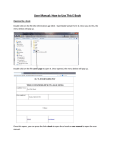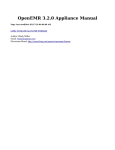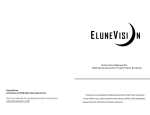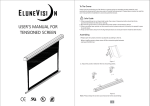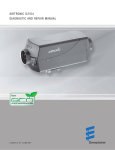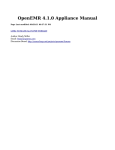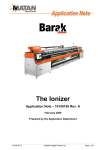Transcript
PROCESS DESCRIPTION VERSION 4.0 (JUNE 2010) POSSIBLE ROLES: RECEPTIONIST/CASHIER /CLINIC ASSIST. # 0 Step Preliminary steps: A service provider schedule has to be properly created in advance PROCESS 3.2.0: CREATING CLIENT APPOINTMENTS Observations Refer to Clinic Manager or CMS Manager if the relevant provider schedule is not available or properly configured 1 Display Appointment control screen by selecting the following menu options: Client > Visit > Calendar The appointment page is the default top screen when you enter OpenEMR. If this screen has changed select Calendar 2 Once the appointment data has been obtained locate the screen in the appropriate DAY 3 Select the appropriate service provider and time To locate the appropriate date in Appointment screen: Enter date and press Go, or Move backwards or forward with arrow heads (<< or >>) Press Today button for today’s date Example: Menu options or screen information Select the appropriate service provider: Dr. C. Samad, 4 Fill out appointment form Select appropriate Visit Category Verify date, time, provider, duration Find client clicking on Client field (“Click to select”). A search engine window will be displayed as follows (use the same search rules as with the Search Engine in main menu) Select appropriate time by clicking on the time link: 8:45 am Visit Category: Select appropriate visit category from drop-down menu: Complete remaining fields (if in doubt see Section 2.1.6 Managing appointments in User’s Manual) 5 Scenario 1: If client already exists in system, simply select her/his name in the client list displayed Example: Hint: For a quick search, enter the 3 initial letters of the client last name, or enter a comma (,) in the ‘for’ field for a complete list. Client: Edith Castro Scenario 2: If client is not registered but already has a physical client record, you will need to go to Client > Client management > New Hint: If you do not have enough time to create the client record, you can create a RESERVED appointment (without defining the client). Note: create this as a new client (see specific process Creating a new OpenEMR record), entering all fields required. Later you can create the client record and update the appointment with the client’s name Search criteria: c 6 Be careful to specify the original data; in particular the Registration Date, as indicated by the first visit in the physical file. 7 Scenario 3: If client is new to the clinic, enter his/her data, enter today’s date as Registration date and assign a Client Number Example of Reserved appointment at 9:00 am: Resulting reserved appointment: See Process Guideline: “Creating a new OpenEMR record” or the corresponding chapter in the User’s Manual