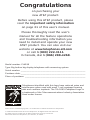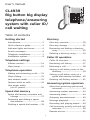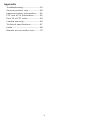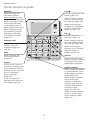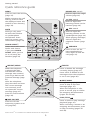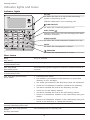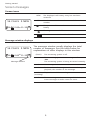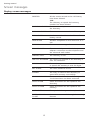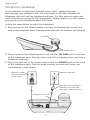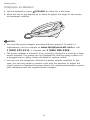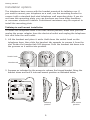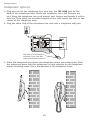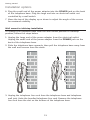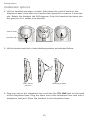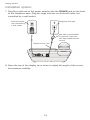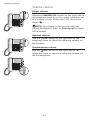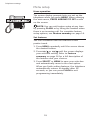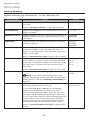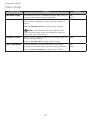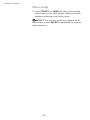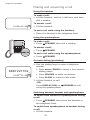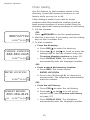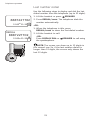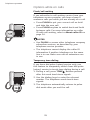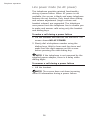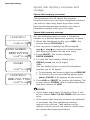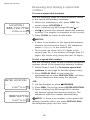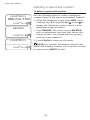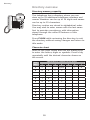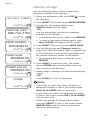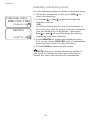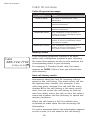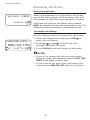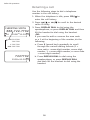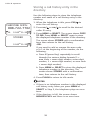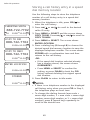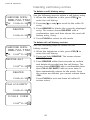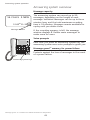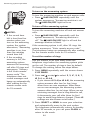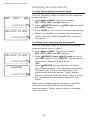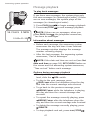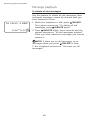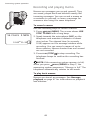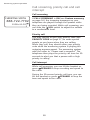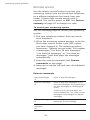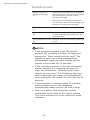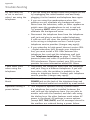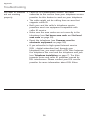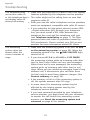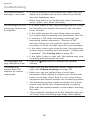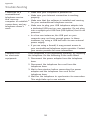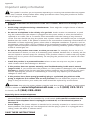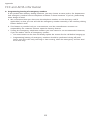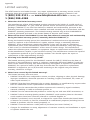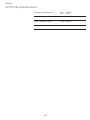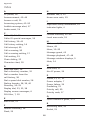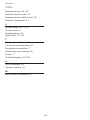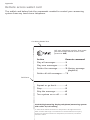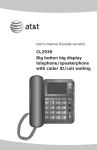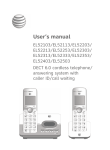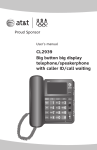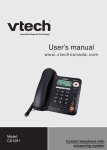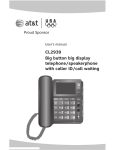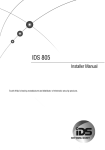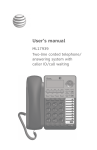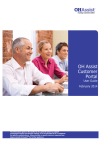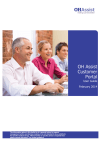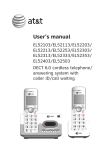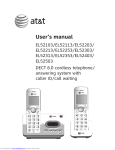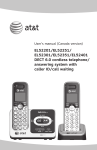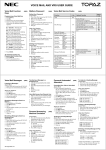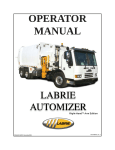Download CL4939 Big button big display telephone/answering system
Transcript
User’s manual CL4939 Big button big display telephone/answering system with caller ID/ call waiting Congratulations on purchasing your new AT&T product. Before using this AT&T product, please read the Important safety information on page 61 of this user’s manual. Please thoroughly read the user’s manual for all the feature operations and troubleshooting information you need to install and operate your new AT&T product. You can also visit our website at www.telephones.att.com or call 1 (800) 222-3111. In Canada, dial 1 (866) 288-4268. Model number: CL4939 Type: Big button big display telephone with answering system Serial number:____________________________________________________________ Purchase date:____________________________________________________________ Place of purchase:_ _______________________________________________________ Telephones identified with this logo have reduced noise and interference when used with most T-coil equipped hearing aids and cochlear implants. The TIA-1083 Compliant Logo is a trademark of the Telecommunications Industry Association. Used under license. Audio assist™ and Message guard™ are trademarks of Advanced American Telephones. © 2009-2010 Advanced American Telephones. All Rights Reserved. AT&T and the AT&T logo are trademarks of AT&T Intellectual Property licensed to Advanced American Telephones, San Antonio, TX 78219. Parts checklist Your telephone package contains the following items. Save your sales receipt and original packaging in the event warranty service is necessary. Telephone base with mounting bracket installed Coiled handset cord User’s manual Handset Power adapter Telephone line cord Quick start guide STOP! If you subscribe to high-speed Internet service (DSL - digital subscriber line) through your telephone line, you must install a DSL filter between the telephone line cord and the telephone wall jack (page 7). The filter prevents noise and caller ID problems caused by DSL interference. Please contact your DSL service provider for more information about DSL filters. Your product may be shipped with a protective sticker covering the telephone base display - remove it before use. For customer service or product information, visit our website at www.telephones.att.com or call 1 (800) 222-3111. In Canada, dial 1 (866) 288-4268. Avoid placing the telephone base too close to: • Communication devices such as television sets, VCRs, or cordless telephones. • Excessive heat sources. • Noise sources such as a window with traffic outside, motors, microwave ovens, refrigerators, or fluorescent lighting. • Excessive dust sources such as a workshop or garage. • Excessive moisture. • Extremely low temperature. • Mechanical vibration or shock such as on top of a washing machine or work bench. User’s manual CL4939 Big button big display telephone/answering system with caller ID/ call waiting Table of contents Getting started Directory Introduction...............................................1 Quick reference guide..........................2 Indicator lights and tones..................4 Screen messages....................................5 Telephone installation..........................7 Installation options................................9 Directory overview.............................. 30 Directory storage................................. 31 Reviewing and dialing a directory entry..................................................... 32 Deleting a directory entry............... 33 Caller ID operation Caller ID overview............................... 34 Reviewing call history........................ 37 Returning a call.................................... 38 Storing a call history entry in the directory.............................................. 39 Storing a call history entry in a speed dial memory location..... 40 Deleting call history entries........... 41 Telephone settings Volume control...................................... 14 Menu setup............................................. 15 Telephone operation Making and answering a call......... 21 Chain dialing.......................................... 22 Last number redial.............................. 23 Options while on calls...................... 24 Line power mode (no AC power).................................. 26 Answering system operation About the answering system and voicemail............................................ 42 Answering system overview........... 43 Answering mode.................................. 44 Outgoing announcement................. 45 Message playback............................... 47 Recording and playing memo........ 49 Call screening, priority call and call intercept............................................. 50 Remote access...................................... 51 Speed dial memory Speed dial memory overview and storage................................................ 27 Reviewing and dialing a speed dial number....................................... 28 Deleting a speed dial number....... 29 Appendix Troubleshooting.................................... 53 General product care......................... 60 Important safety information......... 61 FCC and ACTA information............. 62 Part 15 of FCC rules........................... 64 Limited warranty.................................. 65 Technical specifications.................... 67 Index........................................................... 68 Remote access wallet card............. 70 ii Getting started Introduction This AT&T CL4939 big button big display telephone has a large tilt display for easy viewing and extra large buttons for easy viewing and dialing. You must use the supplied power adapter to use most features of this telephone. In the event of power failure, this telephone works only to make or answer calls with the handset. Refer to Line power mode (no AC power) on page 26 for more details. This telephone is hearing-aid compatible and features a speakerphone for hands-free use. It also features 10 speed dial memory locations for speed dialing and has a directory that can store up to 25 additional numbers with names. This telephone supports caller ID with call waiting service. (Caller ID services are subscriber services available from your telephone service providers and fees may apply.) It also features a built-in digital answering system that can store approximately 19 minutes of messages and memos with a total of up to 99 messages. You can access the answering system from a remote touch-tone telephone. This user’s manual contains detailed instructions for using your AT&T CL4939 big button big display telephone. Please read it before using this telephone. Getting started Quick reference guide REMOVE CID/ While reviewing the call history entries, press and hold to clear the call history (page 41). Press to display the call history (page 37). While using the menu, press to scroll through the settings (page 15). While reviewing an entry stored in the directory or call history, press to delete (pages 33 and 41). While reviewing the directory or call history, press to scroll down (pages 32 and 37). While entering names (or numbers), press to backspace and erase a character (or digit) (page 31). DIR/ Press to enter the directory (page 32). While using the menus, press to scroll through the settings (page 15). DISPLAY DIAL Press to dial the number currently displayed (pages 32 and 38). While reviewing the directory or call history, press to scroll up (pages 32 and 37). MEM Press to access the speed dial memory (page 27). SELECT While using the menu, press to save the setting and move to the next menu option (page 15). FLASH During a call, press to answer an incoming call if you subscribe to call waiting service provided by your telephone service provider (page 25). REDIAL/PAUSE While using the handset or speakerphone, press to dial the last number dialed (page 23). While storing numbers in the speed dial memory or directory, press to copy the last number dialed before entering a digit (pages 27 and 31). Press to cancel an operation and return to idle mode (page 15). While entering numbers, press to insert a foursecond dialing pause (page 21). Getting started Quick reference guide MENU RINGER VOL switch Press to enter the menu (page 15). Slide to adjust the ringer volume (page 14). While reviewing the call history, press to store the displayed name and number in the directory (page 39). Slide to adjust the listening volume on the handset (page 14). VOL switch VOL switch MUTE Slide to adjust the listening volume on the speakerphone (page 14). During a call, press to mute the handset or speakerphone microphone. Press again to resume your conversation (page 24). While playing messages, slide to adjust the playback volume (page 47). AUDIO ASSIST™ SPEAKER Some voices will sound louder and clearer if you press AUDIO ASSIST while you are on a call using the handset (page 24). Press to turn on the base speakerphone. Press again to end the call (page 21). REPEAT/MEMO /DELETE While the telephone is playing the date and time the current message was received, press to go back to the previous message (page 47). Press to delete the message currently playing (page 47). After the telephone plays the date and time the current message was received, press to repeat the current message (page 47). During message playback, press to skip to the next message (page 47). Press twice to delete all old messages when the telephone is not in use (page 48). SKIP/ANNC When the telephone is idle, press to record, play or delete the outgoing announcement (pages 45 and 46). Press to record memos (page 49). PLAY/STOP /ANS ON/OFF Press to start or stop message playback (page 47). Press to turn the answering system on or off (page 44). When recording a memo or an outgoing announcement, press to stop recording (pages 45 and 49). Audio assistTM is a trademark of Advanced American Telephones. Getting started Indicator lights and tones Indicator lights IN USE On when the line is in use or the answering system is answering a call. Flashes when there is an incoming call. /ANS ON/OFF On when the answering system is on. PLAY/STOP Flashes when there are new messages that have not been reviewed. AUDIO ASSIST On when the audio assistance feature is in use. MUTE On when the microphone is muted. SPEAKER On when the speakerphone is in use. Alert tones Beep (Key tone) A key is pressed. One short beep (Confirmation tone) An answering command is completed successfully. One long beep (Recording tone) The answering system begins to record an announcement or a memo. Three short high-pitched beeps (Confirmation tone) Command is completed successfully. One long low-pitched beep (Error tone) • Command has failed. • The number you entered in the directory or speed dial memory is over 24 digits. • The name you entered in the directory is over 15 characters. • There are no telephone numbers stored in the directory. • You have reached the end of the directory records. • There are no call history entries. • You have reached the end of the call history entries. • There is no telephone number in the call history entry you dialed. • There is no telephone number in the call history entry you saved in the directory or speed dial memory. Two short beeps every 15 seconds (Message alert tone) There are new messages. Four high- then low-pitched beeps (Priority call tone) The incoming call is a priority call. Getting started Screen messages Screen icons 16 CALLS 5 NEW 16 ERR 12:00AM 11-20 15 NEW The displayed call history entry has not been reviewed. REP You have received more than one call from this number. 16 The position of the number stored in the call history. The ringer is turned off. There is an error in the caller ID information. Message window displays 16 CALLS 5 NEW 16 ERR 12:00AM 11-20 15 The message window usually displays the total number of messages. See the table below for explanations of other displays in this window. (blank) The answering system is off. -- The answering system is answering a call. -ORThe answering system is being accessed remotely. 0 No messages. Message window 1-99 Total number of messages and memos. During playback, the number of the message. 0-59 Elapsed time while recording a memo. (counting) F The answering machine memory is full. Delete some messages to make room for more. Getting started Screen messages Display screen messages DELETED All the entries stored in the call history have been deleted. -ORThe directory or speed dial memory number has been deleted. DIRECTORY EMPTY There are no telephone numbers stored in the directory. CALL LOG EMPTY There are no entries in the call history. END OF LIST You have reached the end of the call history record. LINE IN USE Another telephone on the same line is in use. RINGING There is an incoming call. NO AC POWER There is no AC power. Check the power adapter connection to the telephone and the electrical wall outlet. MEMORY FULL The directory is full. ONLY 15 ALLOWED The name you entered in the directory is over 15 characters. ONLY 24 ALLOWED The number you entered in the directory or speed dial memory is over 24 digits. SET CLOCK The clock needs to be set. STORED The entry is saved in the directory or speed dial memory successfully. XX CALLS YY NEW There are XX calls in the call history and YY of them have not been reviewed. COPY TO DIR Caller ID entries can be copied to the directory. COPY TO MEM Caller ID entries can be copied to the memory. OVERWRITE The speed dial entry can be replaced. PRESS ARROWS TO SET Press arrows to scroll through the setting choices. Getting started Telephone installation If you subscribe to high-speed Internet service (DSL - digital subscriber line) through your telephone line, you must install a DSL filter between the telephone line cord and the telephone wall jack. The filter prevents noise and caller ID problems caused by DSL interference. Please contact your DSL service provider for more information about DSL filters. Follow the steps below to install the telephone: 1. Plug one end of the coiled handset cord into the handset jack on the left side of the telephone base. Plug the other end into the handset and hang up. Handset Coiled handset cord 2. Plug one end of the telephone line cord into the TEL LINE jack on the back of the telephone base. Plug the other end of the telephone line cord into a telephone wall jack. 3. Plug the small end of the power adapter into the POWER jack on the back of the telephone base. Plug the large end into an electrical outlet not controlled by a wall switch. Electrical outlet not controlled by a wall switch Telephone wall jack DSL filter (not included) is required if you have DSL high-speed Internet service. Telephone line cord Getting started Telephone installation 4. Lift the handset or press SPEAKER to check for a dial tone. 5. Move the top of the display up or down to adjust the angle of the screen for maximum visibility. NOTES: • Use only the power adapter provided with this product. To obtain a replacement, visit our website at www.telephones.att.com or call 1 (800) 222-3111. In Canada, dial 1 (866) 288-4268. • The power adapter is intended to be correctly oriented in a vertical or floor mount position. The prongs are not designed to hold the plug in place if it is plugged into a ceiling, under-the-table or cabinet outlet. • You can use this telephone without the power adapter installed. In this case, you can only make or answer calls with the handset, or adjust the ringer volume or handset listening volume. For optimal performance, power your telephone with the supplied power adapter. Getting started Installation options The telephone base comes with the bracket mounted for tabletop use. If you want to mount your telephone on a wall, use the mounting bracket to connect with a standard dual-stud telephone wall mounting plate. If you do not have this mounting plate, you can purchase one from many hardware or consumer electronic retailers. Professional assistance may be required to install the mounting plate. Tabletop to wall mount installation To install the telephone base in the wall mount position, make sure you first unplug the power adapter from the electrical outlet and unplug the telephone line cord from the wall outlet. 1. Lift the handset and place it aside. Hold down the switch hook on the telephone base, then slide the handset tab upwards to remove it from the slot. Rotate the handset tab 180 degrees. Push the handset tab down into the grooves so it settles into position. Switch hook Handset tab 2. Squeeze as indicated by the arrows to release the hinged bracket. Bring the bracket down and lock it into wall mount position as indicated below. Tabletop position Wall mount position Getting started Installation options 3. Plug one end of the telephone line cord into the TEL LINE jack on the back of the telephone base. Route the telephone line cord through the slot. Wrap the telephone line cord around your fingers and bundle it with a twist tie. Then place the bundled telephone line cord inside the hole in the center of the telephone base. 4. Plug the other end of the telephone line cord into a telephone wall jack. DSL filter (not included) is required if you have DSL high-speed Internet service. 5. Place the telephone just above the telephone outlet mounting studs. Slide the telephone down until the telephone is held securely on the telephone outlet mounting studs. Place the handset in the telephone base. 10 Getting started Installation options 6. Plug the small end of the power adapter into the POWER jack on the back of the telephone base. Plug the large end into an electrical outlet not controlled by a wall switch. 7. Move the top of the display up or down to adjust the angle of the screen for maximum visibility. Wall mount to tabletop installation To change the telephone base from the wall mount position to tabletop position, follow the steps below. 1. Unplug the large end of the power adapter from the electrical outlet. Unplug the small end of the power adapter from the POWER jack on the back of the telephone base. 2. Slide the telephone base upwards, then pull the telephone base away from the wall and remove from the studs. 3. Unplug the telephone line cord from the telephone base and telephone wall jack. Untie the bundled telephone line cord. Remove the telephone line cord from the slot on the bottom of the telephone base. 11 Getting started Installation options 4. Lift the handset and place it aside. Hold down the switch hook on the telephone base, then slide the handset tab upwards to remove it from the slot. Rotate the handset tab 180 degrees. Push the handset tab down into the grooves so it settles into position. Switch hook Handset tab 5. Lift the bracket and lock it into tabletop position as indicated below. Wall mount position Tabletop position 6. Plug one end of the telephone line cord into the TEL LINE jack on the back of the telephone base. Plug the other end of the telephone line cord into a telephone wall jack. Place the handset in the telephone base. 12 Getting started Installation options 7. Plug the small end of the power adapter into the POWER jack on the back of the telephone base. Plug the large end into an electrical outlet not controlled by a wall switch. Electrical outlet not controlled by a wall switch Telephone wall jack DSL filter (not included) is required if you have DSL high-speed Internet service. Telephone line cord 8. Move the top of the display up or down to adjust the angle of the screen for maximum visibility. 13 Telephone settings Volume control Ringer volume Adjust the RINGER VOL switch on the right side of the telephone base to set the ringer volume to off, low, middle or high. When set to off, the screen shows . NOTE: The volume of the priority call tone cannot be adjusted. Refer to Priority call on page 50 for details. Handset volume Use the VOL switch on the right side of the telephone base to adjust the listening volume on the handset. Speakerphone volume Use the VOL switch on the right side of the telephone base to adjust the listening volume on the speakerphone. 14 Telephone settings Menu setup Menu operation The screen display prompts help you set up the telephone when you press MENU. When entering the main menu, PRESS ARROWS TO SET scrolls on the screen. NOTE: You can exit feature setup at any time by pressing FLASH or by lifting the handset when there is no incoming call. For complete feature setup options, see Feature summary on page 16. Set features You can customize how the features of this product work. 1. Press MENU repeatedly until the screen shows the desired feature. 2. Press DIR/ or CID/ until the screen displays your selected setting. Refer to Feature summary on page 16 for a full description of the features and your choices. 3. Press SELECT or MENU to save your selection and automatically move to the next option. When you finish setting features, the telephone automatically returns to standby after 30 seconds, or you can press FLASH to exit programming immediately. 15 Telephone settings Menu setup Feature summary Default settings are indicated by * in the following list. Screen display SET TIME/DATE Function Options Set the date and time. Use the dialing keys to change 12:00AM 01-01 the digits. Refer to Set date and time on page 18 for details. SET CONTRAST Adjust screen brightness to a comfortable level, from 1 (light) to 4 (dark). REPEATED CALLS Choose whether new calls from the same number are COMBINED combined into one entry or listed separately in the SEPARATE* call history. LANGUAGE Choose whether the display text appears in English, Spanish or French. ENGLISH* ESPANOL FRANCAIS HOME AREA CODE Set the call log to store only seven digits of local telephone numbers. If you normally dial 10 or 11 digits for calls within your own area code, leave this blank or enter 000. HAC- _ _ _ 1, 2*, 3, 4 Refer to Set home area code on page 19 for details. LOCAL AREA CODE Program up to four local area codes that do not require dialing a 1 before them. If you dial 10 digits (area code + telephone number) for calls within your own area code, include your area code as a local area code. LAC LAC LAC LAC 1234- _ _ _ _ _ _ _ _ _ _ _ _ Refer to Set local area code on page 19 for details. DIAL TYPE Set touch-tone or pulse dialing. TONE* PULSE NOTE: If you have pulse dialing service only, you can temporarily switch from pulse to touch-tone dialing during a call (see Temporary tone dialing on page 25). # OF RINGS Set how many times the telephone rings before the answering system picks up the call. If you choose tS 2-4 (or tS 4-6), the answering system answers after two (or four) rings when there are new messages. When there are no new messages, the answering system answers after four (or six) rings. When you are retrieving messages from a long distance call, it disconnects your call after three (or five) rings to avoid long distance charges. (These tS settings are also known as toll saver.) Refer to To set the number of rings on page 44 for details. 16 2, 3, 4*, 5, 6, 7, tS 2-4, tS 4-6 Telephone settings Menu setup Screen display Function Options MESSAGE ALERT Set whether there is an audible message alert every 15 seconds when there are new messages. ON OFF* REMOTE CODE Select a three-digit number to allow remote access from another telephone (away from your home or office). 500* Refer to Remote access on page 51 for details. NOTE: If the remote code you entered is the same as the priority code, the telephone plays an error tone when you save it. PRIORITY CODE Select a three-digit number as your priority code for the answering system. 999* Refer to Priority call on page 50 for details. CALL SCREENING Choose whether incoming messages are played through the speaker while they are being recorded. Refer to Call screening on page 50 for details. 17 ON* OFF Telephone settings Menu setup Set date and time SET TIME/DATE 2010 12:00AM 01-01 15 SET YEAR 2010 12:00AM 11-20 15 Follow the steps below to set the date and time. 1. Press MENU and the screen shows SET TIME/ DATE. 2. Use the dialing keys (0 through 9) to set the blinking digits. To enter a number that is less than 10, you must enter a zero (0) before the number. Use DIR/ or CID/ to move to the next or previous digit and # (pound key) to choose between AM and PM. 3. After entering all the digits in SET TIME/DATE, the screen automatically prompts SET YEAR. Use the dialing keys (0 through 9) to set the blinking digits. 4. Press SELECT or MENU to save the new setting and move to the next option. NOTES: • If the date and time are not set and the telephone is powered on, SET CLOCK flashes on the screen. • The month, date and time will be set automatically with each incoming call if you subscribe to caller ID service provided by your telephone service provider (see About caller ID on page 34). • Setting the date and time in this menu also sets the time for the answering system. Before playing each message, the answering system announces the day and time the message was received (see Information about messages on page 47). Before using the answering system, use this menu to set the year so that the system can determine the correct day of the week. If you do not subscribe to caller ID service provided by your telephone service provider, you also have to set the date and time, so that messages are dated correctly. 18 Telephone settings Menu setup Set home area code Set the call log to store only seven digits of local telephone numbers. If you dial 10 or 11 digits for calls within your own area code, leave this blank or enter 000. For calls within your area code: HOME AREA CODE HAC --- 12:00AM 11-20 15 If you dial: Enter in Step 2: 7 digits (telephone number, no area code) Your area code 10 digits (area code + telephone number) -OR11 digits (1 + area code + telephone number) 000 1. Press MENU repeatedly until the screen shows HOME AREA CODE. 2. Use the dialing keys (0 through 9) to enter the three digits of your home area code. 3. Press SELECT or MENU to save the setting. The local area code setup screen displays. Set local area code Program up to four local area codes that do not require dialing a 1 before them. If you dial 10 digits (area code + telephone number) for calls within your own area code, include your area code as a local area code. For calls outside your area: For: If you dial: Enter in Step 2: All calls outside your area code 11 digits (1+ area code + telephone number) No local area code Some calls outside your area code LOCAL AREA CODE LAC 1 --- 12:00AM 11-20 15 10 digits Area codes that do (area code + not require 1 telephone number) 1. Press MENU repeatedly until the screen shows LOCAL AREA CODE. 2. Use the dialing keys (0 through 9) to enter the three digits of the first local area code in LAC 1. Press SELECT or MENU repeatedly to move to the next local area code (LAC 2, LAC 3 or LAC 4). 19 Telephone settings Menu setup 3. Press SELECT or MENU to save your setting and move to the next option when you have finished entering local area codes. NOTE: If you do not need to program local area codes, press SELECT repeatedly to choose other features. 20 Telephone operation Making and answering a call Using the handset To make a call: • Lift the handset, wait for a dial tone, and then dial a number. 12:00 11-20 15 AM To answer a call: • Lift the handset. To end a call while using the handset: • Place the handset in the telephone base. Using the speakerphone To make a call: • Press SPEAKER, then dial a number. To answer a call: • Press SPEAKER. To end a call while using the speakerphone: • Press SPEAKER. On hook dialing (predialing) 8887227702_ 12:00AM 11-20 15 1. Use the dialing keys to enter a telephone number. • Press REDIAL/PAUSE to insert a four-second dialing pause. • Press REMOVE to make corrections. • Press FLASH to return to idle mode. 2. Lift the handset to call. -ORPress DISPLAY DIAL or SPEAKER to call using the speakerphone. Switching between handset and speakerphone To switch from handset to speakerphone during a call: • Press SPEAKER, then place the handset in the telephone base. To switch from speakerphone to handset during a call: • Lift the handset. 21 Telephone operation Chain dialing Use this feature to dial numbers stored in the directory, speed dial memory locations or call history while you are on a call. 8887227702 12:00AM 11-20 15 CHARLIE JOHNSON 888-883-2445 12:00AM 11-20 15 ENTER LOCATION _ 12:00AM 11-20 15 ROBERT BROWN 800-360-4121 16 11:00AM 11-19 15 Chain dialing is useful if you need to access numbers other than telephone numbers (such as bank account numbers or access codes) from the directory, speed dial memory locations or call history. 1. Lift the handset. -ORPress SPEAKER to use the speakerphone. 2. Wait for a dial tone. If necessary, use the dialing keys to dial a number first. 3. To dial a number: • From the directory: a. Press DIR/ to enter the directory. b. Press DIR/ or CID/ to scroll or press the dialing keys to find the desired entry (see To review directory entries on page 32). c. Press DISPLAY DIAL. The telephone automatically dials the displayed number. -OR• From a speed dial memory location: a. Press MEM. The screen shows ENTER LOCATION. b. Press a key (0 through 9) to choose the desired entry. The telephone automatically dials the number. -OR• From the call history: a. Press CID/ to enter the call history. b. Press DIR/ or CID/ to scroll to the desired entry (see To review call history on page 37). c. Press DISPLAY DIAL. The telephone automatically dials the displayed number. 22 Telephone operation Last number redial 8887227702 12:00AM 11-20 15 REDIAL 8887227702_ 12:00AM 11-20 15 Use the following steps to display and dial the last dialed number from this telephone (up to 32 digits). 1. Lift the handset or press SPEAKER. 2. Press REDIAL/PAUSE. The telephone dials the number automatically. -OR1. When the telephone is idle, press REDIAL/PAUSE to show the last dialed number. 2. Lift the handset to call. -ORPress DISPLAY DIAL or SPEAKER to call using the speakerphone. NOTE: The screen can show up to 12 digits in the second row. So, if the last number dialed is longer than 12 digits, the screen only shows the last 12 digits. 23 Telephone operation Options while on calls Audio assist™ Some voices will sound louder and clearer if you press AUDIO ASSIST while you are on a call using the handset. Press AUDIO ASSIST again to turn the feature off. This feature automatically turns off when you hang up. You must press AUDIO ASSIST every time you want to activate the feature. Mute Use this feature during a telephone conversation to silence the handset or speakerphone microphone. To mute the call: • During a telephone conversation, press MUTE to silence the microphone. The MUTE light turns on. You hear the other party, but the other party does not hear you. To take the call off mute: • Press MUTE and resume speaking. The MUTE light turns off. -ORMute is automatically canceled when you end the call. NOTE: Switching between the handset and the speakerphone cancels the mute function. Audio assistTM is a trademark of Advanced American Telephones. 24 Telephone operation Options while on calls Flash/call waiting If you subscribe to call waiting service from your telephone service provider, you hear a beep if someone calls you while you are already on a call. • Press FLASH to put your current call on hold and take the new call. • Press FLASH anytime to switch back and forth between calls. For more information on caller ID with call waiting, refer to About caller ID on page 34. NOTES: • Use FLASH to access other telephone company subscriber services, as described by your telephone service provider. • The telephone cannot display the caller ID information if another telephone on the same line is in use. Make sure not all extensions are in use. Temporary tone dialing If you have dial pulse (rotary) service only, use this feature to temporarily switch from dial pulse (rotary) service to touch-tone dialing during a call. 1. During a call, press TONE . Buttons pressed after this send touch-tone signals. 2. Use the dialing keys to enter the relevant number. The telephone sends touch-tone signals. 3. The telephone automatically returns to pulse dial mode after you end the call. 25 Telephone operation Line power mode (no AC power) This telephone provides minimal functionality during a power failure. When AC power is not available, the screen is blank and many telephone features do not function. Only touch-tone dialing and volume adjustment (ringer volume and handset volume) are supported. The telephone uses power from the telephone line to enable you to make and answer calls using only the handset and dialing keys. To make a call during a power failure 1. Lift the handset and wait for the dial tone. The screen shows NO AC POWER. 2. Slowly dial a telephone number using the dialing keys. Wait to hear each key tone and make sure the digit appears on the screen before pressing the next dialing key. NOTE: If the telephone is not powered by the supplied power adapter, there is a delay when dialing digits. To answer a call during a power failure • Lift the handset. NOTE: The screen does not show incoming caller ID information during a power failure. 26 Speed dial memory Speed dial memory overview and storage Speed dial memory overview This telephone has 10 speed dial memory locations where you can store telephone numbers you wish to dial using fewer keys than usual. Each speed dial memory location can store a telephone number with up to 24 digits. Speed dial memory storage LOCATION 1 -----------------12:00AM 11-20 15 ENTER NUMBER 8887227702_ 12:00AM 11-20 15 STORED 12:00AM 11-20 15 LOCATION 1 888-722-7702 12:00AM 11-20 15 Use the following steps to store a telephone number in a desired speed dial memory location. 1. When the telephone is idle, press MEM. The screen shows LOCATION 1. 2. You can press a dialing key (0 through 9), DIR/ or CID/ to choose the desired speed dial memory location for the new entry. 3. Press SELECT. The screen displays ENTER NUMBER. 4. To copy the last number dialed, press REDIAL/PAUSE (up to 24 digits). -ORUse the dialing keys to enter the telephone number (up to 24 digits). • To backspace and erase a digit, press REMOVE. • To insert a four-second dialing pause, press REDIAL/PAUSE. A P appears on the screen. 5. Press MEM or SELECT to confirm the setting. The screen shows STORED with a confirmation tone and then returns to MEM. NOTES: • If you enter more than 24 digits in Step 3, the screen shows ONLY 24 ALLOWED with an error tone. • If the speed dial memory location you selected is occupied, the new telephone number replaces the old one. Take caution not to replace entries you do not wish to delete from the speed dial memory locations. 27 Speed dial memory Reviewing and dialing a speed dial number To review speed dial numbers LOCATION 1 888-722-7702 12:00AM 11-20 15 Use the following steps to review numbers stored in the speed dial memory locations. 1. When the telephone is idle, press MEM. The screen shows LOCATION 1. 2. Press a dialing key (0 through 9), DIR/ or CID/ to choose the desired speed dial memory location. The number is displayed on the screen. 3. Press FLASH to return to idle mode. NOTES: • If there is no number in the speed dial memory location you selected in Step 2, the telephone shows ------------ in the second row. • The screen can show up to 12 digits in the second row. So, if the number is longer than 12 digits, the screen only shows the last 12 digits. To dial a speed dial number Use the following steps to dial a desired telephone number stored in the speed dial memory location. 1. Follow Steps 1 and 2 in To review speed dial numbers on this page to find the desired entry. 2. Press DISPLAY DIAL to dial using the speakerphone or press DISPLAY DIAL and then lift the handset to dial using the handset. ENTER LOCATION _ 12:00AM 11-20 15 8887227702 12:00AM 11-20 15 -OR1. Lift the handset or press SPEAKER. 2. Press MEM. The screen shows ENTER LOCATION. 3. Press a dialing key (0 through 9) to choose the desired speed dial memory location. The telephone dials the number automatically. NOTE: If there is no number in the speed dial memory location when you press DISPLAY DIAL, the telephone plays an error tone. 28 Speed dial memory Deleting a speed dial number To delete a speed dial number LOCATION 1 888-722-7702 12:00AM 11-20 15 DELETED 12:00AM 11-20 15 LOCATION 1 -----------------12:00AM 11-20 15 Use the following steps to delete a telephone number stored in the speed dial memory location. 1. When the telephone is idle, press MEM. Press a dialing key (0 through 9), DIR/ or CID/ to display the telephone number stored in that speed dial memory location. 2. Press REMOVE. The screen shows DELETED with a confirmation tone and then shows this empty location. You cannot retrieve an entry once you have deleted it. 3. Press FLASH to return to idle mode. NOTE: You can edit the number stored in the speed dial memory location. If you need to change an entry, press SELECT to edit. 29 Directory Directory overview Directory memory capacity This telephone has a directory where you can store up to 25 additional telephone numbers and names. Numbers can be up to 24 digits and names can be up to 15 characters. Directory entries are stored in alphabetical order. You may wish to enter names with the last name first to maintain consistency with information stored through the caller ID features of this telephone. Press FLASH while reviewing the directory to exit the directory without saving changes and return to idle mode. Character chart Refer to the chart below and use the dialing keys to enter the letters, digits or symbols. Press a key repeatedly until the desired character shows on the screen. Dial Key Characters by number of key press 1 2 3 4 5 6 7 - / & 1 1 . , space 2 A B C 2 3 D E F 3 4 G H I 4 5 J K L 5 6 M N O 6 7 P Q R S 8 T U V 8 9 W X Y Z 0 0 # # 30 7 9 Directory Directory storage 16 CALLS 5 NEW 12:00AM 11-20 15 CHRISTINE SMITH 888-722-7702 12:00AM 11-20 15 ENTER NUMBER 8003604121_ 12:00AM 11-20 15 ENTER NAME 8003604121 12:00AM 11-20 15 ROBERT BROWN_ 8003604121 12:00AM 11-20 15 STORED 12:00AM 11-20 15 Use the following steps to store a name and telephone number in the directory. 1. When the telephone is idle, press DIR/ to enter the directory. 2. Press SELECT. The screen shows ENTER NUMBER. 3. To copy the last number dialed, press REDIAL/PAUSE (up to 24 digits). -ORUse the dialing keys to enter the telephone number (up to 24 digits). • To backspace and erase a digit, press REMOVE. • To insert a four-second dialing pause, press REDIAL/PAUSE. A P appears on the screen. 4. Press SELECT. The screen shows ENTER NAME. 5. Use the dialing keys and Character chart on page 30 to enter the letters, digits or symbols (up to 15 characters). Press the key repeatedly until the desired character shows on the screen. • To backspace and erase a character, press REMOVE. 6. Press SELECT to save the entry. The screen shows STORED with a confirmation tone and then returns to the directory. 7. Repeat Steps 2 through 6 to store more directory entries. -ORPress FLASH to return to idle mode. NOTES: • If you copy or enter more than 24 digits in a telephone number in Step 3, the screen shows ONLY 24 ALLOWED with an error tone. • If you enter more than 15 characters in a name in Step 5, the screen shows ONLY 15 ALLOWED with an error tone. • If there are already 25 stored entries, after you press SELECT in Step 2, the screen shows MEMORY FULL with an error tone and then returns to the directory. 31 Directory Reviewing and dialing a directory entry To review directory entries CHRISTINE SMITH 888-722-7702 12:00AM 11-20 15 ROBERT BROWN 800-360-4121 12:00AM 11-20 15 Use the following steps to review directory entries. 1. When the telephone is idle, press DIR/ to enter the directory. 2. Press DIR/ or CID/ to scroll through the directory entries. -ORPress the dialing key for the first character of the entry you wish to review until the character you are looking for is displayed. Then press DIR/ or CID/ to scroll through the entries beginning with this character. 3. Press FLASH to return to idle mode. NOTES: • If you try to view directory entries when there are none, the screen shows DIRECTORY EMPTY with an error tone. • If you scroll to the end of the directory, the telephone plays an error tone. • The screen can show up to 12 digits in the second row. So, if the number is longer than 12 digits, the screen only shows the last 12 digits. To dial a directory number CHRISTINE SMITH 888-722-7702 12:00AM 11-20 15 8887227702 12:00AM 11-20 15 Use the following steps to dial a telephone number stored in the directory. 1. Follow Steps 1 and 2 in To review directory entries on this page to find the desired entry. 2. Press DISPLAY DIAL. The telephone automatically turns on the speakerphone and then dials the displayed telephone number. -ORPress DISPLAY DIAL and then lift the handset. The telephone dials the number automatically using the handset. 32 Directory Deleting a directory entry CHRISTINE SMITH 888-722-7702 12:00AM 11-20 15 DELETED 12:00AM 11-20 15 Use the following steps to delete a directory entry. 1. When the telephone is idle, press DIR/ to enter the directory. 2. Press DIR/ or CID/ to scroll through the directory entries. -ORPress the dialing key for the first character of the entry you wish to review until the character you are looking for is displayed. Then press DIR/ or CID/ to scroll through the entries beginning with this character. 3. Press REMOVE to delete the displayed entry. The screen shows DELETED with a confirmation tone and then returns to the directory. 4. Press FLASH to return to idle mode. NOTE: Directory entries cannot be edited. If you need to change an entry you will need to delete the entry and reenter the information. 33 Caller ID operation Caller ID overview About caller ID This telephone has a caller ID feature that works with the caller identification service provided by your telephone service provider. There might be a fee for this service, and it might not be available in all areas. This telephone can provide information only if both you and the caller are in areas offering caller identification service, and if both telephone service providers use compatible equipment. Caller ID with call waiting lets you see who is calling before you answer the call, even when you are on another call. You may need to change your telephone service to use this feature. Contact your telephone service provider if: • You have both caller ID and call waiting, but as separate services (you may need a combined service). • You have only caller ID service, or only call waiting service. • You don’t subscribe to any caller ID or call waiting service. You can use this telephone with regular caller ID service, and you can use this telephone’s other features without subscribing to either caller ID or combined caller ID with call waiting services. About home area code and local area codes Always set your home area code, and if you need them, up to four local area codes (see Set home area code and Set local area code on page 19). Entering these area codes changes how numbers are displayed in the call history and makes returning a call from the call history easier (see Returning a call on page 38). 34 Caller ID operation Caller ID overview How caller ID works If you subscribe to caller ID service provided by your telephone service provider, information about each caller is displayed after the first or second ring. The call is missed and has not been reviewed. CHRISTINE SMITH The caller called more than once. 888-722-7702 Caller’s name Caller’s number 16 ERR 12:00AM 11-20 15 Entry number An error from the incoming caller ID Time of call Date of call The time and date of the call, along with the caller’s name and telephone number, are included on the screen if they were sent by the caller’s telephone service provider. Due to regional service differences, the caller ID information might not be available for every incoming call. In addition, the callers might intentionally block their names and/or telephone numbers. Other messages might appear on the screen. Refer to Caller ID special messages on page 36 for more information. Caller ID information appears on the screen as long as the telephone rings, for 30 seconds after the caller hangs up, or after the call is answered at another telephone on the same line. NOTE: If you select COMBINED in REPEATED CALLS (see Feature summary on page 16) and a caller has called more than once, the REP icon appears with the caller ID entry. 35 Caller ID operation Caller ID overview Caller ID special messages Displays: PRIVATE NAME Means: The caller is blocking the name information. PPP The caller is blocking the telephone number information. PRIVATE CALLER The caller is blocking the name and number information. UNKNOWN NAME Your telephone service provider is unable to receive information about this caller’s name. UUU Your telephone service provider is unable to receive information about this caller’s number. UNKNOWN CALLER Your telephone service provider is unable to receive information about this caller’s name and number. Memory match CHRIS 888-722-7702 12:00AM 11-20 15 If the incoming telephone number is an exact match with a telephone number in your directory, the name that appears on the screen matches the corresponding name in your directory. For example, if Christine Smith calls, her name appears as CHRIS if this is how you entered into your directory. How call history works Information about the last 65 incoming calls is stored in the call history. The most recent call has the highest entry number. (For example, if two calls have been received, the call with the entry number 02 in the call history is the more recent one.) You can review the call history to find out who has called, return the call, or save the caller’s name and number into the directory or speed dial memory locations. When the call history is full, the oldest entry is deleted to make room for new incoming call information. If a call is answered before the information appears on the screen, it is not saved in the call history. 36 Caller ID operation Reviewing call history New and total calls 16 CALLS 5 NEW 12:00AM 11-20 15 When your telephone is in idle mode, the screen shows the total number of all incoming calls and the number of calls that have not been reviewed. Each time you review a call history entry marked NEW, the number of new calls decreases by one. The caller ID entries are shown in chronological order. To review call history CHRISTINE SMITH 888-722-7702 16 12:00AM 11-20 15 Use the following steps to review the call history. 1. When the telephone is idle, press CID/ to enter the call history. 2. Press DIR/ or CID/ to scroll and view through the caller ID entries. 3. Press FLASH to exit and return to idle mode. NOTES: • If you try to review call history entries when there are none, the telephone shows CALL LOG EMPTY and plays an error tone. • If you scroll to the end of the call history, the screen shows END OF LIST with an error tone. 37 Caller ID operation Returning a call CHRISTINE SMITH 888-722-7702 16 12:00AM 11-20 15 1888-7227702 722-7702 1-722-7702 888-722-7702 7227702 12:30AM 11-20 15 Use the following steps to dial a telephone number in the call history. 1. When the telephone is idle, press CID/ to enter the call history. 2. Press DIR/ or CID/ to scroll to the desired caller ID entry. 3. Press DISPLAY DIAL to dial using the speakerphone, or press DISPLAY DIAL and then lift the handset to dial using the handset. -ORIf you need to add or remove the area code or a 1 at the beginning of the number, do the following: a. Press # (pound key) repeatedly to scroll through the various dialing formats (1 + area code + seven-digit number, seven-digit number, 1 + seven-digit number, or area code + seven-digit number). b. Press DISPLAY DIAL to dial using the speakerphone, or press DISPLAY DIAL and then lift the handset to dial using the handset. 38 Caller ID operation Storing a call history entry in the directory CHRISTINE SMITH 888-722-7702 16 12:00AM 11-20 15 STORED 12:00AM 11-20 15 Use the following steps to store the telephone number and name of a call history entry in the directory. 1. When the telephone is idle, press CID/ to enter the call history. 2. Press DIR/ or CID/ to scroll to the desired caller ID entry. 3. Press MENU or SELECT. The screen shows COPY TO DIR. Press MENU or SELECT again to store the displayed telephone number in the directory. The screen shows STORED with a confirmation tone, then returns to the call history. -ORIf you need to add or remove the area code or a 1 at the beginning of the number, do the following: a. Press # (pound key) repeatedly to scroll through the various dialing formats (1 + area code + seven-digit number, seven-digit number, 1 + seven-digit number, or area code + seven-digit number). b. Press MENU or SELECT to store the displayed telephone number in the directory. The screen shows STORED with a confirmation tone, then returns to the call history. 4. Press FLASH to return to idle mode. NOTES: • If there is no telephone number in the displayed call history entry when you press MENU or SELECT in Step 3, the telephone plays an error tone. • If the directory is full, the screen shows MEMORY FULL and there is an error tone. 39 Caller ID operation Storing a call history entry in a speed dial memory location CHRISTINE SMITH 888-722-7702 16 12:00AM 11-20 15 COPY TO DIR 888-722-7702 12:00AM 11-20 15 COPY TO MEM 888-722-7702 12:00AM 11-20 15 ENTER LOCATION 12:00AM 11-20 15 STORED 12:00AM 11-20 15 Use the following steps to store the telephone number of a call history entry in a speed dial memory location. 1. When the telephone is idle, press CID/ to enter the call history. 2. Press DIR/ or CID/ to scroll to the desired caller ID entry. 3. Press MENU or SELECT and the screen shows COPY TO DIR. Press DIR/ or CID/ to scroll to COPY TO MEM. 4. Press MENU or SELECT. The screen shows ENTER LOCATION. 5. Press a dialing key (0 through 9) to choose the desired speed dial memory location to save the displayed telephone number. The screen shows STORED with a confirmation tone and then returns to the call history. -OR• If the speed dial location selected already has a number stored, the screen shows OVERWRITE? • Press MENU or SELECT to confirm the setting, or press FLASH to back the CID history without deleting the original speed dial location. 6. Press FLASH to return to idle mode. NOTES: • If there is no telephone number in the displayed call history entry when you press CID in Step 1, the telephone plays an error tone. • To change the dialing formats (area code + seven-digit number, 1 + area code + seven-digit number, seven-digit number, or 1 + seven-digit number), press # (pound key) repeatedly to scroll to the desired one. 40 Caller ID operation Deleting call history entries To delete a call history entry CHRISTINE SMITH 888-722-7702 16 12:00AM 11-20 15 DELETED 12:00AM 11-20 15 Use the following steps to delete a call history entry. 1. When the telephone is idle, press CID/ to enter the call history. 2. Press DIR/ or CID/ to scroll to the caller ID entry. 3. Press REMOVE to delete the currently displayed entry. The screen shows DELETED with a confirmation tone and then shows the next call history entry, if any. 4. Press FLASH to return to idle mode. To delete all call history entries CHRISTINE SMITH 888-722-7702 16 12:00AM 11-20 15 REMOVE ALL? 12:00AM 11-20 15 DELETED 12:00AM 11-20 15 Use the following steps to delete all call history entries. 1. When the telephone is idle, press CID/ to enter the call history. 2. Press and hold REMOVE. The screen shows REMOVE ALL? 3. Press REMOVE within three seconds to confirm and delete all records from the call history. The screen shows DELETED with a confirmation tone, then CALL LOG EMPTY with an error tone. It then automatically returns to idle mode. Once the entries are deleted, you cannot retrieve them. -ORPress FLASH to exit and leave all caller ID entries intact. CALL LOG EMPTY 12:00AM 11-20 15 0 CALLS 0 NEW 12:00AM 11-20 15 41 Answering system operation About the answering system and voicemail You may have two different types of voice messages: those left on your built-in answering system and those left on your service provider’s voicemail system (fees may apply). Your telephone’s built-in answering system messages and voicemail messages are separate. To listen to your voicemail, you typically dial an access number provided by your telephone service provider, followed by a security code or PIN. Some service providers bundle or combine multiple services like voicemail and call waiting, so you may not be aware that you have voicemail. To check what services you have and how to access them, contact your telephone service provider. To use your voicemail service rather than your answering system, turn off your answering system. To use your answering system rather than your voicemail service, contact your telephone service provider to deactivate your voicemail service. You can also use your telephone answering system and voicemail together by setting your built-in answering system to answer before voicemail answers. To learn how to program your voicemail settings, contact your telephone service provider. Then, if you are on a call, or if the answering system is busy recording a message and you receive another call, the second caller can leave a voicemail message. If you have voicemail provided by your telephone service provider, we recommend setting your answering system to answer calls at least two rings earlier than your voicemail is set to answer. For example, if your voicemail answers after six rings, set your answering system to answer after four rings. Some voicemail providers may program the delay before answering calls in seconds instead of rings. In this case, allow six seconds per ring when determining the appropriate setting. 42 Answering system operation Answering system overview Message capacity 16 CALLS 5 NEW 12:00AM 11-20 15 Message window The answering system can record up to 99 messages, depending on the length of each message. Individual messages can be up to three minutes long, and the total maximum recording time is 19 minutes. Messages remain available for replay until you delete them. If the recording memory is full, the message window displays F. Delete some messages to make room for more. Voice prompts Each time you press an answering system key, the answering system uses voice prompts to guide you. Message guard™ memory for power failure Protects against the loss of messages in the event of a power failure. Answering system keys Message guard™ is a trademark of Advanced American Telephones. 43 Answering system operation Answering mode To turn on the answering system To turn the answering machine on and answer calls: • Press /ANS ON/OFF repeatedly until the system announces, “Answering machine is on.“ The /ANS ON/OFF light turns on. To turn off the answering system NOTES: • If the record time left is less than five minutes when you turn on the answering system, the system announces, “Answering machine is on; less than five minutes record time left.“ • If the recording memory is full, the answering system answers the incoming call after 10 rings and announces, “Memory is full. Enter remote access code.” The telephone does not record messages and hangs up automatically after waiting for the remote access code for 15 seconds. To turn the answering machine off and not answer calls: • Press /ANS ON/OFF repeatedly until the system announces, “Answering machine is off.“ The /ANS ON/OFF light is off and the message window is blank. If the answering system is off, after 10 rings, the system announces, “Enter remote access code.” The telephone hangs up automatically after waiting for the remote access code for 15 seconds. To set the number of rings Use this feature to set how many times the telephone rings before the answering system picks up the call. The number of rings is four by default. To change the setting, follow the steps below: 1. Press MENU repeatedly until the screen shows # OF RINGS. 2. Press DIR/ or CID/ to select 2, 3, 4*, 5, 6, 7, tS 2-4, or tS 4-6. • If you choose tS 2-4 (or tS 4-6), the answering system answers after two (or four) rings when there are new messages. When there are no new messages, the answering system answers after four (or six) rings. When you are retrieving messages from a long distance call, it disconnects your call after three (or five) rings to avoid long distance charges. (These tS settings are also known as toll saver.) 3. Press SELECT or MENU to save your selection and automatically move to the next option. The telephone automatically returns to standby after 30 seconds, or you can press FLASH to return to idle mode. 44 Answering system operation Outgoing announcement The outgoing announcement is the message callers hear when calls are answered by the answering system. If the answering system is on (see To turn on the answering system on page 44), the telephone automatically answers calls with “Hello, please leave a message after the tone.“ You can use this announcement, or replace it with a recording of your own. To record your outgoing announcement REC PLAY 12:00AM 11-20 15 USE STOP TO END 12:00AM 11-20 15 Use the following steps to record an outgoing announcement of your own. 1. Press SKIP/ANNC. The screen shows REC PLAY and REC flashes. 2. Press SELECT. The screen shows USE STOP TO END and you hear a long beep. 3. Speak towards the microphone (MIC) on the telephone and maintain a distance of about nine inches. You can record an announcement of up to two minutes. Announcements shorter than one second are not recorded. 4. Press PLAY/STOP to end the recording. The recorded announcement automatically plays back, then the telephone automatically returns to idle mode and you hear a beep. NOTES: • DEL will be on display if there is an user recorded message. • If the recording memory is full, when you press SELECT in Step 2, the answering system announces, “Memory is full.” The telephone automatically returns to idle mode. In this case, you need to delete some messages (page 47) and then record your new outgoing announcement. 45 Answering system operation Outgoing announcement To play the outgoing announcement REC PLAY DEL 12:00AM 11-20 15 USE STOP TO END 12:00AM 11-20 15 Use the following steps to listen to the outgoing announcement. 1. Press SKIP/ANNC. The screen shows REC PLAY DEL and REC flashes. 2. Press REPEAT/MEMO or SKIP/ANNC to scroll until PLAY flashes. 3. Press SELECT. The current announcement plays. 4. When the playback is finished, the telephone beeps once and then automatically returns to idle mode. To delete your outgoing announcement USE STOP TO END 12:00AM 11-20 15 DELETED 12:00AM 11-20 15 Use the following steps to delete the outgoing announcement you recorded. 1. Press SKIP/ANNC. The screen shows REC PLAY DEL and REC flashes. 2. Press REPEAT/MEMO, SKIP/ANNC, to scroll until DEL flashes. Press SELECT. The telephone announces, “Deleted” with a beep. -ORPress /DELETE during playback to delete your announcement. The telephone announces, “Deleted” with a beep, and then plays the prerecorded announcement, “Hello, please leave a message after the tone.“ After a beep, the telephone automatically returns to idle mode. When your outgoing announcement is deleted, calls are answered with the prerecorded announcement, “Hello, please leave a message after the tone.“ 46 Answering system operation Message playback To play back messages If you have new messages, the system plays only the new messages (in chronological order). If there are no new messages, the system plays all the messages (in chronological order). 1. Press PLAY/STOP to begin message playback. 2. Press PLAY/STOP to end message playback. 16 CALLS 5 NEW 12:00AM 11-20 15 NOTE: If there are no messages, when you press PLAY/STOP , the telephone announces, “You have no messages.“ Information about messages • Before each message, the answering system announces the day and time it was received. The message window displays the message number currently playing. • After the last message, the answering system announces, “End of messages.” NOTE: If the date and time are not set (see Set date and time on page 18), SET CLOCK flashes on the screen and the answering system announces, ”Time not set” before each message. Options during message playback • To adjust the playback volume to a comfortable level, slide the VOL switch. • To skip to the next message, press SKIP/ANNC after the telephone plays the day and time the current message was received. • To go back to the previous message, press REPEAT/MEMO while the telephone is playing the day and time the current message was received. • To repeat the message currently playing, press REPEAT/MEMO after the telephone plays the day and time the current message was received. • To delete the message currently playing, press /DELETE. • To stop playback and exit, press PLAY/STOP . 47 Answering system operation Message playback To delete all old messages 16 CALLS 5 NEW 12:00AM 11-20 15 Use this feature to delete all old messages. New (unheard) messages cannot be deleted until you have listened to them. 1. When the telephone is idle, press /DELETE. The system announces, “To delete all old messages, press /DELETE again.” 2. Press /DELETE within three seconds and the system announces, “All old messages deleted.“ Once you have removed a message, you cannot restore it. NOTE: If there are no old messages or no messages when you press /DELETE in Step 1, the telephone announces, “You have no old messages.“ 48 Answering system operation Recording and playing memo Memos are messages you record yourself. They are saved, played back and deleted exactly like incoming messages. You can record a memo as a reminder to yourself, or leave a message for someone else using the same telephone. To record a memo 16 CALLS 5 NEW 12:00AM 11-20 0 Use the following steps to record a memo. 1. Press REPEAT/MEMO. The screen shows USE STOP TO END with a long beep. 2. Speak towards the microphone (MIC) on the telephone and maintain a distance of about nine inches. The elapsed time (in seconds, 0-59) appears on the message window while recording. You can record a memo of up to three minutes. Memos shorter than one second are not recorded. 3. Press PLAY/STOP to stop recording. The telephone beeps to confirm the recording has finished. NOTE: If the answering system memory is full, when you press REPEAT/MEMO in Step 1, the answering system announces, “Memory is full.” The telephone automatically returns to idle mode. To play back memos Memos are stored as messages. See Message playback on page 47 for instructions on playback and deletion. 49 Answering system operation Call screening, priority call and call intercept Call screening CHRISTINE SMITH 888-722-7702 12:00AM 11-20 -- If CALL SCREENING is ON (see Feature summary on page 16), the incoming messages on your telephone are played through the speaker while they are being recorded. While call screening, you can slide the VOL switch to adjust the volume to a comfortable level. Priority call You may choose to give your priority code (see PRIORITY CODE on page 17) to some special people so you know when they are calling. When they call, they should enter your priority code while the answering system is playing the outgoing announcement. The answering system asks the caller to “Please wait a moment.” The telephone then plays the priority call tone for 30 seconds to alert you that a person with a high priority is calling. Call intercept While call screening, you can lift the handset or press SPEAKER to stop recording and speak to the caller. During the 30-second priority call tone, you can lift the handset or press SPEAKER to stop the tone and speak to the caller. 50 Answering system operation Remote access Use the remote access feature to access your answering system from any touch-tone telephone on a different telephone line (away from your home). A three-digit remote access code is required. This code is preset to 500. See Feature summary on page 16 to change the code. To access your answering system Use the following steps to access your answering system. 1. Dial your telephone number from any touchtone telephone. 2. When the answering system answers, enter the three-digit remote access code (500, unless you have changed it). The answering system announces, “Remote access mode,“ the number of messages (“You have XX new messages,“ “You have XX messages,“ or “You have no messages,“) and then plays the messages automatically. 3. Enter the remote commands (see Remote commands on this page). 4. Hang up to end the call and save all undeleted messages. Remote commands Play all messages 1 Press to play all messages. Play new messages 2 Press to play new messages. If you have new messages, the system plays the new messages (in chronological order). If there are no new messages, the system announces, “You have no new messages.“ Press 2 again to play all messages. Delete a message 3 Press during message playback to delete the current message. Delete all old messages *3 Press to delete all old messages. 51 Answering system operation Remote access Replay current or previous message 4 Press while the telephone is playing the day and time the current message was received to go back to the previous message. Press after the telephone plays the day and time the current message was received to repeat the message. Stop 5 Press to stop playback. Skip to next message 6 Press during playback to skip the current message and advance to the next message. Turn system on or off Press to turn the answering system on 0 or off. • • • • NOTES: If the answering system is off, the system answers the incoming call after 10 rings and announces, “Enter remote access code.” The telephone does not record messages and automatically hangs up after waiting for the remote access code for 15 seconds. If the recording memory is full, the answering system answers the incoming call after 10 rings and announces, “Memory is full. Enter remote access code.” The telephone does not record messages and hangs up automatically after waiting for the remote access code for 15 seconds. If no command is entered within 15 seconds during remote access, the telephone automatically hangs up the call with a beep. There is a wallet card listing the remote commands at the back of this user’s manual. Cut it out and keep it in your wallet for quick reference. 52 Appendix Troubleshooting If you have difficulty with your telephone, please try the suggestions below. For customer service, or to purchase accessories or replacement parts, visit our website at www.telephones.att.com, or call 1 (800) 222-3111. In Canada, dial 1 (866) 288-4268. Have the serial number available when contacting customer service. The serial number can be found on the underside of your telephone. Please retain your receipt as your proof of purchase. My telephone appears to be dead. • Make sure the power adapter is securely plugged into an electrical outlet not controlled by a wall switch. • Unplug the power adapter from the electrical outlet. Wait for approximately 15 seconds, then plug it in again. Allow up to one minute for the telephone to synchronize. • Disconnect the telephone base from the telephone wall jack and plug in a working telephone. If this telephone does not work, the problem is probably in the wiring or the telephone service. Call the telephone service provider. There is no dial tone. • First, try all suggestions in My telephone appears to be dead on this page. • The telephone line cord might be malfunctioning. Try installing a new telephone line cord. • Make sure the coiled handset cord is securely installed between the handset and the telephone base. • Disconnect the telephone base from the telephone wall jack and connect a different telephone. If there is no dial tone on that telephone either, the problem is in your wiring or telephone service. Contact your telephone service provider (charges may apply). 53 Appendix Troubleshooting I cannot dial out. • First, try all suggestions in There is no dial tone on page 53. • Make sure there is a dial tone before dialing. It is normal if the telephone takes a second or two before producing a dial tone. Wait an extra second before dialing. • Check that all the telephones connected to the same telephone line are hung up. • Make sure to set the DIAL TYPE to the correct setting (pulse dialing or tone dialing) for the service in your area (see Feature summary on page 16). • If any of your other telephones are having the same problem, the problem is in the wiring or telephone service. Contact your telephone service provider (charges may apply). • If you are using the speakerphone, eliminate any background noise. Noise from a television, radio, or other appliances might cause the telephone to not dial out properly. If you cannot eliminate the background noise, first try muting the telephone before dialing, or dialing from another room in your home with less background noise. The telephone does not ring when there is an incoming call. • Make sure the ringer is on (see Ringer volume on page 14). • Make sure the telephone line cord and power adapter are plugged in properly (see Telephone installation on page 7). • There might be too many extension telephones on the telephone line to allow all of them to ring simultaneously. Try unplugging one telephone at a time until the telephones start ringing. • Test a working telephone at the same telephone jack. If another telephone has the same problem, the problem is in the telephone jack. Contact your telephone service provider (charges may apply). • The telephone line cord might be malfunctioning. Try installing a new telephone line cord. 54 Appendix Troubleshooting My calls fade out • If you are using the handset when this problem occurs, or cut in and out try unplugging the coiled handset cord and firmly when I am using the plugging it in the handset and telephone base again. telephone. • If you are using the speakerphone when this problem occurs, eliminate any background noise. Noise from the television, radio, or other appliances might cause the speakerphone to cut in and out. Try pressing MUTE when you are not speaking to eliminate the background noise. • Disconnect the telephone base from the telephone wall jack and plug in another corded telephone. If calls are still not clear, the problem is probably in the wiring or telephone service. Contact your telephone service provider (charges may apply). • If you subscribe to high-speed Internet service (DSL - digital subscriber line) through your telephone line, you must install a DSL filter between the telephone line cord and the telephone wall jack (see Telephone installation on page 7). The filter prevents noise and caller ID problems caused by DSL interference. Please contact your DSL service provider for more information about DSL filters. I hear other calls when using the telephone. • Disconnect the telephone base from the telephone wall jack. Plug in a different telephone. If you still hear other calls, the problem is probably in the wiring or telephone service. Contact your telephone service provider (charges may apply). Display screen is blank. • Make sure the power adapter is securely plugged in the POWER jack on the back of the telephone base and into an electrical outlet not controlled by a wall switch. Operation during a power failure. • This telephone operates during a power failure if a telephone line cord is installed between the wall jack and the telephone base. You are able to answer calls with the handset, and dial calls using the dialing keys. No other features work unless AC power is recovered. All settings in menu options (except SET TIME/DATE) and all messages stored in the mailbox are retained during a power failure. 55 Appendix Troubleshooting My caller ID features • Caller ID is a subscription service. You must are not working subscribe to this service from your telephone service properly provider for this feature to work on your telephone. • The caller might not be calling from an area that supports caller ID. • Both your and the caller’s telephone service providers must use equipment compatible with caller ID service. • Make sure the area codes are set correctly in the telephone (see Set home area code and Set local area code on page 19). • Reset the telephone (see Common cure for electronic equipment on page 59). • If you subscribe to high-speed Internet service (DSL - digital subscriber line) through your telephone line, you must install a DSL filter between the telephone line cord and the telephone wall jack (see Telephone installation on page 7). The filter prevents noise and caller ID problems caused by DSL interference. Please contact your DSL service provider for more information about DSL filters. 56 Appendix Troubleshooting The telephone does • not receive caller ID or the telephone does • not display caller ID during call waiting. • Make sure you subscribe to caller ID with call waiting features provided by the telephone service provider. The caller might not be calling from an area that supports caller ID. Both your and the caller’s telephone service providers must use equipment compatible with caller ID service. • If you subscribe to high-speed Internet service (DSL - digital subscriber line) through your telephone line, you must install a DSL filter between the telephone line cord and the telephone wall jack (see Telephone installation on page 7). The filter prevents noise and caller ID problems caused by DSL interference. Please contact your DSL service provider for more information about DSL filters. The answering system does not answer after the correct number of rings. • Make sure the answering system is on (see To turn on the answering system on page 44). When the answering system is on, the /ANS ON/OFF light should be lit. • If you choose tS 2-4 (or tS 4-6) in # OF RINGS, the answering system picks up incoming calls after two (or four) rings if there are any new messages. When there are no new messages, the answering system picks up incoming calls after four (or six) rings. When you are retrieving messages from a long distance call, it disconnects your call after three (or five) rings to avoid long distance charges. (See Feature summary on page 16.) • If the memory is full or if the answering system is off, the system answers after 10 rings. • In some cases, the answering system may be affected by the ringing system used by the telephone service provider. • If you have voicemail provided by your telephone service provider, you might have set your voicemail to answer the call before the answering system answers, see About the answering system and voicemail on page 42 for details. 57 Appendix Troubleshooting The announcement • When recording the announcement, make sure you message is not clear. speak in a normal tone of voice about nine inches from the telephone base. • Make sure there is no background noise (television, music, traffic, etc.) when recording. The messages on the • If a caller leaves a very long message, part of it may answering system are be lost when the system disconnects the call after incomplete. three minutes. • If the caller pauses for more than seven seconds, the system stops recording and disconnects the call. • If memory is full while recording a message, the answering system announces, “Memory is full“ and then hangs up. You need to delete some old messages in order to make room for new messages. • If the caller enters your priority code, the answering system stops recording and announces, “Please wait a moment.“ (See Priority call on page 50.) • If the caller’s voice is very soft, the system may stop recording and disconnect the call. The messages are • Slide the very difficult to hear. volume. The answering system does not respond to remote commands. VOL switch to increase the speaker • Make sure you are using the correct remote access code (see Feature summary on page 16). • Make sure you are calling from a touch-tone telephone. When dialing a number, you should hear tones. If you hear clicks, then it is not a touch-tone telephone and cannot activate the answering system. • The answering system might not detect the remote access code when your announcement is playing. Wait until the announcement is over before entering the code. • There might be interference on the telephone line you are using. Press the dialing keys firmly when dialing. 58 Appendix Troubleshooting I subscribe to a nontraditional telephone service that uses my computer to establish connections, and my telephone doesn’t work. • Make sure your computer is powered on. • Make sure your Internet connection is working properly. • Make sure that the software is installed and running for your nontraditional telephone service. • Make sure to plug your USB telephone adapter into a dedicated USB port on your computer. Do not plug into a multiple port USB hub (USB splitter) that is not powered. • In a few rare instances, the USB port on your computer may not have enough power. In these instances, try using a USB hub with its own external power supply. • If you are using a firewall, it may prevent access to your nontraditional telephone service provider. Contact your service provider for more information. Common cure for electronic equipment: If the telephone is not responding normally, try resetting the telephone. Do the following in the order listed: 1. Disconnect the power adapter from the telephone base. 2. Disconnect the telephone line cord from the telephone base. 3. Wait a few minutes before connecting the power adapter and the telephone line cord to the telephone base. 4. Wait for the telephone to synchronize its connection. This might take up to one minute. 59 Appendix General product care To keep your telephone working well and looking good, follow these guidelines: • Avoid putting it near heating appliances and devices that generate electrical noise (for example, motors or fluorescent lamps). • DO NOT expose it to direct sunlight or moisture. • Avoid dropping the telephone or treating it roughly. • Clean with a soft cloth. • Never use a strong cleaning agent or abrasive powder because this can damage the finish. • Retain the original packaging in case you need to ship it at a later date. 60 Appendix Important safety information This symbol is to alert you to important operating or servicing instructions that may appear in this user’s manual. Always follow basic safety precautions when using this product to reduce the risk of injury, fire, or electric shock. Safety information • Read and understand all instructions in the user’s manual. Observe all markings on the product. • Avoid using a telephone during a thunderstorm. There might be a slight chance of electric shock from lightning. • Do not use a telephone in the vicinity of a gas leak. Under certain circumstances, a spark may be created when the adapter is plugged into the power outlet, or when the handset is replaced in its cradle. This is a common event associated with the closing of any electrical circuit. The user should not plug the phone into a power outlet, and should not put a charged handset into the cradle, if the phone is located in an environment containing concentrations of flammable or flame-supporting gases, unless there is adequate ventilation. A spark in such an environment could create a fire or explosion. Such environments might include: medical use of oxygen without adequate ventilation; industrial gases (cleaning solvents; gasoline vapors; etc.); a leak of natural gas; etc. • Do not use this product near water, or when you are wet. For example, do not use it in a wet basement or shower, or next to a swimming pool, bathtub, kitchen sink, or laundry tub. Do not use liquids or aerosol sprays for cleaning. If the product comes in contact with any liquids, unplug any line or power cord immediately. Do not plug the product back in until it has dried thoroughly. • Install this product in a protected location where no one can trip over any line or power cords. Protect cords from damage or abrasion. • If this product does not operate normally, read Troubleshooting in this user’s manual (pages 53-59). If you cannot solve the problem, or if the product is damaged, refer to Limited warranty on pages 65-66. Do not open this product except as may be directed in your user’s manual. Opening the product or reassembling it incorrectly may expose you to hazardous voltages or other risks. • If this product has a three-prong (grounding) plug or a polarized plug with one wide prong, it might not fit in outlets that are not polarized. Do not defeat the purpose of these plugs. If they do not fit in your outlet, the outlet should be replaced by an electrician. CAUTION: Use only the power adapter provided with this product. To obtain a replacement, www.telephones.att.com, or call 1 (800) 222-3111. In Canada, dial 1 (866) 288-4268. visit our website at Especially about corded telephones • Electrical power: The telephone base must be connected to a working electrical outlet. The electrical outlet should not be controlled by a wall switch. Calls cannot be made from the handset if the telephone base is unplugged, switched off, or if the electrical power is interrupted. • Power adapter: The power adapter is intended to be correctly oriented in a vertical or floor mount position. The prongs are not designed to hold the plug in place if it is plugged into a ceiling, under-the-table or cabinet outlet. SAVE THESE INSTRUCTIONS 61 Appendix FCC and ACTA information If this equipment was approved for connection to the telephone network prior to July 23, 2001, it complies with Part 68 of the Federal Communications Commission (FCC) rules. If the equipment was approved after that date, it complies with the Part 68 rules and with the Technical Requirements for Connection of Equipment to the Telephone Network adopted by the Administrative Council for Terminal Attachments (ACTA). We are required to provide you with the following information. 1. Product identifier and REN information The label on the back or bottom of this equipment contains, among other things, an identifier indicating product approval and the Ringer Equivalence Number (REN). This information must be provided to your telephone service provider upon request. For equipment approved prior to July 23, 2001, the product identifier is preceded by the phrase “FCC Reg No.” and the REN is listed separately. For equipment approved after that date, the product identifier is preceded by “US” and a colon (:), and the REN is encoded in the product identifier without a decimal point as the sixth and seventh characters following the colon. For example, the product identifier US: AAAEQ03T123XYZ indicates the REN would be 0.3. The REN is used to determine how many devices you can connect to your telephone line and still have them ring when you are called. In most, but not all areas, the sum of all RENS should be five (5.0) or less. You might want to contact your telephone service provider for more information. 2. Connection and use with the nationwide telephone network The plug and jack used to connect this equipment to the premises wiring and the telephone network must comply with the applicable Part 68 rules and technical requirements adopted by ACTA. A compliant telephone cord and modular plug is provided with this product. It is designed to be connected to a compatible modular wall jack that is also compliant. An RJ11 jack should normally be used for connecting to a single line and an RJ14 jack for two lines, see installation instructions in the user’s manual. This equipment may not be used with coin telephone lines or with party lines. If you have specially wired alarm dialing equipment connected to your telephone line, ensure the connection of this equipment does not disable your alarm equipment. If you have questions about what will disable the alarm equipment, consult your telephone service provider or qualified installer. 3. Repair instructions If this equipment is malfunctioning, it must be unplugged from the modular wall jack until the problem has been corrected. Repairs to this telephone equipment can only be made by the manufacturer or its authorized agents. For repair procedures, follow the instructions outlined under the limited warranty. 4. Rights of the telephone service provider If this equipment is causing harm to the telephone network, the telephone service provider may temporarily discontinue your telephone service. The telephone service provider is required to notify you before interrupting service. If advance notice is not practical, you will be notified as soon as possible. You will be given the opportunity to correct the problem and the telephone service provider is required to inform you of your right to file a complaint with the FCC. Your telephone service provider may make changes in its facilities, equipment, operation, or procedures that could affect the proper functioning of this product. The telephone service provider is required to notify you if such changes are planned. 5. Hearing aid compatibility If this product is equipped with a corded or cordless handset, it is hearing aid compatible. 62 Appendix FCC and ACTA information 6. Programming/testing of emergency numbers If this product has memory dialing locations, you may choose to store police, fire department and emergency medical service telephone numbers in these locations. If you do, please keep three things in mind: a. We recommend that you also write the telephone number on the directory card (if applicable), so that you can still dial the emergency number manually if the memory dialing feature doesn’t work. b. This feature is provided only as a convenience, and the manufacturer assumes no responsibility for customer reliance upon the memory feature. c. Testing the emergency telephone numbers you have stored is not recommended. However, if you do make a call to an emergency number: • You must remain on the line and briefly explain the reason for the call before hanging up. • Programming/testing of emergency numbers should be performed during off-peak hours, such as in the early morning or late evening, when the emergency services tend to be less busy. 63 Appendix Part 15 of FCC rules Some telephone equipment generates, uses, and can radiate radio-frequency energy and, if not installed and used properly, may cause interference to radio and television reception. This product has been tested and found to meet the standards for a class B digital device, as specified in Part 15 of the FCC rules. These specifications are designed to provide reasonable protection against such interference in a residential installation. However, there is no guarantee that interference will not occur in a particular installation. If this product causes interference to radio, VCR or television reception when it is in use, you might correct the interference with any one or all of these measures: • Where it can be done safely, reorient the receiving radio, VCR or television antenna. • To the extent possible, relocate the radio, VCR, television or other receiver with respect to the telephone equipment. • If this telephone product runs on AC power, plug your product into an AC outlet that’s not on the same circuit as one used by your radio, VCR or television. • Consult a dealer or an experienced radio/TV technician for help. Modifications to this product, not expressly approved by the manufacturer, could void the user’s authority to operate the equipment. 64 Appendix Limited warranty The AT&T brand is used under license - any repair, replacement or warranty service, and all questions about this product should be directed to: In the United States of America, call 1 (800) 222-3111 or visit www.telephones.att.com. In Canada, call 1 (866) 288-4268. 1. What does this limited warranty cover? The manufacturer of this AT&T-branded product warrants to the holder of a valid proof of purchase (“CONSUMER” or “you”) that the product and all accessories provided in the sales package (“PRODUCT”) are free from defects in material and workmanship, pursuant to the following terms and conditions, when installed and used normally and in accordance with the PRODUCT operating instructions. This limited warranty extends only to the CONSUMER for products purchased and used in the United States of America and Canada. 2. What will be done if the PRODUCT is not free from defects in materials and workmanship during the limited warranty period (“materially defective PRODUCT”)? During the limited warranty period, the manufacturer’s authorized service representative repairs or replaces at the manufacturer’s option, without charge, a materially defective PRODUCT. If the manufacturer repairs the PRODUCT, they may use new or refurbished replacement parts. If the manufacturer chooses to replace the PRODUCT, they may replace it with a new or refurbished PRODUCT of the same or similar design. The manufacturer retains the defective parts, modules, or equipment. Repair or replacement of the PRODUCT, at the manufacturer’s option, is your exclusive remedy. The manufacturer returns the repaired or replacement products to you in working condition. You should expect the repair or replacement to take approximately 30 days. 3. How long is the limited warranty period? The limited warranty period for the PRODUCT extends for ONE (1) YEAR from the date of purchase. If the manufacturer repairs or replaces a materially defective PRODUCT under the terms of this limited warranty, this limited warranty also applies to repaired or replacement PRODUCT for a period of either (a) 90 days from the date the repaired or replacement PRODUCT is shipped to you or (b) the time remaining on the original one-year limited warranty; whichever is longer. 4. What is not covered by this limited warranty? This limited warranty does not cover: • PRODUCT that has been subjected to misuse, accident, shipping or other physical damage, improper installation, abnormal operation or handling, neglect, inundation, fire, water, or other liquid intrusion; or • PRODUCT that has been damaged due to repair, alteration, or modification by anyone other than an authorized service representative of the manufacturer; or • PRODUCT to the extent that the problem experienced is caused by signal conditions, network reliability or cable or antenna systems; or • PRODUCT to the extent that the problem is caused by use with non-AT&T accessories; or • PRODUCT whose warranty/quality stickers, PRODUCT serial number plates or electronic serial numbers have been removed, altered or rendered illegible; or • PRODUCT purchased, used, serviced, or shipped for repair from outside the United States of America or Canada, or used for commercial or institutional purposes (including but not limited to products used for rental purposes); or • PRODUCT returned without a valid proof of purchase (see item 6 below); or • Charges for installation or setup, adjustment of customer controls, and installation or repair of systems outside the unit. 65 Appendix Limited warranty 5. How do you get warranty service? To obtain warranty service in the United States of America, visit www.telephones.att.com or call 1 (800) 222-3111. In Canada, please dial 1 (866) 288-4268. NOTE: Before calling for service, please review the user’s manual. A check of the PRODUCT controls and features might save you a service call. Except as provided by applicable law, you assume the risk of loss or damage during transit and transportation and are responsible for delivery or handling charges incurred in the transport of the PRODUCT(s) to the service location. The manufacturer will return repaired or replaced PRODUCT under this limited warranty. Transportation, delivery or handling charges are prepaid. The manufacturer assumes no risk for damage or loss of the PRODUCT in transit. If the PRODUCT failure is not covered by this limited warranty, or proof of purchase does not meet the terms of this limited warranty, the manufacturer notifies you and requests that you authorize the cost of repair prior to any further repair activity. You must pay for the cost of repair and return shipping costs for the repair of products that are not covered by this limited warranty. 6. What must you return with the PRODUCT to get warranty service? You must: a. Return the entire original package and contents including the PRODUCT to the service location along with a description of the malfunction or difficulty; and b. Include a “valid proof of purchase” (sales receipt) identifying the PRODUCT purchased (PRODUCT model) and the date of purchase or receipt; and c. Provide your name, complete and correct mailing address, and telephone number. 7. Other limitations This warranty is the complete and exclusive agreement between you and the manufacturer of this AT&T branded PRODUCT. It supersedes all other written or oral communications related to this PRODUCT. The manufacturer provides no other warranties for this PRODUCT. The warranty exclusively describes all of the manufacturer’s responsibilities regarding the PRODUCT. There are no other express warranties. No one is authorized to make modifications to this limited warranty and you should not rely on any such modification. State/Provincial Law Rights: This warranty gives you specific legal rights, and you might also have other rights that vary from state to state or province to province. Limitations: Implied warranties, including those of fitness for a particular purpose and merchantability (an unwritten warranty that the PRODUCT is fit for ordinary use) are limited to one year from date of purchase. Some states/provinces do not allow limitations on how long an implied warranty lasts, so the above limitation might not apply to you. In no event shall the manufacturer be liable for any indirect, special, incidental, consequential, or similar damages (including, but not limited to lost profits or revenue, inability to use the PRODUCT or other associated equipment, the cost of substitute equipment, and claims by third parties) resulting from the use of this PRODUCT. Some states/provinces do not allow the exclusion or limitation of incidental or consequential damages, so the above limitation or exclusion might not apply to you. Please retain your original sales receipt as proof of purchase. 66 Appendix Technical specifications Operating temperature 32°F — 122°F 0°C — 50°C Power adapter input AC120V 60Hz Power adapter output AC6V 350mA REN 0.7B 67 Appendix Index A AC power, 26 Announcement, 45–46 Answer a call, 21 Answering system, 42–52 Audible message alert, 17 Audio assist, 24 H Handset tab, 9, 12 Home area code, 19 I Important safety information, 61 Indicator lights, 4 L Limited warranty, 65–66 Local area code, 19 C Caller ID, 34–36 Caller ID special messages, 36 Call history, 36–41 Call history setting, 16 Call intercept, 50 Call screening, 50 Call screening setting, 17 Call waiting, 25 Chain dialing, 22 Character chart, 30 M Make a call, 21 Memo, 49 Menu, 15–20 Message guard, 43 Message playback, 47–48 Message window displays, 5 Mute, 24 N New calls, 37 No AC power, 26 D Date and time, 18 Dial a directory number, 32 Dial a number from the call history, 38 Dial a speed dial number, 28 Dialing formats, 38, 39, 40 Directory, 30–33 Display dial, 23, 32, 38 Display screen messages, 6 DSL filter, 7, 10 P Pause, 21, 27, 31 Power adapter, 7 Power failure, 26 Predialing, 21 Priority call, 50 Priority code, 17 Q Quick reference guide, 2–3 E End a call, 21 R Recording time, 43 Redial, 23 F Feature summary, 16 Flash, 25 68 Appendix Index Remote Remote Remote Remote access, 51–52 access code, 17 access wallet card, 70 commands, 51 S Screen angle, 8, 11, 13 Screen icons, 5 Speakerphone, 21 Speed dial, 27–29 T Tabletop installation, 11 Technical specifications, 67 Telephone installation, 7 Temporary tone dialing, 25 Tones, 4 Troubleshooting, 53–59 V Voice prompts, 43 Volume control, 14 W Wall mount installation, 9 69 Appendix Remote access wallet card The wallet card below lists the commands needed to control your answering system from any touch-tone telephone. Cut along dotted line. Call your telephone number, then enter your three-digit remote access code (preset to 500). Action Remote command Play all messages......................1 Play new messages...................2 Delete the message..................3 (during message playback) Delete all old messages.........*3 Fold here. Repeat or go back.....................4 Stop...................................................5 Skip the message.......................6 Turn system on or off..............0 CL4939 big button big display telephone/answering system with caller ID/call waiting © 2009-2010 Advanced American Telephones. All Rights Reserved. AT&T and the AT&T logo are trademarks of AT&T Intellectual Property licensed to Advanced American Telephones, San Antonio, TX 78219. Printed in China. www.telephones.att.com Audio assist™ and Message guard™ are trademarks of Advanced American Telephones. © 2009-2010 Advanced American Telephones. All Rights Reserved. AT&T and the AT&T logo are trademarks of AT&T Intellectual Property licensed to Advanced American Telephones, San Antonio, TX 78219. Printed in China. Issue 7 AT&T 11 /10.