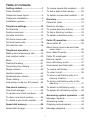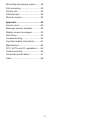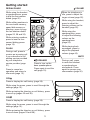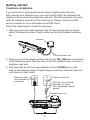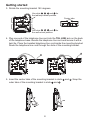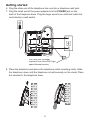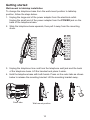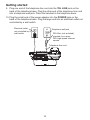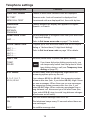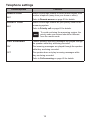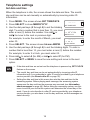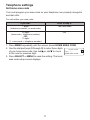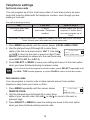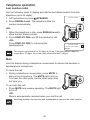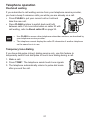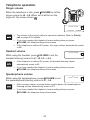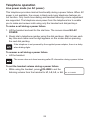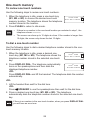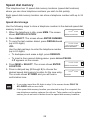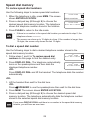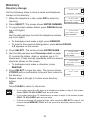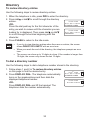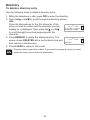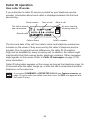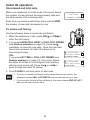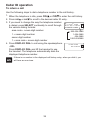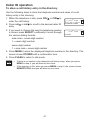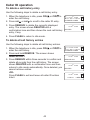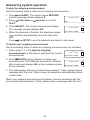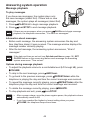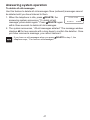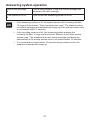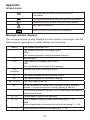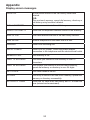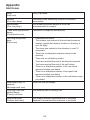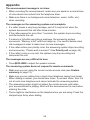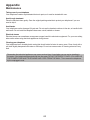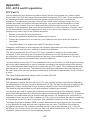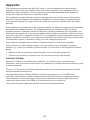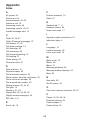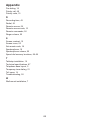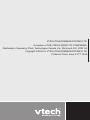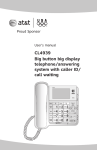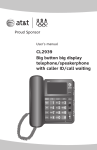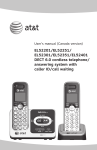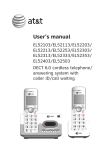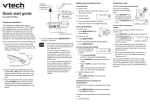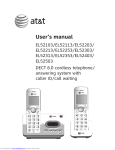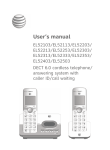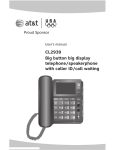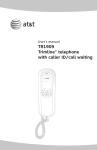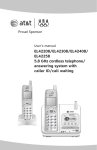Download VTech CD1291 User`s manual
Transcript
User’s manual www.vtechcanada.com Model: CD1291 Corded telephone with answering system Congratulations on purchasing your new VTech product. Before using this telephone, please read Important safety instructions on page 61 of this manual. This manual has all the feature operations and troubleshooting necessary to install and operate your new VTech telephone. Please review this manual thoroughly to ensure proper installation and operation of this innovative and feature rich VTech product. For support, shopping, and everything new at VTech, visit our website at www.vtechcanada.com, or call 1 (800) 267-7377. Telephones identified with this logo have reduced noise and interference when used with most T-coil equipped hearing aids and cochlear implants. The TIA-1083 Compliant Logo is a trademark of the Telecommunications Industry Association. Used under license. Table of contents Getting started.................................1 To review speed dial numbers........29 Parts checklist...................................1 To dial a speed dial number............29 Telephone base layout......................2 To delete a speed dial number........30 Telephone installation.......................5 Directory.........................................31 Installation options.............................7 Character chart................................31 Telephone settings........................13 Directory storage.............................32 Set features.....................................13 To review directory entries..............33 Feature summary............................13 To dial a directory number...............33 Set date and time............................16 To delete a directory entry...............34 Set home area code........................17 Caller ID operation........................35 Set local area code..........................18 About caller ID.................................35 Set remote code..............................18 About home area code and local area codes..................................35 Telephone operation.....................19 How caller ID works.........................36 Making and answering a call...........19 Caller ID messages.........................37 Last number redial...........................20 Memory match.................................37 Mute................................................20 How call history works.....................37 Flash/call waiting.............................21 Unreviewed and total calls..............38 Temporary tone dialing....................21 To review call history.......................38 Ringer volume.................................22 To return a call................................39 Handset volume..............................22 To store a call history entry in a memory location.........................40 Speakerphone volume....................22 Chain dialing....................................23 Line power mode (no AC power).....24 To store a call history entry in the directory......................................41 One-touch memory........................25 To delete a call history entry...........42 One-touch storage...........................25 To delete all call history entries.......42 To review one-touch numbers.........26 Answering system operation.......43 To dial a one-touch number............26 Message capacity............................43 To delete a one-touch number........27 Answering mode..............................43 Speed dial memory.......................28 Outgoing announcement.................44 Speed dial storage..........................28 Message playback...........................46 Recording and playing memo..........48 Call screening..................................49 Priority call.......................................49 Call intercept...................................49 Remote access................................50 Appendix........................................52 Screen icons....................................52 Message window displays...............52 Display screen messages...............53 Alert tones.......................................54 Troubleshooting...............................55 Important safety instructions...........61 Maintenance....................................62 FCC, ACTA and IC regulations.......63 Limited warranty..............................65 Technical specifications..................67 Index................................................68 ii Getting started Parts checklist Your telephone package contains the following items. Save your sales receipt and original packaging in the event warranty service is necessary. Telephone base with mounting bracket installed Coiled handset cord Corded handset Power adapter User’s manual Telephone line cord Quick start guide Getting started Telephone base layout MENU REMOVE Press to enter the menu (page 13). While reviewing the call history, press and hold to clear all the call history entries (page 42). While reviewing the call history, press to store the displayed name and number in the directory (page 41). While reviewing the onetouch memory, speed dial memory, directory or call history entries, press to delete an entry (pages 27, 30, 34 and 42). SELECT While using the menu, press to save the setting and move to the next menu option (page 13). While entering names (or numbers), press to backspace and erase a character or digit (page 32). While reviewing the call history, press to show dialing formats (page 39). DIR MEM Press to enter the directory (page 33). Press to access onetouch or speed dial memory (pages 25 and 28). DISPLAY DIAL Press to dial the number currently displayed (pages 26, 29, 33 and 39). M1, M2, M3 Press to access onetouch memory (page 26). Getting started REDIAL/PAUSE VOLUME While using the handset or speakerphone, press to dial the last number dialed (page 20). When the telephone is idle, press to adjust the ringer volume (page 22). While using the handset, press to adjust the listening volume on the handset (page 22). While editing numbers in the one-touch memory, speed dial memory or directory, press to copy the last number dialed (pages 25, 28 and 32). While using the speakerphone, press to adjust the listening volume on the speakerphone (page 22). While entering numbers, press to insert a foursecond dialing pause (page 19). While playing back messages, press to adjust the playback volume (page 46). FLASH During a call, press to receive an incoming call if you subscribe to call waiting service provided by your telephone service provider (page 21). Press to cancel an operation and return to idle mode (page 13). MUTE SPEAKER Press to turn on the base speakerphone. Press again to end the call (page 19). CID/ Press to display the call history (page 38). While using the menu, press to scroll through the settings (page 13). While reviewing the directory or call history, press to scroll up (pages 33 and 38). CID/ Press to display the call history (page 38). While using the menu, press to scroll through the settings (page 13). While reviewing the directory or call history, press to scroll down (pages 33 and 38). During a call, press to mute the handset or speakerphone microphone. Press again to resume your conversation (page 20). Getting started REPEAT/MEMO DELETE While the telephone is playing the day and time the current message was received, press to go back to the previous message (page 46). Press to delete the message currently playing (page 46). Press twice to delete all old messages (page 47). SKIP/ANNC After the telephone plays the day and time the current message was received, press to repeat the current message (page 46). Press to skip to the next message (page 46). Press to record or play the outgoing announcement (pages 44 and 45). Press to record memos (page 48). PLAY/STOP ON/OFF Press to start or stop message playback (page 46). Press to turn the answering system on or off (page 43). Press to stop recording (pages 44 and 48). IN USE light On when the line is in use or the answering system is answering a call. Flashes when the telephone is ringing. ON/OFF light On when the answering system is on. Flashes when there are new (unreviewed) messages. MUTE light On when the microphone is muted. SPEAKER light On when the speakerphone is in use. Getting started Telephone installation If you subscribe to high-speed Internet service (digital subscriber line DSL) through your telephone line, you must install a DSL filter between the telephone line cord and the telephone wall jack. The filter prevents noise and caller ID problems caused by DSL interference. Please contact your DSL service provider for more information about DSL filters. Follow the steps below to install the telephone. 1. Plug one end of the coiled handset cord into the handset jack on the left side of the telephone base. Plug the other end into the handset and hang up. Handset Coiled handset cord 2. Plug one end of the telephone line cord into the TEL LINE jack on the back of the telephone base. Plug the other end of the telephone line cord into a telephone wall jack. 3. Plug the small end of the power adapter into the POWER jack on the back of the telephone base. Plug the large end into an electrical outlet not controlled by a wall switch. Electrical outlet not controlled by a wall switch Telephone wall jack DSL filter (not included), required if you have DSL high-speed Internet service. Telephone line cord Getting started 4. Lift the handset or press SPEAKER to check for a dial tone. • Use only the power adapter provided with this product. To obtain a replacement, visit our website at www.vtechcanada.com or call 1 (800) 267-7377. • The power adapter is intended to be correctly oriented in a vertical or floor mount position. The prongs are not designed to hold the plug in place if it is plugged into a ceiling, under-the-table or cabinet outlet. • You can use this telephone without AC power. Without power, the telephone’s functionality is limited to making or answering calls using the handset, and adjusting the handset listening volume. For optimal performance, power your telephone with the supplied power adapter. Getting started Installation options The telephone base comes with the bracket attached for tabletop use. If you want to mount your telephone on a wall, use the provided mounting bracket to connect with a standard dual-stud telephone wall-mounting plate. If you do not have this mounting plate, you can purchase one from many hardware or consumer electronic retailers. Professional assistance may be required to install the mounting plate. Tabletop to wall-mount installation Before installing the telephone base in the wall-mount position, unplug the power adapter from the electrical outlet and unplug the telephone line cord from the telephone wall jack. 1. Lift the handset and place it aside. Hold down the switch hook on the telephone base, then slide the handset tab upwards to remove it from the slot. Rotate the handset tab 180 degrees. Push the handset tab down into the grooves so it clicks into position. Switch hook Handset tab 2. Hold the telephone base with both hands. Press on the outer tabs as shown below to release the mounting bracket. Lift the mounting bracket away. Outer tabs Tabletop-mount position Getting started 3. Rotate the mounting bracket 180 degrees. Use slots , , and for the tabletop-mount position. Center tabs Use slots , , and the wall-mount position. for 4. Plug one end of the telephone line cord into the TEL LINE jack on the back of the telephone base. Bundle the telephone line cord and secure it with a twist tie. Place the bundled telephone line cord inside the mounting bracket. Route the telephone line cord through the slots of the mounting bracket. 5. Insert the center tabs of the mounting bracket in slots outer tabs of the mounting bracket in slots and . and . Snap the Getting started 6. Plug the other end of the telephone line cord into a telephone wall jack. 7. Plug the small end of the power adapter into the POWER jack on the back of the telephone base. Plug the large end into an electrical outlet not controlled by a wall switch. DSL filter (not included), required if you have DSL highspeed Internet service. 8. Place the telephone just above the telephone outlet mounting studs. Slide the telephone down until the telephone is held securely on the studs. Place the handset in the telephone base. Getting started Wall-mount to tabletop installation To change the telephone base from the wall-mount position to tabletop position, follow the steps below. 1. Unplug the large end of the power adapter from the electrical outlet. Unplug the small end of the power adapter from the POWER jack on the back of the telephone base. 2. Slide the telephone base upwards, then pull it away from the mounting studs. 3. Unplug the telephone line cord from the telephone wall jack and the back of the telephone base. Lift the handset and place it aside. 4. Hold the telephone base with both hands. Press on the outer tabs as shown below to release the mounting bracket. Lift the mounting bracket away. Outer tabs Wall-mount position 10 Getting started 5. Remove the telephone line cord from the slots of the mounting bracket. Remove the telephone line cord from the mounting bracket. Untie the bundled telephone line cord. 6. Rotate the mounting bracket 180 degrees. Use slots , , and for the tabletop-mount position. Center tabs Use slots , , and the wall-mount position. for 7. Insert the center tabs of the mounting bracket in slots outer tabs of the mounting bracket in slots and . and . Snap the 8. Hold down the switch hook on the telephone base, then slide the handset tab upwards to remove it from the slot. Rotate the handset tab 180 degrees. Push the handset tab down into the grooves so it clicks into position. Switch hook Handset tab 11 Getting started 9. Plug one end of the telephone line cord into the TEL LINE jack on the back of the telephone base. Plug the other end of the telephone line cord into a telephone wall jack. Place the handset in the telephone base. 10. Plug the small end of the power adapter into the POWER jack on the back of the telephone base. Plug the large end into an electrical outlet not controlled by a wall switch. Electrical outlet not controlled by a wall switch Telephone wall jack DSL filter (not included), required if you have DSL high-speed Internet service. Telephone line cord 12 Telephone settings Set features To change the telephone settings: 1. Press MENU repeatedly until the screen shows the desired feature. 2. Press CID/ or CID/ until the screen displays your selected setting. Refer to Feature summary on this page for a full description of the features and your choices. 3. Press SELECT or MENU to save your selection and automatically move to the next option. When you finish setting features, the telephone automatically returns to standby after 30 seconds, or you can press FLASH to exit programming immediately. You can exit feature setup at any time by pressing FLASH or by lifting the handset when there is no incoming call. Feature summary Default settings are indicated below by an asterisk (*) symbol. Feature/options SET TIME/DATE --:-- ----SET CONTRAST 1, 2*, 3, 4 Function Set the date and time. Use the dial pad keys to change the digits. Refer to Set date and time on page 16 for details. Adjust screen brightness to a comfortable level, from 1 (light) to 4 (dark). CALL LOG Choose whether incoming calls are stored or not. ALL CALLS* The telephone stores all calls received. NO CALLS The telephone does not store call history. REPEATED CALLS Choose how calls from the same number are displayed in the call history. COMBINED The screen shows only the most recent call from a particular number. REP displays to indicate multiple calls from that number. SEPARATE* Each call from a particular number is listed separately. 13 Telephone settings Feature/options Function CALL LIST ORDER Choose in what order received calls are displayed. BY TIME* Reverse order. Last call received is displayed first. NEW CALL FIRST Unreviewed calls are displayed first, then calls by time. LANGUAGE Choose whether the display text appears in English, Spanish, or French. ENGLISH* ESPANOL FRANCAIS HOME AREA CODE HAC - - LOCAL AREA CODE LAC 1 - - LAC 2 - - LAC 3 - - LAC 4 - - DIAL TYPE TONE* PULSE Set the telephone to recognize calls from your area code (7 digit local dialing). Refer to Set home area code on page 17 for details. Program up to four local area codes that do not require dialing a 1 before them (10 digit local dialing). Refer to Set local area code on page 18 for details. Set tone (touch-tone) or pulse (dial-pulse) dialing. If you have dial-pulse dialing service only, you can temporarily switch from dial-pulse to touchtone dialing during a call (see Temporary tone dialing on page 21). # OF RINGS Set how many times the telephone rings before the answering system picks up the call. 2, 3, 4*, 5, 6, 7, tS 2-4, tS 4-6 If you choose tS 2-4 (or tS 4-6), the answering system answers after two (four, if you select tS 4-6) rings if there are new messages. When there are no new messages, the answering system answers after four (six, if you select tS 4-6) rings. When retrieving messages from a long distance call, disconnect your call after three (five, if you select tS 4-6) rings to avoid long distance charges (also known as toll saver). MESSAGE ALERT Turn the audible message alert on or off. ON The telephone beeps every 15 seconds when there are new messages. OFF* No audible message alert. 14 Telephone settings Feature/options REMOTE CODE 500* PRIORITY CODE 999* Function Select a three-digit number to allow remote access from another telephone (away from your home or office). Refer to Remote access on page 50 for details. Select a three-digit number as your priority code for the answering system. Refer to Priority call on page 49 for details. To avoid confusing the answering system, the priority code you entered should be different from the remote code. CALL SCREENING Choose whether incoming messages are played through the speaker while they are being recorded. ON* The incoming messages are played through the speaker while they are being recorded. OFF The speaker does not play incoming messages while they are being recorded. Refer to Call screening on page 49 for details. 15 Telephone settings Set date and time When the telephone is idle, the screen shows the date and time. The month, day and time can be set manually or automatically by incoming caller ID information. 1. Press MENU. The screen shows SET TIME/DATE. 2. Press SELECT to show MM/DD/YYYY. 3. Use the dial pad keys (0 through 9) to set the blinking digit. To enter a number that is less than 10, you must enter a zero (0) before the number. Use CID/ or CID/ to move to the next or previous digit. For example, to enter the month of March, you must enter 03. 4. Press SELECT. The screen shows hh:mm AM/PM. --:-- -- - -- 15 SET TIME/DATE --:-- -- - -12 30 2009 MM/DD/YYYY --:-- -- - -11 20 A hh:mm AM/PM 15 15 5. Use the dial pad keys (0 through 9) to set the blinking digits. To enter a number that is less than 10, you must enter a zero (0) before the number. For example, to enter 2 o’clock, you must enter 02. 6. Press CID/ to select A (for AM) or CID/ to select P (for PM). 7. Press SELECT or MENU to save the new setting and move to the next option. • If the date and time are not set and the telephone is powered up, SET CLOCK flashes on the screen. • The month, day and time can be set automatically by incoming caller ID information only if you subscribe to caller ID service provided by your telephone service provider (see About caller ID on page 35). • Setting the date and time in this menu also sets the date and time for the answering system. Before playing each message, the answering system announces the day and time the message was received (see Information about messages on page 46). Before using the answering system, use this menu to set the year so that the system can determine the correct day of the week. If you do not subscribe to caller ID service provided by your telephone service provider, you also have to set the day and time, so that messages are dated correctly. 16 Telephone settings Set home area code You must program your area code so your telephone can properly recognize and dial calls. For calls within your area code: If you dial: Enter in step 2: 7 digits (telephone number, no area code) Your area code 10 digits (area code + telephone number) -OR11 digits (1 + area code + telephone number) 000 1. Press MENU repeatedly until the screen shows HOME AREA CODE. 2. Use the dial pad keys (0 through 9) to enter three digits of your home area code. Use CID/ or CID/ to move to the next or previous digit. 3. Press SELECT or MENU to save the setting. The local area code setup screen displays. 17 11:20AM 12-30 HAC --HOME AREA CODE 15 Telephone settings Set local area code You can program up to four local area codes. A local area code is an area code that must be dialed with the telephone number, even though you are making a local call. For calls outside your area: For: If you dial: Enter in step 2: Calls within your local calling area 10 digits (area code + telephone number) All area codes that do not require a 1 before them (you can program up to four). If you dial 10 digits (area code + telephone number) for calls within your own area code, include your area code as a local area code. 1. Press MENU repeatedly until the screen shows LOCAL AREA CODE. 2. Use the dial pad keys (0 through 9) to enter three digits of the first local area code in LAC 1. Use CID/ or CID/ to move to the next or previous digit. Press SELECT repeatedly to advance to the next local area code (LAC 2, LAC 3 or LAC 4). 11:20AM 12-30 LAC1 --LOCAL AREA CODE 15 3. Press SELECT or MENU to save your setting and move to the next option when you have finished entering local area codes. If you do not need to program local area codes, press SELECT repeatedly until the DIAL TYPE screen appears, or press FLASH to return to the idle screen. Set remote code You can program a remote code to allow remote access from another telephone away from your home or office. 1. Press MENU repeatedly until the screen shows REMOTE CODE. 11:20AM 12-30 500 REMOTE CODE 15 2. Use the dial pad keys (0 through 9) to enter three digits of your remote code. Use CID/ or CID/ to move to the next or previous digit. 3. Press SELECT or MENU to save the setting and move to the next option when you have finished entering remote code. 18 Telephone operation Making and answering a call Using handset To make a call: • Lift the handset, wait for the dial tone, and then dial a number. To answer a call: • Lift the handset. 11:20AM 12-30 15 To end a call while using the handset: • Place the handset in the telephone base. Using speakerphone To make a call: • Press SPEAKER then dial a number. To answer a call: • Press SPEAKER. To end a call while using the speakerphone: • Press SPEAKER. On-hook dialing (predialing) 1. Use the dial pad keys to enter a telephone number. 11:20 12-30 8 0 0 6 2 4 5 6 8 8 _ 15 • Press REDIAL/PAUSE to insert a four-second dialing pause. • Press REMOVE to backspace and erase a digit. • Press FLASH to return to idle mode. -ORWait 15 seconds and the telephone returns to idle mode automatically. 2. Press DISPLAY DIAL and then lift the handset to call. -ORPress DISPLAY DIAL to call using the speakerphone. AM Switching between handset and speakerphone To switch from handset to speakerphone during a call: • Press SPEAKER then place the handset in the telephone base. To switch from speakerphone to handset during a call: • Lift the handset. Numbers longer than 32 digits cannot be saved. If you try to save a number longer than 32 digits, you will hear an error tone. 19 Telephone operation Last number redial Use the following steps to display and dial the last dialed number from this telephone (up to 32 digits). 1. Lift the handset or press SPEAKER. 11:20AM 12-30 2. Press REDIAL/PAUSE. The telephone dials the number automatically. 15 -OR1. When the telephone is idle, press REDIAL/PAUSE to show the last dialed number. 2. Press DISPLAY DIAL and lift the handset to call. -ORPress DISPLAY DIAL to call using the speakerphone. 11:20AM 12-30 8006245688_ REDIAL 15 The screen can show up to 12 digits at a time. If the last number dialed is longer than 12 digits, the screen only shows the last 12 digits. Mute Use this feature during a telephone conversation to silence the handset or speakerphone microphone. To mute the call: • During a telephone conversation, press MUTE to silence the microphone. The MUTE light turns on. You hear the other party, but the other party does not hear you. To un-mute the call: • Press MUTE and resume speaking. The MUTE light turns off. -ORMute is automatically canceled when you end the call. Switching between the handset and speakerphone cancels the mute function. 20 Telephone operation Flash/call waiting If you subscribe to call waiting service from your telephone service provider, you hear a beep if someone calls you while you are already on a call. • Press FLASH to put your current call on hold and take the new call. • Press FLASH anytime to switch back and forth between calls. For more information on caller ID with call waiting, refer to About caller ID on page 35. • Use FLASH to access other telephone subscriber services, as described by your telephone service provider. • The telephone cannot display the caller ID information if another telephone on the same line is in use. Temporary tone dialing If you have dial-pulse (rotary) dialing service only, use this feature to temporarily switch from dial-pulse to touch-tone dialing during a call. 1. Make a call. 2. Press TONE*. The telephone sends touch-tone signals. 3. The telephone automatically returns to pulse dial mode after you end the call. 21 Telephone operation Ringer volume When the telephone is idle, press VOLUME to set the ringer volume to L0 - L8. When set to L0 to turn the ringer off, the screen shows . 11:20AM 12-30 16 CALLS L5 12 NEW • The volume of the priority call tone cannot be adjusted. Refer to Priority call on page 49 for details. • If you have reached the highest or lowest setting when you press VOLUME, the telephone beeps three times. • If the telephone is without AC power, the ringer volume automatically resets to L5. Handset volume 11:20AM 12-30 While using the handset, press VOLUME to set the handset listening volume to L1, L2, L3, or L4. • If the telephone is without AC power, the handset listening volume automatically resets to L1. • If you have reached the highest or lowest setting when you press VOLUME, the telephone beeps three times. L1 Speakerphone volume While using the speakerphone, press VOLUME to set the speakerphone listening volume to L1 - L6. 11:20AM 12-30 • After a power outage, once the phone regains power, the speakerphone listening volume automatically resets to L1. • If you have reached the highest or lowest setting when you press VOLUME, the telephone beeps three times. 22 L1 Telephone operation Chain dialing Use this feature to dial numbers stored in one-touch memory locations, speed dial memory locations, directory or call history while you are on a call. Chain dialing is useful if you need to access numbers other than telephone numbers (such as bank account numbers or access codes) from one-touch memory locations, speed dial memory locations, directory or call history. 1. Lift the handset. -ORPress SPEAKER to use the speakerphone. 2. Wait for a dial tone. If necessary, use the dial pad keys to manually dial a number first. 11:20AM 12-30 8006245688 15 11:20AM 12-30 8002677377 15 3. To dial a number: • From a one-touch memory location: Press the desired one-touch key (M1, M2 or M3). The telephone automatically dials the number stored in it. -OR• From a speed dial memory location: a. Press MEM. The screen shows ENTER LOCATION. 11:20AM 12-30 _ ENTER LOCATION 15 b. Press a key (0 through 9) to choose the desired entry. The telephone automatically dials the number. -OR• From the directory: a. Press DIR to enter the directory. b. Press CID/ or CID/ to scroll or press the dial pad keys to find the desired entry. 11:20AM 12-30 800-490-2005 TOM MILLER 15 c. Press DISPLAY DIAL. The telephone automatically dials the displayed number. -OR• From the call history: a. Press CID/ b. Press CID/ entry. or CID/ or CID/ to enter the call history. to scroll to the desired AM 12-30 16 10:10 800-408-2006 LINDA JONES c. Press DISPLAY DIAL. The telephone automatically dials the displayed number. 23 15 Telephone operation Line power mode (no AC power) This telephone provides minimal functionality during a power failure. When AC power is not available, the screen is blank and many telephone features do not function. Only touch-tone dialing and handset listening volume adjustment are supported. The telephone uses power from the telephone line to enable you to make and answer calls using only the handset and dial pad keys. To make a call during a power failure 1. Lift the handset and wait for the dial tone. The screen shows NO AC POWER. 2. Slowly dial a telephone number using the dial pad keys. Wait to hear each key tone and make sure the digit appears on the screen before pressing the next dial pad key. If the telephone is not powered by the supplied power adapter, there is a delay when dialing digits. To answer a call during a power failure • Lift the handset. The screen does not show incoming caller ID information during a power failure. To set the handset volume during a power failure • While using the handset, press VOLUME to set the listening volume from the handset to L1, L2, L3, or L4. 24 NO AC POWER One-touch memory This telephone has three one-touch memory locations (one-touch keys: M1, M2 and M3) where you can store telephone numbers you wish to dial quickly. Each one-touch memory location can store a telephone number with up to 24 digits. One-touch storage Use the following steps to store a telephone number in the desired one-touch memory location. 11:20 12-30 15 1. When the telephone is idle, press MEM. The screen _ ENTER LOCATION shows ENTER LOCATION. AM 2. Press SELECT. The screen shows ENTER NUMBER. 3. To copy the last number dialed, press REDIAL/PAUSE (up to 24 digits). -ORUse the dial pad keys to enter the telephone number (up to 24 digits). 11:20AM 12-30 8006245688_ ENTER NUMBER 15 • To backspace and erase a digit, press REMOVE. • To insert a four-second dialing pause, press REDIAL/PAUSE. A P appears on the screen. 4. Press a one-touch key (M1, M2 or M3) to choose the desired one-touch memory location for the new entry. The screen shows STORED with a confirmation tone. 11:20AM 12-30 15 STORED • If you enter more than 24 digits in step 3, the screen shows ONLY 24 ALLOWED with an error tone. • If the one-touch memory location you selected in step 4 is occupied, the new telephone number replaces the old one. Take caution not to replace entries you do not wish to delete from the one-touch memory locations. 25 One-touch memory To review one-touch numbers Use the following steps to review one-touch numbers. 1. When the telephone is idle, press a one-touch key (M1, M2 or M3) to choose the desired one-touch memory location. The telephone shows the telephone number stored in the location. 11:20AM 12-30 800-624-5688 15 2. Press FLASH to return to idle mode. • If there is no number in the one-touch location you selected in step 1, the telephone shows ------------. • The screen can show up to 12 digits at a time. If the number is longer than 12 digits, the screen only shows the last 12 digits. To dial a one-touch number Use the following steps to dial a desired telephone number stored in the onetouch memory location. 1. When the telephone is idle, press a desired onetouch key (M1, M2 or M3). The telephone shows the telephone number stored in the selected one-touch key. 11:20AM 12-30 800-624-5688 15 2. Press DISPLAY DIAL. The telephone automatically 11:20 12-30 turns on the speakerphone and then dials the 8 0 0 6 2 4 5 6 8 8 15 displayed telephone number. -ORPress DISPLAY DIAL and lift the handset. The telephone dials the number automatically. AM -OR1. Lift the handset then wait for the dial tone. -ORPress SPEAKER to use the speakerphone then wait for the dial tone. 2. Press a desired one-touch key (M1, M2 or M3). The telephone automatically dials the telephone number stored in the selected one-touch key. If there is no number in the one-touch location, when you press DISPLAY DIAL you will hear an error tone. 26 One-touch memory To delete a one-touch number Use the following steps to delete a telephone number stored in the one-touch memory location. 1. When the telephone is idle, press a one-touch key (M1, M2 or M3) to choose the desired one-touch memory location. The telephone shows the telephone number stored in the location. 2. Press REMOVE. The screen shows DELETED with a confirmation tone and then the screen shows ENTER LOCATION. You cannot retrieve an entry once you have deleted it. 11:20AM 12-30 800-624-5688 11:20AM 12-30 15 15 DELETED 3. Press FLASH to return to idle mode. -OR1. When the telephone is idle, press MEM and then SELECT. The screen shows enter number. 2. Press a desired one-touch key (M1, M2 or M3). The screen shows DELETED with a confirmation tone and then the screen shows ENTER LOCATION. You cannot retrieve an entry once you have deleted it. If you press REMOVE and there is no number in the one-touch location, you will hear an error tone. 27 Speed dial memory This telephone has 10 speed dial memory locations (speed dial locations) where you can store telephone numbers you wish to dial quickly. Each speed dial memory location can store a telephone number with up to 24 digits. Speed dial storage Use the following steps to store a telephone number in the desired speed dial memory location. 1. When the telephone is idle, press MEM. The screen shows ENTER LOCATION. 11:20AM 12-30 _ ENTER LOCATION 15 11:20AM 12-30 8006245688_ ENTER NUMBER 15 2. Press SELECT. The screen shows ENTER NUMBER. 3. To copy the last number dialed, press REDIAL/PAUSE (up to 24 digits). -ORUse the dial pad keys to enter the telephone number (up to 24 digits). • To backspace and erase a digit, press REMOVE. • To insert a four-second dialing pause, press REDIAL/PAUSE. A P appears on the screen. 4. Press MEM or select. The screen shows ENTER LOCATION. 5. Press a dial pad key (0 through 9) to choose the desired speed dial memory location for the new entry. The screen shows STORED and you will hear a confirmation tone. 11:20AM 12-30 _ ENTER LOCATION 15 11:20AM 12-30 15 STORED • If you enter more than 24 digits in step 3, the screen shows ONLY 24 ALLOWED with an error tone. • If the speed dial memory location you selected in step 5 is occupied, the new telephone number replaces the old one. Take caution not to replace entries you do not wish to delete from the speed dial memory locations. 28 Speed dial memory To review speed dial numbers Use the following steps to review speed dial numbers. 1. When the telephone is idle, press mem. The screen shows ENTER LOCATION. 2. Press a dial pad key (0 through 9) to choose the desired speed dial memory location. The telephone shows the telephone number stored in the location. 11:20AM 12-30 _ ENTER LOCATION 11:20AM 12-30 800-624-5688 15 15 3. Press FLASH to return to the idle mode. • If there is no number in the speed dial location you selected in step 2, the telephone shows ------------. • The screen can show up to 12 digits at a time. If the number is longer than 12 digits, the screen only shows the last 12 digits. To dial a speed dial number Use the following steps to dial a desired telephone number stored in the speed dial memory location. 1. Follow steps 1 and 2 in To review speed dial numbers on this page to find the desired entry. 11:20AM 12-30 800-624-5688 15 2. Press DISPLAY DIAL. The telephone automatically 11:20 12-30 turns on the speakerphone and then dials the 8 0 0 6 2 4 5 6 8 8 15 displayed telephone number. -ORPress DISPLAY DIAL and lift the handset. The telephone dials the number automatically. AM -OR1. Lift the handset then wait for the dial tone. -ORPress SPEAKER to use the speakerphone then wait for the dial tone. 2. Press mem. The screen shows ENTER LOCATION. 3. Press a dial pad key (0 through 9) to choose the desired speed dial memory location. The telephone automatically dials the telephone number stored in the selected speed dial memory location. If you press DISPLAY DIAL and there is no number in the speed dial memory location, you will hear an error tone. 29 Speed dial memory To delete a speed dial number Use the following steps to delete a telephone number stored in the speed dial memory location. 1. When the telephone is idle, press mem. The screen shows ENTER LOCATION. 2. Press a dial pad key (0 through 9) to choose the desired speed dial memory location. The telephone shows the telephone number stored in the location. 3. Press REMOVE. The screen shows DELETED with a confirmation tone and the screen shows ENTER LOCATION. You cannot retrieve an entry once you have deleted it. 11:20AM 12-30 _ ENTER LOCATION 11:20AM 12-30 800-624-5688 11:20AM 12-30 15 15 15 DELETED 4. Press FLASH to return to idle mode. -OR1. When the telephone is idle, press MEM, SELECT, and then MEM. 2. Press a dial pad key (0 through 9) to choose the desired speed dial memory location. The screen shows DELETED with a confirmation tone and the screen shows ENTER LOCATION. You cannot retrieve an entry once you have deleted it. If you press REMOVE and there is no number in the speed dial memory location, you will hear an error tone. 30 Directory This telephone has a directory where you can store up to 25 telephone numbers and names. Numbers can be up to 24 digits and names can be up to 15 characters. Directory entries are stored in alphabetical order. You may wish to enter names with the last name first to maintain consistency with information stored through the caller ID features of this telephone. Press FLASH while reviewing the directory to exit the directory without saving changes and return to idle mode. Character chart Refer to the chart below and use the dial pad keys to enter the letters, digits or symbols. Press the key repeatedly until the desired character shows on the screen. Dial Key Characters by number of key press 1 2 3 4 5 6 7 - / & 1 1 . , space 2 A B C 2 3 D E F 3 4 G H I 4 5 J K L 5 6 M N O 6 7 P Q R S 8 T U V 8 9 W X Y Z 0 0 # # 31 7 9 Directory Directory storage 11:20AM 12-30 Use the following steps to store a name and telephone number in the directory. 1. When the telephone is idle, press DIR to enter the directory. 2. Press SELECT. The screen shows ENTER NUMBER. 3. To copy the last number dialed, press REDIAL/PAUSE (up to 24 digits). -ORUse the dial pad keys to enter the telephone number (up to 24 digits). 16 CALLS 15 12 NEW 11:20AM 12-30 800-624-5688 ELIZABETH JONES 15 11:20AM 12-30 8004902005_ ENTER NUMBER 15 • To backspace and erase a digit, press REMOVE. • To insert a four-second dialing pause, press REDIAL/PAUSE. A P appears on the screen. 4. Press SELECT. The screen shows ENTER NAME. 5. Use the dial pad keys and Character chart on page 31 to enter the letters, digits or symbols (up to 15 characters). Press the key repeatedly until the desired character shows on the screen. • To backspace and erase a character, press REMOVE. 6. Press SELECT to save the entry. The screen shows STORED with a confirmation tone and then returns to the directory. 11:20AM 12-30 8004902005 ENTER NAME 15 11:20AM 12-30 8004902005 TOM MILLER_ 15 11:20AM 12-30 15 STORED 7. Repeat steps 2 through 6 to store more directory entries. -ORPress FLASH to return to idle mode. • If you enter more than 24 digits in a telephone number in step 3, the screen shows ONLY 24 ALLOWED with an error tone. • If you enter more than 15 characters in a name in step 5, the screen shows ONLY 15 ALLOWED with an error tone. • If there are already 25 stored entries, after you press SELECT in step 2, the screen shows MEMORY FULL with an error tone and then returns to the directory. 32 Directory To review directory entries Use the following steps to review directory entries. 1. When the telephone is idle, press DIR to enter the directory. 2. Press CID/ or CID/ to scroll through the directory entries. -ORPress the dial pad key for the first character of the entry you wish to review until the character you are looking for is displayed. Then press CID/ or CID/ to scroll through the entries beginning with this character. 11:20AM 12-30 800-624-5688 ELIZABETH JONES 15 11:20AM 12-30 800-490-2005 TOM MILLER 15 3. Press FLASH to return to the idle mode. • If you try to view directory entries when there are no entries, the screen shows DIRECTORY EMPTY with an error tone. • When you reach the end of the directory, the telephone prompts an error tone. • The screen can show up to 12 digits at a time. If the number is longer than 12 digits, the screen only shows the last 12 digits. To dial a directory number Use the following steps to dial a telephone number stored in the directory. 1. Follow steps 1 and 2 in To review directory entries on this page to find the desired entry. 2. Press DISPLAY DIAL. The telephone automatically turns on the speakerphone and then dials the displayed telephone number. -ORPress DISPLAY DIAL and lift the handset. The telephone dials the number automatically. 33 11:20AM 12-30 800-624-5688 ELIZABETH JONES 15 11:20AM 12-30 8006245688 15 Directory To delete a directory entry Use the following steps to delete a directory entry. 1. When the telephone is idle, press DIR to enter the directory. 2. Press CID/ or CID/ to scroll through the directory entries. -ORPress the dial pad key for the first character of the 11:20 12-30 entry you wish to review until the character you are 8 0 0 - 6 2 4 - 5 6 8 8 15 looking for is displayed. Then press CID/ or CID/ ELIZABETH JONES to scroll through the entries beginning with this character. AM 3. Press REMOVE to delete the displayed entry. The screen shows DELETED with a confirmation tone and then returns to the directory. 11:20AM 12-30 DELETED 4. Press FLASH to return to idle mode. Directory entries cannot be edited. If you need to change an entry you must delete the entry and re-enter the information. 34 15 Caller ID operation About caller ID This telephone has a caller ID feature that works with the caller identification service provided by your telephone service provider. There is a fee for this service, and it might not be available in all areas. This telephone can provide information only if both you and the caller are in areas offering caller identification service, and if both telephone service providers use compatible equipment. Caller ID with call waiting lets you see who’s calling before you answer the call, even when you’re on another call. You may need to change your telephone service to use this feature. Contact your telephone service provider if: • You have both caller ID and call waiting, but as separate services (you may need combined service). • You have only caller ID service, or only call waiting service. • You don’t subscribe to any caller ID or call waiting service. You can use this telephone with regular caller ID service, and you can use this telephone’s other features without subscribing to either caller ID or combined caller ID with call waiting services. About home area code and local area codes Always set your home area code, and if you need them, up to four local area codes (see Set home area code on page 17 and Set local area code on page 18). Entering these area codes affects how numbers are displayed in the call history and makes returning a call from the call history easier (see To return a call on page 39). 35 Caller ID operation How caller ID works If you subscribe to caller ID service provided by your telephone service provider, information about each caller is displayed between the first and second ring. Entry number Time of call The call is missed and unreviewed. Date of call 15 Repeat call Caller’s name An error from the incoming caller ID Caller’s number The time and date of the call, the caller’s name and telephone number are included on the screen if they were sent by the caller’s telephone service provider. Due to regional service differences, the caller ID information might not be available for every incoming call. In addition, the callers might intentionally block their names and/or telephone numbers. Other messages might appear on the screen. Refer to Caller ID messages on page 37 for more information. Caller ID information appears on the screen as long as the telephone rings, for 30 seconds after the caller hangs up, or after the call is answered at another telephone on the same line. If you select COMBINED in REPEATED CALLS (see Feature summary on page 13) and a caller has called more than once, the REP icon appears with the caller ID entry. 36 Caller ID operation Caller ID messages Displays: Means: PRIVATE NAME The caller is blocking the name information. PPP The caller is blocking the telephone number information. PRIVATE CALLER The caller is blocking the name and number information. UNKNOWN NAME Your telephone service provider is unable to receive information about this caller’s name. UUU Your telephone service provider is unable to receive information about this caller’s number. UNKNOWN CALLER Your telephone service provider is unable to receive information about this caller’s name and number. Memory match If the incoming telephone number is an exact match with a telephone number in your directory, the name that appears on the screen matches the corresponding name in your directory. For example, if Elizabeth Jones calls, her name appears as ELIZABETH if this is how you entered it into your directory. 11:20AM 12-30 800-624-5688 ELIZABETH 15 How call history works Information about the last 65 incoming calls is stored in the call history. The most recent call has the highest entry number. (For example, if two calls have been received, the call with the entry number 02 in the call history is the more recent one.) You can review the call history to find out who has called, return the call, save the caller’s name and number into the directory, or save the caller’s number into one-touch or speed dial memory locations. When the call history is full, the oldest entry is deleted to make room for new incoming call information. If a call is answered before the information appears on the screen, it is not saved in the call history. If you choose NO CALLS in CALL LOG (see Feature summary on page 13), the telephone does not store the caller ID information in the call history. 37 Caller ID operation Unreviewed and total calls When your telephone is in idle mode, the screen shows the number of new (missed and unreviewed) calls and the total number of all incoming calls. 11:20AM 12-30 16 CALLS 15 12 NEW Each time you review a call history entry marked NEW, the number of new calls decreases by one. To review call history Use the following steps to review the call history. 1. When the telephone is idle, press CID/ enter the call history. or CID/ to 2. If you select NEW CALL FIRST in CALL LIST ORDER (see Feature summary on page 13), press CID/ repeatedly to show the new calls. Once the new calls have been reviewed, all caller ID entries are in chronological order. -ORIf you select BY TIME in CALL LIST ORDER (see Feature summary on page 13), the screen shows the caller ID entries in chronological order starting with the most recent call. Press CID/ or CID/ to scroll through the caller ID entries. AM 12-30 16 11:20 800-624-5688 ELIZABETH JONES AM 12-30 15 10:10 800-408-2006 LINDA JONES 15 15 3. Press FLASH to exit and return to idle mode. • If you try to review call history entries when there are no entries, the telephone shows CALL LOG EMPTY and you will hear an error tone. • If you scroll to the end of the call history, the screen shows END OF LIST and you will hear an error tone. 38 Caller ID operation To return a call Use the following steps to dial a telephone number in the call history. 1. When the telephone is idle, press CID/ 2. Press CID/ or CID/ or CID/ to enter the call history. to scroll to the desired caller ID entry. 3. If you need to change the way the telephone number is dialed, press SELECT continually to scroll through the various dialing formats: area code + seven-digit number 1 + seven-digit number seven-digit number 1 + area code + seven-digit number 4. Press DISPLAY DIAL to call using the speakerphone. - OR Press DISPLAY DIAL and lift the handset to use the handset. The telephone automatically dials the displayed telephone number. AM 12-30 16 11:20 800-624-5688 ELIZABETH JONES 15 800-624-5688 1-624-5688 624-5688 1800-6245688 11:40AM 12-30 6245688 15 If there is no number in the displayed call history entry, when you dial it, you will hear an error tone. 39 Caller ID operation To store a call history entry in a memory location Use the following steps to store the telephone number of a call history entry in a one-touch or speed dial memory location. 1. When the telephone is idle, press CID/ enter the call history. 2. Press CID/ entry. or CID/ or CID/ to to scroll to the desired caller ID 3. If you need to change the way the telephone number is dialed, press SELECT continually to scroll through the various dialing formats: AM 12-30 16 11:20 800-624-5688 ELIZABETH JONES 11:40AM 12-30 _ ENTER LOCATION 15 15 area code + seven-digit number 1 + seven-digit number seven-digit number 1 + area code + seven-digit number 4. Press MEM. The screen shows ENTER LOCATION. 5. To save the displayed telephone number in a one-touch memory location, press the desired one-touch key (M1, M2 or M3). -ORTo save the displayed telephone number in a speed dial memory location, press a dial pad key (0 through 9) to choose the desired speed dial memory location. 6. The screen shows STORED with a confirmation tone and then returns to the call history. 7. Press FLASH to return to idle mode. 11:40AM 12-30 15 STORED • If there is no number in the displayed call history entry, when you press MEM in step 4, you will hear an error tone. • If the memory location you selected in step 5 above is occupied, the new telephone number replaces the old one. Take caution not to replace entries you do not wish to delete from the memory locations. 40 Caller ID operation To store a call history entry in the directory Use the following steps to store the telephone number and name of a call history entry in the directory. 1. When the telephone is idle, press CID/ enter the call history. 2. Press CID/ entry. or CID/ or CID/ to to scroll to the desired caller ID 3. If you need to change the way the telephone number is stored, press SELECT continually to scroll through the various dialing formats: AM 12-30 16 11:20 800-624-5688 ELIZABETH JONES 11:40AM 12-30 15 15 STORED area code + seven-digit number 1 + seven-digit number seven-digit number 1 + area code + seven-digit number 4. Press MENU to store the displayed telephone number in the directory. The screen shows STORED with a confirmation tone. 5. Press FLASH to return to idle mode. • If there is no number in the displayed call history entry, when you press MENU in step 4, you will hear an error tone. • If the directory is full, when you press MENU in step 4, the screen shows MEMORY FULL and you will hear an error tone. 41 Caller ID operation To delete a call history entry Use the following steps to delete a call history entry. 1. When the telephone is idle, press CID/ enter the call history. 2. Press CID/ or CID/ or CID/ to to scroll to the caller ID entry. 3. Press REMOVE to delete the currently displayed entry. The screen shows DELETED with a confirmation tone and then shows the next call history entry, if any. AM 12-30 16 11:20 800-624-5688 ELIZABETH JONES 11:40AM 12-30 15 15 DELETED 4. Press FLASH to return to idle mode. To delete all call history entries Use the following steps to delete all call history entries. 1. When the telephone is idle, press CID/ enter the call history. or CID/ to 2. Press and hold REMOVE. The screen shows REMOVE ALL? 3. Press REMOVE within three seconds to confirm and delete all records from the call history. The screen shows DELETED with a confirmation tone and then returns to idle mode automatically. Once deleted, you cannot retrieve entries. -ORPress FLASH to exit and leave all caller ID entries intact. 42 AM 12-30 16 11:20 800-624-5688 ELIZABETH JONES 11:40AM 12-30 15 15 REMOVE ALL? 11:40AM 12-30 15 DELETED 11:40AM 12-30 0 CALLS 0 NEW 15 Answering system operation Message capacity 11:20AM 12-30 The answering system can record up to 99 messages, depending on the length of each message. Individual message can be up to three minutes long, and the total maximum recording time is 19 minutes. Messages remain available for replay until you delete them. 16 CALLS 15 12 NEW Message window If the recording memory is full, the message window displays F. Delete some messages to make room for more. Answering mode To turn on the answering system To turn the answering machine on and answer calls: • Press ON/OFF until the system announces “Answering machine is on.” The ON/OFF light is on. • When the answering system is turned on, if recording time is less than five minutes, the system announces “Less than five minutes record time left.” 11:20AM 12-30 16 CALLS 15 12 NEW • When the answering system is turned on, if the memory is full, the system announces “Memory is full.” If the recording memory is full, the answering system answers the incoming call after 10 rings and announces, “Memory is full. Enter remote access code.” The telephone does not record messages and hangs up automatically if the remote access code is not entered within 15 seconds. To turn off the answering system To turn the answering machine off and not answer calls: • Press ON/OFF until the system announces, “Answering machine is off.” The ON/OFF light is off and the message window is blank. 11:20 12-30 AM If the answering system is off, after 10 rings, the system announces “Enter remote access code.” The telephone hangs up automatically if the remote access code is not entered within 15 seconds. 43 16 CALLS 12 NEW Answering system operation Outgoing announcement The outgoing announcement is the message callers hear when calls are answered by the answering system. If the answering system is on (see To turn on the answering system on page 43), the telephone automatically answers calls with “Hello, please leave a message after the tone.” You can use this announcement, or replace it with a recording of your own. To record your outgoing announcement Use the following steps to record an outgoing announcement with a recording of your own. 1. Press SKIP/ANNC. The screen shows RECORD and the message window displays A. 11:20AM 12-30 A RECORD 2. Press SELECT. The screen shows USE STOP TO END with a long beep. 3. Speak towards the microphone (MIC) on the telephone and maintain a distance of about nine inches. You can record an announcement for up to two minutes. Announcements shorter than one second are not recorded. 4. Press PLAY/STOP to end the recording. The recorded announcement automatically plays back and then the telephone automatically returns to idle mode with a beep. 11:20AM 12-30 A USE STOP TO END 11:20AM 12-30 AP USE STOP TO END If the recording memory is full, when you press SELECT in step 2, the answering system announces, “Memory is full.” The telephone automatically returns to idle mode. In this case, you need to delete some messages (see Options during message playback on page 46) and then record your new outgoing announcement. 44 Answering system operation To play the outgoing announcement Use the following steps to listen to the outgoing announcement. 1. Press SKIP/ANNC. The screen shows RECORD and the message window displays A. 2. Press PLAY. REPEAT/MEMO or SKIP/ANNC to scroll to 3. Press SELECT. The current announcement plays. The message window displays AP. 11:20AM 12-30 A PLAY 11:20AM 12-30 AP USE STOP TO END 4. When the playback is finished, the telephone beeps once and then automatically returns to idle mode. -ORPress PLAY/STOP to end the playback and return to idle mode. To delete your outgoing announcement Use the following steps to delete the outgoing announcement you recorded. 1. Follow steps 1-3 in To play the outgoing announcement on this page to play back the current announcement. 2. Press DELETE during playback to delete your announcement. The telephone announces “Deleted” with a beep and displays dE on the message window for two seconds. 11:20AM 12-30 AP USE STOP TO END 11:20AM 12-30 dE USE STOP TO END 3. The system plays the pre-recorded announcement, “Hello, please leave a message after the tone.” After a beep, the telephone automatically returns to idle mode. When your outgoing announcement is deleted, calls are answered with the pre-recorded announcement, “Hello, please leave a message after the tone.” 45 Answering system operation Message playback To play messages If you have new messages, the system plays only the new messages (oldest first). If there are no new messages, the system plays all messages (oldest first). 1. Press PLAY/STOP to begin message playback. 2. Press PLAY/STOP to end message playback. If there are no messages, when you press PLAY/STOP to begin message playback, the telephone announces, “You have no messages.“ Information about messages • Before each message, the answering system announces the day and time (day/time stamp) it was received. The message window displays the message number currently playing. • After the last message, the answering system announces, “End of messages.” If the date and time are not set (see Set date and time on page 16), SET CLOCK flashes on the screen and before each message the answering system announces “Time not set.” Options during message playback • To adjust the playback volume to a comfortable level (L1 through L9), press VOLUME. SKIP/ANNC. • To skip to the next message, press • To go back to the previous message, press REPEAT/MEMO while the telephone is playing the day and time the current message was received. • To repeat the message currently playing, press REPEAT/MEMO after the telephone plays the day and time the current message was received. • To delete the message currently playing, press • To stop playback and exit, press DELETE. PLAY/STOP. • After a power outage, once the phone regains power, the playback volume automatically resets to L5. • If you have reached the highest or lowest setting when you press VOLUME, the telephone beeps three times. 46 Answering system operation To delete all old messages Use this feature to delete all old messages. New (unheard) messages cannot be deleted until you have listened to them. 1. When the telephone is idle, press DELETE, the answering system announces “To delete all old message, press delete again.” Press DELETE again within three seconds to delete all old messages. 11:20AM 12-30 16 CALLS dE 12 NEW 2. The system announces, “All old messages deleted.” The message window displays dE for two seconds with a long beep to confirm the deletion. Once you have removed a message, you cannot restore it. If you have no old messages when you press DELETE in step 1, the telephone says, “You have no old messages.” 47 Answering system operation Recording and playing memo Memos are messages you record yourself. They are saved, played back and deleted exactly like incoming messages. You can record a memo as a reminder to yourself, or leave a message for someone else using the same telephone. To record a memo Use the following steps to record a memo. 1. Press REPEAT/MEMO. The screen shows USE STOP TO END. 2. Speak towards the microphone (MIC) on the telephone and maintain a distance of about nine inches. The elapsed time (in seconds, 0-59) appears on the message window while recording. You can record a memo up to three minutes. Memos shorter than one second are not recorded. 11:20AM 12-30 Counting 3. Press PLAY/STOP to stop recording. The telephone beeps to confirm the recording is finished. If the answering system memory is full, when you press REPEAT/MEMO in step 1, the answering system announces, “Memory is full.” The telephone automatically returns to idle mode. To play back memos Memos are stored as messages. See Message playback on page 46 for instructions on playback and deletion. 48 0 USE STOP TO END Answering system operation Call screening If CALL SCREENING is ON (see Feature summary 12-30 on page 13), the incoming messages on your telephone 8 0 0 -11:20 624-5688 ELIZABETH JONES are played through the speaker while they are being recorded. While call screening, you can press VOLUME to adjust the volume to a comfortable level (L1 through L9). AM -- Priority call You may choose to give your priority code (see Feature summary on page 13) to those parties who you would like to know when they are calling. When the person calls, and they enter your priority code while the answering system is playing the outgoing announcement. The answering system asks the caller to “Please wait a moment.” The telephone then plays the priority call tone for 30 seconds to alert you that a person with a high priority is calling. Call intercept While call screening, you can lift the handset or press recording and speak to the caller. SPEAKER to stop During the 30-second priority call tone, you can lift the handset or press SPEAKER to stop the tone and speak to the caller. 49 Answering system operation Remote access Use the remote access feature to access your answering system from any touch-tone telephone on a different telephone line (away from your home). A three-digit remote access code is required. This code is pre-set to 500. See page 18 to change the code. To access your answering system Use the following steps to access your answering system. 1. Dial your telephone number from any touch-tone telephone. 2. When the answering system answers, enter the three-digit remote access code (500, unless you have changed it). The answering system announces “Remote access mode,” the number of messages (“You have XX new messages,” “You have XX old messages,” or “You have no messages,”) beeps and then begins message playback. 3. Enter the remote commands (see Remote commands on this page). 4. Hang up to end the call and save all undeleted messages. Remote commands Play all messages 1 Press to play all messages. Play new messages 2 Press to play new messages. If you have new messages, the system will play them starting with the oldest first. If there are no new messages, the system announces “You have no new messages.” Press 1 or 2 again to play all messages. Delete a message 3 Press during a message playback to delete the current message. Delete all old messages *3 Press to delete all old messages. Replay current or previous message 4 Press while the telephone is playing the day and time the current message was received to go back to the previous message. If there are no old messages, the system announces “You have no old messages.” Press after the telephone plays the day and time the current message was received to repeat the message. Stop 5 Press to stop playback. 50 Answering system operation Skip to next message 6 Press during playback to skip the current message and advance to the next message. Turn system on or off 0 Press to turn the answering system on or off. • If the answering system is off, the system answers the incoming call after 10 rings and announces, “Enter remote access code.” The telephone does not record messages and automatically hangs up if the remote access code is not entered within 15 seconds. • If the recording memory is full, the answering system answers the incoming call after 10 rings and announces “Memory is full. Enter remote access code.” The telephone does not record messages and hangs up automatically if the remote access code is not entered within 15 seconds. • If no command is entered within 15 seconds during remote access, the telephone automatically hangs up. 51 Appendix Screen icons The displayed call history entry is missed and unreviewed. You have received more than one call from this number. 16 The position of the number stored in the call history. The ringer is turned off. There is an error in the caller ID information. Message window displays The message window usually displays the total number of messages. See the table below for explanations of other displays in this window. (blank) The answering system is off. -- The answering system is answering a call. -ORThe answering system is being accessed remotely. 0 No messages. 1-99 0-59 (counting) A AP SET CLOCK dE F Total number of messages and memos. -ORDuring playback, the number of the message. Elapsed time while recording a memo. You have accessed the announcement menu. The announcement you recorded is playing. The clock needs to be set. All old messages are deleted, the message currently playing is deleted, or the announcement currently playing is deleted. The answering machine memory is full. Delete some messages to make room for more. L0 - L8 Current ringer volume while adjusting. L1 - L6 Current handset listening volume while adjusting (L1 - L4). -ORCurrent speakerphone listening volume while adjusting (L1 - L6). L1 - L9 Current playback volume while adjusting (L1 - L9). 52 Appendix Display screen messages DELETED All the entries stored in the call history have been deleted. -ORThe one-touch memory, speed dial memory, directory or call history entry has been deleted. CALL LOG EMPTY There are no entries in the call history. DIRECTORY EMPTY There are no telephone numbers stored in the directory. END OF LIST You have reached the end of the call history records. LINE IN USE Another telephone on the same line is in use. RINGING There is an incoming call. NO AC POWER There is no AC power. Check the power adapter connection to the telephone and the electrical wall outlet. MEMORY FULL The directory is full. ONLY 15 ALLOWED The name you entered in the directory is over 15 characters. ONLY 24 ALLOWED The number you entered in the one-touch memory, speed dial memory or directory is over 24 digits. SET CLOCK The clock needs to be set. STORED The entry is saved in the one-touch memory, speed dial memory or directory successfully. XX CALLS YY NEW There are XX calls in the call history and YY of them are new (missed and unreviewed). 53 Appendix Alert tones Beep (Key tone) A key is pressed. Beeeep (One short beep) Command of the answering system is completed successfully. Beeeeeeeep (One long beep) The answering system begins to record an announcement or a memo. Three short high-pitched beeps (Confirmation tone) Command is completed successfully. One long low-pitched beep (Error tone) • • • • • • • • • • Command has failed. The number you entered in the one-touch memory location, speed dial memory location or directory is over 24 digits. The name you entered in the directory is over 15 characters. There are no telephone numbers stored in the directory. There are no call history entries. You have reached the end of the directory records. You have reached the end of the call history. There is no telephone number in the one-touch memory location you dialed. There is no telephone number in the speed dial memory location you dialed. There is no telephone number in the call history entry you dialed. Beep-beep every 15 seconds (Message alert tone) There are new messages. Four high- then lowpitched beeps (Priority call tone) The incoming call is a priority call. Beep-beep-beep (Volume alert tone) The volume (handset, speakerphone or message playback) has reached the maximum or minimum. 54 Appendix Troubleshooting If you have difficulty with your telephone, please try the suggestions below. For Customer Service, visit our website at www.vtechcanada.com, or call 1 (800) 267-7377. My telephone appears to be dead. • Make sure the power adapter is securely plugged into an electrical outlet not controlled by a wall switch. • Unplug the power adapter from the electrical outlet. Wait for approximately 15 seconds, then plug it back in. Allow up to one minute for the telephone to synchronize. • Disconnect the telephone base from the telephone wall jack and plug in a working telephone. If this telephone does not work, the problem is probably in the wiring or the telephone service. Call the telephone service provider. There is no dial tone. • First, try all suggestions in My telephone appears to be dead on this page. • The telephone line cord might be malfunctioning. Try installing a new telephone line cord. • Make sure the coiled handset cord is securely installed between the handset and the telephone base. • Disconnect the telephone base from the telephone wall jack and connect a different telephone. If there is no dial tone on that telephone either, the problem is in your wiring or telephone service. Contact your telephone service provider (charges may apply). I cannot dial out. • First, try all suggestions in There is no dial tone on this page. • Make sure there is a dial tone before dialing. It is normal for the telephone to take a second or two before producing a dial tone. Wait an extra second before dialing. • Check that all the telephones connected to the same telephone line are hung up. • Make sure to set the DIAL TYPE to the correct setting (pulse dialing or tone dialing) for the service in your area (see Feature summary on page 13). 55 Appendix • If any of your other telephones are having the same problem, the problem is in the wiring or telephone service. Contact your telephone service provider (charges may apply). • If you are using the speakerphone, eliminate any background noise. Noise from a television, radio, or other appliances might cause the telephone to not dial out properly. If you cannot eliminate the background noise, first try muting the telephone before dialing, or dialing from another room in your home with less background noise. The telephone does not ring when there is an incoming call. • Make sure the ringer is on (see Ringer volume on page 22). • Make sure the telephone line cord and power adapter are plugged in properly (see Telephone installation on page 5). • There might be too many extension telephones on the telephone line to allow all of them to ring simultaneously. Try unplugging one telephone at a time until the telephones start ringing. • Test a working telephone at the same telephone jack. If another telephone has the same problem, the problem is in the telephone jack. Contact your telephone service provider (charges may apply). • The telephone line cord might be malfunctioning. Try installing a new telephone line cord. My calls fade out or cut in and out when I am using the telephone. • If you are using the handset when this problem occurs, try unplugging the coiled handset cord and firmly plugging it in the handset and telephone base again. • If you are using the speakerphone when this problem occurs, eliminate any background noise. Noise from the television, radio, or other appliances might cause the speakerphone to cut in and out. Try pressing MUTE when you are not speaking or eliminating the background noise. • Disconnect the telephone base from the telephone wall jack and plug in another corded telephone. If calls are still not clear, the problem is probably in the wiring or telephone service. Contact your telephone service provider (charges may apply). • If you subscribe to high-speed Internet service (digital subscriber line - DSL) through your telephone line, you must install a DSL filter between the telephone line cord and the telephone wall jack (see Telephone installation on page 5). The filter prevents noise and caller ID problems caused by DSL interference. Please contact your DSL service provider for more information about DSL filters. 56 Appendix I hear other calls when using the telephone. • Disconnect the telephone base from the telephone wall jack. Plug in a different telephone. If you still hear other calls, the problem is probably in the wiring or telephone service. Contact your telephone service provider (charges may apply). Display screen is blank. • Make sure the power adapter is securely plugged in the POWER jack on the back of the telephone base and into an electrical outlet not controlled by a wall switch. Operation during a power failure. • This telephone operates during a power failure if a telephone line cord is installed between the wall jack and the telephone base. You are able to answer calls with the handset, dial calls (touch-tone dialing only) using the dial pad keys, and adjust the handset listening volume. No other features work unless AC power is recovered. The ringer volume, handset volume, speakerphone volume and message playback volume automatically reset to the default setting. All settings in menu options (except SET TIME/DATE) and all messages stored in the mailbox are retained during a power failure. My caller ID features are not working properly. • Caller ID is a subscription service. You must subscribe to this service from your telephone service provider for this feature to work on your telephone. • The caller might not be calling from an area that supports caller ID. • Both you and the caller’s telephone service providers must use equipment compatible with caller ID service. • Make sure you select ALL CALLS in CALL LOG (see Feature summary on page 13) to set the telephone to record caller ID information in the call history. • If you select NEW CALL FIRST in CALL LIST ORDER, the telephone first shows the new (unreviewed) caller ID entries then entries in chronological order in the call history. If you select BY TIME, the telephone shows the caller ID entries in chronological order starting with the most recent call in the call history (see Feature summary on page 13). • Make sure the area codes are set correctly in the telephone (see Set home area code on page 17 and Set local area code on page 18). • Reset the telephone. See Common cure for electronic equipment: on page 60. 57 Appendix • If you subscribe to high-speed Internet service (digital subscriber line - DSL) through your telephone line, you must install a DSL filter between the telephone line cord and the telephone wall jack (see Telephone installation on page 5). The filter prevents noise and caller ID problems caused by DSL interference. Please contact your DSL service provider for more information about DSL filters. The telephone does not receive caller ID or the telephone does not display caller ID during call waiting. • Make sure you subscribe to caller ID with call waiting features provided by the telephone service provider. • The caller might not be calling from an area that supports caller ID. • Both you and the caller’s telephone service providers must use equipment compatible with caller ID service. • If you subscribe to high-speed Internet service (digital subscriber line - DSL) through your telephone line, you must install a DSL filter between the telephone line cord and the telephone wall jack (see Telephone installation on page 5). The filter prevents noise and caller ID problems caused by DSL interference. Please contact your DSL service provider for more information about DSL filters. The answering system does not answer after the correct number of rings. • Make sure the answering system is on (see To turn on the answering system on page 43). When the answering system is on, the ON/OFF light should be lit. • If you choose tS 2-4 (or tS 4-6) in # OF RINGS, the answering system picks up incoming calls after two (four, if you select tS 4-6) rings if there are any new messages. When there are no new messages, the answering system picks up incoming calls after four (six, if you select tS 4-6) rings (see Feature summary on page 13). • If the memory is full or if the answering system is off, the system answers after ten rings. • In some cases, the answering system may be affected by the ringing system used by the telephone service provider. 58 Appendix The announcement message is not clear. • When recording the announcement, make sure you speak in a normal tone of voice about nine inches from the telephone base. • Make sure there is no background noise (television, music, traffic, etc.) when recording. The messages on the answering system are incomplete. • If a caller leaves a very long message, part of it may be lost when the system disconnects the call after three minutes. • If the caller pauses for more than 7 seconds, the system stops recording and disconnects the call. • If memory is full while recording a message, the answering system announces, “Memory is full” and then hangs up. You need to delete some old messages in order to make room for new messages. • If the caller enters your priority code, the answering system stops recording and announces, “Please wait a moment.” (See Priority call on page 49.) • If the caller’s voice is very soft, the system may stop recording and disconnect the call. The messages are very difficult to hear. • Press VOLUME to adjust the speaker volume. The answering system does not respond to remote commands. • Make sure you are using the correct remote access code (see Feature summary on page 13). • Make sure you are calling from a touch-tone telephone (away from home). When dialing a number, you should hear tones. If you hear clicks, then it is not a touch-tone telephone and cannot activate the answering system. • The answering system might not detect the remote access code when your announcement is playing. Wait until the announcement is over before entering the code. • There might be interference on the telephone line you are using. Press the dial pad keys firmly when dialing. 59 Appendix I subscribe to a non-traditional telephone service that uses my computer to establish connections, and my telephone doesn’t work. • Make sure your computer is powered on. • Make sure your Internet connection is working properly. • Make sure that the software is installed and running for your nontraditional telephone service. • Make sure to plug your USB telephone adapter into a dedicated USB port on your computer. Do not plug into a multiple port USB hub (USB splitter) that is not powered. • In a few rare instances, the USB port on your computer may not have enough power. In these instances, try using a USB hub with its own external power supply. • If you are using a firewall, it may prevent access to your non-traditional telephone service provider. Contact your service provider for more information. Common cure for electronic equipment: • If the telephone is not responding normally, try resetting the telephone. Do the following in the order listed: 1. Disconnect the power adapter to the telephone base. 2. Disconnect the telephone line cord to the telephone base. 3. Wait a few minutes before connecting the power adapter and the telephone line cord to the telephone base. 4. Wait for the telephone to start up its connection. This might take up to one minute. 60 Appendix Important safety instructions When using your telephone equipment, basic safety precautions should always be followed to reduce the risk of fire, electric shock and injury, including the following: 1. Read and understand all instructions. 2. Follow all warnings and instructions marked on the product. 3. Unplug this product from the wall outlet before cleaning. Do not use liquid or aerosol cleaners. Use a damp cloth for cleaning. 4. Do not use this product near water. 5. Do not place this product on an unstable table, shelf, stand or other unstable surfaces. 6. Slots and openings in the back or bottom of the telephone base and handset are provided for ventilation. To protect them from overheating, these openings must not be blocked by placing the product on a soft surface such as a bed, sofa or rug. This product should never be placed near or over a radiator or heat register. This product should not be placed in any area where proper ventilation is not provided. 7. This product should be operated only from the type of power source indicated on the marking label. If you are not sure of the type of power supply in your home or office, consult your dealer or local power company. 8. Do not allow anything to rest on the power cord. Do not install this product where the cord may be walked on. 9. Never push objects of any kind into this product through the slots in the telephone base or handset because they may touch dangerous voltage points or create a short circuit. Never spill liquid of any kind on the product. 10. To reduce the risk of electric shock, do not disassemble this product, but take it to an authorized service facility. Opening or removing parts of the telephone base or handset other than specified access doors may expose you to dangerous voltages or other risks. Incorrect reassembling can cause electric shock when the product is subsequently used. 11. Do not overload wall outlets and extension cords. 12. Unplug this product from the wall outlet and refer servicing to an authorized service facility under the following conditions: • When the power supply cord or plug is damaged or frayed. • If liquid has been spilled onto the product. • If the product has been exposed to rain or water. • If the product does not operate normally by following the operating instructions. Adjust only those controls that are covered by the operation instructions. Improper adjustment of other controls may result in damage and often requires extensive work by an authorized technician to restore the product to normal operation. • If the product has been dropped and the telephone base and/or handset has been damaged. • If the product exhibits a distinct change in performance. 13. Avoid using a telephone (other than cordless) during an electrical storm. There is a remote risk of electric shock from lightning 14. Do not use the telephone to report a gas leak in the vicinity of the leak. 15. Only put the handset of your telephone next to your ear when it is in normal talk mode. 16. The power adapters are intended to be correctly oriented in a vertical or floor mount position. The prongs are not designed to hold the plug in place if it is plugged into a ceiling or an under-the-table/cabinet outlet. SAVE THESE INSTRUCTIONS 61 Appendix Maintenance Taking care of your telephone Your telephone contains sophisticated electronic parts, so it must be treated with care. Avoid rough treatment Place the handset down gently. Save the original packing materials to protect your telephone if you ever need to ship it. Avoid water Your telephone can be damaged if it gets wet. Do not use the handset outdoors in the rain, or handle it with wet hands. Do not install the telephone base near a sink, bathtub or shower. Electrical storms Electrical storms can sometimes cause power surges harmful to electronic equipment. For your own safety, take caution when using electrical appliances during storms. Cleaning your telephone Your telephone has a durable plastic casing that should retain its luster for many years. Clean it only with a soft cloth slightly dampened with water or mild soap. Do not use excess water or cleaning solvents of any kind. Remember that electrical appliances can cause serious injury if used when you are wet or standing in the water. If the telephone base should fall into the water, DO NOT RETRIEVE IT UNTIL YOU UNPLUG THE POWER CORD AND TELEPHONE LINE CORD FROM THE WALL. Then remove the telephone by the unplugged cords. 62 Appendix FCC, ACTA and IC regulations FCC Part 15 This equipment has been tested and found to comply with the requirements for a Class B digital device under Part 15 of the Federal Communications Commission (FCC) rules. These requirements are intended to provide reasonable protection against harmful interference in a residential installation. This equipment generates, uses and can radiate radio frequency energy and, if not installed and used in accordance with the instructions, may cause harmful interference to radio communications. However, there is no guarantee that interference will not occur in a particular installation. If this equipment does cause harmful interference to radio or television reception, which can be determined by turning the equipment off and on, the user is encouraged to try to correct the interference by one or more of the following measures: • Reorient or relocate the receiving antenna. • Increase the separation between the equipment and receiver. • Connect the equipment into an outlet on a circuit different from that to which the receiver is connected. • Consult the dealer or an experienced radio/TV technician for help. Changes or modifications to this equipment not expressly approved by the party responsible for compliance could void the user’s authority to operate the equipment. This device complies with Part 15 of the FCC rules. Operation is subject to the following two conditions: (1) this device may not cause harmful interference, and (2) this device must accept any interference received, including interference that may cause undesired operation. Privacy of communications may not be ensured when using this telephone. To ensure safety of users, the FCC has established criteria for the amount of radio frequency energy that can be safely absorbed by a user or bystander according to the intended usage of the product. This product has been tested and found to comply with the FCC criteria. The handset may be safely held against the ear of the user. The telephone base shall be installed and used such that parts of the user’s body other than the hands are maintained at a distance of approximately 20 cm (8 inches) or more. This Class B digital apparatus complies with Canadian ICES-003. FCC Part 68 and ACTA This equipment complies with Part 68 of the FCC rules and with technical requirements adopted by the Administrative Council for Terminal Attachments (ACTA). The label on the back or bottom of this equipment contains, among other things, a product identifier in the format US:AAAEQ##TXXXX. This identifier must be provided to your local telephone company upon request. The plug and jack used to connect this equipment to premises wiring and the telephone network must comply with applicable Part 68 rules and technical requirements adopted by ACTA. A compliant telephone cord and modular plug is provided with this product. It is designed to be connected to a compatible modular jack that is also compliant. An RJ11 jack should normally be used for connecting to a single line and an RJ14 jack for two lines. See Installation Instructions in the user’s manual. The Ringer Equivalence Number (REN) is used to determine how many devices you may connect to your telephone line and still have them ring when you are called. The REN for this product is encoded as the 6th and 7th characters following the US: in the product identifier (e.g., if ## is 03, the REN is 0.3). In most, but not all areas, the sum of all RENs should be five (5.0) or less. For more information, please contact your local telephone company. 63 Appendix This equipment may not be used with Party Lines. If you have specially wired alarm dialing equipment connected to your telephone line, ensure the connection of this equipment does not disable your alarm equipment. If you have questions about what will disable alarm equipment, consult your telephone company or a qualified installer. If this equipment is malfunctioning, it must be unplugged from the modular jack until the problem has been corrected. Repairs to this telephone equipment can only be made by the manufacturer or its authorized agents. For repair procedures, follow the instructions outlined under the Limited Warranty. If this equipment is causing harm to the telephone network, the telephone company may temporarily discontinue your telephone service. The telephone company is required to notify you before interrupting service. If advance notice is not practical, you will be notified as soon as possible. You will be given the opportunity to correct the problem and the telephone company is required to inform you of your right to file a complaint with the FCC. Your telephone company may make changes in its facilities, equipment, operation, or procedures that could affect the proper functioning of this product. The telephone company is required to notify you if such changes are planned. If this product is equipped with a corded or cordless handset, it is hearing aid compatible. If this product has memory dialing locations, you may choose to store emergency telephone numbers (e.g., police, fire, medical) in these locations. If you do store or test emergency numbers, please: • Remain on the line and briefly explain the reason for the call before hanging up. • Perform such activities in off-peak hours, such as early morning or late evening. Industry Canada Operation is subject to the following two conditions: (1) this device may not cause harmful interference, and (2) this device must accept any interference, including interference that may cause undesired operation. The term “IC:” before the certification/registration number only signifies that the Industry Canada technical specifications were met. The Ringer Equivalence Number (REN) for this terminal equipment is 0.1. The REN is an indication of the maximum number of devices allowed to be connected to a telephone interface. The termination on an interface may consist of any combination of devices subject only to the requirement that the sum of the RENs of all the devices does not exceed five. This product meets the applicable Industry Canada technical specifications. 64 Appendix Limited warranty What does this limited warranty cover? The manufacturer of this VTech Product warrants to the holder of a valid proof of purchase (“Consumer” or “you”) that the Product and all accessories provided in the sales package (“Product”) are free from defects in material and workmanship, pursuant to the following terms and conditions, when installed and used normally and in accordance with the Product operating instructions. This limited warranty extends only to the Consumer for Products purchased and used in the United States of America and Canada. What will VTech do if the Product is not free from defects in materials and workmanship during the limited warranty period (“Materially Defective Product”)? During the limited warranty period, VTech’s authorized service representative will repair or replace at VTech’s option, without charge, a Materially Defective Product. If we repair the Product, we may use new or refurbished replacement parts. If we choose to replace the Product, we may replace it with a new or refurbished Product of the same or similar design. We will retain defective parts, modules, or equipment. Repair or replacement of the Product, at VTech’s option, is your exclusive remedy. VTech will return the repaired or replacement Products to you in working condition. You should expect the repair or replacement to take approximately 30 days. How long is the limited warranty period? The limited warranty period for the Product extends for ONE (1) YEAR from the date of purchase. If VTech repairs or replaces a Materially Defective Product under the terms of this limited warranty, this limited warranty also applies to repaired or replacement Product for a period of either (a) 90 days from the date the repaired or replacement Product is shipped to you or (b) the time remaining on the original one-year warranty; whichever is longer. What is not covered by this limited warranty? This limited warranty does not cover: 1. Product that has been subjected to misuse, accident, shipping or other physical damage, improper installation, abnormal operation or handling, neglect, inundation, fire, water or other liquid intrusion; or 2. Product that has been damaged due to repair, alteration or modification by anyone other than an authorized service representative of VTech; or 3. Product to the extent that the problem experienced is caused by signal conditions, network reliability, or cable or antenna systems; or 4. Product to the extent that the problem is caused by use with non-VTech accessories; or 5. Product whose warranty/quality stickers, product serial number plates or electronic serial numbers have been removed, altered or rendered illegible; or 6. Product purchased, used, serviced, or shipped for repair from outside the United States of America or Canada, or used for commercial or institutional purposes (including but not limited to Products used for rental purposes); or 7. Product returned without a valid proof of purchase (see item 2 below); or 8. Charges for installation or set up, adjustment of customer controls, and installation or repair of systems outside the unit. 65 Appendix How do you get warranty service? To obtain warranty service in Canada, please call 1 (800) 267-7377. NOTE: Before calling for service, please review the user’s manual - a check of the Product’s controls and features may save you a service call. Except as provided by applicable law, you assume the risk of loss or damage during transit and transportation and are responsible for delivery or handling charges incurred in the transport of the Product(s) to the service location. VTech will return repaired or replaced Product under this limited warranty. Transportation, delivery or handling charges are prepaid. VTech assumes no risk for damage or loss of the Product in transit. If the Product failure is not covered by this limited warranty, or proof of purchase does not meet the terms of this limited warranty, VTech will notify you and will request that you authorize the cost of repair prior to any further repair activity. You must pay for the cost of repair and return shipping costs for the repair of Products that are not covered by this limited warranty. What must you return with the Product to get warranty service? 1. Return the entire original package and contents including the Product to the VTech service location along with a description of the malfunction or difficulty; and 2. Include a “valid proof of purchase” (sales receipt) identifying the Product purchased (Product model) and the date of purchase or receipt; and 3. Provide your name, complete and correct mailing address, and telephone number. Other Limitations This warranty is the complete and exclusive agreement between you and VTech. It supersedes all other written or oral communications related to this Product. VTech provides no other warranties for this Product. The warranty exclusively describes all of VTech’s responsibilities regarding the Product. There are no other express warranties. No one is authorized to make modifications to this limited warranty and you should not rely on any such modification. State/Provincial Law Rights: This warranty gives you specific legal rights, and you may also have other rights, which vary from state to state or province to province. Limitations: Implied warranties, including those of fitness for a particular purpose and merchantability (an unwritten warranty that the Product is fit for ordinary use) are limited to one year from the date of purchase. Some states/provinces do not allow limitations on how long an implied warranty lasts, so the above limitation may not apply to you. In no event shall VTech be liable for any indirect, special, incidental, consequential, or similar damages (including, but not limited to lost profits or revenue, inability to use the Product or other associated equipment, the cost of substitute equipment, and claims by third parties) resulting from the use of this Product. Some states/provinces do not allow the exclusion or limitation of incidental or consequential damages, so the above limitation or exclusion may not apply to you. Please retain your original sales receipt as proof of purchase. 66 Appendix Technical specifications Operating temperature 32°F — 122°F 0°C — 50°C Power requirements Power adapter input: AC120V 60Hz Power adapter output: AC6V 350mA Size (Telephone base with handset and mounting bracket) 194.18mm x 216.60mm x 108.24mm Weight Telephone base with coiled handset cord, handset and mounting bracket: 708g Memory One-touch memory location: 3 memory locations; up to 24 digits in each telephone number Speed dial memory location: 10 memory locations; up to 24 digits in each telephone number Directory: 25 memory locations; up to 24 digits in each telephone number and 15 characters in each name Call history: 65 memory locations; up to 12 digits in each telephone number and 15 characters in each name Answering system: 19 minutes (up to 99 messages) 67 Appendix Index A F AC power, 24 Alert tones, 54 Announcement, 44–45 Answer a call, 19 Answering mode, 43 Answering system, 43–51 Audible message alert, 14 Feature summary, 13 Flash, 21 C I H Handset tab, 7, 11 Handset volume, 22 Home area code, 17 Important safety instructions, 61 Indication lights, 4 Caller ID, 35–37 Caller ID special messages, 37 Call history, 37–42 Call history setting, 13 Call intercept, 49 Call screening, 49 Call screening setting, 15 Call waiting, 21 Chain dialing, 23 Character chart, 31 L Language, 14 Limited warranty, 65 Local area code, 18 M Make a call, 19 Memo, 48 Menu, 13 Message playback, 46 Message window displays, 52 Mute, 20 D Date and time, 16 Day/time stamp, 46 Dial a directory number, 33 Dial a number from the call history, 39 Dial a one-touch number, 26 Dial a speed dial number, 29 Dialing formats, 39, 40, 41 Dial type, 14 Directory, 31–34 Display dial, 26, 29, 33, 39 Display screen messages, 53 DSL filter, 5, 9 N New calls, 38 No AC power, 24 O One-touch memory locations, 25–27 P Pause, 19, 25, 28, 32 Playback volume, 46 Power adapter, 5 Power failure, 24 E End a call, 19 68 Appendix Pre-dialing, 19 Priority call, 49 Priority code, 15 R Recording time, 43 Redial, 20 Remote access, 50 Remote access code, 15 Remote commands, 50 Ringer volume, 22 S Screen contrast, 13 Screen icons, 52 Set remote code, 18 Speakerphone, 19 Speakerphone volume, 22 Speed dial memory locations, 28–30 T Tabletop installation, 10 Technical specifications, 67 Telephone base layout, 2 Temporary tone dialing, 21 Toll saver, 14 Troubleshooting, 55 W Wall-mount installation, 7 69 VTECH TELECOMMUNICATIONS LTD. A member of THE VTECH GROUP OF COMPANIES. Distributed in Canada by VTech Technologies Canada, Ltd., Richmond, B.C. V6W 1L5 Copyright © 2009 for VTECH TELECOMMUNICATIONS LTD. Printed in China. Issue 2 VTT 12/09