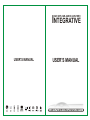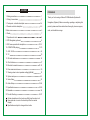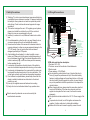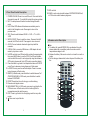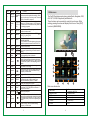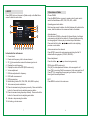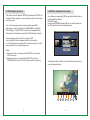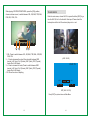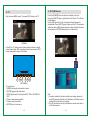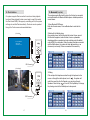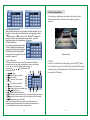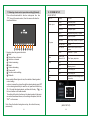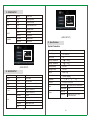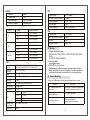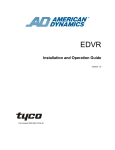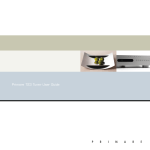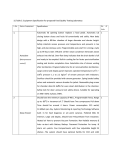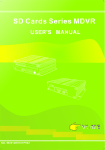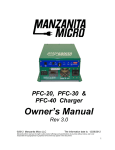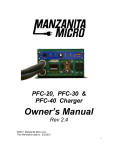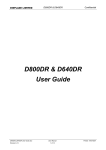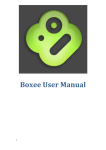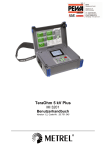Download INTEGRATIVE - BYD F3 Club
Transcript
INTEGRATIVE CAR GPS.CAR.AUDIO.CAR.VIDEO USER'S MANUAL USER'S MANUAL Before operating this set, please read these instructions completely CONTENT FOREHEAD 1. Safety precautions 1 2. Wiring & connections 2 3. Front panel controller description 3-4 4. Remote controller description 4-5 5.Main menu 6 6. Radio 7 7. Operations of radio 8 8. GPS Navigation (optional) 9 9. DVD menu operation & description 10-12 10. CD/MP3/WMA playing 12-13 11. AUX / AV IN. 14 12. TV 15 13. SD card reader 16 14. iPod Interface 17 15. Bluetooth connection 18-19 16. Rear camera mode 20 17. Steering wheel control operation setting(optional) 21 18. System setup 22 19. Video Setup 23 20. Audio Setup 23-24 21.Specifications 24-26 22.Remarks 23.Trouble Shooting 26 26-27 Certain descriptions in the book may differ from the actual unit. Some pictures or icons in the book may differ from actual display. Specifications subject to change without notice. Thank you for choosing a Motevo DVD Multimedia System with Navigation (Optional). Before connecting, operating or adjusting this product, please read these instructions thoroughly to ensure proper, safe, and trouble-free usage. 2. Wiring & Connections 1. Safety Precautions 1) Watching TV or other visual entertainment programs while driving is prohibited in some states and countries. For personal safety and the safety of others, please do not watch or operate the product while driving. Check local law enforcement agencies for usage regulations. 2) The monitor is designed for use in 12V negative ground systems, please do not install the unit directly on a 24V bus and truck. Attempt to do so can cause damage to the unit. 3) Install only to conform to Local, State and Federal motor vehicle laws. 4) Do not disassemble or alter the unit in any way. Attempt to do so can cause damage to the unit and invalidate the warranty. 5) Never clean the surface of the screen with a chemical solvent or corrosive detergent, as they may cause permanent damage to the TFT LCD screen. Use only a micro-fiber cloth and cleaner designed specifically for LCD panels. 6) Avoid installing the unit where it is in direct sunlight or near a heater vent. Please note that the normal working temperature of the unit is between 0 to 45 . If the internal temperature of the vehicle is extremely high, a short cool down period is necessary before operating the unit. 7) In extremely cold conditions, allow the interior of the vehicle to warm to a comfortable temperature before turning on the monitor. 8) In extremely cold temperatures, the movement of the picture may be slow and the picture may be dark. It is not a malfunction. The unit will work normally once it reaches its operating temperature. 9) Due to different car specifications, please kindly ensure that the display is suitably located and non-obstructive to the driver's needs in any way. 10) Use only the supplied screws and hardware for mounting. 11) Kindly refer to a local authorized dealer if any questions arise. Defects caused by abnormal use are not covered by the manufacturer's warrantee. 1 FAN 13PINS,GPS JACK FUSE F15A 32V Rear Audio L channel out (white) Rear Audio R channel out (red) Front Audio L channel out (white) Front Audio R channel out (red) Acc (red) Video 1 out (yellow) Handbrake(pink) Video 2 out (yellow) View rear video in (yellow) TV antenna in Amplifier control (blue-white) Illumination (orange) Backing control(blue) Automatic antenna control(orange-black) Rear speaker R CH (purple) Rear speaker L CH (green) Ipod in (white) Front speaker R CH (grey) Radio antenna in Front speaker L CH (white) Brown(connecting steering wheel wire) Black(Ground) Steering wheel remote control jacker Ground (black) Battery+12V (yellow) 16PIN cable main function description: 1. Red wire: ACC +12V. 2. Pink wire: connect to the cathode of hand brake wire 3. Back car wire: 4. Power antenna: +12V.(300mA) Do not install this product where it may (i) obstruct the driver's vision, (ii) impair the performance of any of the vehicle's safety features, including airbags and hazard lamp buttons or (iii) impair the driver's ability to safely operate the vehicle. In some cases, it may not be possible to install this product due to the shape of the vehicle's interior. When changing the fuse, please select the same fuse value that comply with the battery. If the fuse value does not match or a copper wire to replace the fuse is used, it will result in serious damage(s). This product should be installed to the AC 12V Power supply of the car. To prevent a short circuit, turn off the ignition and remove the negative (-) battery cable prior to starting the installation Please refer to the user's manual to properly connect the unit. 2 3. Front Panel Control Description. 1. POWER/VOLUME: Press to turn on/off the unit. Press and hold for 2seconds to power off. Turn right/left to adjust the volume up/down. 2. MIC: The microphone will become functional during Bluetooth mode. 3. NAVI: When GPS software & hardware are available, press to switch to the Navigation mode. Press again to return to the previous mode. 4. SRC: Press to switch between RADIO --> DVD --> TV--> AUX->GPS 5. MUTE/LCD OFF: Press to mute the volume. Press and hold for3 seconds, the LCD will shut off. Press again to return to normal. 6. AUX IN: Connect external video/audio signal input with this connector. 7. USB Slot: Slot to connect a USB device or USB adaptor for card reader to play video or audio. 8. NAV/SD card slot: insert SD card which contains the mapping date, then press [NAVI] button to use the GPS. If the SD card contains video or audio file as well, it can be played by using the software in GPS module (please refer to the GPS module manual for details). 9. Press this button to go back to last chapter/track when in DVD/CD mode. Press to decrease turning frequency in Radio mode. 10. In DVD/CD mode, press for next track/chapter. Press to increase turning frequency in Radio mode. 11. BAND/>|:In Radio mode, press this button to switch between Fm1 /FM2/FM3/AM1/AM2. In DVD mode, press this button to switch between PLAY/PAUSE. 12. RESET: Reset when the unit is hung up or malfunctioning. 13. Remote control signal receiver. 14. MENU/SMART DIAL: In DVD mode, press once to get back to the DVD main menu. In Radio mode, turn this button right/left to increase/decrease the radio frequency. 15. DISC: Press to get back to the disc playing mode from any other modes. 16. :Press once to eject the disc. 3 17. MAP card slot. 18. BAND: In radio mode to switch between FM1/FM2/FM3/AM1/Am2, in DVD mode to switch between play/pause. 4. Remote control Description Note: a). The battery life (model#:CR2025,3V)is an estimated 6 months, please replace with a new battery when the remote control's responsiveness begins to fail. b). Replace the battery if the remote control is not used for a month or longer. c). Do not recharge, disassemble, heat or dispose of the battery in a fire. 1 12 2 13 3 4 14 5 6 7 15 8 16 9 17 18 19 10 11 4 Signal Ref # Name Function 1 Power or Navigation 2 Number Key 3 Setup SETUP Set up function in DVD playing mode. It has no function in other modes. 4 Mode MODE Switch the working mode between RADIO DVD TV AUX GPS 5 Band BAND 6 Enter ENTER 7 Direction Buttons 8 Stop or Return 9 Fast Reverse 10 Volume up or down Turn the whole unit on/off. Switch between GPS POWER/ mode and previous mode when working. Press NAVI again for returning to Previous mode. Press and hold for 3 seconds to power off. In Radio mode, press 1- 6 for changing radio 1 2 3 4 5 channels.In TV mode, press 1- 10 for changing 6 7 8 9 0 TV channels.DVD/CD/USB/SD mode, press1-10 10+ for changing programs Confirm selected item. An option to choose from left/right/up/down in the screen.Up/down/left/right to select items for setting. In DVD mode: Stop. /RETURN In other working mode: No function. In DVD/CD mode, press to fast reverse the disc content. Keep pressing and releasing the button to decrease the rate from x2 to x4, x6, x8, and x20. In Radio mode, press for auto adjusting previous station. Volume up/down; Used to adjust background VOL+, VOLvoice when GPS is using. Press to select the previous chapter/track when in DVD/CD mode. Press to decrease turning frequency in Radio mode. Previous 12 Mute MUTE Toggle on/off audio output. 13 Program PROG Program when in DVD mode. Store channel automatically when in Radio mode. Store channel automatically when in TV Mode. 14 Subtitle SUB Switch the Languages on screen. 15 Control CONT Press [Cont] button, using [] button, [ENTER] button and [¦/RETURN] button to choose or setup the GPS menu. 16 Play/Pause Fast Forward 19 Next The Car DVD entertainment system provides Radio, Navigation, DVD, AUX IN, TV, USB, iPod(optional),and Bluetooth. These functions can be operated by using the touch screen. While working, pressing the screen will display a list of menu. Press [EXIT] to return to [MAIN MENU]. In Radio mode, press to switch between Fm1/ FM2/FM3/AM1/AM2. In DVD mode & AV audio output mode, press to switch the system between PAL/NTSC/AUTO. 11 17 5.Main menu / Start/Pause playback MUTE STOP 5 DOWN 3 1 4 2 7 5 8 6 9 10 11 12 Main menu introduction 7. IPod control mode (available when connecting with iPod) 8. Bluetooth mode 9. Basic set up 10. Audio set up 1. Radio mode 2. Navigation mode In DVD/CD mode, press to fast forward the disc content. Keep pressing and releasing the button to increase the rate from x2 to x4, x6, x8, and x 20.In Radio mode, press for auto adjusting next station. Press to select the next chapter/track when in DVD/CD mode. Press to increase turning frequency in Radio mode. EXIT 3. DVD mode 4. AUX IN mode 5. TV mode 11. Video set up 6. SD card 12. Exit. 6 6.RADIO 7.Operations of Radio Press [SRC] button on the panel or [Radio mode] on the Main Menu screen to enter the radio mode. Choose FM/AM Press the [BAND] button on panel or remote control to enter and to switch the band between FM1, FM2, FM3, AM1, or AM2. 1 1. 2. 3. 4. 5. 6. 2 7 8 FM1 87.50 90.10 98.10 106.10 107.90 108.30 9 ST 87.50MHZ AF TA VOL - 3 4 5 18 + 6 10 11 12 13 14 15 Introduction for radio menu: 1. Current band. 2. Preset radio frequency, click to choose channel. 3. ST ((())) shows whether received the stereo signal or not. 4. Displays the radio frequency. 5. Displays the status of the RDS (RDS version only). 6. Volume adjustment. 7. RDS auto-adjustment for frequency. 8. RDS traffic announcement. 9. RDS program type. 10. Switch band (provide FM1, FM2, FM3, AM1, AM2 for option). 11. Auto-scan and preset radio station. 12. Press to decrease turning frequency manually. Press and hold the button for 2 seconds for auto adjusting previous station. 13. Press to increase turning frequency manually. Press and hold the button for 2 seconds for auto adjusting next station. 14. Activate or stop scanning the station. 15. Exit radio, go to main menu. 7 Operating preset radio station Each band can preset 6 stations, the first 6 stations will be listed in the screen, click the station on the screen and listen to the station. Auto-adjustment Click the button [SCAN] on the radio On-Screen-Display, it will begin auto-scanning and stay at the station for 10 seconds when receiving the strong signals. Press any key to exit and stay at that station. Press and hold the button or 2 seconds for auto adjusting previous or next station. Auto-scan and save the channels Press [APS] 2 seconds for auto-scanning and storing the first 18 stations with strong signals. (FM18CH, AM12CH) Manual adjustment Press the button or for up /down turning manually. RDS function (RDS version only) Click [AF] for auto-adjustment functions, click once again for off. Press [TA] for receiving Traffic Announcement, click once again for off. Press [PTY] for recognizing the program type functions, it includes three types of music/sports/news. EXIT Press MENU to return to the main menu. 8 8. GPS Navigation (optional) 9. DVD Menu Operation & Description This unit can work with external GPS BOX (recommend GPS-3318) for Navigation. After connected, you can operate through the touch screen or remote control. Turn on the main power when connected properly, press NAV button again or touch the NAV mode in MAIN MENU to activate the GPS Navigation. Click [ACCEPT] to enter into the Navigation Menu. Please refer to the Instruction manual of the GPS software for details. Note: Please use legal copy DVD Disc and keep the Disc clean for better life with the machine. DVD/VCD playing Press the key [POWER] to switch ON the unit, insert the disc into the DVD player, the disc will automatically play. MOVIE PLAYING The unique feature of this unit is the one-key-to GPS: Just click the NAV button, whatever mode the unit is working on, the GPS picture can be switched in. At the same time you can still enjoy the audio of the current working mode. Notice: 1. When main unit is not connected with GPS-3318, the function of GPS will not work. 2. When main unit is not connected with GPS-3318, the button POWER/NAV will not work. Then this button is just the power key. LANGUAGE SELECT VOCABULARY SELECT PROGRAM MUTE STOP DOWN Touching the bottom of the touch screen initializes a list of pop-up menu (as pictured below): MUTE 1 9 EXIT 2 3 4 10 STOP EXIT DOWN 5 6 7 SUBT RPT RDM SLOW ZOOM OSD L/R DOWN 8 9 10 11 12 13 14 9) (Change between CHAPTER, TITLE, REP ALL, ALL) When clicking CHAPTER: repeat from the program. TITLE: repeat from the title. REP ALL: repeat all the programs. OFF: turn off the repeat. 10) Random sound playback for CD disc. 11) Lower playback speed. (cycling between 1/2, 1/3, 1/4, 1/5,1/6,1/7,OFF) 12) Screen Zoom. (Cycling between 2, 3, 4, 1/2, 1/3, 1/4, OFF) 13) Display title, program and time. 14) During VCD playback, choose between Left and Right Channel. 15) OSD menu. 16) Choose menu up on the menu list. 17) Choose menu down on the menu list. 18) Choose menu left on the menu list. 19) Choose menu right on the menu list. 20) Choose menu confirmation on the menu list. Note: These functions can be operated through the remote control. 10. CD/MP3/WMA playing MENU ENT DOWN Press [POWER] key to turn on the machine, put the disc into the front slot with auto-reading, the screen will show CD/MP3 playing: 15 16 17 18 19 20 1 2 DVD operation menu 1) Play / Pause button. 2) Mute 3) Press shortly for previous chapter, press and hold for2 seconds to increase reversing speed x2/4/6/8/20/Normal. 4) Press shortly for next chapter, press and hold for 2 seconds to increase forwarding speed x2/4/6/8/20/Normal. 5) Stop 6) Exit DVD mode. 7) Press Go to next menu. 8) On Screen-language switch (Press this button to change language when the disc has multi-language preset) 11 CD 3 TRK 5/15 00:01:45 1. The track of playback. 2. The total number of track in the disc. 3. The time elapsed of the sound track being played. 12 When playing VCD/DVD/CD/MP3/WMA, press the [VOL] position, shown as below screen, to switch between VOL, EQ, BAS, TRE, BAL, FAD, BRI, CON, COL.. 11.AUX / AV IN Enter into main menu, choose AUX IN or press the button [SRC] to go into the AUX IN, it is for the Audio & Video input. Please check the below picture to find out if the external player is in or not: VOL SUBT RPT 1 + RDM SLOW ZOOM 2 20 OSD 3 L/R DOWN 4 1. VOL: Press to switch between VOL, EQ, BAS, TRE, BAL, FAD,BRI, CON, COL. 2. - : Press to decrease the value (Press to switch between NOR (normal), JAZ (Jazz), CLA (Classic), ROC (Rock), POP (Popular) music effect in EQ mode) 3. +: Press to increase the value (Press to switch between NOR (normal), JAZ (Jazz), CLA (Classic), ROC (Rock), POP (Popular) music effect in EQ mode) 4. 20: Show the value of adjusting. (AUX / AV IN) AUX IN VOL MUTE + EQ SYS N0T (AUX / AV IN) Press [EXIT] to quit and return to Main Menu. 13 14 20 EXIT 12. TV 13. SD CARD Reader Enter into main MENU, press TV or press [SRC] to enter into TV. Press the [POWER] button on the panel to switch on the unit, then press [EJECT] button to glide down the LCD panel. The SD card slot will appear. Insert the SD card into the slot, the system will read the content automatically. Press [EJECT] again to glide up the LCD. The operation will be the same as MP3 playing when the content is Audio format or it will be same as VCD/DVD playing when it is Video format. CCTV-1 20:15 (SIGNAL) In the AUX or TV mode, press the menu shown as below, to adjust volume, bass, treble, BAL, contrast and fade the same way as DVD mode, please refer to page 13 for details. TV VOL + SEEK MUTE SYS 1 2 3 20 EXIT 4 5 6 (NO SIGNAL) TV control menu: 1. [SEEK] Auto-search and save the channel 2. [MUTE] Toggle on/off audio output 3. [SYS] System switch. Cycling from NTSC, PAL-I, PAL-D/K,PALB/G. 4. Press to select previous station. 5. Press to select next station. 6. [EXIT] Return to main menu. 15 Note: 1. In order to extend the life and avoid the error reading, please pull out the SD card only after the unit is switched in to another mode to confirm that the SD card is not reading. 2. The SD card function can not be activated on screen when there is no SD card inserted. 16 15. Bluetooth(for option) 14. iPod Interface Our system supports iPod connection for audio and video playback functions (Video playback function cannot apply to new iPod models like iPod classic 80GB). After properly connecting an iPod, the system will begin to read the iPod automatically. iPod music can be operated through the Touch screen as demonstrated below. (iPod Mp4 iPod: LOADING SING: 0001 TIME: 00:01:20 MENU The system supports Blue tooth function, the Unit can be connected and use Bluetooth with Bluetooth Mobile phone. detailed operations are as belows: 1.Open Bluetooth OSD menu. Enter into the main menu, Press system. Bluetooth 2.Match with the Mobile phone. Open mobile phone, find the Bluetooth list and set it open, search the Bluetooth equipment, when finished, choose yes when displaying whether connected and enter matching code( the default code is:0000) for confirmation. When the system has been connected with the Mobile phone, the system will show Connect ok or disconnect conversely, Please re-connected till successfully. DISCONNECT CONNECT OK MUTE STOP to enter into the EXIT ISO Connector (iPod Mp4 MENU 3.Dialing Click and input the telephone number through the keyboard on the screen or through the mobile phone, touch , the system will switch the sound into the Car Speaker, you can phone through Speakers. Press the key to turn off, Click Switch to change the phoning voice into the Mobile phone to keep secret. 13923562546 OUTGOING...... ISO Connector 17 18 16. Rear Camera Mode TALKING CUT OFF If the car has an installed rear view camera, the system will autoswitch the signal into the screen when the vehicle is placed in everse . 4.Receiving the phone call. When receiving the phone call, the system will auto-switched into the hand-free in any model and mute the former voice playing, touch the to receive or to reject. Click switch to change the phoning voice into the mobile phone to keep secret. while the telephone number will be displayed on the screen. 5.Bluetooth wake up 020-83563456 Our system support wakeup function, If there is dialing from outside when connected well, the system will active the Bluetooth function automatically to choose receive or rejected even the machine is power off, 6. play mobile music Make sure the bluetooth system has been connected OK with the mobile phone, then make the mobile phone on the mode of playing music. You can control the playing music function by touching the on the Bluetooth OSD 7.Bluetooth OSD 4 7 6 1 1.) : logo 2.) Redial :Redial the phone number 9 3.) :Voice switch 10 4.) :Connect ( click to receive 2 the call) 11 5.) :Cut (click to cut the call) 5 6.) :Back to the main menu, 7.) C :Clear (clear the error number key), 8.) :Number key 11 3 8 9) :Switch between play/pause. 10) :In bluetooth mode, press this key to play next song in the mobile! 11) :In bluetooth mode, press this key to play last song in the mobile! 12) MUTE :Bluetooth music mute function. Note: Due to different Bluetooth module and software that every branded mobile phones preinstall, there will be some differences or not compatible when using, Please understand this. MUTE (Reverse View) LCD OFF: In order not to affect the driver while driving, press [LCD OFF] button for 2-3 seconds in any mode, the LCD will be turned off while the audio continues to play in the original mode. Touch the screen or any button to resume the LCD display. Switch 19 20 17. Steering wheel control operation setting(Optional) 1.Turn on the unit and switch to Av In mode, press 1 6 8 through the remote control, then the screen will show the interface as below : 18. SYSTEM SET UP BASIC SET UP SET UP Radio system TV system Range Function USA1 American system USA2 American system EUROPE European system PAL-I Shenzhen/Hong Kong TV system PAL-D/K China TV system PAL-B/G Most Europe countries TV System SECAM - BG Middle-east/European/American system. Middle-east/European/American system SECAM-DK 2. steering wheel key-press instruction: 1 . Mute 2 . Previous item or channel 3 . Next item or channel 4 . Volume increasing 5 . Reset 6 . Volume decreasing 7 . Power on/off 8 . Function mode switching 9 . Bluetooth NTSC American TV system Time Hour: 00-23 Minute: 00-59 Time Display, adjust time Beep ON Beeping voice on OFF Beeping voice off ON Clock Display on OFF Clock Display off Clk Optional (for Power Steering control connection) Car 3.when match different types of cars, the method of steering wheel control setting: such as: increase the volume through the steering wheel: press RST on the steering wheel firstly to reset the unit, press and hold the key V+ through the steering wheel, and then click the key V on the touch screen until it was selected. The setting of the other functions on the steering wheel is the same as we have mentioned above, as the setting is completed, click the OK on the screen. Note: Once the function having been set up, the units will memory permanently 21 RADIO TV TIME CLK BEEP EUROPE PAL-I 04:38 OFF OFF (BASIC SETUP) 22 19. VIDEO SETUP SET UP Range FUNCTION BRI 0-50 Setup brightness COL 0-50 Setup tint of color CON 0-50 Setup contrast of color STD Standard mode SOFT Soft mode BRIGHT Bright mode NORMAL Normal mode MIRROR Mirror mode MODE CAMERA VOL BAL FAD LOUD EQ 30 0 0 OFF NORMAL (AUDIO SET UP) 21. Specifications System Parameters: MODE 25 26 25 USER (VIDEO SETUP) 20. AUDIO SETUP SET UP Range Function BAS -7 - +7 Set the bass TRE -7 - +7 Set the treble BAL R7-R1,0,L1-L7 Set the Audio balance of L/R speakers. FAD R7-R1,0,F1-F7 Set the Audio balance of F/R speakers. on Volume Loudness on off Volume Loudness off NORMAL Normal POP Pop music effect ROCK Rock music effect CLASSIC Classic Music effect Jazz Jazz music effect Loud EQ 23 Working Voltage 12V (DC) Powet Supply 10.8-16.0V(DC) Max Current 15A Working Temperature -20 ------+60 Storage Temperature -30 ------+70 Working humidity 45%-80% Storage humidity 30%-90% Weight About 3.5Kg Screen Size 7 inches (diagonal) Resolution 480 Dot pitch 0.342(H) x 0.330(V) mm Input Output H X 3 RGB X 234 V Video Input 2 (AV input, Back-Up Camera input ) Audio Input2 2(L/R) Video Out 2 Audio Out 4 High Level(FL, RL, FR, RR) & 2 Low Level (R&L) 24 FM AUDIO: S/N Ratio 85dBA Dynamic Scope Frequency Range 87.5-----108MHz 95dB Limit noise sensitivity S/N 30dB <10dBuV Max Power Output 50W X 4 (200Watts) Frequency Response 55Hz----10KHz Frequency Response 20Hz-22KHz+3dB S/N Ratio(-50db) 15dBu Frequency response 30KHz 15KHz (3dB) TV: Color-SYS PAL NTSC SECAM CH/Band Receiving Channels VHF-L 49.75-136.25MHZ VHF-H 144.25-424.25MHZ UHF 435.25-863.25MHZ VFH-L 55.25-139.25MHZ VFH-H 145.25-427.25MHZ UHF 433.25-801.25MHZ VHF-L 49.75-163.25MHZ VFH-H 168.25-463.25MHZ UHF 471.25-863.25MHZ DVD Compatible format DVD-R,DVD-RW,DVD+R,DVD+RW,CD-R,CD-RW, CD-DA,MP3,WMA,HDCD,SVCD,VCD,MPEG,JPEG Frequency response 20KHz 15KHz (3dB) Video 1Vp-p Audio 2.0V S/N Ratio Distortion ( 1KHz, 0dB ) 0.2V 95dB 0.05 Digital audio 24bit ( 1KHz ) DVD 2-3secs CD-DA 10secs Mp3 100secs 200secs WMA Frequency Range 530----1710KHz Limit noise sensitivity S/N 20dB 20dBuV S/N Ratio 60dB Frequency response 50KHz 2KHz 22. Notices 1) Playable Disc Media Types: DVD-5, DVD-9, DVD-10, DVD-18, DVD-R, DVD+R, VCD, SVCD, DVCD, CD, H-DCD, JPEG, AVI-MPEG4 2) Audio play effect: dolby digital decoder, 3) DVD/VCD/CD play functions: Multiple angles, multiple languages, multiple caption selection, speed, quick back, Auto memory function. The disc being played must have this information recorded on it to use these features. 23. Trouble Shooting Always check all wiring and make sure all connections are correct. 1W output (1KHz IN take 40HM) 0.2% Number Audio ESP 0.2 75Ù AM Mechanical antishock ability 10 ~ 100KHz, X/Y/Z: 1.0G MAX Power 50W*4 25 TROUBLE SOLUTION No TV stations picked up on auto search? Make sure the TV Antenna is connected;If the TV signal is too weak tune manually to it. When in TV mode, screen is black and white only. The TV signal is too weak; No Audio or just static. 1) signal too weak; 2) Check the Mute Button; 3) Check if volume is turned down; 26 Image ghosting or rolling in TV mode. DVD is not playing This is caused by a weak signal or interference from high building or surroundings. 1) Make sure your disc is still in the unit. 2) Check to make sure the disk is loaded in correct side up: (the side with the label is) up. 3) Check the disk for scratches or damage. 4) Make sure the Region Code on the disc is the selected code for your region. Radio weak or no signal 1) Check the antenna connection; 2) Check the band selected; When in cdc status, do not work; Check the CDC controller wire had been connected well or not, check whether have disc in the Controller. Check whether SD card had been inserted wrong, or inserted well. Whether there are supported documents stored in the SD card. GPS Navigation system can not work: Check the mapping SD card is inserted well or not. Remote control stopped working; Check the battery and replace if needed. Use only battery # CR-2025 Replacement. Can not read USB/SD CARD: NO AUX AV or back-up signal Check all connections and check the optional device that have been hooked up to this unit. Fuse is blown Check all wiring and connections. ONLY replace a fuse with one of the same rating, NEVER by-pass a fuse, this could lead to serious damage or fire. IF A PROBLEM HAS NOT BEEN SOLVED, CHECK WITH AN AUTHORIZED INSTALLATION DEALER FOR ASSISTANCE. DO NOT DISASSEMBLE THIS UNIT; DOING SO WILL VOID THE WARRANTY. NO USER SERVICEABLE PARTS ARE INSIDE THE UNIT. 27