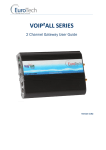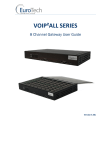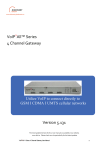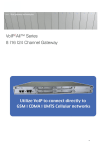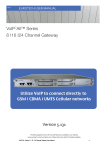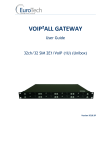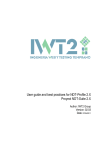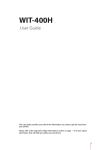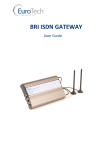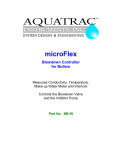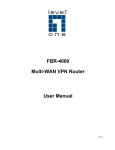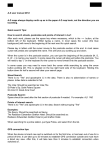Download 8 Channel User Manual
Transcript
VOIP²ALL SERIES 8 Channel Gateway User Guide Version 5.38 Contents CONTENTS 1. INTRODUCTION TO THE VOIP²ALL GATEWAY ....................................................................... 4 1.1. The VoIP²ALL Gateway Solution Overview ................................................................ 4 1.2. About this Manual ..................................................................................................... 5 1.3. Terminology............................................................................................................... 5 2. INSTALLATION AND SETUP .................................................................................................. 6 2.1. Installation Overview................................................................................................. 6 2.2. Check the Package Items ........................................................................................... 6 2.3. Hardware Installation ................................................................................................ 6 2.3.1. Hardware Overview................................................................................................... 7 2.3.2. SIM Installation.......................................................................................................... 8 2.3.3. Connecting Cables ................................................................................................... 11 2.4. Software Installation ............................................................................................... 11 3. BASIC SYSTEM SETUP ........................................................................................................ 12 3.1.1. Connecting to the Gateway ..................................................................................... 12 3.1.2. Setting the Clock...................................................................................................... 13 3.1.3. Changing the Gateway's IP Address ........................................................................ 14 3.1.4. Basic Configuration.................................................................................................. 14 3.1.6. Basic System Test .................................................................................................... 16 3.1.7. What's Next? ........................................................................................................... 17 4. ADVANCED CONFIGURATION ............................................................................................ 18 4.1. Advanced SIM Configurations ................................................................................. 18 4.1.1. Registering the Local SIM in the Cellular Network Automatically........................... 20 4.1.2. Assigning a Local SIM to Work by Time Table ......................................................... 21 4.1.3. Assigning a Local SIM to Work for a Limited Calling Time ...................................... 21 4.2. Configuring the Internal SIP Server ......................................................................... 23 4.3. Users List ................................................................................................................. 25 4.4. Call Handling ............................................................................................................ 26 4.4.1. Handling Outgoing Calls (Prefixes) .......................................................................... 26 4.4.2. Handling Incoming Calls .......................................................................................... 28 4.5. Cellular Outgoing Call Configurations ..................................................................... 28 4.5.1. IP Restrictions .......................................................................................................... 29 4.6. Cellular Incoming Call Configurations ..................................................................... 29 4.6.1. Calling to an IP PBX .................................................................................................. 29 4.6.2. Calling to a SIP Phone .............................................................................................. 32 4.7. Configuring the SIM Server ..................................................................................... 31 4.7.1. Connecting the GUI Management........................................................................... 32 4.7.2. Defining the General Settings ................................................................................. 33 4.7.3. Defining SIM Settings .............................................................................................. 34 4.7.4. Assigning a SIM to Work in the Gateway ................................................................ 37 4.7.5. Blocking SIMs........................................................................................................... 43 VoIP²ALL 8 Channel Gateway User Guide www.eurotech-communication.com 2 Contents 4.7.6. 4.7.7. 4.7.8. 4.7.9. 4.7.10. 4.8. 4.8.1. 4.8.2. 4.8.3. 4.8.4. 4.9. 4.9.1. 4.9.2. 4.9.3. 4.9.4. 4.9.5. 4.9.6. 4.9.7. 4.9.8. 4.9.9. 4.9.10. Setting the Auto Balance Check .............................................................................. 45 Monitoring the Balance of SIM ............................................................................... 47 Setting the Auto Balance Recharge ......................................................................... 48 Configuring Test Call Profile .................................................................................... 50 Configuring Test SMS .............................................................................................. 50 Modifying System Settings ...................................................................................... 51 IP Settings ................................................................................................................ 51 Dial Settings ............................................................................................................. 52 Changing the Password ........................................................................................... 55 Resetting the Gateway ............................................................................................ 56 Configuring Special Features ................................................................................... 56 Balance Check.......................................................................................................... 56 Network Announcement Message Detection ......................................................... 58 Port Test Calls .......................................................................................................... 58 Source Routing ........................................................................................................ 59 IVR ........................................................................................................................... 60 Callback.................................................................................................................... 62 DISA (Direct Inward Access System) ........................................................................ 62 BCCH Configuration ................................................................................................. 63 Sending and Receiving SMS ..................................................................................... 65 Black List .................................................................................................................. 68 5. MONITORING CALLS .......................................................................................................... 70 5.1. Port Monitor ............................................................................................................ 70 5.2. Call Monitor ............................................................................................................. 71 5.3. CDR (Call Detail Reporting) ...................................................................................... 72 6. APPENDICES...................................................................................................................... 75 6.1. Appendix A: Working with COM/USB Port.............................................................. 75 6.2. Appendix B: Sending USSD (Unstructured Supplementary Service Data) commands in the DEBUG screen ......................................................................................................................... 80 6.3. Appendix C: PC to Gateway Direct LAN Access ....................................................... 82 VoIP²ALL 8 Channel Gateway User Guide www.eurotech-communication.com 3 Introduction to the VoIP²ALL Gateway 1. INTRODUCTION TO THE VOIP²ALL GATEWAY The Eurotech Communication team is glad you have chosen to use the VoIP²ALL Gateway. We are confident that due to the quality of our product, simplicity of use and excellent customer support, the VoIP²ALL Gateway will meet your communication needs. The goal of our experienced team of engineers, who develop and produce our products, is to meet the growing demands of our customers in today's communications world. We hope you enjoy using the VoIP²ALL Gateway and appreciate any comments you may have as we always strive to improve our products and personal service for all of our customers. 1.1. THE VOIP²ALL GATEWAY SOLUTION OVERVIEW The 8 Channel VoIP²ALL Gateway, or VoIP²ALL for short, can connect VoIP calls to cellular networks (CDMA ❘ GSM ❘ UMTS). The VoIP²ALL contains a SIP Server that can register up to 32 VoIP clients and connect each of these VoIP clients to the cellular network directly, therefore completely bypassing the local landline telephone company. The VoIP²ALL has 8 ports that can make simultaneous calls to the cellular network. You can also call from a VoIP client to another VoIP client. The 8 Channel VoIP²ALL can be upgraded to include an internal SIM Server that can hold up to 64 additional SIMs (the fixed card). You can configure the Gateway to direct calls through the most economic SIM. Additionally, the VoIP²ALL is able to load SIMs from 20 external SIM Servers simultaneously. Each cellular port has one Local SIM. Due to the flexibility of our Gateway, you can also call from one of the cellular ports to another cellular port. Each cellular port can be programmed to work with any of the SIMs in the SIM Servers at any given time. VoIP²ALL 8 Channel Gateway User Guide www.eurotech-communication.com 4 Introduction to the VoIP²ALL Gateway 1.2. ABOUT THIS MANUAL This manual is for use with the VoIP²ALL 8 channel Gateway. Our VoIP stand-alone unit product range is: 2ch- For SOHO and SMB’S 4ch- corporate 8ch- enterprise 16ch-24-32ch -Enterprise and heavy duty traffic All of the above units are compatible for use in our SIM Server System. 1.3. TERMINOLOGY The following is a list of important terms used in this guide and their definitions: Gateway - A VoIP²ALL unit with cellular ports. SIM - SIM card or chip SIM Server - A VoIP²ALL series unit with a SIM Server program containing SIM cards and no cellular cards. Internal SIM Server - A SIM Server program that runs on a Gateway, allowing access to SIM cards in the Gateway. External SIM Server - A SIM Server program that runs on an external SIM Server, or another Gateway, allowing access to SIM cards in the external SIM Server. Master card - A card that controls the operation of the VoIP²ALL, containing a DSP processor with a Linux based operating system. Port (ch)- A port is single channel that can send call(s). Cellular Card (Slave card) - A card with cellular ports (modules). SIM Server Card - A SIM Server card that has 32 SIM sockets, which is located in a SIM Server or Gateway. VoIP - A protocol for transmitting voice calls on Ethernet networks. SIP - A protocol for registering VoIP clients and making VoIP calls. SIP Server - A virtual PBX that can register and connect SIP phones. SIP Account - A user name and password which is given to register a SIP phone. SIP Registration - The process of the initial connection of the SIP account to the SIP Server. Authorization - SIP registration with username and password SIP Client - A SIP phone that is registered in a SIP Server. Internal SIP Server - The SIP Server that is built into the Gateway. SIM Registration - The activation of the SIM in a cellular network. The SIM must be registered to make calls. Local SIM - A SIM on a cellular card. Virtual SIM - A SIM from a SIM Server. VoIP²ALL 8 Channel Gateway User Guide www.eurotech-communication.com 5 Installation and Setup 2. INSTALLATION AND SETUP This section will guide you through the installation and setup process, including basic configuration and a system test to ensure that all components are working properly. These steps are MANDATORY to run the VoIP²ALL, unless otherwise indicated. After completing this section your Gateway is functional for basic operations. You may choose to make further configurations. For details, see Advanced Configuration on page 18. 2.1. INSTALLATION OVERVIEW Perform the following steps to install and setup your system: 1) Check the items delivered in your package - see Check the Package Items on page 6. 2) Install SIMs - see Hardware Installation on page 7. 3) Connect LAN cables, antennas and power supply - see Connecting Cables on page 11. 4) Install the PC management application using the CD provided - see Software Installation on page 11. 5) Power up the Gateway. 6) Perform basic setup - see Basic System Setup on page 12. 7) Make basic system configurations - see Basic Configuration on page 14. 8) Test the Gateway - Basic System Test on page 16. 9) (Optional) Make advanced system configurations - see Advanced Configuration on page 18. 2.2. CHECK THE PACKAGE ITEMS Make sure that your package contains the following components before installation: Main Hardware Device - The VoIP²ALL Gateway. Quick Installation Guide - Brief installation explanations. Software Installation CD - Gateway Manager CD for MS-Windows Management Application. Includes the User Manual file and additional auxiliary utilities. Cellular Antennas LAN Connection Cable RS-232 Serial PC Comport (COM) connection cable (RJ-45 to RS-232 COM) or USB cable. This facilitates debugging and direct access to the configuration files. This is referred to as the ‘Com Cable’ in this manual. Input: 110/240 V AC 50-60 Hz, Output: 12 V DC adapter (2, 4 and 8ch Gateways) or power supply cable 2.3. HARDWARE INSTALLATION This section describes how to install the VoIP²ALL Gateway Hardware. VoIP²ALL 8 Channel Gateway User Guide www.eurotech-communication.com 6 Installation and Setup 2.3.1. HARDWARE OVERVIEW The Gateway consists of two main sections: Master section - Contains the LAN, USB and COM connections. Cellular section - Contains 2 sets of 4 cellular channels. Each channel has a Local SIM (ICC port 1/2/3/4, 5/6/7/8) and the ability to connect to a SIM Server. On the front panel there are 3 rows of LEDs indicating the status of the port (Port State) and the active SIM (ICC State: R = SIM Server, L = Local). Front Panel VoIP²ALL 8 Channel Gateway User Guide www.eurotech-communication.com 7 Installation and Setup Back Panel 2.3.2. SIM INSTALLATION The following sections describe how to install and remove SIMs in the VoIP²ALL Gateway. Installing Local SIMs on page 8 Removing Local SIMs on page 9 Installing SIMs in the Internal SIM Server (Optional) on page 9 2.3.2.1. INSTALLING LOCAL SIMS On the front of the Gateway there are 8 labeled ports to install SIMs. To install a SIM in a cellular card: 1) Locate the ICC - Port on the cellular card. 2) Position the SIM in the port SIM socket so that the SIM's metal contact is facing up and the snubbed edge is on the right hand side directed into the SIM socket. VoIP²ALL 8 Channel Gateway User Guide www.eurotech-communication.com 8 Installation and Setup 3) Gently push the SIM card into the SIM socket until you hear a click. The SIM is now installed. 2.3.2.2. REMOVING LOCAL SIMS To remove a Local SIM 1) Locate the port containing the SIM you want to remove. 2) Press gently on the SIM until you hear a click. 3) Pull the SIM from the socket completely. Important: Do not leave the SIM half way in or out. This will disable the port from loading SIMs from the SIM Server. 2.3.2.3. INSTALLING SIMS IN THE INTERNAL SIM SERVER (OPTIONAL) The SIM Server card has 64 SIM chambers. The card is split into SIM card 1 and SIM card 2, which are marked from 1 to 32. VoIP²ALL 8 Channel Gateway User Guide www.eurotech-communication.com 9 Installation and Setup To install a SIM in the internal SIM Server: 1) Remove the 2 screws from the top cover and slide backwards. The SIM Server card will be revealed. 2) To open the SIM chamber, gently push the metal slide in the direction of the connector and lift. 3) Position the SIM card in the chamber with the metal contacts facing downwards and the snubbed edge facing to the right: 4) Push the metal housing down towards the card. The SIM card is now in place. Note: If you have inserted the SIM in the proper manner, the chamber will close flat to the Server card and cannot slide out. 5) Repeat for each SIM card. VoIP²ALL 8 Channel Gateway User Guide www.eurotech-communication.com 10 Installation and Setup 2.3.3. CONNECTING CABLES On the master card there are LAN, COM and USB connectors. Connect the following to the Gateway: LAN cable - The LAN cable is used to connect the system to the internet network. Connect the LAN cable to the RJ-45 marked LAN. Antennas - Connect antenna cable for each cellular card. Position the antennas at least 40 centimeters apart and more than 1.5 meters from the Gateway. Power Supply Cable - Connect the power adapter cable from your 110-240V 50-60Hz power outlet to the VoIP²ALL Gateway power connector/adapter. COM Cable (RS323/USB) - The COM connection is not essential for day to day use. Connect the COM cable to the RJ-45 marked COM or the USB cable. For details, see Appendix A: Working with COM/USB Port on page 76. 2.4. SOFTWARE INSTALLATION Configuration is performed on an auxiliary computer by installing the VoIP²ALL Management software CD for MS-Windows Application. To install the VoIP²ALL Management Software on a MS-Windows PC 1) Insert the VoIP²ALL Management Installation CD into the CD drive of the PC. 2) Navigate to the installation CD drive. 3) Double-click setup.exe. 4) Click Next. The Destination Folder appears. 5) Select the destination folder by clicking Change and navigating to the destination. 6) Click Next. 7) Click Install. The VoIP²ALL Management application begins installation. You will be prompted when the installation is complete. 8) Click Finish and remove the CD. Note: If the VoIP²ALL icon appears on the Desktop, the application was successfully installed. VoIP²ALL 8 Channel Gateway User Guide www.eurotech-communication.com 11 Basic System Setup 3. BASIC SYSTEM SETUP This section describes how to perform basic configurations and operations in the Gateway. The Management application gives you access to all of the tasks you need to use VoIP²ALL system. To open the application, click the VoIP²ALL icon on the Desktop or open from the directory where the application is located (default: Start>Programs>Eurotech-Communication>VoIP²ALL Management). The first tasks you need to perform are: Connecting to the Gateway on page 12 Setting the Clock on page 13 Changing the Gateway's IP Address on page 14 3.1.1. CONNECTING TO THE GATEWAY To connect to the Gateway: 1) On the Main Toolbar, click Connect. The Selected Connection window appears. 2) In Host address, enter the IP Address of the VoIP²ALL Gateway (The default 10.16.2.245). Note: If you can't remember the IP Address of the Gateway, see Appendix A: Working with COM Port on page . If the PC does not have an IP address in the same Subnet as the Gateway, see Appendix C: PC to Gateway Direct LAN Access on page . 3) In Port number, enter the Port Number of the Gateway (The default port is 2007). 4) In Password, enter the password of the Gateway (The default password is admin). 5) Click OK to connect. VoIP²ALL 8 Channel Gateway User Guide www.eurotech-communication.com 12 Basic System Setup Note: You must wait 30 seconds after connecting the power to the VoIP²ALL Gateway for the initialization process to end before connecting with the PC Management. 3.1.2. SETTING THE CLOCK To set the clock: 1) On the Main Toolbar, click System and select the Setting tab. The following window appears: 2) In Date, define the required date. 3) In Time, define the local time. 4) In Date Format, select the format in which the date is displayed, (e.g. Day/Month/Year or Year/Month/Day). 5) (Optional) Click Automatically Set the Gateway Time on Connection to synchronize time with the PC on connection. 6) (Optional) Click Keep-Alive the Gateway Connection - this reconnects the PC software if an interruption occurred. 7) Click Write Settings to save the changes to the date and time. VoIP²ALL 8 Channel Gateway User Guide www.eurotech-communication.com 13 Basic System Setup 3.1.3. CHANGING THE GATEWAY'S IP ADDRESS To change the IP Address of the Gateway 1) On the Main Toolbar, click VoIP and select the General tab. The following window appears: 2) In IP Settings, enter the new IP Address, Default Gateway and Subnet Mask. 3) Click Save. Note: Wait 30 seconds for the configuration to be saved so that the changes will be applied when the Gateway is restarted. 4) On the Main Toolbar, click System and select the Setting tab. 5) Click Reset system to restart the Gateway. 6) After 30 seconds you can reconnect with the new IP address. 3.1.4. BASIC CONFIGURATION This section includes the following basic configurations: SIM Configuration on page 14 SIP Configuration on page 15 Prefix Configuration (Call Handling) on page 15 LAN Configuration on page 16 3.1.4.1. SIM CONFIGURATION Before making a call from a Gateway port, the port SIM must be registered in the network. There are two basic modes for the Gateway to work: Active by Default - The Local SIM will register in the cellular network automatically when inserted. VoIP²ALL 8 Channel Gateway User Guide www.eurotech-communication.com 14 Basic System Setup Work by Time Table - The Local SIM will register in the cellular network only when preset in the Time Table. For details, see Assigning a Local SIM to Work by Time Table on page 21. To set the Local SIM to register by default: 1) On Main Toolbar, click Ports. On the left you will see list of all the ports. 2) Select the General tab. 3) In SIM Registration Mode, select Local SIM work by default. 4) Click Save. 5) On the Main Toolbar, click Monitor to view the status of the cellular ports. The following is a single port monitor. The number of monitors displayed depends on the number of ports in the Gateway. When the SIM is registered correctly, the port monitor appears in green. 3.1.4.2. SIP CONFIGURATION The Gateway has an internal SIP Server that is able to register up to 32 SIP clients. A SIP client can be a: VoIP phone External SIP Server IP PBX/Soft switch By default, the internal SIP Server works without authentication. You can register without a password and choose any user name. The user name must be a number. To configure YOUR SIP to send calls to the Gateway without registration 1) Open YOUR SIP Configuration in the external SIP Server or IP PBX. 2) Configure your SIP to send calls to the Gateway, according to the following parameters: The SIP Server IP Address - the IP address of the Gateway The SIP User ID (optional) - the defined user name for this SIP client The Authentication Password (optional) - the defined password for this SIP client 3) Save the configuration settings. 3.1.4.3. PREFIX CONFIGURATION (CALL HANDLING) Each port can have a list of defined prefixes. When a number is dialed, the Gateway checks the prefix table and routes the call to a port according to the dialed prefix. The first matched prefix on the list is selected. If more than one port has a matching prefix, the Gateway creates a prefix group of these ports and divides calls with this prefix amongst the group. VoIP²ALL 8 Channel Gateway User Guide www.eurotech-communication.com 15 Basic System Setup To configure a prefix to a port: 1) From the Main Toolbar, click Ports. 2) Select a port from the list on the left. 3) Select the Prefixes tab. A prefix table for the selected port is displayed. 4) Enter the prefixes you want to add to this port in the table. There are two rules: The default prefix is *. If the prefix of a port is *, then all the calls that do not match a prefix in another port are routed through this port. If two or more ports have the same prefix then the Gateway will divide the calls between the ports. Note: To avoid losing calls, make sure that the cellular prefix is different than the VoIP and Host prefixes. 5) (Optional) You can modify the dialing number received from the SIP which the Gateway uses to dial out by using the following parameters: Remove Prefix - Select how many digits to remove from the beginning of the dialed number. Add Prefix - Enter the digits to be added at the beginning of the number. 6) Click Save. 3.1.4.4. LAN CONFIGURATION When the Gateway is working behind NAT or a Firewall, you must make sure that the ports of the Gateway are accessible from the public IP to the Gateway local IP. The following ports need to be forwarded to the Gateway: Port 2007 - to make connection with the PC software Port 2008 and port 2009 (optional) - to allow access to the internal SIM Server Port range from 5060 to 6066 - for the SIP registration and calls 3.1.5. BASIC SYSTEM TEST Once you have completed the basic configuration described in the previous sections, you can now test that the system is functioning normally using the following procedures. To call from your SIP client (i.e. IP PBX) through the Gateway to the cellular network: 1) On the Main Toolbar, click Monitor. 2) Send a call from your SIP to the Gateway. 3) Check the monitor to see that the number was dialed correctly and the call was connected. Troubleshooting In case the call was not connected, check the following: Confirm that the number was compatible with the network by dialing this number directly from your mobile phone. VoIP²ALL 8 Channel Gateway User Guide www.eurotech-communication.com 16 Basic System Setup If you see that the number is not accepted, reconfigure the port prefix table to allow this number. See Prefix Configuration (Call Handling) on page 15. If the call is not displayed on the monitor: Change the prefix of this port to * and retry. If the call is accepted but not connected - reconfigure the port prefix and retry. If the call is still not displayed - check that this prefix is not assigned to another port (i.e. VoIP, H323, Host). If so, reconfigure that port's prefix so it does not conflict and retry. If the call is still not displayed - check that the SIP ports are forwarded to the Gateway, specifically port 5060 to 6066. If the call is connected but there is no audio: Check that the ports are forwarded to the Gateway, specifically port 5060 to 6066. Check the audio directly with a SIP phone by bypassing the IP PBX. Testing a port with a VoIP phone Perform the following test to ensure that your audio is functional by bypassing the public IP. To register a VoIP phone in the Gateway : 1) Open the VoIP phone configuration. 2) Configure the VoIP phone according to the following parameters: The SIP Server IP Address - the IP address of the Gateway The User ID (optional) - the defined user name for this SIP client The Authentication Password (optional) - the defined password for this SIP client 3) Save the configuration settings. To call from your VoIP phone through the Gateway to cellular network: 1) In the port you wish to use, configure the prefix to *. See Prefix Configuration (Call Handling) on page 15. 2) Dial the number of the mobile phone. The call is routed to the mobile phone through the port. 3) Check that the audio in the local network is functional. If so, then the Gateway is functional and the audio problem is caused because ports 5060 to 6066 are not accessible from the public IP. Check your IP settings. 3.1.6. WHAT'S NEXT? After you have completed the installation and basic system setup, you can choose to perform the following: Advanced Configuration on page 18 Configuring the SIM Server on page 31 Modifying System Settings on page 51 Configuring Special Features on page 56 Monitoring Calls on page70 VoIP²ALL 8 Channel Gateway User Guide www.eurotech-communication.com 17 Advanced Configuration 4. ADVANCED CONFIGURATION The following sections describe how to perform advanced configuration in the VoIP²ALL Gateway: Advanced SIM Configurations on page 18 Cellular Outgoing Call Configurations on page 28 Cellular Incoming Call Configurations on page 29 Configuring the SIM Server on page 31 Modifying System Settings on page 51 Configuring Special Features on page 56 4.1. ADVANCED SIM CONFIGURATIONS For each cellular port there is a Local SIM. Each port's SIM can work only with that cellular port. There are two basic modes of working with the Local SIM: Active by Default - The Local SIM will register in the cellular network automatically when inserted. Work by Time Table - The Local SIM will register in the cellular network only when preset in the Time Table. For details, see Assigning a Local SIM to Work by Time Table on page 21. Each Local SIM can be configured with its own parameters which take effect when the Local SIM is registered on the cellular network. To configure the Local SIM: 1) On the Main Toolbar, click Ports. 2) Select a port from the port list. VoIP²ALL 8 Channel Gateway User Guide www.eurotech-communication.com 18 Advanced Configuration 3) Select the Local SIM tab. The following window appears: 4) Define the parameters as needed. See the following table for parameters and their descriptions: PARAMETER DESCRIPTION PIN Code The PIN Code for the SIM when it is PIN Code protected. CLIR Show or Hide the number of the SIM Net ID Lock the SIM on a specific network. BCCH Lock the SIM on a specific BCCH. When this parameter is empty, the SIM locks on the best reception BCCH. BCCH Timer This function rotates the BCCH. The rotation is performed according to the BCCH Timer, measured in seconds, between all BCCH which have better reception than the BCCH rssi. When using the BCCH Timer, the BCCH parameter must be empty. BCCH rssi The minimum reception for rotation. VoIP²ALL 8 Channel Gateway User Guide www.eurotech-communication.com 19 Advanced Configuration CALL DURATION PARAMETERS PARAMETER DESCRIPTION Current Balance The total number of units for the SIM. A value greater than 0 must be defined. Primary Bill Interval The interval of time (in seconds) for the beginning of the call. Primary Interval Count The number of times the Primary Bill Interval will repeat. Primary Cost per Bill Int The number of units the Primary Bill Interval will count. Secondary Bill Interval The intervals of time (in seconds) after the end Primary Bill Interval. Secondary Cost per Bill The number of units the Secondary Bill Interval will count. Int Max Call The maximum number of calls per connection. Min Call The minimum number of calls per connection. Recharge Value The number of units to recharge the Current Balance at the Top Up Day Balance Top Up Day The day to recharge the Current Balance. STATISTICS (READ ONLY) Call Count The number of calls the SIM made the last time it was connected. Call failed The number of failed calls the SIM made the last time it was connected. 5) Click Save. 4.1.1. REGISTERING THE LOCAL SIM IN THE CELLULAR NETWORK AUTOMATICALLY When the Local SIM is active by default it registers in the cellular network automatically when inserted in the SIM socket. To set the SIM to be active by default: 1) From the Main Toolbar, click Ports. 2) In the port list on the left side of the window, select General. 3) In SIM Registration Mode, select Local SIM work by default. 4) Insert the SIMs to the cellular port’s Local SIM sockets. 5) On the Main Toolbar, click Monitor. The monitor window appears displaying the status of the cellular ports. VoIP²ALL 8 Channel Gateway User Guide www.eurotech-communication.com 20 Advanced Configuration 4.1.2. ASSIGNING A LOCAL SIM TO WORK BY TIME TABLE When the Local SIM is active by Time Table it registers in the cellular network according to the schedule defined here. When you set the time table, you mark a Local SIM to work at a specific time. To define a Time Table: 1) From the Main Toolbar, click Ports. 2) In the ports list on the left side of the window, select General. 3) In SIM Registration Mode, select Local SIM work by time table. 4) On the left side of the window, select a port from the ports list. 5) From the Available SIMs list, select L1 (Local 1). 6) In Type, select the type of schedule you want to define from the following options: Monthly - The table will show all the days of the month. Weekly - The table will show all the days of the week. 7) In Swapping Type, select one of the following options: Time Table - The SIM is replaced at the end of its defined time in the Time Table. In this mode you set up a Time Table and define which SIM will work in which hour. Call Duration - The SIMs are replaced when they end their defined calling minutes. In this mode you define a list of SIMs in the table. For each SIM in the list you define the amount of calling units to be used. Each SIM will work for the defined calling minutes and then be replaced with the next SIM on the list. Manual - This gives you the option of manually connecting a SIM immediately. This is recommended for temporary use only, generally by support in the debug process. 8) In the Time Table, define the hour and day for the Local SIM to register. In the time slot you can see the information of the SIM in this format: L1 9) Click Save. 10) Insert the SIMs to the cellular ports Local SIM sockets. 11) At the defined time, the Local SIM will register in the cellular network. 4.1.3. ASSIGNING A LOCAL SIM TO WORK FOR A LIMITED CALLING TIME In the Call Duration mode, each SIM works for a defined number of call minutes. At the beginning of the day, the Gateway registers a SIM from the list and then counts down the number of units defined for that SIM until it reaches 0. The Gateway then registers the next SIM from the list. This process continues until all of the SIMs on the list have finished their defined time units. The Gateway resets the time unit count to the original definitions at the beginning of every month or week, depending on the Type selected in the Time Table. VoIP²ALL 8 Channel Gateway User Guide www.eurotech-communication.com 21 Advanced Configuration The calculation of the units per interval The Gateway calculates the call duration by intervals. An interval is a minimum billing duration. When making a call shorter than 1 interval, you will be charged the entire interval cost. You must define the cost and time duration of the intervals. Calculations are as follows (See the parameters in the figure above.): At the beginning of the call the Gateway counts the units according to the Primary bill interval. The number of units for each interval are defined in Primary Cost per billing interval. This Primary bill interval is repeated according to the number of times defined in Primary Interval Count. The rest of the call uses the Secondary Bill Interval. For example: For a call of 1 minute and 59 seconds, the unit calculations are: From the beginning of the call, two 30 second intervals (Primary bill. int) according to the Primary Interval Count for a total of 1 minute. Each interval is 2 units according to the Primary Cost per bill int. definition. Therefore, the charge calculation is: 2 intervals of 2 units per interval = 4 units The remainder of the call takes 3 intervals of the Secondary Bill Interval for 59 seconds. Therefore, the charge calculation is: 3 intervals of 1 unit per interval = 3 units. The total amount of units for this call will be 4 + 3 = 7 units. Current Balance The Current Balance is the number of units the SIM has left to use. At the end of each call the unit count is updated. Once the Current Balance of a SIM has reached 0, you will not be able to work again with that SIM until you set a new balance. There are two common methods of counting units: seconds minutes If you are working by seconds and you want to limit the Current Balance to a specific number of minutes, the Current Balance (units) must be the number minutes X 60. To configure the SIM Call Duration parameters: 1) On the Main Toolbar, click Ports. 2) Select a port from the port list. 3) Select the Local SIM tab. VoIP²ALL 8 Channel Gateway User Guide www.eurotech-communication.com 22 Advanced Configuration 4) Define the following parameters: Primary Bill Interval Primary Interval Count Primary Cost per Bill Int Secondary Bill Interval Secondary Cost per Bill Int Current Balance 5) Click Save. To define the Call Duration SIM list: 1) On the Main Toolbar, click Ports. 2) From the ports list on the left, select a port. 3) Select the Time Table tab. 4) In Type, select a Time Table type. 5) In Swapping Type, select Call duration. 6) In Available SIMs, select the Local SIM (L1). 7) In the Time Table, click a cell. A dialog box appears. 8) In the dialog box, enter the amount of units you want to limit the SIM to that day. 9) To unselect the cell, click it again. 10) Click Save. Recharge Value The Recharge Value is the number of units to recharge the Current Balance. At the Top Up Day the Current Balance will be set with the Recharge Value amount. By default the Top Up Day is set to 0. The Current Balance will not be recharged. 4.2. CONFIGURING THE INTERNAL SIP SERVER The Gateway has an internal SIP Server that is able to register up to 32 SIP clients. A SIP client can be a: VoIP phone External SIP Server IP PBX/Softswitch The internal SIP Server can work with or without authentication. When working with authentication, the SIP account must be entered into the Users list. To configure the SIP Server: 1) On the Main Toolbar, click VoIP. 2) Select the SIP tab. 3) In the Internal SIP Settings section of the window, define the following parameters: VoIP²ALL 8 Channel Gateway User Guide www.eurotech-communication.com 23 Advanced Configuration SIP Port - The TCP port of the SIP Server. The default is 5060. RTP Start Port - The first port in the RTP port range. The default is 5066. RFC2833 Payload Type - The type of payload to be used by the SIP. The default is 101. Codec Priority The priority of the Codec which the SIP Server uses when making outgoing VoIP calls. Note: the codec for the incoming calls from SIP is determined by the SIP that sends the calls to the Gateway. If no requested codec is available it will be selected by the Codec Priority. Authentication - When enabled a user name and password is required to register the VoIP²ALL in the internal SIP Server. Realm - The name of the SIP Server realm of operation. 4) Click Save. To register SIP client without authentication: 1) Open the configuration page of your SIP phone. 2) Configure the account with these parameters: The SIP Server IP Address - the IP address of the Gateway. The SIP User ID - the chosen number for this extension. The Authentication Password - you can leave empty. 3) Save the registration settings. 4) Register with the new account. 5) In the VoIP²ALL software, on the Main Toolbar, click VoIP. 6) Select the SIP Status tab. If the SIP phone is registered, it will appear in the User Count list. To register a SIP client with authentication: 1) On the Main Toolbar, click VoIP. 2) Select the SIP tab. 3) In the Internal SIP Settings section of the window, click the Authentication box. 4) Click Save. 5) On the Main Toolbar, click Users. 6) At the bottom of the window, enter account details in the following fields: First and Last Name - the chosen name for this user VoIP Num - the chosen extension number for this user Password - the chosen authentication password for this user ID - must be a unique number The remaining parameters are not relevant and should be set to 0. 7) Open the configuration page of your SIP phone. 8) Configure the registration with this parameters: SIP Server IP Address - the IP address of the Gateway. SIP User ID - the VoIP Num of the user. VoIP²ALL 8 Channel Gateway User Guide www.eurotech-communication.com 24 Advanced Configuration Authentication Password - the Password of the user. 9) Save the registration settings. 10) Register with the new account. 11) In the VoIP²ALL software, on the Main Toolbar, click VoIP. 12) Select the SIP Status tab. If the SIP phone is registered, it will appear in the list. 4.3. USERS LIST The User list is a list of SIP authenticated users. This allows the system administrator to define which users have access to special features. To add a new user to the list: 1) On the Main Toolbar, click Users. 2) In the fields below the User list, define the following parameters: First Name Last Name VoIP Number (user name) GSM Number PSTN Number (relevant only when the Gateway has an FXO port) Capabilities - Which special features the user can access. Password - The SIP authentication password. 3) Click Insert. To update a user: 1) On the Main Toolbar, click Users. 2) Locate the user on the User list. 3) Update the user number value information as needed. 4) Click Update at the end of the user's row. 5) Click Yes to confirm the update. To delete a user: 1) On the Main Toolbar, click Users. 2) Locate the user on the User details list. 3) Click Delete at the end of the user row in the list. 4) Click Yes to confirm the deletion. To find a user in the list: 1) On the Main Toolbar, click Users. 2) In Search Field, select the value type to search by. 3) In Search, enter the value to search by. 4) Click Search. The list displays all the users that match the search criteria. VoIP²ALL 8 Channel Gateway User Guide www.eurotech-communication.com 25 Advanced Configuration 5) To return to the complete list click All Users. 4.4. CALL HANDLING This section describes how to handle outgoing and incoming calls to the Gateway. All calls arrive to the Call Manager. The Call Manager then directs the calls accordingly. For each port you define which numbers the port uses to dial out and how to handle the incoming calls. The basic method of directing outgoing calls is by the prefix of the dialed number. 4.4.1. HANDLING OUTGOING CALLS (PREFIXES) Each port can have a list of defined prefixes. When a number is dialed, the Gateway checks the prefix table and routes the call to a port according to the dialed prefix. The first matched prefix on the list is selected. 200 prefixes can be configured for each port. If more than one port has a matching prefix, the Gateway creates a prefix group of these ports and divides calls with this prefix amongst the group. To manage call prefixes: 1) From the Main Toolbar, click Ports. 2) Select a port from the list on the left. VoIP²ALL 8 Channel Gateway User Guide www.eurotech-communication.com 26 Advanced Configuration 3) Select the Prefixes tab. A prefix table for the selected port is displayed. 4) Enter the prefixes you want to add to this port in the table. There are these two rules: The default prefix is *. If the prefix of a port is *, then all the calls that do not match a prefix in another port are routed through this port. If two or more ports have the same prefix then the Gateway will divide the calls between the ports. 5) (Optional) You can modify the dialing number received from the SIP which the Gateway uses to dial out by using the following parameters: Remove Prefix - Select how many digits to remove from the beginning of the dialed number. Add Prefix - Enter the digits to be added at the beginning of the number. 6) In Table Mode select one of the following options: Include - to only call the prefixes that included in the table Exclude - to only call the prefixes that are excluded from the table 7) (Optional) In the General section you can configure the following settings: Active - This enables outgoing calls from the selected port. Start Call Delay - This value in seconds is the delay time after registration until the start of calls. RBT Connection - This defines when the ring back tone from the called party is connected. There are three options: At Alerting - (default) From Alerting the called party VoIP²ALL 8 Channel Gateway User Guide www.eurotech-communication.com 27 Advanced Configuration At Ringing - From Ringing of the called party At Connect - From Connect of the called party 8) Press Save. 4.4.2. HANDLING INCOMING CALLS To handle incoming calls: 1) From the Main Toolbar, click Ports. 2) Select a port from the list on the left. 3) Select the Prefixes tab. A prefix table for the selected port is displayed. 4) In Incoming Calls Handle select the operation mode for each port: Dial Tone - All calls that come to this port receive a dial tone when calling any other port. Blocked - All calls that come to this port are blocked. The caller hears a busy signal. Destination Number - All calls that come to this port are automatically routed to a number according to the Incoming Calls Destination mode. IVR - All calls that come to this port receive the IVR message. For details, see IVR on page 60. 5) Click Save. 4.4.2.1. AUTOMATIC ROUTING This section describes how to configure the ports to automatically route incoming calls to predefined destination numbers. To route incoming calls to predefined numbers: 1) From the Main Toolbar, click Ports. 2) Select a port from the list on the left. 3) Select the Prefixes tab. A prefix table for the selected port is displayed. 4) In Incoming Calls Handle, select Destination Num. 5) In Incoming Calls Destination, in Type, select one of the following options: Fixed - All incoming calls to this port are routed to one predefined number (Num1). Priority - All incoming calls to this port are routed to Num1. If the number is busy / no answer (No Reply Timeout) / doesn't exist, the call is routed to the next number on the list, until there is an answer. Cyclic - The same as in Priority mode, except that each call begins with the next number on the list. 6) Click Save. Note: The Host port Destination Num is not active. To automatically route the calls from the Host, set up routing in the SIP port for both SIP and Hosts. 4.5. CELLULAR OUTGOING CALL CONFIGURATIONS To receive calls from a SIP and sending the calls to the cellular. VoIP²ALL 8 Channel Gateway User Guide www.eurotech-communication.com 28 Advanced Configuration There are two options: Receiving calls from an IP PBX or SIP Server- see SIP Configuration on page 15 Receiving calls from a SIP phone that is registered in the internal SIP Server - see Configuring the Internal SIP Server on page 23. 4.5.1. IP RESTRICTIONS You can define the range of SIP IP addresses which the Gateway is allowed to receive calls from. When the IP address is restricted, all the messages from that IP will be blocked. You will not be able to call from that SIP or to register the SIP. To restrict the SIP IP address range: 1) On the Main Toolbar, click VoIP. 2) Select the IP Restrictions tab. A window appears with two restrictions tables: Enable IPs Deny IPs 3) Define the SIP IP Address range according to the following rules: Enable IPs and Deny IPs are not defined - All IPs are allowed Only Enable IPs is defined - The IPs in the defined range are allowed and all other IPs are denied Only Deny IPs is defined - The IPs in the defined range are denied and all other IPs are allowed Enable IPs and Deny IPs is defined - The IPs in the Enable IPs range are all allowed with the exception of the IPs in the Deny IPs range Note: The table is for a range of addresses. If you need to block only one IP, define the start and the end of the range to the same IP address. 4) Click Save Settings. 4.6. CELLULAR INCOMING CALL CONFIGURATIONS This section describes how to send calls to SIP. There are two options: Sending calls to an IP PBX or SIP Server Sending calls to a SIP phone that is registered in the internal SIP Server 4.6.1. CALLING TO AN IP PBX To call from the Gateway to IP PBX or any SIP Server, you have two options: sending the call with registration sending the call without registration To send a call you must first define a Host in the Gateway. A Host is the SIP account which the Gateway sends the call to. VoIP²ALL 8 Channel Gateway User Guide www.eurotech-communication.com 29 Advanced Configuration To add a Host: 1) Receive a SIP account from the external SIP Server. 2) On the Main Toolbar, click VoIP. 3) Select the SIP tab. 4) In the Registration in External SIP Server section of the window, enter the following details in the Hosts table: Name - define a name for this host connection IP Address - the SIP Server IP address or DNS name Port - the number of the SIP Server port (the default is 5060) User - the user name Password - the authentication password of the SIP account Register - by checking this box the Gateway sends calls with registration 5) Click on the next line in the table and then click Save. 6) Click Register Host to register the host in the external SIP Server. 7) After a few seconds, click Refresh. If the registration succeeded, the Status will show Reg. If registration failed, it will show Not Reg. Note: If you did not check the Register box, the status will show Reg. even though you are working without registration. 8) Once the host is registered, you can define a prefix for the external SIP Server. See Call Handling on page 26. The following is an example of how to call from a mobile phone through the Gateway to an extension in the IP PBX: 1) On the Main Toolbar, click Ports. 2) From the ports list, select the Host. 3) Configure the prefix of the host to the prefix of the PBX extensions (i.e. if all the PBX extensions start with the digit 1, then the prefix of the host will be 1). 4) In Remove Prefix, enter 0. 5) Dial the number of the SIM card in port 1. You should hear a dial tone. 6) Dial the PBX extension number. The Gateway recognizes the prefix of the Host (i.e. 1) and the call is routed to the IP PBX. 4.6.1.1. AUTOMATIC ROUTING CALLS FROM CELLULAR TO AN IP PBX This section describes how to configure the cellular ports to automatically route incoming calls to an IP PBX. VoIP²ALL 8 Channel Gateway User Guide www.eurotech-communication.com 30 Advanced Configuration To route incoming calls to an IP PBX there are 3 steps: Step 1 - adding a new Host: Add a new host in the Hosts table. See To add a Host in page 30. Step 2 - Set a prefix to the new Host: Enter in the prefix table of the new host the number to call in the IP PBX. See To Manage Call Prefixes in page 27. Step 3 - Set the port to route incoming calls to the IP PBX number: 1) From the Main Toolbar, click Ports. 2) Select a port from the list on the left. 3) Select the Prefixes tab. A prefix table for the selected port is displayed. 4) In Incoming Calls Handle, select Destination Num. 5) In Type select Fixed. 6) In Num1 enter the number to call in the IP PBX. 7) Click Save. 4.6.2. CALLING TO A SIP PHONE Once you have registered the SIP phone (see Basic Configuration on page 14), you send calls to that SIP phone. Each SIP phone remains registered in the internal SIP Server for one hour. The following is an example of how to call a SIP phone: 1) On the Main Toolbar, click Ports. 2) From the ports list, select the VoIP. The VoIP prefixes appear in the table. The default prefix is 9. In the Remove Prefix, the default is 1. 3) Define the prefix according to your needs. Note: The VoIP prefix must be different than the cellular and Host ports prefix to avoid losing calls. 4) Dial the number of the SIM card in port 1. You should hear a dial tone. 5) Dial the VoIP prefix (i.e. 9) and the SIP phone number. The call is routed to the SIP phone. 4.7. CONFIGURING THE SIM SERVER The VoIP²ALL Gateway can connect to SIMs in both the internal and external SIM Servers. An external SIM Server can be a SIM Server unit or another Gateway with a SIM Server program. When the Gateway needs to register SIMs from the SIM Server, it connects to the SIM Server with port 2008 and requests the data of the SIM. The duration of the connection between the Gateway and the SIM Server is limited to the time that the Gateway is registered with a SIM from the SIM Server. VoIP²ALL 8 Channel Gateway User Guide www.eurotech-communication.com 31 Advanced Configuration Limitations: A Gateway can connect to the SIMs of 20 SIM Servers. The SIM Server can connect to 100 Gateways. The SIM Server can connect to 80 ports using 80 SIMs simultaneously. When the SIM Server is operating behind a firewall, ports 2008 and 2009 must be open. The following sections describe how to perform advanced configurations on the SIM Server, including: Connecting the GUI Management on page 32 Defining the General Settings on page 33 Defining SIM Settings on page 34 Assigning a SIM to Work in the Gateway on page 37 Blocking SIMs on page 43 Setting the auto balance check on page 44 Monitoring the Balance of SIM on page 47 Setting the auto balance recharge on page 47 Configuring Test Call Profile on page 50 Configuring Test SMS on page 50 4.7.1. CONNECTING THE GUI MANAGEMENT To connect the GUI Management to a SIM Server: 1) On the Main Toolbar, click Virtual Sim. 2) Select the SIM Servers tab. 3) In the Sim Servers List, enter the IP address and port of the SIM you want to view. (The default port for a VoIP²ALL SIM Server is 2009.) Note: These tables are saved in the PC software files only and not on the Gateway. If you are connecting from another PC they will not automatically appear. 4) Check the OnLine check box. 5) Click Save List. VoIP²ALL 8 Channel Gateway User Guide www.eurotech-communication.com 32 Advanced Configuration 6) Click Synchronization. In the SIM Servers Setting list, all of the SIMs from the SIM Servers are displayed: 4.7.2. DEFINING THE GENERAL SETTINGS In the General section, at the top of the list, the general settings of the SIM server appear. VoIP²ALL 8 Channel Gateway User Guide www.eurotech-communication.com 33 Advanced Configuration To define the general settings of the SIM Server: 1) From the SIM Servers List, click the + sign to open the General settings list. 2) Configure the following parameters as needed: IP Address - The IP Address of the SIM Server. IP Address2 - The secondary IP Address. See Using the Secondary IP on page 42. Port - The port to access the SIM Server, 2009. SIM Port - The port to access the SIMs data, 2008. Desc - Define a name for the SIM Server. Debug Level - Is the amount of detail to be shown on the Debug Screen. The default is 0. Initial Current Balance - The Current Balance of a new SIM is set to this amount. VPN IP Address - Currently not in use. VPN Enable - Currently not in use. 3) Click Save Setting. 4.7.3. DEFINING SIM SETTINGS The SIM Servers Setting list displays all of the SIMs in the SIM Server. The list is arranged according SIM Server cards and the SIMs from 1 to 32 according to their location on the card. Only cards and SIMs that are in the SIM Server appear in the list. The settings you define here are saved in the SIM Server and applied when the SIM is registered in the cellular network and begins to work. To define SIM settings: 1) From the SIM Servers List, click the + sign next to the card. The card's SIMs is displayed. 2) From the SIMs list, click the + sign next to the SIM you want to define. VoIP²ALL 8 Channel Gateway User Guide www.eurotech-communication.com 34 Advanced Configuration In the table the following SIM information appears: ICC - The International Code Council number of the SIM. IMSI - The International Mobile Subscriber Identity number of the SIM. IMEI - closed by default Connected - The status of the SIM. The status show 1 if the SIM is currently in use by the Gateway with the IP address shown in Connected IP. Connected IP - The IP address of the Gateway that is using the SIM. Connected Port - The port in the Gateway the SIM Server is connected to. Call Count - The amount of calls this SIM made last time he was connected. Call failed - The amount of consecutive failed calls this SIM made last time he was connected. Last Recharge Day - Currently not in use. Last Recharge Month - Currently not in use. Last Recharge GW - Currently not in use. Call Count - The total number of calls executed. Call Fail - The number of calls that failed. Blocked Cause - Indicates if the SIM is blocked and what is the block cause. (See Blocking SIMs on page 43.) 3) Configure the following SIM parameters as needed: Desc - Enter a name for this SIM. Current Balance - The total amount of units to be used in Call Duration mode. Recharge Value - the number of units to recharge the Current Balance at the Top Up Day. VoIP²ALL 8 Channel Gateway User Guide www.eurotech-communication.com 35 Advanced Configuration Profile - A group of parameters of the SIM used when registering. The default profile is 0, for regular operation. For advanced configuration, see Configuring a Profile on page 36. Test Call Profile - A group of parameters of the SIM used when making Test calls. The default profile is 0, disabled. To enable, see Configuring Test Call Profile on page 50. Test SMS Profile - A group of parameters of the SIM used when making Test SMS. The default profile is 0, disabled. To enable, see Configuring Test SMS on page 50. Block Options - Allows you to Block or Unblock the SIM. (See Blocking SIMs on page 43.) 4) Click Save Card. 4.7.3.1. CONFIGURING A PROFILE A Profile is a predefined group of parameters that a SIM uses when activated. You can define up to 10 different profiles. Each SIM uses one of the predefined profiles. Using profiles you can easily define parameters for a group of SIMs. To define a profile: 1) On the Main Toolbar, click Virtual SIM. 2) Select the Profile tab. 3) In Server Profiles Selection, select a profile from the list. (0 - 9). 4) Define the following parameters: PARAMETER DESCRIPTION Index The number of the profile (view only). Name The name of the profile. MCC This locks the country code of the SIM cellular network. The default is 0, which disables the lock. MNC This locks the network code of the SIM cellular network. The SIM only tries to connect to this network. The default is 0, which disables the lock. Note: Parameters MCC and MNC must be defined together. PIN Code CLIR The PIN Code for the SIM when it is PIN Code protected. The PIN code is a 4 digit number. Show or hide the SIM number in calls to the cellular. The options are: By Network - Uses the cellular network setting. Hide - Hides the caller ID (when the cellular network support is sending private calls). Show - Shows the caller ID. SMSC Number The number of the SMS service (view only). VoIP²ALL 8 Channel Gateway User Guide www.eurotech-communication.com 36 Advanced Configuration BCCH SIM Prepaid Balance Request Locking the port with the SIM on a specific BCCH. For details, see BCCH Configuration on page 63. Reading and charging the balance of prepaid SIM cards. You can configure this parameter to automatically request the balance and recharge the SIM. Setup the format of the balance request messages and the time to activate it. For details, see Checking SIM balance on page 44. Current Balance Setup the format of the balance answer. Answer Balance Recharge Setup the format of the balance recharge message and the time to activate it. For details, see Recharging SIM balance on page 47. Max/Min Setup the amount of calls the SIM makes during its activation time Number of calls before being replaced by the next SIM on the list. per rotation The amount will be randomly selected within this range. For details, see Defining the SIM to work by Call Duration on page 41. Top Up Day Setup the day to recharge the Current Balance with the Recharge Value amount. For details, see Defining the SIM to work by Call Duration on page 41. 5) Click Save. 4.7.3.2. ASSIGNING A PROFILE TO A SIM To assign a profile to a SIM: 1) On the Main Toolbar, click Virtual SIM. 2) Select the SIM Servers tab. 3) Click Synchronization. 4) From the SIM Servers List, click the + sign next to the SIM in the list. 5) In the Profile parameter, select a number from the profile list you want to assign to this SIM. 6) Click Save Setting. 7) Click Save. 4.7.4. ASSIGNING A SIM TO WORK IN THE GATEWAY After configuring the SIM parameters, define when and in which port the SIM will work. There are two methods for determining when the SIM will work: VoIP²ALL 8 Channel Gateway User Guide www.eurotech-communication.com 37 Advanced Configuration Time Table - The SIM is replaced at the end of its defined time in the Time Table. In this mode you set up a Time Table and define which SIM will work in which hour. Call Duration - The SIMs are replaced when they end their defined calling minutes. In this mode you define a list of SIMs in the table. For each SIM in the list you define the amount of calling units to be used. Each SIM will work for the defined calling minutes and then be replaced with the next SIM on the list. Note: After any change that has been defined in the SIM Settings or profiles, you must re-define the Time Tables or reset the Gateway for the changes to take effect. 4.7.4.1. DEFINING A SIM TO WORK BY TIME TABLE To define a Time Table: 1) On the Main Toolbar, click Ports. 2) In the ports list on the left side of the window, select General. 3) In SIM Registration Mode, select Local SIM work by time table. 4) On the left side of the window, select a port from the ports list. 5) From the Available SIMs list, select a SIM. 6) In Type, select the type of schedule you want to define from the following options: Monthly - The table will show all the days of the month. Weekly - The table will show all the days of the week. 7) In Swapping Type, select one of the following options: Time Table - The SIM is replaced at the end of its defined time in the Time Table. In this mode you set up a Time Table and define which SIM will work in which hour. Call Duration - The SIMs are replaced when they end their defined calling minutes. In this mode you define a list of SIMs in the table. For each SIM in the list you define the amount of calling units to be used. Each SIM will work for the defined calling minutes and then be replaced with the next SIM on the list. VoIP²ALL 8 Channel Gateway User Guide www.eurotech-communication.com 38 Advanced Configuration Manual - This gives you the option of manually connecting a SIM immediately. This is recommended for temporary use only, generally by support in the debug process. 8) In the Time Table, define the hour and day for a SIM to register. In the time slot you can see the information of the SIM in this format: C1_S1_192.168.0.31 C1 - the SIM Server card number in the SIM server S1 - the SIM socket number in the card 192.168.0.31 - the IP Address of the SIM Server 9) You can define other SIMs to work in the Time Table by repeating the previous step. Note: There is a SIM swapping limitation of 400 time slots per port. 10) Click Save. At the defined time, the SIMs in the Time Table will register in the cellular network. Note: Resetting the gateway before 10 minutes has passed will result the changes in the time table not to be saved. 4.7.4.2. DEFINING A SIM TO WORK BY CALL DURATION In the Call Duration mode, each SIM works for a defined number of call minutes. At the beginning of the day, the Gateway registers a SIM from the list and then counts down the number of units defined for that SIM until it reaches 0. The Gateway then registers the next SIM from the list. This process continues until all of the SIMs on the list have finished their defined time units. The Gateway resets the time unit count to the original definitions at the beginning of every month or week, depending on the Type selected in the Time Table. VoIP²ALL 8 Channel Gateway User Guide www.eurotech-communication.com 39 Advanced Configuration The calculation of the units per interval The Gateway calculates the call duration by intervals. An interval is a minimum billing duration. When making a call shorter than 1 interval, you will be charged the entire interval cost. You must define the cost and time duration of the intervals. Calculations are as follows (See the parameters in the figure above.): At the beginning of the call the Gateway counts the units according to the Primary bill interval. The number of units for each interval is defined in Primary Cost per billing interval. This Primary bill interval is repeated according to the number of times defined in Primary Interval Repetition. The rest of the call uses the Secondary Bill Interval. For example: For a call of 1 minute and 59 seconds, the unit calculations are: From the beginning of the call, two 30 second intervals (Primary bill. int) according to the Primary Interval Repetition for a total of 1 minute. Each interval is 2 units according to the Primary Cost per bill int. definition. Therefore, the charge calculation is: 2 intervals of 2 units per interval = 4 units The remainder of the call takes 3 intervals of the Secondary Bill Interval for 59 seconds. Therefore, the charge calculation is: 3 intervals of 1 unit per interval = 3 units. The total amount of units for this call will be 4 + 3 = 7 units. Current Balance The Current Balance is the number of units the SIM has left to use. At the end of each call the unit count is updated. Once the Current Balance of a SIM has reached 0, you will not be able to work again with that SIM until you set a new balance. There are two common methods of counting units: seconds minutes If you are working by seconds and you want to limit the Current Balance to a specific number of minutes, the Current Balance (units) must be the number minutes X 60. To configure a SIM from the SIM Server to work in Call Duration: 1) On the Main Toolbar, click Virtual SIM. 2) Select the Profile tab. VoIP²ALL 8 Channel Gateway User Guide www.eurotech-communication.com 40 Advanced Configuration 3) In Server Profiles Selection, select a profile. 4) Click + next to the SIM Prepaid parameter of the profile. 5) Click + next to Balance Recharge. 6) Click + next to Charge Calculation. 7) Click + next to Billing. 8) Define the following parameters: Primary Bill Interval Primary Interval Repetition Primary Cost per Bill Int Secondary Bill Interval Secondary Cost per Bill Int 9) Click Save. 10) Assign the profile to a SIM. See Assigning a Profile to a SIM on page 37. 11) Define the Current Balance. 12) Click Save Card. 13) Define the Call Duration list. To define the Call Duration SIM list: 1) On the Main Toolbar, click Ports. 2) From the ports list on the left, select a port. 3) In Type, select a Time Table type. 4) In Swapping Type, select Call duration. 5) In Available SIMs, select a SIM. 6) In the Time Table, click a cell. A dialog box appears. 7) In the dialog box, enter the amount of units you want to limit the SIM to that day. In the time slot you can see the information of the SIM in this format: C1_S1_100\100_192.168.0.31 C1 - the SIM Server card number in the SIM server S1 - the SIM socket number in the card 100\100 - units remaining\original amount of units 192.168.0.31 - the IP Address of the SIM Server 8) To unselect the cell, click it again. 9) Click Save. VoIP²ALL 8 Channel Gateway User Guide www.eurotech-communication.com 41 Advanced Configuration 10) Select the General tab. 11) In Next SIM to Load Order, define how the Gateway selects the next SIM when the current SIM has finished its work. Select one of the following: Randomly - The SIM to work is selected randomly. Max Balance to Min Balance - The SIM with the highest balance. Min Balance to Max Balance - The SIM with the lowest balance. First to Last - The next available SIM on the list. Last to First - The last available SIM on the list. 12) Click Save. Swapping SIMS in Call Duration every few calls In Call Duration mode you can define the port to swap the SIM every few calls before reaching the daily limit. Each time the SIM is activated, the Gateway selects a random number within the range defined in the Max and Min number of calls per rotation parameters. This is the amount of calls the SIM makes during its activation time before being replaced by the next SIM on the list. To swap SIMs: 1) From the Main Toolbar, click Virtual SIMs. 2) Select the Profile tab. 3) Select a profile. 4) Define the following parameters: Max number of calls per rotation Min number of calls per rotation 5) Click Save. 6) Assign the profile to a SIM. See Assigning a Profile to a SIM on page 37. 7) Define the Call Duration list. See above. Recharge Value The Recharge Value is the number of units to recharge the Current Balance. At the Top Up Day the Current Balance will be set with the Recharge Value amount. By default the Top Up Day is set to 0. the Current Balance will not be recharged. 4.7.4.3. USING THE SECONDARY IP If the SIM Server is working with a private IP address behind NAT, and the Gateway accesses the SIM Server from the public IP, you need to configure the secondary IP so the Gateway can contact the SIM Server. To configure the Secondary IP: 1) On the Main Toolbar, click Virtual SIM. VoIP²ALL 8 Channel Gateway User Guide www.eurotech-communication.com 42 Advanced Configuration 2) Select the SIM Server tab. 3) Click Synchronization. 4) In SIM Servers Settings, click the + sign next to General of the SIM in the list you want to configure. 5) In IP Address2, enter the external IP address of the SIM Server. 6) Click Save Setting. 7) On the Main Toolbar, click Ports. 8) From the ports list on the left, select a port. 9) Enable the Secondary IP in the Time Table. 10) Assign the SIM to work in the Gateway. See Defining a SIM to Work by Time Table on page 38 or Defining a SIM to Work by Call Duration on page 39. Note: Do not forget to configure the NAT of your LAN to forward ports 2008 and 2009 to the SIM Server. 4.7.5. BLOCKING SIMS The VoIP²ALL has a SIM blocking feature to decrease the number of unsuccessful calls from a SIM. When the SIM is marked Blocked in the SIM Server, it is unregistered from the port in the Gateway and cannot be used until you manually unblock the SIM. This improves the ASR by blocking SIMs that has a low call success rate. Note: This feature is only available when using Call Duration mode. There are four reasons that the Gateway blocks a SIM: Reason 1 - The SIM is blocked manually. Reason 2 - The SIM has made the number of consecutive unsuccessful calls defined in Blocked Threshold. See Network Announcement Message Detection on page 58. Reason 3 - The SIM has made the number of consecutive calls that were detected as "message announcement" defined in Number of Detection. See Network Announcement Message Detection on page 58. Reason 4 - The SIM has tried to register unsuccessfully and reached the SIM Registration Time Limit. The status appears in Blocked Cause using the following codes: 0 - The SIM is not blocked. VoIP²ALL 8 Channel Gateway User Guide www.eurotech-communication.com 43 Advanced Configuration 1 - The SIM is blocked by Reason 1 2 - The SIM is blocked by Reason 2 4 - The SIM is blocked by Reason 3 8 - The SIM is blocked by Reason 4 To configure the General Parameters: 1) On the Main Toolbar, click Ports. 2) From the ports list, select SIM Blocking. 3) Define the following parameters: Consecutive failed Calls - The Gateway blocks the SIM when the port has reached the defined number of consecutive failed calls. SIM registration time limit - SIM has not registered successfully within this time periods (secs). 4) Click Save. To block a SIM manually: 1) On the Main Toolbar, click Virtual SIM. 2) Select SIM Servers tab. 3) Click Synchronization. 4) Click the + next to the Card. 5) In Block Options, click Block. 6) Click Save Card. The SIM is blocked when it is finished working, (i.e. either at the end of a defined Time Table or when the port is reset). To unblock a SIM: 1) On the Main Toolbar, click Virtual SIM. 2) Select SIM Servers tab. 3) Click Synchronization. 4) Click the + next to the Card. 5) In Block Options, click Clear. 6) Click Unblock. 7) Click Save. The SIM is unblocked immediately. 4.7.6. SETTING THE AUTO BALANCE CHECK The SIM balance is the amount of money remaining on the SIM. There are two methods of checking the balance: Manually - Using the Recharge screen. See Balance Check on page 56. VoIP²ALL 8 Channel Gateway User Guide www.eurotech-communication.com 44 Advanced Configuration Automatically - Using the profile, the Gateway checks the balance automatically at defined periods. To check the SIM balance automatically by profile: 1) On the Main Toolbar, click Virtual SIM. 2) Select the Profile tab. 3) In Server Profiles Selection, select a profile from the list. (0 - 9). 4) Click + next to the SIM Prepaid parameter. 5) Select Active. 6) Click + next to Balance Request. 7) Define the parameters in the following table: PARAMETER DESCRIPTION Type The method of sending the balance request. Options include: USSD SMS DTMF SC Number The number to send the balance request. (Not relevant with USSD.) Message The balance request message. Send Request Automatically send the balance request. There are three options: On SIM Activation - The balance request is sent one time after the SIM has registered in the cellular network. By Calls - The balance request is sent every time the number of calls that is defined in Activation Threshold. By Minutes - The balance request is sent every time the number of minutes that is defined in Activation Threshold. 8) Click + next to Balance Reply. 9) Define the parameters in the following table: PARAMETER DESCRIPTION USSD When active, the Gateway will expect the balance answer to be in USSD. SMS When active, the Gateway will expect the balance answer to be in SMS. VoIP²ALL 8 Channel Gateway User Guide www.eurotech-communication.com 45 Advanced Configuration Value Format The Gateway will expect the balance, in the local currency, to be in this format. To identify the balance in the answer string, you must set the string that appears before the balance with the number format in Value Format. The number format options are: [0-9]*\.[0-9]* – for number in format Number.Number , for example 150.25 (balance = 15025). [0-9]*[#-.][0-9]* – for number in format Number,Number , for example 150,25 (balance = 15025). [0-9]*– for number in format of only Number, for example 150 (balance = 150). Synchronize with Current Balance When defined as 1 (enabled), the answer updates the Current Balance. Currency/Units Multiplier The answer is multiplied by the number defined in this parameter. The Current Balance is updated with the multiplied answer. This converts the currency amounts to defined unit amounts. For example: If $1 = 5 billing intervals and 1 billing intervals = 1 unit, define the multiplier as 5, then an answer of $2 will equal 10 units. 10) Click Save. Example: The following is how to set the profile for the current balance to be updated every 10 calls with the SIM real balance from cellular network using USSD command: 1) The Balance Request is set as follows: 2) Check the balance of the SIM. See To check the SIM balance manually on page 46. 3) If the balance answer is "The balance of the SIM is 150.25 euro."., the balance of the SIM is 150.25 euro. In this case, the Value Format should be set to: SIM is [0-9]*\.[0-9]* . 4) The Balance Reply is set as follows: VoIP²ALL 8 Channel Gateway User Guide www.eurotech-communication.com 46 Advanced Configuration 5) The Current Balance will be updated every 10 calls with the balance from the network including the numbers after the decimal point. In the example above the balance was 150.25 euro the Current Balance will show as 15025 Note: The Current Balance is a whole number without fractions. 4.7.7. MONITORING THE BALANCE OF SIM When the SIM is registered in any port, you can check the balance by profile. The SIM Server saves Current Balance updated by the last balance check of each SIM. To monitor the balance of all SIMs: 1) On the Main Toolbar, click Virtual SIM. 2) Select the SIM Servers tab. 3) Click Synchronization. 4) Select the SIM Recharge tab. 5) Click + next to a Card. The Current Balance for all SIMs in the card is displayed. 4.7.8. SETTING THE AUTO BALANCE RECHARGE The SIM balance can be recharged using the following procedure. There are two methods of recharging the balance: Manually - Using the Recharge screen. See Balance Check on page 56. Automatically - Using the profile, the Gateway recharges the balance automatically at defined times. To recharge the SIM balance automatically by profile: 1) On the Main Toolbar, click Virtual SIM. 2) Select the Profile tab. 3) In Server Profiles Selection, select a profile from the list. (0 - 9). 4) Click + next to the SIM Prepaid parameter. 5) Select Active. 6) Click + next to Balance Recharge. The following details appear: 7) Define the parameters in the following table: VoIP²ALL 8 Channel Gateway User Guide www.eurotech-communication.com 47 Advanced Configuration PARAMETER DESCRIPTION Type The method of sending the recharge request. Options include: USSD SMS DTMF SC Number The number to send the balance request. (Not relevant with USSD.) Message The recharge request message. The recharge message is in this format: msg%s msg - the recharge message %s - the place to insert the voucher number (See below) The Gateway takes the first unused voucher and inserts it in place of the %s. The resulting string is the recharge message. When sending DTMF messages, you can add a pause in the DTMF dialing. "p" is a 1 second pause and "P" is a 10 second pause. For example: When Type is set to DTMF, Message is set to 1[%s] and the voucher number is 0438888#p22055#P, the Gateway calls the SC Number, then dials 10438888#, waits a short pause, dials 22055# waits a long pause and then disconnects the call. Accept Recharging Not in use. Minimum Balance The recharge request is sent when the Gateway detects that the balance of the SIM is below the Recharge below Balance or when it is scheduled in Activation type. Activation type When to automatically send the recharge request. There are three options: SIM Activation - After the SIM is registered in the cellular network and an outgoing call was made. Calls - After the number of calls defined in Activation Threshold. Minutes - After the number of calling minutes defined in Activation Threshold. 8) Click Save. 4.7.8.1. CONFIGURING VOUCHERS In the Vouchers tab you load the recharge vouchers for the SIMs. A list of vouchers can be defined for each cellular network. Each voucher contains the recharge key code and the status of the voucher. VoIP²ALL 8 Channel Gateway User Guide www.eurotech-communication.com 48 Advanced Configuration Key Code - The recharge key for this voucher is usually printed on the voucher card. Status - The current status of the voucher: 0 - Not used. 1 - Currently in use. 2 - Used successfully. 3 - Used unsuccessfully. The following is an example of a DTMF voucher number: 0123456#p01234#P In this example, the recharge key code consists of two codes. After each code you need to send #. We added short pause (marked by p) between the codes and a long pause (marked by P) at the end. To add a new voucher: 1) On the Main Toolbar, click Virtual SIM. 2) Select the SIM Servers tab. 3) Click Synchronization. 4) Select the Profile tab. 5) In Servers Profiles Selection, select a profile. 6) In the MCC and MNC parameters, enter network and country code of the SIM. 7) Click Save. 8) Select the Voucher tab. 9) In the SIM Server field, select a SIM Server to work with. The SIM Servers are listed by their IP address. 10) In the Network Selection field, select the country code MCC and network code MNC of the profile. In the list at the left, the current vouchers for this cellular network are displayed. 11) Click Add Number. A new voucher appears in the list. 12) In the Num field, enter the key code of the voucher. 13) Click Save. 14) Click Refresh to view the updated list. The new voucher has a default state of Available. Note: After the voucher has been used, the state indicates if the voucher was used successfully. To add multiple vouchers from a file: 1) Create a .txt file listing the vouchers. Each voucher should be listed in a separate line without space or punctuation. 2) In the SIM Server field, select a SIM Server to work with. The SIM Servers are listed by their IP address. 3) In the MCC field, select the country code of the profile. 4) In the MNC field, select the network code of the profile. In the list at the left, the current vouchers for this cellular network are displayed. VoIP²ALL 8 Channel Gateway User Guide www.eurotech-communication.com 49 Advanced Configuration 5) Click Load From File. 6) Select the .txt file you created. The number of vouchers in the file appears in Count to Load. In the Vouchers list on the left, the vouchers are listed as New Card. 7) Click Save. 4.7.9. CONFIGURING TEST CALL PROFILE Test Call is a function to randomly generate calls from the cellular ports to predefined destinations. The function can be used to test incoming calls to the cellular ports. SIMs that uses this profile will operate like any other SIM until Start time. At Start time the port that uses this SIM will make calls randomly to one of the numbers in the Test Calls profile. To configure the Test Call profile: 1) On the Main Toolbar, click Virtual SIM. 2) Select SIM Servers tab. 3) Click Synchronization. 4) Select the Test Call tab. 5) In the Test Call Profile field, select an index (profile). 6) Click Add Number. In the Test Call Profile list, Destination(not Save) appears. 7) Enter the number to send the test call to. You can add multiple numbers by repeating step 6 and 7. 8) Define the following parameters: Min/Max Call Duration - The minimum and maximum length of the calls. A call will last a random amount of seconds within this range. Min/Max Delay between Calls - The minimum and maximum length of time between the calls. The time between calls is a random amount of seconds in this range. Note: Min Freq must be above 60 seconds Start Time - The time to start the calls. (i.e. hh:mm) End Time - The time to stop the calls. (i.e. hh:mm) Note: The end time must be after the start time as the period does not extend to the following day. 9) Click Save. 4.7.10. CONFIGURING TEST SMS Test SMS is a function to randomly send SMS from the cellular ports to predefined destinations, allowing you to test incoming SMS to the cellular ports. SIMs that use this profile will operate like any other SIM until Start time. VoIP²ALL 8 Channel Gateway User Guide www.eurotech-communication.com 50 Advanced Configuration At Start time the port that uses this SIM will send SMS randomly to one of the numbers in the Test SMS profile using one of predefined messages. To configure Test SMS profile: 1) On the Main Toolbar, click Virtual SIM. 2) Select SIM Servers tab. 3) Click Synchronization. 4) Select the Test SMS tab. 5) In the Test SMS Profile field, select an index (profile). 6) Click Add Number. In the Test SMS Profile list, Destination(not Save) appears. 7) Enter the number to send the test SMS to. You can add multiple numbers by repeating step 6 and 7. 8) Click Add Content. In the Test SMS Profile list, Content(not Save) appears. 9) Enter the message to send. You can add multiple messages by repeating step 8 and 9. 10) Define the following parameters: Min/Max Delay between Calls - The minimum and maximum length of time between the messages. The time between messages is a random amount of seconds in this range. Start Time - The time to start the messages. (i.e. hh:mm) End Time - The time to stop the messages. (i.e. hh:mm) Note: The end time must be after the start time as the period does not extend to the following day. 11) Click Save. 4.8. MODIFYING SYSTEM SETTINGS This section describes how to modify the system's settings, including: IP Settings on page 51 Dial Settings on page 52 Tone Settings on page 53 Tone Levels on page 55 Changing the Password on page 55 Resetting the Gateway on page 56 4.8.1. IP SETTINGS To configure the IP settings: 1) On the Main Toolbar, click VoIP. VoIP²ALL 8 Channel Gateway User Guide www.eurotech-communication.com 51 Advanced Configuration 2) In the General tab. The following window appears: 3) Define the following parameters: IP Address - The IP address of the Gateway. By default it is 10.16.2.245. Default Gateway - This parameter must be configured when working behind NAT so that the Gateway can access the WAN. Subnet Mask - This parameter must be configured when working behind NAT. Port - IP port of the VoIP²ALL. This is used for connecting to the PC management software. Default setting it is 2007. DNS - This parameter must be configured when working behind NAT if you need to connect to an external SIP Server with a name and not an IP address. Configure the DNS parameter to the IP address of your DNS server. Important: Do not enable the VPN option. It is not supported in this Gateway. 4) Click Save. 4.8.2. DIAL SETTINGS The Dial Settings define the time intervals the Gateway uses when making calls. To configure the dial settings: 1) On the Main Toolbar, click VoIP. VoIP²ALL 8 Channel Gateway User Guide www.eurotech-communication.com 52 Advanced Configuration 2) In the General tab. The following window appears: 3) Define the following parameters: Wait for Dialing - The time, in seconds, from the start of the dial tone that the VoIP²ALL waits for the first digit to be dialed. After that time the VoIP²ALL closes the channel. Last Digit Timeout - The time, in seconds, the VoIP²ALL waits to call the number after the last digit dialed. No Reply Timeout - The number of seconds without an answer that the Gateway waits before determining no answer. DISA - The number of seconds each DISA number stays in the memory. Restart Call - When enabled, consecutive VoIP calls are allowed. Before the end of a call from the cellular to VoIP, press * to receive a dial tone which enables you to call another VoIP number. 4) Click Save. 4.8.3. TONE SETTINGS This section describes how to define the tone settings to your country standards. The Tone Settings tab in the System window displays a list of countries and the following tone parameters: Dial Tone Disconnect Tone VoIP²ALL 8 Channel Gateway User Guide www.eurotech-communication.com 53 Advanced Configuration Ringing Tone To add a new country to the list: 1) On the Main Toolbar, click System. 2) Select the Tone Settings tab. 3) In Add Country, enter the name of the country you want to add. 4) Click Add. The new country appears on the list. 5) Click + to the left of Dial Tone to open the Dial Tone settings of the country. 6) For each parameter, enter the country’s PSTN settings. 7) Repeat step 5 and 6 for Disconnect Tone and Ringing Tone. 8) Press Save. Note: You must restart the Gateway to activate the settings. To change the current country: 1) In the Tone Settings tab, in Current Country, select a country from the list. 2) Press Save. Note: Factory is the factory default settings. To remove a country from the list: 1) In the Tone Settings tab, in the country list, click Remove next to the country. VoIP²ALL 8 Channel Gateway User Guide www.eurotech-communication.com 54 Advanced Configuration 2) Press Save. 4.8.4. TONE LEVELS You can configure the speaker (Rx) and the microphone (Tx) levels for each port. To configure the tone levels: 1) On the Main Toolbar, click System. 2) Select the Tone tab. The following window appears: 3) For each GSM, click the blank area on the right side of the tone bar, in the grey area. A slider appears. 4) Adjust the slider to the desired level, from -30dbm to +30 dbm. 5) Repeat these steps for each port you require. 6) Click Save. 4.8.5. CHANGING THE PASSWORD A password is required to connect the Gateway to the PC software. By default the password is admin. VoIP²ALL 8 Channel Gateway User Guide www.eurotech-communication.com 55 Advanced Configuration To change the password: 1) From the Main Toolbar, click System. 2) In the Settings tab. 3) In Password change, enter your current password. 4) In New Password, enter the new password. 5) Confirm new password. 6) Click Update Password. 4.8.6. RESETTING THE GATEWAY You can reset the Gateway from the management software. To reset the Gateway: 1) From the Main Toolbar, click System. 2) In the Setting tab, click Reset System. 4.9. CONFIGURING SPECIAL FEATURES The section describes how to use VoIP²ALL's special features, including: Balance Check on page 56 Network Announcement Message Detection on page 58 Port Test Calls on page 59 Source Routing on page 59 IVR on page 60 Callback on page 62 DISA (Direct Inward Access System) on page 62 BCCH Configuration on page 63 Sending and Receiving SMS on page 65 Black List on page 68 4.9.1. BALANCE CHECK Using the Balance Check tab, you can check the balance of one or all the registered SIMs and you can recharge the balance of the SIMs. To check the SIM balance of a SIM: 1) On the Main Toolbar, click Ports. 2) In the ports list, select General. 3) Select the Recharge tab. The following window appears: VoIP²ALL 8 Channel Gateway User Guide www.eurotech-communication.com 56 Advanced Configuration 4) In the USSD Command enter the balance request command. 5) Click Get Balance to check the balance of a port. 6) Click Get All Balance to check the balance of all the ports. 7) Open the debug screen to see that the reply arrived. 8) Return to the recharge window to monitor the reply in the SIM balance shown. To check the SIM balance of all the SIMs: 1) On the Main Toolbar, click Ports. 2) In the ports list, select General. 3) Select the Recharge tab. 4) In the USSD Command enter the balance request command. 5) Click Get All Balance to check the balance of all the port. 6) Open the debug screen to see that the replies arrived. 7) Return to the recharge window to monitor the replies in the SIM balance shown. To recharge a SIM balance: 1) On the Main Toolbar, click Ports. 2) In the ports list, select General. 3) Select the Recharge tab. VoIP²ALL 8 Channel Gateway User Guide www.eurotech-communication.com 57 Advanced Configuration 4) Click Recharge. The following window appear: 5) In the Command enter the balance recharge command. 6) In the Voucher enter the recharge voucher. 7) Click Recharge. The SIM will be recharged with the new voucher. Note: It may take few seconds for the balance to be updated. You must wait few seconds before rechecking the balance. 4.9.2. NETWORK ANNOUNCEMENT MESSAGE DETECTION This advanced feature is designed to block cellular network messages. The cellular network answers a call with a message faster than a mobile phone. When enabled, if the Gateway detects that the call was answered below the Connection Time, it disconnects the call. After a number of consecutive detections, defined in Number of detection, it blocks the SIM. See Blocking SIMs on page 43. Note: This feature works only when the network message comes with Connect. To configure Network Announcement Message Detection: 1) On the Main Toolbar, click Ports. 2) In the ports list, select General. 3) Select the SIM Blocking tab. 4) In the Network Announcement Message Detection section, check Active. 5) In Connection Time(sec), enter the maximum time in seconds the Connect message takes to arrive. Note: Setting the connection time higher than 6 seconds may result in regular calls being disconnected. 6) In the Number of Detections, enter the number of consecutive network messages detections before the SIM is blocked. Note: Only SIM Server SIM that work in Call Duration mode will be blocked. VoIP²ALL 8 Channel Gateway User Guide www.eurotech-communication.com 58 Advanced Configuration 7) Press Save. 4.9.3. PORT TEST CALLS The Test Call feature randomly generates calls from the cellular ports to predefined destinations. You can use this feature to test incoming calls to the cellular ports. To setup the Test Call: 1) On the Main Toolbar, click Advanced. 2) Select the Test Call tab. 3) Select the ports to call by clicking the check box next to the port in the table. 4) In Call Numbers, enter the list of numbers to call from the selected ports. 5) In the Call Timers, define the following parameters for the calls: Call Duration - The minimum and maximum length of the calls. A call lasts a random amount of seconds within this range. Delay between Calls - The minimum and maximum length of time between the calls. The time between calls will be a random amount of seconds in this range. Start Time - The time to start the calls. End Time - The time to stop the calls. 6) Click Save Settings. 7) Click Active to start the Test Calls. 8) To stop Test Calls, click Stop. 4.9.4. SOURCE ROUTING Using the Source Routing feature, you can direct calls according to their calling number or IP address from where the call originated, rather than the destination of the calls (i.e. the prefix of the dialed number). Note: When the Source Routing is enabled, all the settings in the prefixes window are irrelevant and the Gateway stops routing calls according to prefixes. Source Routing functions as follows: A call comes from any cellular port or VoIP. When the calling number is in the range of defined numbers or IP addresses, the Gateway routes the call to the port that is defined for this range. If more than one port is defined, the Gateway divides the calls between the ports. If there are no available ports, the Gateway declines the call and you will hear a busy tone. Note: When using Source Routing by IP, the Gateway only routes SIP calls. To configure Source Routing: 1) On the Main Toolbar, click Advanced. VoIP²ALL 8 Channel Gateway User Guide www.eurotech-communication.com 59 Advanced Configuration 2) Select the Source Routing tab. 3) In Select Port to Call by, select one of the following routing modes: Caller Number Caller IP 4) In the Ports Control table, configure the following parameters in an empty row (If there is not an empty row in the table, click Add Row at the bottom of the window): Start - the beginning of the range for the routed calls Stop - the end of the range for the routed calls 5) Select the ports to route the calls by clicking the check boxes in the row. 6) Click the Active check box to enable the routing. 7) Click Save. 4.9.5. IVR Using the IVR feature you can record voice messages and direct calls by the dialed digits (DTMF) according to a defined list. When calling the SIM of a GSM port that is in IVR mode, you will hear the IVR message followed with a dial tone. You then enter the digits of the requested extension. For example in the following figure's settings, the dialing options are: When you enter the digit 1 you will reach extension 9100. When you enter the digit 2 you will reach extension 9300. VoIP²ALL 8 Channel Gateway User Guide www.eurotech-communication.com 60 Advanced Configuration Any other digits will go by default to 9300. To activate the IVR message: 1) On the Main Toolbar, click Advanced. 2) Select the IVR tab. 3) In IVR General Settings section, define the following: a. Active - select Active to enable IVR message recording b. Type - select either: Quick Call - hear the IVR message only Choose Call - hear the IVR message and choose the extension with DTMF from the list. a. Default Number - The default extension number when the requested extension does not exist. b. Record Number - The number to dial to record the IVR message. c. Test Number - The number to dial to hear the IVR message. 4) In Dialing Sequences, list the digits to be dialed to reach the IVR extensions. Seq - the digits to dial Dest - the extension number 5) Click Save. VoIP²ALL 8 Channel Gateway User Guide www.eurotech-communication.com 61 Advanced Configuration 6) Select a port from the port list. 7) Select the Prefixes tab. 8) In Incoming Calls Handle, select IVR. 9) Click Save. To record an IVR message: 1) Dial the Record Number from the SIP. 2) When you are connected, record the IVR message. The message can be up to 3 minutes. 3) Hang up. 4) To hear the IVR message, dial the Test Number from the SIP. To work with the IVR message: 1) Call this port SIM number. You will hear the IVR voice message. This message will be followed with a dial tone. 2) Enter the digits you set to reach the desired extension. 4.9.6. CALLBACK Using the Callback feature, you can configure the Gateway to call a user back and bill the call to the Gateway SIM. To configure Callback: 1) On the Main Toolbar, click Users. 2) In the Users list, locate the user you want to work in Callback mode. 3) In the Capabilities parameter for the selected user, enter 8 to enable the Callback. Note: The Gateway makes a callback to the user’s cellular number. Verify that the prefix of this number is defined in the prefix table and the Remove Prefix box is 0. 4) Click Update. To use Callback: 1) Call the Gateway from the user's cellular number. The Gateway recognizes the caller as working in Callback mode and rejects the call. The Gateway then calls the you back and you hear a dial tone to make a call. 2) Dial the number you want to call. The call is billed to the Gateway's SIM. 4.9.7. DISA (DIRECT INWARD ACCESS SYSTEM) Using the DISA feature, you can configure the Gateway so that a cellular mobile phone can directly access the VoIP extension that called it. To configure DISA: 1) On the Main Toolbar, click Users. VoIP²ALL 8 Channel Gateway User Guide www.eurotech-communication.com 62 Advanced Configuration 2) In the Users list, locate the user you want to work in DISA mode. 3) In the Capabilities parameter for the selected user, enter 1 to enable DISA. 4) On the Main Toolbar, click VoIP. 5) Select the General tab, 6) In the Dialing Settings section, in DISA (Sec), enter the number of seconds the DISA number is active. The number of seconds is counted from the start of the call. 7) Click Save. To use DISA: 1) Call from a SIP phone extension to the cellular number of the user. When the call is made, the Gateway starts counting the DISA timer. 2) During the active time of the DISA timer, the user can directly access the SIP extension by dialing *. 4.9.8. BCCH CONFIGURATION Using the BCCH feature, you can lock a SIM to use a specific BCCH or rotate the BCCH the SIM is using. You can configure the BCCH lock for: Local SIM SIM Server To monitor the BCCH cells: 1) On the Main Toolbar, click Monitor. 2) Click on the port you want to monitor. The Port Control window appears. VoIP²ALL 8 Channel Gateway User Guide www.eurotech-communication.com 63 Advanced Configuration 3) Click BCCH Control. The following cells appear: The middle cell displays the BCCH the SIM is connected to. The surrounding cells are other BCCH the port is detecting. Each cell displays the following information: LAC - Location Area Code. CI - Cell ID MCC - Mobile Country Code BSIC - Basic Station Identity Code BCCH - Broadcast Control Channel RSSI- Receiver Signal Strength. You can close the BCCH Control window by clicking on the X button in the middle cell. To configure the Local SIM BCCH: 1) On the Main Toolbar, click Ports. 2) From the ports list, select a port to configure. 3) Select the Local SIM tab. 4) In the Local SIM parameters list, define the following: Note: To work with the BCCH timer, the BCCH parameter must be undefined. BCCH - The BCCH you want the SIM to lock on. When this parameter is undefined, the SIM works in Auto mode and locks on to the BCCH with the highest reception level. VoIP²ALL 8 Channel Gateway User Guide www.eurotech-communication.com 64 Advanced Configuration BCCH timer - When defined, the BCCH is rotated according to this amount of time. BCCH rssi - When rotating the BCCH, the port randomly chooses only BCCH with a higher reception level than the rssi definition. Note: If the BCCH rssi is defined below -100 db, the SIM may not be able to register. 5) Click Save Local SIM. 6) To apply the changes, reset the port. To configure the SIM Server BCCH: 1) On the Main Toolbar, click Virtual SIM. 2) Select the SIM Servers tab. 3) Click Synchronization. 4) Select the Profile tab. 5) In Servers Profile Selection, select a profile you want to configure. 6) In the Servers Profiles table, click + next to the BCCH parameter. 7) In Channel Selection, select the mode of the BCCH lock: Auto - Automatically locks on the best reception BCCH. Lock - Locks on to the BCCH that you define in the List Allowed. Random - Rotates the BCCH. The rotation is performed according to the BCCH Timer, measured in seconds, between all BCCH which have better reception than the BCCH rssi. Note: If the Minimum BCCH rssi is defined below -100 db, the SIM may not be able to register. 8) Click Save. 9) To apply the changes, redefine the Time Tables or reset the Gateway. 4.9.9. SENDING AND RECEIVING SMS/USSD In the Gateway, you can send and receive SMS/USSD from each port. To send an SMS: 1) On the Main Toolbar, click Monitor. 2) Click on the port you want to monitor. The Port Control window appears. VoIP²ALL 8 Channel Gateway User Guide www.eurotech-communication.com 65 Advanced Configuration 3) Click Send SMS/USSD tab. The following window appears: 4) In Format, select the format of the SMS. 5) When writing in a language from right to left, click the Right to Left box. 6) In Message, enter the SMS message. 7) Click Font to select a different font. 8) Click Save to save the SMS. 9) In Phone Number, enter the number to send the message. The SMSC Number of the SIM appears automatically. 10) When sending the message to multiple numbers (up to 10), check Bulk Numbers and enter the list of cellular numbers to send. 11) Click Send to send the SMS. To send an USSD: 1) On the Main Toolbar, click Monitor. 2) Click on the port you want to monitor. The Port Control window appears. 3) Click Send SMS/USSD tab. The following window appears: VoIP²ALL 8 Channel Gateway User Guide www.eurotech-communication.com 66 Advanced Configuration 4) Click the USSD box. 5) In USSD Command, enter the USSD command to send. 6) Click Send to send the USSD command. Receiving SMS/USSD When an SMS/USSD arrives from the cellular network an envelope icon appears in the monitor. VoIP²ALL 8 Channel Gateway User Guide www.eurotech-communication.com 67 Advanced Configuration To see the messages: 1) In the Port Control window, select the SMS/USSD Inbox tab. 2) Click Delete to delete the messages. 3) Click Font to select a different font. 4) To save the messages, click Save to file. Note: SMS messages are only saved while the PC software is connected to the Gateway. 4.9.10. BLACK LIST Using the Black List feature, you can block calling out suspicious numbers. The numbers to black list can be added manually by the user or automatically by the gateway. To add number to the Black List: 1) On the Main Toolbar, click Advanced. 2) 3) 4) 5) 6) Select the Black List tab. Click Black List Enable. Click on an empty Phone Number box. Enter the number to be black listed. Click Save. VoIP²ALL 8 Channel Gateway User Guide www.eurotech-communication.com 68 Advanced Configuration To set the gateway automatically add numbers to the Black List: 1) Select the SIM Blocking tab. 2) Enter in Consecutive Failed Calls the amount of consecutive unsuccessful calls to be followed for the initial number to be black listed. The number, the port that made the call and the time it was black listed will be added to the list. 3) Click Save. To add multiple number to the Black List: 1) Select the Black List tab. 2) Click on Load From File. 3) Select a file and press Open. The file should be in txt format, one number per line with no comma or dot. 4) Click Save. To save the Black List to a file: 1) Select the Black List tab. 2) Click on Save From File. 3) Enter the File Name and press Save. To clear the Black List: 1) Click on Delete All. 2) Click Save. VoIP²ALL 8 Channel Gateway User Guide www.eurotech-communication.com 69 Monitoring Calls 5. MONITORING CALLS This section describes how to use the call monitoring features, including: Port Monitor on page 70 Call Monitor on page 71 CDR (Call Detail Reporting) on page 72 5.1. PORT MONITOR This section describes how to monitor the cellular channels. You can see all of the information on the SIM registration and the status of the calls. To monitor calls from cellular ports: 1) On the Main Toolbar, click Monitor. The monitor screen appears, displaying the cellular ports. The number is according to the type of the Gateway. The following shows a 2 channel Gateway: The following information appears: SIM indicator - the color indicates the status of the SIM. Net indicator - the color indicates the status of the SIM registration in the cellular network. The Net and SIM color indicators: Red - indicates there is no connection. Yellow - indicates there is a connection, but no data transfer. Green - indicates transfer of data. Note: The SIM color indicators are relevant only when the SIM inserted. SIM# - the number of the active SIM (1 is Local SIM, 2 is SIM Server SIM) The -db number at the top left indicates the cellular reception level. Net ID - the ID number of the cellular network BCCH - the number of the Broadcast Channel 2) At the bottom right of a port cell, right click the blue triangle to display the following list of options: VoIP²ALL 8 Channel Gateway User Guide www.eurotech-communication.com 70 Monitoring Calls Refresh Port - Updates the data from the ports. Reset Port - Reset the port. The ports are reset in pairs. Port Control To display the Port Control information: Port Control displays information about the port. 1) Click on a port. The Port Control window appears. 2) Select the Info tab. The following information appears: Status of the port The IMSI number of the SIM that is registered in the port The IMEI number of the port 5.2. CALL MONITOR When you are calling from, or to a SIP, the call appears in the Call Monitor window. You can see all the information on this call and have the option of disconnecting it. To View active VoIP calls: 1) On the Main Toolbar, click VoIP. 2) Select the Call Monitor tab. The following window appears: The call information includes: Org Ch - The channel that originated the call. VoIP²ALL 8 Channel Gateway User Guide www.eurotech-communication.com 71 Monitoring Calls Dest Ch -The channel that received the call. Start Time - The time the INVITE message arrived. Connected Time - The time the Connect message arrived. Calling - The number of the calling party. Called - The number that was called. User Name:Port - The User name, IP address and port of the VoIP. RTP Port - The port that the Gateway sends the RTP packets to. Codec - The voice CODEC the call is made with. 3) (Optional) Disconnect a call by clicking Disconnect in the call's row. 5.3. CDR (CALL DETAIL REPORTING) The Gateway records the call information of the last 100 calls. The call records (CDR in short) are kept on the RAM memory of the Gateway. To view the call reports: 1) On the Main Toolbar, click Call Report. The CDR screen appears. VoIP²ALL 8 Channel Gateway User Guide www.eurotech-communication.com 72 Monitoring Calls 2) Click Refresh to display the call reports from the Gateway. The PC software reads the records from the Gateway and clears them from the Gateway memory. The Call Report window displays the following information: Start Time - The time the call was initiated. Connect Time - The time the call was connected. End Time - The time the call was disconnected. Orig Port - The port that initiated the call. Dest Port - The port that the call went to. Rel Cause- The disconnection code. Calling Number - The number that initiated the call. Called Number - The number that was called. Call Count - The amount of calls this SIM has made. Failed Calls - The amount of unsuccessful calls this SIM has made. Card Num - The number of the SIM Server Card that the SIM is located. SIM Num - The location of the SIM socket in the card. Call Duration information: Bill Primary - The SIM Primary Bill Interval. Bill Units Primary - The SIM Primary Cost per Bill Int . Primary Interval Repetition - The SIM Primary Interval Repetition count. Bill Secondary - The SIM Secondary Bill Interval. Bill Units Secondary - The SIM Secondary Cost per Bill Int . Current Duration Balance - The amount of units that is left on the SIM for the day. Current Duration Balance - The SIM Current Balance.(total of the SIM) Call Duration - The length of the call (in seconds). All the times are in the format (Day/Month/Year, Hour/Minutes/Seconds). 3) (Optional) Click Clear to clear the CDR window. To manually export the CDR records to file: 1) In Export to:, select the desired export format by clicking Access, CSV or XML. 2) Define the location to save the file. 3) Click Save. To automatically save and clear the records to files: 1) In Path, select the location you want the CDR files to be saved. 2) In Format, select the file type of the CDR files. 3) In Check every, define a time interval to save the records to a file. 4) In Show, enter the number of records to show in the CDR window. 5) Select Auto Save. VoIP²ALL 8 Channel Gateway User Guide www.eurotech-communication.com 73 Monitoring Calls The PC software reads the number of records from the Gateway according to the value defined in Check every. The records are exported to file and erased from the memory. Note: When the Gateway is reset, the call records in the Gateway memory are erased. VoIP²ALL 8 Channel Gateway User Guide www.eurotech-communication.com 74 Appendices 6. APPENDICES This section includes the following appendices: Appendix A: Working with COM/USB Port on page 75 Appendix B: Sending USSD (Unstructured Supplementary Service Data) commands in the DEBUG screen on page 80 Appendix C: PC to Gateway Direct LAN Access on page 82 6.1. APPENDIX A: WORKING WITH COM/USB PORT The Com Port connection gives you direct access to the Gateway processor. The primary use is to see the IP address in the Gateway. This can help when the user has forgotten the address. Com Port is generally used for debugging and support related issues. You can connect using either a COM or USB cable. To connect the COM Port: 1) Connect the Com Cable from the Gateway to the PC RS232 COM Port. 2) In the PC, open the Hyper Terminal program. 3) Disconnect the Hyper Terminal by clicking Disconnect. 4) Click then Properties. VoIP²ALL 8 Channel Gateway User Guide www.eurotech-communication.com 75 Appendices 5) In the Connect To tab click Configure. The Port Setting should be: 6) Click OK. 7) Select the Settings tab. 8) Click ASCII Setup. The ASCII settings should be: VoIP²ALL 8 Channel Gateway User Guide www.eurotech-communication.com 76 Appendices 9) Click OK. 10) In the Hyper Terminal, click Connect. When restarting the Gateway you will see the initialization process. Wait until it is finished. 11) Click Enter. On screen you will see #. 12) To see the IP settings, write the command ifconfig and click Enter. The following window appears (The IP Address of the Gateway is marked in a red circle.): To connect the COM/USB Port: 1) Power off the Gateway. 2) Connect the USB COM Cable from the Gateway to the PC USB. 3) Power on the Gateway. The PC will recognize the USB as new hardware and will ask you to install the driver. 4) Select to install the driver from a specific location. 5) Select the USB driver from the installation CD. VoIP²ALL 8 Channel Gateway User Guide www.eurotech-communication.com 77 Appendices 6) Install the driver. 7) In the PC, open the Hyper Terminal program. 8) Disconnect the Hyper Terminal by clicking Disconnect. 9) Click then Properties. 10) In the Connect To tab click Configure. The Port Setting should be: 11) Click OK. VoIP²ALL 8 Channel Gateway User Guide www.eurotech-communication.com 78 Appendices 12) Select the Settings tab. 13) Click ASCII Setup. The ASCII settings should be: 14) Click OK. VoIP²ALL 8 Channel Gateway User Guide www.eurotech-communication.com 79 Appendices 15) In the Hyper Terminal, click Connect. When restarting the Gateway you will see the initialization process. Wait until it is finished. 16) Click Enter. On screen you will see #. 17) To see the IP settings, write the command ifconfig and click Enter. The following window appears (The IP Address of the Gateway is marked in a red circle.): 6.2. APPENDIX B: SENDING USSD (UNSTRUCTURED SUPPLEMENTARY SERVICE DATA) COMMANDS IN THE DEBUG SCREEN The VoIP²ALL allows you to send and receive USSD commands from the Debug screen. This option is used to check and recharge balances with USSD commands. To send USSD commands from the Debug screen: 1) On the Main Toolbar, click Debug. 2) In the lower left corner of the screen, click the Enable Debug. 3) In the command box, enter the USSD command you want to send. The command format should be: C_USDXY,1,<USSD Command>, X - The number of the cellular card (from 1 to 4). Y - The number of the module in the cellular card (from 1 to 4). USSD Command - is the USSD number to send. The following table lists the possible XY indexes: XY POSSIBLE INDEXES Port1 = 11 Port9 = 31 VoIP²ALL 8 Channel Gateway User Guide www.eurotech-communication.com 80 Appendices Port2 = 12 Port10 = 32 Port3 = 13 Port11 = 33 Port4 = 14 Port12 = 34 Port5 = 21 Port13= 41 Port6 = 22 Port14 = 42 Port7 = 23 Port15 = 43 Port8 = 24 Port16 = 44 4) Click Send. The reply from the network appears in the Debug screen. The reply format is: A_USDXY,Z,<COMMAND>,<Message>, X - The number of the cellular card (from 1 to 4). Y - The number of the module in the card (from 1 to 4). Z -The number of the SIM (1 is Local SIM, 2 is SIM Server SIM). COMMAND - is the USSD reply code. COMMAND: 0 = no further user action required COMMAND: 1 = further user action required COMMAND: 2 = USSD terminated by network COMMAND: 4 = Operation not supported Message - is the USSD reply message. Example Here is example of sending the USSD command to check the balance of the SIM in port 1: The command sent from debug: C_USD11,1,*101#, Reply from the Gateway that the command sent OK: OK#11 The USSD command reply from network: A_USD11,2,"Your balance is 24.69$",15 To check the balance of all the ports at once : 1) On the Main Toolbar, click Debug. 2) In the lower left corner of the screen, click the Enable Debug. 3) Click Macro CMD. 4) Click Command. 5) In the Saved CMD Select SID. 6) In the command box enter "C_USD". 7) In the INDEXS set the End to 4 (the gateway has 4 slave cards). VoIP²ALL 8 Channel Gateway User Guide www.eurotech-communication.com 81 Appendices 8) In the DATA sequence enter ",1,*101#," (When the USSD command is *101#). 9) In the Response enter "OK". 10) Click on Write. The command will be sent to all the ports. 6.3. APPENDIX C: PC TO GATEWAY DIRECT LAN ACCESS The Gateway has a default IP of 10.16.2.245. If your PC's IP is in a different Subnet, you must define an IP in the same Subnet which enables you to connect to the Gateway with the PC software and define the permanent IP. There are two options to connect to the Gateway: Connecting directly with a TCP/IP Cross Cable Connecting through an IP Switch To connect using a TCP/IP Cross Cable: 1) Connect a TCP/IP Cross Cable from the Gateway LAN to the PC Net Card. 2) In Windows, click Start and select Settings. 3) Select Network Connections. 4) Select the network card in which the PC is connected to the Gateway. 5) Click Properties. VoIP²ALL 8 Channel Gateway User Guide www.eurotech-communication.com 82 Appendices 6) Select Internet Protocol (TCP/IP) and click Properties. VoIP²ALL 8 Channel Gateway User Guide www.eurotech-communication.com 83 Appendices Here you see the IP settings in which the Gateway is connected to the Local network. 7) In the Internet Protocol TCP/IP Properties window, select Use the following IP Address. 8) In the IP Address field, enter 10.16.2.244. This is the new IP address of the PC. The Subnet Mask is filed automatically. 9) Click OK. 10) Close the Local Area Connection window. To connect through an IP Switch: 1) Connect a net cable from the Gateway LAN to the PC Net Card. 2) In Windows, click Start and select Settings. 3) Select Network Connections. 4) Select the network card in which the PC is connected to the IP Switch. 5) Click Properties. VoIP²ALL 8 Channel Gateway User Guide www.eurotech-communication.com 84 Appendices 6) Select Internet Protocol (TCP/IP) and click Properties. VoIP²ALL 8 Channel Gateway User Guide www.eurotech-communication.com 85 Appendices Here you see the IP settings in which the Gateway is connected to the Local network. VoIP²ALL 8 Channel Gateway User Guide www.eurotech-communication.com 86 Appendices 7) Click Advanced. 8) In IP Addresses, click Add. 9) In the window that appears, enter 10.16.2.244. This adds a new IP address to the PC. The Subnet Mask is filed automatically. 10) Click Add. 11) Click OK. 12) In the Internet Protocols window, click OK. 13) Close the Local Area Connection window. VoIP²ALL 8 Channel Gateway User Guide www.eurotech-communication.com 87