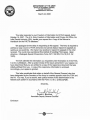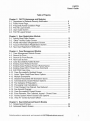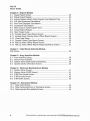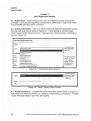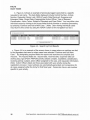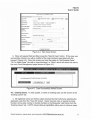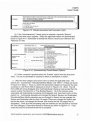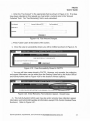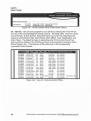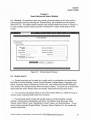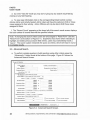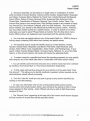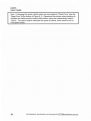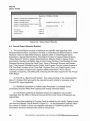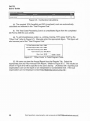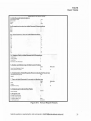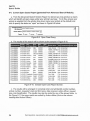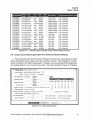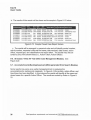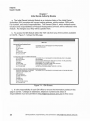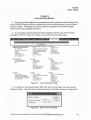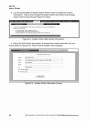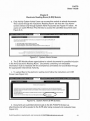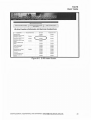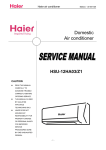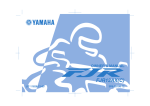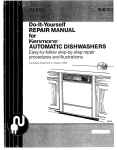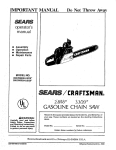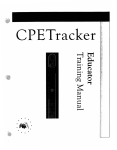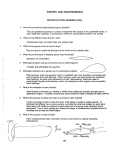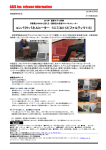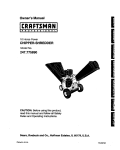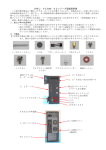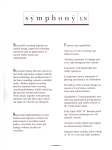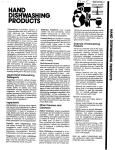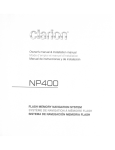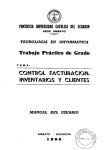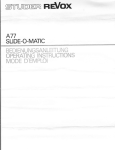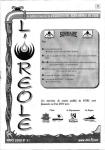Download FACTS - Users` Guide, 20 April 2005
Transcript
Description of document: US Army Freedom of Information and Privacy Acts Case Tracking System – FACTS - Users' Guide, 20-April-2005 Requested date: 15-October-2007 Released date: 24-March-2008 Posted date: 25-March-2008 Source of document: (On appeal from:) Department of the Army Office of the General Counsel Washington DC 20310-0104 Freedom of Information Act Request Department of the Army US Army Freedom of Information and Privacy Office Casey Building, Suite 144 Attn: AAHS-RDF 7701 Telegraph Road Alexandria, VA 22315-3905 Phone: (703) 428-6494 Fax: (703) 428-6522 Email: [email protected] The governmentattic.org web site (“the site”) is noncommercial and free to the public. The site and materials made available on the site, such as this file, are for reference only. The governmentattic.org web site and its principals have made every effort to make this information as complete and as accurate as possible, however, there may be mistakes and omissions, both typographical and in content. The governmentattic.org web site and its principals shall have neither liability nor responsibility to any person or entity with respect to any loss or damage caused, or alleged to have been caused, directly or indirectly, by the information provided on the governmentattic.org web site or in this file. DEPARTMENT OF THE ARMY OFACE OF l1iE GENERAL COUNSEL 104 ARMY PENTAGON WASHINGTON DC 20310-0104 March 24, 2008 This letter responds to your Freedom of Information Act (FOIA) appeal, dated October 15, 2007. The U.S. Army Freedom of Information and Privacy Act Office, the Initial Denial Authority (IDA), denied your request for a "copy of the Manual or Handbcok for the FACTS database." We apologize for the delay in responding to this appeal. The Anmy is required to address a large volume of FOIA demands and cannot always respond to appeals as quickly as we would like. We make it our practice to respond to appeals in the order received. The courts have sanctioned this method of handling FOIA cases. Open America v. Watergate Special Prosecution Force, 547 F.2d 605, 614-16 (D.C. Cir. 1976). The IDA withheld the information you requested under Exemption 2 of the FOIA. 5 U.S.C. § 552(b}(2). After a careful review of the issues presented in your appeal, we have determined that you are entiUed to a copy of the responsive document that was initially withheld from you. A copy of the responsive information is enclosed. Accordingly, your appeal is granted. This letter constitutes final action on behalf of the General Counsel, who has been designated by the Secretary of the Anmy to consider appeals under the FOIA and the PA. You may, if you so desire, seek judicial review of this determination in the federal court system in accordance with the FOIA, 5 U.S.C. § 552(a}(4)(B). Sincerely, t~ljJA-~ol<M-z J.-WI Associate Deputy General Cou sel Enclosure Freedom of Information and Privacy Acts Case Tracking System FACTS Users' Guide 20 April 2005 U.S. Army Freedom of Information and Privacy Office United States Army Records Management and Declassification Agency (USARMDA) FACTS Users' Guide Table of Content Chapter 1. General 1-1. Overview 1-2. Access 1-3. System Requirements 1-4. Security 1-5. Privacy Act Requirements 1-6. Functionality 1-7. Help. 5 5 5 6 6 6 7 . Chapter 2. FACTS Homepage and Modules 2-1. Entering FACTS 2-2. Public Home Page 2-3. Department of the Army FOINPA Division Home Page 2-4. Help 2-5. Login 2-6. User Manual 2-7. Logout 8 8 9 g 10 10 11 Chapter 3. User Registration Module 3-1. Registration 3-2. Activity Information 3-3. Profile Information 3-4. Account Information 12 12 12 13 Chapter 4. Case Management Module 4-1. GeneraL 4-2. New Case Information 4-3. Existing Cases 4-4. View All 15 15 17 24 Chapter S. Search/Advanced Search Module 5-1. GeneraL 5-2. Simple Search 5-3. Advanced Search 25 25 26 Chapter 6. Reports Module 6-1. GeneraL........................ 6-2. Status Report 6-3. Annual Report 6-4. Current Open Cases Report 6-5. Closed Cases Report 6-6. All Cases Report 6-7. Accomplishments/BackI09/Caseload Report Chapter Chapter Chapter Chapter 2 7. Initial Denial Authority Module 8. Army Activities Module 9. Electronic Reading Room Module 10. Data Import Module . 29 29 30 34 35 36 36 38 39 41 44 Send questions, requirements, and comments to [email protected]. FACTS Users' Guide Table of Figures Chapter 2. FACTS Homepage and Modules 2-1. Department of Defense Security Notification 2-2. Public Home Page 2-3. Frequently Asked Questions Page 2-4. FACTS Login Screen 2-5. User Guide Screen 2-6. FACTS Logout Screen 8 g 10 10 11 11 Chapter 3. User Registration Module 3-1. Activity Drop Down Screen 3-2. "Other'" Activity Option Screen 3-3. Profile Information (Registration) Screen 3-4. Account Information (Registration) Screen 3-5. New User Registration Notification 12 12 13 13 14 Chapter 4. Case Management Module 4-1. Case Management Module Screen 4-2. Search Up Fron!.. 4-3. Search Up Front Results 4-4. New Case Screen 4-5. Case Successfully Added Screen 4-6. Existing Case Retrieval Screen . . 15 15 16 17 17 18 4-7. Existing Case Retrieval Screen (Partial Name) 4-8. Existing Case Edit or Close Case Command 4-9. Edit FOIA Case View 4-10. Case Successfully Updated Screen 4-11. Action Taken Drop-Down Menu Options 4-12. Multiple Exemptions 4-13. Statutes Associated with Exemption (b)(3) 4-14. Administratively Closed Reason Options 4-15. Fee Category of Requesters . 4-16. Processing Cost Calculations 4-17. Total Charged. Fee Waived. Fee Reduced 4-18. Fee Amount Charged 4-19. Case Successfully Closed Screen 4-20. Enter Remarks. Fee Collected. Appeal- Closed Case 4-21. Activity System Admin Closed Case Options 4-22. View All - Sorted by Action Officer 18 1g 19 20 20 20 21 21 22 22 22 23 23 23 24 24 Chapter 5. Search/Advanced Search Module 5-1. Simple Search Screen 5-2. Advanced Search Screen 25 26 Submit questions. requirements. and comments 10 [email protected],army.miJ. 3 FACTS Users' Guide Chapter 6. Reports Module 6-1. Status Report Screen 6-2. Status Report Results 6-3. Activity System Admin; Enter Program Cost (Reports Tab) 6-4. Full-Time Employee Calculations 6-5. Part-Time Employee Calculations 6-6. Contractors Calculations 6-7. Other Costs in Total Program Cost 6-8. Annual Report Results 6-9. Open Cases Query 6-10. Sample Open Cases Report Screen 6-11. Sample Open Case By Action Officer Report Screen 6-12. Close Case Query 6-13. Sample Closed Case Report Screen 6-14. ABC by Action Officer Report Screen 6-15. ABC by Action Officer Report Results (Sorted by Action) 29 30 31 31 31 32 32 33 34 34 35 35 36 37 37 Chapter 7. Initial Denial Authority Module IDA Screen 38 Chapter 8. Army Activities Module 8-1. Army Activities Listing 8-2. Search Army Activities 8-3. System Admin (Edit Activity Information) 39 39 40 8-4. Update Activity Information Screen 40 Chapter 9. Electronic Reading Room Module 9-1. System Admin Screen 9-2. System Admin (E-RR Screen) 9-3. E-RR File Upload Screen 9-4. E-RR Access Screen 9-5. E-RR Index Screen 41 41 42 42 43 Chapter 10. Data Import Module 10-1. Data Import Screen 44 10-2. Data Containing Errors or Omissions Screen 44 10-3. Data Imported Successfully Screen 44 4 Send questions. requirements. and comments to [email protected]. FACTS Users' Guide Chapter 1 General 1-1. Overview. a. The Freedom of Information and Privacy Acts Case Tracking System (FACTS) is a web-based enterprise solution, which reduces many of the administrative burdens and challenges present in managing Freedom of Information and Privacy Act Programs at every level of the Amny. The Department of the Amny Freedom of Information and Privacy Division designed the system in concert with the technical developers of Army Records Information Management System, (ARIMS). The objective of FACTS is to provide unifomnity of data collected during administratively processing FOIAJPA cases, facilitate world-wide tracking and exposure, empower users to search case information on an Army-wide or activity specific scale, employ automated programs and management reports. and to identify those routinely requested documents for possible inclusion in the Army electronic reading room. b. Currently, there are over 300 Army offices responsible for processing FOIAJPA requests. Annually, more than 28,000 requests are submitted from individuals and corporations outside the Federal Government. Historically there was no method of searching requests information on an Army-wide basis or maintaining current and inclusive contact information for the program offices through this decentralized program. c. The purpose of this user manual is to define the key design features of FACTS and to give the user a better understanding of how to navigate and operate the system. The manual is divided into chapters. Each module is defined in a separate chapter with corresponding figures for demonstrating a capability or functionality. d. If you have questions concerning any of the modules, please feel free to submit your question to [email protected]. 1-2. Access. Access to FACTS is limited to Army FOIAJPA Officers, iDAs, and other individuals authorized to process and respond to requests from individuals and corporations outside the Federal Government. 1-3. System Requirements. The FACTS website is designed to support Internet Explorer version 5.0 and higher. The site also uses Java, Javascript, CSS, & DHTML. Internet Explorer 5.0+ already has this support built in. If your browser does not support these, your system administrator can provide you with the "plug-ins" to have full access to FACTS. No other software is required. This site is best viewed using a screen resolution of 1024 x 768. Submit questions. requirements. and comments to [email protected]. 5 FACTS Users' Guide 1-4. Security. In order to ensure security and integration with other supported Records Management and Declassification Agency record related missions, FACTS is released as a component of the Army Records Information Management System (ARIMS). 1-5. Privacy Act Requirements. a. User Information. Disclosure of your contact information is voluntary. It is solicited for the sole purpose of verifying your identity in the login process. However. failure to provide the requested information will result in denial of access to FACTS. Information furnished by you will be maintained and safeguarded by the system administrators. b. Requester Information. Users must ensure they adhere to strict Privacy Act regulatory guidance. This system is not approved to require, collect, or maintain social security numbers, home addresses, date of birth, personal telephone numbers, or other personal identifiers. 1-6. Functionality. FACTS has distinct modules. Refer to the corresponding chapter for an in-depth description. figures. and step-by-step instructions. As an overview: (1) The Case Management module contains the capabilities for entering new cases, updating or editing existing cases, and closing cases. (2) The Search and Query functions enable users to perform simple searches or build complex queries using Boolean logical operators and word or number entries. The criteria of searching can involve action officer, inclusive dates, and status of case, thus the results can meet many of the report requirements and serve as a useful management tool. (3) The Reports module contains a status report which consists of number of cases received, currently open, closed, and pending more than 20 days during a specified time period. This module also contains the capability to output the required data and statistics for inclusion in the annual FOIA report. (4) Access to FACTS is limited to Army FOIAIPA Officers. IDAs. and other individuals authorized to process and respond to requests from individuals and corporations outside the Federal Government. The Registration and Profile Modules allow users to register and have the ability to update contact information. (5) The IDA Module is a searchabie database of inclusive and up to date contact information and areas of responsibilities for the Department of the Army Initial Denial Authorities. 6 Send questions, requirements, and comments to [email protected]. FACTS Users' Guide (6) The Army Activities Module is a searchable database of inclusive and up to date contact information for the FOINPA Offices within the Department of the Army. (7) The System Admin Module is limited to only Activity System Admin users, and allows update of Activity information, changing of roles of users assigned to that Activity, and submitting documents for possible inclusion in the Army Electronic Reading Room. 1-7. Help. a. Frequently Asked Questions (FAQ). The FAQ page, accessible from the Help tab, addresses both FACTS technical and FOINPA functional questions. b. On-line Help. If you have a question on the operability or technical aspect of FACTS, submit your question to [email protected]. C. Functional Assistance. An attempt was made to address functional concems within this Users' Guide and FAQ. Forward functional issues or questions not addressed in the Users· Guide or FAQ to [email protected]. Submit questions, requirements, and comments to [email protected]. 7 FACTS Users' Guide Chapter 2 FACTS Homepage and Modules 2-1. Entering FACTS. Upon entry into FACTS. the user is presented with the required Department of Defense notification before allowing access and query functions. To proceed, click the "Enter FACTS· button at the bottom of the notification as shown in Figure 2-1 below. ... nENl'lOtt ntIS IS" O£PARTM£MT Of O£FENSE COMPUTER SYSTEM Before pl'QCe'S$I'llI c\lls$llied f1lormallon, check the !lCCfedlMlDn level 01 the sysIern 00 IlQl process, st<1re, or trens'" nfCll'lMlion c.I!Iss/f1lld lCCfecl:ed Ibove Itle acetedt!ltlc:ro Ie\Id Of the system. ,tis coqUer $VSIeno, roo;lDIg "'-eel~.~ _ .-....-to cIe'¥OCa (nct.de$ n11!m1!1 8CCeS8)• ...., prOYIded rri110r ...medU S OaV'lIfrwnmuse DOOCOQlIJef SvsI_nrtbellllll"lllnd 1or .. 1awfuI pt.rpOSeS.1o IlCMaIe proIectIDn ~ ~ eccess• .-.d to verity SflCU'ry proceo.es, SU'VWIIl*y n ~."... sea.1y ......omg roclJdes, IItI is rd ...eel 1o.1drVe attacb bV It.Choraed DOD IlllItJes to ~ or verity II'Ie sea.rty Of the $y1lenI 0I.mg monforrog, m(O'""""" "*I' be e,....-,ecl •• _dell, coped IIncl used lor eo..IhOflU'd po.rpolles AI ~1trmlIbon. rdldrog personel Intcml!llllll, placed on 01 sen: aw!Jt It'll system mlI'y' be lIlOnIIcnd. Use or ltis 000 CllITJI(i'lf SV"em, ....chtrazed or lJ'>lIUhoriled, coosttlAelI COIlsert to mcnIalng at tm sy!lem l,hao.J:rori:fed Ine rnw,r ~ VOJ to crtmlII pro:secWon EYId!nce of lrlSLttloriI:ed lftll ~eod (ling II'lI)I'l(omg IfItItY be used lor .dlllnslnt.ve. ariW or aner rWelse 8dlcn Use 01 ths sntem CCI'ISUlIes CllnSert 10 """*""9 lor lllownJ WPOSft I ""'" ".c" I Figure 2-1. Department of Defense Security Notification. 2-2. Public Home Page. The public view of the FACTS home page (shown in Figure 2-2) provides the guest with introductory information about FACTS. The text contained on this page provides a brief overview of the system and a description of the tabbed headings. 8 Send questions, requirements. and comments to [email protected]. FACTS Users' Guide fREEDOM Of'!fORMA not! AlII PRlVACT ACTS CASE TRACfllUG STSTEM Acees:s Il"Id use of the system ISlTlCf1tored to eflSlJ'e seo.r'Y oj fllOfIllation CO'tlllhed wbl U:sers of fACTS shoUd net assune fIIrr( degree 01 ptl't8lC)' EXPlAlIATlOII Of TABI£ADltGS: IDAs _ A btr9 oj ntllII DeneI ~....tichncLdes.....-og lIlb'ess. tdephone Il"Id lax 1Ul'tNrs,1l"Id.1l8$ 01 r~. ARMY ACt'YITIES_AA ~ tstng 01 Army Freedom 01 nlormlDro Il"Id Priv8cy Ad. o1tice$ '#\It'ich nr;USe$ rnMng ackt"es=, telephone Il"Id lax runbefs lJSER MAIIUAL - Oowni:lad or YICW the users' Gl.-de \OItId'l ctetnes key lelll.lles and !JVeS mtruc1lOfls on how 10 f1IMl1lII:e Il"Id QPef81e the system lOG OOT _Closes DlA 'fOAI!eSSIOO 01 usf'og FACTS. Figure 2-2. Public Home Page. 2-3. U.S. Army Freedom of Information and Privacy Act Office. Users selecting the DA FOIAIPA tab will be redirected to the Department of the Army Freedom of Information and Privacy Act Office Home Page. 2-4. Help. Once you select the Help tab, you will see a screen similar to Figure 2-3. This screen addresses a number of common FACTS technical and FOIA functional issues. As questions arise, they will be incorporated into this section. Submit questions. requirements, and comments to [email protected]/. 9 FACTS Users' Guide ......... ~"'-... g,. . - FACTS Technical Questions I 'y'Vhat IS FACTS? 2 How do I access FACTS? 3 VIItIat cen FACTS do for me? 4 With all the options evallable at the FACTS website how do I eas,tf move around the slIe? 5 I am hCMoO problems VIewing the FACTS weDS'I'" Wl'!at shOuld I dq? 6 What " my guesnon IS not answered here In the F AQs? FOIA Functional Questions 7 CoUld you list me FQIA EoeemptJonswl(h a boe! summar(? 8 VYha!: ere some of the freguently Y'"ed DQragraohs for leners to 9 How can I determine .....nen to process e reauest under both FQIA snd PA proarams Qf Simply as a FOIA? ttle rElQJ9stel'? Figure 2-3. Frequently Asked Questions Page. 2-5. Login. To gain access into the suite of tools available within FACTS, a user must be a registered user. Once this process has occurred, the user will be given a user account and password to log into FACTS. To log into FACTS, simply click the "Login" button at the top and a login page is displayed. as seen in Figure 2-4 below. LOGIN TO fAtfS EIHER THE USER N.AIoIE ,,"0 PASSWORD ASSIGNEO /lURING TilE RE6tSTItoflT1ON PROCESS. Usernllme: passwgrd: Figure 2-4. FACTS Login Screen. 2-6. User Manual. Users logged into FACTS may view and download the Users' Manual from the tab shown in Figure 2-5 below. The manual is available in MS Word and in PDF format. All users are encouraged to download and review the users' manual. Submit comments or topics for inclusion to [email protected]. 10 Send questions, requirements, and comments to [email protected]. FACTS Users' Guide fACTS USUt MAlIUAl. D9'M*lod \,lag, M!IOIIJj (p00 Figure 2-5. Users' Manual Screen. 2-7. Logout. To exit a FACTS session, click the "Logout" button at the top of the page as shown in figure 2-6 below. fACTS LOGOUT PROCEDURI!· THANK VOU fOR VISITING fACTS The browser _llUlornetocellV ret...n to !he det_ so...... '1 _ _. Voumoy_~lor"""'_ Figure 2-6. FACTS Logout Screen. Submit questions, requirements. and comments to FACTS®rmda.befvoir.army.mil. 1I FACTS Users' Guide Chapter 3 User Registration Module 3·1. Registration. FACTS requires new users to register for access and security privileges. It is dUring this registration process that a relationship is determined which Army FOIAIPA office the user is a member. 3·2. Activity Information. Type your office symbol and select the appropriate activity from the drop down box as shown in Figure 3-1. If your activity is not listed select 'Other'" located at the bottom of the list. Then type your "Activity Name" in the field as shown in Figure 3-2. '"""" --=:::-::=c::-;:;;-:;::----------------fP',." """ ~ '"""" ::J Aber~ PrOVllg GrCUld Pro(~e Inf AbzIj,L.4(~e ....... Ala9:a NliX:flII ()Jwd r•• "you do I'd see yo.J' """'" "'eo, ...... . """""'" AIablInI NmllII Gullrd PIea:se iJ'ft us 'fOol .... name ego John """'" >ll AriImo Net018l Guard ArklM'MS Nmw Guerd ~on wiatt be used tcx N!D:nlI Celnetery Anfr./ tnt M Faroe Exch9nge ServIce kmy certer lei" Mllie.y ttstory (Oti) Rob.~ Smith For privllcy puopo:ses ycu name system lracb1g • Figure 3-1. Activity Drop-Down Screen. re. Y"J AdMy isled, ~ SdedCAte 1/ yoo ill r<i II 01her '! Figure 3-2. 'Other'" Activity Option Screen. 3-3. Profile Information. Complete the profile information entries shown in Figure 3-3 below with your official information (i.e.• address, E-mail address. and phone). All fields except "Alternate Address" and ~Fax" are required. 12 Send questions, requirements, and comments to [email protected]. FACTS Users' Guide _. Profl6e t"f"OfrmOOo ~ Indicates a ReQuired Fjeld F"• • _...... PIeMe gve us YQlIIJI name -t- Je"" Robert ........ SI,"th FOIl prWacy ..,..., wi orPt be ..-d fa' ely' .. St8le:' IP1ell~e Select I stllte If you do nd lve ., the U.S. Select OIM' ""COde:' Co.rhy:' .........=. IPlease SelecIII CCIU'ltry ~ OlticJal E- .. Pl'1II"$"f e-IIllIIIlldl:i'~ John.sm,th@loo<..""Y"" • AKoe...... 1,----------......=. --.. AKO e-mlliIlldl:i'es$; ., jo.....sm.llIQ:.o«..""y.mil ..... Codo'. "-""'" - ,-...' Figure 3-3. Profile Information (Registration) Screen. 3 4. Account Information. The final step of registration is to enter your "Sign-In Name" and password shown in Figure 3-4 below. After selecting ~Create User Profile.~ you will receive notification that your request has been received and will be processed (see Figure 3-5 below). Once approved/validated by the FACTS Administrators you will receive a separate email confirmation. You may then begin using FACTS. 8 Submit questions. requirements. and comments to [email protected]. 13 FACTS Users' Guide _.. Account In(ormltlon User Letters or ~. rnJSl: be no more ItW1 8 ~ Moy be up to eqt (8) ctw!lcters long, rrrtItf Password' cortaro ruTbers (0·9) "'" """ "'" Confirm ~a'Se lettt6$ (A-Z, ....z). bl.t no ~ P~WQrd' Figure 3-4. Account Information (Registration) Screen. REGlSrRATION HEW USER AfClSTRA nON Th..nk You! YOU! legm'iuioll is Belulj Reviewed. ThtIrIi you for f~sti"g!llCC&S to the freeoom 01 ~lonn!IIion and Pnvacy Acts Case Tractng System (F....CTS) YOlI relJ,lest Is betng reviewed by the 0 ... F.eedom of information I!ll'I(l Privacy Acts ~ end, when epproprillle, FOlA per~ wthin yaI cl1!1n 01 c:omrnend Currently, 'lOll' accounI is iledlve VIotlen the review IS canplele and ywr request ha3 been 8pj:)rOYed, you"""" receive email nctltCIltJOO. y~ msy beQir1 usilg fACTS orce Y'OU recetV'e the epp'O'fal nctltceIJM yaJI reques!e ,epdy tIS pos-stie Idhom:lD:ItI is lypCatt llJ.-ted WItWl S ~ If Y'OU haVe any quesllOOS 01' WII"IIIO d>eCt on !he status Of you' 'el:f'I'Sl:, pIes:se :send en __ to t!d.SCrmde!le!yo! -!lr!!J'fM oNe ...... prllCeU Figure 3-5. New User Registration Notification. 14 Send questions, requirements, and comments to [email protected]. FACTS Users' Guide Chapter 4 Case Management Module 4-1. General. a. From within the Case Management Module (shown at Figure 4-1), requests received or referred to the users' activity can be added, updated, edited, and viewed. The parameters associated with your user type. which is assigned during the registration and validation process, are based on your activity's business practice, determines the tasks and fields you may access and update. b. Currently, the user groups are Action Officer, Activity Admin, Read Only, and Activity System Admin. Additional groups and parameters will be added as requirements are identified by activities. New Case tab is only present when user is identified as an Activity Admin and Activity System Admin. E}(fS.111:0 CASES rm secbcn IS tor ~ ~lOgeJIlCl'1l. From ttI3 .eo, you ClIll edd 1I new CIl$e. updIIte, edt or cIo$e ... eJl.isb'lg ease, llInd _ eI ea~ lnder the p.niew Of 'YO-' ~ • New C!:ISI • Add a new case 10 the dtltab!lse • Exinog ellses .l...IpdN:e, edit M1d dOse elClsting eMes • Vew ..... - View 1I ut 01 • ce,e~open llInd clo~ o.n:terthe J:U't/iew of yfJAJf activty Figure 4-1. Case Management Module Screen. 4-2. New Case Information. (Activity Admin andlor Activity System Admin user.) a. The first step in logging in a new case is to enter the requester's last name. Activities using "last 4 SSN" may also search by a combination of requester name and optional last 4 SSN as shown in Figure 4-2 below. Figure 4-2. Search Up Front Submit questions, requirements, and comments to [email protected]. 15 FACTS Users' Guide b. Figure 4-3 shows an example of previously logged cases tied to a specific requester's last name. The data fields displayed include Control Number, Activity Number, Requester Name, Last 4 SSN (if used), Date Received, Suspense and Extension Dates, Closed Date (if appropriate) Action Officer, Type of Request, Classification, Action Taken, Subject of Requests and Fees Owed. You may either view individual cases by clicking on the hyper-linked Activity Number or continue processing by pressing "Continue and Add a New Case." (Note: User viewing individual cases may return to this screen by using the "BACK" button on the navigation tool bar.) ~ . . .,._.= fP-Q1-!9'9?l '",·1l4.0021 tr·Qt"QQQ1?? ... !'P.llHlllH146 ..,...,'22....- .~_,,)., ' __ • 1~3_,_. 10<'\1>W3_ "p' """"""" __,""" '-"'<:.....' _ ""*""-_C_ -..- "",.... ....-.""_ -..- -,.c_ ~a.o.....-._ Figure 4-3. Search Up Front Results c. Figure 4-4 is an example of the screen shown in cases where no matches are tied to the requesters last name or when users have selected "Continue and Add New Case: By designating required fields the reports and searches are complete and inclusive. The required fields are: request date, received date, suspense date (20 working day), type (FOIA, PNFOIA) priority (simple complex, expedited), classification, receiving activity, subject, action officer assigned to the case, and requester information. (Note: Action Officers listed are those associated with your activity during the registration process.) Case numbers are automatically generated and consecutive for all cases assigned within the Army for that fiscal year. Cases also have a sub number specific to your activity. 16 Send questions. requirements, and comments to [email protected]. FACTS Users' Guide MfW rOIA P,\ rASE SUOlJlTUl FOflW . _. _...- ~ _.1~ - C,ooo.C',· ... O_O~::J~ .......... ~ . o O ~ Os.a. O,,,,Secrol 0....--.- O_O_Oee.v_O ......... ... !3:J--' ,..-.-~t!::l ~ - _ .... 'n<XIOO _ ." _...... _ _ ... _ 0 0 - .. • _.. ......_c _r ~_1 _ -..-.. /oo'...... Lo"U!.Ilr 0 Figure 4-4. New Case Screen. b. When all required field are filled, press the "Submit Case" button. If the case was successfully entered, you will be notified of the case numbers associated with this request. (Figure 4-5). From this screen you have the option to "Add Another Case," "Go To Added Case" (for edit or close functions), or "Done' which will retum the user to the main Case Management page (shown at Figure 4-1). EXISTN3 CAseS , '.l:'f4All Figure 4-5. Case Successfully Added Screen. 4-3. Existing Cases. To edit, update, or close an existing case use the screen at the "Existing Cases· tab. a. All registered users can retrieve cases received by their Activity by selecting the applicable case from the "View All" screen. Users may also view a request by Case Number (Army-wide number or Activity number) or by Requester Last Name from the "Existing Cases" tab. FACTS robust retrieval capabilities allow users to retrieve cases Submit questions, requirements, and comments to [email protected]. 17 FACTS Users' Guide by partial entries (Le., 0090 for case number, partial spelling for requester last name) as shown in Figure 4-6. A sample result of a partial name search is shown in Figure 4-7. Figure 4-6. Existing Case Retrieval Screen . • g < ut Ito..... Dole .ewe iII_ _ IC"'.ed fP=9HW09§ f....m.00D7V8l'DOfger e-~ FMJOOOl12 FA.m-0023Vrocli;l$. WtIf FP.{I1.JWl95 F....m.ooos WtiIIy 9Il0/2003 9.o'Mm3 fP.ro.oool"! ,.A-m4l22Vn:llmo ~ 9Illlt2Oll3 v.- FOlA CIr1... er...... fOIA flSIe,ST6'lelFex.-, PIce,C_ feM .klrdoln,1Mry oUl'eIlo Pagie. LncIo$aiiod ~Ied ~ ~ ! Figure 4-7. Existing Case Retrieval Screen (Partial Name). b. Select the applicable case by clicking on the linked Control Number (Army-wide case number). You will be taken to a view of the case. No fields can be entered or updated from this view. To edit or close the case click on the corresponding command positioned under the "View All" tab as shown circled in Figure 4-8. Note: ONLY Action Officers, Activity Admin and Activity System Admin users have the capability of updating Activity cases. Action Officers can only update those cases assigned to them (however, Action Officers can not reassign a case to another Action Officer). Activity Admin and Activity System Admin users may edit and update all cases assigned to their activity. 18 Send questions, requirements, and comments to [email protected]. FACTS Users' Guide Figure 4-8. Existing Case Edit or Close Case Command. c. You may edit or update case inlonmation fields. Not all fields can be altered by the Activity Admin user. The Activity System Admin users may also update the Request Date, Received Date and Suspense Date. The parameters are set so that only the Activity Admin and Activity System Admin designees may reassign Action Officers to existing cases and Action Officers may only update cases assigned to them. Field that may be edited or updated are: Extension Date, Request type (FOIA, PNFOIA), Request Priority (Simple, Complex, Expedited), Classification (Confidential, Secret, Top Secret, Unclassified), Request High Visibility (None, Presidential, Ccngressional, News Media), Relerred By. Subject, Requester Inlonmation, Fee Inlonmation, Initial Denial Authority Inlonmation, and Remarks. Figure 4-9 is an example 01 the Edit Case inlonmation option as seen by an Action Officer (Only Activity Admin users have the option 01 reassigning cases to other Action Officers within the Activity.) EOiT FOIA CASE VIEW fP-ll4-lXI'1S\6 f~·ISI6 Reque.. D".6Il1flJJ04. '"'c.ori'Ie1ID".6I22J2lXl4 $ - . .... D... 1/20I20O<I &1:.".0",,11... ~l '8fQl,t,OPA R."le_Hiufl Wld.il;ly &SirlJle O~x Of:qle¢le<! 1tc""""!01 bpc,IlI.'1! 0 O~ Osee,,,, 0 TopSl:<ord <1lur~nil"" 0,.".. OPt_ OCorqes_ 0 _ _ Adlw~ltculMdIhe OA FOloY',o, Dtmion !lot'.... M CI... s M.'!..... R...." ..IlIy Action 0ItK•• ======--= J -..n.AjWI. Re<...._ ... w",,,llIlion L...... sst! ... oc...... C_lnII... . . - 0 ~ --. _ l!e<IUOl~l.. fH .. _ ? . . DA *-... ". I~e-I Figure 4-9. Edit FOIA Case View. Submit Questions, requirements. and comments to [email protected]. 19 FACTS Users' Guide d. Once the case information is updated press the "Update Case" button at the bottom of the page. You will be notified that the case was successfully updated as shown in figure 4-10. By using the buttons on the bottom of this screen you may edit another case, return to the updated case, or be redirected to the main Case Management page ("Done"). Vcu eMe ~ fP.ro.o:xJl1 l(f... .r0.0022) is ~ed Figure 4-10. Case Successfully Updated Screen. e. By selecting the ·Close Case" feature circled in Figure 4-8 Activity Admin and Activity System Admin users will again access the options shown in Edit FOIAIPA Case View (see figure 4-9). In addition to these fields there are required portions to close a case. These are contained in the Case Closing Information and Processing Cost sections as shown in Figure 4-11. f. In order to close a request you must identify Action Taken. The options available from the drop-down menu are: Denied in part; Denied in full, Granted, and Administratively Closed. (Refer to Figure 4-11 below.) I·. o select lI\Ol'ethln one ex~ press corr,ol ... hIIe se-leetnJ rnJlople eJ(~) .. era Of IIIhYIIlIl del_e Of IOfeql pc:ky ~-- Figure 4-11. Action Taken Drop-Down Menu Options. g. Options within Action Taken: (1) If the request is "Denied in Part" or "Denied in Full" the Exemption menu displays (as shown in Figure 4-12 below). To select more than one exemption hold down the Control button as you select individual exemptions. If "(bX3)" exemption is selected ou will need to identi the s ecific statute as shown in Fi ure 4-13 below. Actionh...... ...""".. 1Oene,Hl Pat Figure 4-12. Multiple Exemptions. 20 Send questions. requirements. and comments to [email protected]. FACTS Users' Guide e. ""l 'Please Select en Exerr1D:ln (To.seled more 1hlln one ex~ press artrtJl whiIIl seIecli1g ndiple exempOOn$) ,. (bXl) - 08ssitied sec;::rd meaer3 or nm::r-t deleme or l o r . poley ] (bX2)-l"Cem!Il Persornd RUes IW'Id PtltCtlee$ v jPlease select /I b3 St"'...e, bl SU(~es 1.5USCS57~ 12 • 5 USC ARl. of, Sec. 201(tlX1X2) v 3 - 5 USC §7114CbX4) Figure 4-13. Statutes Associated with Exemption (b)(3). (2) If the "Administratively" Closed option is selected a separate "Reason" scrollable drop-down menu appears. Select the applicable reason as demonstrated below in Figure 4-14. Remember to identify the office to receive your referral in the "Referred To" field. Action hk~n bM'lJtiOn Ptocesslnog Cost ~$UllliveIy Cll»ed ... Reason ~ • -2 _Relerr. (bX2)· .... emaI Persomel Net and Pl'llCIJ::es C-3 _R~ wt!"O"..-. (bX3j. b3ex~ C-4. fee relaled.eason ~ll'""nliltion 0 • fee C"e(IOfY - -- I Plees;'S Amounl: Collected $ ~ Rd.-red 10 Remark. /I j~SeledWl~(TOselealftCll'eJc.l'NCIfleoords I(bX1J - ~ ~et rI'Illfttfs Of' nIlIOnII do RequHt lor f _ .... ~.? Fee Amou,. Reason! ~ Select - v - }. v CoS - RecQrM no::I ,~ desCribed C-6 - Pb • proper fOl.l,equest tor _ Olher . - . 1 _Net en Agen::y ~ C-e· ~ e Request C·9A· Bectronic Reler.1I C·9B· m."llicoenl Alben C-9C .l8C:Ud 3rd Party WI!IINP.f e.g). Nlk:ly sdd ~ Cred: t#'RC Rel",_ .e-i: . - - .W' - NlJn.Alb"tIW;ln C-go - ~(lfler Referrals C.9H . No:1 ~ Issue Figure 4-14. Administratively Closed Reason Options. (3) When a request is granted select the "Granted" option from the drop-down menu. You are not prompted or required to select an exemption or reason. h. Utilize the Fee Category drop-down menu to select the applicable code. The options are: "Commercial:' "Educational/News Media," and "Other." (These are shown in Figure 4-15 below.) Once you select the appropriate category of requester the data contained in a DD Form 2086 is displayed as shown in Figure 4-16. (Note: The DD Form 2086 will not be displayed when Administratively Closing a Case except then the reason is either ~No Records" or ~Fee Related Reason. ~ All of the business rules associated with determining processing and chargeable cost. have been built in to this portion (Le., Commercial requesters are charged for Search, Review, and Duplication; Educational/News Media requesters are not charged for Search but are charged for Review and Duplication after the first 100 pages; Others are charged for Search after the first two hours, not charged for Review, and receive the first 100 pages free of duplication). Once all of the processing costs are entered you are required to annotate the Total Charged, if Fees were Waived or Reduced as shown in Figure 4-17. Fees under the DoD $15.00 threshold will not be accepted. Submit questions. requirements, and comments to [email protected]. 21 FACTS Users' Guide P,'oceuing Cou: 1nf00nution Request fo, fee o WiNe. t fee c.negoIY! PleDse l~"" ,, fe. Amount SeIec1 Amount COlJected=~mede Figure 4-15. Fee Category of Requester. o ...- 5 C!ctlcaIlbn (E-9.QS.§ I!!d b$W) OIIlIIge_ 1o "com>llIoeI' """" "O!her"' .net de<l.dIon 01 2 I'IOI.rs !r..... •. SNrch ChlrgeMlle 10 "eorIYI'lefe.el" r~e ... .".. e 0Ih!r "'*'"*_ i'kt c'*geebIe 10..., lee ClIIegllry Costs 6 PrpttsBlIlI! Hill" (0:1 ,().fjm-9-QS-1S! ...- ... ., ... ., ....., ~10""""6d1r_·_· Iller decl.dDl Of 2 r.:us Irft. Qw..--to"COoI'neoc.r.~S .". e 0Ihef ~ "•• CosI, -::J ~ Hol ~atIIe to 11I"1 tee ~"9'WY 1 Cx!Cl.lMlllOlnro-1. fS " ...., !!tmel ...- I1J Tall! IjqIn OlIfoe_ to "coIrYl'M!raat ...., ~ Iller <Ieddoln of 2 hcus Ifee Chwgoe_ to "IXlOl'IrI*CIlII" '~e<s .". mttutyRaQ ~ I~ $7500 $75.00 Nol ~ I" ..., tee ClIIegorv "'-"'" ~ Io~CIII"a"ld"l:Ah<r" ,. lllel' _ _ Of _ _ 01 2hcus o-ve-lo~_- _ 17500 CIlfllt!fllllll l2lB£ '-_----,_-'i"~--~..,' __ ""., -.eti<rt of 2 ..... ' Irell 10 "coIrmlIfall'" __ ...., a . ~ b (2). Pl'0ll.......... Opel. .,Prota"""'" lieu. Iller <ilI<tJcto:ln 01 2 hl:ul bee. i OUS' MIp;tiJc Cgpy ReprO!lJctgl ~ 0-11'"_10" r"" o;ot~ ert.r de<U:lIon 01 100 poges Ire. l2lB£ l1J.IYO>Oc L ~ [ __1 ..., "''' Ill!S Figure 4-16. Processing Cost Calculations. TOUI C~ fe.S 1";=====; Tot~ Proc:eniog Fe-es ====, -I Total Ch;M lied s,[1 FeeW"ived7 Fee Re,hlndt Fee I~ Appk"'" 0 0 0 Figure 4-17. Total Charged, Fee Waived, Fee Reduced. 22 Send questions. requirements, and comments to [email protected]. FACTS Users' Guide I. Enter the "Fee Amount" in the appropriate field as shown in Figure 4-18. If no fees have been collected on this request you must enter a numeric zero in the YAmount Collected" field. The "Fee Remaining" field is auto-calculated. Fee Amoullt Refelled To Sl AnlOUI'" Collected ~ l l Figure 4-18. Fee Amount Charged. j. Press "Close Case" at the bottom of the screen. k. Once the case is successfully closed, you will be notified as shown in Figure 4-19. 1m 8eektoCIIH I Figure 4-19. Case Successfully Closed in FACTS. I. You may still view cases closed in FACTS. However, only remarks, fee collection. and appeal information can be added from the Existing Cases tab by the Action Officer and Activity Admin (refer to Figure 4-20 for the location of these options). aOSED fOLA CASE WITH OPTION TO ADO RfUARKS. FEES COllEcr~, l':',llmllll"""lII"'!mI'nrs Figure 4-20. Enter Remarks, Fee Collected. Appeal - Closed Case. m. The Activity System Admin user may also enter remarks, fees collected, appeal information and Admin Edit (update all information except FOIA Control Number/Case Numbers). Refer to Figure 4-21. Submit questions, requirements, and comments to [email protected],army.mil. 23 FACTS Users' Guide fP-04..{Q))19 ControlllumMi FA.(M..0019 Requesl O.lte 101112003 R«eivedD.llelOJ2l2OOJ Suspense 0... lOl3OJ2(X)3 btensionO•• Figure 4-21. Activity System Admin Closed Case Options. 4-4. View All. View all cases assigned to your activity by selecting the "View All" tab from any of the Case Management module screens. The fields within "View All" include: Control Number, Activity Number, Requester Name (Last and First), Date Received, Suspense and Extension Date, Date Closed, Action Officer, Type, Classification, and Action Taken. The default list cases in ascending order for the current Fiscal Year. Sort any field by clicking on the field title as shown in the example of sorting by Action Officer (Figure 4-22). To access any of the cases click on the corresponding hyperlinked Control Number. IlI_ _ R. . . . . . . ' ... .03-0001 Aonero f,.t,..O,l.OOloCtnl Ktthy 9sr2OO3 t.1er.&erm FP.mgJOQ9'J fJ'-QiHIIOO!iQ Deny 9&'2003 c.1el'.~ FP.Q:}OOO!12 fA-0J..0Q21Y_ w., 9I1012l1l3 C_.1!lretD fQl,l, fP.{f}OOOQ9ll FA.QJ.00)9 8IId eo.,.. 9N2OOJ Carta. Bret'dio Bah lh::lu$llied rp·Q3.000095 fP-9>-OOOl03 FA-OJ.OOlI6Vendou r".c3-OO!4Ast<n WIki Trudy 9I9J2Oll3 9J9I2OOl flSt£R,STEPt-EN flStfil:,STEPItN FOlA ...r .:eulfled FOlA l.hcInsrl'iea ar.ty JaI'n 9IMOO3 I'lStER.STEA-9 FeP. ~ 9N2OOJ FlSl-ER,STEI'tEN FOI,I. 9J'JI'2OO3 Clrt'loe 9I9i2OO3 Cfthlo.n:I'l'9I2OO3 FISHER,STEPHEN FIStER.STEPt-£N fISHE:R,STEPt£N fOIA ~fled fOlA lFlckIsslMd fo,t. Conllde<1>aI rp.Q3.(QjJ05 FA-03-OO16111olnde18 FP-Ol=QJO!OO FA-O.).OO11w.,.ne fl'-9}9X09Z Fp.Q3.!1»J91 FP.r0.0:x!0S3 FA-034101H,uedooo¥ rA-oJ-OOO20'lr9 F,t..03-lXXI4.-- JMi! fOA lhclasSlfied BlItl ~ ~ lhcIooI_ fI>..O:HIl!!92 fA..ro-oooJSmoe ~ 9.ElI2OO3 Jordan,lIlJry faA ~ FP-Ol.QlQC§§ fP-O}OOOlO1 fP.Q3.@lQ! F... ..Q3.0007V~ a.18s 9I9I'2lIOJ Jordan. ..., fa.-. ~ fA-03-OO12w:R. FA-oJ.OOl S 1\4* WIrf Roneld 9J9I2lID 9I9J2OO3 rp-03{OO111 rA.Q3-0022V..-s. Wrttt 9I1G12OO39110J2C0JPace,c.Ie fP..(!J..OO11Q7 fA..Q3..OO1l1~ ..... 9I9f2OO3 Jor"'."'""" Jorden, MlIty Pllce,ClIIo8 Ac110n like" FOIA lhclassifled FOlA Unc:lMsl1ied faA U'IcIltsslfied FaA ~ssrtlod AOfwlIsIrIlMllyC1Oud Figure 4-22. View All - Sorted by Action Officer. 24 Send questions, requirements. and comments to [email protected]. FACTS Users' Guide Chapter 5 Search/Advanced Search Module 5-1. General. All registered users may search case information on an Army-wide or activity specific basis by selecting the ·Search/Query" tab available from all screens within FACTS. The simple search method is the default method as shown in Figure 5-1. To build complex search criteria press the "Advanced»" button at the bottom of the screen. !'t)ME II CASES iXA'KH fGU'RV REMItTS II PRQFl.l! II f),y II ARliN At Tr'vITiES II HELP II U~I'R r.lA».IAl II lOO OUT rOlA PA QUERY PAGE FOIAfPA If.Il!I''f 1X9l......." .. lnetSl0 peo'oon ~~ IlIOd l.ogglng Systeon ~erct>n enthe ""frI'f Freedom 01 ~1"'1I'>lIt"", _ PmI.-;y ActS Cose T'!IoCO;ng • Sea_el, CJi".id J ActivitfConboillmtbef Subject M..ne. Re<I..... t.'. LaM II..... R.. _stete F.,. I....... __ _ _ R.elet"",to ] __ ] J Figure 5-1. Simple Search Screen. 5-2. Simple Search. a. Simple searches can be based on a single entry or combination of entries within the fields of Control Number, Activity Control Number, Subject Matter, Requester Last Name, Company Name, Referred to, Fiscal Year, and Activity Received the Request. Your activity is the default activity within the search criteria. To search on an Army-wide basis select the entry ·Please Select an Activity" entry from the drop-down menu. b. You may also use partial entries in any of the search fields (i.e., 0090 for Army or Activity cases containing 0090 within their number). c. The standard search results will identify cases by Control Number, Activity Number, Activity Name, Requester Last Name, First Name, Date Received, Date Closed, Action Officer, Type, Classification, Action Taken, and Pending Days. If your search criteria included Subject Matter, Company Name, Referred To, the results will include these fields. Submit questions, requirements, and comments to [email protected]. 25 FACTS Users' Guide d. As in the "View All" mode you may sort or group by any search result field by clicking on any field heading. e. To view case information click on the corresponding linked Control number. Activity Admin and Activity System Admin Users will have the options to Edit or Close cases assigned to their activity. Action Officers will only be able to Edit those cases assigned to them. f. The "Record Count" appearing at the lower left of the search result screen displays the total number of records that met the specified criteria. Note: If changing the search criteria users are encouraged to "Reset Form" (see the "Reset Form" at the bottom of Figure 5-1). Experience has shown when intending to highlight and delete previous search field entries, users may inadvertently insert a "space." The search system interprets the space as criteria, which will result in null or incomolete results. 5-3. Advanced Search. a. To perform complex queries or build searches using other criteria press the "Advanced»" button found at the bottom of the page. Figure 5-2 shows the Advanced Search Screen. .. S ••llell C.luuia FOtA Co ol Ih ..... AC"INtty c_•. 01 1" _. R ..........l .... LIM II L .--- ~- Con......nyll ..... FI.c~ Ve Act.... ~ Recel.. ed th.. R.. q ..... t [ ..... ~ IPIeeSe ScloCl A~iOl' Off"•• r P!eu" Select C .. se. O ~ .:::.J 0 ..._ _ •• ,. G:::I ~ ,. lJ:!!1:1 ,. l3:J GH SuspenseOMe EloAe....on D.Me Closed DM., , Requ.st TYI>e ~I ~Oltoceo' Oeoo.~ R;_~ID;ot. R."u.", CI~,.. Act-·, ~ 0 Confi<te<,hai 0 secret 0 ::;;H ~"'I .~ Top secret 0 ~lrlO<l OFQlA OPAiFOIA Re....... 'P.KHily OSomPeO~O~"" Action T..... 'Pie""". S - .... Acbon .., 1 .• === •• Submit search Resel Form I Advanced.... I Figure 5-2. Advanced Search Screen. 26 Send questions, requirements, and comments to [email protected]. FACTS Users' Guide b. Advanced searches can be based on a single entry or combination of entries within the fields of Control Number, Activity Control Number, SUbject Matter, Requester Last Name, Company Name, Referred to, Fiscal Year, Activity Received the Request, Action Officer, Status of Cases, Received Date, Suspense Date. Extension Date, Closed Date, Classification of Request, Request Type, Priority, Action Taken, Fee Amount Due (range or any amount due), Days Pending (range or any number of days), Any Amount Due, Any Amount Collected, and Over Due Amounts. As in the simple search method, your activity is the default activity within the search criteria. However, you may select another activity for a specific search. In order to search on an Armywide basis you need to select "Please Select an Activity" from the drop down menu. Action Officers shown are registered users associated with the selected activity. c. You may also use partial entries in any of the search fields (i.e., 0090 for Army or Activity cases ccntaining 0090 within their number) and partial names. d. The standard search results will identify cases by Control Number, Activity Number, Activity Name, Requester Last Name, First Name, Date Received, Date Closed, Action Officer, Type, Classification, Action Taken. and Pending Days. If your search criteria included Subject Matter, Company Name, Referred To, any of the Date options, or Fee Amount options, the results will include the applicable fields. e. To extract cases for a specific time frame (for reporting purposes) you may specify date range for any of the listed date fields in combination with other search criteria. f. You can identify cases that have amounts due or where money has been collected by checking "Any Amount Due" or "Any Amount Collected" respectively. g. To find cases with past due amounts for your activity or Army-wide check "Over Due Amount". This allows you to identify deadbeat requesters whose requests can be administratively closed without processing. h. As in the "View All" mode you may sort or group by any search result field by clicking on any field heading. i. To view case information click on the corresponding linked Control number. Activity Admin and Activity System Admin users will have the options to Edit or Close cases assigned to their activity. Action Officers will only be able to Edit those cases assigned to them. j. The "Record Count" appearing at the lower left of the search result screen displays the total number of reccrds that met the specified criteria. Submit questions, requirements. and comments to [email protected]. 27 FACTS Users' Guide Note: If changing the search criteria users are encouraged to "Reset Form" (see the "Reset Form" at the bottom of Figure 5-1). Experience has shown when intending to highlight and delete previous search field entries. users may inadvertently insert a "space. The search system interprets the space as criteria, which result in null or incomplete results. R 28 Send questions, requirements, and comments to [email protected]. FACTS Users' Guide Chapter 6 Reports Module 6-1. General. Currently. there are three separate reports defined within the Reports Module. All of the reports available within the Reports Module are specific to the user's activity. Other report type products can easily be replicated within the advanced search module. Reports defined within the search module may be on any specific activity or Army-wide. Below are examples of basic type reports available from within the Reports and Search Modules. 6-2. Status Report (Reports Module). a. Select a Start Date and End Date. To specify a date you may either enter the date as MMiDD/yyYY or click on the calendar bullon shown at the right side of the date entries as shown in Figure 6-1 below. Press "Run Status Report." Please note that the status report can be generated for any time frame (e.g. weekly or monthly periods). b. The results will identify the statistical information pertaining to the time-frame: number of requests open at beginning period, number of requests received, number of requests closed, average processing time, number of requests open at the end of period, number of requests pending, average days pending, and fee related amounts. (See Figure 6-2 below for a sample results.) _. • • _ h.. _ I ~-I:J non- f ...... • "'" ftl , • U Soo. -, , "0n,) l4 11 • 01 Ii t1 " l::I ZJ ~ :IS I' 111 Figure 6-1. Status Report Screen. Submit questions. requirements, and comments to [email protected]. 29 FACTS Users' Guide Rel)OIt tOf 112"2tt5 to li11 r1etS f\Ul'tIeI' 01 re~$ open 81 beglming period 2391 Nurrber 01 r~st.s recel\led Numtler 01 r~st$ dosed Numtler of ,e~s open 1307 159 Average Pl'ocessilg Tme 1249 Average days Pendi"Ig 43 81 the end of period 2.439 tunber of retlU"ls perd"Ja 1.46 '909422 S 3474.21 $ 5B2O 01 Figure 6-2. Status Report Results. 6-3. Annual Report (Reports Module). a. The Annual Report consists of statistical and specific data regarding Initial Request Determinations, Exemptions Invoked on Initial Request Determinations, "Other Reasons" Cited on Initial Determinations, Statutes Cited on Initial Request (b)(3) Exemptions, Appeal Determinations, Exemptions Invoked on Appeal Determinations, "Other Reasons" Cited on Appeal Determinations, Statutes Cited on Appeal (b)(3) Exemptions, Number and Median Age of Initial Cases Pending, Total Number of Initial Requests Received During the Fiscal Year, Types of Requests Process and Median Age, Total Amount Collected from the Public, and Program Cost (to include Number of Full Time Staff, Number of Part Time Staff, Litigation Cost, and Total Program Cost). With the exception of Appeal and Litigation related information FACTS has the capability of capturing, calculating and producing all of the data required for the Annual FOIA Report. (1) FACTS is a Day-Forward System. Any cases pending on the implementation date of 1 October 2004 will need to be reported be each activity for inclusion in the Annual FOIA report separately. (2) Statistical information on "Initial Cases Processed" is collected during processing (required fields when opening and closing individual cases). (3) Information pertaining to Appealed Cases and Litigations are provided separately from the Office of General Counsel and the Army Corps of Engineers (as appropriate). (4) Raw data pertaining to Program Costs is entered by the Activity System Admin user from the Reports Tab as shown in Figure 6-3. As this information captures either the number of months or hours an employee dedicated to FOIAIPA functions this information should be entered at the close of a fiscal year. 30 Send questions. requirements, and comments to FACTS®rmda.befvoir.army.mil. FACTS Users' Guide ) AIlIllIolI Repon fiscal VefJI I Erfet Prevem Costs ...........- I Figure 6-3. Activity System Admin: Enter Program Cost (From Reports Tab) (a) To access the calculating modules the Activity System Admin user must select the reportable Fiscal Year and then select "Enter Program Cost" from the Reports Tab as shown in Figure 6-3 above. (b) "Click to Add" Full Time Employees to expand this module to the screen shown Figure 6-4 below. Enter the Employee Name, Months (Individual dedicated to FOIA responsibilities), select the appropriate Local Area, GS Level and Step OPM based tables from the corresponding drop down menus. Complete the entry by pressing "Update" (shown below the Employee Name). Repeat this process until you have entered this information for each Full Time Employee. Figure 6-4. Full Time Employee Calculations (c) Part Time Employee information is entered in the manner except enter the Hours (individual dedicated to FOIA responsibilities) instead of Months as shown in Figure 6-5. Repeat this process until you have entered this information for each Part Time Employee. (d) "Click to Add" Contractors to expand this module to the screen shown in Figure 6-6 below. Enter the Employee Name, Months (contractor dedicated to FOIA responsibilities), Cost. and check Part Time when applicable. Complete the entry by pressing "Update" (shown below the Employee Name). Repeat this process until you have entered this information for each Full Time Employee. Submit questions, requirements. and comments to [email protected]. 31 FACTS Users' Guide Ii Figure 6-6. Contractors Calculations (e) The required 16% (benefits) and 25% (overhead) costs are automatically calculated and reflected in the "Total Program Cost." (f) The Total Case Processing Cost is a consolidated figure from the completed 00 Forms 2086 for your activity. (g) To add miscellaneous costs (i.e., printing, training, TOY) press "Edit" by the "Other Cost" (refer to Figure 6-7). Manually enter the appropriate figure. This figure will also become part of the "Total Program Cost." Fun Time Employee Man-Years: 5.000 Part Time Employee Man-Yean: 0.f100 Total Case Processing Costs: 1:0.00 Total Overhead Costs: $S07.18S.3S other Costs. :$0.00 UpdMe Cancel Figure 6-7. "Other Costs" in Total Program Costs (5) All users can view the Annual Report from the Reports Tab. Select the appropriate year and "Run Annual FOIA Report." (Refer to Figure 6-3.) The results (as shown in Figure 6-8) will be specific to the user's activity. (Activities with reporting sub organizations can run the report on an independent or consolidated level. If the sub organizations are not displayed contact [email protected].) 32 Send questions, requirements. and comments to [email protected]. FACTS Users' Guide Annu.oI ~'IOI ltl1'2MJ It • .,.12.... 1. Initial Request Determinations .~ • ~ .. . _ --~ , 3 ~~~ "H 2a. Exemptions Invoked on Inmal Reque.t Determinations •• , , o>X' ) ~x" .X', .x~ 2b. 'Other Rusons' Cited on Intlal Determinations • , o·~ 3 0·' 000 = H 0' '-" ..• ~ "e·g. '" • ooc •,'" " O~ ~. ~, 0·' ~~ H 2c. Statutes Cited on Initial Request (bU3l Exemptions , ,, , usc 10 SUO III usc 5DJ5(g) 10 usc 5424 SUSCApp .,Sec201(eX1X2) 5. Number O1Ind Median Age or Initial Cuu Pending ,"'" . cases 0Iler>. ~ 01 RepM CMes Optn. Erd ot Report - ......... n 6. Total Number of Initial Requests Received during the Fiscal Year Tot.. hDII Req,.oe", Fl~ •"" 7. Tvpes otlnmal Requests Processed and Median Age ,"'" "" ~ • &pded p,oo::es*og ......... , .. 8. Total Amount Collected from Public ---... $11000 9. Program Cost • I'Uotlef 01 F... r.... !btl b. ~ 01 PII1 rlTle stall e Eatrneled LegIbDI'l Cost d t<Ol Prov- Colt , , "... $91.'~1XI Figure 6-8. Annual Report Results. Submit questions. requirements. and comments to FACTS@rmda,belvoir.army.mil. 33 FACTS Users' Guide 6-4. Current Open Cases Report (generated from Advanced Search Module). a. From the Advanced Search Screen (Figure 5-2 above) you may produce a report. which will identify all open cases under your activity's purview. To do this. ensure your activity is selected from the activity drop down menu (your activity is the default) and click to specify the status as "open" as shown in Figure 6-9 below. Activity Received the Request IDA FOIAJPA Divi~ion I Action Officer Please Select an Action OlfICer Cases r. Open r Closed r iJ Appealed Figure 6-9. Open Case Query. b. The resuits of this search will be shown as the sam Control '~umber FP-Q3-000090 FP.03·QOO091 ure 6-10. ~~.~r;m. ActIon Officer ~DIID '~!mJ FA-03-0001 Romero Kathy 91912003 Carter, Brenda FA-03·0002 Qlung Come 91912003 FISHER, STEPHEN FOIA l.Jnclassified 9~12003 FOIA l.Iocl8ssitied FP-03-QQ0092 FA-OJ·OOO3 Smoe Joseph FP-OJ-OOO093 FA-03-0004 Jamie Ct>lhoo..n:l 9fSJ20(J3 F1SH:R, STEPHEN rOIA Confidential FP.Q3.00Q097 FA_G3.000a Truedow Jamie 91912003 FISHER, STEPHEN FOIA Unclassified FP·OJ-0001 DO FA-D3-D011 Wayne John 919nOOJ FISHER, STEPHEN FOIA Top Secret FP-O)·QOQ101 FA-03·0012 Wonka WIlly 9f9n<103 Hogstetler, Derrio FOIA Unclassified Trudy 91912003 FISt-ER, STEPHEN FOIA Unclassified ""dy 9J9flOO3 FISHER, STEPHEN FOIA Unclassified 91912003 Jorden. Mary FOIA lJoclassitied FP-OJ-OOO103 FA-03-00l4 Astora FP-03-000105 FA-03-0016 Mandella FP-03-000106 FA-03-001? ZabrKh K,'" Pace, Callie FOIA Unclassified FP-OJ-0001oa FA-03-00l9 Medrine Celibre 91912003 Pace, Callie FOIA Uoclassified FP-03-000110 FA-03·0021 John Doe 9f10f2003 Pace, Callie FOIA Uoclassllied FP-03-000114 f A-03-0025 JOnes Jomie 9tl112OO3 Jorden. Mary Both UnclMslfied FP·03·000098 FA·03·0009 Bad Boy, 91912003 Carter, Brenda Both Unclassified FP·03·000102 f A·03·0013 Sugarbaker Suzame 91912003 Pace, Cetllie FOIA Unclassified FP-03-0001 13 FA-03-0024 Sweeney Ger61d 9f1112003 Jordan, Mary Both Uncletssified fP-03·QOO107 FA-03-0018 WaHine Justine 91912003 Pace,Callie FOIA Unclassified fP-03-000109 f A·03·002Q Derring AJm, 91912003 Pace, Callie FOIA Uncl6ssified Figure 6-10. Sample Open Case Report Screen. C. The results will be arranged in numerical order and will identity control number, activity number, requester's last and first name, date received, action officer, request type, and classification. The results may also be sorted by any of the shown fields. In the Figure 6-11 the same results are sorted by Action officer (click on the column heading titled Action Officer). 34 Send questions, requirements. and comments to [email protected]. Aetluity Controillumber Ilumber 'IRe•. L.. st Ndme FP=03-QOC09Q FP-oJ...«O:l98 FA·03-OOO1 Romero F,6,-00-00)9 Bad FACTS Users' Guide • ~~ Action Officer ? ~t!mI . , KShy ..... Carter, &endo Carter, Brenda FlSI-ER, STEPHEN FOIA Confidential flSt'ER, STEPt-EN FaA. l.hdtlssJfied fOIA TopSecrel: fp.(Q:000091 FA.o3-t002 0U'lg FP-OJ=00Q093 FA·03-0004 ~ SI9I2OO3 Boys SI9I2OO3 Corne 9J9f2003 Cl!lh:ltrld 9J.312OO3 FP.Q3.!J00297 FA-03-00J8 TruedoW' .lame 9J'9f2OO3 FP.QJ.COO100 F......(l3.OO11\1Vayne Jom SI9I2OO3 flSt£R,STEPt£N fP·OJ.QQQ103 F,6,-03-0014 Aste-a Trudy 91912003 flSI-ER, STEPt£N FOlA lXldllssifjed FP-03-QQQ1OS FA.(J3-OO16 Mandelltl Gr&ay 919!2003 FISHER, STEPHEN FOlA LhclassiTled fP-Q3-00:t\Ol flSH:R, STEPt-EN FOIA l,.h:Ias.$lfied Brhl ~ fOIA l.h::lassifled FA.o3-OO12WJn(a ..,.., FOlA Lhclassthed Joseph Jordllll, Mary FOIA Lh:;b$$:ilied Both I..h::lassified FP·03-QQ01 02 9J9I2lXl3 9J9I2OO3 FA-03-00245weeney Gerald 911112003 F"'-03-0025 pnes jttmlC! 911112003 FA-OO-OO18Wa1ine ..k.lstne 9J9I2OO3 FA-03-0020Derri'lg AlTIa 9J9I2OO3 FA-OJ-OO13 Sugclrbaker SuIerne 9J9!2OO3 Hogsteoner,Darfia f ....-03-0033 $moe PltCe, Celie FOIA l.h:leIssrfled FP.(9-00Ql06 FA..Q3-0017 Zebr~h Kent 9812003 P&Ce, Callie FOIA Lhch!ISsitied FP..Q3-OOQ106 FP.03-OOQ11 Q FA-03-OO19M8ctine FA-Q3-OO21 JotIl calibre Doe 9J9flOO3 SI10f2003 P5Ce,C8Iie Pace, tale FOIA ~ EOt.t. l.hc:8ssified FP.Q3.{Q)()92 FP-03-@1l3 FP·O,}OOO114 FP-Q3...(Q)1Q7 FP..Q3..OQ0109 Jordan,Ma-y Jordan, Mary Pace,CaIIie Both l..h:lassitied Pace,ceIie FOlA l.h::m:slfoed fOIA Lh::l8ssffied Figure 6-11. Sample Open Case By Action Officer Report Screen. 6-5. Closed Cases Report (generated from Advanced Search Module). a. From the Advanced Search Screen (Figure 5-2 above) you may produce a report, which will identify closed cases under your activity's purview. The template to run this report is similar to the Open Cases query. However, you should specify the beginning and ending dates for your closed cases report. See the example in Figure 6-12 below: Activity Received [AellSe Select an ActIvtI the Re'luest Y Action onlce. Cases Recetve" Oat. I Pleon<!l Sete<;t an Action OTtle« OOpen @Closed 'mJ ""''''00' -~'~'I E~enslon Oa1:e ll':"H Closed Date ~~ e•• CI"•• R ReI' "" Typ.. Request P,lo.tty OConlidenhal 0 FOtA 0 OSomple o ----::;1 Appealed •• -- ,. ,. r ,. I ~H ~ j o secret Orop secret Ot...nc; PAJFOIA OComplex Oe~ed Man , ,. ,. ,. .. Ttl. We" , • ,. " 22 " "2. 2 9 '"• , , " " ,." ,. >' '"n 3 S~ S .... 2S T ocScry IS Thu. 17 Feb 2005 AcUon Taken [Please Se4ect an ActIOn .., L __- Jlol,::O"}!S Pent1inu L Jto L Fee A...o ...... Ou. , o ~ Any Amount Due o Any Deys Pending o Any Amount CoRected DOver Due ArnoIM1ts Reset Form Figure 6-12. Close Case Query. Submit questions, requirements. and comments to [email protected]. 35 FACTS Users' Guide b. The results of this search will be shown as the sample in Figure 6-13 below. -~ iiiiIiIMIIIIiIi~ last llame,llilTle Req. Fl'.Q3.!lJOO9< FP=OJ-lXlOO96 FP-OJ-CXXP99 fP-0'3-m>1 12 r.....£l'J.OXl5Deerl'1I!td Date ellle1:l Closed Iftri;1 Dolle ..usb"1 9l9I2OO3 FA-03-0007 Vl!IflClOfger Charles 9J9I2OO3 Classifkll1lon Ac110n Tiken ActIon Officer 9Bf2OO3 Pace,CIIIe fOlAU'ldsssIted OI.-ted 911112003 Jofdan, M7y FCIA l,h;IInSlfied .t.lt!wr.;1rlllt'vety C'Io$ed FA-OJ-OO10 Coral Dotry Both Lnc18ssffied Denied WI PlIrt fA-0:3-0023Vando$a lIWIt'I 911012003 9I11J2lXl3Carter,Bten;ta faA Lh:::lI!lsslfled 9.1912003 9111 f2003 PtIC", Calie ff'4}OO!XI95 fP.W..OO:)1 04 f·-03-0006V~ WfIJtf ~ DeriednPert Ofefteo:t FA-03-OO15 Tussle Rooeld 9J9f1OO3 9111I2OO3Pace,c.e fCIA li'ldssSIfied [)erednPart FP.QJ./XlO1 11 F....m..0022 Vandoslll V'M( 9fl0l2003 9I10J2003 Pace. C!lIe FOIA t.n:::1!Is$if1ed ~rl!ll:rvety 9J9f1OO3 9I11f2003Thorrton,JllncefOlA Closed Figure 6-13. Sample Closed Case Repcrt Screen. c. The results will be arranged in numerical order and will identify control number, activity number, requester's last and first name, date received, date closed, action officer, request type, and classification and action taken. The results may also be sorted by any of the shown fields (i.e., Action Taken, Action Officer). 6-6. All Cases ("View All" Tab within Case Management Module). See Figure 4-22. 6-7. Accomplishments/Backlog/Caseload (ABC) (generated from Search Module). Some reports may serve as a useful management tool in analyzing the accomplishments, backlog and caseloads. In Figure 6-14 the activity, action officer, and time-frame has been identified. In this instance the results will identify all the open and closed cases for a specific Action Officer. The results are sorted by Action in Figure 615. 36 Send questions, requirements, and comments to [email protected]. FACTS Users' Guide A",",Iv:,.R;:<;.I~-;;: Action orne •• rPIO"~et A';tlVRy ~• •e S ..;'ct Action OIlOCe< •• •• £.><Io..e"", w ... ... , , s • '0 • " "'s 's " 's [171 ,. ,. 'S " " " •• ~u. .. Closed Date T ... Th.. 3 S~ Sun s S U :,." I Todo<>y" T ........ 17 Feb 2005 Fe. An_.... 0..... D _ _ P.ndl. .g r I R ...."", FOtm I Aelv_.eI .... Figure 6-14. Accomplishments/Backlog/Caseload by Action Officer Report Screen. . r-sj Date IIRecet\lcd iDate Clused K"" 9I9f2OO3 9I9f2OO3 as1lldrJle tl.-ne fP=O}OOO106 fP..Q3..!XX)1 06 FA-03-0017 Zebrth FA-03-OO19 Maane C*>. FP..Q'3-00Jl10 FP.JJ3.OCQ102 FA-03-0021 JoITJ Doe Fp.()}00J101 ry.Q3.OO)109 fH3-lWlll fP-03.ff!ffl9 FP=O).OOO!04 FP-9'J...9XJ094 ' ' 12003 FA.03-0013 SUgarbeker SuIaIYle 9191200J F,A,.1J3.OO18 WaIJle FA-03-OO2O Oerrrog FA-a3-OO22 Vardosa FA-03-OO1 0 Corlll FA-03-OO15 Tussle FA-03-0005 0eerlieId ........ Achon Officer Pace.~ Pace, Calle Pace, Callie Pace, CftlIie ..... 9I9f2OO3 9I9f2OO3 """" ....., 9I9f2OO3 911112003 Pace, Calle 9I9f2OO3 911112003 Pace, CaIie 9I9f2OO3 9J9J2OO3 Pace, CaIie Doooy R_ Pace, Calle -.~ 911 0f2003 911 0J2000 Pace, Calle ... Al;tlon ruen of FOlA U"ldlli$$ffied FOlA FOlA FOlA FOIA FOlA FOlA Bath LncIeSSlfied LOCI8S$llied lk1c1as511ied L.ncIa$$llled U'diI!tSlIied t..n::tsssltied Ad'rwVstrlltivety Closed lh:::IlIssitied Deried n PIIfl FOIA Lrdasslhed Denecl n Par1 FOlA l.klc:tlnSlfed "'...... Figure 6-15. Accomplishments/Backlog/Caseload by Action Officer Report Screen (Sorted by Action) Submit questions. requirements, and comments to [email protected]. 37 FACTS Users' Guide Chapter 7 Initial Denial Authority Module a. The Initial Denial Authority Module is an inclusive listing of the Initial Denial Authorities (IDA) complete with current mailing address, phone number, DSN prefix, Fax number, and area of responsibilities. The General Order 3, which redirects some functions and responsibilities at Principal Headquarters DA level, will be reflected in this module. As changes occur they will be updated here. b. To access the IDA Module select the "IDA" tab from any of the screens available in FACTS. Figure 7-1 shows the IDA page. I)A'.U" Army!!!1d AA fore!! Emmge SO''!!Ce HQAAfES AUTHORllEO TO ACT ON REQLESTS Foo AAFES RECORDS Lt«R AR 6O-2OlAfR ATTN.OC P.o BoJ: 65OE1 ""'" TX 15265-0061 PtocrJe: (21") 312-3876 Fa:. (214) 312-.4141 AUlHOflIlED TO ACT ON RfQl.£STS FOR ReCORDS RElATI«) TO ~ ATTN. ()AI,l..Io() 6Q) Amrf Pertlt900 PROOR~ Room 1E677 E>lECUTJ()N AI.{) OPERAT10N OF ARMY NSfAlLAlIONS THS NCLLlleS BASE W.,~on REJl.l.IOnv'fNT DC 20310-Cl6OO Phone: (700) 692.9247 Fax: (703) ~999 ~CN.4ENTAL ACTMTES OTt-ER Tt-W-l UTIGATlOIIl A/I() CLOSUtE ACTMTES f"CUTES.AK) HOl..ISNO ACTMlIES stJIPORT ACTMTES M«) NSTALLATJON MANAGBIENT 6u!stD Segdrt Q! the Armx (f1!'!!lCllll!~) WldCorrdrolllr .&SSlSTANT SECRETARY CF TI-E.ARM'( (fNANClAl MANAGaENT) AN) COM'TRO..l.fft AlJTHORllB) TO ACT ON REQl..ESTS FOR FtV.NCE I<n) ACCOLNTN3 RfCOflOS ATTN SAFM·SACO 109 ~ PENTAGON RM"3<l> IN"-SHNOTON DC 2031 0-01 09 Phone" (103) 692·2502224 fID: (103) 69'2-1123 Figure 7-1. IDA Screen. c. It is the responsibility of each IDA office to ensure the infonnatlon posted on this page is correct. Changes to addresses, telephone numbers and areas of responsibilities must be submitted to [email protected] as they occur. 38 Send questions. requirements, and comments to [email protected]. FACTS Users' Guide Chapter 8 Army Activities Module a. The Army Activities Module is an alphabetical and scrollable inclusive listing of the Army FOIAIPA Program Offices complete with current mailing address, phone number and fax number. As changes occur they should be updated by the Activity System Admin Users (see paragraph 8d below). b. To access this module select the ~Army Activities" tab from any of the screens available in FACTS. Figure 8-1 shows a view of the Army Activities page. ..- - ...M"'"'" 19o11 .... ,Il!It$llll o...l!I~"fI'1 VAZZ2Q2.. 5O!I OC <m1l1-0101 fIhone:: /'O'l.-601.229Sl9t fax: 1llJ.602-3J91 ~ 103691~ ,~ fQrl .... ett!l f!lr1do r!ImI!II G\gd ....ITK rllCIr..- S8rw.;as """"'" ""'" ""'''''' ATTN: NW'-l'T ""'" ..,. "'" ft<lnII. (9(4) 82').(I:2Il:2 ,~ fort N'HI lUIS fUhRoed fOl1 loS' ttl! VA 22427_3"15 Phone. (eo-) 63J.83SC1 fill< 0SN51&-&l42 Fsrt8rnel "'IB-""" ATTN CDI'I N' erR _ fort IletYlo'og fort a.rr..g 31905-5000 Ph:oe. (106) ';015-1265 OSN ll35S356 o.:orv- fp; DSH 83S-t380 I~E'" Ororrsan Sule 146 EM sam I-Iouston Tll 78Z'14.1lIX! Phone (210) 221_1111 fu: 01 0) 22l_292ll fxecUM: ~IonsIIf'Id Cort,ol Ollce or ll>ol 5eO'el.-y ollt'e Auny 101 J,rmy Pe1llgm Room::os« Qn SIJ,fi-SFeO'I: """'" US ~elOD fOr! 8eIvoi' VA no&O-5lWJ PtowI" VOJ) 704-1522 rao: 0SH6S4-1111 ~ ... ATTN "'ZC-W-R CDR lJS.& .... Del ARTY Inll fori Elhs ,~ Nrl!'/o..-fort~ 10005Or'*v~ "',omMIloon 1 ooctncIoIJf Buv1eSI Ono AfLMf U()I,\) Budn!l2.1121 ..... nc 19916-5900 """"' fort&-W Plv'e (915)56&-735\ flOX DSN978-lm _ c...., 2'8310 Figure 8-1. Army Activities Listing. c. To perform a word search select "Edit" and "Find on this Page" from the Internet Explorer toolbar. Type the search criteria and press "Find Next" as shown in Figure 8-2. F!)d wh¥; !Abefdeefl ~ ----: -.,---" O.echon O!!P 0Q.own fnd Nel4 """. Figure 8-2, Search Army Activities. Submit questions, requirements. and comments to [email protected]. 39 FACTS Users' Guide d. It is the responsibility of Activity System Admin Users to update the contact information. This is done through the System Admin tab (viewed only through System Admin Accounts) see Figure 8-3 below. SYS~ f f IF , .. "F' ~. F ••' TIiIS«lJOn .. 1<Jr Sy>lemA_ _- . f"",,~ ~ •. YOU"'" _""" """"""0<1, ~I>'''''' uplUlel,_ .,....... ~.....""'r""'""'''et_. • \inI " ' _ ~od· Awr- ~IO~ "'''"'"'' • ~ AClMy"'~ IIOo<tfI' CO<'lIld l"ltIlr........ IOf ~ . U:1IDed ".~ ,"",,",>ted cloo.rnert. to cIedr""'" • _one Il.-.g _ f~ "'Jm Figure 8-3. System Admin (Edit ActiVity Information). e. Select the "Edit Activity Information" to expand the contact information for your Activity (refer to Figure 8-4). Press "Submit Update" when complete. Activity Illfollthllion E.lil Aclivly Address (703) 428-6500 ""M fAX 1(703) 428-6512 J POe L&Sl1lbne [h4olIOOtl POC ff-~ ~ 0[",::;,==------'==----===; Figure 8-4. Update Activity Information Screen. 40 Send questions. requirements, and comments to [email protected]. FACTS Users' Guide Chapter 9 Electronic Reading Room (E-RR) Module a. Only Activity System Admin Users can access this module to submit documents. This is done through the "Electronic Reading Room" tab from the "Sys Admin" screen (viewed only through System Admin Accounts) see Figure 9-1 below. All users can visit E-RR from FACTS links to access the submitted documents (see Figure 9-3). _0""_-,, .... ......"'__.-ce_ n._.lOr s-.... _ .... F...... .... . - . , _ _ -.""'.,..~ ~~.1ftlI • ~ l'l«te:f~. ~_IO'" pr<:ft!S • iEdt ..........,. -,.certoa _ _ ,... --., • B!d1Inoc-"_.~Ir~",,-~"'elel2rcnc"-"_ Figure 9-1. System Admin Screen. b. The E-RR Module allows organizations to submit documents for possible inclusion in the Army Electronic Reading Room. Documents containing non-releasable information must be redacted with the exemption(s) annotated and coordinated through the appropriate Initial Denial Authority. c. To upload files to the electronic reading room follow the instructions on E-RR Screen (see Figure 9-2). - ._--- IF'I.O~[\DJ1T''' [Ieet'l'nlc R.".lIn" II (>. . . . . .. ~ .. y '~TMTJ:S II >EcP • lJSf'l"l"NJAL II loorUl R~$ln Figure 9-2. System Admin (E-RR Screen). d. Documents are submitted electronically to the DA FOINPA Division as attachments and will be posted to the E-RR after being reviewed and evaluated (see Figure 9-3). Submit questions, requirements, and comments to [email protected]. 41 FACTS Users' Guide 10. • m fOlA f&CI5 = Altached. please find the folla-ng documen1(s) for possible uu:1us>on In the Army Eleclromc Reading Room I Figure 9-3. E-RR File Upload Screen. e. To access the index of the documents select the "Electronic Reading Room" hyperlink included in FACTS Links (see Figure 9-4). "'Pet< .l'J1aIlI:_/J-I2__ " ' ~ F.JU!I!DOM OF. INF.ORMATiION AND P.RIVAC:Y ACTS CA.SE TRACKI~G S:W:ST,EM l\ccnI"",,_ "'''''' "'f$IeftO _ _ 1O",*", : s e c u l y o l ~ " " ' - _~ O I fI>l:.TS........,,,,,,",",,,,,,,,, doolJ_ 01 P""...,.. ~._" .""9.1!S"_ _ '_I9_"'lOH._ .I£Y:i I f<;t .. e,tg",",O /I;lo(l,Ol":".!lN:!1 PW",(. . Qww. I Ln"'" flpY!;Ilizoe I , I "'nttrc ..... tl!::l&t..lIll fInrJc:r. !ic<y'( !'W!<' I !1ilM f .... IS I O>C! m """"x Figure 9-4. E-RR Access Screen. f. To retrieve any of the documents click on the corresponding hyperlink (see Figure 95). 42 Send questions. requirements, and comments to [email protected]. FACTS Users' Guide -...HM .. ,,_ --.,-_.. - --------_ .--_ _·_1.. - -- C -- ::> ...... """" -...... ..... ...... - -'""'" ...... ..... ...... '""'" """" '""'" _. '""'" ....... '""'" US Army Freedom of Information Act Electronic Reading Room ~,- -,~ ~Ol1OI\T_ ... ... 1 '""'" _ _ _ on_ ~ ... .--~ f""_,,- ..... ,..,.. e..oo~..- '""'" '""'" '""'" ""'" '""'" '""'" '""'" '""'" ...- '""'" ..- e-U;;f_ -~ C l _ r t.. _ - . . ... R _ n.. Figure 9-5. E-RR Index Screen. Submit questions. requirements, and comments to [email protected]. 43 FACTS Users' Guide Chapter 10 Data Integration Module a. The Data Integration Module allows activities utilizing COTS and sophisticated Government developed systems the option and ability to transfer data into FACTS. FACTS Data Import Requirement documentation has been prepared by U.S. Anmy Freedom of Information and Privacy Act Office and provided to all activities registered with FACTS specifying the required fields, acceptable values, and corresponding business rules for opening and closing cases. The upload file has to be of XML fonma!. Please note that only Activity System Admin Users can access this module to import data into FACTS. This is done through the "Upload Data" tab (viewed only through System Admin Accounts). (see Figure 10-1). H()t.E II CASES II SEARCH I (Jl£RY II REPORTS II USER AOWf\J I.$'I..OAOOATA ClAs II ~y ACTr.1HES II l-ELP II USER 1_00. 1 Figure 10-1. Upload Data Screen. b. If the upload data file does not fulfill all the requirements specified in the Data Import Requirement Documentation, then the data transfer will fail and an error message will be displayed with explicit error description. (see Figure 10-2). ~ '"' --- -,,- ~ f . . _COO! c.... ~ ,~ v..... flcld _ _Oil""" ~ • ~ FR<>ro...c.~ &u9slO_,ea--,o 8elongI1O rccmoa J<o<Wtv En>tn)Clr!flOOl FOInl(lo~I) -~ .......... r-_ ,~.-.. _ _Cc*:<::e<t ~ -~ Figure 10-2. Data Containing Errors or Omissions Screen. d. If the upload data file meets all the requirements specified in the Data Import Requirement Documentation, a successful data transfer will follow. (see Figure 10-3). fh;mk You: The File has been importC'd 2 cases opened. 1 C8se$ closed Figure 10-3. Data Imported Successfully Screen. 44 Send questions, requirements. and comments to [email protected].