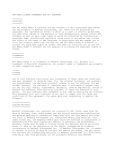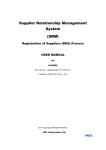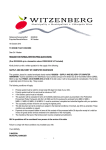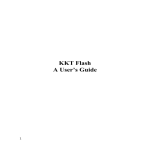Download SRM-BIDDING-UM-Supplier
Transcript
Supplier Relationship Management System (SRM) Bidding Process USER MANUAL for SUPPLIERS th Doc. Rev.3.0 – Release Date: 13 May 2011 Created by: SRM Core Team – HCL Copyright 2011.All Rights Reserved. HCL Infosystems Ltd. SRM system – Bidding Process for Supplier – User Manual Contents…. Topic Page No. 1. Introduction… 3 2. System Requirement for SRM - Bidding Process 3 3. Bidding Process for Supplier -- Process Steps… 3 4. How to access the Bids raised by HCL… 5 5. Bidding Process details (with screen shots)….. 7 6. How to contact HCL for Support ….. 15 HCL Infosystems Ltd. 2 SRM system – Bidding Process for Supplier – User Manual 1. Introduction …. For a supplier to participate in the Bidding Process, a supplier has to be created as a Bidder. Only a registered and approved / accepted supplier in SRM system or an existing vendor with a valid HCL Vendor Code can be created as a Bidder in SRM system. User ID and password is provided to the supplier in advance for participating in the Bidding Process. Bidding process is completed in two steps: Technical Bidding & Commercial Bidding. * 2. System Requirement for SRM - Bidding Process… Supplier /User’s computer system should be installed with the following for using SRM ModuleBidding Process: a) Windows XP or Windows 7 Operating system ; b) Internet Explorer ( IE) ver. 6 or 7 or 8 ; c) Java version 1.6 update 23 (specifically required for Reverse Auction Process) ; * 3. Bidding Process Steps for Supplier... Step 1: Once a Bid is published by HCL, e-mail is sent in auto mode to the selected Bidder contact person with the necessary Website URL info. Step 2: To participate in the Bidding process, selected Bidders have to login to HCL Website – www.hclinfosystems.com –Groupsites –HCL SRM – Supplier Portal -SRM Enterprise Portal option using the Bidder/user login & Password provided to them by HCL. The Website link is: http://pocurement.hclinsys.com/irj/portal for SRM Enterprise Portal screen. Technical Bidding Note: In this process, the Bid is created by Buyer with Detailed Price Information as NO PRICE. Step 3: Bidders/Suppliers have to open and analyze the Published Technical Bid(RFx) and send response to HCL. a) Bidders have to select Tab: Strategic Purchasing, then Strategic Sourcing – >RFx – Published list , and choose the Bid no. mentioned on their Bid Invitation e-mail receive from HCL b) Bidders have to Participate in the Bid & create Response for the Bid. c) Each Bidder has to Update the answers to the questions (both general & Item) mentioned in the BID. d) Bidders should go through the terms & conditions mentioned under Notes & attachment TAB. e) After updating the required details, Bidders have to submit their Bid Response. Step 4: Once the Deadline date & time is reached, the Bid is closed for further Response. Step 5: Once the Bid response are received for a particular Bid, it is available for the Buyer to review. HCL Infosystems Ltd. 3 SRM system – Bidding Process for Supplier – User Manual Commercial Bidding Note: In this process , the Bid is created by Buyer with Detailed Price Information as SIMPLE PRICE. Step 6: After reviewing the Technical Bid, buyer publishes the Commercial Bid for inviting the Price to be quoted by the Bidder/Supplier. Note: Once Commercial Bid is created w.r.t the Technical Bid, status of this technical Bid/ RFx appears as Transaction Closed. Step 7: E-mail is sent again in Auto mode to the selected Bidders once Commercial Bid is published. Step 8: Bidders have to login and then - Participate in the bid. - Update the Price against each item. - Submit their Bid Response. NOTE: Once Bid deadline date & time is reached, Bid is closed. Step 9: The Commercial Bid responses are evaluated by the Buyers i.e Bid originator and the best Bid Response is accepted. Step 10: Accepted Bid will be sent to the approver (Buyer Manager) for the final acceptence. Note: Status of the Bid is: Transaction closed after final acceptance. Step 11: The best Bid is awarded or accepted bid can be sent further for Reverse Auction to selected approved multiple Bidders, if desired. * HCL Infosystems Ltd. 4 SRM system – Bidding Process for Supplier – User Manual 4. How to access the Bids raised by HCL… To access the Bid document, supplier has to access the HCL Infosystems Website: www.hclinfosystems.com -->GROUPSITES-->HCL SRM SRM Enterprise portal. Select HCL SRM under GROUPSITES option and enter the Supplier Portal screen. Select SRM-Enterprise Portal … HCL Infosystems Ltd. 5 SRM system – Bidding Process for Supplier – User Manual Login using the User ID and Password received from HCL. Once the Bidder enters the Supplier Screen, Bidder has to search for / locate the published Bid mentioned in the e-mail intimation received from HCL (details given in the next section). * HCL Infosystems Ltd. 6 SRM system – Bidding Process for Supplier – User Manual 5. Bidding Process details (with screen shots)….. 5.1 When a Technical Bid doc. is published by HCL buyer, Bidders selected in the Bid doc. will receive an intimation e-mail from HCL in the e-mail ID of the Bidder’s/Supplier’s Contact person, so that they can participate in that particular Bidding process. Format of the the e-mail is given below: Also the Technical Bid document created by buyer in SAP SRM system is attached with the e-mail e .g given below: HCL Infosystems Ltd. 7 SRM system – Bidding Process for Supplier – User Manual 5.2 To participate in the Bidding Process, Supplier has to Login to the SRM Enterprise Portal screen via HCL Website:www.hclinfosystems.com as mentioned in previous section OR access via URL:http://procurement.hclinsys.com/irj/portal Enter the User ID and Password … HCL Infosystems Ltd. 8 SRM system – Bidding Process for Supplier – User Manual 5.3 Refer to the e-mail received from HCL for the RFx(Technical Bid)doc. details and view the supplier screen…. Go to option RFX and Auctions. Select RA doc no. /Event no. ( mentioned in the e-mail received from HCL for Bid ) from the list of published docs ,OR search for the Published Bid/RFx doc no. using option: Quick criteria maintenance. HCL Infosystems Ltd. 9 SRM system – Bidding Process for Supplier – User Manual 5.4 Participate in the Bidding process & Create RFx Response Click Participate & click Create Response. 5.5 Update the RFx Basic Data, General Questions etc.. Select the Currency in which Supplier Wants to Bid, Incoterm , Payment Term (Header level details) View Notes and attachments for Terms & Conditions of the Bid. View Partners & Delivery information for the details. HCL Infosystems Ltd. 10 SRM system – Bidding Process for Supplier – User Manual 5.6 View the Item Level details Select the Line Number to view the Attribute of the Item and enter the same under Item data. 5.7 Select Item Data Tab & update the details like Supplier Product no. , Incoterm etc. Enter the required fields and Click Questions to view the Attribute. HCL Infosystems Ltd. 11 SRM system – Bidding Process for Supplier – User Manual 5.8 View the item Questions & update the attributes , e.g Excise Duty,Warranty etc. Fill the required details in the Attributes. 5.9 View Notes & attachments. Go to Notes & Attachments to view any notes given by Buyer. HCL Infosystems Ltd. 12 SRM system – Bidding Process for Supplier – User Manual 5.10 Check for errors & Submit the document ( Bid/RFx Response) Click check button to check if any info. not updated or error /mistake, it will give an error message in Red Highlighted. Iif there is no error , you can see Message in Green Highlighted. Select Submit now. 5.11 Once the Response is submitted, the status of the Doc. is Submitted in the suppliers screen. Now your RFx response is Posted HCL Infosystems Ltd. 13 SRM system – Bidding Process for Supplier – User Manual 5.12 RFx status changed to Submitted from In Process. Click Close Button and click Refresh Button to see the Status on Entry Screen. Click Refersh the status for the RFx with Response Number is Viewable in front screen. Note: The Response should be submitted before the RFx End date & End time. Thus, the Supplier Response is submitted successfully for review at Buyer’s end. 5.13 Create Commercial Bid Response This step is to be done after Technical Bidding is over & again the RFx is published by Buyer for Commercial Bidding . When the Commercial Bid is Published by the buyer, click Items Price to enter the price for the product. HCL Infosystems Ltd. 14 SRM system – Bidding Process for Supplier – User Manual Click Item Tab & Enter the Price for the product listed. Submit the RFx Response again in the same way as done for Technical Bid. Once the Commercial Bid is reviewed at the buyer’s end , the best Bid may be awarded to the Supplier or the Bid can be converted to Reverse Auction. * 6. How to contact HCL for Support … For any issues, external suppliers can contact HCL at [email protected] . This e-mail ID is available in our HCL Website : www.hclinfosystems.com –> GROUPSITES HCL SRM Supplier Portal screen. ***** END ***** HCL Infosystems Ltd. 15