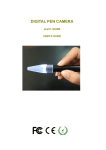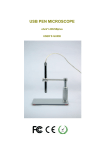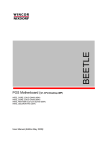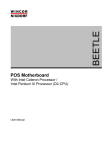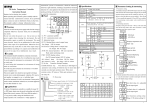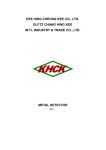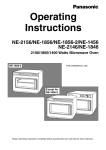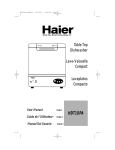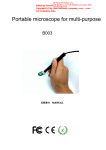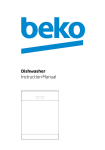Download USB Slim Microscope 0.3 MP 1-200x Magnification
Transcript
CONTENTS OF EHEV1-USBPLUS CONTENTS FIRST PAGE FUNCTIONS AND APPLICATIONS SAFETY INSTRUCTIONS SYSTEM REQUIREMENTS TECHNICAL SPECIFICATION PACKING LIST FUNCTION PARTS SET UP FOCUSING TAKE PHOTOS MOVIE RECORD REFLECTOR MULTI-FUNCTION TUBE FOCUSING CAPS EAR TIP FOCUSING TUBE STAND POST-SALE SERVICES 2 2 3 4 5 5 5 6 6 7 8 9 10 10 11 12 12 13 13 USB PEN MICROSCOPE eTime home endoscope eheV1-USBplus USER’S GUIDE INTRODUCTION FUNCTIONS AND APPLICATIONS The USB PEN MICROSCOPE is a new electronic product. It is a tubular imaging system consisting of an optical lens, an image sensor, an illumination mechanism, and an image transfer control circuit connected to a computer. You can display the images captured by the USB PEN MICROSCOPE on the computer screen, store them on the computer, print them, or send them over the Internet. As an USB microscope, it can magnify stamps, coins, antiques, insects, electric circuits, machines, fabrics, food, decorations, etc. and can also help visually impaired patients magnify small text for reading. Also it can be used as a PC camera. ATTENTION Before installation and use of this product, please read the instructions in this manual to ensure its correct use. SAFETY INSTRUCTIONS Before using this product, please carefully read the following safety instructions. 1. The socket that the computer is plugged in must be properly grounded, as the computer supplies power to this product. If in any doubt, please have a professional electrician check and verify the grounding to ensure safety. 2. Never use this product in stormy weather. 3. This product contains delicate and precision components. Be gentle when using it and avoid harsh handling or excessive force that may cause damage to the product. 4. The temperature of the handle increases slightly during use and it feels a little warm. This is normal. If the product is overheated and hot to the touch, immediately cut off the power and contact us for repair. 5. Never leave the product on unattended. Unplug from the USB port after use. 6. Do not disassemble this product. Disassembling this product will result in irreparable damage. The company is not responsible for damage resulting from disassembly of the product by the user. In case of any difficulties in using the product, please contact us. 7. This product may only be used by children under supervision of an adult. Never give this product to a child to use or play by him or herself. Keep this product out of reach of children. 8. Do not let this product come in direct contact with steam, vapor, water, or liquids of any kind. Such contact can cause irreparable damage that is not covered by warranty. 9. When not in use, put the handle in the transparent sleeve and store it in a tightly sealed box to avoid moisture and decay. Damages resulting from improper storage are not covered by the warranty. 10.When using this product for eye examination, the illumination should be as dim and the examination time as short as possible. Never use this product to examine the eyes of infants or young children. 11.Examination or cleaning of the ear canal, nasal cavity and oral cavity should only be undertaken by adults who have mastered the depth and force required for such a task. 12.Never use the mirror or cotton swab for cleaning or treatment of the deep rear part of the oral cavity. Parts may drop into the throat and cause serious damage. 13.The cable of this product has been strictly tested. To ensure safe use, do not replace it. SYSTEM REQUIREMENTS For best picture quality, the following specifications are recommended: 1. IBM PC compatible computer 2. Intel Pentium III processor or above 3. 128M RAM or above 4. At least two USB ports (For best effect, USB 2.0 port is recommended). 5. Windows XP、Vista and Windows 7 TECHNICAL SPECIFICATION 1. DSP: High power Digital Image Monarch Processor. 2. Sensor: high-quality CMOS sensor, 0.3M pixels 3. Resolution: 640 X 480 4. Interface: USB1.1/USB2.0. 5. Frame rate: 30 frames/sec (CIF and VGA). 6. Focal distance: 10mm - ∞ 7. Magnification: 1x - 200× (at 10mm on 17” screen by 640 x 480 resolution) 8. USB cable length: 2 meters PACKING LIST USB PEN MICROSCOPE 1 Aluminium Alloy Stand 1 Reflector with focusing ring 1 Multi-function tube with focusing ring 1 Large focusing cap 1 cable with light intensity control dial 1 Software CD (Software and User manual included) 1 SET UP To avoid mistake in the set up process, please strictly follow these steps: Take out of the parts of the stand and assemble the stand according the photo on the right. And input pen microscope into the holding hole on the top of the stand. Place the included CD into the CD-ROM drive. Find the icon of ‘ehe.exe’. Copy the ‘ehe.exe’ to your PC. Just copy but never try to install it. Plug the USB PEN MICROSCOPE into the USB port, and double click on the icon of ‘ehe.exe’ to open the image window. Rotate the dial on the USB cable to control the brightness of the LED on the USB PEN MICROSCOPE. After a short while you should see the image captured by the USB PEN MICROSCOPE on the computer monitor. Click on ‘OPTIONS’ and click on ‘VIDEO CAPTURE PIN’. Click one of image window size in the drop-down menu and click on ‘OK’ to confirm. See below photos: FOCUSING The focus distance can be adjustable by turning the knob of the pen microscope (see right photo). And the pen microscope can be move up and down by turning the pillar (see left photo) for getting larger photo area or smaller photo area. TAKE PHOTOS Click on ‘option’ on the top of image window. Then click on ‘high resolution’ in the drop-down menu to make sure there is a tick mark here. Close the drop-down menu. Push down the button of the dimmer that located on the USB cable to freeze an image. Or click ‘snap’ on the top of image window to take a photo. The photos you have taken will be saved in the computer and display an icon on the screen. If your system could not freeze an image please follow steps to make it works: 1, click on ‘file’ that is on the top of image window. 2, click on the ‘set photo folder’ 3, designate the folder you want to save the photos 4, click OK to confirm MORE WAYS TAKING PHOTOS Click on ‘option’ on the top of image window. Then click on ‘ high resolution’ in the drop-down menu to make sure there is no tick mark here. Close the drop-down menu. Now you get below functions: IMAGE FREEZ Please rap the space bar for freezing an image. If you want to save this image you can rap the return key for saving the image as a photo. Rap the space bar again to activate the image window. TIMING SNAP Rap the F5 key to arouse a timing snap. The snap will be delayed 10 seconds after the key was rapped company with beep per second. If you could not get a clear photo by push down the snap button the timing snap may be a help. RETURN KEY SNAP Just rap return key to take a photo. WARNING The top line of the image window will be blue color while it works properly. It will be changed into light blue when user operates on background and the snap function will be lost during this color. Just click any where inside of the image window to change it back to blue. LED Light Adjustment There is a LED light dimmer on the USB cable. User turn the dimmer can adjust the light power to a proper level according the demand of observation. MOVIE RECORD For taking a video: 1, click on ‘video capture’ 2, click on ‘Set Time Limit’ and input how many seconds the video you want to take and tick the ‘use time limit’ 3, click on the ‘capture’ again 4, click on ‘start capture’ 5, click on ‘OK’ to start a record The video will be taken and stopped automatically when time out. The video is an AVI format. User may move the AVI file to any folder like other documents. REFLECTOR The reflector always comes with the focusing ring and it adjust focus same way with the other function parts. The focusing distance can be 10mm to infinity. For use on the teeth checking it should be focused on any surface that is at the distance of 10 to 15mm far from the reflector before it be used for teeth checking. MULTI-FUNCTION TUBE The multi-function tube adjust the focus the same way as the focusing ring and are used to focus on and inspect printed materials on every kind parts or flat surfaces. The advantage of using a multi-function tube is that it saves you from the need to constantly adjust the focus when you use the pen camera to view parts or flat surface materials and have to constantly move the camera. By attaching a multi-function tube to the pen camera, you can press the tube against the surface of the materials you want to view and thus always maintain a constant distance between the lens of the pen camera and the materials. With the multi-function tube, the distance between the lens of the camera and observed surface is about 25mm. To use the multi-function tube, focus on the edges of the opening at the front end of the lens. This is done by adjusting the focus until you see a sharp edged circle on the screen. The multi-function tube can now be used to inspect the ear canal, nasal cavity, hair roots, skin, etc. FOCUSING CAPS The focusing caps adjust the focus the same way as the focusing ring and are used to focus on and inspect printed materials on flat surfaces. The advantage of using a focusing cap is that it saves you from the need to constantly adjust the focus when you use the pen camera to view flat surface materials and have to constantly move the camera. By attaching a focusing cap to the pen camera, you can press the cap against the surface of the materials you want to view and thus always maintain a constant distance between the lens of the pen camera and the materials. The focusing caps come in large and small sizes. With the large focusing cap, the distance between the lens of the camera and observed surface is 20mm. With the small focusing cap, the distance between the lens of the camera and observed surface is 10mm. The large and small focusing caps are sold separately. Please order according to your need. EAR TIP The ear tip should be connected to the focusing ring, which is then connected to the front end of the handle. The four focusing rods inside the focusing ring should match up with and sit in the four hollows in the focusing plate on the surface of the lens. When the focusing ring is rotated the lens should rotate, thus adjusting the focus. To use the ear tip, focus on the edges of the opening at the front end of the lens. This is done by adjusting the focus until you see a sharp edged circle on the screen. The ear tip can now be used to inspect the ear canal, nasal cavity, hair roots, skin, etc. FOCUSING TUBE Focusing tube is used to touch the objectives that is watching and get a higher magnification. STAND An Aluminium Alloy Stand is come with the pen microscope and for fixing the pen cam while you do not use it or use the pen cam as a microscope. People studying microscopic morphology can use it to inspect jewelry, chinaware, decorations, coins, antiques, fabrics, electric circuits, etc. Since the focus of the lens is at the edge of the front-end opening, you can see virtually anything you point at. At the same time you can adjust the clarity of the image by rotating the focusing knob on the top while viewing. And the pen microscope can be move up and down for focusing or adjust the size of view by turning the pillar (see the photo) for getting larger photo area or smaller photo area. Or the pen microscope can be turned into any slantwise position while it be used for avoiding LED light reflect or use it as a PC camera. POST-SALE SERVICES LIMITATIONS AND EXCLUSIONS Please keep all the receipts of your purchase in a safe place. You need to produce the unaltered and original receipts to receive warranty coverage. Otherwise, the warranty is voided. The warranty only covers the product if it is used under normal operation conditions. However, the following are not covered by the warranty: Damages resulting from unauthorized disassembly or assembly of the products by the customer Damages caused by fitting of improper components to the product Damages resulting from unauthorized attempts to repair or to alter the product Gross distortion, scratches, discoloration, or damage of the covering Cracks, scratches, and mold spots on the lens COMS sensor is burned or apparently scratched Damages to the PCB board (such as burned PCB board) due to misuse REPAIR SERVICE CARD Product model: Date of repair Customer’s name phone number Description of faults Place of repair Results WARRANTY CARD Name of customer Address of customer Purchase date Customer phone number Product model Labeling of Sales Company Serial number