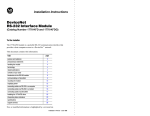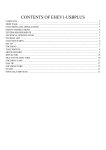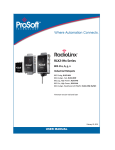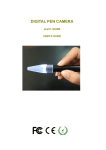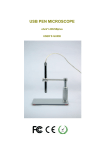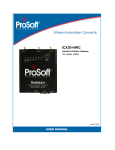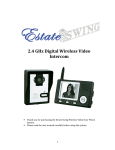Download CONTENTS OF EHEV2-USB-SPLUS
Transcript
CONTENTS OF EHEV2-USB-SPLUS CONTENTS FIRST PAGE FUNCTIONS AND APPLICATIONS SAFETY INSTRUCTIONS SYSTEM REQUIREMENTS TECHNICAL SPECIFICATIONS PACKING LIST SET UP DIRECTIONS FOR USE OPEN IMAGE WINDOW TAKE PHOTOS MOVIE RECORD FOCUSING POST-SALE SERVICES 2 2 3 3 4 4 5 6 6 7 7 9 9 10 USB PEN MICROSCOPE eheV2-USB-Splus USER’S MANUAL INTRODUCTION FUNCTIONS AND APPLICATIONS The USB PEN MICROSCOPE is a new electronic product for the micro observations. It is a tubular imaging system consisting of an optical lens, an image sensor, an illumination mechanism, and an image transfer control circuit connected to a computer. You can display the images captured by the PEN MICROSCOPE on the computer screen, store them on the computer, print them, or send them over the Internet. As a USB microscope, it can magnify stamps, coins, antiques, insects, electric circuits, machines, fabrics, food, decorations, etc. and can also help visually impaired patients magnify small text for reading. Attention Before use of this product, please read the instructions in this manual to ensure its correct use. SAFETY INSTRUCTIONS Before using this product, please carefully read the following safety instructions. 1. The socket that the computer is plugged in must be properly grounded, as the computer supplies power to this product. If in any doubt, please have a professional electrician check and verify the grounding to ensure safety. 2. Never use this product in stormy weather. 3. This product contains delicate and precision components. Be gentle when using it and avoid harsh handling or excessive force that may cause damage to the product. 4. The temperature of the handle increases slightly during use and it feels a little warm. This is normal. If the product is overheated and hot to the touch, immediately cut off the power and contact us for repair. 5. Never leave the product on unattended. Unplug from the USB port after use. 6. Do not disassemble this product. Disassembling this product will result in irreparable damage. The company is not responsible for damage resulting from disassembly of the product by the user. In case of any difficulties in using the product, please contact us. 2 7. This product may only be used by children under supervision of an adult. Never give this product to a child to use or play by him or herself. Keep this product out of reach of children. 8. Do not let this product come in direct contact with steam, vapor, water, or liquids of any kind. Such contact can cause irreparable damage that is not covered by warranty. 9. When not in use, put the handle in the transparent sleeve and store it in a tightly sealed box to avoid moisture and decay. Damages resulting from improper storage are not covered by the warranty. 10. When using this product for eye examination, the illumination should be as dim and the examination time as short as possible. Never use this product to examine the eyes of infants or young children. 11. Examination or cleaning of the ear canal, nasal cavity and oral cavity should only be undertaken by adults who have mastered the depth and force required for such a task. 12. The cable of this product have been strictly tested. To ensure safe use, do not replace it. SYSTEM REQUIREMENTS For best picture quality, the following specifications are recommended: 1. IBM PC compatible computer 2. Intel Pentium III processor or above 3. 128M RAM or above 4. At least 3 USB ports (For best effect, USB 2.0 port is recommended). 5. Windows XP、Vista and Windows 7 TECHNICAL SPECIFICATIONS 1. DSP: High Quality Digital Image Monarch Processor. 2. Sensor: high-quality CMOS sensor 3. Resolution: 1600X1200 4. Interface: USB2.0. 5. Frame rate: 30 frames/sec (CIF and VGA). 6. Focal distance: 5mm - infinity 7. Magnification: 200× (at 5mm FOCUS and display on 17” screen by 1600X1200 resolution) 8. Diameter: 8.2mm 9. Length: 110mm 10. Timing snap: 10 seconds 3 11. Image freeze: just rap the space bar PACKING LIST ITEM QTY. PEN MICROSCOPE 1 ADJUSTABLE STANDARD 1 CD 1 MODEL PACKAGE GIFT BOX ITEM USB SIZE 20 X 8.5 X 2.5 QTY 1 WEIGHT 499g SIZE 55 X 40 X 40 QTY 50 WEIGHT 17Kg eheV2-200USB-Splus CARTON BOX SIZE SCALE: centimeters The package may be changed without notice. 4 DIRECTIONS FOR USE SET UP To avoid mistakes in the set up process, please strictly follow these steps: Take the standard parts out of the box and put it together according to right photo. Insert the pen microscope into the holding hole on the standard and then slightly screw down the knob. Take the CD out of the box and place it into the CD-ROM. Find the icon of ‘ehe.exe’ and copy the ‘ehe.exe’ to your PC. Plug the PEN MICROSCOPE into the USB port, and double click on the icon of ‘ehe.exe’ to open the image window. DIRECTIONS FOR USE Rotate the dial on the USB cable to controls the brightness of the LED on the USB OTOSCOPE. After a short while you should see the image captured by the USB HANDHELD MICROSCOPE on the computer monitor. OPEN IMAGE WINDOW Double click on the icon ‘ehe.exe’ to open an image window on the screen. After a few seconds the USB HANDHELD MICROSCOPE will begin to take images 5 in the window. If the picture came from your PC camera or any other device please click on ‘Device’ on the top line of the image window and open the pull down menu. Choose the proper USB camera and close the pull down menu. Click on ‘OPTIONS’ and click on ‘VIDEO CAPTURE PIN’. Choose one of image window size in the drop-down menu and click on ‘OK’ to confirm. See below pictures: TAKE PHOTOS Click on ‘option’ on the top of image window. Then click on ‘high resolution’ in the drop-down menu to make sure there is a tick mark here. Close the drop-down menu. Push down the button of the dimmer that located on the USB cable to freeze an image. Or click ‘snap’ on the top of image window to take a photo. The photos you have taken will be saved in the computer and display an icon on the screen. If your system could not freeze an image please follow steps to make it works: 1, click on ‘file’ that is on the top of image window. 2, click on the ‘set photo folder’ 3, designate the folder you want to 6 save the photos 4, click OK to confirm MORE WAYS TAKING PHOTOS Click on ‘option’ on the top of image window. Then click on ‘high resolution’ in the drop-down menu to make sure there is no tick mark here. Close the drop-down menu. Now you get below functions: IMAGE FREEZ Please rap the space bar for freezing an image. If you want to save this image you can rap the return key for saving the image as a photo. Rap the space bar again to activate the image window. TIMING SNAP Rap the F5 key to arouse a timing snap. The snap will be delayed 10 seconds after the key was rapped company with beep per second. If you could not get a clear photo by push down the snap button the timing snap may be a help. RETURN KEY SNAP Just rap return key to take a photo. WARNING The top line of the image window will be blue color while it works properly. It will be changed into light blue when user operates on background and the snap function will be lost during this color. Just click any where inside of the image window to change it back to blue. The software may be changed without of notice. Please call dealer for detail. 7 MOVIE RECORD For taking a video: 1, click on ‘video capture’ 2, click on ‘Set Time Limit’ and input how many seconds the video you want to take and tick the ‘use time limit’ 3, click on the ‘capture’ again 4, click on ‘start capture’ 5, click on ‘OK’ to start a record The video will be taken and stopped automatically when time out. The video is an AVI format. User may move the AVI file to any folder like other documents. FOCUSING The focus distance can be adjustable by turning the knob of the pen microscope (see right photo). And the pen microscope can be move up and down by turning the pillar (see left photo) for getting larger photo area smaller photo area. 8 or Post-Sale Services Limitations and exclusions Please keep all the receipts of your purchase in a safe place. You need to produce the unaltered and original receipts to receive warranty coverage. Otherwise, the warranty is voided. The warranty only covers the product if it is used under normal operation conditions. However, the following are not covered by the warranty: Damages resulting from unauthorized disassembly or assembly of the products by the customer Damages caused by fitting of improper components to the product Damages resulting from unauthorized attempts to repair or to alter the product Gross distortion, scratches, discoloration, or damage of the covering Cracks, scratches, and mold spots on the lens. COMS sensor is burned or apparently scratched Damages to the PCB board (such as burned PCB board) due to misuse Repair Service Card Product model: Date of repair Customer’s name & phone number Description of faults Place of repair Results 9 Warranty Card Name of customer Address of customer Purchase date Customer phone number Product model Labeling of Sales Company Serial number 10