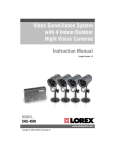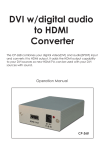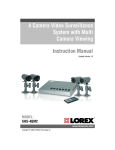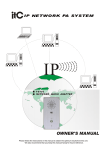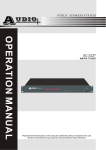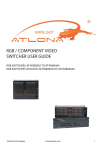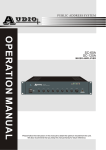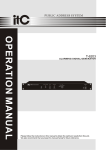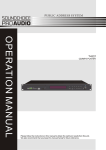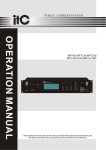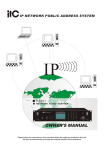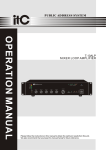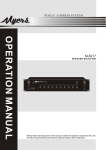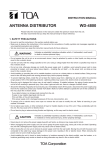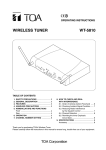Download T-6702_Manual - ITC Audio
Transcript
IP NETWORK PA SYSTEM IP T-6702 NETWORK AUDIO ADAPTER OWNER'S MANUAL Please follow the instructions in this manual to obtain the optimum results from this unit. We also recommend that you keep this manual handy for future reference. Contents 1. SAFETY PRECAUTIONS...............................................................1 2. NOMENCLATURE AND FUNCTIONS Front Panel.................................................................................3 Rear Panel.................................................................................. 4 3. CONNECTION DIAGRAM................................... ........................... 4 4. OPERATION AND SETTING ............................................................5 5 . S P E C I F I C A T I O N S. . . . . . . . . . . . . . . . . . . . . . . . . . . . . . . . . . . . . . . . . . . . . . . . . . . . . . . . . . . . . . . . . . . . . . . . 8 1. SAFETY PRECAUTIONS Be sure to read the instructions in this section carefully before use. Make sure to observe the instructions in this manual as the conventions of safety symbols and messages regarded as very important precautions are included. We also recommend you keep this instruction manual handy for future reference. Safety Symbol and Message Conventions Safety symbols and messages described below are used in this manual to prevent bodily injury and property damage which could result from mishandling. Before operating your product, read this manual first and understand the safety symbols and messages so you are thoroughly aware of the potential safety Indicates a potentially hazardous situation which, if mishandled, could result in death or serious personal injury. Indicates a potentially hazardous situation which, if mishandled, could result in moderate or minor personal injury, and/or property damage. When the Unit is in Use When Installing the Unit Should the following irregularity be found during use, immediately switch off the power, disconnect the power supply plug from the AC outlet and contact your nearest ITC dealer. Make no further attempt to operate the unit in this condition as this may cause fire or electric shock. If you detect smoke or a strange smell coming from the unit. If water or any metallic object gets into the unit If the unit falls, or the unit case breaks If the power supply cord is damaged (exposure of the core, disconnection, etc.) If it is malfunctioning (no tone sounds.) Do not expose the unit to rain or an environment where it may be splashed by water or other liquids, as doing so may result in fire or electric shock. Use the unit only with the voltage specified on the unit. Using a voltage higher than that which is specified may result in fire or electric shock. Do not cut, kink, otherwise damage nor modify the power supply cord. In addition, avoid using the power cord in close proximity to heaters, and never place heavy objects -- including the unit itself -- on the power cord, as doing so may result in fire or electric shock. To prevent a fire or electric shock, never open nor remove the unit case as there are high voltage components inside the unit. Refer all servicing to your nearest ITC dealer. Be sure to replace the unit's terminal cover after connection completion. Because high voltage is applied to the speaker terminals, never touch these terminals to avoid electric shock. Do not place cups, bowls, or other containers of liquid or metallic objects on top of the unit. If they accidentally spill into the unit, this may cause a fire or electric shock. Be sure to ground to the safety ground (earth) terminal to avoid electric shock. Never ground to a gas pipe as a catastrophic disaster may result. Do not insert nor drop metallic objects or flammable materials in the ventilation slots of the unit's cover, as this may result in fire or electric shock. Avoid installing or mounting the unit in unstable locations, such as on a rickety table or a slanted surface. Doing so may result in the unit falling down, causing personal injury and/or property damage. 1 SAFETY PRECAUTIONS When the Unit is in Use When Installing the Unit Do not place heavy objects on the unit as this may cause it to fall or break which may result in personal injury and/or property damage. In addition, the object itself may fall off and cause injury and/or damage. Never plug in nor remove the power supply plug with wet hands, as doing so may cause electric shock. When unplugging the power supply cord, be sure to grasp the power supply plug; never pull on the cord itself. Operating the unit with a damaged power supply cord may cause a fire or electric shock. Make sure that the volume control is set to minimum position before power is switched on. Loud noise produced at high volume when power is switched on can impair hearing. When moving the unit, be sure to remove its power supply cord from the wall outlet. Moving the unit with the power cord connected to the outlet may cause damage to the power cord, resulting in fire or electric shock. When removing the power cord, be sure to hold its plug to pull. Do not operate the unit for an extended period of time with the sound distorting. This is an indication of a malfunction, which in turn can cause heat to generate and result in a fire. Contact your ITC dealer as to the cleaning. If dust is allowed to accumulate in the unit over a long period of time, a fire or damage to the unit may result. Do not block the ventilation slots in the unit's cover. Doing so may cause heat to build up inside the unit and result in fire. If dust accumulates on the power supply plug or in the wall AC outlet, a fire may result. Clean it periodically. In addition, insert the plug in the wall outlet securely. Avoid installing the unit in humid or dusty locations, in locations exposed to the direct sunlight, near the heaters, or in locations generating sooty smoke or steam as doing otherwise may result in fire or electric shock. Switch off the power, and unplug the power supply plug from the AC outlet for safety purposes when cleaning or leaving the unit unused for 10 days or more. Doing otherwise may cause a fire or electric shock. An all-pole mains switch with a contact separation of at least 3 mm in each pole shall be incorporated in the electrical installation of the building. Due to product upgrades, while some of the features and specification in the user manual does not match the actual functions, sorry for any inconvenience and thanks for your kind understanding! 2 2. NOMENCLATURE AND FUNCTIONS Front Panel MIC 1/A 2/ 3/B VOL+ 4/ 5/ 6/ VOL- 7/A-B 8/ CALL CENTER IR 0 1 2 3 1. MICROPHONE INPUT Receiving IR signal from IR control 3. LCD SCREEN: 4. NUMERIC BUTTONS 5. CONFIRMATION KEY 6. CANCEL KEY OK CANCEL CALL 5 6 7 8 9 10 11 4 7. VOL+/VOL KEY Volume up and volume down functional button Balanced mic input 2. IR RECEIVER 9 TALK BACK 8. CALL Talk button for announcement 9. TALK BACK Talk back or intercom communication functional button 10. CALL CENTER Swift functional button directly connected with Cancel the setting or operation central control room functional button 11. Monitor speakers 3 NOMENCLATURE AND FUNCTIONS Real Panel LAN IN LINE INPUT TERMINAL 12 13 MIC IN PHONE OUT 14 15 LINE OUTPUT POWER 2A 24V 16 17 18 16. line input: line input by phoenix connector, 12. Reserved port like CD, MP3 input 13. Network Interface input 17. line output: line output for extra power am- 14. MIC input jack, microphone When inserting plifier or powered speaker the MIC, the MIC microphone will give prio- 18. DC INPUT: DC 24V power supply rity to the local microphone on the MIC 15.Headphone jack, when headphones are plugged in, talk, the listener will not be speaking voice speaker 3.CONNECTION DIAGRAM POWERED SPEAKER LAN IN LINE INPUT TERMINAL MIC IN LINE OUTPUT POWER 2A 24V PHONE OUT PC AUDIO SOURCE CD/MP..... LAN SWTICHER 4 4. OPERATION AND SETTING 1.Connect well the network paging adapter with software management PC through serial port TERMINAL click on the START and ALL PROGRAM to open the IP NETWORK PA SYSTEM SOFTWARE , select TERMINAL CONFIGRATION to pop up the window as picture 1, choose the connection way as ERIAL PORT-COM 1 ,then click on ENQUIRY button to pop up the dialog box enquiry is under taken . Figure 2. Click "Search" Query (if configured terminals) is completed, confirm the correct IP address after the IP address bar write to set IP address (such as:192.168.1.100),the dialog box appears as shown in Figure 3. Sure to write the IP address, click "write", write the completeConfirmed that is correct, the dialog box appears as shown in Figure 4 (terminal configuration will automatically obtain the physical address of the MAC). Figure 1. Figure 3 Figure 4 Click "OK", the connection to the network, and write in the address bar bar in Figure 5 the same IP address IP, click "Query. "Inquiry is completed, the dialog box appears as shown in Figure 6. The success of the terminal configuration. Figure 5 Figure 6 5 OPERATION AND SETTING 2. IP network broadcast system settings: In the "Terminal Configuration", the call to a station IP machine code is set to T-6702 the machine's call center, press T-6702 of the call can be achieved by the piece of dialogue between the two terminals. 3. LCD menu Enter the menu interface: 1 Boot, the screen displays the following: 2 Press the AFFIRM key interface appears as follows: Please enter IP Radio Terminal Return 3 Enter accession number (host to set a good example: 001) Press AFFIRM key, the following interface appears admin Login 4 Press AFFIRM key menu interface appears as follows: Function menu options: elcome 1.Dial Intercom 2.Paging speech 3.Video on Demand 4.Play Control 5.Exit Sign Return Return Enter 4. Talk-back 1 2 Enter number required intercom terminal (PC software in set good), Then press the AFFIRM key, can be intercom Select the menu interface, press the intercom dialing AFFIRM key interface appears as follows: Dial Intercom: * Paging Return Connected, please speak … Area: 2 Return Hang up Talkback 5.Paging speech: 2 One can enter single or multiple terminals No. Enter multiple time separated with the # key, such as input2, # 3, press the AFFIRM key, can be speech 1 Select the menu interface, press the paging address AFFIRM key interface appears as follows: Paging Paging speech: Connected, please speak … Area: 2 Return Hang up Talkback 6 3 OPERATION AND SETTING 6. Video on Demand: (1) (2)Then AFFIRM key interface appears as follows: Use up and down select key to select the folder Any song. Select the menu interface, on-demand programming, according to AFFIRM key has the following interface: 9 Directory 4.Life is a dream 1.9 1 Up Enter Play 1 7. Control: (1) (2)Press the volume keys, the following interface, Can adjust the volume. Select the menu interface, playback controls, according toAFFIRM key, as shown below: Repeat: VOLUME File 0:52 8. Exit Sign: Opt-out log menu, press the button to return AFFIRM To boot interface 7 52 56 5 . SPECIFICATIONS Model T-6702 Network Input Standard Rj45 input Protocol Support TCP/IP,UDP,IGMP (group broadcasting) Audio Format MP3/MP2 Sampling Rate 8K~48KHz Transmit Speed 10M/100M bps Audo Mode 16 digit stereo CD tone Frequency Output 20Hz~16 KH z T.H.D 0.3% S.N 70dB Aux Line Voltage Input 350mv Industrial standard screw terminals Sources Voltage Output 1V Industrial standard screw terminals Sources Impedance Output 1K Working Tempreture 5 Working Humidity 20%~80% Relative humidity, no condensing Power Consumption ~40 10W Power Supply DC12V Dimension 200X145X48.5mm N.W 1.05Kg 8 INTELLCETIVE PUBLIC ADDRESS SYSTEM VersionV0.4