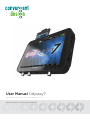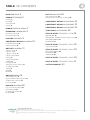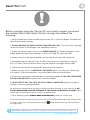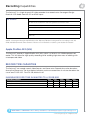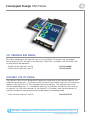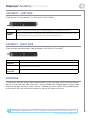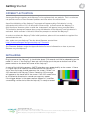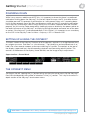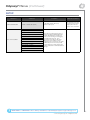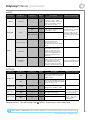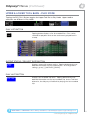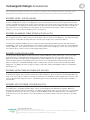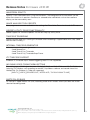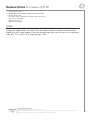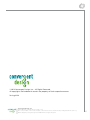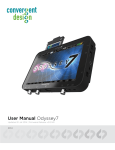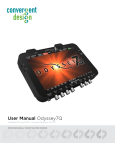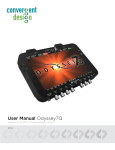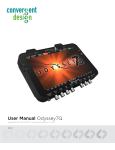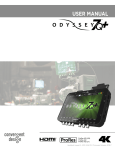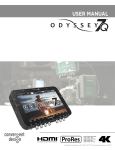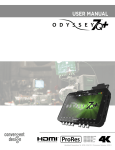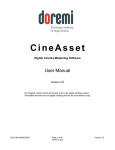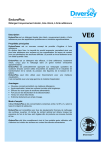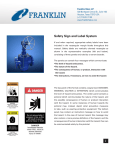Download User Manual Odyssey7 - NEF-X
Transcript
User Manual Odyssey7 Updated 18-Aug-2014 | Firmware Release v2.11.110 PROFESSIONAL MONITOR/RECORDER TABLE OF CONTENTS READ THIS FIRST! 4 POST PRODUCTION 30 PRODUCT FEATURES 5 Working with Files Recorded by the Odyssey7 30 Monitoring 5 Apple ProRes 422 (HQ) 30 CONVERGENT DESIGN ACCESSORIES 32 Recording 5 Other Features 6 CONVERGENT DESIGN ACCESSORIES 33 Mounting 6 PRODUCT SPECIFICATIONS 7 RECORDING CAPABILITIES 8 Apple ProRes 422 (HQ) 8 Record Time Capacities 8 CONVERGENT DESIGN ACCESSORIES 34 THIRD-PARTY ACCESSORIES 35 RELEASE NOTES FIRMWARE V2.11.110 36 NEW FEATURES 36 PACKAGE CONTENTS 9 NEW FEATURES – RECORD OPTIONS (Odyssey7Q Only) 36 CONVERGENT DESIGN SSD MEDIA 10 KNOWN ISSUES 37 2.5” Premium SSD Media 10 Odyssey Utility Drive 10 ODYSSEY7 ANATOMY 11 Odyssey7 - Bottom 11 FIXES & IMPROVEMENTS 37 RELEASE NOTES FIRMWARE V2.10.141 38 Odyssey7 Features 38 RELEASE NOTES FIRMWARE V2.10.141 39 FIXES & IMPROVEMENTS 40 Odyssey7 - Top 11 Odyssey7 - Left Side 12 Odyssey7 - Right Side 12 Mounting 12 Odyssey7 Activation 13 Initializing 13 Powering Down 14 Setting Up & Using the Odyssey7 14 KNOWN ISSUES 40 OTHER NOTES 40 RELEASE NOTES FIRMWARE V2.10.141 40 RELEASE NOTES FIRMWARE V2.10.141 41 LIMITED WARRANTY 42 The Odyssey7 Menu 14 Odyssey 15 SETUP 16 RECORD 17 ODYSSEY7 MENUS 19 System Status Buttons 19 Upper & LOWER Tool BarS - Play Mode 22 LOWER Tool Bar - Play Mode 23 Lower Tool Bar 24 WORKING W/ MEDIA 28 Loss of Power During a Record 28 Downloading Media 28 File Management Software 29 File Storage 29 Convergent Design, Inc. 4525 Northpark Dr. | Colorado Springs, CO 80918 | USA TEL: ++ (720) 221-3861 | FAX: ++ (720) 227-9296 | Office Hours: 8:00 A.M. to 5:30 P.M., Monday – Friday [Mountain Time (GMT – 6)] EMAIL: [email protected] | WEBSITE: www.Convergent-Design.com 3 Read This First! ! Before you begin using the Odyssey7Q, we strongly suggest you review the included Quick Start Guide. We also strongly recommend the following: 1. Always record to the internal media of the camera; this is critical for proper Timecode and ideal for dual media / backup. 2. DO NOT REMOVE THE FOUR SCREWS FROM REAR OF CASE. This may result in damage to the OLED panel. Such damage is not covered by warranty. 3. Power and cabling: Make sure you have PROPER POWER (6.5-34vdc), plugged in to the proper power port (left side of recorder), and that 3G-rated SDI cables are used. 4. Power source must be able to provide up to 24 watts at all times to the Odyssey7. 5. When powering the Odyssey7 from an ARRI Alexa camera, we recommend using the 24V r/s Fischer-3 output from the Alexa using the optional Convergent Design cable. 6. Familiarize yourself with the equipment and test prior to shooting. 7. Before using the SSDs it is IMPERATIVE TO FORMAT them in the Odyssey7. Formatting SSD media is a Destructive process; any existing data will be lost during format. 8. Ensure that the camera’s viewfinder data is not being recorded; IF YOU SEE VIEWFINDER DATA ON THE ODYSSEY7 monitor, then it will be recorded! 9. NEVER DELETE ANY FILES OFF OF AN SSD FROM A COMPUTER, except when going through a firmware update procedure. 10. While we recommend that you always maintain the latest firmware on your Odyssey7Q, WE DO NOT RECOMMEND UPDATING FIRMWARE IF YOU ARE IN THE MIDDLE OF A SHOOT (unless specifically instructed to do so by our Technical Support staff). 11. When offloading media, ALWAYS MAKE A BACKUP COPY, ideally to a RAID1 drive. 12. Be sure to allow the Odyssey7Q to finish closing a Record file before taking any further action. 13. Always safely eject SSD Media by pressing the the Odyssey7Q. ? button before removing SSD media from QUESTIONS or FEEDBACK? We’re always available to help! [email protected] © 2014 Convergent Design, Inc. - All Rights Reserved. 4 Product Features MONITORING • Professional Monitor: 7.7” 1280x800 OLED panel featuring true blacks, and accurate color with a full range color gamut for Rec709 or DCI-P3 viewing. • Image analysis tools: Waveform, Vectorscope (in future update), Histogram, False color exposure view, Zebra, three-mode Focus assist, pixel Zoom (1:1 & 2:1), LUTs, and Frame Guides. • Flexible I/O: One dedicated 3G-SDI input, one dedicated 3G-SDI output, one HDMI input, one HDMI output. Active cross-conversion means that both outputs are always active no matter which input is used. RECORDING • High-capacity recording. A high-speed solid state Drive (SSD), available in 256 GB or 512 GB, allows for extended recording. • Apple ProRes 422 (HQ) up to 1080/60p, 1080/60i and 720/60p. Additional frame rates and popular compressed codecs will be available at a later date via free firmware update. i For the latest firmware, product manuals and other information visit Convergent-Design.com Convergent Design, Inc. 4525 Northpark Dr. | Colorado Springs, CO 80918 | USA TEL: ++ (720) 221-3861 | FAX: ++ (720) 227-9296 | Office Hours: 8:00 A.M. to 5:30 P.M., Monday – Friday [Mountain Time (GMT – 6)] EMAIL: [email protected] | WEBSITE: www.Convergent-Design.com 5 Product Features (Continued) OTHER FEATURES • Versatile Power. Wide voltage range (6.5-34v) and low draw (8-15w, depending on mode) for great flexibility of battery and other power options. • Light Weight. A magnesium case and efficient board design means only 1.25lbs for the basic unit. • Small size. even with a 7.7” screen, the Odyssey7 is approximately 8”x6”x1”, making it easy to use on cameras, mounted in tight spots or held in one’s hand. MOUNTING The Odyssey7 features three ¼-20 threaded sockets, one on the lower rear of the case and one each on the left and right sides of the case. Do not exceed 11mm of depth when inserting a bolt, otherwise damage may occur to the Odyssey7. Additionally, there are four M3 threaded socketson the rear of the case and two M4 sockets on each of the sides of the case. ? QUESTIONS or FEEDBACK? We’re always available to help! [email protected] © 2014 Convergent Design, Inc. - All Rights Reserved. 6 Product Specifications Display 7.7" OLED, 1280x800, RGB 8-Bit Panel, ~ 16 million colors, wide gamut, 3400:1 Contrast, 176° Viewing, True Blacks SDI Video I/O HD-SDI/3G Support: Single Link, 1-Input, 1-Output, Full-size BNCs, Up to 1080p60 4:2:2 10-bit HDMI Video I/O HDMI I/O Version 1.4a support, Up to 1080p30 4:2:2 8-bit LUT Support ARRI Log-C, Canon C-Log, Sony S-Log, S-Log2, S-Log3 LUTs (No Custom LUT Support) Focus Assist Video + Edges (Peaking), Edges Only, Enhanced Edges, user choice of color: Red, Green, or Blue Zebras Currently one programmable level, future two programmable levels False Color False color with 5 programmable levels Waveform Monitor Luma only, RGB Parade, Red only, Blue only, Green only Histogram Luma only, RGB Parade, Red only, Blue only, Green only Vectorscope (future) Color vectorscope with 2X zoom Pixel Zoom 1:1 and 2:1 Image Magnification with frame drag OLED Frame Reference Vertical Auto-Flip (defeatable), Aspect Ratio Guides Digital Audio I/O 2-Channel Embedded Audio (48KHz, 24-bit) Analog Audio I/O 3.5mm stereo unbalanced input up to -10dB (future), 3.5mm stereo headphone output Remote and Timecode RS-232 I/O (future), programmable GPIO (future). Timecode: LTC I/O (BNC) or embedded SDI / HDMI (HDMI future) User Interface Capacitive Touchscreen, Two mechanical keys DC Power Input 6.5 to 34 VDC with built-in reverse polarity protection; locking power connector, built-in power switch Power Draw 8 Watts (monitor only), 9-12 Watts (simultaneous monitor/record mode) Weight and Size 560 grams / 1.2 lbs., 7.9" x 6.1" x 1.0" (200 x 155 x 25 mm), -10 to +40°C (Operating), -20 to +70°C (Storage) Record Triggers Touchscreen, SDI record trigger (ARRI, Canon, Panasonic, Red, Sony), Optional Remote Control Cable (future) Recording SSD Media Convergent Design SSDs with power-loss protection, in 256 and 512 GB sizes, 420MB/sec write, 500MB/sec read speed, compatible with USB 3.0 and Thunderbolt adapters. SSDs and adpaters sold separately. Recording Formats Compressed formats: Apple ProRes 422 (HQ) up to 1080/60p, 1080/60i, 720/60p All Specifications subject to change and update without notice. Convergent Design, Inc. 4525 Northpark Dr. | Colorado Springs, CO 80918 | USA TEL: ++ (720) 221-3861 | FAX: ++ (720) 227-9296 | Office Hours: 8:00 A.M. to 5:30 P.M., Monday – Friday [Mountain Time (GMT – 6)] EMAIL: [email protected] | WEBSITE: www.Convergent-Design.com 7 Recording Capabilities The Odyssey7 is a single channel HD video recorder that records onto Convergent Design Premium SSD Media from HD-SDI or HDMI inputs. HD VIDEO The Odyssey7 records HD video as 10-bit Apple ProRes 422 (HQ) All .DPX files are recorded 4:4:4. 4:2:2 video signals are up-converted to 4:4:4. 3G-SDI: accepted 1080p/psf frame rates: 23.98, 24, 25, 29.97, 30, 50, 59.97, 60 HDMI: accepted 1080p/psf frame rates: 23.98, 24, 25, 29.97, 30, 50i, 60i, 720p50, 60 Compressed Apple ProRes 422 (HQ) 1080p/psf 23, 24, 25, 29 50, 60; 1080i 50, 60; 720p 50, 60 Future free firmware updates will include additional compressed video codecs with expanded frame rate. NOTE: Convergent Design manufactures the Odyssey7Q that is designed for recording in 2K, 4K, RAW, MultiStream and other formats. Please see our website or talk to your dealer for details. Apple ProRes 422 (HQ) The Odyssey7 records in Apple ProRes 422 (HQ) which is a 10-bit 4:2:2 220Mb compressed codec. This will allow for high quality recording while avoiding high data rates of working with uncompressed video. RECORD TIME CAPACITIES The Odyssey7 can record several video formats and frame rates. Record time varies based on format and frame rate. The chart below indicates maximum record time in minutes based on the use of one 512 GB SSD. For 256 GB, divide in half. MAXIMUM RECORD TIME IN MINUTES TO A 512GB SSD Recording Format 24fps 25fps 30fps 50fps 60fps 1080p Apple ProRes 422 (HQ) 330 318 264 159 132 1080i Apple ProRes 422 (HQ) - (24p using 3:2 Pulldown Removal) 330 318 204 158 132 720p Apple ProRes 422 (HQ) ? QUESTIONS or FEEDBACK? We’re always available to help! [email protected] © 2014 Convergent Design, Inc. - All Rights Reserved. 8 Package Contents Odyssey7 box contains one (1) Odyssey7 monitor/recorder and one (1) universal power supply. MEDIA AND ACCESSORIES SOLD SEPARATELY! Convergent Design, Inc. 4525 Northpark Dr. | Colorado Springs, CO 80918 | USA TEL: ++ (720) 221-3861 | FAX: ++ (720) 227-9296 | Office Hours: 8:00 A.M. to 5:30 P.M., Monday – Friday [Mountain Time (GMT – 6)] EMAIL: [email protected] | WEBSITE: www.Convergent-Design.com 9 Convergent Design SSD Media 2.5” PREMIUM SSD MEDIA To enable recording on the Odyssey7, you must use specific SSD media: Only Convergent Design premium SSDs will work in the Odyssey7. These SSDs, available in 256 GB and 512 GB, must be purchased separately. 256GB SSD for Odyssey7 and 7Q 512GB SSD for Odyssey7 and 7Q CD-SSD-256GB CD-SSD-512GB ODYSSEY UTILITY DRIVE The Odyssey Utility Drive is designed as a lower cost alternative to the Odyssey Premium SSD media for secondary tasks. The Odyssey Utility Drive can be used for Odyssey7 & 7Q firmware updates, Odyssey7Q 3D-LUT files and other future functionality. The Odyssey Utility Drive will not record video files. It is intended for Odyssey7 & 7Q owners who do not wish to tie up an Odyssey SSD with utility features, or for Odyssey7 & 7Q owners who use their devices as monitors and do not need to purchase the more expensive recording media. Utility Drive for Odyssey7 and 7Q ? CD-SSD-UTILITY QUESTIONS or FEEDBACK? We’re always available to help! [email protected] © 2014 Convergent Design, Inc. - All Rights Reserved. 10 Odyssey7 Anatomy ODYSSEY7 - BOTTOM Power Button DC In SDI IN LTC I/O HDMI IN SDI OUT AUDIO AUDIO IN OUT There are seven connector ports on the bottom side of the Odyssey7 (left to right) PWR on Power input socket to Odyssey7 (see Getting started – power). Just in front of the pwr On port is a button, which is a Force power On/Off control. Hold button five seconds to force power off. This is only to be used if standard power on or off procedures fail (see Getting started – initializing). SDI in BNC connector for 3G-SDI input LTC io BNC connector for linear Timecode input/output HDMI in HDMI 1.4 input from HDMI video source. HDMI Out HDMI 1.4 output to external monitor or other device SDI Out BNC connector for 3G-SDI output AUDIO in 3.5mm mini-phone stereo socket for analog audio in. This input will be enabled in a free future firmware update. AUDIO Out 3.5mm mini-phone stereo headphone socket. ODYSSEY7 - TOP There is a single SSD slot on the top of the Odyssey7. Only Convergent Design 256 GB and 512 GB SSDs can be used to capture video on the Odyssey7. The Odyssey Utility Drive can be used for firmware updates and other future functions, but not to record video files. To mount SSD, insert connector-end first with the label facing forward and the handle near flush with the back of the Odyssey7. Push gently but firmly until the handle flange is flush with the top of the Odyssey7. It is a snug fit, but the SSD should insert smoothly. Convergent Design, Inc. 4525 Northpark Dr. | Colorado Springs, CO 80918 | USA TEL: ++ (720) 221-3861 | FAX: ++ (720) 227-9296 | Office Hours: 8:00 A.M. to 5:30 P.M., Monday – Friday [Mountain Time (GMT – 6)] EMAIL: [email protected] | WEBSITE: www.Convergent-Design.com 11 Odyssey7 Anatomy (Continued) ODYSSEY7 - LEFT SIDE There are two Function buttons, F1 LOCK and F2 SHUT DOWN. F1 LOCK Lockout control for the Odyssey7 touchscreen. Push to engage and screen lock will appear in the center of the touchscreen’s upper tool bar. Push F1 again to disengage. Engaging F1 also re-calibrates the touchscreen. F2 SHUT DOWN Preferred method to power down the Odyssey7. Properly closes files on the SSDs and performs other maintenance functions (see Getting started -- powering Down). Push to activate prompt asking safely power Down unit? In a future free firmware update it will be possible to program these buttons for additional functions. ODYSSEY7 - RIGHT SIDE There are three connector ports, (top to bottom) USB, HDMI OUT and RMT. USB An access point for servicing by Convergent Design. HDMI out Output to an HDMI compatible device RMT A remote control connection to the Odyssey7. In a future free firmware update the RMT port will allow control interface with functions of the Odyssey7. Kensington Lock Port A rectangular hole above the RMT port is for accepting a Kensington Security Lock. MOUNTING The Odyssey7 features three ¼-20 threaded sockets, one on the lower rear of the case and one each on the left and right sides of the case. Do not exceed 11mm of depth when inserting a bolt, otherwise damage may occur to the Odyssey7. Additionally, there are four M3 threaded sockets on the rear of the case and two M4 sockets on each of the sides of the case. ? QUESTIONS or FEEDBACK? We’re always available to help! [email protected] © 2014 Convergent Design, Inc. - All Rights Reserved. 12 Getting Started ODYSSEY7 ACTIVATION Convergent Design requires each Odyssey7 to be registered via our website. This is so that we can provide notices of free firmware updates and issue alerts for critical issues. Upon first initializing of the Odyssey7, a prompt will appear asking if the device is to be activated at this time or if it is to be used in Demo mode. In Demo mode the Odyssey7 is fully functional, however a blue or pink bar “watermark” will appear in any recorded video. The activation prompt will appear upon every initialization of the Odyssey7 until the device is activated. When activate is selected, follow the prompts to activate the Odyssey7. In order to activate the Odyssey7 after initial purchase, please visit our website to register free and activate the unit. Also, make sure your Odyssey7 has the latest firmware, posted here: https://www.convergent-design.com/odyssey7-firmware See Firmware Updates under the Appendix below for more information on how to put new firmware on your Odyssey7. INITIALIZING Plug in power to the Odyssey7. It should take about 5-10 seconds to initialize, depending on the mode it is set to. If the Odyssey7 does not self-initialize, push the pwr on button next to the power socket on the lower left corner of the Odyssey7. As part of the initializing process, SMPTE color bars may appear briefly on the screen. If there is a signal input that matches the record format the Odyssey7 is set to, then the image should appear on the screen. If there is an SSD mounted in the Odyssey7 then a Detecting SSD message will appear on the lower left of the screen. If the SSD needs to be re-initialized or formatted, a second message may appear. If the trigger button in the upper tool bar appears as a red Box surrounding a white circle, then the Odyssey7 is ready to record. Convergent Design, Inc. 4525 Northpark Dr. | Colorado Springs, CO 80918 | USA TEL: ++ (720) 221-3861 | FAX: ++ (720) 227-9296 | Office Hours: 8:00 A.M. to 5:30 P.M., Monday – Friday [Mountain Time (GMT – 6)] EMAIL: [email protected] | WEBSITE: www.Convergent-Design.com 13 Getting Started (Continued) POWERING DOWN While it may seem an odd time to NOTE this, it is important to know that there is a preferred method to shutting down the Odyssey7. On the left side of the case, the F2 shut down button should be pressed. This prompts a confirmation to “safely power Down unit?” powering down in this fashion properly closes the files and directory system on the SSD, preventing corruption. If the Odyssey7 should ever suffer a failure and the F2 shut down sequence does not function properly, the unit can be Force power off by holding the pwr on button by the power socket on the lower left corner of the Odyssey7, or simply by pulling the power connector out of the power socket. If the Odyssey7 is ever powered down in this fashion, it is important to run a recovery on the SSD in the Odyssey7 menu at Menu » Odyssey » SSD’s » Recover SSD1. SETTING UP & USING THE ODYSSEY7 The touch screen of the Odyssey7 features all of the device’s controls in a straightforward, easy to navigate structure. Each box is a “virtual button.” Tap it briefly to activate/deactivate it, or hold it for a few seconds to open up the menu defining its function. The controls at the top of the display (upper tool bar) are the recording, playback and formatting administration. The controls at the bottom of the display (lower tool bar) are the image analysis adjustments. Upper tool bar – Record Mode ODYSSEY SETUP RECORD INPUTS OUTPUTS THE ODYSSEY7 MENU Starting on the left, tapping the [☼] button brings up the initial setup menus for the Odyssey7. Don’t be intimidated by the number of selections in the [☼] section. This is by far the most indepth section of the Odyssey7 touchscreen menus: ? QUESTIONS or FEEDBACK? We’re always available to help! [email protected] © 2014 Convergent Design, Inc. - All Rights Reserved. 14 Odyssey7 Menus (Continued) ODYSSEY Sub-Menu 1 Sub-Menu 2 Option Sub-Menu 3 Description Additional Information Tap to reveal a key code prompt. Activation Unit Enter Key or ‘OK’ For Activating Odyssey7 (required) Time → → Set the appropriate time. Date → → Set the appropriate date. To activate the Odyssey7 after initial purchase, go to https://odyssey7q. com/new-north-america to register the unit. SET Menu Reset Metadata Format SSD 1 → Recover SSD1 → → IMPORTANT FOR RECORDING OPTION RENTALS Restore all default settings. Resets metadata fields → Permanently erases everything on SSD1. FORMATTING IS A DESTRUCTIVE PROCESS AND WILL ERASE ANY FILES CURRENTLY ON THE SSD. BE SURE TO DOWNLOAD ALL FILES BEFORE FORMATTING. → Non-destructively recovers / rebuilds file system of SSD1 Use only in extreme cases (such as if a computer corrupts the SSDs file system). SSD Formatting should be performed at the start of use of any new SSDs and the start of any new project. Recovery is for when the SSD was not properly dismounted from the Odyssey7. This includes physically removing the SSD without running the eject sequence, sudden loss of power to the Odyssey7 or improper powering down of the Odyssey7. The recover process accesses any incomplete files on the SSD and, when possible, properly closes them. NOTE: FORMATTING OF SSDS SHOULD ALWAYS BE PERFORMED ON THE ODYSSEY7. ABOUT → → → Displays the firmware version, serial number, warranty status, and which Options are activated. Check the website regularly to ensure you are running the current firmware. Convergent Design, Inc. 4525 Northpark Dr. | Colorado Springs, CO 80918 | USA TEL: ++ (720) 221-3861 | FAX: ++ (720) 227-9296 | Office Hours: 8:00 A.M. to 5:30 P.M., Monday – Friday [Mountain Time (GMT – 6)] EMAIL: [email protected] | WEBSITE: www.Convergent-Design.com 15 Odyssey7 Menus (Continued) SETUP Sub-Menu 1 MONITOR RECORD Sub-Menu 2 4:2:2 HD -> ProRes HD (.MOV) Description 10-Bit Apple ProRes 422 (HQ) 220Mb Compressed Additional Information This determines the type of signal coming into the Odyssey7Q and notes how it is to be recorded. ARRI ARRI (LOG-C) CANON CANON (C-LOG) PANASONIC RED 4:2:2 / 4:4:4 SOURCE SONY FS700 SONY FS700 (S-LOG2) SONY F3/OTHER (S-LOG) SONY F5/F55 (S-LOG2) SONY F5/F55 (S-LOG3) This tells the Odyssey7Q the type of camera sending a standard HD video signal. Manufacturers use different protocols for sending record triggers, metadata and timecode. They also define their image LOG curves differently, which effects how the Odyssey7 can correctly LUT the signal. Additionally there are some specific signal variants for certain frame rates that are particular to individual camera designs. SONY OTHER OTHER CAMERA ? QUESTIONS or FEEDBACK? We’re always available to help! [email protected] © 2014 Convergent Design, Inc. - All Rights Reserved. 16 Odyssey7 Menus (Continued) RECORD Dropdown Sub-Item Record button on Odyssey7 Upper Tool Bar Camera Record triggers on camera cues the Odyssey7 Timecode Timecode rolling on camera triggers Odyssey7. Camera must be set REC RUN Timecode. Remote Future Free Firmware Update (Clip Name) (Clip#) (AAAAAAAA)(000) Enter in clip naming convention. Will increase sequentially with each clip. Follows Input 23.98 FPS 24.00 FPS 25.00 FPS PROJECT Additional Information Rec Button TRIGGER CLIP Description Frame Rate 29.97 FPS 30.00 FPS 48.00 FPS 50.00 FPS Compatible cameras include Canon C300, XF305, Sony F3, FS700, ARRI ALEXA (via SDI Remote camera setting). Default setting; aligns to the incoming frame rate for all frames rates 60p and below. Determines playback frame rate onto SSDs. It can follow the source frame rate or be set to a specific record frame rate. The [FOLLOWS INPUT] default setting aligns to the incoming frame rate for all frames rates 60p and below. Above this rate, the default project rate for 100/200fps is 25fps and for 120/240fps the default project rate is 24fps. This is to allow an even division of frames so that the timeline file will play back smoothly. 59.94 FPS 60.00 FPS Convergent Design, Inc. 4525 Northpark Dr. | Colorado Springs, CO 80918 | USA TEL: ++ (720) 221-3861 | FAX: ++ (720) 227-9296 | Office Hours: 8:00 A.M. to 5:30 P.M., Monday – Friday [Mountain Time (GMT – 6)] EMAIL: [email protected] | WEBSITE: www.Convergent-Design.com 17 Odyssey7 Menus (Continued) INPUTS Sub-Menu 1 AUDIO TIMECODE Sub-Menu 2 Channels Option Description 2 SDI Currently limited to two channels of SDI or HDMI embedded audio. This menu will be expanded in a future free firmware update. SDI 2 LTC LTC SEED / REC RUN → LTC to 6 pin via remote port and adaptor cable. Source Progressive/PSF VIDEO Sub-Menu 3 Interlaced → → → For 1920x1080 video signals structured as true progressive (P) or progressivesegmented frames (psf). → For 1920x1080 video signals structured as interlaced fields (i). Note that some cameras carry progressive video embedded within an interlaced signal. See 3:2 Pulldown For 24p video signals striped within a 60i signal. Extracts the 24p video, records it as 1080/24p and discards the excess fields for greater efficiency and smoother post. Additional Information At high frame rates, some cameras will not generate timecode. In these cases the Odyssey7 will generate a Record Run timecode from its internal clock. Records a 1080/60i video signal without alteration. 3:2 Pulldown (to 24p) → → Sub-Menu 2 Sub-Menu 3 Option Description ON → → Replicates OLED Image Analysis tools display over the SDI and HDMI outputs. OFF → → Leaves SDI and HDMI output signals clean when displaying OLED Image Analysis tools. +/-dB → → Adjusts Audio Out monitor level. Range from -102dB to +12dB On → → Green Tally = Ready Off → → Red Tally = Recording ON → → OFF → → OUTPUTS Sub-Menu OVERLAYS Headphone REC TALLY LEGALIZED Additional Information Activates Tally signal over SDI when Odyssey7 is recording. Only displayed in Raw Modes (ARRI, Canon, Sony), not DPX or 4:22/4:4:4 Congratulations! You are through the [ ] MENU. Everything is easier from here. ? QUESTIONS or FEEDBACK? We’re always available to help! [email protected] © 2014 Convergent Design, Inc. - All Rights Reserved. 18 Odyssey7 Menus SYSTEM STATUS BUTTONS 12.2V 8.1W +40°C Displays critical specs of Odyssey7. Input voltage, current wattage draw of Odyssey7 (varies with mode), current temperature of main processor. Tapping button brings up more detailed information including the about menu of the Odyssey7. SYSTEM STATUS VOLTS: POWER: TEMP: 12.1V 10.0W +31° 2014 JUL 21 (6.5~34V) (<60°C) 08:42:58 ODYSSEY7 ABOUT FIRMWARE: 2.10.136 SERIAL: 20-00000 WARRANTY: VOID KEYS ACTIVATED: BASIC POWERED: 41 DAYS 19 HRS RECORD: 9 DAYS 4 HRS The Odyssey7 has a wide internal operating temperature window, up to 65° Celsius (149° Fahrenheit). The Odyssey7 uses its magnesium case to passively shed excess heat. There are no vents or fans. Even under most harsh conditions, the Odyssey7 should not suffer any operational issues due to heat. However, if the internal temperature of the Odyssey7 rises high enough there are a series of warnings and safeguards in place to protect the device and the recorded files. TEMPERATURE WARNINGS AND SAFEGUARDS System Status Text & Warning Operational Protection 59° C Yellow text No change to operation 61° C Red text & flashing warning New recordings prevented 65° C Red text & flashing warning Current recording stopped The Odyssey7 has a wide range of acceptable voltage for incoming power, from 6.5 volts to 34 volts. The total wattage draw from the Odyssey7 varies depending on the operational mode it is set to, but is always within a very modest range from less than 8 watts to no more than 15 watts. This allows a variety of battery options to be used with the device. While there are file recovery parameters in place, it is never a good idea to lose power while in the midst of recording. If the incoming voltage to the Odyssey7 drops low enough there are a series of warnings and safeguards in place to protect the device and the recorded files. LOW POWER WARNINGS & SAFEGUARDS Voltage Level System Status Text & Warning Operational Protection 6.7v Yellow text No change to operation 6.5v Red text & flashing warning New recordings prevented 6.0v Red text & flashing warning Current recording stopped Convergent Design, Inc. 4525 Northpark Dr. | Colorado Springs, CO 80918 | USA TEL: ++ (720) 221-3861 | FAX: ++ (720) 227-9296 | Office Hours: 8:00 A.M. to 5:30 P.M., Monday – Friday [Mountain Time (GMT – 6)] EMAIL: [email protected] | WEBSITE: www.Convergent-Design.com 19 Odyssey7 Menus (Continued) INPUT STATUS BUTTTON 1080PSF29 422 SONY Displays current video input signal type. Tapping button brings up detailed information on Input and Output signals, record mode and frame rates. RECORD STATUS BUTTON PRORES HQ Displays current recording format. Tapping button brings up detailed information on recording type and frame rates. TRIGGER BUTTON Displays status of recording mode. When button is Red with a white circle it is ready to record. When Gray there is no signal available to record. While recording, the button is Blue with a white square and the background of the entire top menu is Red. If REC Button is selected as the trigger then tapping button triggers record start/stop ([*] [RECORD] [TRIGGER] [REC BUTTON]). SSD1 STATUS BUTTON 02:12 Displays record time available given current settings (HH:MM). Tapping button brings up detailed information on SSD1 status. SSD SAFE EJECT BUTTON Prompts a confirmation to Safely Eject SSD? This is the proper method for dismounting and ejecting SSDs so that the files and directories can be closed properly. REC/PLAY BUTTON Displays current status as to whether Odyssey7 is in record or play mode. Tapping button toggles between modes. NOTE: Play Mode changes the upper and lower tool bars. See Play Mode, below. CLIP METADATA BUTTON CLIP0000 005_000 .MOV A ? Displays detailed information on clip metadata. Clip name, Reel name/number, Scene name/number, Take #, Day #, Camera designation and Project name are indicated. Tapping on button opens menu to adjust clip metadata. QUESTIONS or FEEDBACK? We’re always available to help! [email protected] © 2014 Convergent Design, Inc. - All Rights Reserved. 20 Odyssey7 Menus (Continued) LAST TAKE BUTTON LAST TAKE 00:00:05 650 FRAMES Displays timecode start and elapsed time of last recorded take. Tapping button brings up detailed information of the last take recorded. AUDIO METERS Displays left and right audio levels. Press and hold Level Meter to access Audio Meters menu. Convergent Design, Inc. 4525 Northpark Dr. | Colorado Springs, CO 80918 | USA TEL: ++ (720) 221-3861 | FAX: ++ (720) 227-9296 | Office Hours: 8:00 A.M. to 5:30 P.M., Monday – Friday [Mountain Time (GMT – 6)] EMAIL: [email protected] | WEBSITE: www.Convergent-Design.com 21 Odyssey7 Menus (Continued) UPPER & LOWER TOOL BARS - PLAY MODE Tapping the REC/PLAY Button toggles the Upper Tool Bar to Play Mode. Upper toolbar selections are different in Play Mode. PLAY LIST BUTTON Tapping button displays a list of recorded files. Files can be selected for playback and can be continuously played back in a Loop. PLAY LIST OUTPUT STATUS / PROJECT RATE BUTTON 2K60P* 4:2:2 Displays current SDI output setting. Tapping button brings up detailed information on the Output Status. To change these settings, go to [*] [OUTPUTS] [MODE]. PLAY LAST BUTTON PLAY LAST ? Displays last recorded clip name. Tapping button brings up detailed information on the last recorded clip. Unless selected otherwise, the Odyssey will default to playing the last recorded clip. QUESTIONS or FEEDBACK? We’re always available to help! [email protected] © 2014 Convergent Design, Inc. - All Rights Reserved. 22 Odyssey7 Menus (Continued) LOWER TOOL BAR - PLAY MODE A different toolbar will appear at the bottom of the monitor in Play Mode. TOOLS <PREV <STEP ► STEP> NEXT> 00:12:16:72 05:59 | 14:55 TOOLS/SCRUB BUTTON TOOLS / SCRUB Toggles between Play controls and image analysis controls. PLAY CONTROLS There are five deck-style play controls. <PREV and NEXT> skip to the previous or next file in a selected playlist. <STEP and STEP> move a paused video file to the previous or next frame. ► & || toggle between play and pause. SCRUB BAR The lower right tool bar is a bar that represents the full video file. The number on the left notes the time within the video file it currently cued. The number on the right indicates the total time of the clip. A vertical line graphically represents the cue point within the file. Drag a finger across the bar to move through the file. A finger dragged on the video image area itself is a more fine-tuned control. Convergent Design, Inc. 4525 Northpark Dr. | Colorado Springs, CO 80918 | USA TEL: ++ (720) 221-3861 | FAX: ++ (720) 227-9296 | Office Hours: 8:00 A.M. to 5:30 P.M., Monday – Friday [Mountain Time (GMT – 6)] EMAIL: [email protected] | WEBSITE: www.Convergent-Design.com 23 Odyssey7 Menus (Continued) LOWER TOOL BAR In addition to being a high quality recorder of multiple formats, the Odyssey7 is also a fullfeatured production monitor. The Lower Tool Bar activates and controls the monitoring and image analysis functions. OLED GUIDE FOCUS LUT ZOOM 00:12:16:72 FALSE ZEBRA WFM HIST HIDE OLED OLED RESET OLED MONITOR BRIGHTNESS: 50% CONTRAST: 50% BACKLIGHT: HIGH COLOR GAMUT: REC 709 ORIENTATION: AUTO-FLIP Tapping button brings up OLED monitor settings. Controls are for Brightness, Contrast, Backlight and Color Gamut (Rec709 or DCI P3). These controls are for the Odyssey7 OLED panel only, and will not affect the recorded signal or the signal from any of the device’s outputs. The Odyssey7 display is capable of presenting the full contrast and color gamut of both the Rec709 and DCI P3 standards. Assuming a standard, properly attenuated video signal from the camera, the Odyssey7 defaults are 50% for brightness and contrast, medium for backlight and Rec709 for Color Gamut. Unless otherwise noted, any standard HD video source should be a Rec709-compliant signal, not DCI P3, which is for digital cinema displays. Additional controls will be available in a future free firmware update. GUIDE GUIDE Tapping button activates Frame Guides. Holding button brings up the Frame Guides settings. Current choices are 1.85:1 and 2.39:1. Additional options including user-adjustable settings will be available in a future free firmware update. The [GUIDE] button will highlight in green when active and indicate current selected frame guide (1.85, 2.39, 1.33). The native aspect ratio of the HD video image is 16:9, or 1.78:1. LUT LUT ? A Look Up Table (LUT) is a set of exposure, contrast and color offsets to adjust an image. The Odyssey7 offers LUTs to allow the flat LOG video signals from several popular cameras to be changed into standard Rec709 video color and contrast for monitoring, while the recording remains LOG for greater color correction control in post. QUESTIONS or FEEDBACK? We’re always available to help! [email protected] © 2014 Convergent Design, Inc. - All Rights Reserved. 24 Odyssey7 Menus (Continued) FOCUS Tapping button activates Focus Assist. Holding button brings up the Focus Assist settings. There are three styles of Focus Assist available. FOCUS [EDGE + VIDEO] Shows video image with sharp edges highlighted in color. Also know as Peaking. [EDGE ONLY] Shows only the sharp edges, clearly highlighting only aspects of the frame that are in focus. [EDGE ENHANCED] Shows some picture information for framing, with sharp edges highlighted in color. To tune the Focus Assist to your personal preference, adjust Sensitivity of the high, midrange and low frequencies, then select a preference for Edge Color (red, green, blue). The [FOCUS] button will highlight in green when active. [RESET] Reset resets monitor functions to default values. ZOOM ZOOM ZOOM AREA Pixel Zoom enlarges a section of the image on the OLED panel to better judge focus and other aspects of the image. The native resolution of the HD image area on the OLED panel is 1280x720. Pushing the Pixel Zoom button once enlarges the image to fit a 1280x720 window within an HD 1920x1080 frame. Pushing the Pixel Zoom button again enlarges the image so that a 1280x720 window doubles up pixels to make the image larger in an HD frame. The Odyssey Pixel Zoom offers the unique function of allowing the enlarged window to be moved within the image frame simply by dragging a finger or stylus on the OLED screen. The movement can be selected to follow move (drag image) or oppose move (drag window). Tap anywhere inside the ZOOM area box to center the image. Coordinates are remembered until powered off. TIMECODE 00:12:16:04 At the center of the Lower Tool Bar is a counter displaying timecode. This counter displays hours, minutes, seconds and frames in the format 00:00:00:00. Convergent Design, Inc. 4525 Northpark Dr. | Colorado Springs, CO 80918 | USA TEL: ++ (720) 221-3861 | FAX: ++ (720) 227-9296 | Office Hours: 8:00 A.M. to 5:30 P.M., Monday – Friday [Mountain Time (GMT – 6)] EMAIL: [email protected] | WEBSITE: www.Convergent-Design.com 25 Odyssey7 Menus (Continued) FALSE Tapping button activates False Color. Holding button brings up False Color settings. False Color is an exposure reference tool, attributing different colors to various brightness portions of the image. Available colors are Red, Yellow, Green, Blue and Purple. An HD video signal is measured in a scale from 0 to 109, often marked as a % or with the suffix IRE. FALSE In the chart below, note that while the different colors are designed to indicate certain ranges, these ranges are useradjustable for personal exposure preferences. Red, being the “white clipping” indicator will appear for any part of the image at the user-set exposure value and above, up to the highest brightness of the image (109%). Yellow will appear from the user-set exposure value up to the bottom of the Red exposure range. Purple is the bottom of the exposure range, so it will appear for any part of the image at the user-set exposure value or below. Blue will appear from the user-set exposure value to the top of the Purple exposure range. As Green is in a middle range of exposure, the top and bottom of its range can be set. It is possible to overlap some of the exposure ranges, at which point some of the colors will not appear. Other parts of the image are rendered in varying densities of gray. There is a reference bar at the bottom of the image indicating the exposure range each color represents. COLOR PRESET ADJUSTMENT RANGE INTENDED INDICATION RED 90% & UP 70-109% White clipping YELLOW 70% & UP 70-109% Near overexposure GREEN 38-45% 30-70% Middle grey or skin tone BLUE 10% & BELOW 0%-30% Black underexposure PURPLE 5% & BELOW 0%-15% Black clipping ZEBRA ZEBRA ? Tapping button activates Zebra. Holding button opens Zebra settings. A Zebra stripe (//////) is an exposure tool to indicate any part of the image that is at or above a particular brightness. Adjustment range for the Zebra setting is 70-109%. A future free firmware update will add a second Zebra stripe option. QUESTIONS or FEEDBACK? We’re always available to help! [email protected] © 2014 Convergent Design, Inc. - All Rights Reserved. 26 Odyssey7 Menus (Continued) WFM (WAVEFORM) Tapping button activates waveform. The waveform is based on the signal shown on the Odyssey7 OLED. When in Multistream mode, if two signals are selected then the waveform can be used to compare two side-by-side images. WFM Holding button brings up waveform settings. A waveform is an exposure tool used for measuring the brightness of the image throughout the frame. It can be set for overall brightness [Luma], with the three primary colors separated and displayed individually [RGB parade], or as the individual primary colors only [Red] [Green] [Blue]. The waveform can be displayed across the full width of the image display or in the lower right corner. With the large display, the RGB parade shows three individual waveforms side by side in the appropriate colors, while in the small display mode they are overlapped. The Waveform background can be switched between opaque and transparent to allow the video image to be visible behind the waveform for reference. A graticule overlay indicates exposure value references in 20% increments from 0%-100%, with an additional reference at 109%. HIST (HISTOGRAM) HIST Tapping button activates Histogram. Holding button brings up Histogram settings. A Histogram is an exposure tool indicating brightness by volume of image across a horizontal plane. The brighter the image the farther it is to the right. The more of an image registering at a particular brightness the taller the line graph at that brightness. It can be set for overall brightness [LUMA], with the three primary colors separated and displayed individually [RGB PARADE], or as the individual primary colors only [RED] [GREEN] [BLUE]. The Histogram can be displayed across the full width of the image display or in the lower right corner. With the large display, the RGB PARADE shows three individual Histograms one above another in the appropriate colors, while in the small display mode they are overlapped. The HD video image is visible behind the Histogram at all times for image reference. HIDE (HIDE MENUS & SCREEN OVERLAYS/ VIDEO) HIDE While the Odyssey7’s OLED screen provides an excellent image with intuitive touch screen controls and information displays, sometimes one does not want to see it all. The Hide function can be set to make either the controls & displays disappear or the video image go black. A tap anywhere on the screen brings the full display back. Convergent Design, Inc. 4525 Northpark Dr. | Colorado Springs, CO 80918 | USA TEL: ++ (720) 221-3861 | FAX: ++ (720) 227-9296 | Office Hours: 8:00 A.M. to 5:30 P.M., Monday – Friday [Mountain Time (GMT – 6)] EMAIL: [email protected] | WEBSITE: www.Convergent-Design.com 27 Working w/ Media LOSS OF POWER DURING A RECORD You should never power off the camera while recording. Many cameras including the ALEXA disable the user from doing so while recording. Included in the Odyssey7 is a recovery mechanism. In case of power loss, you may lose the last few frames of the recording, but not the entire last take. You will receive several error messages due to the loss of source. If the unit fails to close the last clip and return to normal operation once the source has returned, you will need to remove the power from the unit, then re-power the unit. After any failure of this type, the device will automatically mark the SSDs as full, once power is restored to the unit. You will need to offload the footage before you will be able to continue recording in order to help ensure proper recovery of the previous recordings. DOWNLOADING MEDIA Always make sure to properly safe eject to dismount the SSD before removing from Odyssey7. While the Odyssey7 SSDs are exclusive Convergent Design products, they utilize a standard 2.5” SATA interface. No expensive proprietary download stations are required. Consumer card adapters such as Seagate GoFlex adapters are available with thunderbolt or USB 3.0 interface. Thunderbolt is fastest and USB 3.0 is most common and self-powering. Firewire 800 is not recommended as it will take a very long time to download files. Convergent Design sells an adapter to USB 3.0 (CD-SSD-USB3). Convergent Design offers a USB 3.0 SSD Adapter (CD-SSD-USB3) through authorized dealers and distributors. This device allows you to access files on the Convergent Design SSDs on any computer with a USB 3.0 or USB 2.0 port. (Please note that USB 2.0 ports have much slower data transfer rates.) ? QUESTIONS or FEEDBACK? We’re always available to help! [email protected] © 2014 Convergent Design, Inc. - All Rights Reserved. 28 Working w/ Media (Continued) FILE MANAGEMENT SOFTWARE Convergent Design has a free file utility program, CD ProRes Transfer Tool, available for download for both Mac & PC on our website. https://convergent-design.com/support/firmware-downloads/software-utilities.html CD Apple ProRes TRANSFER 1.2 Copies Apple ProRes files recorded on the Odyssey7 and merges files within each clip. Also optimizes Apple ProRes clips for playback and editing. Note: While not required, offloading files from SSDs using this tool is a more efficient workflow than other methods. FILE STORAGE The Odyssey SSDs support read rates of 500 Mbytes/sec. Keep in mind you will be limited by the slowest median in the transfer process. For example: eSATA 3GBps interface cards have a max performance of ~270Mbps, and eSATA 1.5GBps have a max performance of ~130Mbps. typical Hard Drives (non-RAID) generally perform anywhere in the range of 80-130MbpsFor maximum performance, make sure you are using eSATA 6 GBps, USB 3.0 or thunderbolt to a RAID configuration. Video Format Video Data Rate Suggested RAID Configuration Real Time Playback/Edit HD Apple ProRes 422 (HQ) 30MB/Sec. 100 Convergent Design, Inc. 4525 Northpark Dr. | Colorado Springs, CO 80918 | USA TEL: ++ (720) 221-3861 | FAX: ++ (720) 227-9296 | Office Hours: 8:00 A.M. to 5:30 P.M., Monday – Friday [Mountain Time (GMT – 6)] EMAIL: [email protected] | WEBSITE: www.Convergent-Design.com 29 Post Production Apple ProRes 422 (HQ) The Odyssey7 records in Apple ProRes 422 (HQ) which is a 10-bit 4:2:2 220Mb compressed codec. This will allow for high quality recording while avoiding high data rates of working with uncompressed video. WORKING WITH FILES RECORDED BY THE ODYSSEY7 There are numerous post systems and NLEs that can read natively the various file formats recorded by the Odyssey7. Some NLEs may require plug-ins in order to read certain file formats. Blackmagic Design Resolve software is available for free and can read all formats recorded by the Odyssey7. FILE STRUCTURE ? QUESTIONS or FEEDBACK? We’re always available to help! [email protected] © 2014 Convergent Design, Inc. - All Rights Reserved. 30 Mechanical Drawings Convergent Design, Inc. 4525 Northpark Dr. | Colorado Springs, CO 80918 | USA TEL: ++ (720) 221-3861 | FAX: ++ (720) 227-9296 | Office Hours: 8:00 A.M. to 5:30 P.M., Monday – Friday [Mountain Time (GMT – 6)] EMAIL: [email protected] | WEBSITE: www.Convergent-Design.com 31 Convergent Design Accessories All Convergent Design products are available through our worldwide dealer network. Visit http://www.convergent-design.com/Dealers.aspx to find our nearest authorized dealer POWER SUPPLY OPTIONS The Odyssey7 can accept DC power ranging from 6.5-34v. This means that small camcorder batteries, large camera bricks and even large block batteries or belts can be used to power the device. Depending on monitor and record modes, the power draw from the Odyssey7 can range from 8-15w. Even small camcorder batteries can power the Odyssey7 for several hours. The Odyssey7 is supplied with a Convergent Design AC power supply (replacement part CDOD-AC-PS). This is a universal switching power supply that can be used throughout the world, and comes complete with several interchangeable plug connectors. Only use a Convergent Design AC power supply on the Odyssey7. The Odyssey7 uses a Neutrik 3-pin connector for power input. Convergent Design has modified this connector for reliability, strength, and protection from shorting. Convergent Design supplies cables to 3rd party manufacturers of battery plates and other Odyssey7 accessories. ONLY USE A CONVERGENT DESIGN POWER CABLE ON THE ODYSSEY7. Convergent Design offers four optional power cables for the Odyssey7. Anton Bauer D-Tap 12v power cable to Odyssey7 (18”) XLR-4 (generic 12v) power cable to Odyssey7 (18”) Fischer-3 (ARRI 24v) power cable to Odyssey7 (18”) Flying lead (bare wire pigtail) power cable to Odyssey7 (36”) CD-OD-DTAP CD-OD-XLR CD-OD-Fischer CD-OD-Flying BATTERY PLATE OPTIONS Convergent Design offers a series of rear plates for the Odyssey7 that accept various manufacturers’ small camcorder batteries. Odyssey Odyssey Odyssey Odyssey Odyssey battery battery battery battery battery plate plate plate plate plate for for for for for SONY L-Series batteries SONY U-Series batteries Canon BP-9x Series batteries Panasonic CGA-Series batteries JVC Camcorder-style batteries CD-OD-SLPlate CD-OD-SUPlate CD-OD-CBPlate CD-OD-PCGAplate CD-OD-JVCplate Convergent Design also makes battery plates that can also hold and power a pair of Teradek Bolt video receivers along with the Odyssey7. Two camcorder batteries (one for the Odyssey, one for the Teradeks) are used or a single large battery. These plates are shipped in kits that include short SDI cables and power cables for the Odyssey and Teradeks. Odyssey/Teradek Odyssey/Teradek Odyssey/Teradek Odyssey/Teradek Odyssey/Teradek Odyssey/Teradek ? battery battery battery battery battery battery plate plate plate plate plate plate for for for for for for 2x Sony L-Series batteries CD-OD-BOLT-SLPLATE 2x Sony U-Series batteries D-OD-BOLT-SUPLATE 2x Canon BP-9x Series batteries CD-OD-BOLT-CBPLATE 2x Panasonic CGA-Series batteries CD-OD-BOLT-PCGAPLATE IDX V-mount batteries CD-OD-BOLT-IDXPLATE Anton Bauer 3-stud batteries CD-OD-BOLT-ABPLATE QUESTIONS or FEEDBACK? We’re always available to help! [email protected] © 2014 Convergent Design, Inc. - All Rights Reserved. 32 Convergent Design Accessories All Convergent Design products are available through our worldwide dealer network. Visit http://www.convergent-design.com/Dealers.aspx to find our nearest authorized dealer ODYSSEY HOOD (CD-OD-HOOD) The Convergent Design Odyssey Hood is a flexible three-sided sunshade for the Odyssey7. It attaches to the side 1/4-20 mount sockets on the Odyssey. If there is another item such as a mount that uses these side sockets, the Odyssey Hood’s bolts can be removed and the other item’s bolts can be passed through the Hood into the Odyssey. The Odyssey Hood folds flat for storage and can rest atop the Odyssey within the Odyssey Case. When the Hood is folded the mounting bolts do not protrude long enough to make contact with any surface, so as not to scratch the Odyssey screen in transport. ODYSSEY ALUMINUM TABLE STAND (CD-OD-AL-TS) The Convergent Design Odyssey Aluminum Table Stand attaches to the Odyssey7. While only five ounces, it is tall enough to protect the cables and connectors attached to the bottom of an Odyssey. The design tilts back the screen for comfortable viewing while also centering the weight over the stand for balance. The stand can support an Odyssey alone or with any Convergent Design battery mount with full clearance and stability. There is also a standard 5/8” socket with tie-down bolt to mount the stand onto a standard light stand or baby pin. The stand also functions as a “chest offset” when an Odyssey is worn with a neck strap so the operator doesn’t have to look uncomfortably straight down. ODYSSEY CASE (CD-OD-CASE) The Convergent Design Odyssey7 Case is based on a Nanuk 910 with custom foam insert. The use of rigid foam means less is needed for protecting the gear and it can be precision cut. The main cutout for an Odyssey7 includes removable layers of rigid foam to allow the Odyssey to fit snugly when bare or with a variety of battery plates and 3rd party accessory mounts. This includes all Convergent Design mounting plates, including the Teradek Bolt Adapter Plate, complete with wireless receivers mounted and all cables plugged in. An additional cutout is large enough to hold SSDs, cables, USB adapter, batteries, Teradek Bolt transmitters, etc. ODYSSEY ULTRA-THIN SDI CABLE (CD-OD-SDI) The Odyssey Ultra-Thin SDI Cable is a flexible and lightweight cable for use with the Odyssey7. The SDI cable is rated for 3G signals and is useful in camera-mounted installations where its thinness and flexibility will help keep it out of the way for operators. Despite its small size, the SDI Cable is quite rugged and can even be tied in knots without effecting performance. Standard lengths are 18” and 36” with custom lengths available on special order. ODYSSEY UTILITY DRIVE (CD-SSD-UTILITY) The Odyssey Utility Drive is designed as a lower cost alternative to the Odyssey Premium SSD media for secondary tasks. The Odyssey Utility Drive can be used for Odyssey7 & 7Q firmware updates, Odyssey7 3D-LUT files and other future functionality. The Odyssey Utility Drive will not record video files. It is intended for Odyssey7 & 7Q owners who do not wish to tie up an Odyssey SSD with utility features, or for Odyssey7 & 7Q owners who use their devices as monitors and do not need to purchase the more expensive recording media. Convergent Design, Inc. 4525 Northpark Dr. | Colorado Springs, CO 80918 | USA TEL: ++ (720) 221-3861 | FAX: ++ (720) 227-9296 | Office Hours: 8:00 A.M. to 5:30 P.M., Monday – Friday [Mountain Time (GMT – 6)] EMAIL: [email protected] | WEBSITE: www.Convergent-Design.com 33 Convergent Design Accessories All Convergent Design products are available through our worldwide dealer network. Visit http://www.convergent-design.com/Dealers.aspx to find our nearest authorized dealer. ODYSSEY SSD TO USB 3.0 ADAPTER (CD-SSD-USB3) To connect an Odyssey SSD to a computer for downloading files, the computer needs to be able to mount an eSata 2.0 connection. For computers without such connectivity, the Convergent Design SSD to USB 3.0 Adapter is an inexpensive cable-style adapter to allow the Odyssey SSD to connect to a USB 3.0 port. 6Ghz transfer speed. NOTE: While the Convergent Design USB 3.0 Adapter can be connected to a USB 2.0 port, download speeds will be extremely slow, requiring many hours to offload an SSD. ODYSSEY RACK MOUNT KIT (CD-OD-RACK) The Convergent Design Odyssey Rack Mount Kit accepts one or two Odyssey7 units. Monitors face forward for easy viewing and tilt forward for access to SSDs. A pass through patch bay is included on the back along with short jumper cables for complete connectivity. ODYSSEY SCREEN PROTECTORS The Convergent Design Odyssey Screen Protector is a stick-on/peel-off clear shield for the glass screen on the Odyssey7. It includes the inked labeling for the connectors and controls on the device. This is a replacement item for the screen protector that ships installed on the Odyssey7. Replacement Odyssey7 Screen Protector (CD-OD-SP7): US List: $35 Replacement Odyssey7 Screen Protector (CD-OD-SP): US List: $35 CLOTH FOR CLEANING THE ODYSSEY7 SCREEN ODYSSEY MICROFIBER CLEANING CLOTH (CD-OD-MFC) For information on where to buy these accessories and other Convergent Design products please visit the Dealers section of our website at http://convergent-design.com/dealers.html ? QUESTIONS or FEEDBACK? We’re always available to help! [email protected] © 2014 Convergent Design, Inc. - All Rights Reserved. 34 Third-Party Accessories Convergent Design works with numerous manufacturers for additional support products for the Odyssey7. While we have provided information and support, Convergent Design makes no claim and accepts no responsibility in the use of these products. These products are available through these manufacturers’ own dealers. SATA ADAPTERS THUNDERBOLT Seagate GoFlex Model STAE128 or STAE129 We have measured 325-375MB/sec transfer rates to a fast RAID drive, depending on your configuration. USB 2.0 / 3.0 Seagate GoFlex Model STAE104 or Calvary USB 3.0 Adapter, Model CAUSM2001. An ExpressCard 34 to USB 3.0 adapter may be required for full USB 3.0 compatibility. However, USB 2.0 works fine to copy firmware updates to the SSD. MOUNTING AND BATTERY PLATES Ocean Video manufactures the EnduroPower mounting plate with Anton Bauer Gold Mount or IDX V-Lock battery mounts. The EnduroPower plate includes numerous threaded mounting points for accessories. Nebtek manufacturers the Odyssey7 Power Cage with Anton Bauer Gold Mount or IDX V-Lock battery mounts, or dual camcorder battery mounts for Sony, JVC Canon or Panasonic compatible batteries. The Odyssey7 Power Cage includes numerous threaded mounting points for accessories. SOFT CASE PortaBrace manufactures the Flat Screen Monitor Case – Convergent Design, which is made of waterproof Nylon Taslan. Velcro flaps allow access to all sides and an integrated hood folds down as a screen protector. Convergent Design, Inc. 4525 Northpark Dr. | Colorado Springs, CO 80918 | USA TEL: ++ (720) 221-3861 | FAX: ++ (720) 227-9296 | Office Hours: 8:00 A.M. to 5:30 P.M., Monday – Friday [Mountain Time (GMT – 6)] EMAIL: [email protected] | WEBSITE: www.Convergent-Design.com 35 Release Notes Firmware v2.11.110 NEW FEATURES HIGHER FRAME RATES FOR APPLE PRORES 422 (HQ) IN 1080P Apple ProRes 422 (HQ) recording is now enabled in 1080p50 and 1080p59.94. INTEGRATED DECK CONTROL AND SCRUBBING IN PLAY MODE Scrubbing through clips is now available both while the file is playing as well as when it is paused. SELECTABLE PIXEL ZOOM DRAG ORIENTATION When using the finger drag function to select the section of the image visible in Pixel Zoom function, the drag orientation can be set to follow the finger move (drag the image) or oppose the finger move (drag the window). NEW FEATURES – RECORD OPTIONS (ODYSSEY7Q ONLY) NEW POV RAW RECORD OPTION AVAILABLE FOR PURCHASE OR RENT The POV RAW Record Option is for various special function cameras with RAW output. The RAW data is captured as Cinema DNG files. The POV RAW Record Option is $1495 to purchase or $99/ day to rent through the Convergent Design website. The cameras currently supported include the IO Industries Flare 2KSDI and the Indiecam indieGS2K. Supported RAW formats for these cameras are as follows. • • • • • IO Industries Flare 2KSDI IO Industries Flare 2KSDI Indiecam indieGS2K Indiecam indieGS2K Indiecam indieGS2K 2048x1080 1920x1080 2048x1080 1920x1080 1920x1080 23.98 23.98 23.98 23.98 23.98 – – – – – 60p 60p 60p 120p 60p 10-bit RAW 10-bit RAW 10-bit RAW 10-bit RAW 12-bit RAW CANON C500 HIGH SPEED RAW SUPPORT Canon Cinema RAW “4K Half RAW” mode 4096x1080 is supported at 50p/60p and 100p/120p. The Odyssey7Q currently supports the original full frame height version of the Canon 4K half RAW, not the “4Kx1K” cropped mode. Only the highest frame rates in the Slow & Fast modes are currently supported. SONY FS700 4K2HD RECORDING UP TO 60P FS700 4K RAW to HD Apple ProRes 422 (HQ) is now available up to 60p (59.94). 50p is also available. ? QUESTIONS or FEEDBACK? We’re always available to help! [email protected] © 2014 Convergent Design, Inc. - All Rights Reserved. 36 Release Notes Firmware v2.11.110 FIXES & IMPROVEMENTS • • • • • • • • • • • FIXED Time of Day timecode issue FIXED Backward file compatibility during firmware updates FIXED “Ticking” audio after 720p file recovery FIXED Black dots in live image when overexposing or white-clipping FIXED False-triggering when Odyssey set to camera trigger FIXED Timecode triggering in 720p FIXED False “Warranty Void” notice on some units from previous firmware FIXED 1080psf audio sync issue in Playback FIXED Pixel Zoom mode distorting of image on OLED IMPROVED Touchscreen response IMPROVED Touchscreen recalibrates by engaging F1 Lock button KNOWN ISSUES AUDIO • • • • SDI/HDMI outputs occasionally will not carry audio. Cycle Odyssey power to restore. SDI/HDMI audio occasionally will have a static pop when powering up. Audio occasionally will swap tracks when recording in DPX. Audio output (headphones) occasionally flips channels. MONITOR • • • • Focus Assist in Edge Enhanced mode and recording Apple ProRes 422 (HQ) shows edges as white instead of selected color. SDI/HDMI outputs have a pink line in image on Canon C500 2K 12-bit/10-bit video. Recording is unaffected. Switching between ARRIRAW 1.5G DL and 3G DL occasionally can make the image incorrect on the OLED screen. Disconnect & reconnect one of the SDI inputs to correct. Recording is unaffected. IO Industries RAW files do not send color balance metadata to the Odyssey7Q so images appear incorrect. Recorded metadata color balance is set to 5600K but is not baked in. PLAY • • • • • • • • • Audio in HD Apple ProRes 422 (HQ) 50p/60p files is out of sync because the Odyssey is currently playing back audio at 1080 25/30p. Recording is unaffected. Very fast scrubbing can show bad colors. The image corrects after scrubbing completed. The Playlist occasionally reports timecode as “00:00:00;00”. Eject and re-insert the SSD to correct. Multiple clip play is currently supported only in DPX and Apple ProRes 422 (HQ). Scrubbing RAW or DPX files occasionally causes the image to pixelate. The image corrects after scrubbing completed. FS700 2K RAW files occasionally show improper colors on initial selection of a clip. De-select and then reselect the clip to correct. FS700 RAW files occasionally show vertical line on right edge of frame. Recording is unaffected. F700 4K RAW 50p files occasionally do not play back audio. Recording is unaffected FS700 RAW 30p and 60p files occasionally play with jitter. De-select and re-select to correct. Recording is unaffected. RECORD • • Audio at the last few frames of an Apple ProRes 422 (HQ) file occasionally records static. Add two seconds of pre- and post-roll to shots to avoid. ARRIRAW 4:3 mode is currently unsupported. Convergent Design, Inc. 4525 Northpark Dr. | Colorado Springs, CO 80918 | USA TEL: ++ (720) 221-3861 | FAX: ++ (720) 227-9296 | Office Hours: 8:00 A.M. to 5:30 P.M., Monday – Friday [Mountain Time (GMT – 6)] EMAIL: [email protected] | WEBSITE: www.Convergent-Design.com 37 Release Notes Firmware v2.10.141 ODYSSEY7 FEATURES ADVANCED PLAYBACK CONTROLS FOR ALL FORMATS This is a complete revamp of the Playback system. Standard deck-style controls for Play/ Pause, single-frame step forward or step-back, and skip forward or back to next/pervious clip. Additionally, an interactive scrub bar allows the user to quickly access any section of a clip simply by dragging a finger across the OLED touchscreen. All recordable formats are supported and more detailed information is noted in the Play List. Playback Controls: Clip Preview (First frame of clip) Playback Scrubbing Pause Next Clip / Previous Clip Fast Forward / Rewind EXPANDED HD FORMAT SUPPORT IN APPLE PRORES 422 (HQ) In addition to 1080p video, the Odyssey7 now support 1080i and 720p signals, as well as 24p signals embedded within 1080i video streams using “3:2 Pulldown”. Additionally, upon selecting 3:2 PULLDOWN, the Odyssey7 will remove the excess material and record a pure 1080p23.98 video stream for more efficient storage and ease of post. Added Formats: 1080i 59.94 1080i 50 1080i (23.98p over 59.94i) (3:2 Pulldown Support with removal) 720p 59.94 720p 50 MONITORING LUTS FOR HD VIDEO Monitoring LUTs for the LOG outputs from several popular cameras are now supported in HD video recording in both Apple ProRes 422 (HQ) and Uncompressed DPX (Odyssey7 only). All monitoring LUTs conform selected LOG signals to Rec709. Monitoring LUTs are applied to the OLED screen, video outputs and Image Analysis tools, but not to the recorded files. Supported LOG Formats: ARRI Log-C Canon C-Log Sony F3 S-Log Sony F5 / F55 S-Log2 Sony F5 / F55 S-Log3 Sony FS700 S-Log2 ? QUESTIONS or FEEDBACK? We’re always available to help! [email protected] © 2014 Convergent Design, Inc. - All Rights Reserved. 38 Release Notes Firmware v2.10.141 WAVEFORM OPACITY Opacity is now selectable when using the Waveform. The background of the waveform can be either translucent as in previous firmware, or selected to be solid black so that the waveform display can be more clearly seen. IMAGE ANALYSIS TOOLS RESETS Menu page resets are now available in the settings for False Color, Focus Assist and OLED menus. ODYSSEY UTILITY DRIVE FUNCTIONALITY Added support for firmware updates via the new Odyssey Utility Drive. TIMECODE TRIGGERING Added record triggering via rolling of timecode when recording in Apple ProRes 422 (HQ) (1080 formats over SDI only). INTERNAL TIMECODE GENERATOR Activated internal timecode generator. -Seed Record Run -Seed Time of Day Timecode -Seed Time of Day Timecode Drop Frame LTC TIMECODE SUPPORT Enabled LTC timecode input. Record triggering over LTC not supported INCOMING VIDEO FORMAT MENU SETTING For setting type of 1080 signal between 1080p/psf, 1080i and 1080 23.98 over 60i (3:2 Pulldown). Selecting 3:2 Pulldown sets recording to remove 3:2 pulldown cadence and record material as 1080p23.98. 3:2 Pulldown in 720p not supported. [INPUTS] [VIDEO] [PROGRESSIVE / INTERLACE / 3:2 PULLDOWN TO 24P] SMPTE COLOR BARS On startup in Apple ProRes 422 (HQ) recording mode and in modes when input does not match selected recording mode. Convergent Design, Inc. 4525 Northpark Dr. | Colorado Springs, CO 80918 | USA TEL: ++ (720) 221-3861 | FAX: ++ (720) 227-9296 | Office Hours: 8:00 A.M. to 5:30 P.M., Monday – Friday [Mountain Time (GMT – 6)] EMAIL: [email protected] | WEBSITE: www.Convergent-Design.com 39 Release Notes Firmware v2.10.141 FIXES & IMPROVEMENTS • • • • • • • • • • FIXED Occasional file corruption when using PIXEL ZOOM while recording Apple ProRes 422(HQ FIXED Occasional file corruption when recording a 1080psf signal FIXED Playback issues at end of a file FIXED Image scaling in psf and interlaced signals that showed jagged lines in PIXEL ZOOM. FIXED Black line in image from Canon 5Dmk3 in 1080p23.98 IMPROVED Hide Menu/Video Functionality IMPROVED SSD detection IMPROVED PIXEL ZOOM movement & image refresh IMPROVED HDMI detection IMPROVED Firmware update ease by accepting file or folder KNOWN ISSUES AUDIO • • • • • Occasionally in DPX mode the audio will swap channels during recording Occasionally the SDI/HDMI output will not have audio. Cycle power onOdyssey to correct. Occasionally the SDI/HDMI output audio will have a static pop on startup. Occasionally when recording in Apple ProRes 422 (HQ), the audio will record static for the last few frames. Add two seconds of pre- and post-roll to avoid. Occasionally headphones output will flip channels PIXEL ZOOM • • • Occasionally when recording a PSF or Interlaced signal in Apple ProRes 422 (HQ), engaging PIXEL ZOOM can result in a black image on the OLED panel and video outputs. The recorded signal is not affected and the issue is corrected by cycling through the PIXEL ZOOM settings. Occasionally in Playback, engaging PIXEL ZOOM can result in a horizontally stretched image on the OLED panel. The recorded signal is not affected and the issue is corrected by cycling to Record mode and then back to Playback. In Playback with 1080i60 material, PIXEL ZOOM is not supported and will blank the screen. PLAYBACK • • • In Playback with 1080i60 material, PIXEL ZOOM is not supported and will blank the screen. In Playback, audio sync may slip up to four frames after scrubbing through a clip. This does not affect the recorded file. In Playback, very fast scrubbing can result in shifted colors. Normal colors return when scrubbing completed. FRAME RATE • Occasionally when changing frame rates the Odyssey does not detect the source change. To remedy this disconnect and reconnect the source, or cycle power on the Odyssey7. OTHER NOTES NOT SUPPORTED AT THIS TIME • 720p 24/25/30 signal (720p with 3:2 or 2:2 Pulldown) ? QUESTIONS or FEEDBACK? We’re always available to help! [email protected] © 2014 Convergent Design, Inc. - All Rights Reserved. 40 Release Notes Firmware v2.10.141 • • • • • • • SD NTSC/PAL video 1080p 50/59.94 recording in Apple ProRes 422 (HQ) Analog audio input File name matching from the camera in video recording LTC Timecode Trigger HDMI Timecode in HDMI Record Trigger OTHER To playback Apple ProRes 422 (HQ) files in QuickTime Player X, the files must be first run through our Apple ProRes 422 (HQ) Utility to be optimized for the recently released Apple ProRes 422 (HQ) Codec update. If files are not optimized, then they will play the first second of audio only. This is not an issue when playing in FCPX. Convergent Design, Inc. 4525 Northpark Dr. | Colorado Springs, CO 80918 | USA TEL: ++ (720) 221-3861 | FAX: ++ (720) 227-9296 | Office Hours: 8:00 A.M. to 5:30 P.M., Monday – Friday [Mountain Time (GMT – 6)] EMAIL: [email protected] | WEBSITE: www.Convergent-Design.com 41 Limited Warranty Convergent Design warrants Odyssey7, and all included accessories, against defects in material and workmanship for a period of one year for registered units, and 3 months (for units used as rentals) from the original date of purchase. Convergent Design disclaims all other warranties. Convergent Design will not be liable for damages of any kind, including, but not limited to, compensation or reimbursement on account of failure of the unit, or any of its accessories, or its recording media, external storage systems, or any other media or storage systems to record or playback content of any type. Also Convergent Design will not be liable for a failure of the unit to properly record or play back for any reason. Convergent Design’s total liability, in all cases, is limited to the actual purchase price. If you discover a defect, please refer to our Return Merchandise Policy below. During the warranty period, Convergent Design, at its option, will repair or replace product or product components, which in its opinion prove defective, provided the unit is returned, freight charges prepaid, to Convergent Design. Parts and components used in the repair process may be recycled or repaired, at Convergent Design’s sole discretion. This warranty service will be performed at no charge to the registered owner, provided the product is shipped prepaid to Convergent Design. Convergent Design reserves the right to determine whether a needed repair is subject to the warranty as per its provisions stated herein. Transit damage caused by inadequate packing violates the warranty. The warranty will be void if, in the opinion of Convergent Design, the product has been damaged through accident, misuse, misapplication, or as a result of service or modification not authorized in writing by Convergent Design. Opening the unit and breaking the warranty seals, voids the warranty, unless specifically authorized in advance by Convergent Design. THE FOLLOWING ARE NOT COVERED UNDER WARRANTY, AND ARE ITEMS FOR WHICH CONVERGENT DESIGN DOES NOT ACCEPT ANY RESPONSIBILITY: • Damage due to the use of an AC power supply, other than the one supplied, or use of any inappropriate power source. • Damage due to overheating conditions. The unit will attempt to shut down, if powered on, in the event of overheating, before damage can occur. • Damage due to exposure to water, or other liquids, or excessive dust or sand. • Damage caused by dropping or other rough handling. • Damage caused by any overvoltage conditions or reverse voltage conditions. • Any physical damage to the OLED and/or Touch Screen including scratches. • Damage to any connector by using excessive force or rough handling. • Any loss or corruption of video or audio data recorded on the unit, or any loss or corruption of data that is in any way associated with the Odyssey7. ? QUESTIONS or FEEDBACK? We’re always available to help! [email protected] © 2014 Convergent Design, Inc. - All Rights Reserved. 42 © 2014 Convergent Design, Inc. - All Rights Reserved. All copyrights and trademarks remain the property of their respective owners. 18-Aug-2014 Convergent Design, Inc. 4525 Northpark Dr. | Colorado Springs, CO 80918 | USA TEL: ++ (720) 221-3861 | FAX: ++ (720) 227-9296 | Office Hours: 8:00 A.M. to 5:30 P.M., Monday – Friday [Mountain Time (GMT – 6)] EMAIL: [email protected] | WEBSITE: www.Convergent-Design.com 43