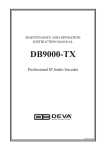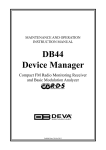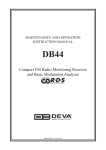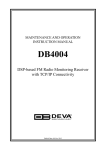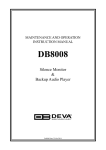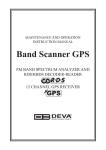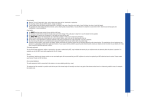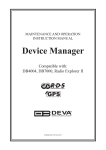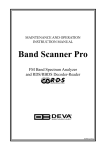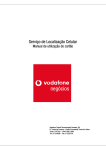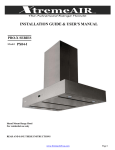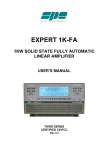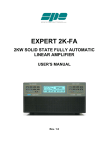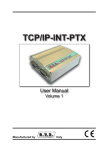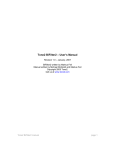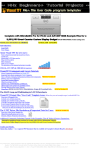Download DB8000 User Manual - R
Transcript
MAINTENANCE AND OPERATION INSTRUCTION MANUAL Model DB8000 Silence Monitor & Backup Audio Player 03/09/11/11/53 Contents Introduction......................................................................................................................................... 4 About Deva Broadcast Ltd............................................................................................................... 4 Product Description......................................................................................................................... 5 Product Features.............................................................................................................................. 6 Technical Specifications................................................................................................................... 7 Before you start................................................................................................................................... 9 Safety Precautions............................................................................................................................ 9 Operating Environment Recommendations................................................................................... 10 Panel Indicators and Connectors.................................................................................................... 11 Front Panel.................................................................................................................................... 11 Rear Panel...................................................................................................................................... 11 Installation and Interconnections.................................................................................................... 12 AC Input Voltage Selection............................................................................................................. 12 Voltage Selector Switch & Fuse Holder’s location........................................................................ 13 Menu Structure and Navigation...................................................................................................... 14 Main Menu..................................................................................................................................... 14 Operation........................................................................................................................................... 15 Audio Levels Adjustment of Backup Audio Sources....................................................................... 15 Backup Source Priority Setting...................................................................................................... 15 DTMF Settings............................................................................................................................... 16 MP3 Player Settings....................................................................................................................... 17 MP3 Player Mode Settings........................................................................................................ 17 MP3 Player Equalizer Settings................................................................................................. 18 Silence Detector Settings................................................................................................................ 19 Network Settings............................................................................................................................. 21 IP router and Port Translation....................................................................................................... 22 Required ports for Server and Client services and applications............................................... 22 FTP Server Settings........................................................................................................................ 23 E-Mail Notifications....................................................................................................................... 25 SNMP Settings................................................................................................................................ 26 Memory Card................................................................................................................................. 27 Reset to Factory Defaults............................................................................................................... 27 Device Info..................................................................................................................................... 28 Exit................................................................................................................................................. 28 Firmware Upgrade............................................................................................................................ 29 WARRANTY TERMS AND CONDITIONS.................................................................................. 30 Product Registration Card............................................................................................................... 31 Appendix A........................................................................................................................................ 32 List of DB8000 Factory Default Settings....................................................................................... 32 Appendix B........................................................................................................................................ 33 List of DB8000 Jumper Settings..................................................................................................... 33 DB8000 jumpers location.............................................................................................................. 34 DB8000 configuration with impedance 10 kΩ and gain 0 dB of the main and aux inputs 35 DB8000 configuration with impedance 600 Ω and gain -6 dB of the main and aux inputs 36 THIS PAGE IS INTENTIONALLY LEFT BLANK 65 Aleksandar Stamboliyski Str., 8000 Bourgas, Bulgaria Tel: +359 56/820027, Fax: +359 56/836700 E-mail: [email protected] Web: www.devabroadcast.com Introduction ABOUT DEVA BROADCAST LTD. Deva Broadcast Ltd. was established in 1997 as a broadcasting and telecommunications equipment importer for Bulgaria and Eastern Europe regions. Subsequently, Deva Broadcast Ltd. has developed and produced a wide range of low and mid power transmitters, RDS/RBDS Encoders and Decoders, Modulation Monitors, Remote Controls, Site monitoring and other systems for many companies. Our high degree engineers accomplish their bright ideas through successful engineering, marketing and management in Deva Broadcast’s Headquarter in Bulgaria. During the last ten years the company products have become our partners’ best sellers. After detailed marketing analysis, our team has decided to launch its own brand products based on the latest technologies in the broadcasting business. The company’s main goal is to design, develop and offer a complete line of high quality and competitive products for FM and Digital Radio, Radio Networks, Telecommunication Operators and regulation authorities. We base our market authority position on our good after sales support and relation with the clients. Since 2003 Deva Broadcast Ltd has been ISO 9001:2000 certificated by SGS quality certification bureau. The contractors of Deva Broadcast Ltd. are satisfied with the permanent business comfort and to their own confession they owe it to a great extent as well as their prosperity to the loyal partnership of our company. -4- 65 Aleksandar Stamboliyski Str., 8000 Bourgas, Bulgaria Tel: +359 56/820027, Fax: +359 56/836700 E-mail: [email protected] Web: www.devabroadcast.com PRODUCT DESCRIPTION DB8000 Silence Monitor & Backup Audio Player is the best device to fight the dreaded dead air problem. It is designed and built to be simple, flexible, reliable and easy for integration with the existing setups of any single station to a large radio network. The basic principle of DB8000 is that this unit can detect the silence and start playback of a preliminary created play list on the built-in MP3 player. The MP3 backup audio files and play lists can be uploaded in the DB8000 from your PC using any FTP client. The audio storage capacity of DB8000 is 2 Giga Bytes. The DB8000 provides additional security in case of loss of audio at the inputs. The audio backup is presented as an integrated auxiliary audio input for external program backup audio source and built-in MP3 audio player. Internal bass and treble controls module allow advanced audio adjustment of the MP3 backup audio. The unit has DTMF remote control features. Preliminary assigned up to 3 digits DTMF tone combination can change the audio source input or just to start playing from the play list of the built-in MP3 Audio Player. Through this feature DB8000 can be used for local content, regional advertisement or sports insertion in the event of main input failure. -5- 65 Aleksandar Stamboliyski Str., 8000 Bourgas, Bulgaria Tel: +359 56/820027, Fax: +359 56/836700 E-mail: [email protected] Web: www.devabroadcast.com PRODUCT FEATURES • • • • • • • • • • • • • • • • • • • • Automatic changeover to backup program line on main audio loss Automatic activation of continuous backup built-in MP3 Audio Player if the secondary source is not available Response time adjustable from 1 second to 255 seconds Passive through audio switching Compatible with all analog program sources Selectable Backup Audio Source Priority Continuous backup from built-in MP3 Audio Player with 2GB Internal Memory Advance Bass and Treble controls for the MP3Audio Player Built-in DTMF remote control system for source selection Capable of over 24 hours of non-repeating audio playback SNMP Control and Notification E-mail Client Easy Device Remote Manager Professional Balanced Stereo analog inputs and outputs on XLR connectors Digital Volume Control of the Backup Sources Headphones Jack on the front panel for local monitoring of the Audio Signal Professional 19 inches, 1U aluminum rack mount chassis Wide Range Internal Power Supply 100-240VAC 50-60Hz Easy Installation and Operation Firmware Upgrade Enabled -6- 65 Aleksandar Stamboliyski Str., 8000 Bourgas, Bulgaria Tel: +359 56/820027, Fax: +359 56/836700 E-mail: [email protected] Web: www.devabroadcast.com TECHNICAL SPECIFICATIONS Main Audio Inputs Connectors Input Impedance Normal Input circuit Auxiliary Audio Input Connectors Input Impedance Level Balanced XLR-3 600 Ω, Balanced with RF Filter passively connected to the output Balanced XLR-3 600 Ω 2 ranges: 0 dBu or +6 dBu Jumper selectable, with software adjustments Backup Audio MP3 Player Source Storage Capacity 2GB Internal Memory SD Card File types supported MPEG1 layer III MPEG2 layer III MPEG2.5 MP3 bit rates supported 8-320 kbps and VBR Sample rates supported 48, 44.1, 32, 24, 22.05, 16, 12, 11.025, 8 kHz Audio Output Connectors Balanced XLR-3 Output Impedance Normal output circuit Passively connected to main analog inputs Backup output circuit Active, Balanced 600 Ω Silence Detector Thresholds and Switching timers Silence Sensitivity Range Adj. from -40 dBu to 0 dBu Backup Start Time Adj. from 0 sec to 255 sec Main Signal Recovery Time Adj. from 0 sec to 255 sec Audio Performances Frequency Response ±0.5 dB, 5 Hz-20 kHz Audio Separation >90 dB (typically 100 dB) Noise Better than -90 dB Distortion <0.5%THD Main Signal Recovery Time Adj. from 0 sec to 255 sec Storage Capacity 2GB Built in Memory Card Data formats *.MP3; *.M3U for Playlists User interface Indicators 4 LEDs and Navigation Buttons (on front panel) Headphone output 1/4” (6.35mm) phone jack (on front panel) Display Superb 2x40 characters, LCD -7- 65 Aleksandar Stamboliyski Str., 8000 Bourgas, Bulgaria Tel: +359 56/820027, Fax: +359 56/836700 E-mail: [email protected] Web: www.devabroadcast.com Operating conditions Equipment operational between EMC immunity Front Panel’s Headphones Output Connector Volume TCP/IP Communication Type Connector Power Requirement Power supply Connector Size and Weight Dimensions (W x H x D) Weight 10°C to 60°C 6V/m Stereo, 1/4” (6.35mm) phone jack Adjustable RJ45 Ethernet 10M Base-T Port RJ45, rear panel 110/220 V (internal switch) IEC320, rear panel 1U, 19” x 1.7” x 6.9” 8 lbs -8- 65 Aleksandar Stamboliyski Str., 8000 Bourgas, Bulgaria Tel: +359 56/820027, Fax: +359 56/836700 E-mail: [email protected] Web: www.devabroadcast.com Before you start SAFETY PRECAUTIONS After removing any housing parts and electronic assemblies it is possible to get access to live parts. It is essential to ensure that the subsequent safety rules are strictly observed: • • • Servicing of electronic equipment must be performed by qualified personnel only. Before removing covers the equipment has to be switched off and the mains cable unplugged. When the equipment is open the power supply capacitors have to be discharged by the help of a suitable resistor. • During servicing unprotected and operating equipment: - never touch bare wires or circuitry; - use insulated tools only; - never touch metal semiconductor cases because they may carry high voltages; • For removing and installing electronic components, please follow the recommendations concerning the handling of MOS components. -9- 65 Aleksandar Stamboliyski Str., 8000 Bourgas, Bulgaria Tel: +359 56/820027, Fax: +359 56/836700 E-mail: [email protected] Web: www.devabroadcast.com OPERATING ENVIRONMENT RECOMMENDATIONS For the normal and reliable operation of the DB8000 device we recommend to follow the next list of instructions: • • • • • • • • • Please, install the unit only in places with good air conditioning. The unit has been designed for operation within an ambient temperature range extending from 10 to 60°C. But because adjacent, less efficient equipment may radiate substantial second-hand heat, be sure that the equipment rack is adequately ventilated to keep its internal temperature below the specified maximum ambient temperature. We do not recommend installation in rooms with high humidity, dusty places or other aggressive conditions. Although it is expected that DB8000 will be installed close to exciters (or transmitters of even higher-power!), please practice reasonable care and common sense in locating the unit away from abnormally high RF fields. Please, use only already checked power supply cables and sources. The shielded cables usage is strongly recommended. We strongly recommend connecting the device only to reliable power supply sources. In case of unstable power supply, please use UPS (Uninterruptible Power Supply). Please, use the device only with placed top cover to avoid any electromagnetic anomalies which may cause problems of the normal functionality of the unit. Please, connect DB4000 only to good quality Internet connection. This is very important for the normal remote operation of the unit. Please, check if your network settings pass through all the data traffic required for the normal operation of DB8000 unit. - 10 - 65 Aleksandar Stamboliyski Str., 8000 Bourgas, Bulgaria Tel: +359 56/820027, Fax: +359 56/836700 E-mail: [email protected] Web: www.devabroadcast.com Panel Indicators and Connectors FRONT PANEL PHONES – Stereo 1/4” (6.3 mm) jack output for headphones; LAN – indicates LAN presence; MP3 – indicates MP3 Player active; AUX – indicates Auxiliary Source Input active; MEMORY – blinks when the MicroSD Card is in use, or when the Card is full (memory overflow); REAR PANEL LAN – RJ-45 connector for TCP/IP connection; AUX IN (LEFT and RIGHT) – Auxiliary Source Input connectors, XLR type; MAIN IN (LEFT and RIGHT) – Main Source Input connectors, XLR type; OUTPUT (LEFT and RIGHT) – Output Connectors, XLR type; AC 115V/230V – Mains connector, IEC320 type; - 11 - 65 Aleksandar Stamboliyski Str., 8000 Bourgas, Bulgaria Tel: +359 56/820027, Fax: +359 56/836700 E-mail: [email protected] Web: www.devabroadcast.com Installation and Interconnections Before connecting the AC Power, make certain that the internal Power Switch and the fuse rating are in accordance with the mains supply at your location. ATTENTION: DB8000 Power Supply Factory Settings are: - 220 VAC - 1-Amp fuse CAUTION: permanent damage will result if improper AC supply voltage is applied to the DB8000 device. Your warranty does not cover damage caused by applying improper supply voltage, or use of an improper fuse. Changing AC Input Voltage Selection requires only a screwdriver and is not difficult (see below), but you should make sure the power supply is set up correctly before connecting power. AC INPUT VOLTAGE SELECTION - Disconnect the AC power cable from the AC outlet. - Disconnect all cables from the DB8000’s rear panel. - Remove the two screws from each side of the DB8000, and the three screws from the top edge of the rear panel. Slide the top cover towards the rear, mindful not to damage the XLR connectors on the rear panel and then remove the cover. - Locate the Voltage Selector Switch. It is a clearly marked slide switch next to the IEC-320 power cable connector. Move it to the “115” position for operation from 100 – 120 VAC, or to the “230” position for operation from 200 – 240 VAC. - Locate the fuseholder (next to the Power Switch) and replace the fuse (if needed). Always use fuses with the following ratings: • 1-Amp for 220 VAC mains voltage; • 2-Amp for 110 VAC mains voltage; - Replace the top cover and its seven screws. - 12 - 65 Aleksandar Stamboliyski Str., 8000 Bourgas, Bulgaria Tel: +359 56/820027, Fax: +359 56/836700 E-mail: [email protected] Web: www.devabroadcast.com VOLTAGE SELECTOR SWITCH & FUSE HOLDER’S LOCATION - 13 - 65 Aleksandar Stamboliyski Str., 8000 Bourgas, Bulgaria Tel: +359 56/820027, Fax: +359 56/836700 E-mail: [email protected] Web: www.devabroadcast.com Menu Structure and Navigation The DB8000’s Menu consists of Main Menu and Sub-menus accordingly. UP and DOWN, LEFT and RIGHT keys on the Keyboard are used to navigate through menus. The “global” key to exit a menu is LEFT. The User can exit from any Menu to the Main Menu by keeping pressed the LEFT key for more than 2 seconds. Operation of each of the Menus and Sub-menus will be explained in details below. MAIN MENU To reach any of the above menus press the UP or DOWN keys while in the Main menu. - 14 - 65 Aleksandar Stamboliyski Str., 8000 Bourgas, Bulgaria Tel: +359 56/820027, Fax: +359 56/836700 E-mail: [email protected] Web: www.devabroadcast.com Operation AUDIO LEVELS ADJUSTMENT OF BACKUP AUDIO SOURCES Levels of the Backup Audio Signal Sources can be digitally adjusted. The range is -63dB to 0dB for the AUX Input and -70dB to 0dB for the MP3 Player respectively. Additionally the output level can be decreased by - 6dB using jumpers JP13 and JP14 (see Appendix B - List of DB8000 Jumper Settings). To perform Level Adjustment of both the Alternative Audio Signal Sources using the front panel Keyboard, next steps are to be followed: 1. While in the Main Menu press the OK button; 2. The following Sub-menu will open: 3. Press again the OK button; 4. By UP or DOWN keys move the cursor and select the Backup Source to be adjusted; 5. Press the OK button. Value to be edited will start blinking; 6. Using UP or DOWN keys enter a new value; 7. Press the OK button to confirm; 8. Press the LEFT key to exit to the Sub-menu or keep it pressed for more than 2 seconds to exit to the Main Menu; BACKUP SOURCE PRIORITY SETTING One of the Backup Sources (Aux Input or MP3 Player) will be automatically fed to the DB8000 Output Circuit upon Main Signal interruption or when its level drops down below a specified Threshold level. To select the priority of any of the two Backup Sources, next steps are to be followed: 1. While in the Main Menu press the OK button; 2. Press the DOWN key and select Sub-menu 2.Backup Source Priority. The Sub-menu that will be displayed looks as the one shown below: 3. Press again the OK button; 4. By UP or DOWN keys select the MP3 INPUT or AUX INPUT; Selected Backup Audio Source will move up on the top; 5. Press the LEFT key to exit to the Sub-menu or keep it pressed for more than 2 seconds to exit to the Main Menu; - 15 - 65 Aleksandar Stamboliyski Str., 8000 Bourgas, Bulgaria Tel: +359 56/820027, Fax: +359 56/836700 E-mail: [email protected] Web: www.devabroadcast.com DTMF SETTINGS There is a standard DTMF decoder built into DB8000 and connected to the MAIN Input. Symbols that can be used are the standard ones for any DTMF decoder: – 0-9 figures, ‘A’ through ‘D’ letters and the special symbols * and #. By applying DTMF codes, the Backup Signal Sources can be controlled. Codes that are used are “Start” and “Stop” and the following operations can be performed: - Aux Stat Code – the Aux Input Source will be activated and connected to the Output Circuit of DB8000; - Aux Stop Code – the Aux Input Source will be deactivated and the Main Input Signal Source will be connected to the Output Circuit of DB8000; - MP3 Start Code – the MP3 Player will be activated and connected to the Output Circuit of DB8000; - MP3 Stop Code – the MP3 Player will be deactivated and the Main Input Signal Source will be connected to the Output Circuit of DB8000; Please note there must be no coincidence between the codes for any of the above operations. It must be noted that the Silence Detector (see Silence Detector) will be switched off anytime there is a DTMF Start Code sent to any of the Backup Signal Sources. The Silence Detector will be activated back again at the time a DTMF Stop Code is received. To perform DTMF Codes configuration next steps are to be followed: 1. While in the Main Menu press the OK button; 2. Press the DOWN key and select Sub-menu 3.DTMF Setting. 3. Press again the OK button. Now the DOWN key can be used to see the whole Sub-menu. The DTMF Sub-menu looks as shown below: 4. Using UP or DOWN keys move the cursor to select the parameter to be edited. 5. Press the OK button once again and the editing field will start blinking. Values that are needed can be selected by UP or DOWN keys. To move between the parameter’s fields use LEFT or RIGHT keys. 6. Press again the OK button to confirm selected code. 7. Press the LEFT key to exit to the Sub-menu or keep it pressed for more than 2 seconds to exit to the Main Menu; NOTE: DTMF Codes to control the Backup Signal Sources can be 2 or even 1 symbol instead of 3 symbols . - 16 - 65 Aleksandar Stamboliyski Str., 8000 Bourgas, Bulgaria Tel: +359 56/820027, Fax: +359 56/836700 E-mail: [email protected] Web: www.devabroadcast.com MP3 PLAYER SETTINGS An important requirement for the MP3 Player configuration is that all MP3 files must be stored in a folder named MP3. On the other hand the MP3 folder must be located in the Main directory of the MicroSD Card. The other compulsory requirement is to have a play list file whose name must be “playlist.m3u” located in the MP3 folder. Except for playing the stored MP3 files in a sequence defined by the User himself, this file is required for the normal operation of the MP3 Player. It must be noted also, that the file names must be no longer that 8 symbols followed by 3 symbols extension. If there is a file whose name is longer than 8 symbols the MP3 Player will return with Error Message and the file will not be accepted. If there is a pre-recorded file on the MicroSD Card with a file name longer than 8 symbols, this file will be skipped for playing. MP3 Player Mode Settings There are two modes of MP3 playback: - List – all the files will be played in the way they are stored in the “playlist.m3u“; - Shuffle – MP3 files will be played in random order from the “playlist.m3u“. To perform MP3 Player Mode configuration, next steps are to be followed: 1. While in the Main Menu press the OK button; 2. Press the DOWN key and select Sub-menu 4.MP3 Player Settings. The Submenu that will appear looks as shown below: 3. Press the OK button; 4. Using UP or DOWN keys move the cursor and select Mode; 5. Press the OK key. Selected mode will start blinking; 6. Using UP or DOWN key select List or Shuffle; 7. Confirm selection by pressing the OK button; 8. Press the LEFT key to exit to the Sub-menu or keep it pressed for more than 2 seconds to exit to the Main Menu; - 17 - 65 Aleksandar Stamboliyski Str., 8000 Bourgas, Bulgaria Tel: +359 56/820027, Fax: +359 56/836700 E-mail: [email protected] Web: www.devabroadcast.com MP3 Player Equalizer Settings In order to improve the Output Audio Signal’s quality of the MP3 Player there are built-in digital Bass and Treble Equalizers. Frequencies to be enhanced for the Bass Equalizer are ranging from 20Hz to 150Hz and amplified between 0dB and 15dB. For the Treble Equalizer frequencies to be enhanced are within the range of 1kHz to 15kHz and the levels are between -8dB to 7dB. To configure the Bass and Treble Enhancers, next steps are to be followed: 1. While in the Main Menu press the OK button; 2. Press the DOWN key and select Sub-menu 4.MP3 Player Settings. The Submenu that will appear looks as shown below: 3. Press the OK button; 4. Using UP or DOWN keys move the cursor down and select Equalizer; 5. Press the OK button. The DOWN key can be used to navigate through this Sub-menu. The Equalizer’s Sub-menu looks like below: 6. Using UP or DOWN key move the cursor and select the parameter to be edited; 7. Press the OK button again and selected parameter will start blinking; 8. Using UP or DOWN key to enter the needed value; 9. Press the OK button to confirm the new value; 10. Press the LEFT key to exit to the Sub-menu or keep it pressed for more than 2 seconds to exit to the Main Menu; - 18 - 65 Aleksandar Stamboliyski Str., 8000 Bourgas, Bulgaria Tel: +359 56/820027, Fax: +359 56/836700 E-mail: [email protected] Web: www.devabroadcast.com SILENCE DETECTOR SETTINGS The Silence Detector is to watch the levels of the signals applied at the DB8000’s Inputs. The Input Signal will be changed over from the Main Input to some of the Alternative Signal Sources as defined by Priority Settings. Levels of the parameters affecting Silence Detector performance are User definable and these parameters are as follows: - Threshold Level (in dB) - Action Delay (in seconds) - Release Delay (in seconds) Whenever the Main Input Signal drops below the Threshold Level an Action Delay Timer will be activated. Signal from the next Backup Source with the highest priority will be fed to the Output Circuit of DB8000. The last operation will be carried out only if NO signal with level above the Threshold Level appears at the Main Input for the time of Action Delay. Before switching over to the Alternative Source Input, availability of signal there and its level will be verified. On the contrary – the timer will be switched back to idle state if a signal passing over the Threshold Level appears at the Main Input before time elapsing (as defined by Action Delay). Signal presence and signal levels of the Inputs with higher priority will be continuously monitored for the time a Backup Signal Source is in use. On the other hand Release Delay will be activated whenever DB8000 starts using any of the Backup Signal Sources. Release Delay is the time to elapse before switching from Backup Signal Source to the Main Input (in case a signal passing through Threshold Level appears there). To perform the setting of the above three parameters please follow the next steps: 1. While in the Main Menu press the OK button; 2. Press the DOWN key and select Sub-menu 5.Silence Detector. 3. Press the OK button. The DOWN key can be used to navigate through this Sub-menu which looks like below: 4. Using UP or DOWN keys move the cursor and select the parameter to be edited; 5. Press the OK button again and the editing field will start blinking. Values that are needed can be selected by UP or DOWN keys; 6. Press again OK button to confirm selection; 7. Press the LEFT key to exit to the Sub-menu or keep it pressed for more than 2 seconds to exit to the Main Menu; A graphical view of Silence Detector performance is shown below: - 19 - 65 Aleksandar Stamboliyski Str., 8000 Bourgas, Bulgaria Tel: +359 56/820027, Fax: +359 56/836700 E-mail: [email protected] Web: www.devabroadcast.com Main Level dBu Switch to Main Input Switch to Alternative Input Threshold Level T1 < AD T2 > AD T3 < RD T4 > RD t T1 T2 Main Input T3 Alternative Input AD - Action Delay, RD - Release Delay - 20 - T4 65 Aleksandar Stamboliyski Str., 8000 Bourgas, Bulgaria Tel: +359 56/820027, Fax: +359 56/836700 E-mail: [email protected] Web: www.devabroadcast.com NETWORK SETTINGS To join DB8000 to any Local Area Network (LAN) or Wide Area Network (WAN) and use the built-in FTP Server, settings as IP address, Gateway and Subnet Mask must be defined. This can be accomplished by following the next steps: 1. While in the Main Menu press the OK button; 2. Press DOWN key and select Sub-menu 6.Network Settings. 3. Press the OK button. The DOWN key can be used to navigate through this Sub-menu which looks like below: 4. Using UP or DOWN keys move the cursor and select the parameter to be edited; 5. Press the OK button again and the editing field will start blinking; 6. Enter needed values by UP or DOWN keys. To move between the parameter’s fields use the LEFT or RIGHT keys; 7. Press again the OK button to confirm the selection made; 8. Press the LEFT key to exit to the Sub-menu or keep it pressed for more than 2 seconds to exit to the Main Menu; - 21 - 65 Aleksandar Stamboliyski Str., 8000 Bourgas, Bulgaria Tel: +359 56/820027, Fax: +359 56/836700 E-mail: [email protected] Web: www.devabroadcast.com IP ROUTER AND PORT TRANSLATION Now that broadband Internet connections are so common and NAT routers are more widespread than ever, your connection to the Internet might be going through a NAT router or a firewall. If you have a home network or DSL service, you’re likely to have one of these. These devices can improve the security of your computer, and can allow a single Internet address to be shared by more than one computer on your network. NAT stands for network address translation and allows multiple computers or devices to access the internet through a single internet connection and single IP address. The computers or devices on the inside of the network, known as an intranet, are given IP addresses that are non-routable (meaning non-internet addresses). The router translates the outgoing requests from your computer or device into requests from the single IP address on the WAN (or Internet side of the router). On the other hand the router will NOT forward requests originating from the outside of the network and pass them on to the local network unless very specifically configured to do so. On the picture below is presented an example of DB8000 to router connection: In this way, the hardware router, designed not to permit any unsolicited packets from an external host to be delivered to an internal host acts as a router firewall and can be a problem for client programs to reach your distant Deva Broadcast’s device. The solution to this problem is to configure the port forwarding feature of the router to allow certain packets to reach the Deva Broadcast’s device. Аs each make and model of router has a different procedure for setting up port forwarding, please refer to the specific router’s manual for guidance and further details. Usually the port forwarding can be done in the NAT section from the router’s menu. Required ports for Server and Client services and applications The following list shows the ports that must be open on your router or firewall to allow specific types of data flows through the router: Port Description FTP Command Port FTP Data Port DB8000 Defaults 21 20 NOTE: If you customize the DB8000 FTP ports, please consider the same port values must be used to configure router’s forwarding. - 22 - 65 Aleksandar Stamboliyski Str., 8000 Bourgas, Bulgaria Tel: +359 56/820027, Fax: +359 56/836700 E-mail: [email protected] Web: www.devabroadcast.com FTP SERVER SETTINGS Access to the built-in FTP server is controlled by applying Username and Password with maximum length of 6 symbols each of them. It must be noted that the FTP Server works in Passive mode and it is necessary a Wide Area Network (WAN) address to be specified. If DB8000 is connected directly to the computer where the FTP Client is installed then the WAN IP Address must be equal to that of IP Address in Sub-menu 6.Network Settings (WAN IP address = IP address). Direct DB8000 connection is illustrated below: DB8000 WAN IP FTP CLIENT If a networking device (router for example) is used, then the DB8000 WAN IP Address must be equal to that of the router as illustrated below: NETWORK DB8000 WAN IP = ROUTER WAN IP FTP CLIENT Command and Data Ports are the other two parameters that must be specified in order to establish FTP connection. NOTE: As the DB8000’s FTP server can manage only one connection at a certain time, please configure your FTP client to use only one simultaneous connection. Configuration of the FTP Server can be accomplished following the next steps: 1. While in the Main Menu press the OK button; 2. Press the DOWN key and select Sub-menu 7.FTP Server Settings. 3. Press the OK button. The DOWN key can be used to navigate through this Sub-menu which looks like below: - 23 - 65 Aleksandar Stamboliyski Str., 8000 Bourgas, Bulgaria Tel: +359 56/820027, Fax: +359 56/836700 E-mail: [email protected] Web: www.devabroadcast.com 4. Using UP or DOWN keys move the cursor and select the parameter to be edited; 5. Press the OK button once again and the editing field will start blinking. Values that are needed can be selected by UP or DOWN keys. To move between the parameter’s fields use LEFT or RIGHT keys; 6. Press the OK button to confirm selection; 7. Press the LEFT key to exit to the Sub-menu or keep it pressed for more than 2 seconds to exit to the Main Menu; NOTE: Please note that the maximum length of Password and Username is 6 symbols. - 24 - 65 Aleksandar Stamboliyski Str., 8000 Bourgas, Bulgaria Tel: +359 56/820027, Fax: +359 56/836700 E-mail: [email protected] Web: www.devabroadcast.com E-MAIL NOTIFICATIONS DB8000 has built-in E-mail Client to perform an e-mail notifications in case of Input Signal source change. E-mails are sent to predefined recipient and consist of short text describing source change - Main, Aux or Backup. E-mail Client could be enabled or disabled at any time. Before using E-mail Client, one must be configured properly, according to used E-mail Server. E-mail Client could establish SSL connection if required. Configuration of the E-mail Client can be accomplished following the next steps: 1. While in the Main Menu press the OK button; 2. Press the DOWN key and select Sub-menu 8.E-mail Client Settings. 3. Press the OK button. The DOWN key can be used to navigate through this Sub-menu which looks like below: 4. Using UP or DOWN keys move the cursor and select the parameter to be edited; 5. Press the OK button once again to enter the sub menu or the editing field will start blinking. Values that are needed can be selected by UP or DOWN keys. To move between the parameter’s fields use LEFT or RIGHT keys; 6. Press the OK button to confirm selection; 7. Press the LEFT key to exit to the Sub-menu or keep it pressed for more than 2 seconds to exit to the Main Menu; Sub-menu for E-mail Client Account Settings looks like below: Sub-menu for E-mail Recipient Address looks like below: Sub-menu for Device ID looks like below: Device ID is included into notification text and has meaning only to distinguish messages from one device to another. - 25 - 65 Aleksandar Stamboliyski Str., 8000 Bourgas, Bulgaria Tel: +359 56/820027, Fax: +359 56/836700 E-mail: [email protected] Web: www.devabroadcast.com SNMP SETTINGS DB8000 supports Simple Network Management Protocol (SNMP) v2c. Using SNMP gives flexibility and more integration possibilities. Configuration of the SNMP can be accomplished following the next steps: 1. While in the Main Menu press the OK button; 2. Press the DOWN key and select Sub-menu 9.SNMP Settings. 3. Press the OK button. The DOWN key can be used to navigate through this Sub-menu which looks like below: 4. Using UP or DOWN keys move the cursor and select the parameter to be edited; 5. Press the OK button once again and the editing field will start blinking. Values that are needed can be selected by UP or DOWN keys. To move between the parameter’s fields use LEFT or RIGHT keys; 6. Press the OK button to confirm selection; 7. Press the LEFT key to exit to the Sub-menu or keep it pressed for more than 2 seconds to exit to the Main Menu; NOTE: Device will send TRAP Alerts only when they are enabled. - 26 - 65 Aleksandar Stamboliyski Str., 8000 Bourgas, Bulgaria Tel: +359 56/820027, Fax: +359 56/836700 E-mail: [email protected] Web: www.devabroadcast.com MEMORY CARD Formatting of the Memory Card can be accomplished by selecting Sub-menu 8.Memory Card. Also free memory space could be checked selecting this Sub-menu. Please note that FORMAT is the only parameter that could be edited within this Sub-menu and SPACE is for informative purposes only. To perform any of the above operations next steps are to be followed: 1. While in the Main Menu press the OK button; 2. Press the DOWN key and select Sub-menu 10.Memory Card. The following Submenu will be shown on the display: 3. Pressing the OK button will select Format; 4. Press the OK button one more time to make the parameter blinking; 5. Using UP or DOWN keys select YES or NO; 6. Press the OK button to confirm; 7. Press the LEFT key to exit to the Sub-menu or keep it pressed for more than 2 seconds to exit to the Main Menu; RESET TO FACTORY DEFAULTS To reset DB8000 to its Factory Defaults next steps are to be followed: 1. While in the Main Menu press the OK button; 2. Press the DOWN key and select Sub-menu 11.Factory Defaults. The following Sub-menu will be shown on the display: 3. Pressing the OK button will select Confirm:NO; 4. Press the OK button one more time and the parameter will start blinking; 5. Using UP or DOWN keys select YES or NO; 6. Press the OK button to confirm; 7. Press the LEFT button to exit to the Sub-menu or keep it pressed for more than 2 seconds to exit to the Main Menu; - 27 - 65 Aleksandar Stamboliyski Str., 8000 Bourgas, Bulgaria Tel: +359 56/820027, Fax: +359 56/836700 E-mail: [email protected] Web: www.devabroadcast.com DEVICE INFO This is just an informative Sub-menu where is nothing to be edited. To select it next steps are to be followed: 1. While in the Main Menu press the OK button; 2. Press the DOWN key and select Sub-menu 12.Device Info. 3. The following Sub-menu will be shown on the display: 4. To exit to the Main Menu press the LEFT key and keep it pressed for more than 2 seconds. As seen the following information can be obtained from this Sub-menu: - Serial Number; - Hardware Version; - Software Version; - Firmware Version; - MAC Address of the built-in NIC (Network Interface Card); EXIT By this menu the User will be turned back to the Main Menu. To perform it just press the OK button. - 28 - 65 Aleksandar Stamboliyski Str., 8000 Bourgas, Bulgaria Tel: +359 56/820027, Fax: +359 56/836700 E-mail: [email protected] Web: www.devabroadcast.com Firmware Upgrade The DB8000 firmware can be upgraded if desired. By updating the firmware, new function(s) can be added and the improvement of performance parameters can be obtained. The latest firmware, the firm utility (software) and a document explaining the process of firmware upgrade can be downloaded from the Deva Broadcast Ltd. home page via the Internet. You can check and download for the latest firmware versions at the download area of the Deva Broadcast’s web site: http://www.devabroadcast.com/ - 29 - 65 Aleksandar Stamboliyski Str., 8000 Bourgas, Bulgaria Tel: +359 56/820027, Fax: +359 56/836700 E-mail: [email protected] Web: www.devabroadcast.com WARRANTY TERMS AND CONDITIONS I. TERMS OF SALE: Deva Broadcast products are sold with an understanding of “full satisfaction”; that is, full credit or refund will be issued for products sold as new if returned to the point of purchase within 30 days following their receipt, provided that they are returned complete and in an “as received” condition. II. CONDITIONS OF WARRANTY: The following terms apply unless amended in writing by Deva Broadcast Ltd. A. The Warranty Registration Card supplied with this product must be completed and returned to Deva Broadcast within 10 days of delivery. B. This Warranty applies only to products sold “as new.” It is extended only to the original enduser and may not be transferred or assigned without prior written approval by Deva Broadcast. C. This Warranty does not apply to damage caused by improper mains settings and/or power supply. D. This Warranty does not apply to damage caused by misuse, abuse, accident or neglect. This Warranty is voided by unauthorized attempts at repair or modification, or if the serial identification label has been removed or altered. III. TERMS OF WARRANTY: Deva Broadcast Ltd. products are warranted to be free from defects in materials and workmanship. A. Any discrepancies noted within ONE YEAR of the date of delivery will be repaired free of charge, or the equipment will be replaced with a new or remanufactured product at Deva Broadcast’s option. B. Parts and labor for factory repair required after the one-year Warranty period will be billed at prevailing prices and rates. IV. RETURNING GOODS FOR FACTORY REPAIR: A. Equipment will not be accepted for Warranty or other repair without a Return Authorization (RA) number issued by Deva Broadcast prior to its return. An RA number may be obtained by calling the factory. The number should be prominently marked on the outside of the shipping carton. B. Equipment must be shipped prepaid to Deva Broadcast. Shipping charges will be reimbursed for valid Warranty claims. Damage sustained as a result of improper packing for return to the factory is not covered under terms of the Warranty and may occasion additional charges. - 30 - 65 Aleksandar Stamboliyski Str., 8000 Bourgas, Bulgaria Tel: +359 56/820027, Fax: +359 56/836700 E-mail: [email protected] Web: www.devabroadcast.com PRODUCT REGISTRATION CARD • All fields are required, or warranty registration is invalid and void Your Company Name Contact Adress Line 1 Address Line 2 City State/Province ZIP/Postal Code Country E-mail Phone Fax Which Deva Broadcast product did you purchase? Product Serial # Purchase date / / Installation date / / Your signature* *Signing this warranty registration form you are stating that all the information provided to Deva Broadcast are truth and correct. Deva Broadcast declines any responsibility for the provided information that could result in an immediate loss of warranty for the above specified product(s). Privacy statement: Deva Broadcast Ltd. will not share the personal information you provide on this card with any other parties. - 31 - 65 Aleksandar Stamboliyski Str., 8000 Bourgas, Bulgaria Tel: +359 56/820027, Fax: +359 56/836700 E-mail: [email protected] Web: www.devabroadcast.com Appendix A LIST OF DB8000 FACTORY DEFAULT SETTINGS FTP Data Port FTP Command Port FTP User Name FTP Password IP Address Gateway Subnet Mask WAN Address AUX Level MP3 Level Source Priority Player Mode Bass Frequency Bass Level Treble Frequency AUX Start Code AUX Stop Code MP3 Start Code MP3 Stop Code Threshold Level Action Delay Release Delay E-mail Alarm Alert E-mail Login E-mail Password SMTP Server SMTP Port SSL E-mail Recipient Device ID SNMP Agent SNMP Traps Agent Community Traps Community Agent Port Traps Port Traps IP 2020 2021 admin deva 192.168.1.2 192.168.1.1 255.255.255.0 192.168.1.2 0 dB 0 dB MP3 List 130 Hz 0 dB 5 kHz not assigned not assigned not assigned not assigned -25 dB 5 sec 5 sec enabled [email protected] db8000 mail.host.bg 25 disabled [email protected] DB8000 disabled disabled DEVA8000 DEVA8000 161 162 192.168.1.1 - 32 - 65 Aleksandar Stamboliyski Str., 8000 Bourgas, Bulgaria Tel: +359 56/820027, Fax: +359 56/836700 E-mail: [email protected] Web: www.devabroadcast.com Appendix B LIST OF DB8000 JUMPER SETTINGS - 33 - 65 Aleksandar Stamboliyski Str., 8000 Bourgas, Bulgaria Tel: +359 56/820027, Fax: +359 56/836700 E-mail: [email protected] Web: www.devabroadcast.com DB8000 JUMPERS LOCATION - 34 - 65 Aleksandar Stamboliyski Str., 8000 Bourgas, Bulgaria Tel: +359 56/820027, Fax: +359 56/836700 E-mail: [email protected] Web: www.devabroadcast.com DB8000 CONFIGURATION WITH IMPEDANCE 10 kΩ AND GAIN 0 dB OF THE MAIN AND AUX INPUTS - 35 - 65 Aleksandar Stamboliyski Str., 8000 Bourgas, Bulgaria Tel: +359 56/820027, Fax: +359 56/836700 E-mail: [email protected] Web: www.devabroadcast.com DB8000 CONFIGURATION WITH IMPEDANCE 600 Ω AND GAIN -6 dB OF THE MAIN AND AUX INPUTS - 36 -