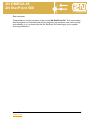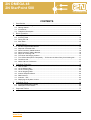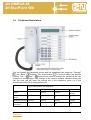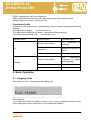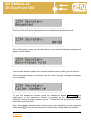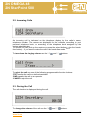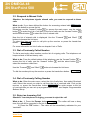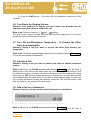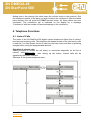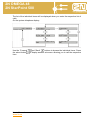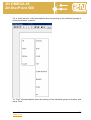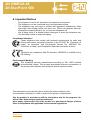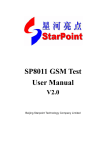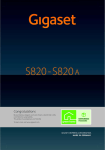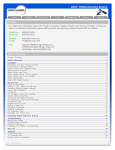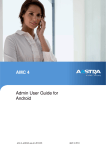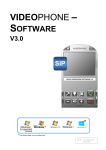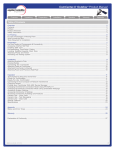Download 2N® StarPoint 500
Transcript
2N OMEGA 48 2N StarPoint 500 USER‘S MANUAL 2N StarPoint 500 version 2.0 2N OMEGA 48 2N StarPoint 500 Dear customer, Congratulations on the purchase of the product 2N StarPoint 500. This new product was developed and manufactured with an emphasis on maximum user value, quality and reliability. It is our desire that the 2N StarPoint 500 should give you complete and long satisfaction. User‘s Manual www.2n.cz 2 2N OMEGA 48 2N StarPoint 500 CONTENTS 1. Introduction ................................................................................................................... 4 1.1 1.2 1.3 1.4 2. Basic Operation ............................................................................................................. 9 2.1. 2.2. 2.3. 2.4. 3. Set the Programmable Buttons ........................................................................................... 15 Respond to Missed Calls .................................................................................................... 16 Dial a Previously Called Number ......................................................................................... 16 Dial a Previously Calling Number ........................................................................................ 16 Reject an Incoming Call ...................................................................................................... 16 Turn Down the Ringing Volume........................................................................................... 17 Turn Off the Microphone Temporarily – To Prevent the Other Party from Hearing Me.......... 17 Transfer a Call .................................................................................................................... 17 Add a Call to a Conference ................................................................................................. 17 Telephone Functions .................................................................................................... 18 4.1. 4.2. 4.3. 4.4. 4.5. 4.6. 4.7. 4.8. 5. Outgoing Calls ...................................................................................................................... 9 Incoming Calls .................................................................................................................... 12 During the Call .................................................................................................................... 12 Main Menu.......................................................................................................................... 13 I would like to... ........................................................................................................... 15 3.1. 3.2. 3.3. 3.4. 3.5. 3.6. 3.7. 3.8. 3.9. 4. Content of the Package......................................................................................................... 4 Getting Started ..................................................................................................................... 4 Accessories .......................................................................................................................... 5 Telephone Description .......................................................................................................... 7 Lists of Calls ....................................................................................................................... 18 List of Missed Calls ............................................................................................................. 20 List of Incoming Calls .......................................................................................................... 20 List of Outgoing Calls .......................................................................................................... 20 Internal Telephone Book ..................................................................................................... 20 PBX Services...................................................................................................................... 21 Intercom - TRF ................................................................................................................... 22 Displaying the System Version............................................................................................ 22 Telephone Setup .......................................................................................................... 24 5.1. Programmable Buttons Setup ............................................................................................. 24 5.2. Description of the buttons ................................................................................................... 28 6. Important Notices ........................................................................................................ 32 User‘s Manual www.2n.cz 3 2N OMEGA 48 2N StarPoint 500 1. Introduction 2N StarPoint 500 telephone sets are digital system telephones. The sets (except for 2N StarPoint 500 Entry) feature a two-row display, programmable buttons, loudspeaker function (hands-free), and the option of additional accessories. The telephone sets are available in grey (arctic) or black (anthracite) color versions. 2N StarPoint 500 series types: 2N StarPoint 500 Entry 2N StarPoint 500 Economy, Standard 2N StarPoint 500 Advance A telephone for common operations − 2N StarPoint 500 Entry: a simple digital telephone without display, with 8 programmable buttons, one-way speakerphone (no microphone for hands-free telephony). A mid-range office telephone − 2N StarPoint 500 Economy, Standard: a basic type of digital system telephone with a two-row display and 12 programmable buttons. The Economy model features a one-way speakerphone (no microphone for handsfree telephony); the Standard model features two-way speakerphone function (it is equipped with a microphone for hands-free telephony). The Economy model is not equipped with interfaces for additional accessories (e.g., additional button modules). A managerial telephone − 2N StarPoint 500 Advance: The most advanced telephone set of the 2N StarPoint 500 series. It is equipped with a two-row back-lit display, 19 programmable buttons and an interface for additional modules. It is also possible to connect a headset to the telephone set. The set offers a two-way speakerphone function (it is equipped with a loudspeaker and microphone for hands-free operation). 1.1 Content of the Package The telephone set package includes: a telephone set a telephone cord User Manual on a CD a quick help card 1.2 Getting Started Unpack the telephone set User‘s Manual www.2n.cz 4 2N OMEGA 48 2N StarPoint 500 Connect the receiver to the telephone set using the twisted cable (from the bottom – see the figure below) Connect the telephone set to your telephone socket using the telephone cord supplied. Note: The 2N StarPoint 500 telephone can only be connected to the dedicated socket. Button name tags For automatic name tag creation use the PbX Configuration Tool: on the button settings screen click the “Prepare for printing” button. After clicking this button, the pre-filled out print template will be created automatically. You can also use the empty template included in the telephone set package to create name tags for the predefined programmable buttons. For more information on button setup refer to chapter Telephone Setup. 1.3 Accessories The 2N StarPoint 500 telephones can be enhanced with optional user comfort accessories such as additional button modules, headsets, etc. The additional accessories are to be connected from the bottom of the telephone set. To add more buttons, you can add an assistant console (button KEY module) or an operator console (button BLF module) to your 2N StarPoint 500 Standard and Advance. By connecting these consoles serially you will obtain a large number of additional buttons. All buttons on the consoles can be set up in the same manner as the telephone programmable buttons. User‘s Manual www.2n.cz 5 2N OMEGA 48 2N StarPoint 500 Assistant console (KEY module): Operator console (BLF module) Connecting the button console to the telephone (see the figure below): Attach the console to the telephone set. Use the connecting cable to connect the telephone with the console Connect the console power supply cord to the dedicated outlet (on the bottom side) (operator console − BLF module only) using the network adapter included in the supply. User‘s Manual www.2n.cz 6 2N OMEGA 48 2N StarPoint 500 1.4 Telephone Description You can browse the telephone menus and the telephone lists using the “Forward” and “Back” buttons. The select button is used to select the specific function. The “+” and “-“ buttons are used to change the volume of the call (receiver or loudspeaker). Any change of the volume remains effective during the call; the next call will have the volume set in the telephone menu (or in the environment of the PbX Configuration tool). Types of 2N StarPoint 500 telephones Entry Economy Standard Advance Display − Two-row Two-row Two-row backlight Programmable buttons 8 12 12 19 Hands-free function One-way One-way Two-way Two-way Additional modules − (KEY, BLF) − Yes Yes User‘s Manual www.2n.cz with 7 2N OMEGA 48 2N StarPoint 500 Telephone display All 2N StarPoint 500 telephones (except for the Entry model) are equipped with a two-row display. The display contract can be adjusted. For description of the display parameter setup refer to chapter. Default display status: For more comfort when using the 2N StarPoint telephone you may tilt the display. Programmable buttons 2N StarPoint 500 telephones are equipped with buttons, which are userprogrammable in the environment of the PbX configuration tool. The basic setup of the programmable buttons is made after the so-called Hardware RESET if the telephone set was connected to the system and also by the system administrator; the user may adjust the button setting according to his/her needs. For more information see chapter Programmable Buttons Setup. Basic available functions of the programmable buttons: Flash (call interruption for transfer,..) Transfer (transfer, intercom to assistant) Hands-free/one-way hands-free Mute (microphone switch-off) Redial / List of outgoing calls List of personal quick-dial numbers List of missed calls DND (rejection of a call to the assistant) User‘s Manual www.2n.cz 8 2N OMEGA 48 2N StarPoint 500 CONF (connecting a call to a conference) PARK (parking the call during a call, when idle locking of the telephone set) Escape (back in the menu, rejecting a call) Overview of calls Indicators of the buttons set to quick-dialing internal numbers signals the following statuses: The subscriber is dialing − the indicator is on The subscriber’s telephone is ringing – the indicator flashes quickly The subscriber is making a call − the indicator is on Indicator status On Button function Indicated status Number quick-dialing The subscriber speaking Hands-free Hands-free function is active Back The key is active Number quick-dialing The subscriber’s telephone is ringing (quick flashing) Microphone off Microphone off Missed calls You have missed calls Flashing is 2. Basic Operation 2.1. Outgoing Calls Pick up the receiver. You will hear the dialing tone. Dial a number. If you have the telephone number stored in your or group telephone book the name of the called party will be displayed on your telephone’s display. User‘s Manual www.2n.cz 9 2N OMEGA 48 2N StarPoint 500 The time of the call will be displayed when the called party answers the call: If the called party is busy you will hear the busy tone and the following message will appear on the display: You can also dial the number first, and then start the call by picking up the receiver. If the called party hangs up during the call, the “caller hung-up” message will appear on your display. To use the hands-free function press the hands-free button Hands-free (the switching-on of the hands-free function is signaled by the hands-free button indicator) instead of picking up the receiver. To terminate the call press the handsfree button one more time. Note: If the hands-free button has not been set on your telephone you can press the select button to turn on the hands-free function after having dialed the number. User‘s Manual www.2n.cz 10 2N OMEGA 48 2N StarPoint 500 You can set the programmable buttons for so-called one-touch dialing of frequently called numbers. You can then dial the telephone number by pressing a single button. For one-touch dialing setup see chapter Programmable Buttons Setup. The telephone keeps records of missed, incoming and outgoing calls, so-called list of calls. Using these lists you can call the parties whom you had already called or who had called you. The lists of calls are accessible through the telephone main menu, by selecting the List of calls item. In the lists of calls select the item you wish to call and press the select button (or pick up the receiver) to dial the number. For more information on call history see chapter List of Calls. For simplified calling you may use the telephone book, which is accessible by the programmable button Tel. . The telephone book allows you to search items seznam by name (or a part of the name); pick up the receiver or press the select button to dial the selected telephone number. User‘s Manual www.2n.cz 11 2N OMEGA 48 2N StarPoint 500 2.2. Incoming Calls An incoming call is indicated on the telephone display by the caller’s name, telephone number. The names are displayed for the numbers according to your personal telephone book, or according to the telephone book assigned by the system administrator. To answer the call, pick up the receiver or press the select button (or the handsfree button) – if you want to make the call in the hands-free mode. To turn down the ringing volume use the “+” and “-“ buttons. To reject the call use one of the following programmable function buttons: -TRF transfer the call to a defined assistant -DND transfer the call to an operator -CANCEL reject the call 2.3. During the Call The call duration is displayed during the call. To change the volume of the call use the “+” User‘s Manual www.2n.cz and “-“ buttons. 12 2N OMEGA 48 2N StarPoint 500 Press the hands-free button Handsfree to switch to the hands-free mode (the hands-free button indicator lights up); turn the hands-free mode by pressing the button one more time. To turn off the microphone temporarily during a call (if you do not want the caller to hear you) press the MUTE function button Mute . The button indicator will light up to indicate that the microphone is switched off. 2.4. Main Menu You can enter the main menu of the telephone by pressing the “forward” button or the “back” button . Use the arrow keys to browse the menu items; enter the individual sub-menus by pressing the select button . To return quickly to the higher level of the menu set the “Back” programmable button Zpět . User‘s Manual www.2n.cz 13 2N OMEGA 48 2N StarPoint 500 User‘s Manual www.2n.cz 14 2N OMEGA 48 2N StarPoint 500 3. I would like to... This chapter provides instructions how to solve standard situations. 3.1. Set the Programmable Buttons The programmable buttons on your telephone can be set up by the PbX configuration tool. Your system administrator will perform the setup. After you log in select the system telephone/buttons item in the menu and from the list displayed select the station whose buttons you wish to set. Click the respective button on the telephone picture to display the screen for button setup. You can assign one of the following functions to the button: • Flash – a short-time disconnection; used for example for transferring calls. • Transfer – at idle = intercom to the assistant, at ringing = transfer of ringing to the assistant, during the call after FLASH and dialing to finish the transfer. • Handsfree/Speakerphone – hands-free mode. • Mute – temporary microphone switch-off during the call. • DND – at idle = immediate redirecting/cancellation of redirecting to operator (signaled by lit button indicator), at ringing = transfer of ringing to operator. • PARK – putting a call on hold (allows you to make another call and then return to the call on hold by pressing the button again) (signaled by lit button indicator). • CONF – function for adding a call to a conference. • Redial – list of last-dialed numbers. • List of incoming calls – access to the history of incoming calls. • List of missed calls − access to the history of missed calls. • Telephone book – access to the telephone book (PBX line). • Dialing a set number – one-touch dialing; the set number is dialed by pressing the button. Occupation of the specific internal line is signaled by lighting of the button. • Access to external port – press the button to occupy and directly go to a specific outgoing line; occupation of the line is signaled by lighting of the button. • Log in department 1-8 – long in/out the internal PBX line departments. • New messages – direct access to VoiceMail. • ME on/off – an option to permit/ban calling the MobilityExtension function • Back (Escape) – rejecting a call, return to a higher level of the menu, deleting telephone book characters. + it is possible to add under a programmable button services that can be normally dialed on the telephone keypad (for the list of services see the User Manuals “Basic Services” and “Services for Operator”) For detailed description of the programmable button functions see chapter Programmable Buttons Setup. User‘s Manual www.2n.cz 15 2N OMEGA 48 2N StarPoint 500 3.2. Respond to Missed Calls Situation: the telephone signals missed calls, you want to respond to these calls What to do: If you have defined the button for accessing missed calls, Missed press this button to access the list. Otherwise use the “forward” button to access the main menu, use the select button to select the List of call item; in the list of calls use the “forward” button and the select button to select the List of missed calls. Now the list of missed calls is displayed. Use the “Forward” and “Back” buttons to browse the list items. To select the item you wish to call pick up the receiver or press the hands-free Handsfree button. For more information on list of calls see chapter Lists of Calls. 3.3. Dial a Previously Called Number To dial a previously called number use the list of outgoing calls. The telephone set keeps records of the last twenty calls. What to do: From the default status of the telephone use the “forward” button access the list of calls; use the “forward” button and the select button select the numbers called item. Use the “Forward” and “Back” to to buttons to browse the list items. To dial the number pick up the receiver or press the hands-free button. Handsfree 3.4. Dial a Previously Calling Number What to do: Enter the main menu, select the List of calls item, then select Received calls. Select the record you wish to call from the list of received calls. Pick up the receiver or press the hands-free button. Handsfree For quick access to the list of received calls you can set up a programmable button, see chapter Programmable Buttons Setup. 3.5. Reject an Incoming Call Situation: Your telephone is ringing, you want to reject the call What to do: 1) Press the Escape button Back – The caller will hear a busy tone; the call will be recorded in the list of received calls. 2) Press the TRF button – The caller will be immediately redirected to your “assistant”. User‘s Manual www.2n.cz 16 2N OMEGA 48 2N StarPoint 500 3) Press the DND button - The caller will be immediately redirected to the “operator”. 3.6. Turn Down the Ringing Volume Situation: Your telephone is ringing, you don’t want to be disturbed by the ringing and you don’t want to answer the call What to do: Press and use the “+” and “-“ buttons. The sound of the ringing is muted, the caller still hears the ringing tone. You can still answer the call by picking up the receiver. 3.7. Turn Off the Microphone Temporarily – To Prevent the Other Party from Hearing Me Situation: During a call you want to prevent the caller from hearing you temporarily What to do: Press the programmable button with the set Mute function Mute to turn the microphone off temporarily. 3.8. Transfer a Call Situation: During a call you want to transfer the caller to another telephone number What to do: Press the FLASH programmable button Flash , you will hear a dialing tone in the receiver (the other hears the on-hold music in the receiver). Dial the telephone number, to which you wish to transfer the call. After getting the ringing tone press the TRF function button and hang up. Alternatively, you can wait until the call is answered by the called party (if you want to speak with the party, to which the call is being transferred, before the transfer), press the TRF function button, and after you hang up the parties will be connected. 3.9. Add a Call to a Conference Situation: During a call you want to add a third party to a conference. What to do: Press the FLASH programmable button User‘s Manual www.2n.cz Flash , you will hear a 17 2N OMEGA 48 2N StarPoint 500 dialing tone in the receiver (the other hears the on-hold music in the receiver). Dial the telephone number of the party you wish to add to the conference. After the called party answers the call press the CONF function button. All three parties are now connected. The conference call is indicated on the display by a message “Conference” with the number of lines participating in the conference. 4. Telephone Functions 4.1. Lists of Calls The menu of the 2N StarPoint 500 digital system telephones offers lists of missed, received and outgoing calls. The telephone set keeps records of the last twenty calls in each list. You can access the list of calls from the main menu and also by pressing a single button using the programmable buttons. Signaling of missed calls Setting a button to access the call history is convenient especially for the list of missed calls Missed − after setting up the button, missed calls will be signaled by the button indicator. Structure of the system telephone menu: User‘s Manual www.2n.cz 18 2N OMEGA 48 2N StarPoint 500 The list of the individual items will be displayed when you enter the respective list of calls. On the system telephone display: Use the “Forward” the select button item. User‘s Manual www.2n.cz and “Back” buttons to browse the individual items. Press to display another sub-menu allowing you to call the respective 19 2N OMEGA 48 2N StarPoint 500 4.2. List of Missed Calls The list of missed calls offers an overview of the last twenty incoming calls that were not answered. If you have a programmable button set for access to the list of missed calls the indicator of this button signals the missed calls, if any, by flashing. Missed calls signaling is active until you enter the history of missed calls. 4.3. List of Incoming Calls Displays the list of the last twenty received calls. 4.4. List of Outgoing Calls Displays the list of the last twenty outgoing calls. 4.5. Internal Telephone Book It is a list of all internal PbX lines. With the 2N StarPoint digital system telephone you can search this telephone book and simply call the items selected. To access the telephone book from the system telephone it is necessary to have a programmable button set up; see chapter Programmable Buttons Setup. After pressing the button for access to the telephone book the telephone display will show the search line, the second line shows the individual items of the telephone book. Use the “Forward” and “Back” buttons to browse the individual items. User‘s Manual www.2n.cz 20 2N OMEGA 48 2N StarPoint 500 4.6. PBX Services PBX services can be inserted and dialed using a programmable button, but also directly from the MENU of the digital system telephone, 2N StarPoint 500. Press the button for entering the MENU the item enter the MENU PBX functions. browsing buttons to The services are divided, according to the type, into 5 categories. Select the required category, e.g., Hotel services. Here you can select for example Alarm clock setup for (another line). User‘s Manual www.2n.cz 21 2N OMEGA 48 2N StarPoint 500 Note: The use of the different services is described in the manual called Basic services and Services for the operator. 4.7. Intercom - TRF Intercom TRF is a special type of call where a preset telephone number, “assistant”, is dialed by pressing the TRF intercom button, and the number called will automatically receive the call in the hands-free mode. This function is suitable for flexible communication – you can speak almost immediately after pressing the button. The intercom - TRF function can be automatically used only between system telephone sets; if the intercom - TRF function is set with a telephone number with another type of telephone set the call will not be automatically accepted. Application: For example, you want to give quickly some information to a colleague equipped with the system telephone: Press the button set for the intercom – TRF function; you can speak after the beep. The called party answers the call and switches to the hands-free mode; the called party is notified by a sound signal prior to the call. The connection terminates by hanging up. 4.8. Displaying the System Version Digital system telephone supports displaying of the current FW version used in the digital modules attached to your telephone set and also in your PbX (useful for maintenance). User‘s Manual www.2n.cz 22 2N OMEGA 48 2N StarPoint 500 User‘s Manual www.2n.cz 23 2N OMEGA 48 2N StarPoint 500 5. Telephone Setup All telephone settings are conveniently accessible in the environment of Pbx configuration tool. 5.1. Programmable Buttons Setup Programmable buttons are set up in the environment of Pbx configuration tool/system lines/buttons. User‘s Manual www.2n.cz 24 2N OMEGA 48 2N StarPoint 500 User‘s Manual www.2n.cz 25 2N OMEGA 48 2N StarPoint 500 If you want to assign a function (Hands-free, Transfer, Mute,..), direct dialing of an internal line, or direct access to an external line to one of the programmable buttons, first left-click the programmable button you wish to set up as follows: Select the Type: - Line (direct access to internal and external lines) - Function (basic functions for controlling the system telephone – HF, MUTE, TRF, CANCEL,..) - Service (services – e.g., DAY/NIGHT switching, log in a department, permitting Mobility Extension,..) User‘s Manual www.2n.cz 26 2N OMEGA 48 2N StarPoint 500 This way you can set up all the programmable buttons you want. The following will be displayed when right-clicking the mouse button: - Default set, default settings of the programmable buttons (balanced settings with respect to the individual telephone set types). -Manager set, specific settings of the programmable buttons if at least one extender is connected. -Operator set, specific settings of the programmable buttons if at least one extender is connected. -Reception set, specific settings of the programmable buttons if at least one extender is connected. -Reset, cancels the settings of the programmable buttons. -To clipboard, copies the settings of the programmable buttons. -From clipboard, inserts the copied the settings of the programmable buttons. -Export, exports the settings of the programmable buttons to a “.csv” file. -Import, imports the settings of the programmable buttons from a “.csv” file. User‘s Manual www.2n.cz 27 2N OMEGA 48 2N StarPoint 500 5.2. Description of the buttons All of the descriptions of the buttons can be formed and then printed out in the environment PbX configuration tool /system lines /buttons/prints. After filling in the functions of the individual buttons in MENU PbX configuration tool /system lines /buttons/buttons the descriptions are reset, but in PbX configuration tool /system lines /buttons/prints it is possible to edit them. The number of letters in a text for individual buttons is given by the width of the individual letters used. User‘s Manual www.2n.cz 28 2N OMEGA 48 2N StarPoint 500 For a “print preview” of the descriptions allow the printing of the individual groups of buttons and press “preview”. To “Print” the descriptions allow the printing of the individual groups of buttons and press “Print”. User‘s Manual www.2n.cz 29 2N OMEGA 48 2N StarPoint 500 Volume and Ringtones Setup 2N StarPoint telephones offer the option to select from several ringtones. Assign the ringtones to the individual types of calls in the environment of PbX Configuration tool/system lines/buttons/user settings. Set: -Key sound volume, permitting acoustic signaling of pressing the system telephone buttons. -Receiver volume, volume in the receiver. -Hands-free volume, volume when using hands-free. -Ringing volume, volume of the ringing. -Display contrast, display contrast intensity. -Internal calls, type of ringing when an internal line calls. User‘s Manual www.2n.cz 30 2N OMEGA 48 2N StarPoint 500 -External calls, type of ringing when an external line calls. -Alarm clock, type of ringing if “alarm clock”. -Door control/communication system, type of ringing of the door communicator, “door control/communication system”. -Call return, type of ringing if a transferred call comes back. -VIP calls, type of ringing if a call comes from the number found in personal quickdial list of the respective system telephone. -Back calling, type of ringing if a call comes from the line that was previously blocking the call using the “waiting for release” service. -Special calls, User‘s Manual www.2n.cz 31 2N OMEGA 48 2N StarPoint 500 6. Important Notices - - The telephone is not to be operated in an explosive environment. The telephone is to be connected only to the dedicated outlets. The telephone may not come in contact with aggressive substances, fluids that might cause tinting (coffee, tea, wine, etc.). Never use gasoline, thinners, detergents containing alcohol, etc. to clean the telephone set. Use a damp cloth or a diluted kitchen detergent to clean the telephone set. Use microfiber cloths to clean the display. Compliance Statement These telephone sets comply with technical requirements for radio and telecommunication equipment pursuant to Act 22/1997 Sb. (Collection of Laws), as amended, and Government Decree No. 426/2000 Sb. (Collection of Laws), and Compliance Statement was issue for them. CE Marking Telephone set compliance with EU directive 1999/5/EG is certified by the CE marking. Environmental Marking This telephone set was manufactured according to ISO 14001 certified environmental system. This process guarantees minimum consumption of the primary raw materials and energy as well as minimum waste. The manufacture reserves the right to modify the product relative to the documentation presented, in order to improve the product characteristics. Use the product in accordance with the instructions and for the purposes, for which it has been designed and manufactured. Upon expiry of the service life of the product or a part thereof dispose of these items in compliance with applicable environmental regulations. User‘s Manual www.2n.cz 32