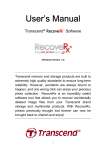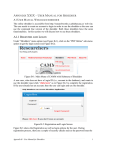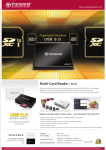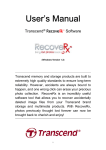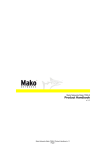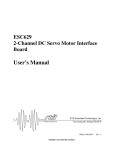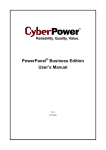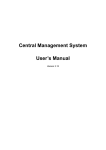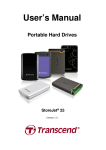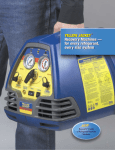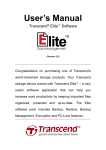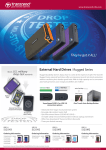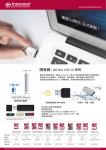Download User`s Manual - B&H Photo Video Digital Cameras, Photography
Transcript
User’s Manual (Version 3.0) Transcend memory and storage products are built with extremely high quality standards to ensure long-term reliability. However, accidents are always bound to happen, and one wrong click can erase your entire precious photo collection. RecoveRx is an incredibly useful software tool that allows you to recover the accidentally deleted image files from your Transcend storage and multimedia products. With RecoveRx, photos previously thought lost forever can now be brought back to you! 1 Contents Precautions .............................................................................................................................. 3 System Requirements ............................................................................................................ 3 Supported Products ................................................................................................................ 4 Supported File Types ............................................................................................................. 4 Getting Started ........................................................................................................................ 5 Recovering Lost Files............................................................................................................. 6 Formatting Memory Card (Windows version only) ............................................................ 9 Lock / Unlock your SD card (Windows version only) ...................................................... 11 FAQ ......................................................................................................................................... 13 More Help............................................................................................................................... 14 End-User License Agreement (EULA) .............................................................................. 15 2 Precautions 1. When changing the folder path for recovered files, NEVER select the storage device you are recovering files from as the destination drive. 2. Never unplug the storage device you are recovering data from during the recovery process. 3. As soon as you discover that your files are lost or accidentally deleted, stop using the storage device immediately. Do not take any new picture, record video, save or copy new files onto the device until AFTER you have finished using RecoveRx to retrieve all of your lost data. 4. For best results, do not use the “Format” function on your digital camera or computer (even if instructed to) before recovering data, as this will greatly reduce your chances to bring lost data back. 5. You need enough free disk space to store all recovered files. (EX: if 9GB of files are to be recovered, you will also need 9GB of free space on your computer’s hard drive) System Requirements Windows - Microsoft Windows XP* - Microsoft Windows Vista* - Microsoft Windows 7* - Microsoft Windows 8 / 8.1* Microsoft .Net Framework 4.0 or later (Installation required) Mac OS X Mac OS X 10.7 or later NOTE: You must have Administrator privileges to run RecoveRx. 3 Supported Products Memory Cards JetFlash USB Flash Drives StoreJet External Hard Drives Portable Solid State Drive (SSD) Digital Music Players Supported File Types File File Type Category Photo bmp/crw/dsc/gif/jpg/orf/png/raf/raw/rw2/tif/pef/nef/dcr/sr2/cr2 Video ASF/WMA/WMV/m2ts/mkv/mov/mp4/3gp/3g2/jp2/mpg/riff/wav/cdr/avi/swf/Ti Vo/ts/wtv Document cwk/doc/xls/ppt/docx/xlsx/pptx/pdf/psb/psd/txt/zip Others aif/fcp/ISO/itu/mid/mp3/ogg/ra/rm 4 Getting Started Download RecoveRx from http://www.transcend-info.com/support/service Windows Users 1.Double-click “RecoveRx.exe” to install. 2.Follow the steps to complete the installation. 3.Click Start > All Programs > Transcend > RecoveRx Mac Users 1.Drag the RecoveRx icon to Applications. 2.When the RecoveRx icon appears in Applications, click it to begin. 5 Recovering Lost Files Connect the storage device that you want to recover files from to your computer. Windows Users 1. Click “RecoveRx” to start the program. 2. Select your device from the disk list. 3. Select The location for your recovered files (default location is C:\Recovered Files) The type of files you search for (at least one file type must be chosen) 6 4. Click “Next” to begin searching the selected partition for lost files. The number of files recovered and the total elapsed time will appear in the left-hand corner of the screen. 5. When the recovery process is complete, a result page will appear showing the total number of files recovered. Mac Users 1. Click RecoveRx icon in Applications. 2. Select your device from the disk list. 7 3. Select The location for your recovered files (default location is /Users/UsersName/Documents/RecoveRx) The type of files you search for (at least one file type must be chosen) 4. Click “Next” to begin searching the selected partition for lost files. The number of files recovered and the total elapsed time will appear in the left-hand corner of the screen. 5. When the recovery process is complete, a result page will appear showing the total number of files recovered. NOTE: Never select a destination folder on the drive you are recovering files from. Doing so can render lost files permanently unrecoverable. 8 Formatting Memory Card (Windows version only) After recovery, you may safely format your memory card by using the included format tool. Please note that this feature only works with SD and CF cards. NOTE: Formatting will erase all data on your card. Only run the Format utility after you have fully recovered all desired files from the memory card. 1. Click “Format”. 2. Select the drive letter of memory card you want to format. 3. Select the card type that matches the card you are formatting. 4. (Optional) Enter a name for the memory card, which will be used when you connect it to a computer for data transfer. 5. (Optional) By default, RecoveRx will perform a “Optimized Format” on your memory card. However, if you want to make sure your old data are thoroughly erased to prevent unwanted access by potential third parties, we recommend using the “Complete Format” option. “Complete Format” performs a slow, secure erase of your entire memory card. “Complete Format” is the cleanest and most secure method of erasing your memory card, but it also takes most time. 9 6. Click “Format” to begin the format process. Remember that formatting will delete all data on the card. 7. Click “YES” if you understand that all data will be erased and are sure you want to format your card. 8. Wait for the format procedure to complete. The time required to format your memory card will vary depending on the card capacity and format options chosen. NOTE: Please be patient and wait for the process to complete. NEVER disconnect a memory card during the format process. 9. When the formatting is complete, a “Success” window will appear. Click “OK” 10 Lock / Unlock your SD card (Windows version only) If you are concerned about data security, RecoveRx includes a built-in feature that allows you to add security protection to your SD card. The SD card protection function can protect your private data from being accessed by unauthorized users. Please note that this feature only works with SD cards, and requires a Transcend RDF8 card reader to function. Note: Not all cards are equipped with built-in security functions. Please check with your memory card manufacturer for compatibility details. NEVER disconnect the memory card or card reader during the security process. Lock SD card 1. Connect the Transcend RDF8 card reader to your PC. 2. Click SD Lock. 3. Insert an SD card to which you want to add security protection. 4. Choose a password for your memory card and enter it in both the “Password” and “Confirm” fields. The password is case-sensitive and the maximum length is 32 characters. Once you have chosen a password and have memorized it (or made note of it elsewhere), click Lock. 11 Unlock SD card 1. Connect the Transcend RDF8 card reader to your PC. 2. Click SD Lock. 3. Insert a locked SD card that you want to unlock. 4. Enter the correct password, click Unlock. 12 FAQ Q: RecoveRx doesn't detect my storage device. A: Your device might not be connected correctly to your PC. Try reconnecting the device to make sure it is securely connected to the appropriate slot, port, or reader. If you are using a flash drive or are connecting your device via a USB cable, try disconnecting it from the USB port for a few moments and then plug it back in. Q: A partition on my drive is detected as “Unknown.” Can I still recover data from it? A: Partitions that are bootable or use file systems other than FAT16, FAT32, exFAT or NTFS will show up as “Unknown” in the RecoveRx interface. However, it is still possible to recover data from these partitions. Q: RecoveRx has been running for a long time and still has not finished. How long does the recovery process usually take? A: The duration of the recovery process varies depending on disk size and the state of the data stored within the storage device. Try waiting patiently a little longer for the process to complete. If RecoveRx still does not complete the recovery process, feel free to contact Transcend technical support for further assistance. Q: RecoveRx doesn't run when I double-click its icon. What's wrong? A: You might not have Administrator privileges on the computer you are using. To run RecoveRx in Windows 8, 7 and Vista, enter the password and click “Allow” when prompted for Administrator privileges. Q. Is formatting a memory card before first use necessary? Yes. Since not every electronic device supports the same format, it is advised to format the new memory card in the electronic device before use in order to avoid unpredictable errors when trying to store data within a non-native folder structure. 13 Q. What's the reason I can't transfer files larger than 4GB? Simply put, it's because the file being copied is too large for the file system to handle. FAT32, for example, can only handle files up to 4GB in size, while FAT16 can only handle up to 2GB. If you need to copy files larger than 4GB, please convert your partition format from FAT to exFAT. Q. Why does my memory card show less capacity than listed? It's mainly due to the small discrepancies in algorithms and file formats by various operating systems. Some memory cards—like Transcend's—are manufactured with 1-3% of the storage space saved for firmware and applications, and for the purpose of storage reliability. Q. In Which case should I use Format function? You can use Format function in the following Memory card problems : Windows can't format Transcend Memory Card. Write protected Transcend memory card. Raw Transcend Memory card volume. Transcend Memory card capacity is 8MB or 0MB. More Help If you cannot find the answer to your problem in this manual and are having difficulty with the RecoveRx software or your Transcend card reader, Please visit our Tech Support website at http://www.transcend-info.com/Support/contact 14 End-User License Agreement (EULA) Software license terms Generally. Transcend Information, Inc. (“Transcend”) is willing to grant the following license to install or use the software and/or firmware (“Licensed Software”) pursuant to this End-User License Agreement (“Agreement”), whether provided separately or associated with a Transcend product (“Product”), to the original purchaser of the Product upon or with which the Licensed Software was installed or associated as of the time of purchase (“Customer”) only if Customer accepts all of the terms and conditions of this Agreement. PLEASE READ THESE TERMS CAREFULLY. USING THE SOFTWARE WILL CONSTITUTE CUSTOMER'S ACCEPTANCE OF THE TERMS AND CONDITIONS OF THIS AGREEMENT. IF YOU DO NOT AGREE TO THE TERMS AND CONDITIONS OF THIS AGREEMENT, DO NOT INSTALL OR USE THE LICENSED SOFTWARE. License Grant. Transcend grants to Customer a personal, non-exclusive, non-transferable, non-distributable, non-assignable, non-sublicensable license to install and use the Licensed Software on the Product in accordance with the terms and conditions of this Agreement. Intellectual Property Right. As between Transcend and Customer, the copyright and all other intellectual property rights in the Licensed Software are the property of Transcend or its supplier(s) or licensor(s). Any rights not expressly granted in this License are reserved to Transcend. License Limitations. Customer may not, and may not authorize or permit any third party to: (a) use the Licensed Software for any purpose other than in connection with the Product or in a manner inconsistent with the design or documentations of the Licensed Software; (b) license, distribute, lease, rent, lend, transfer, assign or otherwise dispose of the Licensed Software or use the Licensed Software in any commercial hosted or service bureau environment; © reverse engineer, decompile, disassemble or attempt to discover the source code for or any trade secrets related to the Licensed Software, except and only to the extent that such activity is expressly permitted by applicable law notwithstanding this limitation; (d) adapt, modify, alter, translate or create any derivative works of the Licensed Software; (e) remove, alter or obscure any copyright notice or other proprietary rights notice on the Licensed Software or Product; or (f) circumvent or attempt to circumvent any methods employed by Transcend to control access to the components, features or functions of the Product or Licensed Software. 15 Copying. Customer may not copy the Licensed Software except that one copy of any separate software component of the Licensed Software may be made to the extent that such copying is necessary for Customer's own backup purposes. Open Source. The Licensed Software may contain open source components licensed to Transcend pursuant to the license terms specified as below, GNU General Public License (GPL); GNU Lesser General Public License (LGPL); Apache License; MIT License; Berkeley Standard Distribution (BSD), the terms of which are currently available at; and/or Code Project Open License (CPOL). Customer may visit http://www.transcend-info.com/Legal/?no=10 to learn specifics of the open source components contained in the Licensed Software and the respective license terms thereof (“Open Source License”). In the event that this Agreement conflicts with the requirements of the above one or more Open Source License with respect to the use of the corresponding open source components, Customer agrees to be bound by such one or more Open Source License. Disclaimer. TRANSCEND MAKES NO WARRANTY AND REPRESENTATIONS ABOUT THE SUITABILITY, RELIABILITY, AVAILABILITY, TIMELINESS, LACK OF VIRUSES OR OTHER HARMFUL COMPONENTS AND ACCURACY OF THE INFORMATION, LICENSED SOFTWARE, PRODUCTS, SERVICES AND RELATED GRAPHICS CONTAINED WITHIN THE LICENSED SOFTWARE FOR ANY PURPOSE. ALL SUCH INFORMATION, LICENSED SOFTWARE, PRODUCTS, SERVICES AND RELATED GRAPHICS ARE PROVIDED “AS IS” WITHOUT WARRANTY OF ANY KIND. TRANSCEND HEREBY DISCLAIMS ALL WARRANTIES AND CONDITIONS WITH REGARD TO THIS INFORMATION, LICENSED SOFTWARE, PRODUCTS, SERVICES AND RELATED GRAPHICS, INCLUDING ALL IMPLIED WARRANTIES AND CONDITIONS OF MERCHANTABILITY, FITNESS FOR A PARTICULAR PURPOSE, WORKMANLIKE EFFORT, TITLE, AND NON-INFRINGEMENT. IN NO EVENT SHALL TRANSCEND BE LIABLE FOR ANY DIRECT, INDIRECT, PUNITIVE, INCIDENTAL, SPECIAL, CONSEQUENTIAL DAMAGES OR ANY DAMAGES WHATSOEVER INCLUDING, WITHOUT LIMITATION, DAMAGES FOR LOSS OF USE, DATA OR 16 PROFITS, ARISING OUT OF OR IN ANY WAY CONNECTION WITH THE USE, PERFORMANCE OR ACCURACY OF THE LICENSED SOFTWARE OR WITH THE DELAY OR INABILITY TO USE THE LICENSED SOFTWARE, OR THE PRODUCT WITH WHICH THE LICENSED SOFTWARE IS ASSOCIATED, WHETHER BASED ON CONTRACT, TORT, NEGLIGENCE, STRICT LIABILITY OR OTHERWISE, EVEN IF TRANSCEND HAS BEEN ADVISED OF THE POSSIBILITY OF SUCH DAMAGES. Limitation of Liability. IN ANY CASE, TRANSCEND 'S LIABILITY ARISING OUT OF OR IN CONNECTION WITH THIS AGREEMENT WILL BE LIMITED TO THE TOTAL AMOUNT ACTUALLY AND ORIGINALLY PAID AT RETAIL BY CUSTOMER FOR THE PRODUCT. The foregoing Disclaimer and Limitation of Liability will apply to the maximum extent permitted by applicable law. Some jurisdictions do not allow the exclusion or limitation of incidental or consequential damages, so the exclusions and limitations set forth above may not apply. Termination. Transcend may, in addition to any other remedies available to Transcend, terminate this Agreement immediately if Customer breaches any of its obligations under this Agreement. Miscellaneous. (a) This Agreement constitutes the entire agreement between Transcend and Customer concerning the subject matter hereof, and it may only be modified by a written amendment signed by an authorized executive of Transcend. (b) Except to the extent applicable law, if any, provides otherwise, this Agreement will be governed by the law of the Republic of China, excluding its conflict of law provisions. © If any part of this Agreement is held invalid or unenforceable, and the remaining portions will remain in full force and effect. (d) A waiver by either party of any term or condition of this Agreement or any breach thereof, in any one instance, will not waive such term or condition or any subsequent breach thereof. (e) Transcend may assign its rights under this Agreement without condition. (f) This Agreement will be binding upon and will inure to the benefit of the parties, their successors and permitted assigns. © 2014 Transcend Information, Inc. All rights reserved. All brand names are registered trademarks of their respective owners. Specifications subject to change without notice. 17