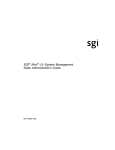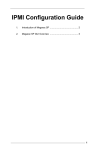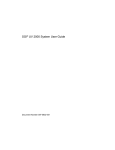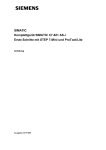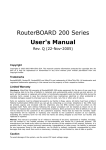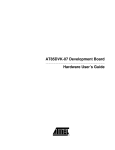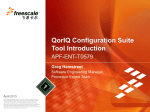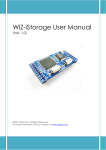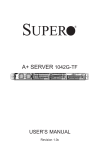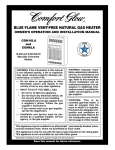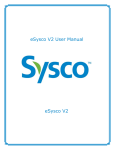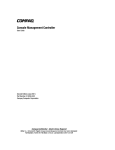Download SGI® Altix® UV System Management Node Administrator`s Guide
Transcript
SGI® Altix® UV System Management Node Administrator’s Guide 007–5694–001 COPYRIGHT © 2010, SGI. All rights reserved; provided portions may be copyright in third parties, as indicated elsewhere herein. No permission is granted to copy, distribute, or create derivative works from the contents of this electronic documentation in any manner, in whole or in part, without the prior written permission of SGI. LIMITED RIGHTS LEGEND The software described in this document is "commercial computer software" provided with restricted rights (except as to included open/free source) as specified in the FAR 52.227-19 and/or the DFAR 227.7202, or successive sections. Use beyond license provisions is a violation of worldwide intellectual property laws, treaties and conventions. This document is provided with limited rights as defined in 52.227-14. TRADEMARKS AND ATTRIBUTIONS SGI, Altix, and the SGI logo are are trademarks or registered trademarks of Silicon Graphics International Corp. or its subsidiaries in the United States and other countries. MegaRAC is a registered trademark of American Megatrends, Inc. Linux is a registered trademark of Linus Torvalds in several countries. Firefox and Mozilla are registered trademarks of the Mozilla Foundation. SUPERMICRO is a registerd trademark of Super Micro Computer, Inc. Record of Revision 007–5694–001 Version Description 001 October 2010 Original Printing. iii Contents About This Manual Obtaining Publications . . . . . . . . . . . . . Related Publications and Other Sources Conventions . . Reader Comments . . . . . . . . . . . . . vii . . . . . . . . . . . . . . . . vii . . . . . . . . . . . . . . . . vii . . . . . . . . . . . . . . . . . . . . . . . viii . . . . . . . . . . . . . . . . . . . . . . . viii . . . 1 1. System Management Node Software Installation and Operation System Management Node Software Requirements System Management Node . . . . . . . . . . . . . . . . 1 . . . . . . . . . . . . . . . . . 2 . . . . . . . . . . . . . . . . . 2 System Management — Physical Connections . . . . . . . . . . . . . . 4 . . . . . . . . . . . 5 . . . . . . . . . . . 6 . . 7 System Control Network Overview System Management Node Command Line Interface SMN Specific CLI Commands . . . . . . . List of Valid CLI Commands Used With the System Management Node (SMN) power command . . . . . . . . . . . . . . . . . . . . . . 7 uvcon Command . . . . . . . . . . . . . . . . . . . . . . 9 System Management Node Software Installation . . . . . . . . . . . . . . 10 SGI Management Center Software Installation . . . . . . . . . . . . . . 20 . . . . . . . . . . . . . . . 20 . . . . . . . . . . . . . . . 22 . . . . . . . . . . . 23 SMC Installation Overview . . . . Creating a New Payload from a Tarball Installing SLES 11 SP1 and SGI Foundation 2.2 Software Installing and Configure RHEL 6 Updating Firmware 007–5694–001 . . . . . . . . . . . . . . . . . . . . . . . 26 . . . . . . . . . . . . . . . . . . 29 v Contents 2. System Network Addressing . . . . . . . . . . . . . . . . 31 System Network Addressing Overview . . . . . . . . . . . . . . . . 31 System Management Node Ethernet Ports . . . . . . . . . . . . . . . . 32 SMN eth1 . . . . . . . . . . . . . . . . . . . . . . . . 32 SMN eth2 . . . . . . . . . . . . . . . . . . . . . . . . 33 SMN eth3 . . . . . . . . . . . . . . . . . . . . . . . . 33 . . . . . . . . . . . . . . . . 33 . . . . . . . . . . . 33 . . . . . . . . . . . 34 . . . . . . 35 Altix UV CMC IP Address Assignment Multiple Altix UV Partitions or Systems on a Single SMN Non Altix UV 100 or UV 1000 Systems on the SMN 3. System Configuration from the SMN Enabling a Remote Console . . Changing Configuration Settings . . . . . . . . . . . . . . . . . . . . . . . . 35 . . . . . . . . . . . . . . . . . . 47 . . . . . . . . . . . . . . 49 . . . . . . . . . . . . . . . 50 Accessing the SGI KVM BIOS Setup Utility . . . . . . . . . . . . . . . . . . . . . 53 Booting Using iSCSI Protocol . . . . . . . . . . . . . . . . . . . . 54 . . 55 Index vi . . . . . . . . Determining the IP Address of the BaseIO BMC Enabling BaseIO VGA . . . . . . . . . . . . . . . . . . . . 007–5694–001 About This Manual This manual describes the system management node (SMN) for SGI Altix UV 1000 and SGI Altix UV 100 series systems. Obtaining Publications You can obtain SGI documentation in the following ways: • See the SGI Technical Publications Library at: http://docs.sgi.com. Various formats are available. This library contains the most recent and most comprehensive set of online books, release notes, man pages, and other information. • You can also view man pages by typing man title on a command line. Related Publications and Other Sources This section describes documentation you may find useful, as follows: • SGI Foundation Software 2.2 Start Here Provides information about the SGI Foundation Software 2.2 release that supports SGI differentiated server solutions. • SGI Management Center Installation and Configuration This guide is intended for system administrators. It describes how to install and configure the SGI Management Center. A companion manual, SGI Management Center System Administrator’s Guide, describes general cluster administration. • SGI Altix UV CMC Controller Software User’s Guide Describes how to use the controller commands on your chassis manager controller (CMC) to monitor and manage SGI Altix UV 100 and SGI Altix UV 1000 systems. • SGI Altix UV 1000 System User’s Guide This guide provides an overview of the architecture and descriptions of the major components that compose the SGI Altix UV 1000 system. It also provides the 007–5694–001 vii About This Manual standard procedures for powering on and powering off the system, basic troubleshooting information, and important safety and regulatory specifications. • SGI Altix UV 100 System User’s Guide This guide provides an overview of the architecture and descriptions of the major components that compose the SGI Altix UV 100 system. It also provides the standard procedures for powering on and powering off the system, basic troubleshooting information, and important safety and regulatory specifications. Conventions The following conventions are used throughout this document: Convention Meaning command This fixed-space font denotes literal items such as commands, files, routines, path names, signals, messages, and programming language structures. manpage(x) Man page section identifiers appear in parentheses after man page names. variable Italic typeface denotes variable entries and words or concepts being defined. user input This bold, fixed-space font denotes literal items that the user enters in interactive sessions. (Output is shown in nonbold, fixed-space font.) [] Brackets enclose optional portions of a command or directive line. ... Ellipses indicate that a preceding element can be repeated. Reader Comments If you have comments about the technical accuracy, content, or organization of this publication, contact SGI. Be sure to include the title and document number of the publication with your comments. (Online, the document number is located in the viii 007–5694–001 SGI® Altix® UV System Management Node Administrator’s Guide front matter of the publication. In printed publications, the document number is located at the bottom of each page.) You can contact SGI in any of the following ways: • Send e-mail to the following address: [email protected] • Contact your customer service representative and ask that an incident be filed in the SGI incident tracking system. • Send mail to the following address: SGI Technical Publications 46600 Landing Parkway Fremont, CA 94538 SGI values your comments and will respond to them promptly. 007–5694–001 ix Chapter 1 System Management Node Software Installation and Operation This chapter describes the system management node (SMN), how to install software on the SMN, and software operation. It covers these topics: • "System Management Node Software Requirements" on page 1 • "System Management Node" on page 2 • "System Management Node Software Installation" on page 10 • "SGI Management Center Software Installation" on page 20 • "Installing SLES 11 SP1 and SGI Foundation 2.2 Software" on page 23 • "Installing and Configure RHEL 6" on page 26 • "Updating Firmware" on page 29 An SMN is generally required for SGI Altix UV 1000 series systems and are optional with SGI Altix UV 100 systems. System Management Node Software Requirements The SMN requires the following software components: • SUSE Linux Enterprise Server 11 Service Pack 1 (SLES 11 SP1) or Red Hat Enterprise Linux 6 (RHEL 6) • SGI Foundation Software 2.2 • SGI System Management Software bundle Note: SGI Management Center (SMC) software is optional for provisioning, installing, configuring, operating, and monitoring SGI Altix UV 1000 and 100 series systems. The SGI Management Center System Administrator’s Guide provides information on using the GUI to administer your Altix UV system. 007–5694–001 1 1: System Management Node Software Installation and Operation System Management Node Both Altix UV 100 and 1000 system individual rack units (IRUs) use an embedded chassis management controller (CMC). The CMC communicates with both the blade-level board management controllers (BMCs) and the system management node (SMN). These components are generically known as the system control network. Remote administration requires that the SMN be connected by an Ethernet connection to a private or public Local Area Network (LAN). The SMN can run SGI Management Center software. The SGI Management Center System Administrator’s Guide provides information on using the GUI to administer your Altix UV 100 or Altix UV 1000 system. For information on the CMC, see SGI UV CMC Controller Software User’s Guide, SGI Altix UV 100 System User’s Guide, or SGI Altix UV 1000 System User’s Guide. This chapter describes the system management node and covers the following topics: • "System Control Network Overview" on page 2 • "System Management — Physical Connections" on page 4 • "System Management Node Command Line Interface" on page 5 System Control Network Overview The system control network configuration of your server will depend on the size of the system and control options selected. Typically, an Ethernet LAN connection to the system controller network is used. The SMN is a separate stand-alone server installed in the SGI Altix UV 1000 rack (see Figure 1-1 on page 3). The SMN can be installed at the top of a UV rack or in one of the four 1U slots between the individual rack units (IRU), as shown in Figure 1-4 on page 11. The SMN acts as a gateway and buffer between the Altix UV system control network and any other public or private local area networks. The Altix UV system control network will generally include the following three areas: • The system management node (SMN) • The chassis management controllers (CMC) boards - one or two per IRU • The individual blade-based board management controllers (BMC) - report to the CMCs 2 007–5694–001 SGI® Altix® UV System Management Node Administrator’s Guide Warning: The SGI Altix UV system control network is a private, closed network. It should not be reconfigured in any way to change it from the standard SGI Altix UV factory installation. It should not be directly connected to any other network. The Altix UV system control network is not designed for and does not accommodate additional network traffic, routing, address naming (other than its own schema), or DHCP controls (other than its own configuration). The Altix UV system control network also is not security hardened, nor is it tolerant of heavy network traffic, and is vulnerable to Denial of Service attacks. System LEDs Slim DVD-ROM drive System reset Main power SATA drive bays Power Supply Module BMC Port Mouse Keyboard USB Port 1 COM Port1 USB Port 0 Eth3 Eth2 Eth0 Full-height x16 PCIe Slot UID LED/sw UIO Card Eth1 VGA Port Figure 1-1 System Management Node Front and Rear Panels In all Altix UV 1000 servers all the system controller types (SMNs, CMCs and BMCs) communicate with each other in the following ways: 007–5694–001 3 1: System Management Node Software Installation and Operation • System control commands and communications are passed between the SMN and CMCs via a private dedicated Gigabit Ethernet. The CMCs communicate directly with the BMC in each installed blade by way of the IRU’s internal backplane. • All the CMCs can communicate with each other via an Ethernet "string" configuration network. • In larger configurations the system control communication path includes a private, dedicated Ethernet switch. An Ethernet connection directly from the SMN to a local private or public Ethernet allows the system to be administered directly from a local or remote console via the SGI Management Center interface (most often installed on the SMN). Note that there is no direct inter-connected system controller function in the optional expansion PCIe modules. For more detailed information on the SMN, see "System Management Node Ethernet Ports" on page 32. System Management — Physical Connections Each IRU contains a chassis management controller (CMC). Each CMC has seven Ethernet connectors that connect internally to the 48-port Ethernet switch (see Figure 1-2 on page 4). Figure 1-2 Chassis Management Controller The Ethernet ports are used as follows: 4 007–5694–001 SGI® Altix® UV System Management Node Administrator’s Guide • EXT0 (100 Mb) • EXT1 (100 Mb) • EXT2 (100 Mb) • SMN (1 Gigabit) • SBK (1 Gigabit) • CMC0 (1 Gigabit) • CMC1 (1 Gigabit) VLAN - EXT VLAN - SBK VLAN - CMC Figure 1-3 CMC Ethernet Port Usage The CMC0 and CMC1 jacks are used to connect all the CMCs in a ring. The SBK jack is used to interconnect building blocks into another ring. Up to four building blocks may be interconnected creating a Super block (SBK). Using only the SBK jacks on the CMCs for these connections, connect a cable from a CMC in the first building block to a CMC in the second building block. Then select another CMC in the second building block and connect it to a CMC in the third building block (or back to a CMC in the first building block in the case of only two building blocks). To minimize network hops, its recommended that the two connections within a building block be in different racks (for redundancy) and that the two racks be adjacently cabled with respect to the CMC ring. One system management node (SMN) is required for each system. Systems with more than one partition or more than one building block will require a GigE switch. Systems with more than one Super Block will require two GigE switches. The SMN should be connected to the SMN jack in a CMC that also has an SBK connection. The SMN requires a GigE switch to support connections to two different Super Blocks. The EXT[0,1,2] jacks are used for connections from the smart door controller, and so on. The SMN jack can be used for other in-rack devices if its available and all SMNs in the configuration are already connected. Only the primary CMC SMN ports are to be used. System Management Node Command Line Interface The UV command line interface is accessible by logging into either a system maintenance node (SMN) or chassis management controller (CMC). 007–5694–001 5 1: System Management Node Software Installation and Operation Log in as root, when logging into the CMC, similar to the following: # ssh root@hostname-cmc SGI Chassis Manager Controller, Firmware Rev. 1.1.11 CMC:r1i1c> Login as sysco, when logging into the SMN, similar to the following: # ssh -X sysco@uv-system-smn sysco@system-smn:~/hw> Once a connection to the SMN or CMC is established, various system control commands can be entered. SMN Specific CLI Commands The following CLI command options are available specifically for the SMN: -h|--help This help message. hh|--help This help message + CLI help message. -q|--quiet No diagnostic message. -s|--system Select UV system. If only one system is present, this one is selected. Otherwise, this option is mandatory. -S|--show depth Show nodes at depth >= 1 using optional supplied pattern. Default pattern=* -t|--target One target in one of the two following formats: a. rack[/slot[/blade]] b. r{1..}[{s|i}{1..2}[{b|n}{0..15}]] Note: This format is NOT for uvcli only. Examples: r1i02 = rack 1, slot 2 r2i1b4 = rack 2, slot 1, blade 4 Select the target from the CLI command itself, or, if not available, using the -t option. 6 007–5694–001 SGI® Altix® UV System Management Node Administrator’s Guide The following are examples of uvcli commands: uvcli --help This help. uvcli --leds --help Help on leds command. uvcli leds r1i1b4 Show leds on BMC located at rack 1, slot1, blade 4. uvcli -t 1/1 leds Show leds on all BMCs in rack 1, slot 1. uvcli --leds -v r1i1 Same as previous command but more verbose uvcli -S 1 Show all system serial numbers. uvcli -S 1 ’*/part*’ Show all system partitions. List of Valid CLI Commands Used With the System Management Node (SMN) The following list of available CLI commands are specifically for the SMN: auth Authenticate SSN/APPWT change bios Perform BIOS actions bmc Access the BMC shell cmc Acess the CMC shell config Show system configuration console Access system consoles help List available commands hel Access hardware error logs hwcfg Access hardware configuration variable leds Display system LED values log Display system controller logs power Access pwer control/status Enter <cmd> --help Get help statement for ind power command The power command, previosly available on the chassis management controller (CMC), can now be run from the SMN command line. When a power command is 007–5694–001 7 1: System Management Node Software Installation and Operation issued, it checks to see if the individaul rack units (IRUs) are powered on; if not on, the power command powers up the IRUs and then the blades in the IRU are powered on. To see a help statement for the power command, perform the following: uv45-smn:~ # power --help usage: power [-vcow] on|up [bmc] [TARGET]... on|up turn power on bmc turn aux power on -v, --verbose verbose output -c, --clear clear EFI variables (system and partition targets only) -o, --override override partition check -w, --watch watch boot progress usage: power [-vo] off|down [bmc] [TARGET]... off|down turn power off bmc turn aux power off -v, --verbose verbose output -o, --override override partition check usage: power [-vchow] reset [bmc|iobmc] [TARGET]... reset system reset bmc|iobmc BMC reset -v, --verbose verbose output -c, --clear clear EFI variables (system and partition targets only) -h, --hold hold reset high -o, --override override partition check -w, --watch watch boot progress usage: power [-vhow] cycle [bmc] [TARGET]... cycle cycle power off on bmc cycle aux power -v, --verbose verbose output -h, --hold hold reset high -o, --override override partition check -w, --watch watch boot progress usage: power [-v10ud] [status] [TARGET]... status show power status -v, --verbose verbose output 8 007–5694–001 SGI® Altix® UV System Management Node Administrator’s Guide -1, -0, -u, -d, --on --off --unknown --disabled show show show show only only only only blades blades blades blades with with with with on status off status unknown status disabled status usage: power [-ov] nmi|debug [TARGET]... nmi|debug issue NMI -o, --override override partition check -v, --verbose verbose output usage: power [-v] margin [high|low|norm|] [TARGET]... margin power margin control high|low|norm| margin state -v, --verbose verbose output usage: power on|off|cycle|reset all|c|on|off|cycle|reset all|c| blade slot usage: power --help --help control aux power or BMC reset display this help and exit uvcon Command Use the uvcon command to open a console to an Altlix UV system. To see a help statement for the power command, perform the following: uv45-smn:~ # uvcon --help usage: uvcon [-bnd23] [--smn=] [--cmc=] [--steal] [--spy] [--kill] [--dump] [--notty] [--clear] [--nocac --smn= SMN hostname --cmc= CMC hostname -b, --baseio specifies baseio bmc console -n, --normal specifies nbmc console (normal channel) -d, --debug specifies nbmc console (debug channel) -2, --chan2 specifies nbmc console (channel 2) -3, --chan3 specifies nbmc console (channel 3) --steal steal the console --spy spy the console --kill kill all other uvcon sessions --dump dump the cached console, exit --notty disables tty interventions 007–5694–001 9 1: System Management Node Software Installation and Operation --clear --nocache --help [:]TARGET Note: clear cached output don’t return cached output display this help and exit console target When tty mode is enabled, use ’CTRL-]’ ’q’ to exit. For more detailed information on the commands available from the SMN or CMC and how to use them, see the SGI Altix UV CMC Controller Software User’s Guide. System Management Node Software Installation Figure 1-4 on page 11 shows one rack of an SGI Altix UV system. 10 007–5694–001 SGI® Altix® UV System Management Node Administrator’s Guide Power Supplies Power Supplies Compute Blades Individual Rack Unit (IRU) Router Fans System Management Node 1U (I/O) Expansion Slots Compute Blades Individual Rack Unit (IRU) Router Fans Compute Blades Boot Disk Riser Base I/O Riser Figure 1-4 SGI Altix UV 1000 System Rack 007–5694–001 11 1: System Management Node Software Installation and Operation The system management node (SMN) is either located in the top 1U slot between the individaul rack units (IRUs) or at the top of the rack. Procedure 1-1 Installing Software on the System Management Node (SMN) To install SLES 11 software images on the system admin controller, perform the following steps: 1. Turn on, reset, or reboot the SMN. The power on button is on the right of the SMN, as shown in Figure 1-5 on page 12. DVD Power UID RESET Figure 1-5 System Management Node Power On Button and DVD Drive 2. Insert the SLES 11 Service Pack 1 DVD in the DVD drive on the left of the SMN as shown in Figure 1-5 on page 12. 3. Once installation of software on the system management node is complete, remove the DVD from the DVD drive. 4. After the reboot completes, you will eventually see the YaST2 - firstboot@Linux Welcome screen, as shown in Figure 1-6 on page 13. Select the Next button to continue. 12 007–5694–001 SGI® Altix® UV System Management Node Administrator’s Guide Figure 1-6 YaST2 - firstboot@Linux Welcome Screen Note: The YaST2 Installation Tool has a main menu with sub-menus. You will be redirected back to the main menu, at various times, as you follow the steps in this procedure. You will be prompted by YaST2 firstboot installer to enter your system details including the root password, network configuration, time zone, and so on. 5. From the Hostname and Domain Name screen, as shown in Figure 1-7 on page 14, enter the hostname and domain name of your system in the appropriate fields. Make sure that Change Hostname via DHCP is not selected (no x should appear in the box). Note that the hostname is saved to /etc/hosts in step 10, below. Click the Next button to continue. 007–5694–001 13 1: System Management Node Software Installation and Operation Figure 1-7 Hostname and Domain Name Screen Note: The mostly used keys are Tab and Shift + Tab to move forward and backward in modules, the arrow keys to move up and down or left and right in lists, the shortcuts (press Alt + highlighted letter) and Enter to execute the selected action or activate a menu item. You can use Ctrl L to refresh the YaST screen as necessary. 6. The Network Configuration II screen appears, as shown in Figure 1-8 on page 15. Select Change and a small window pops up that lets you choose Network Interfaces... or Reset to Defaults. Choose Network Interfaces. 14 007–5694–001 SGI® Altix® UV System Management Node Administrator’s Guide Figure 1-8 Network Configuration II Screen 7. From the Network Settings screen, as shown in Figure 1-9 on page 16, configure the first card under Name to establish the public network (sometimes called the house network) connection to your SGI Altix UV system. To do this, highlight the first card and select Edit. 007–5694–001 15 1: System Management Node Software Installation and Operation Figure 1-9 Network Settings Screen Note: In SLES11, this screen is also where we will come back to in order to set up things like the default route and DNS. You can see all of those menu choices just to the right of Overview in Figure 1-9 on page 16. 8. The Network Card Setup screen appears, as shown in Figure 1-10 on page 17. SGI suggests using static IP addresses and not DHCP for admin nodes. Select Statically assigned IP Address. Once selected, you can enter the IP Address, Subnet Mask, and Hostname. Note: You must use a fully qualified hostname (host + domain), such as, mysystem-admin.domainname.mycompany.com. These are the settings for your admin node’s house/public network interface. You will enter the default route, if needed, in a different step. Select Next to continue. 16 007–5694–001 SGI® Altix® UV System Management Node Administrator’s Guide Figure 1-10 Network Card Setup Screen 9. At this point, you are back at the Network Settings screen as shown in Figure 1-11 on page 18. At this time, select Hostname/DNS. In this screen, you should enter your house/public network hostname and fully qualified domain names. In addition, any name servers for your house/public network should be supplied. Please select (ensure an x is in the box) for Write hostname to /etc/hosts. Do not select OK yet. 007–5694–001 17 1: System Management Node Software Installation and Operation Figure 1-11 Network Settings Screen 10. Select Routing shown in Figure 1-12 on page 19 and enter your house/public network default router information there. Now you can select OK. 18 007–5694–001 SGI® Altix® UV System Management Node Administrator’s Guide Figure 1-12 Network Settings Routing Screen 11. You are now back at the Network Configuration II screen, Click Next. 12. In the Clock and Time Zone screen, you can enter the appropriate details. Select Next to continue. 13. In the Password for the System Administrator "root"’ screen, enter the password you wish to use. This password will be used throughout the cluster, not just the admin node. Select Next to continue. 14. In the User Authentication Method screen, most customers will want to stick with the default (Local). Select Next to continue. 15. In the New Local User screen, you can just select Next (and say Yes to the Empty User Login warning). Select Next to continue. 16. In Installation Completed, select Finish. 007–5694–001 19 1: System Management Node Software Installation and Operation 17. After you have completed the YaST first boot installation instructions, login into the system admin controller. You can use YaST2 to confirm or correct any configuration settings. 18. Note: The SGI System Management Node Software 1.1 Release Notes are available on SGI SupportFolio https://support.sgi.com/login. Using YaST2 or manually using the rpm command, from the SGI-System-Management-Node-Software-1.1 ISO, install the following: rpm rpm rpm rpm rpm rpm -i -i -i -i -i -i noarch/sgi-smn-release-1.1-sgi701r3.sles11.noarch.rpm x86_64/monit-5.0.3-1sgi701r1.sles11.x86_64.rpm x86_64/monit-sgi-rules-5.0.3-1sgi701r1.sles11.x86_64.rpm x86_64/sysco-uv-libs-1.0-20100520.1219sgi701r1.sles11.x86_64.rpm x86_64/sgi-gather-smn-uv-1.1-sgi701r1.sles11.x86_64.rpm x86_64/sysco-uv-1.1-20100520.1219sgi701r1.sles11.x86_64.rpm SGI Management Center Software Installation For information on how to install SGI Management Center (SMC) software, see the SGI Managment Center Installation and Configuration guide available at http://docs.sgi.com. In particular, see Chapter 1, “Installing SGI Management Center” and “Install Management Center Payload” section in Chapter 4, “Creating Payloads and Images”. SMC Installation Overview A quick overview of installation and initial configuration is, as follows: 1. Add an entry to the /etc/hosts file. The entry for "host" must be there, as follows: 172.21.0.1 admin.default.domain admin host loghost 2. Install the following packages: • pyxml (SLES 11 SP1 Media) • apache-log4cxx (from the SGI MC – AP ISO) 20 007–5694–001 SGI® Altix® UV System Management Node Administrator’s Guide • Prerequisites: (SGI MC Media) db46-4.6.21-0.1sgi701r1.sles11.x86_64.rpm ice-3.3.0-sgi701r1.sles11.x86_64.rpm ice-java-3.3.0-sgi701r1.sles11.x86_64.rpm ice-libs-3.3.0-sgi701r1.sles11.x86_64.rpm java-1.6.0-sun-1.6.0.17-sgi701r1.sles11.x86_64.rpm java-1.6.0-sun-fonts-1.6.0.17-sgi701r1.sles11.x86_64.rpm libdb_java-4_6-4.6.21-0.1sgi701r1.sles11.x86_64.rpm mkelfImage-2.7-0.1sgi701r1.sles11.x86_64.rpm • Main packages (SGI MC Media) sgimc-1.1.0-sgi701r1.sles11.x86_64.rpm sgimc-server-1.1.0-sgi701r1.sles11.x86_64.rpm shout-0.1-sgi701r1.sles11.x86_64.rpm • TFTP packages: tftp (SLES 11 SP1 Media) sgimc-tftp sgimc-tftpboot or atftp (SLES 11 SP1 Media) sgimc-atftp sgimc-tftpboot Note: If in doubt, just use tftp • Start shout, as follows: # /etc/init.d/shout start # chkconfig shout on 3. Request a SGI Altix UV enabled LK license for SGI MC from SGI. Put the contents in /etc/lk/keys.dat. 4. Restart the sgimc daemon, as follows: # /etc/init.d/mgr restart 007–5694–001 21 1: System Management Node Software Installation and Operation 5. Make sure the following daemons are enabled to run at boot time: dhcpd ntp tftp or atftp Start the following services: ntp tftp or atftp 6. Open the SGI MC GUI and make the following configuration changes: • Go to Edit -> preferences. In General network preferences change the subnet to 172.21.0.0 netmask 255.255.0.0 • Still in General network preferences, make sure the log server and ntp server are that of the Management Network for the SMN (usually 172.21.0.1). • Set the NTP server to 127.0.0.1 • Put a check mark in Direct PXE Boot and keep EFI Boot checked as well. Creating a New Payload from a Tarball This section describes how to create a new payload called "SSI-payload", as follows: 1. Create a payload directory, as follows: # mkdir -p /opt/sgi/sgimc/imaging/root/payloads/new-payload 2. Create a payload profile, as follows: # cd /opt/sgi/sgimc/imaging/root/payloads/new-payload and then edit the payload.profile to look similar to the following: #SGI Management Center Payload #Tue May 25 17:34:17 CDT 2010 architecture=x86_64 name=new-payload description=New payload for an SSI In the Management Center GUI, refresh the Imaging pane. Open the payload and check it in. 22 007–5694–001 SGI® Altix® UV System Management Node Administrator’s Guide Installing SLES 11 SP1 and SGI Foundation 2.2 Software The following set of instructions is based on an install using the physical product media. For other installation methods, see the product release notes. For an overview of SLES11 SP1 installation, see the SUSE Linux Enterprise Server 11 Installation Quick Start (installquick.pdf). This document provides a quick overview of how to run through the default installation of SLES walking you through a number of installation screens. For detailed installation instructions, see the SUSE Linux Enterprise Server 11 Deployment Guide (deployment.pdf) Note: Documentation for SUSE Linux Enterprise Server 11 SP1 is located on your system in the /docu/en directory. Procedure 1-2 Intall SLES 11 SP1 and SGI Foundation Software 2.2 To install SUSE Linux Enterprise Server 11 (SLES11) SP1 from the DVD media and SGI Foundation Sotftware 2.2 as an add-on product, perform the following steps: 1. Insert the SLES 11 SP1 Installation DVD in the DVD drive and reboot your system. 2. Follow the steps in the SUSE Linux Enterprise Server 11 Installation Quick Start. When you get to the Installation Mode screen, as shown in Figure 1-13 on page 24, click the button next to Include Add-On Products from Separate Media and then click Next to continue. 007–5694–001 23 1: System Management Node Software Installation and Operation Figure 1-13 SLES11 Installation Mode Screen 3. From the Media Type screen, shown in Figure 1-14 on page 25, click the button to the left of CD. 24 007–5694–001 SGI® Altix® UV System Management Node Administrator’s Guide Figure 1-14 SLES11 Media Type Screen 4. The Insert the add-on product CD dialog box appears. Insert the SGI -Foundation-x86_64 CD into the drive and click the Continue button and then Next to proceed. 5. From the Add-On Product Installation screen, as shown in Figure 1-15 on page 26, click on SGI-Foundation-x86_64 1-6 cd:///.Directory and click the Add button and then Next to proceed 6. Follow the SLES11 SP1 instructions to complete the installation. 007–5694–001 25 1: System Management Node Software Installation and Operation Figure 1-15 SLES11 SP1 Add-On Product Installation Screen Showing SGI Foundation Installing and Configure RHEL 6 This section describes how to install Red Hat Enterprise Linux 6 on the system management node. Installation instructions for Red Hat Enterprise Linux 6 (RHEL 6) and SGI Performance Suite 1.0 software are contained in the product release notes in a file named README.TXT that is available in /docs directory on the CD media. These instructions assume that you have a VGA display or that you are able to remotely display X11 graphics. If you do not have a VGA display, you should connect from your workstation to the target server with the following command: % ssh -X root@target-server Procedure 1-3 Installing RHEL 6 Software on the System Management Node To install RHEL 6 software images on the system management node, perform the following steps: 26 007–5694–001 SGI® Altix® UV System Management Node Administrator’s Guide 1. Insert the product media and enter the following command to mount it: % mount /dev/cdrom/mnt 2. Run the following command and follow the examples provided: % /mnt/create-yum-config-file Additional installation instructions are provided in the release notes file. 3. Add the IPADDR, NETMASK, and NETWORK values appropriate for the public (house) network interface to the /etc/sysconfig/network-scripts/ifcfg-eth0 file similar to the following example: IPADDR=128.162.244.88 NETMASK=255.255.255.0 NETWORK=128.162.244.0 4. Create the /etc/sysconfig/network file similar to the following example: [root@localhost ~]# cat /etc/sysconfig/network NETWORKING=yes HOSTNAME=my-system-admin GATEWAY=128.162.244.1 5. Create the /etc/resolv.conf file similar to the following example: [root@localhost ~]# cat /etc/resolv.conf search domain-name.mycompany.com nameserver 137.38.224.40 nameserver 137.38.31.248 nameserver 137.38.225.5 6. Add the IP address of the house network interface and the name(s) of the admin node to /etc/hosts file similar to the following example: # echo "128.162.244.88 my-system-admin.domain-name.mycompany.com my-system-admi 7. Set the admin node hostname, as follows: # hostname my-system-admin 007–5694–001 27 1: System Management Node Software Installation and Operation 8. Force the invalidation of the host cache of nscd with the nscd(8) command on the hosts file, as follows: # nscd -i hosts 9. Restart the following services (in this order), as follows: # /etc/init.d/network restart # /etc/init.d/rpcbind start # /etc/init.d/nfslock start 10. Set the local timezone. The timezone is set with /etc/localtime, a timezone definition file. The timezone defined in /etc/localtime can be determined, as follows: # strings /etc/localtime | tail -1 CST6CDT,M3.2.0,M11.1.0 Link the appropriate timezone file from directory /usr/share/zoneinfo to /etc/localtime. For example, set timezone to Pacific Time / Los Angeles, as follows: # /bin/cp -l /usr/share/zoneinfo/PST8PDT /etc/localtime.$$ # /bin/mv /etc/localtime.$$ /etc/localtime Confirm the timezone, as follows: # strings /etc/localtime | tail -1 PST8PDT,M3.2.0,M11.1.0 11. Set network time configuration. By default, the configuration in /etc/ntp.conf directs requests to public servers of the pool.ntp.org project. Use public servers from the http://www.pool.ntp.org/en/ project: server 0.rhel.pool.ntp.org server 1.rhel.pool.ntp.org server 2.rhel.pool.ntp.org You may need to modify this ntp configuration file to point at a time server on your network. Please do not remove any entries that serve the cluster networks. 28 007–5694–001 SGI® Altix® UV System Management Node Administrator’s Guide For example, to direct requests to, for example, my.corp.mycompany.com, comment/delete the pool entries and insert the local entry, as follows: # Use public servers from the pool.ntp.org project. # Please consider joining the pool (http://www.pool.ntp.org/join.html). #server 0.rhel.pool.ntp.org #server 1.rhel.pool.ntp.org #server 2.rhel.pool.ntp.org server my.corp.mycompany.com Restart the ntp server, as follows: # /etc/init.d/ntpd restart 12. Make sure you have registered with the Red Hat Network (RHN). If you have not yet registered, run the following command: % /usr/bin/rhn_register Updating Firmware A set of commands is available from the system management node (SMN) to update Altix UV firmware. The general syntax for the tool is, as follows: flashXXX [-r] <image name> <CMC host/IP> [... <CMC host/IP> There are three firmware flashing commands based on the general syntax, above: • flashcmc • flashbmc • flashiobmc These tools have the following in common: • These tools are run from the SMN. • The commands update the specified image, but will not reboot the updated BMCs or CMCs. When you specify the -r option, the updated BMCs/CMCs are reset/rebooted so that the firmware update takes effect immediately. 007–5694–001 29 1: System Management Node Software Installation and Operation • The flash tools now flash the entire system, not just the CMC specified on the command line. When flashing multi-IRU systems you must specify only one CMC hostname. • Each of the tools now supports a -?|--help option which describes the available options. • For SGI service personnel, when updating these images where the firmware archive is not directly accessible (from an SMN or at a customer site), simply download the firmware binary and flash tool onto the SMN (or service laptop for updates on sites without SMNs) and run the flash tools as indicated below. To update the system firmware, perform the following: 1. Obtain the latest firmware from SGI SupportFolio at https://support.sgi.com or from SGI site personnel. 2. To flash all of the CMCs in your system, perform the following: $ flashcmc -r cmc.bin* <CMC hostname/IP> 3. To flash the compute node BMCs in your system, perform the following: $ flashbmc -r uvbmc.bin* <CMC hostname/IP> 4. To flash the the BaseIO BMCs in your system, perform the following: $ flashiobmc -r uvbaseio.bin* <CMC hostname/IP> 30 007–5694–001 Chapter 2 System Network Addressing This chapter describes the internal system management network addressing scheme for Altix UV 1000 and Altix UV 100 series systems. It covers the following topics: • "System Network Addressing Overview" on page 31 • "System Management Node Ethernet Ports" on page 32 • "Altix UV CMC IP Address Assignment" on page 33 • "Multiple Altix UV Partitions or Systems on a Single SMN" on page 33 • "Non Altix UV 100 or UV 1000 Systems on the SMN" on page 34 System Network Addressing Overview The SGI Altix UV hostname assignment is based on the rack and u position of the blade or other component. The rack/u position must be uniform across all Altix UV systems that are attached to an system management node (SMN). In other words, a single Altix UV 1000 system that encompasses multiple racks will have racks numbers 1 to N in increments of 1, and u positions (upos) within each rack will range from 1 to 42, with an increment of 3 (there is an exception where upos 2 is also present). In the case of multiple Altix UV 100 systems, each Altix UV 100 is assigned a unique rack/upos in the same manner, so all Altix UV 100 systems are identifiable in this way. The system management node (SMN) has three dedicated Ethernet ports to connect to the Altix UV systems, specifically, for the system control network and the primary BaseIO of each partition. There is one Ethernet port on the SMN that is to be attached to the customer network. The connections described in this manual are very specific. Sites are not allowed to also attach other unrelated customer equipment to these dedicated networks because this would interfere with Altix UV system management network. The SMN detects and then assigns hostnames, IP addresses, and name binding for the Altix UV systems and any additional systems that have a dedicated BMC port connection to the single system image (SSI) segment. For more information, see "SMN eth1" on page 32 and "Multiple Altix UV Partitions or Systems on a Single SMN" on 007–5694–001 31 2: System Network Addressing page 33. Because the Altix UV rack/upos convention for identification is used and the network connections are very specific, guidelines must be adhered to carefully. System Management Node Ethernet Ports The SMN is a SuperMicro SuperServer 6016T-URF 1U server, with two Gigabit Ethernet (GigE) ports residing on the motherboard, and two additional Ethernet ports provided via an adapter card. The ports are designated eth0 through eth3. The eth0 port is attached to the customer network. Its address is not assigned by the SMN software stack. Customers assign the IP address of the eth0 port. The ports eth1 through eth3 are dedicated to the system management network. To distinguish the SMN Ethernet ports from other ports on BaseIO blades or CMCs, the port is suffixed with "smn", for example eth0smn. You can get product specification information and other documentation for the SuperMicro 6016T-URF server at http://www.supermicro.com/ or at http://docs.sgi.com/. Search on the title SuperServer 6016T-URF User’s Manual or on the part number 860-0498-001. SMN eth1 eth1smn is the port for the private network known as the SSI network. This is a dedicated, known path between the SGI Management Center (SMC) application and each kernel instance, or single system image (SSI). If an Altix UV system is partitioned, each partition requires at least one BaseIO blade, and the primary BaseIO of each partition is connected to the SMN. eth1smn is also the network that connects the BaseIO baseboard management controller (BMC) to the SMN. This network is also used to attach non Altix UV system BMCs, such as, SGI Atlix XE series systems, the SGI C1103-TY12 system, SGI Altix UV 10, and SGI Rackable series systems, to the SMN, to allow the SMC a means to control these non Altix UV systems. The IP address for eth1smn is 172.21.0.0/16 with starting address 172.21.1.1. Within this range, a convention is followed to designate 172.21.1-128.x for BaseIO Ethernet and 172.21.129-254.x for non Altix UV BMCs. 32 007–5694–001 SGI® Altix® UV System Management Node Administrator’s Guide SMN eth2 eth2smn is the port for the private network known as the primary CMC network. The Altix UV 100 and Altix UV 1000 systems with multiple CMCs are very specifically configured into a small network, and the SMN is a peer on this network. The range of IP addresses for devices attached to eth2smn is 172.19.0.0/16 with starting address 172.19.1.1. SMN eth3 eth3smn is the port dedicated to the secondary CMC network. The secondary CMC capability is currently not implemented. However, the IP space is still reserved. The range of IP addresses for devices attached to eth3smn is 172.20.0.0/16 with starting address 172.20.1.1. Altix UV CMC IP Address Assignment The chassis management controllers (CMCs) are given IP addresses based on their location in the racks. The address is determined, as follows: 172.{19|20}.rh.rruuuuuu Where: • ’rh’ is the lower 8 bits of the rack number. • ’rr’ is the upper two bits of the rack number, shifted down 2. Rarely used. • ’uuuuuu’ is the upos (6 bits) Multiple Altix UV Partitions or Systems on a Single SMN A single Altix UV system may be partitioned and have multiple kernels running. The BaseIO blade from each partition must have its eth0 and BMC ports attached to the system management node (SMN). To accommodate the additional cabling, a GigE switch is needed. 007–5694–001 33 2: System Network Addressing In a similar way, a single SMN can be configured to manage multiple Altix UV100 and Altix UV 1000 systems. One GigE switch is used for the SSI network, another switch for the CMC network. The smnconfig tool performs disovery and address assignment in both of these configurations, if the cabling is connected per the guideline and the multiple Altix UV 100 and Altix UV 1000 systems have their CMCs uniquely designated with the rack/upos method. Non Altix UV 100 or UV 1000 Systems on the SMN In addition to managing Altix UV 100 and Altix UV 1000 systems, the SMN can also provide system management for other systems, such as the Altix UV 10, Altix XE systems, and so on. For these class of systems, the only connection to the SMN required is the BMC port from the motherboard to the SSI network. As described previously, the SSI network 172.21.0.0/16 is used to connect the UV BaseIO eth0 ports and the BaseIO BMC ports. The non Altix UV systems connect their BMC ports to this network and will be assigned addresses from the 172.21.129-254.x range. 34 007–5694–001 Chapter 3 System Configuration from the SMN This chapter walks you through steps to use KVM to enable remote console access from the system management node (SMN) to an SGI Altix UV 100 or an SGI Altix UV 1000 system. It covers the following topics: • "Enabling a Remote Console" on page 35 • "Changing Configuration Settings" on page 47 • "Determining the IP Address of the BaseIO BMC" on page 49 • "Accessing the SGI KVM BIOS Setup Utility" on page 50 • "Enabling BaseIO VGA" on page 53 • "Booting Using iSCSI Protocol" on page 54 Enabling a Remote Console Note: The enabling a remote console feature is currently NOT available. A new BaseIO firmware image will be released in the near future to enable this capability. This section describes how to use KVM to enable remote console access. Procedure 3-1 Enabling a Remote Console To enable a remote console to your SGI Altix UV system, perform the following steps: 1. Establish a network connection to the SMN, as follows: # ssh -X sysco@uv-system-smn The password set out of the factory is sysco. 2. From the SMN, launch the Mozilla Firefox web browser, as follows: sysco@system-smn:~/hw>firefox 007–5694–001 35 3: System Configuration from the SMN 3. Enter the IP address of the BaseIO node baseboard management controller (BMC), similar to the following: http://192.168.1.200 To determine the IP address of the BaseIO node BMC, see "Determining the IP Address of the BaseIO BMC" on page 49. 4. The BMC login screen appears, as shown in Figure 3-1 on page 36. Login as root with the password superuser. Figure 3-1 BMC Login Screen 5. The System Information screen appears, as shown in Figure 3-2 on page 37. Click on the Remote Control tab. 36 007–5694–001 SGI® Altix® UV System Management Node Administrator’s Guide Figure 3-2 BMC System Information Screen 6. The Remote Control screen appears, as shown in Figure 3-3 on page 38. Click on the Console Redirection button. 007–5694–001 37 3: System Configuration from the SMN Figure 3-3 BMC Remote Control Screen 7. The Console Redirection screen appears, as shown in Figure 3-4 on page 39. Click on the Launch Console button. 38 007–5694–001 SGI® Altix® UV System Management Node Administrator’s Guide Figure 3-4 BMC Remote Control Console Redirection Screen 8. A Java application under Firefox will open. Select Execute Java Web Start file (default) from the pop-up menu, as shown in Figure 3-5 on page 40. You may need to enable pop-ups for this address for the Firefox browser first. 007–5694–001 39 3: System Configuration from the SMN Figure 3-5 Select Execute Java Web Start file (default) Pop-up Menu 9. You will then get a screen about The web site’s certificate cannot be verified. Do you want to continue?, as shown in Figure 3-6 on page 40. Click the Yes button to continue. You can also click the checkbox to keep it from showing up later. Figure 3-6 Web site Warning-Security Screen 40 007–5694–001 SGI® Altix® UV System Management Node Administrator’s Guide 10. You will then get a screen about The application’s digital signature cannot be verified. Do you want to run the application?, as shown in Figure 3-7 on page 41. Click the Run button to continue. You can also click the checkbox to keep it from showing up later. Figure 3-7 Application Warning-Security Screen 11. The JViewer KVM redirection window appears with a Shell> prompt, as shown in Figure 3-8 on page 42. 007–5694–001 41 3: System Configuration from the SMN Figure 3-8 KVM JViewer Shell Prompt Screen 12. From the Shell> prompt issue the following commands, as shown in Figure 3-9 on page 43: Shell>fs0 fs0:\>cd efi 42 007–5694–001 SGI® Altix® UV System Management Node Administrator’s Guide fs0:\efi>cd SuSE fs0:\efi\SuSe>elilo Figure 3-9 Booting the Operating System from the JViewer Shell> Prompt Screen 007–5694–001 43 3: System Configuration from the SMN Note: This example shows booting SLES11 SP1. Alternatively, you could boot RHEL 6 at the Shell> prompt. 13. The operating system login screen appears. At the prompt enter init5, as shown in Figure 3-10 on page 45. 44 007–5694–001 SGI® Altix® UV System Management Node Administrator’s Guide Figure 3-10 JViewer Operating System Login Screen Note: To see the SUSE graphics screen you want system run level 5. 007–5694–001 45 3: System Configuration from the SMN 14. The SUSE Linux Enterprise Server 11 (x86_64) login screen appears, as shown in Figure 3-11 on page 46. Log in as root user Figure 3-11 SUSE Linux Enterprise Server 11 (x86_64) Login Screen 15. The SUSE Linux Enterprise Server 11 (x86_64) desktop appears, as shown in Figure 3-12 on page 47. 46 007–5694–001 SGI® Altix® UV System Management Node Administrator’s Guide Figure 3-12 SUSE Linux Enterprise Server 11 (x86_64) Desktop Screen Changing Configuration Settings From the Configuration tab shown in Figure 3-13 on page 48, you can access various configuration setting pages. For example, you can configure fixed network settings under the Network Settings page. Under the Mouse Mode Settings page, the Absolute setting should be selected for both Linux and Windows operating systems on the host. Older Linux distributions required Relative mouse mode. SGI Altix UV systems use Absolute mouse mode. 007–5694–001 47 3: System Configuration from the SMN The remainder of the configuration pages are security related and may be of use to you if you connect the BaseIO BMC to your house network rather than the system management node. Figure 3-13 Configuration Tab 48 007–5694–001 SGI® Altix® UV System Management Node Administrator’s Guide Determining the IP Address of the BaseIO BMC This section describes how to determine the IP address of the BaseIO BMC. By default, the external Ethernet port on the BaseIO BMC is configured to use DHCP. In the case that it is connected to an SMN, the SMN will serve it an IP address mapped to a known host name. Procedure 3-2 Determining the IP address of the BaseIO BMC without an SMN To determine the IP address of the BaseIO, perform the following steps: 1. Login to the CMC, as follows: ssh root@hostname-cmc SGI Chassis Manager Controller, Firmware Rev. 1.1.11 CMC:r1i1c> 2. Run the iodcon command on the CMC to get to the node BMC ’bmc0’, as follows: CMC:r1i1c> iodcon Starting BaseIO BMC debug console on node BMC ’bmc0’ *** Use CTRL-X to exit this console *** SGI UV BMC, Firmware Rev. 1.1.11 3. Log into the console as root, as follows: r1i1b0i login: root Password: SGI UV BMC, Firware Rev. 1.0.0 r1i1b0i> 4. Run the ifconfig eth1 command to obtain the inet addr, as follows: r1i1b0i> ifconfig eth1 eth1 Link encap:Ethernet HWaddr 08:00:69:15:C1:2B inet addr:172.20.255.254 Bcast:172.20.255.255 Mask:255.255.0.0 UP BROADCAST RUNNING MULTICAST MTU:1500 Metric:1 RX packets:331167 errors:0 dropped:0 overruns:0 frame:0 TX packets:596190 errors:0 dropped:0 overruns:0 carrier:0 007–5694–001 49 3: System Configuration from the SMN collisions:0 txqueuelen:1000 RX bytes:22075035 (21.0 MiB) Interrupt:1 TX bytes:742617052 (708.2 MiB) 5. Enter CTRL-X to exit the console. 6. The output also displays the MAC address as the HWaddr. You can use this information to configure a known MAC to IP address/host name mapping in your DHCP server. Procedure 3-3 Determining the IP address of the BaseIO BMC with an SMN To determine the IP address of the BaseIO, perform the following steps: 1. Establish a network connection to the SMN, as follows: # ssh -X sysco@uv-system-smn The password set out of the factory is sysco. 2. Perform the following command to find the IP address of the BaseIO BMC, as follows: sysco@uv-sys-smn:~/hw> cmclist -a # File: /var/lib/dhcp/db/dhcpd.leases # UID IP Address d \001\010\000i\025\300\237 172.21.0.255 Accessing the SGI KVM BIOS Setup Utility This section describes how to access the SGI KVM BIOS setup utility software residing on the BaseIO blade. Procedure 3-4 Accessing the SGI KVM BIOS Setup Utility To access the SGI KVM BIOS setup utility software, perform the following steps: 1. Perform steps one through 11 in Procedure 3-1 on page 35. 2. When the Linux Shell> prompt appears enter exit, as shown in Figure 3-14 on page 51. 50 007–5694–001 SGI® Altix® UV System Management Node Administrator’s Guide Figure 3-14 KVM JViewer Shell Prompt with exit Command Screen 3. The SGI KVM screen appears, as shown in Figure 3-15 on page 52. 007–5694–001 51 3: System Configuration from the SMN Figure 3-15 SGI KVM Console Startup Screen After the SGI KVM Console software completes loading, the BIOS setup utility appears, as shown in Figure 3-16 on page 53. 52 007–5694–001 SGI® Altix® UV System Management Node Administrator’s Guide Figure 3-16 BIOS Setup Utility Enabling BaseIO VGA The “Enabling BaseI0” section of the SGI Altix UV Software Install Guide walks you through steps to enable BaseIO video graphics array (VGA) on an SGI Altix UV 100 or an SGI Altix UV 1000 system. 007–5694–001 53 3: System Configuration from the SMN Booting Using iSCSI Protocol The “Booting Using iSCSI Protocol” section of the SGI Altix UV Software Install Guide walks you through steps to boot an SGI Altix UV system using iSCSI protocol. 54 007–5694–001 Index A access SGI KVM BIOS setup utility, 50 B BaseIO VGA, 54 BIOS setup utility, 50 booting using iSCSI protocol, 54 C changing configuration settings, 47 commands SMN, 7 creating a new SMN payload from a tarball, 22 D determining IP address of BaseIO BMC, 49 E enabling a remote console, 35 enabling BaseIO VGA, 53 enabling remote console access, 35 I install RHEL 6, 26 install SLES11 on the system management node, 12 install software 007–5694–001 SGI Management Center, 20 SLES 11 SP1 and SGI Foundation 2.2 software, 23 system management node, 11 installing RHEL 6 on the system management node, 26 introduction, 1 iSCSI booting, 55 M Mouse mode settings, 47 R remote console, 35 S SGI Altix UV 1000 system rack, 11 SGI Management Center, 2 SGI Management Center software installation, 20 SLES 11 SP1 and SGI Foundation 2.2 software installation, 23 SMN command line interface (CLI), 6 SMN commands, 7 SMN specific CLI commands, 6 software requirements SMN, 1 system control network overview, 2 system management node (SMN), 12 system management node software installation, 11 55 Index V VGA, 54 56 Y YaST2 firstboot installer, 13 YaST2 installation tool, 13 007–5694–001