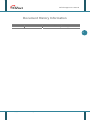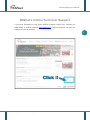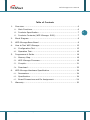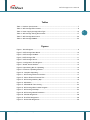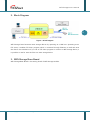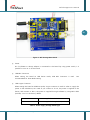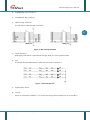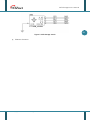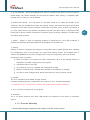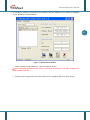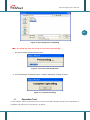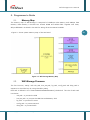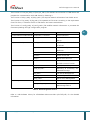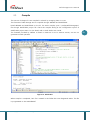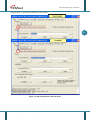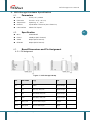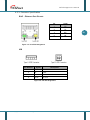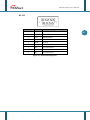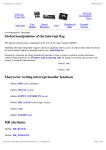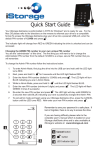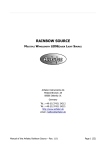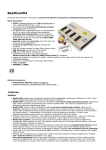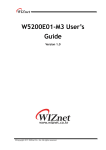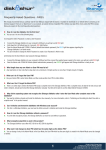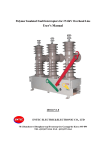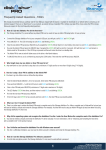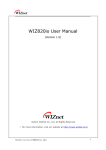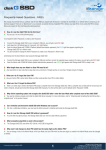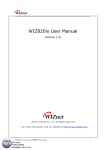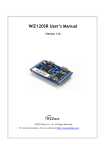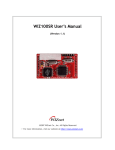Download WIZ-iStorage User Manual
Transcript
[텍스트 입력] WIZ-iStorage User Manual (Ver. 1.0) ©2007 WIZnet Inc. All Rights Reserved. For more information, visit our website at www.wiznet.co.kr WIZ-iStorage User’s Manual Document History Information Revision Ver. 1.0 Data 2008. 05. 30 Description Release with WIZ-iStorage launching 2 © Copyright 2007 WIZnet Inc. All rights reserved WIZ-iStorage User’s Manual WIZnet’s Online Technical Support If you have something to ask about WIZnet Products, submit your question on Q&A Board in WIZnet website (www.wiznet.co.kr). WIZnet Engineer will give an answer as soon as possible. 3 © Copyright 2007 WIZnet Inc. All rights reserved WIZ-iStorage User’s Manual Table of Contents 1. Overview ................................................................................ 6 1.1. Main Functions .................................................................... 6 1.2. Products Specification .......................................................... 7 1.3. Products Contents (WIZ-iStorage- EVB) .................................. 7 2. Block Diagram ......................................................................... 9 3. WIZ-iStorage Base Board .......................................................... 9 4. How to Test WIZ-iStorage ........................................................ 13 5. 6. 7. 4.1. Configuration Tool .............................................................. 13 4.2. Operation Test ................................................................... 16 Programmer’s Guide ............................................................... 19 5.1. Memory Map ..................................................................... 19 5.2. WIZ-iStorage Firmware....................................................... 19 5.3. Compile............................................................................ 21 5.4. Download ......................................................................... 22 WIZ-iStorage Hardware Specification ........................................ 24 6.1. Parameters ....................................................................... 24 6.2. Specification ..................................................................... 24 6.3. Board Dimensions and Pin Assignment.................................. 24 Warranty ............................................................................... 30 © Copyright 2007 WIZnet Inc. All rights reserved 4 WIZ-iStorage User’s Manual Tables Table 1. Products Specification ........................................................................ 7 Table 2. WIZ-iStorage EVB Contents ................................................................... 8 Table 3. Power Supply through USB A-Type ........................................................ 10 Table 4. WIZ-iStorage Testing Environment ........................................................ 17 Table 5. WIZ-iStorage Main Source .................................................................. 20 Table 6. WIZ-iStorage PINMAP ........................................................................ 26 Figures Figure 1. Block Diagram ................................................................................. 9 Figure 2. WIZ-iStorage Base Board .................................................................. 10 Figure 3. WIZ-iStorage PIN MAP ...................................................................... 11 Figure 4. WIZ-iStorage LED ........................................................................... 11 Figure 5. WIZ-iStorage Switch ........................................................................ 12 Figure 6. Configuration Tool Program ............................................................... 13 Figure 7. Board Search Window ...................................................................... 15 Figure 8. Open Dialog Box for Uploading ........................................................... 16 Figure 9. Firmware Uploading Window ............................................................. 16 Figure 10. Complete Uploading ...................................................................... 16 Figure 11. WIZ-iStorage External Interface ........................................................ 17 Figure 12. USB to Ethernet Function Test .......................................................... 18 Figure 13. WIZ-iStorage Memory Map ............................................................... 19 Figure 14. AVR Studio .................................................................................. 21 Figure 15. AT90USB ISP Fuses Setting ............................................................... 22 Figure 16. WIZ-iStorage Boot Loader Program ..................................................... 23 Figure 17. WIZ-iStorage PIN Map..................................................................... 24 Figure 18. WIZ-iStorage Board Dimension .......................................................... 27 Figure 20. USB PIN Assignment ....................................................................... 28 Figure 19. RJ-45 PIN Assignment ..................................................................... 28 Figure 21. RS-232 PIN Assignment ................................................................... 29 © Copyright 2007 WIZnet Inc. All rights reserved 5 WIZ-iStorage User’s Manual 1. Overview WIZ-iStorage is a USB-to-Ethernet converting module that enables data to be transmitted from a USB Mass Storage device over Ethernet. WIZ-iStorage operates as FTP server. Therefore, it is possible to read or write the data to USB Mass Storage by using FTP client Program. 1.1. Main Functions Operates as FTP Server Supports USB Mass Storage Host Easy & fast Ethernet Implementation to USB Mass Storage Device. Guaranteed system stability and reliability using W5100 hard-wired chip Supported by Configuration Tool Program for easy configuration and control Supports 10/100 Mbps Ethernet Interface Supports USB2.0 RoHS Compliant © Copyright 2007 WIZnet Inc. All rights reserved 6 WIZ-iStorage User’s Manual 1.2. Products Specification ITEMs MCU Description AVR compliant – AT90USB1287 (having internal 128K Flash, 8K SRAM, 4K EEPROM) TCP/IP - W5100 (Ethernet MAC & PHY Embedded) Protocols UDP – Configuration 7 FTP Server – File Transfer DHCP Network Interface USB Interface USB2.0 Full Speed Host Input Voltage DC 5V Power Consumption Temperature Humidity 1.3. 10/100 Mbps Auto-sensing, RJ-45 Connector Under 180mA 0°C ~ 80°C (Operation), -40°C ~ 85°C (Storage) 10 ~ 90% Table 1. Products Specification Products Contents (WIZ-iStorage- EVB) WIZ-iStorage Module WIZ-iStroage Base Board © Copyright 2007 WIZnet Inc. All rights reserved WIZ-iStorage User’s Manual CD (including Configuration Tool Program, Firmware, Manual and other related Materials) 8 LAN Cable 5V Power Adaptor Table 2. WIZ-iStorage EVB Contents © Copyright 2007 WIZnet Inc. All rights reserved WIZ-iStorage User’s Manual 2. Block Diagram 9 Figure 1. Block Diagram WIZ-iStorage board accesses mass storage devices by operating as a USB host. Operating as an FTP server, it enables FTP client program, which is connected through Ethernet, to read and write the data to the USB device. If you use an FTP client program to connect to WIZ-iStorage device, it is possible to read or save the files to a mass storage device. 3. WIZ-iStorage Base Board WIZ-iStorage Base Board is the testing board of WIZ-iStorage module. © Copyright 2007 WIZnet Inc. All rights reserved WIZ-iStorage User’s Manual 10 Figure 2. WIZ-iStorage Base Board ① Power DC 5V (500mA or above) adaptor is connected to the board. By using power switch, it is possible to turn on or off the board. ② USB Mini Connector When testing the board as USB device mode, USB Mini Connector is used. Not recommended for Host Mode testing. ③ USB A-type Connector When testing the board as USB host mode, A-type connector is used. In order to supply the power to the USB device, J8 is used. If you connect to J8 1-2, the power is supplied to the device, and connect to J82-3, the power is supplied through software by using MCU GPIO (UVCON). J8 1-2 is the factory default. J8 1-2 Power is supplied to the device J8 2-3 Power is supplied through GPIO(UVCON) Table 3. Power Supply through USB A-Type © Copyright 2007 WIZnet Inc. All rights reserved WIZ-iStorage User’s Manual ④ At90USB1287 JTAG Connector ⑤ At90USB1287 ISP Connector ⑥ WIZ-iStorage Connector The pin map of WIZ-iStorage is as below. 11 Figure 3. WIZ-iStorage PIN MAP ⑦ Serial Connector Debugging information is transmitted through serial port during development. ⑧ LED In the WIZ-iStorage Base Board, 4 LEDs are connected to PortB.4~7. Figure 4. WIZ-iStorage LED ⑨ System Reset Switch ⑩ Joystick Switch is connected to PORTF.0~3. It should be configured as internal pull-up at the MCU. © Copyright 2007 WIZnet Inc. All rights reserved WIZ-iStorage User’s Manual 12 Figure 5. WIZ-iStorage Switch ⑪ Ethernet Connector © Copyright 2007 WIZnet Inc. All rights reserved WIZ-iStorage User’s Manual 4. How to Test WIZ-iStorage 4.1. Configuration Tool 4.1.1. Configuration Tool Program 13 Figure 6. Configuration Tool Program ⓐ Version : Firmware version is displayed. ⓑ Board List : If “Search” button is clicked, the MAC address of the module on the same subnet is displayed. ⓒ Local IP/Port : The IP address and port number of WIZ-iStorage should be input for the connection. ⓓ Subnet : WIZ-iStorage의 Subnet Mask ⓔ Gateway : WIZ-iStorage의 Gateway Address © Copyright 2007 WIZnet Inc. All rights reserved WIZ-iStorage User’s Manual ⓕ ⓖ Id, Password : The ID and Password for the FTP connection are input. In case of client or mixed mode, user should manually set the server IP address. After setting is completed, WIZiStorage tries to connect to the IP address. ⓗ Enable DHCP Mode : It is the option for the DHCP mode. If you select the module at the ‘board list’ and click ‘Enable DHCP mode’ and ‘Setting’ button, the module acquires IP and Subnet from DHCP server. After acquiring network information from DHCP server, re-boot is processed. If you click ‘Search’ button, the network information acquired from DHCP server, is displayed. If the board fails to get the network information from DHCP server, IP, Subnet, Gateway is initialized with the default value of 0.0.0.0 ⓘ Search : ‘Search’ is used for searching modules on same LAN by using UDP broadcast. If modules are searched, their MAC addresses are displayed on the ‘Board list’ ⓙ Setting ‘Setting’ is used for completing the change of configuration value of WIZ-iStorage. After changing any configuration value of the module, you should click ‘Setting’ button. The changed value is saved in the EEPROM. So that, even though power is off, the configuration value can be kept. Changing process is as below. ① Select a module on the ‘Board list’. Each configuration value of the selected module is displayed in the field Configuration Tool program. ② Change any value in the field. ③ Click “Setting” button to complete the configuration change. ④ Module is initialized with changed value (module is automatically re-booted) ⑤ In order to check changed value, search the module by clicking “Search” button. ⓚ Upload This is for uploading the firmware through network. Firmware uploading process is described in the chapter of “4.1.2. Firmware Uploading”. ☞ It takes about 20 ~ 30 seconds to initialize the module after firmware uploading. ⓛ Exit : Close the Configuration tool program. m DeviceNo: ○ This is for device selection when multi USB devices are connected. If one device is connected, input ‘0’. 4.1.2. Firmware Uploading ① Execute WIZ-iStorage Configuration Tool program, and click ‘Search’ button. © Copyright 2007 WIZnet Inc. All rights reserved 14 WIZ-iStorage User’s Manual ② If a module is normally connected to the network, the MAC address of the module is displayed on the ‘Board list’ as shown below. 15 Figure 7. Board Search Window ③ Select a module on the ‘Board list’, and click ‘Upload’ button. ☞ Before uploading through Ethernet, check if all network information is correctly configured by sending ‘PING’ command. ④ If below screen is appeared, select the binary file for uploading and click ‘open’ button. © Copyright 2007 WIZnet Inc. All rights reserved WIZ-iStorage User’s Manual 16 Figure 8. Open Dialog Box for Uploading ☞ Do not upload any other file except for firmware of WIZ-iStorage. ⑤ The status window below should be seen. Figure 9. Firmware Uploading Window ⑥ If file uploading is completed, below “Complete Uploading” message is shown. Figure 10. Complete Uploading 4.2. Operation Test In this chapter, we will proceed the test to check how WIZ-iStorage operate. The requirement of hardware and software for the testing is as below. © Copyright 2007 WIZnet Inc. All rights reserved WIZ-iStorage User’s Manual PC 1) LAN Port WIZ-iStorage 1) WIZ-iStorage Board 2) LAN Cable Hardware 3) USB Mass Storage Device(USB Memory Stick) 4) DC5V Power Adaptor 1) Configuration Tool Program 17 Software 2) FTP Client Program Table 4. WIZ-iStorage Testing Environment 4.2.1. Hardware Interface Power LAN Cable USB Device Figure 11. WIZ-iStorage External Interface The hardware installation can be processed as below. STEP 1: Connect the board to the network by using RJ45 Ethernet cable. STEP 2: Connect the USB memory stick to the WIZ-iStorage board. STEP 3: Connect the 5V DC adaptor to the WIZ-iStorage board. © Copyright 2007 WIZnet Inc. All rights reserved WIZ-iStorage User’s Manual 4.2.2. USB to Ethernet Function Test STEP1: Connect the power to the WIZ-iStorage board. STEP2: Configure the board by using Configuration Tool program. STEP3: Execute FTP Client program to connect to the WIZ-iStorage. STEP4: If connection is normally processed, you can check files of USB memory stick through FTP Client program. STEP5: You can test copying or downloading files at the FTP Client program. Figure 12. USB to Ethernet Function Test © Copyright 2007 WIZnet Inc. All rights reserved 18 WIZ-iStorage User’s Manual 5. Programmer’s Guide 5.1. Memory Map The memory map of WIZ-iStorage is composed of 128Kbyte code memory and 64Kbyte data memory. Data memory is divided into internal SRAM and W5100 field. Together with them, 4Kbyte EEPROM is included in the AVR for saving all environmental variables. <Figure 9> shows system memory map of the test board. Figure 13. WIZ-iStorage Memory Map 5.2. WIZ-iStorage Firmware The first Function, ‘main()’ calls usb_task, host_ms_task, ftp_task, config_task and dhcp_task in sequence in the while loop by using scheduler_tasks() Each task is defined in the ‘common\modules\sheduler\conf_scheduler.h’. The role of each task is as below - usb_task : to process the USB - host_ms_task : to process the USB Host and Memory Stick - ftp_task : to process FTP server - config_task : to process network - dhcp_task : to process DHCP © Copyright 2007 WIZnet Inc. All rights reserved 19 WIZ-iStorage User’s Manual The Function of ‘host_ms_task()’ of [host_ms_task.c] file watches the connection of USB device and prepares the communication with USB device by detecting it. The Function of ‘dhcp_task()’ of [dhcp_task.c] file acquires network information from DHCP server. The Function of ‘ftp_task()’ of [ftp_task.c] file operates as FTP server. According to the requirement from FTP Client, it transmits the file of USB device and saves received data. The Function of ‘config_task()’ of [config_task.c] file modifies network information or processes the firmware uploading through Configuration program. Path and Folder Name File 20 Function common\modules\scheduler scheduler.h, scheduler.c Task Initialization conf Task Definition & Initialization config.h Set-up lib_system\iinchip iinchip_conf.h System Dependant Definition of W5100 types.h AVR Data Type & Global Definition lib_system\evb w5100.c w5100 I/O Function socket.c w5100 Socket API dchp.c DHCP Client Protocol evb.h, evb.c Board Initialization & Swich and LED Control Function main main.c EVB B/D F/W main() host_ms_task.c Detecting & Processing the USB Mass Storage modules\proc ftp_task.c FTP Server Management config_task.c Net Configuration Task dhcp_task.c DHCP Client Management ftpd.h , ftpd.c ftp server Process proc_ms.h , proc_ms.c Control and process of USB MassStorage Device Table 5. WIZ-iStorage Main Source Refer to ‘USB Software Library for AT90USBxxx Microcontrollers (doc7675.pdf)’ for the detailed information. © Copyright 2007 WIZnet Inc. All rights reserved WIZ-iStorage User’s Manual 5.3. Compile The sources of Chapter 5.2 are compiled in a batch by arranging them in a row. The firmware of WIZ-iStorage can be compiled through WINAVR and AVRSTUDIO. Install WINAVR and AVRSTUDIO on the PC. For easier compile, open "~/sw/fw/WIZ-iStorage.aps” file through AVRSTUDIO project file. Check the compile setting at the Configuration option of AVRSTUDIO project menu. For the detail, refer to ‘AVR Studio User Guide’ The firmware provided by WIZnet is based on AVR-GCC 3.4.6. In another version, we can not guarantee normal operation. Figure 14. AVR Studio When compile is completed, ‘hex’ file is created in the folder that user designated earlier. This file is programmed to the At90USB1287 © Copyright 2007 WIZnet Inc. All rights reserved 21 WIZ-iStorage User’s Manual 5.4. Download In order to download the ‘hex’ file, AVR Studio and AVRISP cable is used. 1) Connect AVRISP cable to the J7 of WIZ-iStorage Base Board. 2) Connect the power and turn on the switch. 3) Execute AVRStudio.exe. 4) Select AT90USB1287 at the Device section. 5) Select ‘hex’ file at the FLASH section. 6) Click ‘Program’ button. For the detail, refer to ‘AVR Tool Guide.pdf’. Figure 15. AT90USB ISP Fuses Setting For firmware updates through a network, program the boot loader first. The boot loader is made to be written at the 0x1e000. Remove the AT90USB1287 first, and program the ‘Boot.hex’ file and re-program the firmware file. At this time, do not check the option “Erase Device Before © Copyright 2007 WIZnet Inc. All rights reserved 22 WIZ-iStorage User’s Manual Programming” to prevent the removal of boot loader. 23 Figure 16. WIZ-iStorage Boot Loader Program © Copyright 2007 WIZnet Inc. All rights reserved WIZ-iStorage User’s Manual 6. WIZ-iStorage Hardware Specification 6.1. Parameters Power 5V DC,3.3V / 160mA Dimension 54 x 26 x 14 (L x W x H) Temperature Operating : 0 ~ 80 ℃ Ethernet 10/100 Base-T Ethernet (Auto detection) USB interface USB2.0 Full Speed 24 Specification 6.2. MCU At90USB1287 FLASH 128KByte (MCU Internal) SRAM 8KByte (MCU Internal) EEPROM 4KByte (MCU Internal) 6.3. Board Dimensions and Pin Assignment 6.3.1. PIN Assignment Figure 17. WIZ-iStorage PIN Map NO PIN NAME 기능 I/O J1-1 PB0 GPIO Input/Output J1-3 SCK SPI SCK, GPIO, ISP Input/Output J1-5 PDI SPI MOSI, GPIO, ISP Input/Output J1-7 PDO SPI MISO, GPIO, ISP Input/Output J1-9 UART_TXD RS-232 Data Output Output J1-11 UART_RXD RS-232 Data Input Input © Copyright 2007 WIZnet Inc. All rights reserved WIZ-iStorage User’s Manual USB VBUS monitor and OTG Input J1-13 VBUS J1-15 UVCON USB Connect/Disconnect, GPIO Input/Output Optional J1-17 UID USB ID Detector Input Optional J1-19 /RESET System RESET Input Optional negotiations. 25 J1-2 5V 5V POWER(MCU POWER) Input J1-4 GND POWER GROUND Input J1-6 PF0 GPIO, ADC0 Input/Output J1-8 PF1 GPIO, ADC1 Input/Output J1-10 PF2 GPIO, ADC2 Input/Output J1-12 PF3 GPIO, ADC3 Input/Output J1-14 PF4 GPIO, ADC5, JTAG(TCK) Input/Output J1-16 PF5 GPIO, ADC6, JTAG(TMS) Input/Output J1-18 PF6 GPIO, ADC7, JTAG(TDO) Input/Output J1-20 PF7 GPIO, ADC8, JTAG(TDI) Input/Output J2-1 PB4 GPIO, INT4, OC2A Input/Output J2-3 PB5 GPIO, INT5, OC1A Input/Output J2-5 PB6 GPIO, INT6, OC1B Input/Output J2-7 PB7 GPIO, INT7, OC0A, OC1C Input/Output J2-9 PD4 GPIO, IPC1 Input/Output J2-11 PD5 GPIO, XCK1 Input/Output J2-13 PD6 GPIO, T1 Input/Output J2-15 PD7 GPIO, T0 Input/Output © Copyright 2007 WIZnet Inc. All rights reserved Optional WIZ-iStorage User’s Manual J2-17 PE4 GPIO, INT4 Input/Output J2-19 PD1 GPIO, INT1 Input/Output J2-2 3.3V 3.3V POWER(W5100 POWER) Input J2-4 GND GND Input J2-6 TPRX- Ethernet Differential Input- Input J2-8 TPRX+ Ethernet Differential Input+ Input J2-10 TPTX- Ethernet Differential Output- Output J2-12 TPTX+ Ethernet Differential Output+ Output J2-14 LINK_LED Link LED Output J2-16 FDX_LED FULL DUFLEX LED Output USB J2-18 USB_D+ J2-20 USB_D- Positive Data Upstream Port. Output USB Negative Data Upstream Port. Table 6. WIZ-iStorage PINMAP © Copyright 2007 WIZnet Inc. All rights reserved Output 26 WIZ-iStorage User’s Manual 6.3.2. Dimensions 27 A 50.8mm B 22.86mm C 54mm D 26mm Figure 18. WIZ-iStorage Board Dimension © Copyright 2007 WIZnet Inc. All rights reserved WIZ-iStorage User’s Manual 6.3.3. Connector Specification RJ45 : Ethernet Port Pinouts Pin Signal 1 TX+ 2 TX- 3 RX+ 6 RX- Figure 19. RJ-45 PIN Assignment USB Pin Number Signal Description 1 Vbus Power 5V 2 D- Data- 3 D+ Data+ 4 GND Ground Figure 20. USB PIN Assignment © Copyright 2007 WIZnet Inc. All rights reserved 28 WIZ-iStorage User’s Manual RS-232 1 2 6 Pin Number 3 7 Signal 4 8 5 9 Description 1 NC Not Connected 2 RxD Receive Data 3 TxD Transmit Data 4 NC Not Connected 5 GND Ground 6 NC Not Connected 7 NC Not Connected 8 NC Not Connected 9 NC Not Connected Figure 21. RS-232 PIN Assignment © Copyright 2007 WIZnet Inc. All rights reserved 29 WIZ-iStorage User’s Manual 7. Warranty WIZnet Co., Ltd offers the following limited warranties applicable only to the original purchaser. This offer is non-transferable. WIZnet warrants our products and its parts against defects in materials and workmanship under normal use for period of standard ONE(1) YEAR for the WIZ-iStorage board and labor warranty after the date of original retail purchase. During this period, WIZnet will repair or replace a defective products or part free of charge. Warranty Conditions: The warranty applies only to products distributed by WIZnet or our official distributors. 1. The warranty applies only to defects in material or workmanship as mentioned above in 7. Warranty. 2. The warranty applies only to defects which occur during normal use and does not extend to damage to products or parts which results from alternation, repair, modification, faulty installation or service by anyone other than someone authorized by WIZnet Inc. ; damage to products or parts caused by accident, abuse, or misuse, poor maintenance, mishandling, misapplication, or used in violation of instructions furnished by us ; damage occurring in shipment or any damage caused by an act of God, such as lightening or line surge. Procedure for Obtaining Warranty Service 1. Contact an authorized distributors or dealer of WIZnet Inc. for obtaining an RMA (Return Merchandise Authorization) request form within the applicable warranty period. 2. Send the products to the distributors or dealers together with the completed RMA request form. All products returned for warranty must be carefully repackaged in the original packing materials. 3. Any service issue, please contact to [email protected] © Copyright 2007 WIZnet Inc. All rights reserved 30