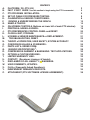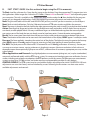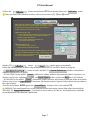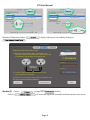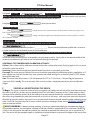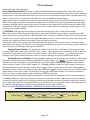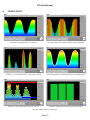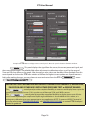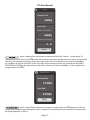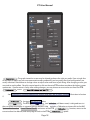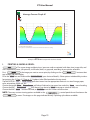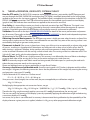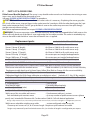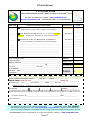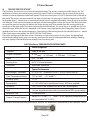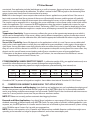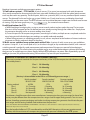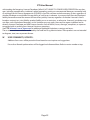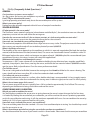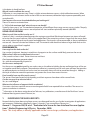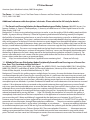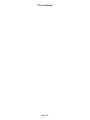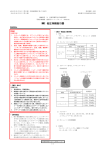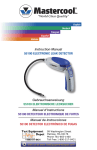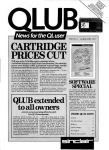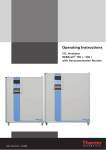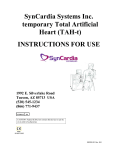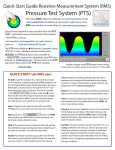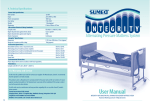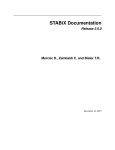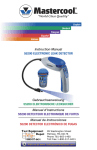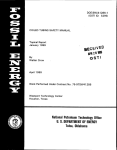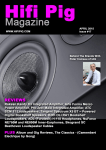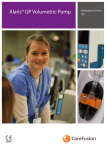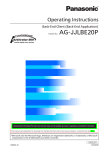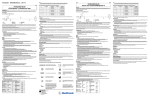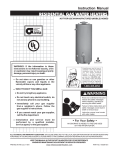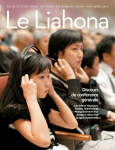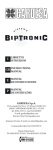Download User Manual - Help Guide
Transcript
Resistive Measurement System™ (RMS) PTS USER MANUAL Version B PATENT PENDING RMS SINGLE-SENSOR Pressure Test System™ (PTS) Silver, Gold, or Platinum Kit The only affordable pressure feedback system, measuring and graphically displaying the pressure and time of MLD strokes and the applied pressure of compression garments and bandaging. Macintosh®, MAC OS®, Velcro®, Windows®, Mylar®, and FlexiForce® are are registered trademarks of Apple, Inc. (2), Velcro Group Corp., Microsoft, DuPont, and Tekscan Inc. respectively VodderMLD.com/pts/ptshome A. B. C. D. E. F. G. H. I. J. K. L. M. N. O. P. Q. R. S. T. U. V. W. X. Y. Z. CONTENTS PLATFORM / OS: PTS (Kit) FAST START GUIDE Use this section to begin using the PTS in moments: PTS PROGRAM INSTALLATION: SET UP CABLE FOR PRESSURE TESTING: CALIBRATION & SENSOR CONDITIONING: VIEWING & UNDERSTANDING THE GRAPH: SAMPLE TRACES ON-SCREEN CONTROLS (Buttons on lower left of main PTS window): PRINTING & SAVING A GRAPH: PTS PREFERENCES CONTROL PANEL and RESET: CLOSE & QUIT, STORAGE: HYGIENE & SENSOR MAINTENANCE or REPLACEMENT: TROUBLESHOOTING, RESET: THEORY of OPERATION, USER SAFETY, SYSTEM ACCURACY CONVERSION VALUES & STANDARDS: PARTS LIST & ORDER FORM: SENSOR SPECIFICATIONS1: COMPRESSION GARMENT & BANDAGING TEST APPLICATIONS: OPTIONS & CUSTOM VERSIONS: LIMITED WARRANTY LINK: CONTACT: (Developer, Licensor, & Vendor): DISCLAIMER OF ALL LIABILITY; ⚠WARNINGS: USER COMMENTS, UPDATES: F.A.Q.s (Frequently Asked Questions): INDEPENDENT RESEARCH REPORTS: ATTACHMENT (PTS SOFTWARE LICENSE AGREEMENT): 3 4 5 6 6 12 14 15 19 20 21 21 22 23 24 25 28 30 32 32 32 32 33 34 35 39 PTS User Manual Online User Manual The PTS Online User Manual is accessed by clicking on the www.VodderMLD.com address on the bottom right corner of the PTS main display window, or directly online at VodderMLD.com/pts/ptshome or the direct page load link is at www.VodderMLD.com/pts/ptshelp Direct access hyperlink is also accessible from the PTS Help pull-down menu on the top bar of the monitor when PTS is running. (This is the same as the button on the PTS main window.) All functions, controls, conversion values and related user information are explained here. User questions and suggestions are welcomed via email at: [email protected]. The online User Manual is efficient because updates can be posted as the PTS systems evolve, and users suggest additions, new applications, creative solutions. (See topic USER COMMENTS, UPDATES and F.A.Qs below.) ⚠ Suggestion: The User Manual may be downloaded and stored on your computer for use offline. Be sure to check back annually or as desired for the latest version of the User Manual. The downloaded User Manual PDF is also SEARCHABLE for ease in locating the subject matter needed by the user. A. PLATFORM / OS: PTS (Kit) The PTS runs reliably on Windows 7 and Macintosh Computers using OSX 10.5 or later. Contact Developer for other applications and adaptations, and see topic OPTIONS & CUSTOM VERSIONS below. This User Manual assumes the user is familiar with basic controls on the Windows or MACINTOSH computer. ACCESS: The PTS program pull-down menu includes an About PTS screen with a hyperlink to the VodderMLD.com User Manual; this link is also in the PTS pull-down menu and on the PTS main window.. Gay Lee reserves the right to change the program software or hardware at any time, without prior notice or upgrades to existing components/kits. Recommend retain copy of the User Manual version appropriate to your PTS Kit version. Pressure Testing Sensor Display VE 36.00mmHg 30.08 1.19 -5.00s +0.50s Freeze Trace Calibration Print Metrics Appearance Preferences Help -3.00mmHg 28.41 Maximum Minimum Current Gay Lee Gulbrandson www.VodderMLD.com Example of display using PTS default settings. Note current numerical value in yellow, peak in red, low in blue digits. Page 3 PTS User Manual B. FAST START GUIDE Use this section to begin using the PTS in moments: To Start: Load the software disc. Open the disc image on the desktop. Drag the appropriate PTS program icon into the Applications folder image alias within the PTS Folder. (Choose Intel or the earlier PowerPC icon depending upon your computer. This info is available in the About this Mac window under the ) Now double click the program image you just dragged to Applications. Enter the required registration information and code from the disc. Next: Plug the wire cable into the MIC and HEADPHONE jacks on your MAC per the instructions, or the USB port. Next: Perform initial calibration. Click the Calibration button on PTS main window and follow the prompts. Next: The sensor is placed on the limb, held by the wide strap mounting that sticks to itself. Easy to do, even one-handed. Action: Place finger-tip, finger pad, or palm over the flexible sensor end, and perform an MLD stroke. You may test your own hands, or other people’s hands. You may use different fingers or whole hand and may place the sensor anywhere over various parts of the body that are not sharply curved or have bony points. Contact the entire sensing pad tip. Result: The on-screen trace shows both time and pressure. Adjust screen size by mouse drag on bottom right corner. Time: The duration of the stroke can be seen across the horizontal axis of the display. GOAL: approx 1 second per stroke. Pressure: The force applied is viewed on the vertical axis of the display. The higher the trace, the greater the force applied. GOAL: approx 30 mmHg peak on finger-tip, returning to Zero (near bottom of screen) between strokes. For MLD: The peak pressure for effective MLD is between 30 and 35 MmHg (millimeters of mercury). Greater pressure may cause micro-trauma, causing a decrease in lymphatic transport. Maximum reduction in limb volume is dependent upon the exceptionally light pressure of MLD, sufficient time of treatment, appropriate pressure, and the type of edema. Other Applications and Research: Any digital palpation or measurement (pitting test, etc.) may be standardized, measured, and learned rapidly with the PTS sensor system. For compression bandaging pressure verification, for case studies, including pain response to palpation, the PTS performs much the same as full glove pressure measurement systems costing up to $25,000 or more, and makes accuracy and repeatability possible on a low budget. CONTROL PANELS: The PTS system may be used without further adjustment after initial CALIBRATION. All basic adjustments are set at the factory and are initialized by a reset. Following the illustration are short notes on the available adjustments and controls. ➁ ➀ ➂ Page 4 PTS User Manual Displays raw signal strength, calibration numbers, time and pressure settings, and more. Two more panels to change units and set sample rate are also here. Any value may be reset by the user. Allows system calibration at any time to validate the sensor accuracy. The interface to the Macintosh is set here to make the basic connections. NOTE: 30 g centered and covering the sensor pad = 30.969 mmHg on the pressure scale. See CONVERSION VALUES. The display is frozen (stopped) by clicking this button. View, measure, project or discuss the frozen image. Select the image color, thickness, gradient, or graph style you prefer. The trace may be modified in almost unlimited ways. Measures the image any point along the trace, and a digital display of pressure and time are shown according to the position of the cursor. The screen image may be printed or saved on command, with date, time, name, and detailed notes, in color or grayscale, etc. The PTS Preferences pull-down menu provides program reset, setup choices, and more. The PTS Help button and Help pull-down menu has Calibration assistance, access to the online User Manual, and error recovery reset links. Online User Manual: Accessed from the PTS program HELP menu or at VodderMLD.com web site, or your previous download PDF. Installation, functions, controls, calibration, conversion values, full user information, are all explained in detail. Included in Kit Kit: Pressure (force) Sensor, Cleansing Pads, Wire Cable, Calibration Weight, Storage Box, Mounting Strap, Quick User Guide, Specification Sheet, Software Disc. For detailed PTS system installation, operation and instructions, refer to the Online User Manual sections below. C. PTS PROGRAM INSTALLATION: Turn on your MACINTOSH COMPUTER, and insert the PTS software Disc. When the disc image appears on the desktop, Open the disc image icon (double click). 1. Open and quickly read the 1. README.rtf instructions. Print the list if desired. 2. Install the PTS program by dragging the appropriate icon into the Applications Folder alias ⤴. (Choose Intel or earlier PowerPC icon depending upon your computer. This information is available in the About This Mac window under the ) 3. Copy the User Manual to the desktop, and open the Manual if desired. Scan the contents page and any topics of interest. Minimize the User Manual (click yellow button), or move it to the side, or place it in the dock. 4. ⏏ Eject the PTS disc. Write down the Registration Number from the front of the PTS program disc, and store it in a safe place. 5. Open the PTS program in the Applications Folder alias ⤴. (double click on icon). User license agreement must be Accepted. 6. Follow registration process. (You will need the Registration Number from the PTS Program disc.) 7. Follow cable connection instructions on screen. (Prevent future opening of this window by unchecking lower Page 5 PTS User Manual left check-box ☑.) Continue on by clicking the button when ready. Continue. See SET UP CABLE FOR PRESSURE TESTING procedure below for additional details if needed 8. Click on Calibration button (bottom of main PTS window). Perform full 3 stage Calibration. You will need the Calibration weight from the kit. (Additional Calibrations routinely require only Step 3) See topic E. CALIBRATION procedure below for additional details if needed. 9. Begin using the PTS system to perform precise measurements. Wrap the mounting strap (soft side toward skin) around arm or leg, and capture the cable bulb/velcro wings under an upper layer of the strap. For accurate results, contact the full sensing surface of the sensor tip. NOTE: . Refer as needed to the User Manual on your desktop, or click the PTS HELP pull-down menu. Right click on PTS icon in dock to set location in dock. RECOMMENDED: Enter the Registration Number in your address book/reference list in case the PTS program must be initialized again after a system update, rebuild, or crash, etc.) You may also burn a back-up disc copy (entire folder) for secure off-site storage. Do NOT store an extra copy of the program on your computer, as program conflicts could occur. SIZE NOTE: Adjust the size of the PTS main display window to the desired size (use lower right corner mouse drag, or green button on top left corner for full screen view). LICENSE NOTE: The first time you open the PTS program the Software License Agreement form will appear for your acceptance. This form includes your warranty, and other important terms and rights and obligations of the seller and user. QUICK ACCESS: When the PTS program is running, the PTS icon will appear in the Macintosh DOCK. Right click the mouse on the PTS icon and select where you want the icon to be for future opening. MACINTOSH: All control functions use the standard Macintosh interface protocols. For assistance with Macintosh computer management and controls, click on the desktop. When the word FINDER appears next to the on top left menu bar, pull down the HELP menu and click on Mac Help to obtain answers about your MAC’s capabilities. D. SET UP CABLE FOR PRESSURE TESTING: E. CALIBRATION & SENSOR CONDITIONING: (This is a necessary step before initial use) Insert one 3.5mm Stereo Mini-PLUG in HEADPHONE/SPEAKER Port (socket opening). (Headphone Symbol) NOTE: You may use either one of the cables! Insert the other 3.5mm Stereo Mini-PLUG in the MICROPHONE Port (socket opening). (Microphone Symbol) NOTE: You may use either one of the cables! ⚠ Avoid placing stress on the sensor. Do not fold or crimp the sensor. Do not unplug. Please see SENSOR MAINTENANCE or REPLACEMENT below for how to safely replace the sensor. After the PTS program is running, and the wire cable is installed in both 3.5mm Macintosh “Mic” and “Spkr” ports) per PROGRAM INSTALLATION, and SETUP CABLE FOR PRESSURE TESTING above, continue. Page 6 PTS User Manual Click on the button near bottom of PTS main display (Opens the Calibration panel). ⚠ There are three PTS Calibration windows with easy instructions: [1], [2] and [3] below. PTSD Calibration 1. Sound 2. Signal 3. Pressure PTSD uses your computer's audio output and input to monitor the pressure sensor. For PTSD to behave consistently, no music or other sounds may be playing and the sound options in System Preferences must be set as follows: Open System Sound Panel UNDER THE OUTPUT TAB 1) Sound output device must be set to "Line Out." (If there is no "Line Out" option, select "Internal Speakers.") 2) Balance should be centered. 3) Output volume should be maximum and sound must not be muted. UNDER THE INPUT TAB 1) Input must be set to "Line In." 2) Input volume should be minimum. THESE SETTINGS MUST BE IN EFFECT EVERY TIME YOU USE PTSD. (You may use different Output and Input volume settings, but the settings must be consistent every time you use PTSD or you will have to repeat calibration.) Stop Calibration Next Window [1] Screen window opens automatically. Follow the written prompts in yellow color to set the sound OUTPUT and INPUT levels, by using the button to access the MAC OS Sounds Preferences window, and make the indicated adjustments in A) and B): A) Click OUTPUT at top of MAC Sound preferences window, perform adjustment per yellow instructions: (i.e. click on Line Out row; set Balance at middle, set Output Volume at Max, and be sure Mute box is NOT clicked). B) Click INPUT at top of MAC Sound preferences window, perform adjustment to panel per yellow instructions (click on Line In row; set Input Volume at minimum (left/lowest position); (ignore Output volume setting visible on this Input window). Close the Sound panel. NOTE: Ignore the Sound Effects settings as this is not used by PTS. ⚠ WARNING: The sound control keys on the keyboard and on the monitor volume slider affect the sound level in the MAC OS System Preferences . If you listen to music, radio, or U-Tube etc., these applications should be turned off before PTS calibration is performed. Page 7 PTS User Manual Example of Calibration window display. Adjustments are made by clicking on . PTSD Calibration 1. Sound 2. Signal 3. Pressure Ready PTSD should calibrate its baseline signal. 1) Make sure that one sensor lead is connected to your computer's speaker or headphone jack and the other lead is connected to the computer's microphone jack. Calibrate Signal Raw Signal 0.023804486 Raw Max 1.000000000 Raw Min 2) Click the "Calibrate Signal" button and wait for the signal calibration to complete. 0.000000000 (The maximum and minimum signal values may both be small, but they should be significantly different.) Previous Window [2] Click on Click on Stop Calibration Next (at top of PTS Calibration window) . An automatic signal and wire cable verification process now occurs. Page 8 PTS User Manual Example of Calibration window 3. Pressure. Note the repeat calibration bars at lower right. Window [3] Click on (at top of PTS Calibration window). Follow the written prompts. Place sensor round sensing pad / on a level flat surface with no weight on it. Click the button in window. Wait briefly. Now place the 30g calibration weight directly over the sensing pad. Let go of the weight. Click the button in window. Wait briefly. NOTE: 30 g centered on and covering the sensor active pad area = 30.969 mmHg on the pressure scale. Please refer to following illustration. The Consistency function in the lower right corner is used to validate multiple calibration & conditioning measurements to confirm the accuracy of the user’s placement of the calibration weight precisely covering the active sensing pad surface (0.375 inch). Select the number of repeat attempts “(in the last # calibrations)” scroll function you will to use in averaging the weight calibrations. Remove and carefully re-center the Calibration Weight squarely on the sensing pad between clicks of the button. Repeat as many times as required to achieve consistency (high average number). Sensors will perform better if this repetition is performed 4 - 5 times, or any time there is a question of accuracy. (See Conditioning Sensors under topic Parts List and Sensor Specifications. Click button at the bottom of the Calibration screen when done. Navigation using , , and , or are available on the 3 calibration screens. Use as appropriate to navigate around these screens. For further information on units see topic CONVERSION VALUES. ⚠ IMPORTANT NOTE: Routine calibration using ONLY the function is suggested if cables have not been disconnected, and sensor is in regular or frequent use. Page 9 PTS User Manual CONDITIONING SENSORS: Conditioning a sensor before calibration and testing is part of achieving accurate results. Conditioning is required for new sensors, and for sensors that have not been used for a length of time. To condition a sensor, place the test weight on the sensor, allow the sensor to stabilize, and then remove the weight. Repeat this process four or five times. The interface between the sensor and the test subject material should be the same during conditioning as during calibration and actual testing. For bandaging and garments, adding a layer of fabric or bandage material under the sensor may produce improved calibration accuracy. For sensors installed and loaded but not tested/viewed within a short period of time, please see topic SPECIFICATIONS: Drift below for compensation note. ADVANCED CALIBRATION: (An optional step for greater accuracy over a range of pressures) With the PTS program running, the wire cable and sensor installed per PROGRAM INSTALLATION, and SETcompleted, you may proceed to UP CABLE FOR PRESSURE TESTING, and . If the Calibration panel is not already open, click on the button near the bottom of PTS main display window. PURPOSE: installs a multi-step linear calibration algorithm to increase measurement accuracy of the PTS spanning a greater number of reference calibration points than the process. The CALIBRATION PLOT at top right column in the user panel illustrates the stepped linear characteristics of the current profile during and after advanced calibration. The pressure sensors do not respond in a straight-line linear fashion. The more calibration points that are input for a given sensor, the more accurate the output will be when in use. Pressure measurements made outside of the calibration points input by the user may not be as reliable as desired. Note that the x - y plot point marker is live during calibration and sensing. In a few minutes of use, multi-point calibration will be performed effortlessly and quickly. METHOD: If you use more than 1 sensor, label each sensor with a name or number, including unique pressure ranges tou intend to use. Then save the calibration profile by the name on the sensor. As sensors are rotated, load the saved calibration as needed (bottom button on right column of the panel. Click the button at top right of the Calibration panel. ⚠ Follow the numbered Advanced Calibration steps with easy instructions: [1], through [5] shown below. Page 10 PTS User Manual GENERAL: You may input as many calibration points as desired. Accuracy is usually greatest using 10 mmHg steps; i.e. 0, 10, 20, 30 mmHg, etc. when preparing for palpitations and MLD strokes. Enter all calibration points in sequence; i.e. 0, 10, 20, 30, 40, 50 mmHg, etc. Paragraph 1. Enter the Pressure you are applying to the sensor: 0.00 mmHg For example if setting the 0 baseline (no weight on sensor), enter 0.00 mmHg. If setting a pressure point, enter the pressure value to be set, such as 10 mmHg. Paragraph 2. Click the to get the Sensor’s signal. For example if you place a 10mmHg calibration Weight on the sensor bulb, will capture this calibration point, and display it in the Point / Signal / Value chart in the center column as well as live in yellow between Paragraph 2, and 2 ½. Paragraph 2 ½. Reposition the Weight and resample until the consistency is above 90%. Performing this step will assure that you are applying accurate pressure to the sensor. The consistency bar graph displays the calibration samples you capture. The last “n” samples setting would ideally be set at more than 3, for greater accuracy, and all included consistency samples should be greater than 90%. You should perform at least the number of samples that you have selected as the target “n” value. Accuracy of placement on weight on the sensor affects the consistency. Paragraph 3. Click to calibrate this Value on the Graph to this Signal from the Sensor. This adds the averaged sample you have entered in green to the Point/Signal/Value chart. Paragraph 4. Repeat the procedure from Step 1 Until you have added at least three calibrated points. (Try to add Page 11 PTS User Manual points both higher and lower than the pressures you want to measure.) Paragraph 4 ½. Click only if you need to remove a calibration point you have added. (You may also edit the entries in the table by double-clicking on them.) For many reasons you may want to delete a point from the chart. Example: If you have entered duplicate points. Paragraph 5. Click OPTIONAL SETTINGS The when you are done. setting allows the use of alternate units of measurement or other sensor types in use such as temperature or position., The other calibration method. setting is the default algorithm for calibration. A future version may allow a curved or SAVE AND LOAD If you want to save this calibration profile to disk and restore it later, Click . Recommended loaction for saved profiles is ______________ Recommended calibration profile title is a name or number marked on the individual sensor for future reference. If you want to restore a calibration profile you previously saved to disk and restore it later, Click . Locate the folder containing your saved profiles using the pop-up utility. Simply click on the desired profile of the saved sensor calibration you wish to use, and continue through the prompts. ADDITIONAL TIPS FOR IMPROVED CALIBRATION ACCURACY: Surface: The surface used for calibration should simulate the surface to be tested. If testing against skin, cut some off and lay it on a flat surface. Centering: Center the test weight over the bulb end of the sensor as accurately as possible. Coverage: The entire sensing surface of the sensor should be covered by the calibration weights supplied by us. If other weights are used, be sure that they cover precisely the inked sensing disc surface fully, and DO NOT extend beyond that area at all. Area: The active area of the sensor is 3/8 inch diameter (0.375”) or 7.122x10-5m2 . A force of 50g corresponds to a pressure of 51.6 mmHg. This is correct only if the sensing surface is weighted precisely by the test calibration weight. F. VIEWING & UNDERSTANDING THE GRAPH: To Begin: The sensor is placed on the arm/wrist or leg gently secured by the soft side of the wide mounting strap that sticks to itself. Easy to do, even one-handed. Always use soft side of strap next to skin. Isolate with a tissue or sterile gauze for infection control. Wrap the holding strap once around the limb (for example the wrist) then place the sensor wing shaped bulb (wide spot connection to sensor) on the wrap, and wrap once more over the top of the bulb. Position for comfort and ease of use in any position or location desired, including under a bandage or garment. CAUTION: Only place the flat of sensor under a garment or bandage. Please refer to HYGIENE & SENSOR for more on infection control. ⚠ HEALTH WARNING: If demonstrating, teaching, or testing a garment/bandaging on an edemetous limb, or a lymphedema patient, use the highest standard of infection control as appropriate for the individual. The PTS system is not designed or intended to establish any standards or protocols for patient care, nor as a medical device. The sensor may be wrapped, taped, or shielded with pliable materials to prevent the edges of the sensor from Page 12 PTS User Manual breaking the skin (after calibration). Sensor Handling Caution! The sensor is made of durable flexible heavy polyester film with a force sensitive compound (silver/tan disc of 0.375 inch) sealed at the round end. Avoid twisting the sensor excessively or applying excessive stress in any direction. Never fold or crease the sensor. The maximum weight on the standard sensor supplied is 1 pound (453 g.). Greater force will render the sensor unreliable or may damage it. Removing the Sensor: Complete information on removing the sensor is under topic HYGIENE & SENSOR REPLACEMENT. Do not unplug the sensor from the wire cable unless it has failed. If you must unplug the sensor, grasp the metal pins at the base of the sensor firmly right ON the base, at the socket end. Grasp the connector socket (ONLY) equally firmly. Then pull smoothly straight out. The sensor is a consumable, not covered by warranty, and it is suggested to have a spare available. ⚠ CAUTION: Pulling on the sensor body may break the connector pins off, or break out the socket. Measurement Action: Place finger-tip, finger pad, or palm over the flexible sensor end disc, and perform an MLD stroke. You may test your own hands, or other people’s hands. You may test different fingers. You may place the sensor over various parts of the body. The most repeatable demonstration is a basic stationary circle using a finger-tip/ pad. Be sure to apply even force to the whole sensing surface for accuracy. Viewing the Screen: The on-screen trace shows both time and pressure. The “wave” or “trace” is the drawn image generated on the display. The oldest, first, or earlier pressure reading is on the LEFT of the display, and the newest or most recent pressure reading is entering from the RIGHT. Viewing Time of Stroke: The speed of the stroke can be seen across the bottom or horizontal axis (left to right) of the display, measured in seconds. Simply Freeze the screen and view the duration of the stroke from start to finish (time measurement shown at bottom of screen. GOAL for MLD: approx. 1 – 1.5 second per stroke. (Peak pressure of the stroke on the current screen is shown in red digits at right side of PTS main display.) Viewing Pressure of Stroke: The force applied is viewed on the vertical axis (up and down) of the display. The higher the trace, the greater the force applied by the stroke. Simply the screen and view the pressure of the stroke from start (at the bottom) to peak (the highest vertical point) (pressure measurement shown at right of screen. GOAL for MLD: approx 30 – 35 mmHg peak per stroke on a finger-tip/pad, returning to Zero (near bottom of screen) between strokes (end of stroke). Peak or maximum pressure of the visible graph on the current screen is shown in red digits at right side of PTS main display, and the minimum pressure of the visible graph shown on the current screen is in blue digits at right side of PTS main display. The current instantaneous pressure is shown in yellow digits at right side bottom of PTS main display Standards of Practice for Manual Lymph Drainage (MLD): The peak pressure for effective MLD is between 30 and 35 mmHg (millimeters of mercury), returning to zero pressure between strokes. Greater pressure may cause microtrauma to the Initial Lymph Vessels, resulting in a decrease in lymphatic transport. Maximum reduction in limb volume is dependent upon the exceptionally light pressure of MLD, accuracy and quality of the stroke, sufficient time of treatment, appropriate pressure for the tissue condition, and the type of edema. Please see topic CONVERSION VALUES & STANDARDS: Standards of Practice for MLD. NOTE: Most users will not need to perform the adjustments shown in the next section, , or as desired. other than The PTS is 100% ready to use, as shipped! Page 13 PTS User Manual G. SAMPLE TRACES Pressure Testing Sensor Display VE Pressure Testing Sensor Display VE -5.00s +0.50s Freeze Trace Calibration Print Metrics Appearance Preferences Help 36.00mmHg 36.00mmHg 30.08 30.20 1.19 0.92 -3.00mmHg 28.41 Maximum Minimum Current -5.00s Gay Lee Gulbrandson www.VodderMLD.com Example A, Good MLD stroke, well rounded. +1.00s Freeze Trace Calibration Print Metrics Appearance Preferences Help Trace Metrics Calibration Calibration Print Print Trace Metrics Appearance Appearance Preferences Preferences Help Maximum Minimum Current Example B, Appearance settings with Bars and Gradient ON. 36.00mmHg 36.00mmHg 36.00mmHg 34.90 36 .00 30.00 0.00 3.38 1.60 -3.00mmHg -3.00mmHg 18.00 +1.00s +1.00s 26.36 Maximum Maximum Minimum Minimum Current Current -5.00s GayGay LeeLee Gulbrandson Gulbrandson www.vodderMLD.com www.VodderMLD.com Example C, Uneven MLD pressure, erratic, peaky, rushed. +0.50s Freeze Trace Calibration Print Metrics Appearance Preferences Help Pressure Testing Sensor Display VE 36.00mmHg 29.50 4.69 3.21 now now Calibration Calibration Print Print Trace Metrics Appearance Appearance Preferences Preferences Help Gay Lee Gulbrandson Example D, Appearance settings with Stroke and Gradient ON. 35.01 35.50 Metrics Trace 28.00 Maximum Minimum Current 36.00mmHg 36.00mmHg Freeze Freeze -3.00mmHg www.VodderMLD.com Pressure Testing VE Sensor Display Pressure Testing Sensor Display VE -5.00s -5.00s Gay Lee Gulbrandson Pressure Testing Sensor Display VE now now Freeze Freeze 28.00 www.VodderMLD.com Pressure PressureTesting TestingSensor SensorDisplay DisplayVE VE -5.00s -5.00s -3.00mmHg +1.00s +1.00s 0.00 -3.00mmHg -3.00mmHg 5.37 3.60 Maximum Maximum Minimum Minimum Current Current now -5.00s Gay Lee Gulbrandson Gay Lee Gulbrandson www.vodderMLD.com www.VodderMLD.com Example E, Uneven MLD pressure, peaky, rushed. Freeze Trace Calibration Print Metrics Appearance Preferences Help +1.50s -3.00mmHg 29.40 Maximum Minimum Current Example F, Settings for Garment pressure with Bars ON. Note: All examples above are simulated. Page 14 Gay Lee Gulbrandson www.VodderMLD.com PTS User Manual H. ON-SCREEN CONTROLS (Buttons on lower left of main PTS window): : The display screen may be frozen (stops drawing the trace) by a mouse click on this button, or by pressing the SPACE bar. Click or SPACE bar again to go back to a live image. While FREEZE is on, use the button to examine the graph and the button to print it. : Allows examination of any point on the graph. Move the trace cursor horizontally with the mouse or using the Left ← or Right → arrow keys (arrows may be held down for continuous movement of cursor). The time of the selected point is displayed below the cursor point in purple, and the pressure at the selected point is shown in the yellow field that normally displays the current pressure. can operate without on, but to make proper use of the measurement function, the image first. Access the PTS panel to change the cursor movement increment of the function using the Left ← or Right → arrow keys. The default interval is 1% increments. Also accessed via the PTS pull-down menu Preferences . : Allows the sensor to be calibrated at any time to confirm the accuracy of the sensor. Do this every 30 - 60 minutes of use, or after a major temperature change occurs. Interface to the MAC OS System Preferences is accessed here to perform basic input and output settings. Calibration during continued usage requires only using page calibration. (see top of Calibration window). See topic CALIBRATION above for complete details. : See next main topic PRINTING & SAVING a GRAPH below. AUXILIARY CONTROL PANEL FUNCTIONS: The PTS system may be used without adjustment to the CONTROL PANELS (other than calibration). All adjustments are set for maximum clarity when the system software is configured. The on-screen control panel buttons turn a dark when activated (mouse click), and revert to light gray when inactive or closed. When a control panel is in use, changes take effect by tabbing to another field, or closing the panel (in upper left corner click the Page 15 ⊗). PTS User Manual Metrics Raw Signal Signal Value 0.023668647 Raw Signal Calibration -0.918720 Signal Height 5.33661% Raw Max Set to current 1.000000000 Graph Calibration Set to current Raw Min 0.000000000 Graph Time (Horizontal Axis) 5.0s Past 1.0s Future Graph Scale (Vertical Axis) Max Value Min Value 36.00 -3.00 Set Units Calibration Point 1 Raw Signal Set to current 0.024393794 0.00 Value Calibration Point 2 Raw Signal Set to current 0.049830601 Value 30.97 Set Sample Rate Example of PTS Metrics and Appearance control panels. Note sub-panels at bottom of Metrics window. : This panel displays the signal from the sensor, the current processed signal, and the current graph height. The editable fields allow adjustment to calibration values as well as the range of Time and Pressure shown on the graph. After changing a value, tab to see the effect. When finished, close this control panel or click on the PTS main window to achieve the highest screen update rate. If performance is faulty after making changes, you may choose to reset and restart from the PTS menu . IMPORTANT NOTE REGARDING MEASURING COMPRESSION GARMENTS, BANDAGING, PALPATION AND OTHER USES WITH OTHER PRESSURE TEST or WEIGHT RANGES: The control panel provides complete flexibility to measure and display forces up to the capacity of the included sensor (1 lb.) or make use of alternate 25 lb. and 100 lb. sensors. The control panel also provides complete flexibility to display traces up to 30 minutes or more depending on sample rate. Rapid single calibration is also available on this screen, as is setting new calibration pressures appropriate to your application. NOTE: To measure WEIGHT instead of pressure, refer to topic CONVERSION VALUES and SENSOR SPECIFICATIONS, or contact PTS Developer/ Vendor for guidance. Page 16 PTS User Manual Units Current Unit mmHg New Unit New Unit Suffix mmHg Conversion Factor 1.0 Apply panel is opened from the button on the bottom left of the Metrics control panel. To change the pressure units on the PTS display enter the new unit name and the conversion factor to the desired new units. For example pounds per square inches (psi) and 0.019 are entered here to convert from mmHg to psi. To effect a change in units BOTH a new units entry and a conversion factor must be entered. See topic O. CONVERSION VALUES for the selected units and values. (Conversion Factor for mmHg is 1.0, the standard unit programmed in the PTS.) Sample Rate Current Rate 100Hz New Rate 100Hz Apply panel is opened here if desired to change the sample rate in the PTS processor software. Sample rate changes may be appropriate if your computer is not drawing the trace smoothly. The recommended sample frequency is 100 Hz. Page 17 PTS User Manual Appearance Fill Bars Color Color Gradient Gradient Fade Fade 100% Past 100% Past 0% Now 0% Now 100% Future 100% Future Stroke Color Width 10% Size 90% Gradient Signal Processing Fade Transformation 100% Past Conductance 0% Now Low Pass Filter Cutoff Frequency 100% Future Width 2Hz 4.0 : The graph viewed on screen may be altered to choose the style you prefer. From a single line of any color or width, to a pressure representative color gradient fill, to a bar graph, the visual configurations are nearly unlimited. Check boxes or change values to adjust colors and form to your liking. After changing a value, you must tab to see the effect. Close this control panel or click on the main PTS window to achieve the highest screen update rate. . If performance is faulty after making changes, you may choose to reset and restart from the PTS menu . G. See “Example of PTS display appearance settings with Bars and Gradient selected” illustration in Section : See topic PREFERENCES below. : The PTS (and Help pull-down menu) is designed to assist the user when the program is not performing as desired. Help includes a Calibration assistance link to the MAC System Preferences Sound Control Panel, and access to the PTS function, access to the current online User Manual, and reset program links in the PTS panel. Page 18 PTS User Manual Massage Pressure Graph #1 36mmHg 30mmHg 25mmHg 20mmHg 15mmHg 10mmHg 5mmHg 0 -5mmHg -10mmHg -5.0 s -4.0 s -3.0 s -2.0 s -1.0 s +0.os An excellent MLD stroke simulation. You may place as much information as desired in this field for future reference or teaching. 20 March 2010, 11:57:22 Gay Lee Gulbrandson NCTMB, CLT-LANA, Certified Dr Vodder Instructor Example of PTS PRINT output with Gradient selected.. I. PRINTING & SAVING A GRAPH: : The screen image and basic time / pressure scales are printed, with date, time, image title, and user’s explanatory notes, (all optional), in full color, black, or grayscale, according to your printer selections. First, the image you want to save or print, by clicking on the button at bottom of the PTS main display. Fill in the TITLE box and if desired the DESCRIPTION (your choice of details). Other options include ability to deselect printing the ☑ Date, ☑ Time, or ☑ Gradient (color filled area below the top trace). The MACINTOSH File / Page Setup pull-down menu has the appropriate choices as to size of image, paper, color, orientation, paper size, etc. Choose the top bar File / Page Setup pull-down if desired, at top menu bar under the Print menu heading Choose the MAC Print Menu PDF pull-down if you desire to SAVE the image or attach to mail, etc. Choose the MAC Print button if desired, or CANCEL to exit this screen without action. NOTE: The many custom viewing options available in the control panel do not function on the screen. The images on this page indicate the only 2 printing style choices available. Page 19 PTS User Manual J. PTS PREFERENCES CONTROL PANEL and RESET: : The on-screen PTS software window provides a reset / error recovery function, a Trace Increment % entry (sets cursor movement), and several view management choices. This menu is accessed on the top menu bar of the monitor at the left side next to the . Pull-down under the PTS menu to select the PTS panel using the mouse, or click on the button on the PTS main display. NOTE: The PTS window is NOT the MAC OS System Preferences menu under the . Select your choice of the following functions by CHECKING or UNCHECKING the box: ☑ Show Sensor Connection Alert: Turns on the Connection Alert screen that appears upon opening the program. ☑ Show Splash Screen: Turns on the PTS LOGO image that appears briefly when loading the program. ☑ Show Frames Per Second: Turns on the faint digits in the upper left corner of the PTS active display (faintly visible against the black background) that indicate your screen refresh rate. A lower number indicates a lower refresh rate, and may result in a jerky motion of the screen image. If the trace is jerky, close other programs, and any open PTS panels. : The on-screen PTS window provides a forced quit and program reset button. Use this button if the display is not working in the expected fashion. This may be necessary if the manual adjustments made to or control panels are conflicting. NOTE: Reset will delete all the user’s changes and preferences, and return all settings to the original factory defaults. After performing a , remember to do a complete calibration. : Closes the control panel. PTSD Preferences Show Sensor Connection Alert Show Splash Screen Show Frames Per Second Trace Increment 1.0 % Reset All Settings and Quit PTSD Use this button as a last resort if PTSD is behaving erratically. All your settings will be lost and you will need to recalibrate. Close Page 20 PTS User Manual K. CLOSE & QUIT, STORAGE: L. HYGIENE & SENSOR MAINTENANCE or REPLACEMENT: Suggested sequence: 1- Quit PTS program. (Click red button on PTS main window; use PTS pull-down menu and choose Quit PTS; or use + Q ). 2- Unplug the wire cable and sensor from the computer jacks. 3- Place components carefully in storage box. NOTE: If you unplug the sensor wire cable from the computer without quitting the PTS program, follow this optional procedure to avoid possible unwanted noise from the computer’s speakers. In the PTS program click on the button. Next click on . In the MAC Preferences Sound Control Panel, turn the Output to minimum or to your usual preferred sound level. ⚠ EASY ALTERNATIVE: Use the MAC keyboard volume control, or the MAC on-screen volume slider if displayed on the monitor menu bar, to reduce the volume prior to plugging in your remote speakers or other devices such as earphones. Carefully wrap and store sensor, cables, and strap in the storage box. Include software disc for storage. ⚠ Avoid placing stress on the sensor. Do not fold or crimp the sensor. Do not unplug the sensor from the cable. Store in clean dry location. Do not freeze. See topic HYGIENE & SENSOR MAINTENANCE or REPLACEMENT below for how to safely replace the sensor. Please observe all appropriate student/teacher contact hygiene practices. Gentle cleaning of the sensor with antiviral soap and damp cloth or alcohol swabs between test subjects is suggested. Eventually the surface of the sensor may become somewhat hazed after many hundreds of cleanings, without affecting accuracy. Place a tissue between the skin of the subject and the sensor and mounting strap for further isolation from potential pathogens. Wash the securing strap as often as needed, preferably in a delicates wash bag for longer life, or wipe lightly with alcohol wipes between uses. CAUTION: Do NOT immerse/soak sensor or wire cable in water. The sensor layers adhesive is water soluble, and the sensor can delaminate, requiring replacement. ⚠ HEALTH CARE WARNING: If demonstrating, teaching, or testing a garment/bandaging on a student’s edematous limb, or a lymphedema patient, use the highest standard of infection control as appropriate for the individual. The PTS system is not designed or intended to establish any standards or protocols for patient care, nor is it a medical device. The sensor may be wrapped, taped, or shielded with pliable materials to prevent the edges of the sensor from scratching or breaking the subject’s skin. How to Replace the Pressure Sensor: Removing the Pressure Sensor: Do not unplug the sensor unless it has failed. If you must unplug the sensor, grasp the metal pins at the base of the sensor firmly at the base, right at the socket. Grasp the connector socket equally firmly. Then pull smoothly straight out. ⚠ CAUTION: Pulling on the sensor body may break the connector pins off, or break out the connector socket from the bulb. This type of damage is not covered by your warranty. Installing the Pressure Sensor: Grasp the base of the sensor metal pins on the end body of the sensor firmly. Grasp the connector socket end equally firmly. Then push firmly all straight in. If not correctly aligned, you may break or bend a pin. Do NOT pull back out to test the sensor, this could break the small wires of the socket. NOTE: The sensor is a consumable, not covered by the PTS warranty. It is wise to have a spare available. Page 21 PTS User Manual M. TROUBLESHOOTING, RESET: Troubleshooting: There are no known faults requiring troubleshooting at the time of writing. The following suggestions may prove helpful. However, see topic J. PREFERENCES, RESET above for the basic reset procedure, if needed. Fault Performance not as expected or intended: Recommendation 1. Go to PTS and click on . and then Quit PTS . 2. Go to E. CALIBRATION and follow all steps. Be sure volume is at max, and not muted. No graph is visible: 1. Go to and make sure that “Fill,” “Stroke,” or “Bars” is checked. See ON-SCREEN CONTROLS 2. Go to CALIBRATION and follow all Calibration steps. Sensor readings are erratic or extreme: 1. Make sure sensor is connected to sensor cable end socket, without visible damage. 2. Visually inspect the sensor and wire cable for damage or cracks. 3. Go to and follow all steps. Note especially that the Mute box must NOT be clicked in the MAC Preferences Sound Control Output panel. Visible damage to sensor or sensor pins: 1. Replace sensor. Graph is choppy or jerky (low frame rate): Compare the faint frame rate display in upper left of active image. 1. Make sure no other windows or panels are positioned over the graph view. 2. Go to and turn “Stroke” on and “Fill” and “Bars” off. See ON-SCREEN CONTROLS 3. Turn off any other applications that are running in the background. The main PTS display is visible but is not live: 1. Make sure the See PRINTING 2. Make sure the See ON-SCREEN CONTROLS function or dialog box is closed (button is light gray). button is OFF (button is light gray color). Moisture or liquid soaked into sensor connector (Graph is not responsive to pressure or calibration): 1. Wet by water, tea, coffee: Shake and pat dry gently, then let air dry until moisture free. 2. Wet by soda, juice, other sticky liquids: rinse with water, then flush with a little 91% isopropyl alcohol, shake gently, let air dry until moisture free. CAUTION: Do not allow alcohol to drench the Velcro® bulb cover or other components repeatedly. Alcohol will eventually weaken the Velcro adhesive if excessive wetting occurs. PTS Reset: A built-in reset function is accessed on the PTS Preferences pull-down menu to return all settings to the factory default values. Alternate access to PTS is also via the MAC “Command + comma” when PTS is running. See topic PTS PREFERENCES PANEL & RESET. Page 22 PTS User Manual N. THEORY of OPERATION, USER SAFETY, SYSTEM ACCURACY How the PTS works: The MACINTOSH computer audio Output function is activated by the PTS program and sent out through the SPKR / EARPHONE connection plug. This signal is modified (attenuated) by the varying force applied to the sensor disc (resistance response). The modified signal is routed back to the computer via the MICROPHONE / MIC Input connection. The PTS software then processes the modified signal to create a visual display (graph or bars) that indicates how much force was applied to the sensor disc over time! User Safety: It is impossible to receive any shock or electrical sensation from the PTS device. The signal is too weak to be felt by a person. If the signal is grounded or shorted, it cannot affect either the computer or a person. However, if shorted or grounded, the PTS display will not display correctly, and cannot be calibrated. Validation: Please refer to the topic SENSOR SPECIFICATIONS for details of the sensor performance and parameters of accuracy. Please refer to the topic INDEPENDENT RESEARCH REPORTS for details and independent opinions of the accuracy of the PTS system and sensors. Obtaining Accurate Measurements: The PTS pressure sensor is highly accurate when the entire surface of the sensing area is under pressure. The sensor is not calibrated for nor accurate if any areas of the sensing surface is not contacted by the finger or garment under pressure. Placements to Avoid: If the sensor is placed over a bony spur of the wrist or an epicondyle, or a brow ridge, angle of jaw, etc., resulting in a sharp bend or if placed over any body part with a sharp curve (a radius of less than 32 mm), accuracy is impaired. Therefore, always perform pressure measurements on body surfaces that have gentle curves to achieve full contact with the sensing surface on both sides. The sensing surface has a diameter of 0.375 or 3/8 inch (9.5 mm), and is only the colored portion of the sensor end. Effect of fabric: The PTS sensor is highly accurate. This accuracy is not affected by the use of fabrics or bandages on one or both sides of the sensing disc, as long as the entire sensing area is under pressure. NOTE: If extremely rough or wide fabric weaves are being tested, finer fabric tapes or a puck may be used to distribute the pressure more evenly on the sensing disc. Please see additional notes on various applications in topic R and S below. Accuracy calculation and calibration math: Since the sensing pad is 0.375 inches in diameter and the calibration weight is 30 grams, the following conversion shows that the placement of this weight fully covering the sensing pad generates a pressure of 31 mmHg. A disc of diameter 0.375 inches has a surface area of Pi * r^2 = Pi * (0.375 in. / 2)^2 = 0.1104 sq. in. Since pressure is force (weight) over surface area, the pressure applied by our calibration weight is 30. g / 0.1104 sq. in. Multiplying by the appropriate unit conversion factors, we get 30. g / 0.1104 sq. in. = 30. g / 0.1104 sq. in. * (0.002205 lbs. / 1 g) * (51.72 mmHg / (1 lbs. / sq. in.)) = 31 mmHg. Therefore the 30 g. weight accurately applies a pressure of 31 mmHg if centered over the sensing pad. The user can verify the accuracy of the display system by repeatedly applying the calibration weight and observing a consistent display of 31 mmHg. In essence, the system is user-calibrated. Its accuracy is demonstrated during calibration by the repeatability of the display whenever a given pressure is applied, whether it is 30 g or any other programmed calibration weight. Page 23 PTS User Manual O. CONVERSION VALUES & STANDARDS: Measurement of Pressure and Weight: International standards for this type and range of pressure measurement is millimeters of mercury units (mmHg). The peak pressure of MLD ranges from 30 to 35 mmHg, largely dependent on tissue condition and presence of fibrosis. See Standards of Practice for MLD just below. ⚠ Some compression garments may apply higher forces. See related information under topics R. and S. below including alternate methods of calibration and other uses. The force applied by a 30 g (gram) weight precisely covering the sensor pad (0.375 inch diameter or 9.5 mm) is equivalent to a pressure of 30.97 mmHg. The measurement of pressure (evenly applied push irrespective of gravitational force) is accommodated by accounting for the total surface area of the sensing device, and applying a uniform weight calibrated to that known surface area. Conversion: 30 g on the sensor pad 1 g on the sensor pad 1 oz on the sensor pad 1 mmHg 1 mmHg 1 mmHg 1 mmHg 1 mmHg 1 mmHg 1 kPa* 1 mmHg 1 mmHg = = = = = = = = = = = = 30.969 mmHg 1.0323 mmHg 29.265 mmHg 0.96873 g on the sensor pad 0.034171 oz on the sensor pad 0.535 240 171 45 inches of water [4 °C] 0.309 388 445 94 ounce/square inch 0.0193 PSI 0.133 322 39 kilopascal 7.506 mmHg (*kilo-Pascals) 1.333 223 9 millibar 13.595 100 264 Water Column [millimeters] Measurements are controlled for millimeter of mercury at 32 degrees F [0 °C] If converting weight to pressure bear in mind that weight is force applied by gravity (irrespective of surface area). Pressure is a force applied uniformly over a given surface area (in this case the sensor pad surface). To use the PTS system for weight measurements: A) use a “puck” (semi-rigid circular adapter of exact size and configuration as measuring device) of 0.375 inch diameter; B) enter weight conversion value and units desired in the / panel. See topic ON-SCREEN CONTROLS entry. Standards of Practice for Pressure of Manual Lymph Drainage (MLD): The peak pressure for effective MLD is between 30 and 32 mmHg (millimeters of mercury) returning to zero pressure in every stroke. Greater pressure may cause micro-trauma to the Initial Lymph Vessels (ILVs or lymph capillaries) or collectors, resulting in scarring and additional edema, causing a decrease in lymphatic transport. Maximum reduction in lymphedematous limb or trunk or head volume is dependent upon the exceptionally light pressure of MLD, the accuracy, sequence, and quality of the stroke, sufficient time of treatment, appropriate pressure for varying tissue conditions, the type of edema, and adjunct care regimes of CDT (Combined or Complete Decongestive Therapy). Thus the beneficial effects of MLD are achieved by certified MLD therapists with current experience and practice, with the assistance of a PTS system. Page 24 PTS User Manual P. PARTS LIST & ORDER FORM: If the Sensor Must Be Replaced: The sensor is very durable under normal use. Avoid excessive twisting or creas- ing or stress and it should last for thousands of uses. See topic HYGIENE & SENSOR REPLACEMENT for procedure. ⚠CAUTION: Do NOT remove the sensor from the socket unless it is necessary. If replacing the sensor grasp the first ¼ inch of the sensor strip end closest to the socket over the 3 metal pins. With the other hand grasp the 3-pin black socket connector firmly. Do NOT grasp the Velcro® cover or the socket may come out. Now pull strongly straight outward without twisting. More sensor replacement details are in topic HYGIENE & SENSOR REPLACEMENT ⚠WARNING: The sensor connector socket must be held firmly. Never hold the wrapped Velcro® bulb cover, as the socket will easily break out of the Velcro® cover and render the wire cable unusable. The socket is attached by tiny wires to the cable inside the Velcro® cover that will break if stress is applied. Replacement parts: • • Included in Silver Kit Package. - for Silver or Gold kit, fits multi array - for Silver or Gold Kit or fits multi sensor array - for Silver or Gold Kit or fits multi sensor array - for Silver or Gold Kit or fits multi sensor array - for custom pressure/weight/load applications - for custom pressure/weight/load applications – Longer lengths available upon request – Ask for available colors; Sensor extra • • Sensor 1 lb cap. (8” length) *Sensor 1 lb cap. (6” length) *Sensor 1 lb cap. (4” length) *Sensor 1 lb cap. (2” length) *Sensor 25 lb cap. (8” length) *Sensor 100 lb cap. (8” length) • • Black Velcro® strap 30” • • Wire Cable & 30” Black Velcro® strap Replacement cable sheath avail. in Neon Green, Yellow, Blue, Black or Orange. Ask for current availability. *Dual-sensor wire cable for standard sensors – Fixed wire cable ass’y for Gold kit only. Limited availability Replacement cable sheath avail. in Neon Green, Yellow, Blue, Black or Orange. Ask for current availability. • • Calibration Weight (1 ea 30g or other) – Appearance may vary *Calibration Weight Set B (for linear calibration at multiple test values) (Includes of (1) 10g, (2) 20g, weights) • • Software Disc (includes 1 Spec. sheet) – If a registered user, please contact us for replace- ment g uidelines. If upgrading from Single-point to Dual-point or Multi-user contact us. Not available separately. • • Storage Box – Fits all Kits. *User Manual (color) – Free online download only • • User Spec Sheet (color) – Free online download • • Quick Start Guide (1 page, color) – Free online download *Multi-sensor Pair wire cable; add sensors – Quick-connect cable ass’y, custom Each individual quick connect sensor - up to any number of quick-connect sensors (please specify size). Intended for Platuinum Kit. Can be used on Gold Kit. Call with desired application. Design a strip mount of 2, 4, or 6 or more quick-connect sensors of 4, 6, or 8 inches in length in a c onfiguration you want. *Multi-sensor selectable switching array cable – custom configured; adapts to any kit. Choose up to 6 sensors of 4, 6, or 8” sensors length . Requires a quick-connect wire cable. Design a strip mount of up to 6 hard wired sensors of 4, 6, or 8 inches in length in a configuration you request. Page 25 PTS User Manual *Special long sleeve sensors price quoted on request for drawing up through a garment or bandage. Multi-sensor selectable switching array note: Only 1 measurement is visible on the main PTS display at a time. A small adapter box uses a dial switch to select the individual sensor to view on the display. Use Multi-sensor for rapid comparison tests on bandages and garments or hands, etc. * Optional components. These items listed are NOT included in the basic kit (Kit). Terms of Sale: Prices subject to change. Consult current price list. Not all products available at all times. All orders must be prepaid. Use our online ordering system or our email or FAX. Quantity discounts on same kit or part available, just ask! A complete shipping policy is found on the web site. CABLE REPAIR OPTION: Cables may be returned for testing and possible repair if suspected to be faulty. Typically cheaper than a new cable. Call or email Gay Lee for instructions. Customer pays postage to our factory. Standard cost includes a new Velcro strap and return shipping by US mail. Do NOT ship any method other than US Postal Service to our PO Box 7337 Berkeley CA 94707-0337. Call for current price. Page 26 PTS User Manual PTS Order Form Resistive Measurement System™ (RMS) - Pressure Test System™ (PTS) P.O. Box 7337 Berkeley CA 94707 www.VodderMLD.com OFC 510. 849-1388 FAX 510. 558=8363 [email protected] Order & Receipt Order Qty ______ Parts or Product Description Kit for Macintosh or Windows (1 sensor) ⎕ Silver PTS Single-use r, Single -point, Single trace display ______ ⎕ Gold ______ ⎕ Platinum PTS Kit for Macintosh (incl. 2 se nsors) FUTURE PRODUCT ______ ______ ______ ______ ______ ______ ______ ______ Single -use r, Dual-point, Dual trace display PTS Kit for Macintosh or Windows (4 sensors) Multi-use r Multi-point, Quick-Change _________________________________________ _________________________________________ _________________________________________ _________________________________________ _________________________________________ _________________________________________ _________________________________________ _________________________________________ SHIP TO: Name & Title: ________________________________________ Company Name: _____________________________________________ Shipping Address: ____________________________________________ _________________________________________ Zip ______________ Bus. Phone: _______________________ Bus. FAX: ____________________ Email Address: ______________________________________________ Web URL: www. ____________________________________________ Instructions: ________________________________________________ Parts for your PTS Kit (Choose box) Approx. original purchase date: Month Silver: ____________________ Year 20 Gold: _______________ Unit Price _ 299.00 ea Visa _____ MasterCard _____ AMEX _____ ________ ________ ________ ________ ________ ________ ________ ________ ________ ________ ________ ________ ________ _ 549.00 ea __________ __________ __________ __________ __________ __________ __________ __________ _________ Subtotal Shipping / Prep Packing / Estimate Deposit CA Only Sales Tax % ( 15.00 . Total $ Multi-Adapter: __________________________________________________________________________________________________ CREDIT CARD: Name on card: __________________________________ Billing Zip Mark Card Type: ________ _ 349.00 ea Platinum: Sold by: Total _____________ Discover _____ IMPORTANT NOTE: You must be a registered owner of PTS software to order certain replacement parts. Card Number: __⏐ __⏐ __⏐ __⏐ __⏐ __⏐ __⏐ __⏐ __⏐ __⏐ __⏐ __⏐ __⏐ __⏐ __⏐ __⏐ Expire: ______/______ I hereby authorize seller to charge my credit card in the amount shown as Total above, and I agree to pay the above charge in accordance with the card issuer agreement. Charge appears as “PNE” on your bill. X ______________________________________ Date: ______________ Special Instructions: ____________________________________________________________________ __________________________________________________________________________________ __________________________________________________________________________________ Cardholder Signature: Entire PTS kits or parts may be ordered using this form. Please FAX order to 510. 558.8363. See detailed shipping terms on web: www.VodderMLD.com/pts/ptshome Minimum order total $30.00. Order information is available on the website. No cash refunds after order shipped, exchange upon approval. Live and Learn by Gay Lee Gulbrandson, P O. Box 7337, Berkeley, CA 94707 www.VodderMLD.com Page 27 ) PTS User Manual Q. SENSOR SPECIFICATIONS1: The FlexiForce® force sensors use a resistive-based technology. The sensor is manufactured bu Tekscan, Inc. The application of a force to the active sensing area of the sensor results in a change in the resistance of the sensing element in inverse proportion to the force applied. The “active sensing area” is a 0.375” diameter circle at the end of the sensor. The sensors are constructed of two layers of substrate. This substrate is composed of polyester film (PET, for example Mylar®). On each layer, a conductive material (silver) is applied, followed by a layer of pressure-sensitive ink. Adhesive is then used to laminate the two layers of substrate together to form the sensor. The silvery/tan circle on top of the pressure-sensitive ink defines the “active sensing area.” Silver extends from the sensing area to the connectors at the other end of the sensor, forming the conductive leads. The sensor acts as a variable resistor in an electrical circuit. When the sensor is unloaded, its resistance is very high (greater than 5 Meg-ohm); when a force is applied to the sensor, the resistance decreases. The maximum safe working force for the standard sensor is 1 pound. Other force ranges are available. See SPECIFICATIONS CHART below. The entire sensing area of the force sensor is treated as a single contact point. For this reason, the applied load should be distributed evenly across the sensing area to ensure accurate and repeatable force readings. Readings may vary slightly if the load distribution changes over the sensing area. A201 FlexiForce® SENSOR SPECIFICATION CHART Sensor Properties Thickness 0.008 (0.208 mm) Lengths (Available) 8” (203 mm) Width 0.55” (14 mm) Sensing Area 0.375” (9.53 mm) diameter Connector 3-pin male square pin 6” (152 mm) 4” (102 mm) 2” (51 mm) Typical Performance Force Ranges (Available) 0-1 lb (4.4 N) Available: 0-25 lbs (110 N) 0-100 lbs (440 N)* Oper. Temperature Range 15°F to 140°F Linearity (Error) +/- 3% Repeatability +/- 2.5% of full scale (conditioned sensor, 80% force applied) Hysteresis <4.5% of full scale (conditioned sensor, 80% force applied) Drift <5% per logarithmic time scale (constant load of 90% sensor rating) Response Time <5 microseconds Up to 0.2% (~0.36% / °C). Loads <10 lbs, operating temperature can be increased to 165°F (74°C). Output Change/Degree F (-9°C to 60°C) 1 Information and chart above by permission of Teckscan, Inc. publications, manufacturer of the FlexiForce® sensor. Page 28 PTS User Manual SENSOR LOADING CONSIDERATIONS: The following general sensor loading guidelines can be applied to most applications, and will help you achieve the most accurate results from your tests. Please read the Conditioning Sensors and SENSOR PERFORMANCE CHARACTERISTICS sections for further information on how to get the most accurate results. Sensor Loading: The entire sensing area of the sensor is treated as a single contact point. For this reason, the applied load should be distributed evenly across the sensing area to ensure accurate and repeatable force readings. Readings may vary slightly if the load distribution changes over the sensing area. Note that the sensing area is the silver circle on the top of the sensor only. It is also important that the sensor be loaded consistently, or in the same way each time. Adhesives should not be applied to the sensing area; however, if it is necessary, ensure that the adhesive is spread evenly. Otherwise, any high spots may appear as load on the sensor. Saturation: The Saturation force is the point at which the device output no longer varies with applied force. The saturation force of each sensor is based on the maximum recommended force specified by the manufacturer. It is essential for accuracy that the sensor(s) do not become saturated during testing. Conditioning Sensors: Exercising, or Conditioning a sensor before calibration and testing is essential in achieving accurate results. It helps to lessen the effects of drift and hysteresis. Conditioning is required for new sensors, and for sensors that have not been used for a length of time. To condition a sensor, place 110% of the test weight on the sensor, allow the sensor to stabilize, and then remove the weight. Repeat this process four or five times. The interface between the sensor and the test subject material should be the same during conditioning as during calibration and actual testing. IMPORTANT! Sensors must be properly conditioned prior to calibration and use. Calibration Definition: Calibration is the method by which the sensor’s electrical output is related to an actual engineering unit, such as mmHg, pounds, or Pascals. To calibrate, apply a known force to the sensor, and equate the sensor resistance output to this force. See topic CALIBRATION. Calibration Guidelines: The following guidelines should be considered when calibrating a sensor: a) Apply a calibration load that approximates the load to be applied during system use, using dead weights or a testing device. b) If you intend to use a “puck” during testing, also use it when calibrating the sensor. c) Distribute the applied load evenly across the sensing area to ensure accurate force readings. Readings may vary slightly if the load distribution changes over the sensing area. d) Sensors should be calibrated at the same temperature for which testing will occur. If multiple temperatures are used during testing, calibrate the sensors at those same multiple temperatures. SENSOR PERFORMANCE CHARACTERISTICS: There are a number of characteristics of sensors, which can affect your results. This section contains a description of each of these conditions, and recommendations on how to lessen their effects. Repeatability: Repeatability is the ability of the sensor to respond in the same way to a repeatedly applied force. As with most measurement devices, it is customary to exercise, or “condition” a sensor before calibrating it or using it for measurement. This is done to reduce the amount of change in the sensor response due to repeated loading and unloading. A sensor is conditioned by loading it to the test weight four or five times. Follow the procedure in the Conditioning Sensors section just above as described in CALIBRATION, The Consistency Function. Linearity: Linearity refers to the sensor’s response to the applied load, over the range of the sensor. This response should ideally be linear; and any non-linearity of the sensor is the amount that its output deviates from this line. A calibration is performed to “linearize” this output as much as possible. FlexiForce® sensors are linear within +/- 3%. Hysteresis: Hysteresis is the difference in the sensor output response during loading and unloading, at the same force. For static forces, and applications in which force is only increased, and not decreased, the effects of hysteresis Page 29 PTS User Manual are minimal. If an application includes load decreases, as well as increases, there may be error introduced by hysteresis that is not accounted for by calibration. This effect is noticed in the PTS live graph as the decreasing force returns to zero more slowly than an increase due to hysteresis. Drift: Drift is the change in sensor output when a constant force is applied over a period of time. If the sensor is kept under a constant load, the resistance of the sensor will continually decrease, and the output will gradually increase. It is important to take drift into account when calibrating the sensor, so that its effects can be minimized. The simplest way to accomplish this is to perform the sensor calibration in a time frame similar to that which will be used in the application. This is important for PTS applications when the patient is loaded with a sensor for a garment test and not tested for some minutes or hours. Performing a DRIFT test is easily done by duplicating the time interval with a similar calibration weight on a sample sensor, and keeping a record of the amount of drift per time interval. Temperature Sensitivity: To ensure accuracy, calibrate the sensor at the approximate temperature at which it will be used in the application. If the sensor is being used at different temperatures, perform a calibration at each of these temperatures, save the calibration files, then load the appropriate calibration file when using the sensor at that temperature. Sensor Life / Durability: Sensor life depends on the application in which it is used. Sensors are reusable indefinitely, unless used in applications in which they are subjected to severe conditions, such as against sharp edges, or shear forces. Sensors have been successfully tested at over one million load cycles using a 50 lb. force. Rough handling of a sensor will also shorten its useful life. It is also important to keep the sensing area of the sensor clean. Any deposits on this area will create uneven loading, and will cause saturation to occur at lower applied forces. 1 Information in the above section provided courtesy of Teckscan, Inc. manufacturer of the FlexiForce® sensors. Reproduced by permission of Tekscan, Inc.. PTS EXPERIMENTAL SAMPLE DRIFT TEST CHART: A calibration weight of 30 g was applied continuously on a smooth flat surface. Bottom row shows percent of change from original reading. Your results may vary depending upon test weight, temperature, preconditioning, time interaval, etc. Start 15 min. 30 min. 45 min. 1 hr 2 hr 3 hr 29.27 g 29.44 29.49 29.51 29.52 29.59 29.67 % Change 0.58% + 0.75% +0.84% +0.85% +1.17% +1.45% Cumulative DRIFT in percent of original test weight is shown below time interval. Tested at 62º F for 3 hours. R. COMPRESSION GARMENT & BANDAGING TEST APPLICATIONS: Compression Garments and Bandaging: Spot checking and application tests on lymphedema bandaging, and compression garments may be verified with the single sensor of the PTS Kit Basic Kit, or the available selectable sensor array making multiple measurements in a few seconds. The BK2 Basic Kit has two channel real-time measurements for 2 sensor positions at one time. The possible uses are almost endless. NOTE: PTS does not currently perform automatic data logging functions. Research and Other Applications: Any digital (finger) palpation or measurement (Pitting test, etc.) may be stan- dardized, measured, or learned rapidly with the PTS system. For case studies of all kinds, including palpation / pain response, etc., the PTS performs in a smaller area the same task as full hand or glove measurement systems costing up to $25,000 or more. Contact Gay Lee with your proposed use. NOTE: Sensors with capacities up to 25 pounds and 100 pounds are available. Requires a calibration weight corresponding to the intended use/range for proper calibration, and surface area adapter puck. Page 30 PTS User Manual Bandage & garment multiple measurements options: 1) Dual-sensor systems - PTS Gold Kit: A pair of sensors (2) (or more) are equipped with quick disconnect wires, easily connected or disconnected to the main wire cable. Additional sensors with the special quick-connect ends may be used in any quantity. The Multi-point, Multi-user system kit (MU1) uses any number of quick-connect sensors. The planned Dual-trace Single-user system Gold kit uses 2 hard-wired sensors and displays them both simultaneously on the same screen. The PTS software can be switched between single trace and dual trace for ease of viewing. Only the lower graph may use for numerical measurements. Useful Applications for PTS: a) When teaching a bandaging class, assign a sensor to each student to place under the wrap. The instructor then tests all the wrapped sensors for desired pressure, quickly moving through the whole class. Simply leave the connector hanging out for an instant reading when ready! b) To test the pressure of compression garments, new designs or fabrics, multiple sensors are placed under the areas being tested. Individual pressure readings are rapidly made and recorded. c) When fitting garments or validating garments in use, sensors are placed at the locations of interest and measurements are easily made and shown to the client. 2) Multi-sensor switched array option works with all kits: A variety of multi-sensor arrays are available as an option. A strip of 2, 4, or 6 sensor pads of 4, 6, or 8 inches in length (or any combination thereof ) with a manual switching control is perfect for rapid measurement and comparison of the pressure exerted by bandaging or compression garments. This allows placing the multiple sensor array under the bandage or garment and reading the pressures at multiple pressure points rapidly. Multiple PTS calibration set-points allow repeatability up to 60 mmHg or (or more) for performance testing. Please contact Gay Lee with your requirements. Reference to Standards for Compression Garments (Hoisery): “There are no national standards for compression hosiery in the USA; the compression classification used most widely there is: Class 1 20-30mmHg; Class 2 30-40mmHg; Class 3 40-50mmHg Class 4 50-60mmHg. (Hosiery is also available in the USA in a 15-20mmHg pressure range. ) Testing method Class I Class II Class III Class IV British standard BS 6612:1985 HATRA 14–17mmHg 18–24mmHg 25–35mmHg Not reported French standard AFNOR G 30.102 IFTH –15mmHg 15–20mmHg 20–36mmHg >36mmHg German standard RAL-GZ 387:2000 HOSY 18–21mmHg 23–32mmHg 34–46mmHg >49mmHg Practitioners should be aware that some manufacturers’ compression class pressure ranges for lower limb hosiery may be different from the compression class ranges used for upper limb garments. To assist comparison, therefore, garment packaging and studies involving compression garments should state the pressure ranges and the testing method used to determine the pressures.” Source: BEST PRACTICE FOR THE MANAGEMENT OF LYMPHEDEMA © MEP LTD, 2006 ISBN 0-9547669-4-6 Published by Medical Education Partnership (MEP) Ltd 53 Hargrave Road London N19 5SH Thus the beneficial effects of CDT are achieved by certified MLD therapists with current experience and practice, with the assistance of a compression garment with pressure validated by the PTS system. Page 31 PTS User Manual S. OPTIONS & CUSTOM VERSIONS: Viewing Display Image Size: The size of the PTS main display window is varied by mouse click-and-drag on the lower right corner of the image. See topics C, D, E, F, G, H, and I above for more user operation and controls tips. A larger display image size may affect the drawing of graph image by making it more jerky. Multimedia Projection: The PTS image may be easily projected for group viewing and demonstrations. Simply connect your projector to the computer and run the PTS program. Software: Contact Gay Lee for details on PTS for other platforms and operating systems such as Windows, and iPad/iPhone. Vendor Customization: Contact Gay Lee for details of private branding and licensing availability. Changes: Gay Lee reserves the right to make changes to the PTS system and documentation at any time without restrictions, without incurring any obligation to notify or update existing users with any or all subsequent changes. T. LIMITED WARRANTY LINK: Warranty: The limited warranty against defects is included in the Software User License. The Software warranty covers 1 year, the wire cable for 30 days. The sensor is considered a consumable and is not warranted. Note: This product is for professional use only, and is not intended as a consumer product. All terms of use and Limited Warranty are detailed in the Software User License Agreement attached below. U. CONTACT: (Developer, Licensor, & Vendor): V. www.VodderMLD.com Gay Lee Gulbrandson P O Box 7337 Berkeley, CA 94707 Ofc. 510. 849.1388 FAX 510. 558.8363 Email: [email protected] DISCLAIMER OF ALL LIABILITY; ⚠WARNINGS: Not A Medical Device. This PTS software and accompanying hardware does not constitute a medical device. It is in no way intended as a substitute for a physician or for a qualified certified manual lymph drainage teacher or therapist. The intended use is to teach the relative pressure of MLD during theoretical demonstrations, and to measure the stroke pressure of MLD therapists in training prior to performing MLD. The PTS software, applications, and user information in no way supersede or replace the training, judgment, and methods of properly trained MLD therapists. The developer/manufacturer/seller is not liable for any damages, monetary or otherwise, including personal injury, illness, edema, or death, resulting from the intended, suggested, or recommended use, nor for any unauthorized, negligent, or unintended use of the PTS system. The PTS is not a mechanism, device, or machine used for or in medical treatment or as part of medical practice, which is a prohibited use of the PTS. ⚠ Health Care Warning: Some types of edema are not treated with MLD. Only LANA curriculum trained and fully certified lymphedema therapists should attempt to treat any lymph system pathology, including lymphedema. Note that there are several absolute contraindications to MLD, so medical supervision is required before treating any pathology, or edema. Injury to patients is possible if treatments are attempted without proper training. The licensor/developer/vendor is not liable for any damages, including personal injury or death, resulting from the use of this device as a guide or tool for learning. Only trained and certified manual lymph drainage (MLD) therapists can safely and properly perform manual lymph drainage. Use of this system in no way constitutes or replaces such training or a waiver of liability by the MLD therapist for its use. * LANA, Lymphedema Association of North America Limitation of Liability and Disclaimer. Licensor/developer/manufacturer/seller shall not be responsible for, and shall not pay, any amount of incidental, consequential or other indirect damages, whether based on lost revenue or otherwise, regardless of whether Developer was advised of the possibility of such losses in advance. NotPage 32 PTS User Manual withstanding the foregoing, Licensor/Developer/Seller IS NOT LIABLE TO LICENSEE/USER/OPERATOR for any damages, including compensatory, incidental, special, exemplary, punitive, or consequential damages, connected with or resulting from this license agreement or LICENSEE’s use of this software and measurement system, regardless of whether Developer was advised of the possibility of such losses in advance. In no event shall Licensee/Developer’s liability hereunder exceed the amount of license fees paid by Licensee, regardless of whether Licensee’s claim is based on contract, tort, strict liability, product liability, errors or omissions, or otherwise. Licensee’s jurisdiction may not allow such a limitation of damages, so this limitation may not apply. Licensee/User agrees to defend and indemnify Licensor/Developer and hold Licensor harmless from all claims, losses, damages, complaints, or expenses connected with or resulting from Licensee’s business operations. See PTS Software License Agreement for additional applicable limitations, warnings and terms. These statements have not been evaluated by the Food and Drug Administration. These products are not intended to diagnose, treat, cure or prevent disease. W. USER COMMENTS, UPDATES: Additions from users will be posted in future based on user inquires and suggestions. Future User Manual update notices will be logged and referenced here. Refer to version number at top. Page 33 PTS User Manual X. F.A.Q.s (Frequently Asked Questions): 1 GENERAL Can I purchase a system or sensors online? Yes, the systems and sensors are available on my website. www.VodderMLD.com/pts/ptshome Does PTS give educational discounts? I give large-quantity price breaks only, due to the reasonable prices of the systems. What is your return policy? Package must be returned unopened within 48 hours of receipt of merchandise. SENSOR OVERVIEW Of what material is the sensor made? The FlexiForce® outer material is polyester (a brand name would be Mylar®), the conductive traces are silver, and proprietary resistive inks are used within the sensing area. How does the sensor react to force? Is the resistance constant, or is it decreasing with a constant value? The inks in the sensors are resistive: the greater the force, the less the resistance. How much can I overload the sensor without damaging it? The mechanical properties of the different force range sensors are very similar. The polymer materials from which these sensors are manufactured will start to deform plastically around 8,000 PSI. What is the lifetime of a sensor? The durability of the sensor depends on the conditions to which it is exposed: magnitude of the load, the interface material, and the direction of the load (minimal shear). The sensor was tested under “normal” conditions with a 50 LB impact load on the sensor, which was between two pieces of metal. 1,000,000 cycles/hits were achieved. Upon completion of the tests, the sensor’s output still varied with applied load. What materials/conditions could damage the sensor? Temperatures > 420°F, water-submersion (as the adhesive holding the top & bottom layers together would likely separate), sharp objects, shear forces, creasing the sensor, and loads that are around or above 10,000 PSI can damage the sensor. Refer to Specifications Chart for sensor performance details. Can I fold the sensor? The sensor is designed to be flexible, however the sensing area should not be folded as this causes shearing. The traces should not be bent more than 90° as the silver conductive leads could break. Can I adhere the sensor to a surface? If you need to adhere the sensor to a surface, a thin, double-sided tape is recommended. It is best to apply tape to the shaft of the sensor rather than underneath the sensing area. An adhesive (glue) can be used if it will dry evenly. What is the resistance range of the sensor? The resistance range of the sensor is typically from > 5M at no load to approximately 5k at full load. This can vary depending on the electronics being used to drive and read the sensor. CONDITIONING AND CALIBRATION Why do you need to condition the sensor? You should always condition the sensor prior to testing because the sensor’s output changes the first few times it is loaded. By loading the sensor before your calibration, you will ensure that the sensor is producing repeatable results for your calibration and testing. It will also produce a repeatable drift curve. You can condition the sensor by loading it at 110% of your maximum load for a few cycles. How much error is induced if the sensor is not conditioned? The error could be greater than the standard ± 5% error if not conditioned prior to testing. You should always condition the sensor prior to use. What is the maximum period of not using the sensor before you have to recondition it? You should recondition the sensor if you haven’t used it in several weeks. Please note that the more you recondition Page 34 PTS User Manual it, the better it should perform. Why do I need to calibrate the sensor? Calibration is a very important step. There is a slight variance between sensors, which calibration corrects. When performed in an environment similar to that of the test environment, calibration helps improve repeatability and neutralize drift. How long must the sensor be unloaded before you load it again? There is no exact or estimated time. Is “110% of the maximum load” what the sensor can handle? Typically, the answer is “no.” The mechanical properties of the different force range sensors are very similar. The polymer materials of which these sensors are composed will start to deform plastically around 8,000 PSI. USING A PUCK OR SHIM What is a puck/shim and do I need to use it? A puck, or shim, is an object placed between the sensing area and load (like cheese between two pieces of bread) to ensure that the sensor captures 100% of the applied load if the contacting surface is larger than the sensor diameter and to reduce high pressure for point load applications. Plastic pucks are recommended, as they are pliable but not too soft. You can use metal and rubber as well. The material used should not induce a large shear force on the sensor when a normal load is applied. ENVIRONMENTAL How rough can the load surface be? Use your best judgment, keeping in mind that a sharp point on the surface would likely puncture the sensor. What surface is best to use underneath the sensor? A flat, smooth surface is ideal. Flatter skin areas work best. Can I use more than one sensor at a time? Yes, with the anticipated Multi-point kit. Are the sensors waterproof? No, the sensors are not designed for use under water, as the adhesive holding the top and bottom layer of the sensor together would likely separate. The production adhesive is reported to result in an open cell foam that provides an adequate barrier to water for an hour or two, but eventually water will wick or penetrate through it. Adding a thin layer of adhesive around the perimeter may protect the sensor from water incursion. Does humidity have any effect on the sensor? The sensors have been tested in high humidity, and their responses have been within normal limits. Can the sensors pick up electrical noise? Yes, to a small degree. What are the influences of magnetic fields or radiation? Consumers who have used the sensors around magnetic fields have reported little or no effect. The sensors’ response to radiation is unknown. 1 Information in the above section based on Teckscan, Inc. publications, manufacturer of the FlexiForce® sensor. Produced here by permission of Tekscan, Inc.. Y. INDEPENDENT RESEARCH REPORTS: Research that has been done using force sensors are referenced here for your further investigation of applications and outcomes. Publications reference list items 1 through 17 are sourced from Tekscan, Inc.: General 1. Ferguson-Pell, M. et al. “Evaluation of a Sensor for Low Interface Pressure Applica- tions.” Medical Engineering & Physics. December, 2000. Note: This study above, is directly applicable to the sensor design, calibration, and applications Page 35 PTS User Manual described in this User Manual. Those who are interested in details of testing and accuracy of the FlexiForce® sensor should access the entire study. See the study abstract below. Abstract accessed 6-3-22010 at: http://www.medengphys.com/article/S1350-4533%2800%2900080-1/fulltext An ultra-thin, small sensor has recently been developed, “FlexiForce” (Tekscan, Boston, MA, USA), which may be effective for the measurement of low interface pressure between the skin, support surfaces and pressure garments. To evaluate the suitability of the sensor for these applications, drift, repeatability, linearity, hysteresis and curvature effects were tested under laboratory conditions. The drift was 1.7–2.5%/logarithmic time, the repeatability was 2.3–6.6% and the linearity was 1.9–9.9% in the range of forces of 10–50 g applied. The hysteresis was 5.4% on average. The output offset of the sensor increased with decreasing radius of curvature for radii less than 32 mm compared with a flat surface when no pressure was applied. The sensitivity to pressure decreased with curvature for radii less than 32 mm. It was found that the sensor had acceptable drift, repeatability, linearity and hysteresis. However, a significant curvature effect was observed indicating that the sensor is suitable for direct measurement on surfaces with the radii greater than 32 mm [1.3 in.] under static conditions. Keywords: Low interface pressure, Pressure garments, Pressure sensor calibration, Curvature effect 2. Ashruf, C. “Thin, Flexible Pressure Sensors.” Sensor Review. 22(4). 2002. 3. Cormier, J. et al. “High-Speed and Continous Pressure Measurements: A Comparison of Active Pressure Sensors and Pressure Films.” Virginia Tech, Impact Biomechanics Laboratory. 2002. 4. Lowe, M. et al. “Flexible Tactile Sensor Technology: Bringing Haptics to Life.” Sensor Review. 24(1), 33-36. 2004. 5. Malacaria, C. “A Thin, Flexible, Matrix-Based Pressure Sensor.” Sensors Magazine. September, 1998. 6. Wyk, L. “Measuring Glue Line Single Point Button Sensors.” May, 2000. Clinical/Surgical 7. Balakrishnan, A., Kacher, D., Slocum, A., Kemper, C., & Warfield, S. “Smart Retractor for Use in Image Guided Neurosurgery.” 2003 Summer Bioengineering Conference, June 25-29, 2003. Key Biscayne, FL. 8. Conradie, M., Smit, E., Louw, M., Prinsloo, M., Loubser, L., Wilsdorf, A. “Do Experienced Physiotherapists Apply Equal Magnitude of Force During a Grade I Central PA on the Cervical Spine?” South African Journal of Physiotheraphy, 60(4), 2004. 9. Kirtley, C. & Heller, B. “Ambulatory Gait Analysis by Instrumented Insole.” 10. Smit, E., Conradie, M., Wessels, J., Witbooi, I., & Otto, R. “Measurement of the Magnitude of Force Applied by Students When Learning a Mobilisation Technique.” South African Journal of Physiotheraphy, 59(4), 2003. 11. Monga, M et al. “Forearm Compression by Laparascopic Hand-Assist Devices.” Journal of Endourology. 18(7). 654-656. September 2004. 12. Gaddam, A., Mukhopadhyay, S.C., Sen Gupta, G., “Necessity of a Bed-Sensor in a Smart Digial Home to Care for Elder-People.” Massey University ,School of Engineering and Advanced Technology, IEE Sensors Conference 2008. 13. Lee, Ruben et al. “Forces Applied to the Maxillary Incisors During Video-Assisted Intubation.” Department of Biomechanical Engineering, Delft University of Technology. 108 (1). 187-191. January 2009. Grip 14. Wasserman, D. et al. “Instrumentation for Measuring Coupling Forces of Hand-Held Tools.” Sound and Vibration, 2001. Knee Research 15. Zheng, N. et al. “Immediate Effect of Thermal Modification on Cadaveric Knee Capsule.” Page 36 PTS User Manual American Sports Medicine Institute, 2002. Birmingham. Toe Forces 16. Aneel, N. et al. Toe Flexor Forces in Dancers and Non-Dancers. Foot and Ankle International. 23(12), 1069-1166. 2002. Additional references with descriptions / abstracts: Please refer to the full study for details: 17. The Smart Load Sensing Solution for Home Monitoring and Safety Systems 2008 IEEE Sensors Conference, Gaddam, A., Gupta, G., Mukhopadhyay, S., Necessity of a Bed Sensor in a Smart Digital Home to Care for Elder People, 1340-1343. Background: “As force sensing technology continues to evolve, so can the quality of life for elderly people and their families. A group at Massey University’s School of Engineering and Advanced Technology recently investigated the feasibility of incorporating a bed sensor as part of a wireless home monitoring system for an elderly person or disabled person living alone. The system is centered around a customizable database that logs a person’s routine daily activity patterns in the home. If activities deviate to a certain degree from the established pattern, caregivers can be notified. For example, if the person always gets out of bed at 7:00 am, but by 8:00 am they have not left the bed yet, it could indicate a problem and can alert loved ones via text message that they should check in to be sure there is no emergency. The sensor was incorporated into the bed check monitoring portion of the system because of its reliability, cost-effectiveness, and ease of integration. FlexiForce® sensors are strategically placed underneath the bed legs to determine if a force is being exerted on the bed (confirming whether someone is lying on it). The sensors were calibrated in such a means that the system could confirm that the force on the bed is exerted by the human subject rather than a pet or an inanimate object. “ Link: http://www.tekscan.com/FlexiForce®/appbrief-home-monitoring.html Please see full study. 18. A Model of Pressure Distribution Under Peripherally Secured Foam Dressings on a Convex Surface: Does This Contribute to Skin Graft Loss? Lara Wetton, MBBS, Johnny Kwei, MBBS, John Kippen, Bsc, MBBCH, FRACS, Sean Nicklin, MBBS, FRACS, Mark Gillies, MBBS, PhD, FRANZCO, and William R. Walsh, PhD Research Laboritories, University of New South Wales, and The Prince of Wales Hospital, Australia Published February 23, 2010 Background: “Successful skin grafting requires multiple factors for success. An even distribution of constant pressure exerted upon the graft is necessary for successful graft take. It is well known that excessive pressure on a graft causes ischemia and may result in the failure of graft take. The aim of this study was to demonstrate the variation in skin pressure (tension) on curved surfaces, particularly relating to apical pressure on such surfaces at standard atmospheric pressure. Methods: A synthetic Sawbone skull model was used to determine skin tension over a curved surface. A 10-cm diameter circle was centered on the parietal eminence, the area of maximum curvature. Peripheral screws gave fixed reproducible points to secure the foam dressing. Open-cell VAC dressing foam was used and calibrated sensors were used to determine pressure variation under the foam dressing. … Conclusion: Higher contact force at the apex of a curved graft bed may explain skin graft loss. Unequal pressure distribution can be reduced and equalized by scoring the foam … Page 159 Although the mechanism of successful skin grafting is incompletely understood, one of the basic requirements is the application of a constant and even distribution of pressure on the graft.1 Weiner and Moberg2 suggested that the ideal pressure is between 16 and 25 mm Hg. … However, excessive pressure has been suggested to cause the graft to break down,3 158 WETTON ET AL perhaps by prevention of revascularization, through decreased plasma imbibition. … The pressure variation applied by foam dressings over a curved surface is, to the author’s knowledge, as yet unknown. … the pressure readings took place at standard atmospheric pressure of 760 mm Hg Pressure between the synthetic graft and the synthetic skull was detected with calibrated sensors (Tekscan, Boston, MA). These were placed at 5 locations, … Subsequent pressure readings were generated from these areas. One hundred static contact force measurements were made at each point. The foam was then scored and 100 comparison contact force measurements were made. The number of read- Page 37 PTS User Manual ings was well within statistical significance. (The sequence was then repeated 5 times.) After moving the sensors to the superior, posterior, anterior, and inferior positions and at the apex, the 5 runs were repeated. This generated 500 readings for each point. Pressure readings were measured in kilopascals (kPa) and the load across the graft in newtons (N). [Please see full study by web search.] 19. Development of a Dynamic Biomechanical Model for Load Carriage: Phase IV Part C3: Dynamic Assessment of Pressure Measurement Systems for use in Human Load Carriage by M.A. Fergenbaum, et al. Ergonomics Research Group Queen’s University Kingston, Ontario, Canada K7L 3N6 PWGSC Contract No. W7711-0-7632-07. August 2005 NOTE: This study used similar technology, but a multi-point sensor matrix of differing configuration. Abstract: “An ultra-thin, small sensor has recently been developed, “FlexiForce®” (Tekscan, Boston, MA, USA), which may be effective for the measurement of low interface pressure between the skin, support surfaces and pressure garments. To evaluate the suitability of the sensor for these applications, drift, repeatability, linearity, hysteresis and curvature effects were tested under laboratory conditions. The drift was 1.7–2.5%/logarithmic time, the repeatability was 2.3–6.6% and the linearity was 1.9–9.9% in the range of forces of 10–50 g applied. The hysteresis was 5.4% on average. The output offset of the sensor increased with decreasing radius of curvature for radii less than 32 mm compared with a flat surface when no pressure was applied. The sensitivity to pressure decreased with curvature for radii less than 32 mm. It was found that the sensor had acceptable drift, repeatability, linearity and hysteresis. However, a significant curvature effect was observed indicating that the sensor is suitable for direct measurement on surfaces with the radii greater than 32 mm under static conditions. © 2001 IPEM. Published by Elsevier Science Ltd. All rights reserved.” Quote from the study: “The validity of the F-scan for dynamic use has been examined by a number of researchers. For example, Gorton et al (1996) compared the validity of the F-Scan insole system by comparing the F-scan output against the ground reaction forces collected from a force platform for walking subjects. Gorton et al. (1996) reported mean percent errors between 10 – 20% depending on weight of the subjects test (lighter subjects had greater errors). Similarly, Bauman et al (1992) reported differences in ground reaction forces between a force plate and the F-Scan system to be 0%. In similar studies, Mueller et al., (1994) reported a 13% error for ground reaction forces, during walking trials and Sumiya et al (1998) reported a 1-17% error during gait, when comparing the F-scan to a force plate. The results by Sumiya et al (1998), however, should be interpreted cautiously since the F-scan system tested was calibrated for pressures between 300-3000 kPa, yet the system was tested using peak pressure values between approximately 10-80 kPa. Please see full study by web search. 20. Development of a Dynamic Biomechanical Model for Load Carriage: Phase IV Part C2 Assessment of Pressure Measurement Systems on Curved Surfaces for the Dynamic Biomechanical Model of Human Load Carriage by M.A. Fergenbaum, et al. Ergonomics Research Group Queen’s University Kingston, Ontario, Canada K7L 3N6 August 2005. NOTE: This study used similar technology, but a multi-point sensor matrix of differing configuration. Abstract from the study: “Soldiers experience pressure as a result of their personal load carriage system acting on the shoulder and back. As such, an experimental measurement tools must be able to accurately and repeatability measure pressures on these curved surfaces. The purpose of this study was to examine pressure measurement systems on curved surfaces resembling the shoulders and the hips. To accomplish this, a method developed by Hadcock (2002) that resolves normal force vectors into vertical and horizontal components was used to test the validity using two different pressure measurement technologies: the XSENSOR® X36 model by XSENSOR® Technology Corporation and the F-Scan (F-socket series) model by Tekscan Incorporated. The testing jigs used in this study were a cylindrical shape for the shoulder and an elliptical shape for the hips. Under ideal test conditions, results showed that the XSENSOR® had a 2% accuracy error on the shoulder and 4% accuracy on the hip, which is notably better than the 72% accuracy error on the shoulder model and 53% accuracy error for the hip model found for the FScan®. The F-Scan® errors were due primarily to working at the low end of the sensor’s range and bending the mylar around a 114 mm diameter cylinder that induces a preload on the sensels. Please see full study by web search. Page 38 PTS User Manual Z. ATTACHMENT (PTS SOFTWARE LICENSE AGREEMENT): For MACINTOSH computers. Resistive Measurement System™ (RMS) and Pressure Test System™ (PTS) RMS SOFTWARE LICENSE AGREEMENT Patent Pending This Software License Agreement (“Agreement”) is made and effective upon delivery by and between Gay Lee Gulbrandson, P O. Box 7337, Berkeley, CA 94707 (“Developer/Licensor”) and the buyer/user (“Licensee”). Developer has developed and licenses to users its software program and devices marketed under the name Resistive Measurement System™ (RMS) (the “Software”). Licensee desires to utilize a copy of the Software. NOW, THEREFORE, in consideration of the mutual promises set forth herein, Developer/Licensor (incl. vendor, reseller, dealer, authorized representative) and Licensee (incl. buyer/user/tester) agree as follows: 1. License. Developer hereby grants to Licensee a perpetual, non-exclusive, limited license to use the Software in the United States of America as set forth in this Agreement. 2. Restrictions. Licensee shall not modify, copy, duplicate, reverse engineer, reproduce, lease, rent, export, license or sublicense the Software, or transfer or convey the Software or any right in the Software to anyone else without the prior written consent of Developer; provided that Licensee may make one copy of the Software for backup or archival purposes. This License Agreement permits Licensee to install the Software on more than one computer system, as long as the Software will not be used on more than one computer system simultaneously. 3. Fee. In consideration for the grant of the license and the use of the Software, Licensee agrees to pay Developer the amount shown in the Developer’s current price list publication, whichever is less, or other versions and kits according to the current price sheet for single-users, multi-users multi-location or educational institutions (plus any required or customary charge for shipping, handling, insurance, tax, installation, and/or customization fee). 4. Payment. Payment of the license fee shall be made upon placing an order or delivery of the Software. Payment of any other amount owed by Licensee to Developer pursuant to this Agreement shall be paid within ten (10) days following invoice from Developer. In the event any overdue amount owed by Licensee for any billing is not paid following ten (10) days written notice from Developer, then in addition to any other amount due, Developer may impose and Licensee shall pay a late payment charge at the rate of two point five percent (2.5%) per month on any overdue amount. 5. Software Maintenance. A. Standard maintenance. During the Warranty of Functionality term, Developer shall provide to Licensee any new, corrected or enhanced version of the Software as created by Developer. Such enhancement shall include all modifications to the Software which increase the speed, efficiency or ease of use of the Software, or add additional capabilities or functionality to the Software, but shall not include any substantially new or rewritten version of the Software. B. Optional maintenance. After expiration of the Warranty Period, Licensee may continue to receive maintenance support for successive twelve (12) month periods. The charge for such optional maintenance support shall be Developer’s regular list price for maintenance and support for the Software as published from time to time by Developer. Licensor shall notify Developer in writing if it desires to receive optional maintenance. If Licensee fails to take optional maintenance and later elects Page 39 PTS User Manual to receive it, Developer reserves the right to charge Licensee its maintenance fees for the period of the lapse in maintenance. Developer may elect to discontinue maintenance at any time upon notice to Licensee, who may request a refund of any full quarter year unearned maintenance fees. 6. Warranty of Title. Developer hereby represents and warrants to Licensee that Developer is the owner of the Software or otherwise has the right to grant to Licensee the rights set forth in this Agreement. In the event of any breach or threatened breach of the foregoing representation and warranty, Licensee’s sole remedy shall be to require Developer to either: i) procure, at Developer’s expense, the right to use the Software, ii) replace the Software or any part thereof that is in breach and replace it with Software of comparable functionality that does not cause any breach, or iii) refund to Licensee the full amount of the license fee upon the return of the Software and all copies thereof to Developer. 7. Limited Warranty. A. Term and Remedy. For a period of 1 Year following delivery of the Software to Licensee (the “Warranty Period”), Developer warrants that the Software shall perform in all material respects according to the Developer’s specifications concerning the Software when used with the appropriate computer equipment. In the event of any breach or alleged breach of this warranty, Licensee shall promptly notify Developer and return the Software to Developer at Licensee’s expense. Licensee’s sole remedy shall be that Developer shall correct the Software so that it operates according to the warranty. This warranty shall not apply to the Software if modified by anyone or if used improperly or on an operating environment not approved by Developer. Limited to original purchaser. B. Defect in Media. In the event of any defect in the media upon which the Software is provided arising within 30 days of the date of delivery of the Software, upon return to Developer of the Software upon the original media, Developer shall provide Licensee a new copy of the Software. C. Defect in Wire Harness. In the event of any manufacturing defect in the wire harness arising within 30 days of the date of delivery of the product, upon return to Developer of the wire harness, the Developer shall provide Licensee a new wire harness. Exception: damage due to incorrect use or abuse is excluded from this warranty. WARNING: Damage to the pressure sensor and the socket connector of the wire harness is likely if careless or rough handling of the sensor connection occurs, and will not be covered under warranty. Do not install or remove the sensor unless the sensor has failed. D. No Warranty on Sensor. The sensor is considered a consumable part. In the event of a defect in the sensor at time of delivery, Developer may at Developer’s option replace the sensor. All sensors are tested before delivery. If the system does not display an image, the likely fault is not in the sensor. The sensor is durable and unless the clear mylar sleeve is cracked, the sensor is likely to be working correctly. Please report any fault within 24 hours after initial delivery of the sensor. No warranty on sensor if connector pins are damaged by Licensee. 8. Warranty Disclaimer. DEVELOPER’S WARRANTIES SET FORTH IN THIS AGREEMENT ARE EXCLUSIVE AND ARE IN LIEU OF ALL OTHER WARRANTIES. To the extent permitted by law, THE LIMITED WARRANTY above VOIDS and REPLACES ALL OTHER WARRANTIES, EXPRESS OR IMPLIED, AND LICENSOR/ DEVELOPER DISCLAIMS ALL IMPLIED WARRANTIES INCLUDING ANY IMPLIED WARRANTY OF TITLE, MERCHANTABILITY, NON-INFRINGEMENT, OR OF FITNESS FOR A PARTICULAR PURPOSE. No agent of Licensor/Developer is authorized to make any other warranties or to modify this limited warranty. Any action for breach of this limited warranty must be commenced within one year of the expiration of Page 40 PTS User Manual the warranty. Because some jurisdictions do not allow any limit on the length of an implied warranty, the above limitation may not apply to this Licensee. If the law does not allow disclaimer of implied warranties, then any implied warranty is limited to 30 days after delivery of the Software to Licensee. Licensee has specific legal rights pursuant to this warranty and, depending on Licensee’s jurisdiction, may have additional rights that may vary from state to state. 9. Breach of Warranty. In case of a breach of the Limited Warranty above, Licensee’s exclusive remedy is as follows: Licensee will return all copies of the Software and to Developer, at Licensee’s cost, along with proof of purchase. (Licensee can obtain a return authorization, by contacting Developer at P O. Box 7337, Berkeley, CA 94707). At Developer’s option, Developer will either send Licensee a replacement copy of the Software, at Developer’s expense, or issue a full refund. 10. Limitation of Liability. Developer shall not be responsible for, and shall not pay, any amount of incidental, consequential or other indirect damages, whether based on lost revenue or otherwise, regardless of whether Developer was advised of the possibility of such losses in advance. 11. Disclaimer. Notwithstanding the foregoing, Licensor/Developer IS NOT LIABLE TO LICENSEE FOR ANY DAMAGES, INCLUDING COMPENSATORY, SPECIAL, INCIDENTAL, EXEMPLARY, PUNITIVE, OR CONSEQUENTIAL DAMAGES, CONNECTED WITH OR RESULTING FROM THIS LICENSE AGREEMENT OR LICENSEE’S USE OF THIS SOFTWARE, regardless of whether Developer was advised of the possibility of such losses in advance. In no event shall Licensee/Developer’s liability hereunder exceed the amount of license fees paid by Licensee, regardless of whether Licensee’s claim is based on contract, tort, strict liability, product liability or otherwise. Licensee’s jurisdiction may not allow such a limitation of damages, so this limitation may not apply. 12. Medical Use Prohibition and Disclaimer. This software and accompanying hardware does not constitute a medical device. It is in no way intended as a substitute for a physician or for a certified manual lymph drainage teacher or trained therapist. The licensor/developer is not liable for any damages, including personal injury, edema, or death, resulting from the unauthorized or unintended use of this device as a guide, mechanism, or machine used for medical treatment. Only trained and certified manual lymph drainage therapists and related occupations can safely and correctly perform manual lymph drainage. Use of this system in no way constitutes such training, or substitutes for such training. 13. Full Indemnity Agreement. Licensee agrees to defend and indemnify Licensor/Developer and hold Licensor harmless from all claims, losses, damages, complaints, or expenses connected with or resulting from Licensee’s business operations. 14. Taxes. In addition to all other amounts due hereunder, Licensee shall also pay to Developer, or reimburse Developer as appropriate, all amounts due for property tax on the Software and for sales, use, excise taxes or other taxes which are measured directly by payments made by Licensee to Developer. In no event shall Licensee be obligated to pay any tax paid on the income of Developer or paid for Developer’s privilege of doing business. 15. Termination. Licensor has the right to terminate this License Agreement and Licensee’s right to use this Software upon any material breach by Licensee. 16. Return. Licensee agrees to return to Licensor or to destroy all copies of the Software upon termination of the License. 17. Complete Text. This License Agreement is the entire and exclusive agreement between Licensor Page 41 PTS User Manual and Licensee regarding this Software. This License Agreement replaces and supersedes all prior negotiations, dealings, and agreements between Licensor and Licensee regarding this Software. 18. Notice. Any notice required by this Agreement or given in connection with it, shall be in writing and shall be given to the appropriate party by personal delivery or by certified mail, postage prepaid, or recognized overnight delivery services. 19. Law. This License Agreement is governed by the law of the State of California applicable to California contracts. 20. Signature or Acceptance of Agreement Required. This License Agreement is valid without Licensor’s signature and address. It becomes effective upon the earlier of Licensee’s signature or Licensee’s delivery or initial use of the Software, whichever is first. Licensee accepts this entire agreement by clicking on the Accept button when initializing the Software upon the first use of the Software. 21: Notice If to Developer/Licensor: Gay Lee Gulbrandson P O. Box 7337, Berkeley, CA 94707. 22. No Assignment. Neither this Agreement nor any interest in this Agreement may be assigned by Licensee without the prior express written approval of Developer. 23. Final Agreement. This Agreement terminates and supersedes all prior understandings or agreements on the subject matter hereof. This Agreement may be modified only by a further writing that is duly executed by both parties. 24. Severability. If any term of this Agreement is held by a court of competent jurisdiction to be invalid or unenforceable, then this Agreement, including all of the remaining terms, will remain in full force and effect as if such invalid or unenforceable term had never been included. 25. Headings. Headings used in this Agreement are provided for convenience only and shall not be used to construe meaning or intent. 26. Not Evaluated. The statements and terms above have not been evaluated by the US Food and Drug Administration. These products are not intended to diagnose, treat, cure or prevent disease. Thank you for reading this agreement. Any questions may be directed via email to: [email protected] Gay Lee Gulbrandson, P O. Box 7337, Berkeley, CA 94707 (“Developer/Licensor”). www. VodderMLD.com Thank you for reading this agreement. Any questions may be directed via email to: [email protected] RMS-PTS Gay Lee Gulbrandson, P O. Box 7337, Berkeley, CA 94707 (“Developer/Licensor”). www.VodderMLD.com Page 42 PTS User Manual Page 43 PTS User Manual Page 44