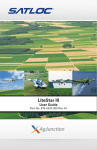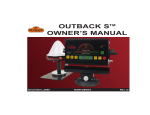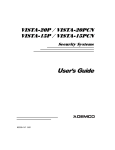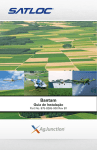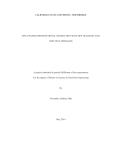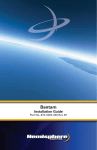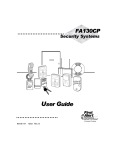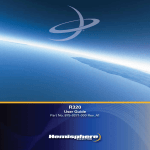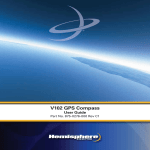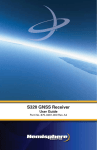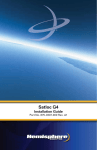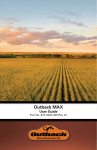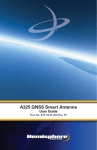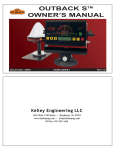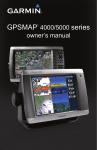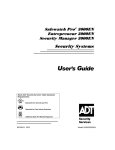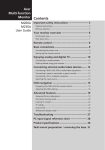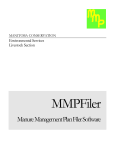Download S-Lite User Guide - Shortline Ag, Inc.
Transcript
S-Lite User Guide Part No. 875-0194-000 Rev C1 This device complies with part 15 of the FCC Rules. Operation is subject to the following two conditions: (1) This device may not cause harmful interference, and (2) this device must accept any interference received, including interference that may cause undesired operation. Copyright Notice Hemisphere GPS Precision GPS Applications Copyright © Hemisphere GPS (2011). All rights reserved. No part of this manual may be reproduced, transmitted, transcribed, stored in a retrieval system or translated into any language or computer language, in any form or by any means, electronic, mechanical, magnetic, optical, chemical, manual or otherwise, without the prior written permission of Hemisphere GPS. Trademarks Hemisphere GPS®, the Hemisphere GPS logo, A100TM, A20TM, A21TM, A220TM, A221TM, A30TM, A52TM, AerialACETM, AirStarTM, AirTracTM, AutoMateTM, BaseLineHDTM, BaseLineXTM, BEELINE®, COASTTM, Contour LockTM, Crescent®, Earthworks®, EclipseTM, e-Dif®, eDrive®, eDriveTCTM, eDriveXTM, FliteTracTM, G100TM, GateMateTM, GPSteerTM, HQTM, IntelliFlow®, IntelliGateTM, IntelliStarTM, IntelliTracTM, Just Let GoTM, L-DifTM, LiteStar IITM, LV101TM, LX-1TM, M3TM, MapStar®, MBX-4TM, miniEclipseTM, OutbackTM, Outback 360TM, Outback Guidance CenterTM, Outback Guidance®, Outback HitchTM, Outback STM, Outback S2TM, Outback S3TM, Outback S-LiteTM, Outback StsTM, Outback Steering GuideTM, PocketMAX PCTM, PocketMAXTM, PocketMax3TM, R100TM, R131TM, R220TM, R320TM, Satloc®, the Satloc logo, SBX-4TM, V101TM, V102TM, V111TM, VS101TM, VS111TM, VectorTM, X200TM, X300TM, XF100TM, XF101TM, and XF102TM are proprietary trademarks of Hemisphere GPS. Other trademarks are the properties of their respective owners. Patents The Outback STM and S-LiteTM automated navigation and steering guide system is covered by U.S. Patents No. 6,539,303 and No. 6,711,501. The Outback HitchTM automated hitch control system is covered by U.S. Patent No. 6,631,916. The Outback eDriveTCTM GPS assisted steering system is covered by U.S. Patent No. 7,142,956. Hemisphere GPS products may be covered by one or more of the following U.S. Patents: 6,111,549 6,549,091 6,876,920 7,292,186 7,429,952 6,397,147 6,631,916 7,142,956 7,373,231 7,437,230 6,469,663 6,711,501 7,162,348 7,400,956 7,460,942 Other U.S. and foreign patents pending. 6,501,346 6,744,404 7,277,792 7,400,294 6,539,303 6,865,465 7,292,185 7,388,539 Contact Information Contact your local dealer for technical assistance. To find the authorized dealer near you or for any other Customer Service inquiries, contact us at: North America Australia Outback Guidance Hemisphere GPS 2207 Iowa Street Hiawatha, KS 66434 Phone: (800) 247-3808 Fax: (785) 742-4584 Email: [email protected] Outback Australia Unit 2, 305 Montague Road West End, QLD 4101 Phone: (07) 3004 6789 Fax: (07) 3004 6799 Email:[email protected] Outback Canada 326 Saulteaux Crescent Winnipeg, MB R3J 3T2 Phone: (866) 888-4472 Fax: (204) 888-0991 Outback North Unit #15, 4302 13th Avenue S. Fargo, ND 58103 Phone: (888) 825-6031 Outback South 909 Enterprise Hewitt, TX 76643 Phone: (866) 857-4448 Fax: (254) 857-4772 Documentation Feedback Hemisphere GPS is committed to the quality and continuous improvement of our products and services. We urge you to provide Hemisphere GPS with any feedback regarding this guide by writing to the following email address: [email protected]. S-Lite User Guide Contents Chapter 1 Introducing Outback S-Lite Overview. . . . . . . . . . . . . . . . . . . . . . . . . . . . . . . . . . . . . . . . . . . . . . . . . . . . 2 What’s Included . . . . . . . . . . . . . . . . . . . . . . . . . . . . . . . . . . . . . . . . . . . . . . 3 Chapter 2 Getting Started Overview. . . . . . . . . . . . . . . . . . . . . . . . . . . . . . . . . . . . . . . . . . . . . . . . . . . . 6 Installing the Outback S-Lite . . . . . . . . . . . . . . . . . . . . . . . . . . . . . . . . . . . . 7 Mounting the Antenna . . . . . . . . . . . . . . . . . . . . . . . . . . . . . . . . . . . . . . . . 7 Preparing the Console for Mounting. . . . . . . . . . . . . . . . . . . . . . . . . . . . . 8 Mounting the Console . . . . . . . . . . . . . . . . . . . . . . . . . . . . . . . . . . . . . . . . 9 Routing the Antenna Cable . . . . . . . . . . . . . . . . . . . . . . . . . . . . . . . . . . . 10 Providing Power for the Outback S-Lite . . . . . . . . . . . . . . . . . . . . . . . . . 11 Powering Up the Outback S-Lite. . . . . . . . . . . . . . . . . . . . . . . . . . . . . . . . 13 Configuring the System . . . . . . . . . . . . . . . . . . . . . . . . . . . . . . . . . . . . . . 14 Using the Menu. . . . . . . . . . . . . . . . . . . . . . . . . . . . . . . . . . . . . . . . . . . . . 14 Setup Menu . . . . . . . . . . . . . . . . . . . . . . . . . . . . . . . . . . . . . . . . . . . . . . . . 15 Service Menu. . . . . . . . . . . . . . . . . . . . . . . . . . . . . . . . . . . . . . . . . . . . . . . 16 Chapter 3 Using Guidance Features Guidance Overview . . . . . . . . . . . . . . . . . . . . . . . . . . . . . . . . . . . . . . . . . . 18 Status Indicators . . . . . . . . . . . . . . . . . . . . . . . . . . . . . . . . . . . . . . . . . . . . 20 Main Run Display Screens . . . . . . . . . . . . . . . . . . . . . . . . . . . . . . . . . . . . 21 Straight Guidance Mode . . . . . . . . . . . . . . . . . . . . . . . . . . . . . . . . . . . . . 21 Contour Guidance Mode . . . . . . . . . . . . . . . . . . . . . . . . . . . . . . . . . . . . . 21 iii Getting Started Additional Display Screens . . . . . . . . . . . . . . . . . . . . . . . . . . . . . . . . . . . 22 Using Straight Guidance . . . . . . . . . . . . . . . . . . . . . . . . . . . . . . . . . . . . . 23 Setting the A=B Line. . . . . . . . . . . . . . . . . . . . . . . . . . . . . . . . . . . . . . . . . 23 Adjusting the A=B Line . . . . . . . . . . . . . . . . . . . . . . . . . . . . . . . . . . . . . . 24 Using Contour Guidance . . . . . . . . . . . . . . . . . . . . . . . . . . . . . . . . . . . . . 25 Guiding on Subsequent Passes. . . . . . . . . . . . . . . . . . . . . . . . . . . . . . . . 25 Making A New First Pass . . . . . . . . . . . . . . . . . . . . . . . . . . . . . . . . . . . . . 25 Calculating the Area of a Field . . . . . . . . . . . . . . . . . . . . . . . . . . . . . . . . . 26 Stopping Guidance . . . . . . . . . . . . . . . . . . . . . . . . . . . . . . . . . . . . . . . . . . 27 Hold Logging Data/Guiding . . . . . . . . . . . . . . . . . . . . . . . . . . . . . . . . . . . 27 Return Here . . . . . . . . . . . . . . . . . . . . . . . . . . . . . . . . . . . . . . . . . . . . . . . . 28 Return to Previous Point . . . . . . . . . . . . . . . . . . . . . . . . . . . . . . . . . . . . . 28 Update e-Dif . . . . . . . . . . . . . . . . . . . . . . . . . . . . . . . . . . . . . . . . . . . . . . . 28 Erase Memory. . . . . . . . . . . . . . . . . . . . . . . . . . . . . . . . . . . . . . . . . . . . . . 29 Chapter 4 Differential Correction Types Differential Corrections Overview . . . . . . . . . . . . . . . . . . . . . . . . . . . . . . 32 Using e-Dif . . . . . . . . . . . . . . . . . . . . . . . . . . . . . . . . . . . . . . . . . . . . . . . . . 33 Selecting e-Dif. . . . . . . . . . . . . . . . . . . . . . . . . . . . . . . . . . . . . . . . . . . . . . 33 Power On Initialization and DGPS Lock . . . . . . . . . . . . . . . . . . . . . . . . . 33 Chapter 5 Communicating with Third Party Applications Available Applications . . . . . . . . . . . . . . . . . . . . . . . . . . . . . . . . . . . . . . . 36 Changing Default Settings . . . . . . . . . . . . . . . . . . . . . . . . . . . . . . . . . . . . 36 Appendix A Troubleshooting . . . . . . . . . . . . . . . . . . . . . . . . . . . . . . 37 Diagnostics . . . . . . . . . . . . . . . . . . . . . . . . . . . . . . . . . . . . . . . . . . . . . . . . 38 iv S-Lite User Guide Troubleshooting. . . . . . . . . . . . . . . . . . . . . . . . . . . . . . . . . . . . . . . . . . . . . 39 1) Check Power by Testing Antenna Voltage . . . . . . . . . . . . . . . . . . . . . 39 2) Check for GPS Position. . . . . . . . . . . . . . . . . . . . . . . . . . . . . . . . . . . . . 40 3) Check for a DGPS Position by Verifying the Bit Error Rate (BER). . . 40 Frequently Asked Questions . . . . . . . . . . . . . . . . . . . . . . . . . . . . . . . . . . . 41 About GPS Guidance . . . . . . . . . . . . . . . . . . . . . . . . . . . . . . . . . . . . . . . . 41 About Outback S-Lite . . . . . . . . . . . . . . . . . . . . . . . . . . . . . . . . . . . . . . . . 43 Appendix B Menu Map. . . . . . . . . . . . . . . . . . . . . . . . . . . . . . . . . . . .47 Index . . . . . . . . . . . . . . . . . . . . . . . . . . . . . . . . . . . . . . . . . . . . . . . . . .49 End User License Agreement . . . . . . . . . . . . . . . . . . . . . . . . . . . . . . . .53 Warranty Notice . . . . . . . . . . . . . . . . . . . . . . . . . . . . . . . . . . . . . . . . . .56 v Chapter 1: Introducing Outback S-Lite Overview What’s Included Chapter 1: Introducing Outback S-Lite Overview The Outback S-Lite™ introduces a new level of value and performance to the Outback Guidance® product family. The new design combines the marketproven Outback S™ simplicity together with the latest developments in Crescent® GPS receiver technology. This powerful combination will be the platform for years of future upgrades and additions. • If you are a first time user of Outback products, acquaint yourself with the instructions contained in this manual. You will find many useful tips and suggestions to help you get the most from your investment. • If you are an experienced Outback S user, you will find the new Outback S-Lite user interface very familiar and immediately appreciate the numerous enhancements that have been made. Hemisphere GPS suggests that you acquaint yourself with these new features. 2 S-Lite User Guide What’s Included Figure 1-1 shows the parts that comprise the S-Lite system and Table 1-1 provides part numbers and descriptions. A B C D F E Figure 1-1: S-Lite parts Table 1-1: S-Lite parts list Item Part No. Description Qty A 150-1013-000 Antenna,1575.42 MHz 1 B 054-0100-000 CLA power adapter cable 1 C 051-0167-000 PWR (power)/GSI cable 1 D 601-0003-005 Disk, 3-3/8” diam, 3/16” zinc 1 E 604-0019-000 4-part suction cup base (mounting hardware) 1 F 803-0051-000 Outback S-Lite GPS receiver (console) 1 Not shown 683-0001-008 Foam pad, circ, 3.0” diam, 0.045 1 3 Chapter 2: Getting Started Overview Installing the Outback S-Lite Powering Up the Outback S-Lite Configuring the System Chapter 2: Getting Started Overview Before using the Outback S-Lite for the first time, you need to complete the following tasks: • Installing the Outback S-Lite • Powering the Outback S-Lite • Configuring the system 6 S-Lite User Guide Installing the Outback S-Lite Correct installation of the Outback S-Lite is critical for safe and correct operation. Correct installation includes determining the location to install components as well as the actual installation of them and the routing of associated cabling. Components that you need to correctly locate, install, and route are the antenna, the console, the antenna cable, and the power cable. Mounting the Antenna Make sure to install the antenna in a location that will optimize its performance. It should be centered (left and right) on the vehicle as high and as far forward as possible, usually along the leading edge of the vehicle cab. Do not place the antenna within 2 feet of a transmitting radio antenna (such as a 2-way or business band radio). 1. Clean and dry the surface where the antenna mounting plate will be attached. 2. Remove the paper backing from one side of the adhesive disk and attach to the back of the antenna mounting plate. 3. Remove the paper backing from the other side of the adhesive on the mounting plate. 4. Position the mounting plate and press down hard for good adhesion. 5. Place the magnetic mounted antenna on the plate and be sure it is on the exact centerline of the vehicle 7 Chapter 2: Getting Started Preparing the Console for Mounting 1. Attach the RAM ball mount securely to the back of the S-Lite console. 2. Install the RAM pedestal to the vacuum cup using the two self-tapping screws provided. Tighten the screws securely. 3. Attach the RAM pedestal to the RAM ball on the back of the S-Lite console. 8 S-Lite User Guide Mounting the Console Normally, you mount the console above and behind the center of the steering wheel just below the driver's line of sight. The easiest installation is on the front glass of the cab. If this is not possible, you can vacuum mount the assembly to any non-porous (metal) surface. 1. Thoroughly clean the inside cab window surface directly in front of the steering wheel. 2. Press the vacuum mount to the window and twist the actuator until it clicks over center to create adhesion to the glass. 3. Loosen the RAM mount and adjust the console to the proper viewing angle. Twist actuator Note: Do not leave the console unattended for extended periods of time. If possible, remove the unit from the glass when it is not in use. Continued exposure to the elements (such as direct sunlight) may damage the suction cup. To extend the life of the suction cup, clean it periodically with a product like Armor All ®. 9 Chapter 2: Getting Started Routing the Antenna Cable Remember to always turn off the unit before attaching or removing cables. 1. Route the cable to a cab opening where rubber protection exists that will protect the cable (a closed window works fine). Note: Do not bend the cable to a radius of less than 6 inches. Avoid routing it within 12 inches of radio wires, power generator wires, a heat source, or moving parts. 2. Attach the end of the cable to the console. 3. Coil excess cable in a protected location and secure the installation with tie straps. 10 S-Lite User Guide Providing Power for the Outback S-Lite There are two methods of providing power for the S-Lite: • You can connect the standard power cable directly to a compatible rate controller speed sensor port. • You can attach the provided CLA adapter to power the S-Lite from a 12 VDC power port. The standard power cable supplied with the S-Lite is compatible with rate controllers that require a Dickey John speed sensor connection. An optional cable is available from Outback Guidance to allow connection to rate controllers that require a Raven speed sensor connection. 11 Chapter 2: Getting Started 1. Connect the power cable to the console at the PWR/GSI port. 2. Twist the connector firmly until it snaps into place. 3. Connect the power cable to the power supply, either from your rate controller or 12 VDC power port. 4. PWR/GSI cable Coil excess cable in a protected location and secure the installation with tie straps. Note: Cigarette lighter sockets are notorious for intermittent power. For permanent installations, it is best to remove the cigarette lighter plug and hard-wire the leads to a reliable 12 V power supply. 12 S-Lite User Guide Powering Up the Outback S-Lite Toggle the power switch located on the right end of the console. The unit will complete an LED self test after which the RED status light illuminates indicating No Signal. Power switch No Signal GPS DGPS The unit automatically begins acquiring a DGPS signal. This process may take a few minutes. During this process, the vehicle can be moving or the operator can perform menu functions. Upon achieving a GPS signal, the YELLOW status light illuminates. Finally, once the Outback S-Lite has acquired a DGPS correction signal, the GREEN status light illuminates. The GREEN DGPS light must be illuminated for the Outback S-Lite to provide guidance. Note: The antenna must have a clear view of the sky to acquire a DGPS signal. 13 Chapter 2: Getting Started Configuring the System You configure the system by setting various values in the Setup menu and the Service menu. Using the Menu 1. To access the menu, press the MENU button. 2. Select an item by using the UP and DOWN ARROW buttons. The “>” character points to the active menu item. 3. Press the ENTER button to select. 14 S-Lite User Guide Setup Menu 6HWXS0HQX %ULJKWQHVV 6ZDWK:LGWK 6HQVLWLYLW\ 0HGLXP 3HULPHWHU6HWXS 5LJKW 'LDJQRVWLFV ! 6HUYLFH0HQX ! Display Sequence Default Description Brightness Brightness >5 [1 to 10] Default = 5 Adjusts the display brightness. 1 is dim, 10 is bright. The LEDs also brighten or dim as you adjust this setting. Swath Width Swath Width > 30.00 ft [3.4 ft to 3280.67 ft] Default = 30.00 ft Adjust this number to equal the width of the implement or boom. Sensitivity Sensitivity >Medium [Low, Medium, High] Default = Medium Adjust the manual guidance indicator sensitivity to LOW, MEDIUM, or HIGH. Perimeter Setup Perimeter Setup >Right [Left, Center, Right] Default = Right Select RIGHT, CENTER, or LEFT edge of swath width for field perimeter area calculation (see “Calculating the Area of a Field” on page 26). Diagnostics See “Diagnostics” on page 38. Service Menu See“Service Menu” on page 16. Menu Item 15 Chapter 2: Getting Started Service Menu 6HUYLFH0HQX &RUUHFWLRQ7\SH 6%$6 6%$66DWHOOLWH $872 10($3RUW6HWXS ! 8QLWRI0HDVXUH )HHW /DQJXDJH (QJOLVK 5HVHW'HIDXOWV ! Display Sequence Defaults Description Correction Type Correction Type >SBAS [SBAS, e-Dif] Default = SBAS See Chapter 4, “Differential Correction Types.” SBAS Satellite SBAS Satellite >AUTO [AUTO, W122, W134, W135, W138, E120, E124, E126, E131, M129, M137] Default = AUTO Optional menu item appears only if you select SBAS as the correction type. NMEA Port Setup See Chapter 5, “Communicating with Third Party Applications.” Unit of Measure Unit of Measure >Feet [Feet, Meters] Default = Feet Select desired unit of measure as feet or meters. Language Language >English Default = English Select desired language. Multiple languages are supported. Menu Item Language options vary depending on the language group installed on your unit. Contact Outback Guidance Customer Service for questions regarding language groups. Reset Defaults Reset Defaults ENTER to Reset 16 Select this option to reset factory defaults. Chapter 3: Using Guidance Features Guidance Overview Status Indicators Main Run Display Screens Additional Display Screens Using Straight Guidance Using Contour Guidance Calculating the Area of a Field Stopping Guidance Chapter 3: Using Guidance Features Guidance Overview Below is an at-a-glance overview of the Outback S-Lite console: Steering Guide: centered = lined up on swath Make selections Current position Stop guidance/ Stop logging data Select the menu Navigate menus or toggle between Run screen views Main Run (guidance mode) screen Activate straight or contour guidance mode Outback S-Lite provides two main guidance options: Straight guidance - predefined parallel passes. You can drive linear or circular passes. Contour guidance - freestyle guidance. You can drive freestyle passes relative to any previous pass. 18 S-Lite User Guide Table 3-1 summarizes the features available in straight and contour modes. In addition to the two main guidance options, you can calculate the area of a field in contour mode. Note: It is important to press the STOP GUIDANCE button whenever the unit is not guiding. During guidance, the Outback S-Lite records all movement. Pressing STOP GUIDANCE tells the unit not to guide and not to record movement. Table 3-1: Contour and straight guidance summary Item Contour Mode Straight Mode Mode Of Operation Freestyle. Guide relative to any previous pass. Predefined parallel and numbered passes. Passes can be straight or circular. Work Recorded In Memory Yes. In fact, the recorded pass defines where the next pass will be guided. Yes. Although recorded work in Straight mode is not used for guidance, it will be used if you switch to Contour mode and then want to make a pass along previous work. A=B Points Required No. Guidance is based on previous passes. Yes. The A=B defines the first pass and then all other passes are laid out automatically. Guides from Previous Pass Yes. Once the Outback S-Lite “sees” another previous pass close by, it automatically begins to guide on that pass. Wherever the previous pass goes will guide the next pass. No. Straight guidance only looks at predefined parallel lines spaced by the width of the implement, as entered in the Swath Width menu. Numbered Passes No Yes. The first A=B line is pass #0. Passes to the right increment +1, +2, etc. and passes to the left decrement -1, -2, etc. 19 Chapter 3: Using Guidance Features Table 3-1: Contour and straight guidance summary (continued) Item Contour Mode Straight Mode Swath Width Integrity Across The Field No. Because guidance is always working from the last pass, driving errors add as the vehicle works across the field. Each pass redefines the next pass. Yes. Because guidance is always looking at predetermined parallel lines, all passes will be in perfect multiples of the swath width. This works well when planting, harvesting, ditching, and furrowing. Switching Modes Yes. You can switch Outback S-Lite guidance modes by pressing the STRAIGHT GUIDANCE or CONTOUR GUIDANCE buttons. When switching to Straight mode, you have the option of using a previously defined A=B line, or setting a new one. Yes. You can switch from Straight to Contour at any time. Contour mode will recognize passes previously done in Straight mode. Skip Passes? If an area is skipped, the unit will recognize it as a new pass and continue logging. The unit can either guide off the new pass or continue guiding off the old passes. Yes. You can complete passes in any order desired. They will still be uniformly spaced across the field. Status Indicators The Headland Alert indicator lights when the vehicle crosses into a previously applied area. Headland 20 S-Lite User Guide Main Run Display Screens The Outback S-Lite has two main run display screens: the Straight Guidance Mode screen and the Contour Guidance Mode screen. You can access additional display screens from both these main run screens. Straight Guidance Mode GPS signal quality (3-4 bars typical with SBAS Display message Contour Guidance Mode GPS signal quality (3-4 bars typical with SBAS Display message 21 Chapter 3: Using Guidance Features Additional Display Screens While operating in either Contour or Straight guidance modes, the arrow keys will present additional display screens. • Repeatedly pressing the DOWN ARROW button displays the following screens. • Repeatedly pressing the UP ARROW displays the additional screens in the reverse order. Main Run Screen Perimeter Area Ground Speed and Heading Screen Snap A=B Screen Select Straight guidance to generate parallel paths for the unit to follow. When you press the STRAIGHT GUIDANCE button the following menu appears: 22 S-Lite User Guide Using Straight Guidance The first pass can either be established along a straight side of the field, or it can divide the field with a straight swath working out each side. Either way, all passes will be perfectly and uniformly spaced across the field. Setting the A=B Line The A=B line is an imaginary line that passes through two points to define the first pass. All other passes are perfectly spaced on both sides of the first pass. Marking Point A and Point B While Driving 1. Position the vehicle at the beginning of the first pass. 2. Press the STRAIGHT GUDANCE button. 3. Select SET NEW AB on the display screen and press the ENTER button. 4. Press the ENTER button to mark Point A. 5. Drive the first pass. 6. At the end of the pass, press the ENTER button to mark Point B. Begin Straight Guidance After setting the A=B line, the unit automatically begins guiding. 1. Turn the steering wheel in the direction indicated by the Steering Guide lights to remain centered on the current pass. 2. At the end of the current pass, turn around. The unit will automatically detect the next pass and begin guiding. 23 Chapter 3: Using Guidance Features Switching Modes You can switch Outback S-Lite guidance modes by pressing the STRAIGHT GUIDANCE button or the CONTOUR GUIDANCE button. When you switch to Straight mode for the second time, you have the option to use the previous A=B line or set a new one. Pass Numbering Once the A=B line is established, all passes will be numbered. While turning around at the headland, the nearest pass number is displayed. You can work passes in any order. Adjusting the A=B Line While operating in Straight guidance mode, you can adjust the A=B line on-the-go without interrupting normal guidance operation. This feature is especially useful to correct for DGPS drift over time. • A=B to Snap: You can “snap” the A=B line to the vehicle’s current location parallel to the original A=B line. The Snap A=B feature is best used to insert a desired gap between consecutive parallel swaths (such as a conservation barrier strip). Snapping the A=B line to the current location 1. While in Straight guidance mode, press the UP ARROW button once to display the SNAP TO A=B screen. 2. Press the STRAIGHT GUIDANCE button. This causes the nearest A=B guide line to be aligned with the current vehicle position (snap A=B to here). 3. Press the DOWN ARROW button to return to the Straight guidance screen. 24 x1 S-Lite User Guide Using Contour Guidance Select Contour Guidance to follow previous passes. In this mode, the Outback S-Lite is either logging an initial pass or guiding from a previous pass. After selecting Contour guidance, proceed by making the initial pass without using the Steering Guide lights. Later, when attempting to follow a previous pass, the guidance will engage. You generally use Contour Guidance for working out borders, turn areas and contour following. 1. Press CONTOUR GUIDANCE before beginning the initial pass. The display shows “LOGGING PASS”. 2. Make the initial pass without using the Steering Guide. 3. At the end of the current pass, turn around and begin the next pass. The unit will automatically detect the previous pass and begin guiding. Guiding on Subsequent Passes Anytime the vehicle is within half a swath width of a previously logged pass, the Outback S-Lite automatically begins to guide. In Contour mode, the Outback S-Lite can guide from any previous pass, even those made in Straight guidance mode. Making A New First Pass Occasionally a situation arises in the middle of a job when a pass will need to be made that follows a different path than the previous passes. Simply drive the new path. Once it becomes obvious that a new pass is being defined, the unit goes into logging pass mode. Subsequent passes are guided from this newly defined pass. 25 Chapter 3: Using Guidance Features Calculating the Area of a Field At the beginning of each new field, you can use the Outback S-Lite to calculate the field perimeter area of the first contour pass around the field. 1. Press the STOP GUIDANCE button. 2. Press the DOWN ARROW button. 3. Select ERASE MEMORY from the display screen. 4. Press the ENTER button. 5. Press the MENU button. 6. Select PERIMETER SETUP from the display screen. 7. Press the ENTER button. 8. Select RIGHT, LEFT, or CENTER, to set which swath width position will be used to calculate the perimeter. 9. Press the ENTER button. 10. Press the CONTOUR GUIDANCE button. 11. Drive the vehicle around the outside edge of the field. The main guidance screen will display “LOGGING PASS”. 12. Press the DOWN ARROW button to display the perimeter area calculations. The displayed AREA-”x” shows the current perimeter setup selection where “x” is L=left, C=center, or R=right. The calculations continuously update until the vehicle is within one swath width of the starting point. Then the unit automatically closes the perimeter and displays the final calculations. Note: The units for the area calculation are Acres if the unit of measure is set to Feet, and Hectares if the unit of measure is set to Meters. 26 S-Lite User Guide Stopping Guidance It is important to use the Stop Guidance feature whenever the unit is not guiding. During guidance, the Outback S-Lite records all movement. Pressing the STOP GUIDANCE button tells the unit not to guide and not to record movement. There are several additional features that you can use in conjunction with the Stop Guidance feature. Table 3-2: Stop Guidance feature summary Hold Stops logging. Use during turns or to relocate. RETURN HERE Saves the job and the ending point for later return. RTRN PREV PT Starts guidance to take you back to a previously saved point. UPDATE e-Dif Optional menu item if the correction type is set to e-Dif. Resets e-Dif correction to match current position with previous return point. ERASE MEMORY Clears memory in preparation of a new job. Hold Logging Data/Guiding Use the Hold feature to stop logging data during turns or to relocate to another section of the field. 1. Press the STOP GUIDANCE button. Do not select any available menu items. 2. To resume guiding and logging data, press either the STRAIGHT GUIDANCE button or the CONTOUR GUIDANCE button. The system prompts to use the previously defined A=B line. 3. Press the ENTER button to continue with the current job. 27 Chapter 3: Using Guidance Features Return Here Use the Return Here function to suspend application in order to reload or at the end the day. It saves the job and records the end point, allowing the unit to restart exactly where it left off. 1. Press the STOP GUIDANCE button. 2. Select RETURN HERE on the screen and press ENTER. 3. Press either the STRAIGHT GUIDANCE button or the CONTOUR GUIDANCE button. The system prompts to use the previously defined A=B line. 4. Press the ENTER button to continue with the current job. Return to Previous Point Using the Return to Previous Point function to have the unit guide back to a previously saved point. 1. Press the STOP GUIDANCE button. 2. Select RTRN PREV PT and press ENTER. The unit will guide to the saved point. 3. At the saved point, press either the STRAIGHT GUIDANCE button or the CONTOUR GUIDANCE button. The system prompts to use the previously defined A=B line. 4. Press the ENTER button to continue with the current job. Update e-Dif The Update e-Dif function is activated when the Correction Type is set to e-Dif. Anytime field operations are suspended (for hours or days) the Update e-Dif function allows guidance to resume without interruption by resetting the e-Dif correction to match the current starting point with the previously recorded return point. 28 S-Lite User Guide 1. At the end of an application, create a return point using the steps for the Return Here function. In addition, establish a physical mark in the field corresponding to the ending position. The physical mark should be easy to drive back to at a future time. 2. When resuming the application, return to the ending position. You may use the Return to Previous Point function (up to Step #4) to get nearby, but it is important to return to the same physical location. 3. After returning to the ending position, press the STOP GUIDANCE button. 4. Select UPDATE E-DIF from the displayed menu. 5. Press the ENTER button. Note: The system displays “UPDATE OK” if the corrections have reset properly. If the system encounters an error in resetting the corrections, it displays “NOT YET UPDATED”. 6. Resume guidance by pressing either the STRAIGHT GUIDANCE button or the CONTOUR GUIDANCE button. Erase Memory The Erase Memory function removes all recorded passes and points for the job to prepare for a new job. You normally do this at the end of each field. Note: There are 30.56 hours of total memory available. If you do not erase memory between fields, it will fill up. If this happens, a “MEMORY FULL” message appears. Use the ERASE MEMORY function to clear the memory. 1. Press the STOP GUIDANCE button. 2. Select ERASE MEMORY. 3. Press the ENTER button. The system will erase all data and return to the Menu. 29 Chapter 4: Differential Correction Types Differential Corrections Overview Using e-Dif Chapter 4: Differential Correction Types Differential Corrections Overview The differential correction type used by the Outback S-Lite is selected from the two GPS applications loaded into the receiver. You can change the correction type from the CORRECTION TYPE item in the Service menu (see “Service Menu” on page 16). Select SBAS, e-Dif, or other field-installed correction option(s). • For North American distribution, SBAS (WAAS) is the factory installed option. WAAS is free and is available throughout most of North America. • For European distribution, SBAS (EGNOS) is the factory installed option. EGNOS, like WAAS, is also free and is available throughout most of Europe. • For all other locations that do not have access to SBAS corrections like WAAS or EGNOS, e-Dif is the factory installed option. Use of e-Dif requires no additional hardware. Note: e-Dif, as factory installed, is pre-activated with a one-time primary subscription for use anywhere in the world. The use of e-Dif on Outback Guidance equipment as a GPS differential correction is intended only for relative guidance applications and is not recommended for data recording and subsequent comparative analysis. Relative positional accuracy will typically drift at a rate of 1-2 meters (3-6.5 feet) per hour; however, absolute positional accuracy errors may approach ±10 meters (±33 feet). 32 S-Lite User Guide Using e-Dif The patented e-Dif correction method uses only the standard GPS satellites and does not require an external correction signal of any type. e-Dif works by analyzing the error trends from the GPS satellites and projects new correction values into the future. This technique is stable and accurate within short time frames making it perfect for progressive pass-topass guidance. As long as each pass is within a few minutes of the last pass, the accuracy performance is excellent. Selecting e-Dif To configure Outback S-Lite for use with e-Dif, simply select e-Dif as the correction type from the Service menu. To then use Outback S-Lite with e-Dif, follow the general directions in this manual with the following exceptions. Power On Initialization and DGPS Lock After turning power on to the Outback S-Lite, the system must track GPS satellites for up to 10 minutes before differential corrections can be generated. The vehicle may be moving or stationary during this time. While tracking, the Outback S-Lite will show the GPS light and will display the number of satellites being tracked. Once the unit is finished tracking, the DGPS light will show and READY will be displayed. 33 Chapter 5: Communicating with Third Party Applications Available Applications Changing Default Settings Chapter 5: Communicating with Third Party Applications Available Applications The DGPS signals of the Outback S-Lite can be shared with third-party mobile applications. Any application designed to receive DGPS signals from an external receiver over an RS-232 serial interface using NMEA 0183 messages will work with the Outback S-Lite. Various connecting cables and kits are available for such applications as yield monitors, rate controllers, laptops, PDAs, etc. For successful communication, you must configure both the Outback S-Lite console and the external application to communicate in the same way. Many applications can use the default communication protocol; however, some applications may require alteration from the default settings. Changing Default Settings You can change the default communication settings from the NMEA PORT SETUP item in the Outback S-Lite Service menu. • To change the NMEA message, select NMEA PORT SETUP. • To change the baud rate, select NMEA PORT BAUD. The following options are available (default options are in bold): 1. NMEA PORT BAUD: 19200, 9600, 4800. 2. GGA RATE: OFF,.2 HZ, 1 HZ, 5 HZ,. 3. GLL RATE: OFF,.2 HZ, 1 HZ, 5 HZ. 4. VTG RATE: OFF,.2 HZ, 1 HZ, 5 HZ. 5. RMC RATE: OFF,.2 HZ, 1 HZ, 5 HZ. 6. GSA RATE: OFF,.2 HZ, 1 HZ, 5 HZ. 7. ZDA RATE: OFF,.2 HZ, 1 HZ, 5 HZ. Note: If the higher rate of 5 HZ is selected then a faster NMEA PORT BAUD rate should also be selected (ex. 19200) to facilitate proper communication. 36 Appendix A: Troubleshooting Diagnostics Troubleshooting Frequently Asked Questions Appendix A: Troubleshooting Diagnostics Table A-1 provides helpful S-Lite operating/troubleshooting information. Table A-1: Helpful operating and troubleshooting information Item Description CORRECTION TYPE Displays the type of differential correction being used. There are two GPS applications loaded into the receiver. SBAS is the factory installed default, while you may select e-Dif for use where SBAS is not available. SATS: TRK=08 USE IN CALC=08 Tells the number of GPS satellites currently visible in the sky (does not include correction satellites). STDEV Pseudo-estimate of the DGPS solution accuracy determined as the RMS value of the positional residual errors. STDEV is valid only if 6 or more satellites are used in the solution calculation. Typical values for SBAS correction are 0.15 m - 0.45 m (0.5 ft - 1.5 ft). HDOP The Horizontal Dilution of Precision indicates the influence of the current GPS satellite constellation geometry on the horizontal accuracy of the position solution. Lower values of HDOP indicate better geometry. Typical valves are 0.8 - 2.0. DIFF AGE This indicates the age of the RTCM corrections used in the DGPS calculation. Optimal operating values are < 7 sec. BIT ERROR RATE Relative strength of the correction satellite(s). In the case of WAAS, two numbers are shown separated by a hyphen. The number can be from 0 to 500, with 0 being good and 500 being bad. See page 40 for a more detailed explanation. GPS SOFTWARE VER GPS software version. APP SOFTWARE VER Application software version. SERIAL NUMBER Serial number of the unit. It should match the number on the serial number tag on the back of the unit. MEMORY Amount of remaining memory (in hours). All passes are recorded in memory until erased at the end of each field. To clear the memory, press the STOP GUIDANCE button and select the ERASE MEMORY menu item. 38 S-Lite User Guide Troubleshooting 67$57 'RHV6/LWH GLVSOD\SRZHURQ DQGVWD\RQ" 1R <HV &DQ\RX DFKLHYHD*36 SRVLWLRQ" 1R 7XUQSRZHU VZLWFKRQ &KHFNLQWHJULW\RI SRZHUFDEOH FRQQHFWLRQV 9HULI\SRZHULQSXW YROWDJHLV ±9'& <HV 1R 1R ,VSRZHUVZLWFK RII" 1R ,VSRZHU FDEOHSURSHUO\ FRQQHFWHG" 0RYHDQWHQQDWR EHWWHUYLHZLQJ ORFDWLRQ &KHFNLQWHJULW\RI DQWHQQDFDEOH FRQQHFWLRQV 1R 1R 'RHV DQWHQQDKDYH FOHDUYLHZ RIVN\" <HV ,VDQWHQQD FDEOHSURSHUO\ FRQQHFWHG" <HV ,VSURSHU SRZHUSUHVHQWRQ SRZHUFDEOH" 1R <HV ,VDQWHQQD SRZHUSUHVHQW" 6HH6HFWLRQ <HV ,VWKHFDEOH GDPDJHG" <HV <HV &DQ\RX DFKLHYHD'*36 SRVLWLRQ" 1R 0RYHDQWHQQDWR EHWWHUYLHZLQJ ORFDWLRQ &KHFN:$$6%LW (UURU5DWHV%(5 6HH6HFWLRQ 1R <HV 'RHV DQWHQQDKDYH FOHDUYLHZ RIVN\" <HV :$$6PRGH" 5HSODFHDQWHQQD FDEOH 1R &KDQJHWR :$$6PRGH 1) Check Power by Testing Antenna Voltage The Outback S-Lite antenna is an “Active” antenna that requires power to operate. This power is supplied to the antenna by way of the coaxial cable connecting it to the Outback S-Lite console. Testing the antenna voltage can verify that the: • Outback S-Lite receiver is supplying power to the antenna • Antenna cable is not damaged 39 Appendix A: Troubleshooting Procedure 1. Turn off the Outback S-Lite console. 2. Disconnect the coaxial cable from Outback S-Lite console. 3. Turn on the Outback S-Lite console. 4. Using a voltmeter set to VDC, measure the voltage output across the antenna output on the console. If the measurement is +5 VDC at the console connector, then the antenna cable could be damaged. Replace the coaxial cable and return to step 1. 5. If the measurement is not +5 VDC from the Outback S-Lite console, contact Outback Customer Service to return the console for servicing. 2) Check for GPS Position Following procedure on troubleshooting chart 3) Check for a DGPS Position by Verifying the Bit Error Rate (BER) You can view the bit error rate (BER) for the Outback S-Lite receiver via the Diagnostics menu (a screen on this menu contains the BER). The BER is a check of the quality of the correction signal reception. The Outback S-Lite uses a scale of 0 to 500 to indicate signal quality. BER values < 20 are ideal. If the BER > 20, ensure the antenna has a clear view of the sky for it to properly find and track the correction satellites. When using WAAS for the correction type, the Outback S-Lite can track one or two correction satellites. Both of these sources will have a different BER and will be displayed with a hyphen separating the two values. For example, a value of 8-500 means that the Outback S-Lite has a very good signal on one satellite (8) and is not receiving corrections from the other satellite (500). Only one satellite must have a low BER value to provide differential corrections. 40 S-Lite User Guide Frequently Asked Questions About GPS Guidance Q: What is GPS? A: GPS stands for Global Positioning System. It is a satellite-based signal operated by the U.S. Department of Defense and is available to anyone to provide position information to receivers on the ground. Several satellites are used by the receiver to pinpoint the exact position. For more information, go to: http://www.faa.gov/about/office_org/headquarters_offices/ato/service_units/ techops/navservices/gnss/gps/ Q: What is DGPS? A: The D stands for Differential Correction. It just means that a second signal is used to correct inherent errors in the GPS signal making it even more precise. The Outback S-Lite can utilize WAAS corrections in North America. Q: What is WAAS? A: WAAS stands for Wide Area Augmentation System. It is a satellite-based correction signal operated by the U.S. Federal Aviation Administration and is free to those who use it. The service works throughout most of North America from Mexico north to the 55th parallel in Canada. WAAS is currently not available anywhere else in the world. For more information about WAAS contact the FAA at: http://www.faa.gov/about/office_org/headquarters_offices/ato/service_units/ techops/navservices/gnss/waas/ Q: What is e-Dif? A: e-Dif is a Hemisphere GPS patented technology capable of achieving GPS accuracies of a few feet without the need for a differential signal broadcast. e-Dif generates internal differential corrections based on the starting location. The differential corrections are modeled over time and applied to the GPS data to maintain a very consistent relative position. The operator can use e-Dif over long time periods with minimal drift in accuracy or return to the starting location at any time to update the differential corrections. 41 Appendix A: Troubleshooting Q: How accurate is Outback S-Lite DGPS? A: Using WAAS corrections and operating under normal conditions (where each subsequent pass is being made within minutes of the last), swath to swath accuracy is just a few inches. The more lapsed time from one pass to the next may increase the chance for additional error. Keep in mind, driving error is usually greater than GPS error. Q: What about foam markers and disk markers? A: The answer is … use them if they help. The best guidance is whatever works for the operator. The more visual indicators to guide from the better. One thing is certain, GPS guidance will be the primary guidance means and everything else will be secondary. Q: Can I plant using GPS guidance? A: GPS guidance is a great planting aid, especially for making the straightest rows possible. Q: How does weather affect the GPS signal? A: Weather normally does not affect the GPS signal. This includes rain, sleet, snow, thunderstorms, and wind. Lightning is not a problem unless it is a close strike. A direct lightning strike will damage the unit. Snow and ice accumulation on the antenna can also cause a problem. Q: How do power transmission lines affect the GPS signal? A: Normally, high voltage power transmission lines do not affect the GPS signal at all. 42 S-Lite User Guide About Outback S-Lite Q: What's the difference between Steering Guide and Current Position? A: The Steering Guide calculates the nose heading for the driver to steer in order to correctly follow the intended path. Current Position only reports the distance left or right of the intended path. The operator drives using the Steering Guide and checks results using Current Position. Q: Can I use the Outback S-Lite as a receiver for other uses? A: Yes. Outback S-Lite accommodates NMEA communication protocol. Contact Outback Guidance Customer Service at any time to get the latest compatibility list. Q: How long does it take Outback S-Lite to attain a usable signal? A: It normally takes 1 - 3 minutes. The GPS signal will be acquired first giving a yellow light. DGPS corrections will then be acquired which gives a green light. For e-Dif, it takes 10 minutes to generate corrections. The vehicle can be in motion during this process. Q: Does the Outback S-Lite have memory? A: The Outback S-Lite records all movement as long as guidance is on. When you use the STOP GUIDANCE button to pause the job, movement is not recorded. Data recording also stops while you make menu selections. The S-Lite can record up to 30 hours of data. When the job is finished, you can erase the memory. If you need to collect and store historical data, another accessory (such as an Outback 360) is required to be plugged into the Outback S-Lite to perform this function. Q: How do I erase memory? A: To erase the memory in the Outback S-Lite, first press the STOP GUIDANCE button. Next, press the down arrow to place the pointer next to ERASE MEMORY. If ERASE MEMORY does not appear, simply press the down arrow until it does. Finally, press the ENTER button to select the function. 43 Appendix A: Troubleshooting Q: What is Straight Guidance? A: In straight guidance mode, the Outback S-Lite generates perfectly straight, parallel lines based on the first A=B pass. It then records in memory the actual movement over those lines while guiding. A new line can be generated at any time with the Outback S-Lite. Straight guidance can also be used to create circular rows. Q: What is Contour Guidance? A: In contour guidance mode, all movement is recorded as the machine moves around. During the first pass, no guidance is given. When the operator makes a second pass, the Outback S-Lite begins to guide along a previous pass. All movement is recorded in memory, unless you press the STOP GUIDANCE button or make selections in the menus. Q: Can I switch from Straight to Contour in one job? A: The operator can switch back and forth between straight and contour. Since contour guidance follows other passes, it will attempt to follow any pass that was recorded in the current job regardless if that pass was done in straight mode or contour mode. Q: How do I perform headlands? A: This is very easy. Usually headlands are performed in contour mode. Make one pass and then use the guide on the second pass. Do this wherever turning will be done. The Headlands Alert LED lights up on the S-Lite display anytime the antenna crosses a previously applied area. Q: How do I mark the A=B Line? A: When doing straight passes, the initial pass is defined by marking two points in the field. The Outback S-Lite will generate a line through the two points defining the first pass. When bordering the edge of a field, mark Point A at one end of the pass and Point B at the other end. When cutting the field in half, mark Point A at the start, start heading in the right direction and mark Point B. Then guide the rest of the way across the field. 44 S-Lite User Guide Q: Can the Outback S-Lite store a waypoint? A: A waypoint can be stored so the operator can guide back to that point. It is used primarily when a job is paused. For example, when stopping for a refill the operator would pause the job, save the point, and return back to that point to resume (see “Stopping Guidance” on page 27 for detailed instructions). Q: How is the console mounted? A: The console is equipped with a vacuum mount that works great on glass. The best location is directly in front of the operator, immediately above and behind the steering wheel. Wipe the glass with a damp cloth, attach the vacuum mount, then use the swivel and tilt adjustments to get the right viewing angle. Q: Does bright sunlight affect the display? A: The display is easily viewable in any ambient light situation. Brightness can be controlled in the menu primarily for dimming at night. Q: How is the antenna mounted? A: It is mounted along the front edge of the top of the cab, on the exact centerline of the vehicle. Avoid close proximity to a transmitting radio antenna. Do not drill holes in the cab roof. Use the adhesive plate provided for mounting. Additional plates are available for multiple vehicles. Q: How does the Outback S-Lite account for implement lag in turns? A: The Outback S-Lite does not account for implement lag in turns, but this is good as it is assumed turning lag will be about the same on each pass. As long as tractor spacing is correct, implement spacing will follow. This also applies to side hills. Do not attempt to put the antenna on the implement to account for lag. Q: What electrical power do I need for the Outback S-Lite? A: A standard DC power supply between 9 and 16 V is required. Current is less than 0.5 A at 12 VDC. The unit will not be damaged by reverse polarity (positive to negative), but it will not operate. 45 Appendix B: Menu Map Appendix B: Menu Map Below is a list of all Outback S-Lite menu items. Access to various menu items depends on the application and/or system components being used. 6HWXS0HQX %ULJKWQHVV 6ZDWK:LGWK 6HQVLWLYLW\ 0HGLXP 3HULPHWHU6HWXS 5LJKW 'LDJQRVWLFV ! 6HUYLFH0HQX ! &RUUHFWLRQ7\SH 6DWV 67'(9 +'23 'LII$JH %LW5DWH(UURU *366RIWZDUH $SS6RIWZDUH 6HULDO1XPEHU 0HPRU\ 'LDJQRVWLFV 6%$6 7UN 8VHLQ&DO IW VHFV 9HU 9HU KU)UHH 6HUYLFH0HQX &RUUHFWLRQ7\SH 6%$6 6%$66DWHOOLWH $872 10($3RUW6HWXS ! 8QLWRI0HDVXUH )HHW /DQJXDJH (QJOLVK 5HVHW'HIDXOWV ! 10($3RUW6HWXS 10($3RUW6HWXS 10($3RUW%DXG **$ +] *// 2II 97* +] 50& 2II *6$ 2II ='$ 2II 48 S-Lite User Guide Index A differential corrections 32 e-Dif 33 selecting e-Dif 33 display screens additional 22 main run 21 A=B line adjusting 24 setting in straight guidance 23 snapping to current location 24 adjusting the A=B line 24 antenna mounting 7 routing 10 applications available 36 E e-Dif 33 power on and DGPS lock information 33 selecting 33 Erase Memory function 29 erasing memory 29 B beginning straight guidance 23 BER. see bit error rates bit error rates 40 F C FAQ 41 calculating the area of a field 26 changing default settings 36 checking DGPS position 40 power (troubleshooting) 39 configuring the S-Lite 14 console mounting 9 prepare for mounting 8 contour guidance 18, 25 display screen 21 guiding on subsequent passes 25 making a new first pass 25 summary 19 G guidance calculating the area of a field 26 contour 18 Erase Memory function 29 hold logging data/guiding 27 Return Here function 28 Return to Previous Point function 28 status indicators 20 stopping 27 straight 18 summary 19 switching modes 24 Update e-Dif function 28 guiding on subsequent passes (contour guidance) 25 D default settings (changing) 36 diagnostics 38 49 Index H powering up the S-Lite 13 providing power for unit 11 headland alert indicator 20 hold logging data/guiding 27 R I Return Here function 28 Return to Previous Point function 28 routing antenna 10 installing mounting console 9 mounting the antenna 7 overview 7 preparing console for mounting 8 providing power for unit 11 routing antenna 10 S selecting e-Dif 33 Service menu 16 setting the A=B line (straight guidance) 23 Setup menu 15 S-Lite available applications 36 changing default settings 36 configuring 14 installing 7 overview 2 parts list 3 parts photo 3 powerup 13 snapping the A=B line to current location 24 status indicators 20 stopping guidance 27 straight guidance 18, 23 adjusting the A=B line 24 beginning straight guidance 23 display screen 21 marking A and B points 23 pass numbering 24 setting the A=B line 23 snapping the A=B line to current location 24 summary 19 switching guidance modes 24 M making a new first pass (contour guidance) 25 marking A and B points (straight guidance) 23 memory (erasing) 29 menu map 48 menus Service menu 16 Setup menu 15 using 14 mounting antenna 7 console 9 preparing the console 8 O overview of S-Lite 2 P parts list 3 photo 3 pass numbering (straight guidance) 24 power providing for unit 11 50 S-Lite User Guide T troubleshooting 39 check for DGPS position 40 checking power 39 U Update e-Dif function 28 using the menus 14 51 End User License Agreement IMPORTANT - This is an agreement (the "Agreement") between you, the end purchaser ("Licensee") and Hemisphere GPS Inc. ("Hemisphere") which permits Licensee to use the Hemisphere software (the "Software") that accompanies this Agreement. This Software may be licensed on a standalone basis or may be embedded in a Product. Please read and ensure that you understand this Agreement before installing or using the Software Update or using a Product. In this agreement any product that has Software embedded in it at the time of sale to the Licensee shall be referred to as a "Product". As well, in this Agreement, the use of a Product shall be deemed to be use of the Software which is embedded in the Product. BY INSTALLING OR USING THE SOFTWARE UPDATE OR THE PRODUCT, LICENSEE THEREBY AGREES TO BE LEGALLY BOUND BY THE TERMS OF THIS AGREEMENT. IF YOU DO NOT AGREE TO THESE TERMS, (I) DO NOT INSTALL OR USE THE SOFTWARE, AND (II) IF YOU ARE INSTALLING AN UPDATE TO THE SOFTWARE, DO NOT INSTALL THE UPDATE AND PROMPTLY DESTROY IT. HEMISPHERE PROVIDES LIMITED WARRANTIES IN RELATION TO THE SOFTWARE. AS WELL, THOSE WHO USE THE EMBEDDED SOFTWARE DO SO AT THEIR OWN RISK. YOU SHOULD UNDERSTAND THE IMPORTANCE OF THESE AND OTHER LIMITATIONS SET OUT IN THIS AGREEMENT BEFORE INSTALLING OR USING THE SOFTWARE OR THE PRODUCT. 1. 2. 3. 4. 5. 6. 7. 8. 9. LICENSE. Hemisphere hereby grants to Licensee a non-transferable and non-exclusive license to use the Software as embedded in a Product and all Updates (collectively the "Software"), solely in binary executable form. RESTRICTIONS ON USE. Licensee agrees that Licensee and its employees will not directly or indirectly, in any manner whatsoever: a. install or use more copies of the Software than the number of copies that have been licensed; b. use or install the Software in connection with any product other than the Product the Software was intended to be used or installed on as set out in the documentation that accompanies the Software. c. copy any of the Software or any written materials for any purpose except as part of Licensee's normal backup processes; d. modify or create derivative works based on the Software; e. sub-license, rent, lease, loan or distribute the Software; f. permit any third party to use the Software; g. use or operate Product for the benefit of any third party in any type of service outsourcing, application service, provider service or service bureau capacity; h. reverse engineer, decompile or disassemble the Software or otherwise reduce it to a human perceivable form; i. Assign this Agreement or sell or otherwise transfer the Software to any other party except as part of the sale or transfer of the whole Product. UPDATES. At Hemisphere's discretion Hemisphere may make Updates available to Licensee. An update ("Update") means any update to the Software that is made available to Licensee including error corrections, enhancements and other modifications. Licensee may access, download and install Updates during the Warranty Period only. All Updates that Licensee downloads, installs or uses shall be deemed to be Software and subject to this Agreement. Hemisphere reserves the right to modify the Product without any obligation to notify, supply or install any improvements or alterations to existing Software. SUPPORT. Hemisphere may make available directly or through its authorized dealers telephone and email support for the Software. Contact Hemisphere to find the authorized dealer near you. As well, Hemisphere may make available user and technical documentation regarding the Software. Hemisphere reserves the right to reduce and limit access to such support at any time. BACKUPS AND RECOVERY. Licensee shall back-up all data used, created or stored by the Software on a regular basis as necessary to enable proper recovery of the data and related systems and processes in the event of a malfunction in the Software or any loss or corruption of data caused by the Software. Licensee shall assume all risks of loss or damage for any failure to comply with the foregoing. OWNERSHIP. Hemisphere and its suppliers own all rights, title and interest in and to the Software and related materials, including all intellectual property rights. The Software is licensed to Licensee, not sold. TRADEMARKS. "Hemisphere GPS", "Outback Guidance", "BEELINE", "Crescent", "Eclipse" and the associated logos are trademarks of Hemisphere. Other trademarks are the property of their respective owners. Licensee may not use any of these trademarks without the consent of their respective owners. LIMITED WARRANTY. Hemisphere warrants solely to the Licensee, subject to the exclusions and procedures set forth herein below, that for a period of one (1) year from the original date of purchase of the Product in which it is embedded (the "Warranty Period"), the Software, under normal use and maintenance, will conform in all material respects to the documentation provided with the Software and any media will be free of defects in materials and workmanship. For any Update, Hemisphere warrants, for 90 days from performance or delivery, or for the balance of the original Warranty Period, whichever is greater, that the Update, under normal use and maintenance, will conform in all material respects to the documentation provided with the Update and any media will be free of defects in materials and workmanship. Notwithstanding the foregoing, Hemisphere does not warrant that the Software will meet Licensee's requirements or that its operation will be error free. WARRANTY EXCLUSIONS. The warranty set forth in Section (8) will not apply to any deficiencies caused by (a) the Product not being used as described in the documentation supplied to Licensee, (b) the Software having been altered, modified or converted in any way by anyone other than Hemisphere approved by Hemisphere, (c) any malfunction of Licensee's equipment or other software, or (d) damage occurring in transit or due to any accident, abuse, misuse, improper installation, lightning (or other electrical discharge) or neglect other than that caused by Hemisphere. Hemisphere GPS does not warrant or guarantee the precision or accuracy of positions obtained when using the Software (whether standalone or embedded in a Product). The Product and the Software is not intended and should not be used as the primary means of navigation or for use in safety of life applications. The potential positioning and navigation accuracy obtainable with the Software as stated in the Product or Software documentation serves to provide only an 10. 11. 12. 13. 14. 15. 16. 17. 18. 19. 20. 21. estimate of achievable accuracy based on specifications provided by the US Department of Defense for GPS positioning and DGPS service provider performance specifications, where applicable. WARRANTY DISCLAIMER. EXCEPT AS EXPRESSLY SET OUT IN THIS AGREEMENT, HEMISPHERE MAKES NO REPRESENTATION, WARRANTY OR CONDITION OF ANY KIND TO LICENSEE, WHETHER VERBAL OR WRITTEN AND HEREBY DISCLAIMS ALL REPRESENTATIONS, WARRANTIES AND CONDITIONS OF ANY KIND INCLUDING FITNESS FOR A PARTICULAR PURPOSE, MERCHANTABILITY, ACCURACY, RELIABILITY OR THAT THE USE OF THE SOFTWARE WILL BE UNINTERRUPTED OR ERROR-FREE AND HEREBY DISCLAIMS ALL REPRESENTATIONS, WARRANTIES AND CONDITIONS ARISING AS A RESULT OF CUSTOM, USAGE OR TRADE AND THOSE ARISING UNDER STATUTE. LIMITS ON WARRANTY DISCLAIMER. Some jurisdictions do not allow the exclusion of implied warranties or conditions, so some of the above exclusions may not apply to Licensee. In that case, any implied warranties or conditions which would then otherwise arise will be limited in duration to ninety (90) days from the date of the license of the Software or the purchase of the Product. The warranties given herein give Licensee specific legal rights and Licensee may have other rights which may vary from jurisdiction to jurisdiction. CHANGE TO WARRANTY. No employee or agent of Hemisphere is authorized to change the warranty provided or the limitation or disclaimer of warranty provisions. All such changes will only be effective if pursuant to a separate agreement signed by senior officers of the respective parties. WARRANTY CLAIM. In the event Licensee has a warranty claim Licensee must first check for and install all Updates that are made available. The warranty will not otherwise be honored. Proof of purchase may be required. Hemisphere does not honor claims asserted after the end of the Warranty Period. LICENSEE REMEDIES. In all cases which involve a failure of the Software to conform in any material respect to the documentation during the Warranty Period or a breach of a warranty, Hemisphere's sole obligation and liability, and Licensee's sole and exclusive remedy, is for Hemisphere, at Hemisphere's option, to (a) repair the Software, (b) replace the Software with software conforming to the documentation, or (c) if Hemisphere is unable, on a reasonable commercial basis, to repair the Software or to replace the Software with conforming software within ninety (90) days, to terminate this Agreement and thereafter Licensee shall cease using the Software. Hemisphere will also issue a refund for the price paid by Licensee less an amount on account of amortization, calculated on a straightline basis over a deemed useful life of three (3) years. LIMITATION OF LIABILITY. IN NO EVENT WILL HEMISPHERE BE LIABLE TO LICENSEE FOR ANY INCIDENTAL, CONSEQUENTIAL, SPECIAL OR INDIRECT DAMAGES INCLUDING ARISING IN RELATION TO ANY LOSS OF DATA, INCOME, REVENUE, GOODWILL OR ANTICIPATED SAVINGS EVEN IF HEMISPHERE HAS BEEN INFORMED OF THE POSSIBILITY OF SUCH LOSS OR DAMAGE. FURTHER, IN NO EVENT WILL HEMISPHERE'S TOTAL CUMULATIVE LIABILITY HEREUNDER, FROM ALL CAUSES OF ACTION OF ANY KIND, EXCEED THE TOTAL AMOUNT PAID BY LICENSEE TO HEMISPHERE TO PURCHASE THE PRODUCT. THIS LIMITATION AND EXCLUSION APPLIES IRRESPECTIVE OF THE CAUSE OF ACTION, INCLUDING BUT NOT LIMITED TO BREACH OF CONTRACT, NEGLIGENCE, STRICT LIABILITY, TORT, BREACH OF WARRANTY, MISREPRESENTATION OR ANY OTHER LEGAL THEORY AND WILL SURVIVE A FUNDAMENTAL BREACH. LIMITS ON LIMITATION OF LIABILITY. Some jurisdictions do not allow for the limitation or exclusion of liability for incidental or consequential damages, so the above limitation or exclusion may not apply to Licensee and Licensee may also have other legal rights which may vary from jurisdiction to jurisdiction. BASIS OF BARGAIN. Licensee agrees and acknowledges that Hemisphere has set its prices and the parties have entered into this Agreement in reliance on the limited warranties, warranty disclaimers and limitations of liability set forth herein, that the same reflect an agreed-to allocation of risk between the parties (including the risk that a remedy may fail of its essential purpose and cause consequential loss), and that the same forms an essential basis of the bargain between the parties. Licensee agrees and acknowledges that Hemisphere would not have been able to sell the Product at the amount charged on an economic basis without such limitations. PROPRIETARY RIGHTS INDEMNITY. Hemisphere shall indemnify, defend and hold harmless Licensee from and against any and all actions, claims, demands, proceedings, liabilities, direct damages, judgments, settlements, fines, penalties, costs and expenses, including royalties and attorneys' fees and related costs, in connection with or arising out of any actual infringement of any third party patent, copyright or other intellectual property right by the Software or by its use, in accordance with this Agreement and documentation, PROVIDED THAT: (a) Hemisphere has the right to assume full control over any action, claim, demand or proceeding, (b) Licensee shall promptly notify Hemisphere of any such action, claim, demand, or proceeding, and (c) Licensee shall give Hemisphere such reasonable assistance and tangible material as is reasonably available to Licensee for the defense of the action, claim, demand or proceeding. Licensee shall not settle or compromise any of same for which Hemisphere has agreed to assume responsibility without Hemisphere's prior written consent. Licensee may, at its sole cost and expense, retain separate counsel from the counsel utilized or retained by Hemisphere. INFRINGEMENT. If use of the Software may be enjoined due to a claim of infringement by a third party then, at its sole discretion and expense, Hemisphere may do one of the following: (a) negotiate a license or other agreement so that the Product is no longer subject to such a potential claim, (b) modify the Product so that it becomes non-infringing, provided such modification can be accomplished without materially affecting the performance and functionality of the Product, (c) replace the Software, or the Product, with noninfringing software, or product, of equal or better performance and quality, or (d) if none of the foregoing can be done on a commercially reasonable basis, terminate this license and Licensee shall stop using the Product and Hemisphere shall refund the price paid by Licensee less an amount on account of amortization, calculated on a straight-line basis over a deemed useful life of three (3) years. The foregoing sets out the entire liability of Hemisphere and the sole obligations of Hemisphere to Licensee in respect of any claim that the Software or its use infringes any third party rights. INDEMNIFICATION. Except in relation to an infringement action, Licensee shall indemnify and hold Hemisphere harmless from any and all claims, damages, losses, liabilities, costs and expenses (including reasonable fees of lawyers and other professionals) arising out of or in connection with Licensee's use of the Product, whether direct or indirect, including without limiting the foregoing, loss of data, loss of profit or business interruption. TERMINATION. Licensee may terminate this Agreement at any time without cause. Hemisphere may terminate this Agreement on 30 days notice to Licensee if Licensee fails to materially comply with each provision of this Agreement unless such default is cured within the 30 days. Any such termination by a party shall be in addition to and without prejudice to such rights and remedies as may be available, including injunction and other equitable remedies. Upon receipt by Licensee of written notice of termination from Hemisphere or termination by Licensee, Licensee shall at the end of any notice period (a) cease using the Software; and (b) return to Hemisphere (or destroy and provide a certificate of a Senior Officer attesting to such destruction) the Software and all related material and any magnetic or optical media provided to Licensee. The provisions of Sections 6), 7), 8), 9), 10), 15), 21), 26) and 27) herein shall survive the expiration or termination of this Agreement for any reason. 22. 23. 24. 25. 26. 27. 28. EXPORT RESTRICTIONS. Licensee agrees that Licensee will comply with all export control legislation of Canada, the United States, Australia and any other applicable country's laws and regulations, whether under the Arms Export Control Act, the International Traffic in Arms Regulations, the Export Administration Regulations, the regulations of the United States Departments of Commerce, State, and Treasury, or otherwise as well as the export control legislation of all other countries. PRODUCT COMPONENTS. The Product may contain third party components. Those third party components may be subject to additional terms and conditions. Licensee is required to agree to those terms and conditions in order to use the Product. FORCE MAJEURE EVENT. Neither party will have the right to claim damages as a result of the other's inability to perform or any delay in performance due to unforeseeable circumstances beyond its reasonable control, such as labor disputes, strikes, lockouts, war, riot, insurrection, epidemic, Internet virus attack, Internet failure, supplier failure, act of God, or governmental action not the fault of the non-performing party. FORUM FOR DISPUTES. The parties agree that the courts located in Calgary, Alberta, Canada and the courts of appeal there from will have exclusive jurisdiction to resolve any disputes between Licensee and Hemisphere concerning this Agreement or Licensee's use or inability to use the Software and the parties hereby irrevocably agree to attorn to the jurisdiction of those courts. Notwithstanding the foregoing, either party may apply to any court of competent jurisdiction for injunctive relief. APPLICABLE LAW. This Agreement shall be governed by the laws of the Province of Alberta, Canada, exclusive of any of its choice of law and conflicts of law jurisprudence. CISG. The United Nations Convention on Contracts for the International Sale of Goods will not apply to this Agreement or any transaction hereunder. GENERAL. This is the entire agreement between Licensee and Hemisphere relating to the Product and Licensee's use of the same, and supersedes all prior, collateral or contemporaneous oral or written representations, warranties or agreements regarding the same. No amendment to or modification of this Agreement will be binding unless in writing and signed by duly authorized representatives of the parties. Any and all terms and conditions set out in any correspondence between the parties or set out in a purchase order which are different from or in addition to the terms and conditions set forth herein, shall have no application and no written notice of same shall be required. In the event that one or more of the provisions of this Agreement is found to be illegal or unenforceable, this Agreement shall not be rendered inoperative but the remaining provisions shall continue in full force and effect. Warranty Notice COVERED PRODUCTS: This warranty covers all products manufactured by Hemisphere GPS and purchased by the end purchaser (the "Products"), unless otherwise specifically and expressly agreed in writing by Hemisphere GPS. LIMITED WARRANTY: Hemisphere GPS warrants solely to the end purchaser of the Products, subject to the exclusions and procedures set forth below, that the Products sold to such end purchaser and its internal components shall be free, under normal use and maintenance, from defects in materials, and workmanship and will substantially conform to Hemisphere GPS’s applicable specifications for the Product, for a period of 12 months from delivery of such Product to such end purchaser (the ”Warranty Period”). Repairs and replacement components for the Products are warranted, subject to the exclusions and procedures set forth below, to be free, under normal use and maintenance, from defects in material and workmanship, and will substantially conform to Hemisphere GPS’s applicable specifications for the Product, for 90 days from performance or delivery, or for the balance of the original Warranty Period, whichever is greater. EXCLUSION OF ALL OTHER WARRANTIES. The LIMITED WARRANTY shall apply only if the Product is properly and correctly installed, configured, interfaced, maintained, stored, and operated in accordance with Hemisphere GPS’s relevant User’s Manual and Specifications, AND the Product is not modified or misused. The Product is provided “AS IS” and the implied warranties of MERCHANTABILITY and FITNESS FOR A PARTICULAR PURPOSE and ALL OTHER WARRANTIES, express, implied or arising by statute, by course of dealing or by trade usage, in connection with the design, sale, installation, service or use of any products or any component thereof, are EXCLUDED from this transaction and shall not apply to the Product. The LIMITED WARRANTY is IN LIEU OF any other warranty, express or implied, including but not limited to, any warranty of MERCHANTABILITY or FITNESS FOR A PARTICULAR PURPOSE, title, and non-infringement. LIMITATION OF REMEDIES. The purchaser’s EXCLUSIVE REMEDY against Hemisphere GPS shall be, at Hemisphere GPS’s option, the repair or replacement of any defective Product or components thereof. The purchaser shall notify Hemisphere GPS or a Hemisphere GPS’s approved service center immediately of any defect. Repairs shall be made through a Hemisphere GPS approved service center only. Repair, modification or service of Hemisphere GPS products by any party other than a Hemisphere GPS approved service center shall render this warranty null and void. The remedy in this paragraph shall only be applied in the event that the Product is properly and correctly installed, configured, interfaced, maintained, stored, and operated in accordance with Hemisphere GPS’s relevant User’s Manual and Specifications, AND the Product is not modified or misused. NO OTHER REMEDY (INCLUDING, BUT NOT LIMITED TO, SPECIAL, INDIRECT, INCIDENTAL, CONSEQUENTIAL OR CONTINGENT DAMAGES FOR LOST PROFITS, LOST SALES, INJURY TO PERSON OR PROPERTY, OR ANY OTHER INCIDENTAL OR CONSEQUENTIAL LOSS) SHALL BE AVAILABLE TO PURCHASER, even if Hemisphere GPS has been advised of the possibility of such damages. Without limiting the foregoing, Hemisphere GPS shall not be liable for any damages of any kind resulting from installation, use, quality, performance or accuracy of any Product. HEMISPHERE IS NOT RESPONSIBLE FOR PURCHASER’S NEGLIGENCE OR UNAUTHORIZED USES OF THE PRODUCT. IN NO EVENT SHALL HEMISPHERE GPS BE IN ANY WAY RESPONSIBLE FOR ANY DAMAGES RESULTING FROM PURCHASER’S OWN NEGLIGENCE, OR FROM OPERATION OF THE PRODUCT IN ANY WAY OTHER THAN AS SPECIFIED IN HEMISPHERE GPS’S RELEVANT USER’S MANUAL AND SPECIFICATIONS. Hemisphere GPS is NOT RESPONSIBLE for defects or performance problems resulting from (1) misuse, abuse, improper installation, neglect of Product; (2) the utilization of the Product with hardware or software products, information, data, systems, interfaces or devices not made, supplied or specified by Hemisphere GPS; (3) the operation of the Product under any specification other than, or in addition to, the specifications set forth in Hemisphere GPS’s relevant User’s Manual and Specifications; (4) damage caused by accident or natural events, such as lightning (or other electrical discharge) or fresh/salt water immersion of Product; (5) damage occurring in transit; (6) normal wear and tear; or (7) the operation or failure of operation of any satellite-based positioning system or differential correction service; or the availability or performance of any satellite-based positioning signal or differential correction signal. THE PURCHASER IS RESPONSIBLE FOR OPERATING THE VEHICLE SAFELY. The purchaser is solely responsible for the safe operation of the vehicle used in connection with the Product, and for maintaining proper system control settings. UNSAFE DRIVING OR SYSTEM CONTROL SETTINGS CAN RESULT IN PROPERTY DAMAGE, INJURY, OR DEATH. The purchaser is solely responsible for his/her safety and for the safety of others. The purchaser is solely responsible for maintaining control of the automated steering system at all times. THE PURCHASER IS SOLELY RESPONSIBLE FOR ENSURING THE PRODUCT IS PROPERLY AND CORRECTLY INSTALLED, CONFIGURED, INTERFACED, MAINTAINED, STORED, AND OPERATED IN ACCORDANCE WITH HEMISPHERE GPS’S RELEVANT USER’S MANUAL AND SPECIFICATIONS. Hemisphere GPS does not warrant or guarantee the positioning and navigation precision or accuracy obtained when using Products. Products are not intended for primary navigation or for use in safety of life applications. The potential accuracy of Products as stated in Hemisphere GPS literature and/or Product specifications serves to provide only an estimate of achievable accuracy based on performance specifications provided by the satellite service operator (i.e. US Department of Defense in the case of GPS) and differential correction service provider. Hemisphere GPS reserves the right to modify Products without any obligation to notify, supply or install any improvements or alterations to existing Products. GOVERNING LAW. This agreement and any disputes relating to, concerning or based upon the Product shall be governed by and interpreted in accordance with the laws of the State of Arizona. OBTAINING WARRANTY SERVICE. In order to obtain warranty service, the end purchaser must bring the Product to a Hemisphere GPS approved service center along with the end purchaser's proof of purchase. Hemisphere GPS does not warrant claims asserted after the end of the warranty period. For any questions regarding warranty service or to obtain information regarding the location of any of Hemisphere GPS approved service center, contact Hemisphere GPS at the following address: Outback Guidance Hemisphere GPS 2207 Iowa Street Hiawatha, KS 66434 Phone: 800-247-3808 Fax: 785-742-4584 [email protected] www.outbackguidance.com www.outbackguidance.com