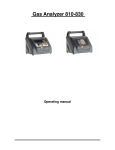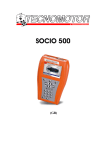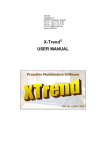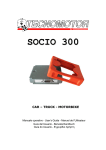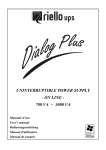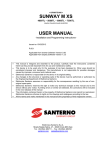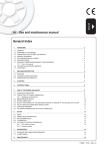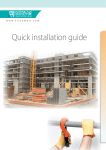Download En g lish
Transcript
English User Manual 2.1 2.1.1 2.1.2 2.1.3 2.1.4 2.1.5 2.1.6 2.1.7 2.1.8 2.1.9 2.2 2.2.1 2.2.2 2.2.3 2.2.4 2.3 2.3.1 2.3.2 2.3.3 2.3.4 2.3.5 2.3.6 2.3.7 2.4 2.4.1 2.4.2 2.5 2.5.1 2.5.2 2.5.3 2.5.4 Foreword .................................................................................... 3 Minimum PC requirements........................................................................... 3 Contents of the User Manual ....................................................................... 3 Symbols and glossary of safety-related terms and warnings .................. 3 Safety rules .................................................................................................... 4 Upon receipt .................................................................................................. 6 How to obtain your User Password............................................................. 6 Product Identification Number..................................................................... 6 KIT Contents .................................................................................................. 7 Description of the self-diagnosis module (BBAD)................................... 17 Product installation ................................................................. 19 How to install the SOCIO software to your PC ......................................... 19 How to connect the Self-diagnosis module (BBAD) to the PC ............... 20 SOCIO icon .................................................................................................. 20 How to enable the SOCIO Self-diagnosis software ................................. 21 Operating instructions............................................................ 22 Connection to the PC.................................................................................. 22 How to start the SOCIO programme.......................................................... 22 Display modes ............................................................................................. 22 Legend and meaning of icons ................................................................... 23 User interface and screen pages............................................................... 30 EOBD diagnosis .......................................................................................... 32 How to use the vehicle database............................................................... 32 Troubleshooting ...................................................................... 33 Problems during installation...................................................................... 33 Problems during operation ........................................................................ 33 Appendix .................................................................................. 34 Warranty information .................................................................................. 34 Bluetooth Configuration ............................................................................. 35 XP Serial Ports ............................................................................................ 38 Socio Drivers ............................................................................................... 40 1 SOCIO Collection Produced by TECNOMOTOR S.p.A All rights reserved. This publication may not be reproduced, in full or in part, without the express written consent of TECNOMOTOR S.p.A. TECNOMOTOR S.p.A reserves the right to revise or make changes to this publication without prior notice. Copyright information Microsoft, Windows and Windows 98 are registered trademarks of Microsoft Corporation. All other product and firm names within this manual may be trademarks of other entities. 2 English 2.1 Foreword Dear Customer, thank you for choosing the SOCIO Collection of diagnostic tools that will enable you to keep the pace with the ever-changing technology of on-board electronics. Please read this manual carefully and follow the indications provided in paragraph Safety rules. 2.1.1 Minimum PC requirements Processor: Pentium II or higher. Hard Drive: > 10 GB Operating system: Windows 98SE, 2000, XP Memory (RAM)> 128 MB USB 1.1 port or higher. Internet access for “TECNOMOTOR No-Stop” updates 2.1.2 Contents of the User Manual The User Manual is divided into sections: Product Description Product description, list of components Product installation Software and Hardware installation Operating instructions Description of functions, legend of icons and commands Troubleshooting Solutions to frequently encountered problems/FAQ's 2.1.3 Symbols and glossary of safety-related terms and warnings The following symbols are used throughout the manual to highlight important indications or information: Important This symbol is designed to draw your attention to important operations. This symbol is designed to draw your attention to important information. Note This symbol is used to highlight useful indications on how to use the product. Warning 3 2.1.4 Safety rules Signs and symbols: The symbols used in this paragraph have the following meanings. DANGER: Failure to comply with or improper use of the information identified by this symbol may result in severe injury or death. WARNING: Failure to comply with or improper use of the information identified by this symbol may result in personal injury and equipment or property damage. CAUTION: Failure to comply with or improper use of the information identified by this symbol may result in improper operation of device and/or software. Precautions required during operation/installation: DANGER: • • • • • Abnormal conditions: Continued operation when the device has been producing smoke or abnormal odours may create a fire or electric shock hazard. Cut off power supply immediately and contact a service centre. Water and foreign matter: If foreign matter (metal, water or other fluids) enter the device, cut off power supply immediately and contact a service centre. Shocks and damage: If the device is damaged, unplug it from the power mains and contact a service centre. Disassembly: Never attempt to dismantle or make changes to the device, as this may result in a risk of fire or electric shock. Placement: Keep device away from heat, oil fumes or vapour. Such ambient conditions might create a risk of fire and electric shock. Keep the device away from fluids and volatile flammable materials. Non compliance may create a fire hazard. 4 English WARNING: • • • Placement: Do not place the device on unstable surfaces, high shelves or other unstable locations or the unit may fall, leading to injury and/or damage. Foreign bodies: Do not insert any foreign bodies into the connectors as this may lead to device failure. Maintenance: Never use thinners, cosmetics or other volatile agents to clean the exterior of the device. Clean with a cloth wetted with a diluted solution of water and mild detergent. WARNING: • Usage conditions This appliance has been designed and tested to ensure safe operation. The user is required to observe the information and warnings provided in this manual to ensure safe operation and preserve the safety features of the appliance. 5 2.1.5 Upon receipt Upon receipt, check packing and product components for damage in the presence of the carrier. Liability for transport damage attaches to the forwarding agent or carrier. Report any damage, giving details of the nature and severity of the damage, in the shipping document and file a claim against forwarding agent or carrier. 2.1.6 How to obtain your User Password Submit your User Password request to TECNOMOTOR S.p.A. using the suitable form or through its sales network. TECNOMOTOR will send the personal Password directly to the addressee specified in the request as indicated. 2.1.7 Product Identification Number A label with the product serial number is affixed to the outside of the case. Quote this Identification Number when applying for your User Password and whenever requesting assistance from Technical Service. 6 English 2.1.8 KIT Contents The content of SOCIO 300 is indicated in the following Table Image Description Suitcase Self-diagnosis module Shockproof rubber case for self-diagnosis module Personal Computer or handheld display connection cable User Manual Software for installing the SOCIO programme to your PC. Includes NO-STOP software to download updates from the Internet 7 Image Description Battery power supply cable (12 V) SELF-DIAGNOSIS MODULE (BBAD) This is the key component and manages diagnostic communication with the vehicle ECU. USER INTERFACE AND UPDATE SOFTWARE The software package includes the programmes to be installed on the PC. • User interface “SOCIO” • programme TECNOMOTOR NO-STOP 8 English Accessories – EUROPE vehicles cables Image Description Code Connection cable for Ford vehicles up to 1995 - Connection cable for vehicles of the VAG group up to 1995 - Connection cable for FIAT Group vehicles (Packard, 3-way) - Connection cable for Opel vehicles up to 1995 - Connection cable for Renault vehicles up to 1995 - Bipolar connection cable for first PSA vehicles - 9 Accessories – EUROPE vehicles cables Image Description Code Connection cable for vehicles equipped with EOBD port - 30-pin connection cable for PSA vehicles - Connection cable for BMW vehicles - Connection cable for Mercedes vehicles before introduction of EOBD port - Universal connection cable (accessory cable) - 10 English Accessories – ASIA vehicles cables Image Description Code Connexion cable HONDA 5 + 3 pin - Connexion cable SUZUKI 6 + 4 pin - Connexion cable SUBARU 9 pin - Connexion cable KIA 20 pin - Connexion cable NISSAN 14 pin - Connexion cable HYNDAY-MITSUBISHI 12 pin - 11 Accessories – ASIA vehicles cables Image Description Code Connexion cable MAZDA 17 pin tondo - Connexion cable TOYOTA 17 pin rettangolare - 12 English KIT Vehicles Cables Image Description Item Number Cables KIT for EUROPEAN vehicles - Cables KIT for ASIAN vehicles - Cables Kit for Motorbikes - 13 Accessories Image Description Item Number Bluetooth - Battery RPM counter - Temperature Probe - 14 English Accessories Image Description Item Number PC measures Kit (Oscilloscope/Multimeter) - Probes for Automotive Scope/Multimeter - 4 channels expansion Kit SOCIO - Amperometric Clamp 10A - Amperometric Clamp 1000A - Pressure Kit - Belt tightening pulley kit - 15 Accessories Image Description Item Number Gas Analysis Module complete with accessories - Smoke meter module - USB connection cable for coupling the Gas Analysis Module and Smoke Meter with SOCIO 300 - Support for hand held display SOCIO 700 - Trolley for Hand – Held display SOCIO 700 - Trolley for gas and smoke meter module - 16 Description of the self-diagnosis module (BBAD) 2.1.9.1 Port identification The self-diagnosis module features the following ports: “Diagnosis” 26-pin high-density D connector for connection to vehicle ECU. “Serial” 9-pin sub-D connector for connection to PC KYCON “Power Supply” connector to feed module where vehicle diagnostics socket does not provide for power supply. 2.1.9.2 Power supply The self-diagnosis module is powered by the “power supply connector” from one of the following power sources: • 220V power mains adapter • 12 V battery power supply cable • diagnostic port if the system to be diagnosed includes a diagnostic system power supply feature (as in a vehicle system equipped with EOBD connector). 17 English 2.1.9 2.1.9.3 Self-diagnosis module warning lights (2) (1) The self-diagnosis module has two warning lights at the sides of the ”diagnosis” connector that indicate module operating status. Green LED for status indication (1). This LED indicates the operating status of the self-diagnosis module: • LED flashing: self-diagnosis module is powered and is operating correctly. • LED steady on: self-diagnosis module is powered but is not operating correctly. When this is the case, remove power supply to the module, wait a few seconds and power back on again. Three-colour LED indicating status of communication with vehicle ECU (2). This LED has different colours to indicate the status of communication between vehicle system and self-diagnosis module: • Orange: self-diagnosis module is trying to establish communication with vehicle ECU; this condition typically occurs after system selection, when the diagnostic procedure is initiated. • Green: self-diagnosis module is communicating with the ECU and is updating the parameters required by the software. • Red: communication between vehicle ECU and self-diagnosis module timed out or no communication established. In all other cases, the LED remains off. 18 English 2.2 Product installation This section of the manual provides an installation guide. Please refer to paragraph KIT Contents to identify the components and connections described in the procedure. Important Make sure you have installed the SOCIO software and the USB driver contained in the CD before connecting the USB connector to the PC. You will be prompted to install the USB driver at some point during the SOCIO software loading process. Note If your PC's USB ports are not enabled, please refer to the User Manual of your PC. Note Should you experience any problems during installation, please read paragraph Troubleshooting in this manual. 2.2.1 A B C How to install the SOCIO software to your PC Take the CD from the case Start your PC, place the CD in the reader and close the tray. If AutoRun is enabled on your PC, it will start the installation automatically; otherwise you can start the installation by double-clicking icon “setup.exe” in your CD reader drive Wait for the installation programme to appear and follow the on-screen instructions. 19 2.2.2 How to connect the Self-diagnosis module (BBAD) to the PC Warning Make sure the devices are off before performing the connections described below. Connect the serial connector of the communication cable to the serial connector of the self-diagnosis module (BBAD). If the connector has been inserted correctly, you will hear the retaining clip click into place, indicating the connector has locked into place in the mating piece. To remove the connector, press the tab on the side and then pull. Connect the USB connector of the communication cable to a USB port on your PC. If the PC doesn’t recognise the cable after coupling the connector to the USB port see the Appendix 2.5.4 Connect the power supply connector to the self-diagnosis module. While inserting the connector, its armour will slide to lock the connector into place. To remove this connector, pull on the sliding armour and the connector will come clear. Connect the power supply clamps to the vehicle battery; be sure to connect the red clamp to the positive terminal and the black clamp to the negative terminal and make sure that the green light is flashing. 2.2.3 SOCIO icon At the end of the installation procedure, the SOCIO icon is displayed on the PC Desktop. Double-click the icon to start the programme. 20 English 2.2.4 How to enable the SOCIO Self-diagnosis software Start the SOCIO SW. Select the interface English language Select the tool. Using the vehicle or motorbike option the following windows will be showed up on the screen. Digit the User Password and click Ok. Select the ‘workshop’ item and fill up the workshop data. Before connecting the SOCIO select the serial communication port. For verifying the serial port XP has assigned to SOCIO USB cable see to Appendix 2.5.3. Important The SOCIO software will not work if the enable procedure has been aborted. Important After the enable procedure (or an update), the SOCIO software will only work with the Self-diagnosis Module (BBAD) used when the software was enabled, as it needs to recognise the module Serial Number before it can operate. 21 2.3 Operating instructions 2.3.1 Connection to the PC The connection between Self-diagnosis module and PC is covered in the section that provides the installation instructions. 2.3.2 How to start the SOCIO programme Double-click the SOCIO icon on the desktop to run the SOCIO interface. 2.3.3 Display modes Horizontal display with function keys on right and left side of screen. 22 2.3.4 Note When you run the programme on the PC, you may view a command description by passing the pointer over an icon. A “tool-tip” appears with a full-text description of the command. MAIN MENU Single arrow menu key Lets you select work environment Emission module key Provides access to emission analysis environment Update key Setup for direct download of updates Setup key Customised setup of peripherals and shop information. Measurement key Provides access to measurement module Double arrow menu key Provides access to general functions menu 23 English Legend and meaning of icons DESCRIPTION OF GENERAL FUNCTIONS MENU Marketing module Provides access to customer and customer vehicle management area. Vehicle selection Lets you select vehicle to be diagnosed from the self- diagnosis database On-line Help Provides instant access to on-line help Control panel Lets you customise display hardware settings (battery power save feature, display brightness, stand by, Bluetooth configuration, etc.) Language selection Lets you select display language Product information HW and SW version Print Sends documents to a USB printer Power off Saves settings and initiates correct shutdown procedure 24 English BROWSING EOBD Allows vehicle diagnosis with no need of direct selection. It is necessary that self-diagnosis module is inserted in the display and is connected with EOBD cable Vehicle selection Vehicle can be selected by choosing the brand, fuel, model and version. As an alternative, it is possible to recall it from the list of the last 10 vehicles. When you have selected the vehicle, two additional keys are enabled: technical information and system selection Technical information In this environment, you can browse scheduled maintenance information, timing belt information, general wiring diagrams and guided diagnosis (if available) Technical specifications Provides access to the technical specifications of the selected vehicle Scheduled maintenance Displays a list of scheduled maintenance operations required at the different service intervals Timing belts This section contains the full instructions for timing belt replacement. Detailed descriptions and diagrams provide a step-by-step guide for the user to facilitate the replacement procedure General wiring diagrams Displays the wiring diagrams of the selected vehicle with component descriptions. Vehicle's failure log Allows you to check a known fault detected on the vehicle under consideration 25 System selection System wiring diagrams Diagnosis Parameters and states Change Lets you select the electronic system of the vehicle to be diagnosed. When you have selected the system, some additional keys are enabled: diagnosis, road test and step-by-step diagnosis Allows you to select the wiring diagram of the system to be diagnosed. The diagram is interactive, click on the single components to display the technical details, the drawing and position in the diagram. Enables communication with the ECU. Activating this function enables the buttons that give access to the following functions: view parameters and states, view errors, actuators, diagnostic report, system technical documentation. Displays the parameters and states made available by the ECU. parameters/states Lets you select and change displayed parameters and states to suit specific diagnostic needs Save data to report Lets you save self-diagnosis data in the report. Change display mode Lets you change the display mode of selected parameters/states from tabular form (values) to graphical from (histograms). 26 English BROWSING Errors Lets you view the errors stored in the ECU. The View Errors function is active as long as communication with ECU is maintained. Actuators Lets you check operation of actuators and components connected to ECU. Actuate component Lets you actuate the selected component Actuation sequence Lets you select several components and actuate them in a sequence Settings Lets you set some special parameters. ECU Info Displays general information on the ECU and its SW release. Report Lets you view the data stored during the diagnosis procedure. (parameters and states, errors, actuated components, settings, etc.). Specifications Displays the specifications of the system you are diagnosing. 27 BROWSING Start/Stop Turns communication with ECU on and off Road test Enables diagnosis and detection of parameters/states during a road test. The progression over time of up to three parameters can be recorded and stored on the card Change reference system Lets you choose between graphical display with one reference system or with 3 separate graphs. Select road test parameters/states Lets you select up to three parameters to be stored during a road test View errors Lets you view the errors detected during a road test Acquisition start Lets you set data acquisition parameters, such as acquisition time and when acquisition will start (right away, when an error occurs, from within a given range of a particular parameter). Play Lets you view the information recorded during a road test. Save road test Lets you save a road test to retrieve it at a later time Retrieve road test Lets you retrieve a road test saved previously Time base rule Lets you set the time base for road test display 28 English BROWSING Marketing Module Add new customer Provides full customer information: customer details, vehicle information, repairs grouped by work order, maintenance schedules, diagnostic and road test reports. In other words, it provides an overview of the vehicle's repair history Lets you add a new customer record to the marketing database. Add new vehicle Lets you add a new vehicle to the database and associate vehicle to an existing customer Find customer/vehicle Lets you locate a customer or a vehicle searching the database by customer surname or vehicle frame number. Delete customer Removes customer from marketing database Delete vehicle Removes vehicle from vehicle database Work order Lets you create and manage a work sheet listing all repairs required by a vehicle. You can also enter specific customer requests manually using a virtual keyboard. Planning Lets you plan shop activities and retrieve them by date, type, customer and vehicle Self-diagnosis log Keeps a log of all self-diagnosis operations performed on a vehicle based on diagnosis and road test reports. 29 2.3.5 User interface and screen pages The table below reports a few example screen-shots. Two display modes are available: horizontal with keys on right and left side or vertical with keys at top and bottom of the screen. The user may select either display mode according to his personal preferences. Both display modes provide the same functions Position of diagnostic socket Vehicle selection Note Display mode can be selected using function “Control Panel”. 30 31 Customer / license number selection Routine maintenance guide English 2.3.6 EOBD diagnosis For EOBD diagnosis, you need not select the system from the System Database; to establish communication with the ECU once you have performed the necessary connections, all you need to do is press the EOBD button. For connection to an ECU equipped with EOBD port, use the E641 cable. Warning: EOBD diagnosis will only work with vehicle that support this protocol. Important When you select the vehicle from the database - even for EOBD Diagnosis - you will obtain useful information, such as the location of the diagnostics port. 2.3.7 How to use the vehicle database After activating the relevant functions from the menu, you can select a vehicle in one of two ways: • Select in the order: make, fuel, vehicle model and version • Choose from the last ten vehicles diagnosed. Warning: Before connecting the diagnosis connector to the vehicle system, ensure that the cable is the number specified by the software when selecting the ECU to be diagnosed. Warning: For correct vehicle diagnosis, all specifications of the system to be diagnosed must be selected correctly. Warning: The status of communication with ECU can be monitored on a dedicated graphic display. Warning: If there are any errors stored in the ECU, the corresponding graphic display is turned on. 32 English 2.4 Troubleshooting 2.4.1 Problems during installation Problem: Remedy 2.4.2 After inserting CD and closing reader tray, installation will not start automatically The PC does not have Autorun enabled; select the CD reader drive from “Computer Resources” and double-click icon “setup.exe”. Problems during operation Problem: Remedy After selecting a vehicle correctly, the tester reads “Password not valid” Enable or update session omitted or failed (the password used is belong to a different BBAD module). Check your ID and Password. Repeat the update procedure. Problem: After selecting a vehicle correctly, the tester reads a message warning the user the system selected is not activated by the current subscription Enable or update session omitted or failed (the password used is not enable for the current year). Is mandatory the subscription to the current year. Repeat the update procedure. Remedy Problem: Remedy No communication within the BBAD module and the vehicle’s ECU. Check the vehicle and the ECU selected using the Socio PC SW were alike the system examined. Problem: BT communication failed. The Socio PC SW is not able to pair the BBAD module using the BT devices. See the appendix 2.5.2 Remedy Problem: Remedy Problem: Remedy The number of the COM Serial Port the Operating System XP reserves for the Socio USB cable (or USB BT) is unknown. See the appendix 2.5.3 The Socio USB cable (or USB BT) is in the wrong position respect the USB connector used during the installation of the Socio PC SW. See the appendix 2.5.4 33 2.5 Appendix 2.5.1 Warranty information This product is covered by 12-month warranty from date of purchase. For detailed information on warranty terms and service procedures, please see the Warranty Terms and Conditions or contact TECNOMOTOR S.p.A. “Customer Service”. 34 English Bluetooth Configuration 2.5.2 1. Enter the Autodiagnostics page and use the Configuration button 2. Be sure the serial port is correctly configured, that is select the COM port the Windows Operating System made available after the installation of the SOCIO software. It is advisable to set the ‘Autoscan BBAD COM Ports’ parameter with the FALSE value 3. 35 4. After the serial port configuration, use the Blue Tooth configuration button 5. Select the Blue Tooth option to be used 6. Carry out the guided procedure for the Blue Tooth module selection 7. Select the COM Serial Port where the USB BT module is installed WARNING: connect a BBAD module to a power source and be sure the Blue Tooth key is correctly fitted - green led ON 36 English 8. 9. 10. The guided procedure searches for the nearby Blue Tooth devices. When the list is displayed, select the BBAD item. Carefully follow the procedure instructions. Finally, select the XDEMO car, select a system and be sure data are correctly displayed. 37 2.5.3 XP Serial Ports Follow the path below: This procedure is required in case it is necessary to check the name of the serial port (COM) the XP Operating System has assigned after the installation of the SOCIO software. This information is very important to configure the serial communication within the SOCIO software. WARNING : In case of problems concerning the Drivers during the installation of the SOCIO software, some yellow warning triangles are displayed next to the devices description on the ‘Peripherals Management’ page. 38 English 1. Peripherals management 1. Check the name of the serial port XP has assigned to the communication with the SOCIO after the software installation . 2. Be sure the USB Driver High Speed Serial Converter has been installed. Otherwise uninstall the SOCIO software SOCIO and repeat a new installation. 39 Socio Drivers 2.5.4 When the Customer connects the USB connector of our cable or Blue Tooth key to a USB port which is not configured during the first installation, the Operating System of the PC starts automatically a guided procedure for the Driver configuration. 1. 2. Select the option Next 40 English 3. 4. Choose export Users installation option Next 5. 6. 7. Select indicated options Find the USB Driver in the directory C:\tecno\Drivers_usb-ad Next 41 6. End the installation of the USB Driver High Speed Serial Conv. WARNING : The above-described procedure has to be carried out twice, that is the Operating System requires the execution of this procedure twice. The second half of the procedure has to be carried out in the same way as the first half, by also using the name of the same directory for the Driver C:\tecno\Drivers_usb-ad 7. End the installation of the USB Driver At the end of the guided installation the Customer shall always use the USB port of the PC used during this procedure. 42