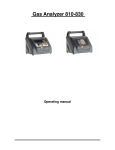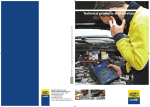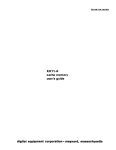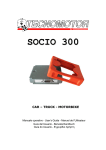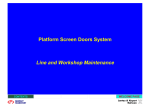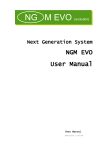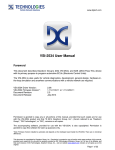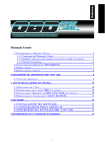Download SOCIO 500
Transcript
SO CI O 5 0 0 (GB) English User Manual 1.1 FOREWORD TO USER MANUAL .............................................................. 3 1.1.1 Contents of the User Manual............................................................ 3 1.1.2 Symbols and glossary of safety-related terms and warnings .......... 3 1.1.3 Safety rules....................................................................................... 4 1.2 HARDWARE SPECIFICATIONS OF SOCIO 500 ......................................... 7 1.3 SOFTWARE SPECIFICATIONS OF SOCIO 500 .......................................... 8 1.4 FOREWORD - SOCIO 500....................................................................... 9 1.4.1 Upon receipt..................................................................................... 9 1.4.2 How to obtain your User Password ................................................ 9 1.4.3 Product Identification Number ........................................................ 9 1.4.4 Maintenance and care ...................................................................... 9 1.4.5 Package contents ............................................................................ 10 1.4.6 Accessories ..................................................................................... 11 1.4.7 Description of SOCIO 500 ............................................................. 17 1.4.8 Description of keyboard................................................................. 20 1.5 INSTALLATION AND PRELIMINARY OPERATIONS .................................. 21 1.5.1 Installation...................................................................................... 21 1.5.2 Connections .................................................................................... 22 1.5.3 SOCIO 500 power-up ..................................................................... 22 1.5.4 How to enable the SOCIO 500 Self-diagnosis software ................. 23 1.6 HOW TO USE SOCIO 500 ..................................................................... 24 1.6.1 How to start the SOCIO programme .............................................. 24 1.6.2 Function key ................................................................................... 25 1.6.3 Vehicle and system selection .......................................................... 26 1.7 TROUBLESHOOTING ............................................................................. 32 1.7.1 Problems during operation............................................................. 32 1.8 APPENDIX ............................................................................................ 33 1.8.1 Warranty information..................................................................... 33 1 SOCIO Collection Produced by TECNOMOTOR S.p.A All rights reserved. This publication may not be reproduced, in full or in part, without the express written consent of TECNOMOTOR S.p.A. TECNOMOTOR S.p.A reserves the right to revise or make changes to this publication without prior notice. Copyright information Microsoft, Windows and Windows 98 are registered trademarks of Microsoft Corporation. All other product and firm names within this manual may be trademarks of other entities. 2 English 1.1 Foreword to User Manual Dear Customer, thank you for choosing the SOCIO Collection of diagnostic tools that will enable you to keep the pace with the ever-changing technology of on-board electronics. Please read this manual carefully and follow the indications provided in paragraph Safety rules. 1.1.1 Contents of the User Manual The User Manual is divided into sections: Product Description Product description, list of components Product installation Software and Hardware installation Operating instructions Description of functions, legend of icons and commands Solutions to frequently encountered problems/FAQ's Troubleshooting 1.1.2 Symbols and glossary of safety-related terms and warnings The following symbols are used throughout the manual to highlight important indications or information: Warning This symbol is used to call your attention to certain particular operations and the relevant instructions Important This symbol is designed to draw your attention to important information. Note This symbol is used to highlight useful indications on how to use the product. 3 1.1.3 Safety rules Signs and symbols: The symbols used in this paragraph have the following meanings. DANGER: Failure to comply with or improper use of the information identified by this symbol may result in severe injury or death. WARNING: Failure to comply with or improper use of the information identified by this symbol may result in personal injury and equipment or property damage. CAUTION: Failure to comply with or improper use of the information identified by this symbol may result in improper operation of device and/or software. 4 English Precautions required during operation/installation: DANGER: • • • • • Abnormal conditions: Continued operation when the device has been producing smoke or abnormal odours may create a fire or electric shock hazard. Cut off power supply immediately and contact a service centre. Water and foreign matter: If foreign matter (metal, water or other fluids) enter the device, cut off power supply immediately and contact a service centre. Shocks and damage: If the device is damaged, unplug it from the power mains and contact a service centre. Disassembly: Never attempt to dismantle or make changes to the device, as this may result in a risk of fire or electric shock. Placement: Keep device away from heat, oil fumes or vapour. Such ambient conditions might create a risk of fire and electric shock. Keep the device away from fluids and volatile flammable materials. Non compliance may create a fire hazard. WARNING: • • • Placement: Do not place the device on unstable surfaces, high shelves or other unstable locations or the unit may fall, leading to injury and/or damage. Foreign bodies: Do not insert any foreign bodies into the connectors as this may lead to device failure. Maintenance: Never use thinners, cosmetics or other volatile agents to clean the exterior of the device. Clean with a cloth wetted with a diluted solution of water and mild detergent. WARNING: • • Recharging the device: The device must be recharged in compliance with the manufacturer's instructions. Tecnomotor S.p.A. shall not be liable for damage in the event the device is recharged using other power sources. WARNING For the maintenance of packages containing the equipment and the relocation of the equipment once installed, the provisions of Italian Law Decrees DDLL 626 of 19/9/94 and 242 of 19/3/96 apply. Use appropriate tools to open package. 5 WARNING: • Usage conditions: This appliance has been designed and tested to ensure safe operation. The user is required to observe the information and warnings provided in this manual to ensure safe operation and preserve the safety features of the appliance. Do not allow operation of this equipment by unqualified persons. It is the owner's responsibility to keep warning labels and rating plates clean and legible. This manual is subject to changes and updates. Be sure to read the update and customisation instructions included in this manual. The manual is divided into sections for ease of reference. Manual instructions especially those concerning maintenance - are intended for use by specialised technical personnel with good knowledge of mechanics, electromechanics or of the operation of computerised unit-based systems. The system has been designed to facilitate operation and troubleshooting, with a wide range of display messages providing detailed indications to help locate problems. Please read these instructions carefully before operating the equipment. Collect this manual and all literature supplied with the equipment in a file folder and keep it with the machine where operators can easily access it. Make sure installation has been performed in compliance with all applicable regulations and standards. Read this manual carefully and learn how to use the equipment properly and safely. Be sure to observe applicable accident prevention rules when operating and servicing the equipment. In the event of unauthorised changes to the equipment, the manufacturer shall not be liable for any resulting damage or incident. Please note that bypassing or removing safety devices is in violation of workplace safety rules in force in the user's country. 6 Hardware Specifications of SOCIO 500 Dimensions Height Length Depth Processor: Intel/Marvell II PXA270 416MHz Internal Clock 208MHz Bus 32MB RAM 16MB StratFlash SD Removable >= 1GB Memory: LCD: Keyboard: Power supply: Current draw: Battery: 200mm 120mm 35mm Resolution 320x240 Size 3.5” 262144 Colours – Brightness 300 cd/m2 6 Navigation keys 10 Alphanumeric keys 1 Function key 1 On/Off Button 8-36Vdc (diagnostic socket, 230Vac power mains adapter, 12V battery cable) 250mA (12Vdc) NiMh 7.2V 700mA/H Battery life over 90 min Automatic recharge from diagnostic socket, 230 Vac power mains adapter, 12Vdc battery cable) Total weight: 500g Serial port MASTER USB 1.1 port SLAVE USB 1.1 port RS232 serial port USB 1.1 port for printer, Bluetooth module, other USB 1.1 port for PC updates Supported Hardware Protocols: ISO9141 – ISO14230 – J1850 PWM – J1850 VPW – RS485 – ISO15765 – CAN C – J2411 7 English 1.2 1.3 Software Specifications of SOCIO 500 The Software of SOCIO 500 has been developed on a Linux Embedded 2.6.x platform. This operating system ensures high stability, a high security level, complete software control, real-time hardware control and real-time processor control. The software of SOCIO 500 is based on images, animations and strings. Navigation is intuitive, fast and efficient (it takes just 6 steps to establish communication with the vehicle's ECU). The QUICK MENU function key provides shortcuts to Home page, On-Line Help (it indicates what you can do from the selected page), language selection (lets you select display language from any point in the software), date and time or equipment SW shutdown. Supported languages are the same as for the SOCIO COLLECTION line of products. An additional new feature is the Dashboard Page, which is displayed as soon as communication with the selected vehicle's ECU is established and offers the most significant or most frequently used components for system diagnosis. Any errors are immediately displayed and may be deleted right away (with no need to access the dedicated error page). The Database may be customised according to the desired option (Body Shop, Tyre Specialist, Fast Fit, Filling Station). Also available is a FULL option database that includes all four Databases. 8 1.4.1 English 1.4 Foreword - SOCIO 500 Upon receipt Upon receipt, check packing and product components for damage in the presence of the carrier. Liability for transport damage attaches to the forwarding agent or carrier. Report any damage, giving details of the nature and severity of the damage, in the shipping document and file a claim against forwarding agent or carrier. 1.4.2 How to obtain your User Password TECNOMOTOR S.p.A. or the Sales Network will issue the User Password directly to the addressee so it can be used during the registration procedure upon first powerup. 1.4.3 Product Identification Number A label with the product serial number is affixed to the outside of the case. This Identification Number is used when requesting service or in the product return application claim procedure. 1.4.4 Maintenance and care Please follow these instructions to avoid malfunction or unexpected failures: Do not drop or knock the equipment. Avoid spilling fluids on the equipment. Do not use batteries other than those specified in this manual. Do not service the equipment when it is in operation. Do not clean the equipment when it is in operation. Keep the package for safe handling. 9 1.4.5 Package contents Image Description SOCIO 500 package + updating SOFTWARE SOCIO 500 EOBD cable User Manual SD Card reader 7.2V 700mA/H NiMh battery USB serial cable for PC connection 10 English 1.4.6 Accessories Accessory cables for individual vehicles - EUROPE Image Description Item Number Connection cable for Ford vehicles up to 1995 - Connection cable for vehicles of the VAG group up to 1995 - Connection cable for FIAT Group vehicles (Packard, 3-way) - Connection cable for Opel vehicles up to 1995 - Connection cable for Renault vehicles up to 1995 - Bipolar connection cable for first PSA vehicles - 11 Accessory cables for individual vehicles - EUROPE Image Description Item Number Connection cable for SPRINTER - Connection cable for IVECO DAILY - 30-pin connection cable for PSA vehicles - Connection cable for BMW vehicles - Connection cable for Mercedes vehicles before introduction of EOBD port - 12 English Accessory cables for individual vehicles - ASIA Image Description Item Number Universal connection cable (accessory cable) - Connection cable for HONDA vehicles, 5 + 3-pin - Connection cable for SUZUKI vehicles, 6 + 4-pin - Connection cable for SUBARU vehicles, 9-pin - Connection cable for KIA vehicles, 20-pin - Connection cable for NISSAN vehicles, 14-pin - 13 Accessory cables for individual vehicles - ASIA Image Description Item Number Connection cable for MAZDA vehicles, 17-pin, round - Connection cable for TOYOTA vehicles, 17-pin, rectangular - Connection cable for HYUNDAY-MITSUBISHI vehicles, 12-pin - 14 English Cable KITs for cars and motorcycles Image Description Item number EUROPEAN VEHICLE CABLE KIT - ASIAN VEHICLE CABLE KIT - MOTORCYCLE CABLE KIT - 15 Miscellaneous accessory components Image Description Item Number 220V power mains adapter - Support for SOCIO 700 - Trolley for SOCIO 500 - Battery power supply cable (12V) - BBAD self-diagnosis module adapter wiring - 16 English 1.4.7 1.4.7.1 Description of SOCIO 500 Connector identification The self-diagnosis module features the following ports: “Diagnosis” 26-pin high-density D connector for connection to vehicle ECU. KYCON “Power Supply” connector to feed module where vehicle diagnostics socket does not provide for power supply “Serial” 9-pin sub-D connector for connection to PC 17 Diagnostic module status LED. GREEN LED FLASHING: Module powered and ready to start diagnostic session GREEN/RED LEDs FLASHING ALTERNATELY: Module powered, starting diagnostic session with selected system. “Serial” 9-pin sub-D connector for connection to PC 1 2 1 SLAVE USB 1.1 port USB port for updates (connection to PC). 2 MASTER USB 1.1 port for connection to printer and Bluetooth module Memory Card slot 18 English 1.4.7.2 Power supply SOCIO 500 incorporates a rechargeable battery that ensures operation and power-up. It may also be powered from one of the following sources: • • • 230Vac power mains adapter vehicle battery via 12Vdc battery power supply cable diagnostic cable 1.4.7.3 Battery installation or replacement The equipment comes with the batteries installed in the battery compartment and ready for operation. If further recharging is needed, the equipment may be connected to a vehicle using the EOBD cable or the accessory 12Vdc battery power supply cable or 230Vac power mains cable. Full recharge time when the battery is fully flat is about 20 hours. Under average usage conditions, battery life is about 1 ½ hours. Remove the cover at the rear of the equipment and lift the battery. Disconnect the white connector inside the battery compartment. Display flicker indicates that the batteries are low and should be replaced as soon as possible. 19 1.4.8 Description of keyboard Enter key Function key Escape key Arrow keys for navigation Selection key (Right arrow) Alphanumeric keypad On/Off key 20 English 1.5 Installation and preliminary operations SOCIO 500 requires no particular installation procedure. Important Before powering on the display for the first time, make sure you have the User Password supplied by Tecnomotor handy. Note If you experience any problems with installation, please read the manual section that discusses Troubleshooting 1.5.1 Installation Warning Make sure the equipment is off before performing the following inspection. Make sure the SD memory card is in place in its slot: Example of Memory Card with ‘ FULL’ Database 21 1.5.2 Connections Warning Make sure the equipment is off before performing the following inspection. Connect the diagnostic cable across vehicle connector and self-diagnosis module (BBAD) connector. If the connector has been plugged correctly to SOCIO 500, you will hear the retaining clip click into place, indicating the connector has locked into place in the mating piece. To remove the connector, press the tab on the side and then pull. Connect the round connector of the power supply cable to SOCIO 500 if power supply through the OBD connector is not available. While inserting the connector, its armour will slide to lock the connector into place. To remove this connector, pull on the sliding armour and the connector will come clear. Connect the clamps of the SOCIO 500 battery power supply cable (if power supply via the OBD connector is not available) to the vehicle's battery; make sure to connect the red clamp to the positive terminal and the black clamp to the negative terminal and check to ensure the green light is flashing. 1.5.3 SOCIO 500 power-up After connecting the cables as required, press the indicated key to power on the equipment. To power off, see 1.6.2 ‘ Shutdown ‘. 22 1.5.4 On first power-up, you will need to enter the User Password (see 1.4.2) Power on SOCIO 500. Enter the User Password from the alphanumeric keypad. Press the Enter key to confirm. Important The SOCIO 500 software will not work if the enable procedure has been aborted. Important If you enter a wrong User Password, a warning message appears on the display and the password entry window remains displayed so the correct password can be entered. 23 English How to enable the SOCIO 500 Self-diagnosis software 1.6 1.6.1 How to use SOCIO 500 How to start the SOCIO programme Warning: Before connecting the diagnosis connector to the vehicle system, ensure that the cable is the number specified by the software when selecting the ECU to be diagnosed. For correct vehicle diagnosis, all specifications of the system to be diagnosed must be selected correctly. The status of communication with ECU can be monitored on a dedicated graphic display. If there are any errors stored in the ECU, the corresponding graphic display is turned on. The programme starts automatically when the display is switched on. The main page is shown below: 24 English 1.6.2 Function key Function key Function Key F lets you select the following options. Use the Arrow keys (up and down) to select an option and press the Right arrow key or the Enter key to confirm. On-line Help On-line Help. Language Selection Selection of display language. Use the Arrow keys (up and down) to select the language and press the Right arrow key or the Enter key to confirm. Settings In Settings, you may set Date and Time. Use the alphanumeric keypad and press Enter to confirm. Info Information on Display Software and Diagnosis Database versions. Tetrix This function is used to control proper display and key operation. Shutdown Software shutdown. 25 1.6.3 Vehicle and system selection Vehicle can be selected in one of two ways: • Select in the order: make, fuel, vehicle model and version. • Choose from the last ten vehicles selected. BROWSING Main Page Vehicle selection. Last 10 vehicles diagnosed. Reports on last 10 vehicles diagnosed. Use the Arrow keys (up and down) to select the desired item and press the Right arrow key or the Enter key to confirm. Vehicle selection Use the Arrow keys (up and down) to select the vehicle and press the Right arrow key or the Enter key to confirm. For quick selection, press the vehicle letter. Model selection Selection of model of the previously selected make (confirm using Right arrow key or Enter key). 26 English System selection Selection of system to be diagnosed (confirm using Right arrow key or Enter key). ECU selection Selection of control unit or ECU type of selected system (confirm using Right arrow key or Enter key). When specified, select the system according to vehicle's year of manufacture. Diagnostic socket location Diagram showing location of the diagnostic socket. "Wait" message This message indicates that the equipment is waiting for the system enable signal. 27 Example Year of manufacture of vehicle: 99- from 1999 onwards -99 before 1999 98-99 from 1998 to 1999 "Key-on" message When you see message, you must turn the vehicle's ignition key to On and then press the Enter arrow key. "Wait" message This message indicates the equipment is establishing communication with the ECU. Diagnosis page display First diagnosis page. Note: The icons in the display pages provide the functions of the following keys: Escape key Enter key Arrow key 28 English The initial diagnosis page (DASHBOARD page) provides the following: Example of DASHBOARD page Error presence signal Equipment communicating with vehicle Short list of key functions (actuators and settings) of selected system Display of some key parameters 29 NAVIGATION during SYSTEM DIAGNOSIS Technical Data Sheet Errors Parameters Report ECU Info Actuators Settings 30 English BROWSING Escape key Overview of Navigation keys To exit diagnosis, press the ESC key. The selected diagnosis page remains displayed, but communication with the vehicle is disconnected. Always use this key to go back to previous pages. Left Arrow key Right Arrow key and Confirm/Enter or Forward key Arrow keys for vertical scroll Enter key 31 1.7 Troubleshooting 1.7.1 Problems during operation Problem: Remedy Problem: Remedy After a vehicle is selected correctly, the tester shows message :“Warning, password used for updating is wrong” The registration or update procedure has been omitted or was not successful because the password for another BBAD self-diagnosis module was used. Check your ID and Password Repeat the update procedure. After a vehicle is selected correctly, the tester shows message :“Warning, system not enabled under current subscription” Registration or update procedure has been omitted or was unsuccessful because the password is linked to an old subscription (e.g. 2007 system, 2006 password). Apply for current-year subscription. Repeat update procedure when you receive the new password. Problem: Remedy Failure to establish communication with vehicle's ECU Make sure the vehicle and ECU selected in the software match the system you wish to diagnose (check type and year). Problem: Remedy Equipment does not power on when the on key is pressed. Incorporated battery may be flat. Connect OBD cable to vehicle (or battery cable or mains adapter if available) and try again 32 English 1.8 Appendix Warranty information. 1.8.1 This product is covered by 12-month warranty from date of purchase. For detailed information on warranty terms and service procedures, please see the Warranty Terms and Conditions or contact TECNOMOTOR S.p.A. “Customer Service”. Please note that warranty does not cover: • Physical damage to equipment. • Malfunction of any connection and accessory cables (unless claimed within 10 days from date of receipt and notified in writing to local distributor or TECNOMOTOR SPA). • Damage resulting from tampering/unauthorised changes. • Short circuits caused by external events or improper use of equipment. 33 1.8.2 EC statement of conformity 34 35 English