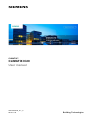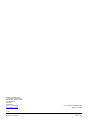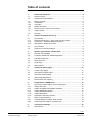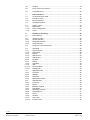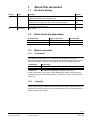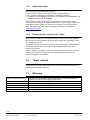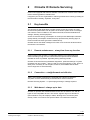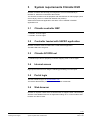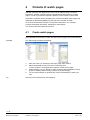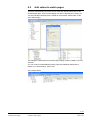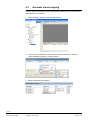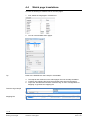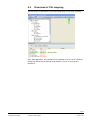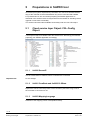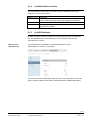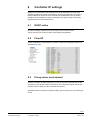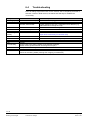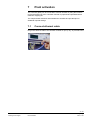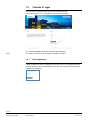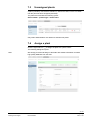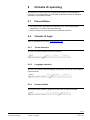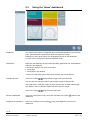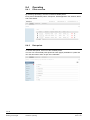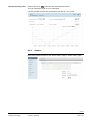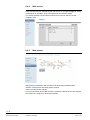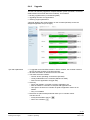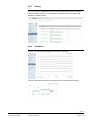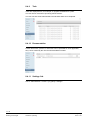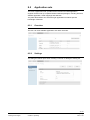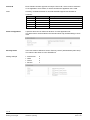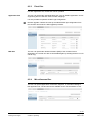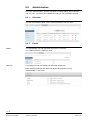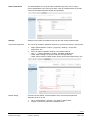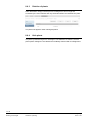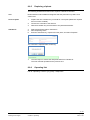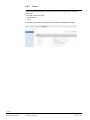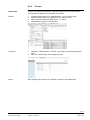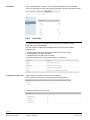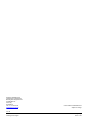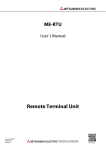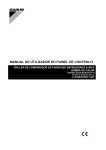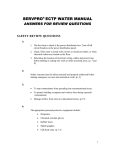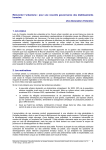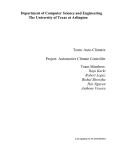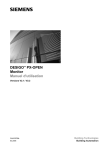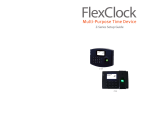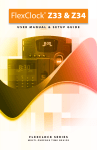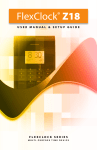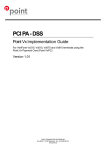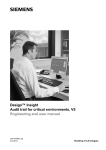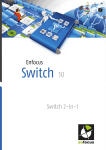Download Document Template Manuals A4 - Service, Support
Transcript
s CLIMATIX™ CLIMATIX IC20 User manual A6V10450042_en--_b 2015-11-30 Building Technologies Siemens Switzerland Ltd Infrastructure & Cities Sector Building Technologies Division Gubelstrasse 22 6301 Zug Switzerland Tel. +41 41-724 24 24 www.siemens.com/sbt © 2014 Siemens Switzerland Ltd Subject to change 2 / 46 Siemens Building Technologies CLIMATIX IC20 A6V10450042_en--_b 2015-11-30 Table of contents 1 About this document .............................................................................. 5 1.1 Revision history ......................................................................................... 5 1.2 Referenced documentation ....................................................................... 5 1.3 1.3.1 1.3.2 1.3.3 1.3.4 Before you start ......................................................................................... 5 Trademarks ............................................................................................... 5 Copyright ................................................................................................... 5 Quality assurance ..................................................................................... 6 Document use / request to the reader ...................................................... 6 1.4 Target readers ........................................................................................... 6 1.5 Glossary .................................................................................................... 6 2 Climatix IC Remote Servicing ................................................................ 7 2.1 2.1.1 2.1.2 2.1.3 Key benefits .............................................................................................. 7 Remote maintenance – at any time from any location.............................. 7 Connection – straightforward and effective .............................................. 7 Web-based – always up to date ................................................................ 7 2.2 Key functions............................................................................................. 8 2.3 Support on technical problems ................................................................. 8 3 System requirements Climatix IC20 ...................................................... 9 3.1 Climatix controller BSP ............................................................................. 9 3.2 Controller loaded with SAPRO application ............................................... 9 3.3 Climatix SCOPE tool ................................................................................. 9 3.4 Internet access .......................................................................................... 9 3.5 Portal login ................................................................................................ 9 3.6 Web browser ............................................................................................. 9 4 Climatix IC watch pages ....................................................................... 10 4.1 Create watch pages ................................................................................ 10 4.2 Add values to watch pages ..................................................................... 11 4.3 Generate cloud mapping ......................................................................... 12 4.4 Watch page translations .......................................................................... 14 4.5 Download of CSL mapping ..................................................................... 15 5 Preparations in SAPRO tool ................................................................ 16 5.1 5.1.1 5.1.2 5.1.3 5.1.4 5.1.5 5.1.6 Cloud service layer Object: CSL-Config Object ...................................... 16 0x0000 ServerIP ..................................................................................... 16 0x0001 ComState and 0x0002 CLSState ............................................... 16 0x0003 MappingLanguage ..................................................................... 16 0x0004 EnableConnection ...................................................................... 17 0x0006 Distributor ................................................................................... 17 Application shut down request ................................................................ 18 5.2 5.2.1 5.2.2 Other recommendations ......................................................................... 18 aoTarget Member 0x0005: Serial number .............................................. 18 aoCSL Member 0x000A: Activation key.................................................. 18 6 Controller IP settings ............................................................................ 19 6.1 DHCP active ............................................................................................ 19 3 / 46 Siemens Building Technologies CLIMATIX IC20 Table of contents A6V10450042_en--_b 2015-11-30 6.2 Fixed IP ................................................................................................... 19 6.3 Proxy server environment ....................................................................... 19 6.4 Troubleshooting....................................................................................... 20 7 Plant activation ...................................................................................... 21 7.1 Connect ethernet cable ........................................................................... 21 7.2 7.2.1 Climatix IC login ...................................................................................... 22 Reset password ...................................................................................... 22 7.3 Unassigned plants ................................................................................... 23 7.4 7.4.1 7.4.2 7.4.3 Assign a plant .......................................................................................... 23 Basic data................................................................................................ 24 Alarm configuration ................................................................................. 24 Cloud ....................................................................................................... 24 8 Climatix IC operating ............................................................................ 25 8.1 Preconditions .......................................................................................... 25 8.2 8.2.1 8.2.2 8.2.3 Climatix IC login ...................................................................................... 25 Tenant selection ...................................................................................... 25 Language selection ................................................................................. 25 Account details ........................................................................................ 25 8.3 Using the 'Home' dashboard ................................................................... 26 8.4 8.4.1 8.4.2 8.4.3 8.4.4 8.4.5 8.4.6 8.4.7 8.4.8 8.4.9 8.4.10 8.4.11 Operating................................................................................................. 28 Plant overview ......................................................................................... 28 Data points .............................................................................................. 28 Alarms ..................................................................................................... 29 Web access ............................................................................................. 30 Web picture ............................................................................................. 30 Upgrade................................................................................................... 31 History ..................................................................................................... 33 Scheduler ................................................................................................ 33 Task ......................................................................................................... 34 Documentation ........................................................................................ 34 Settings link ............................................................................................. 34 8.5 8.5.1 8.5.2 8.5.3 8.5.4 Application sets ....................................................................................... 35 Overview ................................................................................................. 35 Settings ................................................................................................... 35 Plant files ................................................................................................. 37 Miscellaneous files .................................................................................. 37 8.6 8.6.1 8.6.2 8.6.3 8.6.4 8.6.5 8.6.6 8.6.7 8.6.8 8.6.9 8.6.10 Administration ......................................................................................... 38 Overview ................................................................................................. 38 Plants ...................................................................................................... 38 Deletion of plants .................................................................................... 40 Hide plants .............................................................................................. 40 Replacing of plants .................................................................................. 41 Operating link .......................................................................................... 41 Users ....................................................................................................... 42 Tenants .................................................................................................... 43 User roles ................................................................................................ 44 Access levels .......................................................................................... 45 4 / 46 Siemens Building Technologies CLIMATIX IC20 Table of contents A6V10450042_en--_b 2015-11-30 1 About this document 1.1 Revision history Version Date Changes b 2015-11-30 New: Support of SCOPE light configuration file New: Dashboard functionality with tiles, charts, tablet optimized Changed: Term "plant" substitutes "site" First edition a 2014-10-07 1.2 Section 8.4.3 8.3 all Referenced documentation Document titel Type of document Document No. Online help SCOPE tool Online help SAPRO tool Online help Online help - Climatix IC data sheet Data sheet A6V10449189en 1.3 Before you start 1.3.1 Trademarks The trademarks (trademarks (™) or registered trademarks (®)) used in this document are listed together with their legal owners in the following table. The use of these trademarks is subject to international and national statutory provisions. Trademarks CLIMATIX™ BACnet™ MODBUS® Legal owner Siemens American National Standard (ANSI/ASHRAE 135-1995) The Modbus Organization, Hopkinton, MA, USA Further to the notes in this section, and to facilitate the reading of the text, these trademarks will not be indicated elsewhere in the text (e.g. by use of symbols such as ® or ™). 1.3.2 Copyright This document may be duplicated and distributed only with the express permission of Siemens, and may be passed only to authorized persons or companies with the required technical knowledge. 5 / 46 Siemens Building Technologies CLIMATIX IC20 About this document A6V10450042_en--_b 2015-11-30 1.3.3 Quality assurance This document was prepared with great care. The contents of all documents are checked at regular intervals. Any corrections necessary are included in subsequent versions. Documents are automatically amended as a consequence of modifications and corrections to the products described. Please make sure that you are aware of the latest document revision date. If you find lack of clarity while using this document, or if you have any criticisms or suggestions, please contact your local point of contact in your nearest branch office. The addresses of the Siemens regional companies are available at www.siemens.com/sbt. 1.3.4 Document use / request to the reader Before using our products, it is important that you read the documents supplied with or ordered at the same time as the products (equipment, applications, tools etc.) carefully and in full. We assume that persons using our products and documents are authorized and trained appropriately and have the technical knowledge required to use our products as intended. Siemens assumes no liability to the extent allowed under the law for any losses resulting from a failure to comply with the aforementioned points or for the improper compliance of the same. 1.4 Target readers Target readers are HVAC OEM manufacturers; both administrators (application engineers) and operators (service). 1.5 Climatix IC Remote Servicing Tenant Tenant Administrator User (User) credentials Plant Glossary Climatix IC is a cloud based service application to remotely maintain and efficiently operate Climatix equipped HVAC units. Tenant is equal to company. Tenant administrator is managing plants and users within his tenant. No administrative role, only plant roles with privileges. Registered (user) role in Climatix IC. Equal to controller. 6 / 46 Siemens Building Technologies CLIMATIX IC20 About this document A6V10450042_en--_b 2015-11-30 2 Climatix IC Remote Servicing HVAC units equipped with Siemens Climatix controllers can connect to the Climatix remote servicing platform, Climatix IC20. It supports your service organization in reducing maintenance costs by providing all the information remotely, anywhere, at any time. 2.1 Key benefits The Climatix IC Web application provides remote access and control of onsite devices and systems 24/7 from anywhere in the world. A plant owner or manager can examine current conditions, view historical trends, and edit schedules and settings, affecting onsite equipment. Access to real time energy consumption or HVAC process data helps customers quickly identify consumption outliers that may represent early warning signs of HVAC mechanical issues (preventive maintenance). Climatix remote view Web is designed for ease of use at all user levels thanks to the intuitive user interface. 2.1.1 Remote maintenance – at any time from any location HVAC systems often operate a considerable distance from OEM production centers resulting in high service costs and travel expenses which should be avoided as much as possible, especially during warranty periods. Climatix IC Remote Servicing facilitates diagnostics, optimized settings or system upgrades from any location – with no need for a service engineer on site. Even if it does prove necessary to visit the plant, however, the available data enables service engineers to work efficiently. 2.1.2 Connection – straightforward and effective Today, most Climatix controllers are equipped with a built-in IP interface. The plant connects automatically to the Climatix IC via this interface. Remote Servicing System – no special programming or settings required. 2.1.3 Web-based – always up to date Climatix IC operates with standard web browsers and is suited for use with all types of web-compatible devices. The service engineer logs in to Climatix IC (www.climatixic.com) via a laptop or tablet, allowing him to access the plant directly. There is no need to use special cables or to install extra software. 7 / 46 Siemens Building Technologies CLIMATIX IC20 Climatix IC Remote Servicing A6V10450042_en--_b 2015-11-30 2.2 Key functions Climatix IC is a cloud based service application to remotely maintain, efficiently operate your Climatix equipped HVAC unit. Climatix IC: Collects alarms and routes them to the responsible service organization. Enables future upgrades to your installed base with application enhancement, firmware improvements, or language sets at scheduled times. Transfers all relevant process data from connected units to enhance the efficiency of the HVAC plant. Application can be used by any PC, tablet or small devices with no software installation required. 2.3 Support on technical problems Please adhere to the following sequence for support issues: 1. Contact the supplier of the device or plant. 2. If unknown, Siemens provides the following tools: Self information via the Download Center: http://www.downloads.siemens.com. Self information via the Service and Support Portal: https://support.industry.siemens.com. Submit a support request: http://www.siemens.com/automation/support-request. 8 / 46 Siemens Building Technologies CLIMATIX IC20 Climatix IC Remote Servicing A6V10450042_en--_b 2015-11-30 3 System requirements Climatix IC20 Climatix controllers are basically preconfigured to connect automatically to Climatix IC, whenever connected to the Internet. The Climatix controller must be prepared with valid Climatix IC watch pages (cloud service layer), which is created with SCOPE tool (VVS10). Advanced functions like application shut down can be realized in SAPRO application tool. 3.1 Climatix controller BSP POL63x: 10.32 or higher POL68x: 10.32 or higher 3.2 Controller loaded with SAPRO application Climatix controllers must be loaded with a valid SAPRO application. The BSP LED has to be green. 3.3 Climatix SCOPE tool Climatix Scope tool for preparing controller mapping: VVS 10.32 or higher 3.4 Internet access High speed internet access using the following port setting: Port 443 open. 3.5 Portal login The user needs to log in at: www.climatixic.com The tenant administrator provides the user with user credentials. 3.6 Web browser Climatix IC requests a state of the art web browser to support HTML 5 functionality. Siemens uses Mozilla Firefox for its regression testing; IE 11 or other modern web browser can also be used. 9 / 46 Siemens Building Technologies CLIMATIX IC20 System requirements Climatix IC20 A6V10450042_en--_b 2015-11-30 4 Climatix IC watch pages Climatix controllers with application include a lot of different values, data and information. Climatix controllers must be prepared with data mapping, or watch pages, in order to provide the required setpoints, present values, or other data. Application engineers use the SCOPE tool to create the desired watch pages and download the generated (OBHcomp.UCF) file to the Climatix controller. As soon as the Climatix controller is connected to Climatix IC, the controller provides the defined information, including the watch pages. The section below describe how to do this. 4.1 Create watch pages Open SCOPE tool and start to create the desired watch pages (see picture below). Example One watch page for different setpoints: 3. 4. 5. 6. Tip Enter the name (f.e. Setpoint) of the watch page under "Name". Select the desired security level of the connected client. In other words, the cloud application requires certain access rights. Under Mapping, you can decide to make the watch page available for Cloud and/or for JSON (JSON is mainly used for smart phone apps). You can select whether to generate the names automatically or define your own. We recommend automatic for CSL mapping. 10 / 46 Siemens Building Technologies CLIMATIX IC20 Climatix IC watch pages A6V10450042_en--_b 2015-11-30 4.2 Add values to watch pages Select the desired data points from the tree view and drag-and-drop them to the desired watch page. Some access settings can also be entered here. Finally, you can also indicate if this data point is visible for Cloud and/or JSON (same as the entire watch page). The settings are inherited from the watch page settings if neither JSON or Cloud is selected. You can continue to add additional watch pages and additional data points to finalize your cloud interface. Press "OK". See example below: 11 / 46 Siemens Building Technologies CLIMATIX IC20 Climatix IC watch pages A6V10450042_en--_b 2015-11-30 4.3 Generate cloud mapping The next step is to generate the final mapping files (OBHcomp.UCF), that must be downloaded to the controller. 1. Select "Mapping Support" in the SCOPE tool tree. 2. Left-click in the description area and select "Import and Export > Import" to import available mappings to "GenericCloud". 3. Select "GenericCloud" mapping. 12 / 46 Siemens Building Technologies CLIMATIX IC20 Climatix IC watch pages A6V10450042_en--_b 2015-11-30 4. Select "GenericLang" support. 5. The next step is to import the available global language data base and include it in the cloud mapping. Import the available "GenericLang" file. 6. Click the mapping file to see the mappings for the watch pages and associated data points. 7. By saving, the SCOPE tool generates the final OBHcomp.UCF file in the background. 13 / 46 Siemens Building Technologies CLIMATIX IC20 Climatix IC watch pages A6V10450042_en--_b 2015-11-30 4.4 Watch page translations Process as following to translate names of watch pages. 1. First, define the languages in SCOPE tool. 2. You can now translate watch pages. Tip Refer to the SCOPE tool online help for more details. 3. The objects and members on the watch pages are now normally translated. 4. Create a new mapping file (save) and translate each object and member. 5. Import the "GenericCloud" and the "GenericLang" in menu "Configuration for Mapping" to generate the mapping file. GenericLang example Mapping File 14 / 46 Siemens Building Technologies CLIMATIX IC20 Climatix IC watch pages A6V10450042_en--_b 2015-11-30 4.5 Download of CSL mapping The final step is to download the generated mapping file to your target controller. After "Start Application", the controller is now prepared to connect to the cloud and provide the data as per the defined cloud interface, as soon as it connects to Climatix IC. 15 / 46 Siemens Building Technologies CLIMATIX IC20 Climatix IC watch pages A6V10450042_en--_b 2015-11-30 5 Preparations in SAPRO tool All VVS10 (see system requirements) controllers can connect to Climatix IC20 as long as the controller receives a distribution key and is connected and enabled. For professional use, we recommend preparing the SAPRO application as described in the sections below to fully benefit from all Climatix IC including remote upgrade or shut down functionality. The section below describes available functionality under the new CSL-object. 5.1 Cloud service layer Object: CSL-Config Object A new system object is available under the SCOPE tree. We strongly recommend preparing your SAPRO application accordingly. 5.1.1 0x0000 ServerIP This is a fixed reference address, where controllers are connected. Imported note Do not change! 5.1.2 0x0001 ComState and 0x0002 CLSState Reports the actual connectivity status of the controller (read value only) to see if the controller is connected or not. 5.1.3 0x0003 MappingLanguage Definition of the mapping column used (default COM1). 16 / 46 Siemens Building Technologies CLIMATIX IC20 Preparations in SAPRO tool A6V10450042_en--_b 2015-11-30 5.1.4 0x0004 EnableConnection After downloading VVS10 BSP, the member is set to "Disabled" and must be enabled to connect to Climatix IC. Member value Enabled Disabled BSPonly 5.1.5 Explanation The controller connects, as soon as internet is available and sends its data (according watch page mapping) to Climatix IC No connection request to Climatix IC Only the system objects are reported to the cloud. Upgrades are possible 0x0006 Distributor Climatix controllers connect to Climatix IC (cloud system) and ask for distributer key. The distribution key is the information, to which tenant (customer) the controller has to connect. Where to find distributor key The distributer key is available for tenant administrators in menu "Administration > Tenants > [my tenant]" .. You must have tenant administrator rights however. Copy and paste it to the CSL object, member 0x0006 (via SCOPE or preprogrammed in SAPRO application). 17 / 46 Siemens Building Technologies CLIMATIX IC20 Preparations in SAPRO tool A6V10450042_en--_b 2015-11-30 5.1.6 Application shut down request Two members are available for synchronization to prevent a situation where the application has no control over the upgrade process. The members become active after the files are successfully downloaded to the plant. As a result, preparations can be made from the cloud and then upgrade locally without cloud support. 0x000B UpgradeRequest This member is set from the cloud if an upgrade is pending from Climatix IC. The application can start a shutdown with this member prior to upgrading, or deny the upgrade, for example, to allow only local upgrades. This member is not persistent and we recommend resetting it to "False" after handling the request to be able to detect any new request. 0x000C UpgradeAllowed This member is monitored from Climatix IC (as long as defined under application shutdown timeout), to detect if an upgrade is allowed. Member value Wait (0) Yes (1) No (2) 5.2 Explanation This setting is the default after every reset. Climatix IC waits for the application shutdown timeout before performing or terminating the upgrade Climatix IC can start an upgrade Climatix IC terminates the upgrade request Other recommendations We recommend making the following objects/members available on HMI to prepare Climatix controllers and application in a professional manner. 5.2.1 aoTarget Member 0x0005: Serial number The serial number of Climatix controllers is the key identification in the Climatix IC data base and we recommend making this information available in the HMI. This allows the local operator to provide the serial number within one or two clicks if the Climatix IC operator needs to identify a controller. 5.2.2 aoCSL Member 0x000A: Activation key The activation key must be reentered when replacing Climatix IC in the event of an unexpected replacement. We also recommend you make this value available to service engineers in the field. See section 8.6.5 "Replacing of plants". 18 / 46 Siemens Building Technologies CLIMATIX IC20 Preparations in SAPRO tool A6V10450042_en--_b 2015-11-30 6 Controller IP settings Different IT infrastructures and variations exist in the field when connecting the Climatix controller via internet to Climatix IC. Climatix controllers do not require a fixed IP address and users do not even deal with IP addresses. And yet certain settings may be requested or require verification for proper Internet connectivity (depending on the local infrastructure). 6.1 DHCP active No further settings required when the IP setting is set to DHCP active. This is also the most common (and recommended) configuration. 6.2 Fixed IP Certain installations request fixed IP numbers. A DNS server address needs to be entered in this case. 6.3 Proxy server environment Climatix controllers do not support proxy server environment, primarily due to the complexity of set up and a lack of authority by the IT department (port 443 for http requests must be open for a direct Internet connection). Separate Internet connectivity (3G/4G modem) may be required to access this type of unit. 19 / 46 Siemens Building Technologies CLIMATIX IC20 Controller IP settings A6V10450042_en--_b 2015-11-30 6.4 Troubleshooting Even all settings might have been correct entered, due to complexity and habit of switches, routers or DNS servers, the below hints will help to establish the connectivity: Setting IP Settings (aoIP) Member 0x0003 Link detected (no) 0x0035 IP Address 0x0038, 0x0039 DNS 0x0036 Subnet Mask 0x0037 Gateway Cloud settings (aoCSL) 0x0000 Cause/Activity Ethernet cable not plugged in Must be from the local network At least 0x0038 must have a valid DNS server address (e.g. public DNS server Google 8.8.8.8) Must match the network configuration Must contain a router IP address Server IP must be correct (https://www.connectivity.ccl-siemens.com) The distributor must contain the value from the Tenant Check if connection is enabled (1 or 2) 0x0006 0x0004 Topic IP connectivity Activity Connect PC to the same network as the Climatix controller. Check out the general Internet access (port 443 open). Compare the PC settings with controller's Others Connect SCOPE tool to Climatix controller and read out its diagnostic file to check, if there is something stated (missing CSL mapping, link detected) 20 / 46 Siemens Building Technologies CLIMATIX IC20 Controller IP settings A6V10450042_en--_b 2015-11-30 7 Plant activation The controller (plant) can be connected to Internet Climatix IC (using the inbuilt IP port) and activated as soon a Climatix controller is prepared and preloaded with a valid CSL mapping file. The chapter below describes and illustrates the workflow and provides tips on additional required settings 7.1 Connect ethernet cable Plug in the ethernet cable to the Climatix controller IP port (T-IP), as pictured below. 21 / 46 Siemens Building Technologies CLIMATIX IC20 Plant activation A6V10450042_en--_b 2015-11-30 7.2 Climatix IC login The user opens the web browser and enters the following URL: http://www.climatixic.com to activate the new Climatix controller. The user is requested to enter his username and password. Note The "Sign up" function is not enabled for Climatix controllers. 7.2.1 Reset password A reset password function is available in the event of a lost or forgotten password. The user enters his or her email address to receive a temporary password (which must then be changed). 22 / 46 Siemens Building Technologies CLIMATIX IC20 Plant activation A6V10450042_en--_b 2015-11-30 7.3 Unassigned plants A plant (controller) connected to Climatix IC, delivers the data, but it is not visible until the plant has been assigned (activated). The plants are listed with the following syntax: Serial number - product type - tenant name Only tenant administrators are allowed to activate new plants. 7.4 Assign a plant Click the right side icon to assign the plant to a specific owner. The following dialog box opens. Note We strongly recommend filling out the fields with suitable information to build a high-quality database from the start. 23 / 46 Siemens Building Technologies CLIMATIX IC20 Plant activation A6V10450042_en--_b 2015-11-30 7.4.1 Basic data In order to identify controllers easily, fill in the following information fields: Plant name replaces the generic generated name Application set for upgrade and access level definition Plant related properties (e.g. address, time zone) 7.4.2 Alarm configuration Each plant can have an individual alarm configuration: The general alarm configuration for the plant Plant will retrieve the settings after every reconnect 7.4.3 Cloud Informational parameter about first activation date, activation key and online status 24 / 46 Siemens Building Technologies CLIMATIX IC20 Plant activation A6V10450042_en--_b 2015-11-30 8 Climatix IC operating The following is a short manual on operating the Climatix IC cloud application. It focuses on core functionality, since Climatix IC operation is intuitive; additional information is provided as needed. 8.1 Preconditions The following tasks afford different credentials, up to Tenant administrator credentials (f.e. to read out the distribution key). Climatix controller is cloud prepared and connected to Internet. 8.2 Climatix IC login Open an web browser and enter www.climatixic.com. 8.2.1 Tenant selection The user can select available tenants for operation. 8.2.2 Language selection The user can select the desired language setting which is linked to unit of measure (metric/imperial). 8.2.3 Account details User details (name, address, telephone number) can be edited as needed. 25 / 46 Siemens Building Technologies CLIMATIX IC20 Climatix IC operating A6V10450042_en--_b 2015-11-30 8.3 Dashboard Using the 'Home' dashboard The 'Home' menu offers a configurable and customizable dashboard, your favorite page. The dashboard is optimized for tablet use (dynamic scaling). Datapoints or even whole menus can be displayed as tiles on the dashboard. The tiles can be arranged and sized to individual needs. Default tiles Right from the beginning the menu tiles Operating, Application sets, Administration and Users are displayed. A click (left or right) in such a menu tile offers: Show page Show page in new window A click on the red alarm symbol offers a list of plants with current alarms. Normal/edit mode Click on the 3 dots displayed bottom right to start the edit mode. You can also start the edit mode by right-clicking any tile in normal mode. In the edit mode a click (left or right) on a tile selects it (tile is check marked right top). Resize, remove, edit tiles respectively add a chart or a page. Click on the 3 dots again to end the edit mode. Menus to dashboard Click on the star symbol of any menu with a favorite star symbol dashboard. Datapoints to dashboard Click on the respective star symbol dashboard. to add it to the of any plant datapoint to add it to the 26 / 46 Siemens Building Technologies CLIMATIX IC20 Climatix IC operating A6V10450042_en--_b 2015-11-30 Dashboard datapoints to charts Integrate one or several dashboard datapoints in a chart: Working with charts Optimize and analyse existing charts: 1. 2. 3. 4. Start edit mode with " ". Select "Add chart". Fill in chart data and select a chart type. Drag-and-drop one or several datapoints on the new chart. The datapoint values are processed and displayed in the chosen chart type. 1. – – – – 2. – – 3. 4. – – Check mark the chart tile and click "Edit tile" to optimize the chart display, for example: Legend position Shorten displayed datapoint names with "Display as". Multiple axes Axes legends and positions Left-click a chart in normal mode to: Show trend viewer Show trend viewer in new window (recommended for detail analysis) Use the time selection bar below to zoom into details. Export datapoints to csv format: With export symbol for the complete time range. With export button for the selected/zoomed time range. 27 / 46 Siemens Building Technologies CLIMATIX IC20 Climatix IC operating A6V10450042_en--_b 2015-11-30 8.4 Operating 8.4.1 Plant overview By selecting "Operating", the user accesses available plants. Each plant is identified by name, description, linked application set, address, alarm and online status. 8.4.2 Data points To access data points, click one of the available plants. The user can view all data points (linked to watch pages) available on a plant and can read and write to them as per user credentials. 28 / 46 Siemens Building Technologies CLIMATIX IC20 Climatix IC operating A6V10450042_en--_b 2015-11-30 Data point history trend Click the trend icon to open the historical data trend viewer. You can analyze the trend curve of a data point. It is also possible to export the trend data to local PC as ".csv" format. 8.4.3 Alarms Each plant reports its alarms to the "Active alarms" page or "Alarm history" page. 29 / 46 Siemens Building Technologies CLIMATIX IC20 Climatix IC operating A6V10450042_en--_b 2015-11-30 8.4.4 Web access Users can also see the controller's local web server, for example HMI@web, which is basically a full emulation of the local (physical) user interface (HMI). The remote operator has the same menus as the local user and can provide navigation help. 8.4.5 Web picture Web pictures (visualization with live data) use the already available JSON interface. Web pictures offer SVG graphic support. VVS11 will offer full tool support. For more information about 'Web pictures' contact the Climatix IC technical support (see section 2.3, Support on technical problems). 30 / 46 Siemens Building Technologies CLIMATIX IC20 Climatix IC operating A6V10450042_en--_b 2015-11-30 8.4.6 Upgrade The user can remotely upgrade a complete Climatix system (controller, connected COM modules and POL98 /96 ECV2 modules). This includes: backing up parameters (commissioning data) upgrading firmware and applications restoring original parameters "Upgrade" displays the actual situation on the controller (left side) versus the assigned application set (to the right). Tips and explanations To upgrade connected COM moduls or ECV2 modules, the controller needs to have a SD card, because of the firmware size. All status information is retrieved from the UCF files The status overview contains: – Current version operating on the device (left side) – Locally loaded files on the controller (SDCard or RAM) – Files from the application set (right side) Color key: – Green: file loaded in controller is equal to application set – Red: file loaded in controller is not equal with application set – Olive green: file stored in controller is equal to application set but is not loaded. – Grey: not available Plant files are plant related parameter back ups or controller traces. The files can be ... – locally downloaded to the PC ( ) – sent to the controller ( ) 31 / 46 Siemens Building Technologies CLIMATIX IC20 Climatix IC operating A6V10450042_en--_b 2015-11-30 Automatic upgrade You can set the upgrade to a specific date/time to start it automatically. The start task is shown under Tasks. The parameters are: Parameter Schedule Download timeout Application shutdown timeout Retries Notify Parameter BACnet Comment Upgrade progress Description Data and time at the plant for the upgrade. Timeout for downloading files to the plant [minutes] Timeout for the plant shutdown [minutes] The number of upgrade retries verifying the versions of each plant's BSPs Address of email after upgrade Parameter applied for this upgrade BACnet file used for the upgrade Comment on this upgrade (listed in the task list) The internal workflow of the upgrade process by Climatix IC: Step 1 2 Command File downloads Query plant upgrade 3 4 Upload parameters Upload BACnet file 5 6 7 8 9 10 11 Application stop Upgrade plant Controller reset Application start Parameter file restore Controller reset Parameter file restore Description If needed all necessary downloads are commanded. Generates an update request to the plant. The application must be shut down during a defined time. (Member 0x000C UpgradeAllowed = TRUE) The configuration of "Application shutdown timeout" is changeable for each upgrade. Parameters are saved in the cloud for restore after plant upgrade The BACnet file is saved in the cloud for restore after plant upgrade. "Upload failed:1" is shown if BACnet is not used. Application is stopped. The plant is upgraded using the downloaded files. The controller restarts automatically after upgrade. Application starts. The parameters are restored for ENBL Objects. The controller restarts automatically after upgrade. The parameters are restored. The plant is updated after these 12 steps and an email is sent to the user with the results of the upgrade. The workflow can be tracked under the History menu. 32 / 46 Siemens Building Technologies CLIMATIX IC20 Climatix IC operating A6V10450042_en--_b 2015-11-30 8.4.7 History The user sees who changed a set point remotely (setpoints) and when, but also historical system changes, such as updates, parameter restore are logged and available in a plant logbook. 8.4.8 Scheduler The user can remotely edit available schedulers or calendars. The user selects the desired day and adjusts the time scheduler accordingly. 33 / 46 Siemens Building Technologies CLIMATIX IC20 Climatix IC operating A6V10450042_en--_b 2015-11-30 8.4.9 Task Tasks are displayed here, for example, an upgrade scheduled for a plant. The user has an overview of upcoming remote actions. The user can also view historical tasks and whether tasks were completed. 8.4.10 Documentation Certain documents, pictures, or other files can be uploaded for each application; they can be viewed by the user and downloaded as needed. 8.4.11 Settings link Link to "Administration > Plants > [my plant] > Settings". 34 / 46 Siemens Building Technologies CLIMATIX IC20 Climatix IC operating A6V10450042_en--_b 2015-11-30 8.5 Application sets The menu "Application sets" provides all the functions an OEM application engineer needs to set up complete Climatix software packages, including firmware, SAPRO application, COM mappings and HMI files. The plant administrator can select the right application set without specific knowledge of Climatix. 8.5.1 Overview The user can view available application sets within its tenant. 8.5.2 Settings The dialog box below opens when creating a new set or editing an existing set. 35 / 46 Siemens Building Technologies CLIMATIX IC20 Climatix IC operating A6V10450042_en--_b 2015-11-30 Device ID Each Climatix controller type has an unique "Device ID", which must be entered in a new application set to define, for which controller the application set is valid. Note Currently, controllers POL687.xx and POL638/STD support with Climatix IC. Controller DeviceID 1 2 3 4 8 ASN POL687.xx/MCQ POL635/STD POL636/STD POL638/STD POL687.xx/STD Description POL687 controller OEM customer McQuay POL63x controller with LON/HMI/I POL63x controller with LON POL63x controller with IP POL687 standard controller Alarm configuration A specific alarm can be defined in advance for each application set. The alarm tokens are described in the Climatix online help; default settings can be used. Security levels User roles must be defined to set the "Security Levels" (administration plant roles). The roles are the same as in the SCOPE tool. Setting example Normal user OEM Owner Service 6 0 2 4 36 / 46 Siemens Building Technologies CLIMATIX IC20 Climatix IC operating A6V10450042_en--_b 2015-11-30 8.5.3 Plant files For each application set, certain files can be uploaded. Application files The user can upload the valid application files, such as 'SAPRO application' and its engineering files for HMI and communication mappings. It is also possible to upload a SCOPE Light configuration. Remote upgrade: Climatix IC backs up a loaded SCOPE light configuration from the controller and restores it after upgrade procedure. BSP files The user can upload the released firmware (BSP) of the controller for this application set. The file can also be downloaded again by selecting the disc icon for a local copy. 8.5.4 Miscellaneous files The user can upload application documents, diagrams, or useful files relating to this application set. The documents are available via the "Documentation" menu. 37 / 46 Siemens Building Technologies CLIMATIX IC20 Climatix IC operating A6V10450042_en--_b 2015-11-30 8.6 Administration The menu "Administration" provides functions to manage plants, users, tenants and user roles. The menus are available according to user credentials and role. 8.6.1 Overview The user can manage a plant, users, tenant information, and user roles. 8.6.2 Plants Users The administrator can add dedicated plant users to this plant. The created users are notified via email. Add User A new plant user can be created and linked with a plant role. Plant roles and privileges are defined by tenant administrator in menu "Administration > User roles". 38 / 46 Siemens Building Technologies CLIMATIX IC20 Climatix IC operating A6V10450042_en--_b 2015-11-30 Alarm notifications The administration can set up an alarm notification per plant, how to notify a service organization in the event of an alarm. Click to message tokens to provide context to the email and define simple rules (holidays). Settings Settings are the plant information entered by the user during initial activation. Connection supervision You can set up an alarm notification email for a connectivity interrupt > 60 seconds: 1. Select "Administration > Plants > [my plant] > Settings > Connection Supervision: On". 2. Set up an alarm notification email for connectivity interrupt: – Click "... > Alarm notifications > Button: Add alarm notifications". – Under "Basic settings" set up the email (see example above). – Under "Alarm classes" enable "Alarm class 4 (Connection Supervision)" only. Default setting A Tenant can also define, if he would like to have "Connection Supervision (Default)" set to On or Off. 1. 2. Go to "Administration > Tenants > [my tenant] > Basic Data". Change "Connection Supervision (Default)" to On. 39 / 46 Siemens Building Technologies CLIMATIX IC20 Climatix IC operating A6V10450042_en--_b 2015-11-30 8.6.3 Deletion of plants Plant deactivation simply sets the plant to unassigned; it can no longer be accessed by the user interface and only the tenant admin can reactivate the plant. The plant now appears under unassigned plants. 8.6.4 Hide plants The plant is paused and goes to unassigned. The difference to delete is, that all plant specific settings are not deleted and suddently restored after a reassignment. 40 / 46 Siemens Building Technologies CLIMATIX IC20 Climatix IC operating A6V10450042_en--_b 2015-11-30 8.6.5 Replacing of plants The following workflow describes how to replace a defective controller. Note Historical data is still available and appears that the plant was only offline for a certain time. Local on plant 1. Climatix IC 2. 3. Prepare the new controller as you would for a new plant (distributor required and connection enabled). Connect the controller to the Internet. Note the activation key and forward it to the plant administrator. 4. 5. 6. Select the defective plant in Climatix IC Start "Replacing Plant" Enter the activation key, reported from the plant, and select "Replace". The controller is replaced after confirming. 7. The next step is to restore the last parameters from Climatix IC: The new controller operates as the previous one. 8.6.6 Operating link Link to "Operating > Plants > [my plant] > Datapoints". 41 / 46 Siemens Building Technologies CLIMATIX IC20 Climatix IC operating A6V10450042_en--_b 2015-11-30 8.6.7 Users Here the tenant administrator creates new users and assigns them a dedicated global role. There are 2 basic role types: Administrator User Users are typical users operating a plant, but with no administration rights. 42 / 46 Siemens Building Technologies CLIMATIX IC20 Climatix IC operating A6V10450042_en--_b 2015-11-30 8.6.8 Tenants Default data A tenant can predefine default data. That data is filled up into the plant settings, when the plant is assigned. The workflow is as follows: SCOPE 1. 2. 3. 4. Integrate desired values (f.e. ApplicationInfo1...6) into a watch page. Edit the desired values (f.e. ApplicationInfo3: Order number). Define dedicated Cloud mapping names, f.e. "INFO3. Download the mapping to the controller. Climatix IC 1. Navigate to "Administration > Tenants > [my tenant] > Plant settings default data". Fill in the corresponding Cloud mapping names. 2. Result When assigning the controller, the settings are filled up with default data. 43 / 46 Siemens Building Technologies CLIMATIX IC20 Climatix IC operating A6V10450042_en--_b 2015-11-30 Distributor Under "Administration > Tenants > [my tenant]" the distributor key is available. The key is necessary to enter into Climatix controller to get the controller activated. 8.6.9 User roles The tenant administrator can define user roles as per the tenant's service organization and responsibilities. The role consists of application privileges and access levels for a related application set. Creating new user roles Change data points (can change data points at his security level) Plant upgrade (can upgrade a plant) Manage users (can add users to a plant) Manage settings (can change plant settings, e.g. address) Tenant admin can create a new user role as needed. Enter the name for the new role and provide a clear description. Privileges must be set for each role. 44 / 46 Siemens Building Technologies CLIMATIX IC20 Climatix IC operating A6V10450042_en--_b 2015-11-30 Examples for user roles OEM has the privileges: Change data points Plant upgrade Manage users (plant) Manage settings (plant) Service has the privileges: Change data points Plant upgrade After clicking "Save", the new role is available for this tenant and plant users can get linked to this role. 8.6.10 Access levels The access level for a plant is retrieved from the user plant role and the assigned application set for this plant (highest access rights used). Example User roles Application set security levels User Site Role Application Set Access Level Read Write The user in the example is plant Owner (Level = 3) and Service (Level = 2) In the application set "Service" is defined as security level 2 Result: the plant access level of the example user is 2 Tip Refer to the SAPRO and SCOPE tool online helps for more details. 45 / 46 Siemens Building Technologies CLIMATIX IC20 Climatix IC operating A6V10450042_en--_b 2015-11-30 Siemens Switzerland Ltd Infrastructure & Cities Sector Building Technologies Division Gubelstrasse 22 6301 Zug Switzerland Tel. +41 41-724 24 24 www.siemens.com/sbt © 2014 Siemens Switzerland Ltd Subject to change 46 / 46 Siemens Building Technologies CLIMATIX IC20 A6V10450042_en--_b 2015-11-30